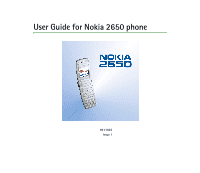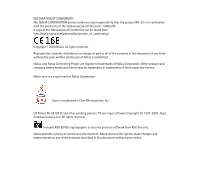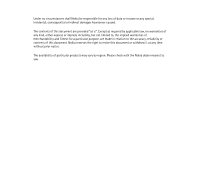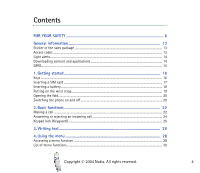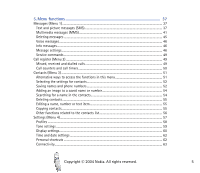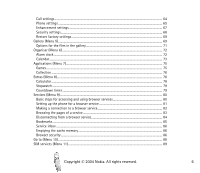Nokia 2650 User Guide
Nokia 2650 - Cell Phone 1 MB Manual
 |
View all Nokia 2650 manuals
Add to My Manuals
Save this manual to your list of manuals |
Nokia 2650 manual content summary:
- Nokia 2650 | User Guide - Page 1
User Guide for Nokia 2650 phone 9311935 Issue 1 - Nokia 2650 | User Guide - Page 2
Conformity can be found from http://www.nokia.com/phones/declaration_of_conformity/. Copyright © 2004 Nokia. All rights reserved. Reproduction, transfer, cryptographic or security protocol software from RSA Security. Nokia operates a policy of continuous development. Nokia reserves the right to - Nokia 2650 | User Guide - Page 3
implied warranties of merchantability and fitness for a particular purpose, are made in relation to the accuracy, reliability or contents of this document. Nokia reserves the right to revise this document or withdraw it at any time without prior notice. The availability of particular products may - Nokia 2650 | User Guide - Page 4
13 Sticker in the sales package ...13 Access codes ...13 Light alerts...14 Downloading content and applications 14 GPRS...15 1. Getting started 16 Keys ...16 Inserting a SIM card ...17 Inserting a battery...18 Putting on the wrist strap...19 Opening the fold...20 Switching the phone on and off - Nokia 2650 | User Guide - Page 5
5. Menu functions 37 Messages (Menu 1) ...37 Text and picture messages (SMS)...37 Multimedia messages (MMS) ...41 Deleting messages ...45 Voice messages...46 Info messages...46 Message settings...46 Service commands ...49 Call register (Menu 2) ...49 Missed, received and dialled calls ...49 Call - Nokia 2650 | User Guide - Page 6
up the phone for a browser service 81 Making a connection to a browser service 82 Browsing the pages of a service ...83 Disconnecting from a browser service 84 Bookmarks...85 Service inbox ...86 Emptying the cache memory ...86 Browser security...86 Go to (Menu 10) ...88 SIM services (Menu 11 - Nokia 2650 | User Guide - Page 7
6. Battery information 90 Charging and Discharging...90 CARE AND MAINTENANCE 92 ADDITIONAL SAFETY INFORMATION 93 Copyright © 2004 Nokia. All rights reserved. 7 - Nokia 2650 | User Guide - Page 8
guide for further information. SWITCH ON SAFELY Do not switch the phone on when wireless phone safety. INTERFERENCE All wireless phones may be susceptible to any restrictions. Switch the phone off near medical equipment. OFF WHEN REFUELLING Don't use the phone at a refuelling point. Don't use - Nokia 2650 | User Guide - Page 9
. CONNECTING TO OTHER DEVICES When connecting to any other device, read its user guide for detailed safety instructions. Do not connect incompatible products. EMERGENCY CALLS Ensure the phone is switched on and in service. Press as many times as needed to clear the display and return to the - Nokia 2650 | User Guide - Page 10
instructions for their use and explain what charges will apply. Some networks may have limitations that affect how you can use Network Services. For instance, some networks may not support all language-dependent characters and services. Your service provider may have requested that certain features - Nokia 2650 | User Guide - Page 11
, not the cord. Charging the battery 1. Connect the lead from the charger to the base of the phone. 2. Connect the charger to an AC wall outlet. The battery indicator bar starts scrolling. When the battery is fully charged, the bar stops scrolling. 3. Disconnect the charger from the phone and the AC - Nokia 2650 | User Guide - Page 12
enhancements installed in a vehicle are mounted and are operating properly. • Installation of any complex car enhancements must be made by qualified personnel only. Copyright © 2004 Nokia. All rights reserved. 12 - Nokia 2650 | User Guide - Page 13
the sales package The sticker contains important information for service and customer- support purposes. Keep this sticker in a safe place. Attach the sticker to your warranty card. ■ Access codes • Security code: This code, which is supplied with your phone, protects your phone against unauthorised - Nokia 2650 | User Guide - Page 14
the security code, PIN code, and PIN2 code in Access codes in the Security settings menu. Keep the new codes secret and in a safe place separate from your phone. • PUK and PUK2 codes: These codes may be supplied with the SIM card. If this is not the case, contact your service provider. • Barring - Nokia 2650 | User Guide - Page 15
sites not affiliated with Nokia. Nokia does not warrant or software. ■ GPRS GPRS (General Packet Radio Service) is a network service that allows mobile phones network. For information on pricing, availability and data transfer speed, contact your network operator or service provider. Note that for - Nokia 2650 | User Guide - Page 16
network at your current location. 2. Battery charge level. 3. Name of the cellular shortcuts menu, or it may be a name or logo specific to a network operator. 6. Selection keys and , each ( , , and ) Enable scrolling through names, phone numbers, menus or settings. During a call, press - Nokia 2650 | User Guide - Page 17
and also switches the phone on and off. Inserting a SIM card Keep all SIM cards out of the reach of small children. For availability and information on using SIM card services, contact your SIM card vendor. This may be the service provider, network operator, or other vendor. Copyright © 2004 Nokia - Nokia 2650 | User Guide - Page 18
if you remove your SIM card while using the phone, Insert SIM card appears on the display. Reinsert your SIM card and enter your PIN to restart your phone. ■ Inserting a battery Always switch the device off and disconnect the charger before removing the battery. Copyright © 2004 Nokia. All rights - Nokia 2650 | User Guide - Page 19
Release the catch (1). Remove the back cover (2). Insert the battery (3). Replace the back cover (4). ■ Putting on the wrist strap Connect the wrist strap as indicated. Copyright © 2004 Nokia. All rights reserved. 19 - Nokia 2650 | User Guide - Page 20
If the phone asks for a PIN code or security code, key in the code and press OK. • If the phone displays Insert SIM card even though the SIM card is properly inserted, or SIM card not supported, contact your network operator or service provider. Your phone does not support 5-Volt SIM cards and the - Nokia 2650 | User Guide - Page 21
to operate at a higher power level than otherwise needed. Avoiding contact with the antenna area when operating the device optimises the antenna performance and the battery life. Copyright © 2004 Nokia. All rights reserved. 21 - Nokia 2650 | User Guide - Page 22
that you have called or attempted to call, press once in standby mode, scroll to the phone number or name you want, and press . Calling your voice mailbox To call your voice mailbox (network service) in standby mode, press and hold , or press and . Copyright © 2004 Nokia. All rights reserved. 22 - Nokia 2650 | User Guide - Page 23
at the top of the display (network service). Press Listen to call your voice mailbox. For more information on voice messages, see Voice messages on page 46. Speed dialling a phone number If you have assigned a phone number to one of the keys to the phone number by choosing one of the two options - Nokia 2650 | User Guide - Page 24
accessory when the accessory is connected to the phone. To make another call during a call (Network service), press Options and select New call. Key in the phone number, or search for it in the contacts call divert option such as Divert if busy. Copyright © 2004 Nokia. All rights reserved. 24 - Nokia 2650 | User Guide - Page 25
activated the Call waiting function in the Call settings menu (network service). To answer the waiting call, press Answer or . The unlock the keypad, press Unlock and quickly. When the keypad is locked, you can answer a call by pressing . During a call, the phone Nokia. All rights reserved. 25 - Nokia 2650 | User Guide - Page 26
1. Key in the word that you want by pressing each key once for one letter. The word changes after each keystroke. For example, to write 'Nokia' when the English dictionary is selected, press , , , , . 2. If the displayed word is the one that you want, press next word. and start writing the • If - Nokia 2650 | User Guide - Page 27
new letter. • Predictive: To add a compound word, key in the first half of the word, press , and then key in the second half. Copyright © 2004 Nokia. All rights reserved. 27 - Nokia 2650 | User Guide - Page 28
for about 15 seconds. For information on switching the Help text activation function on or off, see the Phone settings menu on page 65. ■ Accessing a menu function By scrolling 1. Press Menu in standby mode. shown at the top right of the display. Copyright © 2004 Nokia. All rights reserved. 28 - Nokia 2650 | User Guide - Page 29
Press Menu in standby mode. Within two seconds, key in the shortcut number of the main menu that you want to open. Repeat this for the submenu and setting option. Copyright © 2004 Nokia. All rights reserved. 29 - Nokia 2650 | User Guide - Page 30
msgs. 1. Create message 2. Inbox 3. Outbox 4. Sent items 5. Saved items 6. Delete messages 3. Voice messages 1. Listen to voice messages 2. Voice mailbox number 4. Info messages 1. Info service 2. Topics 3. Language 4. Info topics saved on SIM card1 Copyright © 2004 Nokia. All rights reserved. 30 - Nokia 2650 | User Guide - Page 31
Read1 5. Message settings 1. Text messages 2. Multimedia msgs. 3. Other settings 6. Service commands 2. Call register 1. Missed calls 2. Received calls 3. Dialled numbers 4. Delete info message topics can be saved to the SIM card. 1. Shown only if info messages have been received. Copyright © 2004 - Nokia 2650 | User Guide - Page 32
in use 2. Contacts view 3. Memory status 6. Speed dials 7. Info numbers1 8. Service numbers1 9. My numbers 10.Caller groups 4. Settings 1. Shown if supported by your SIM card. For availability, contact your network operator or service provider. Copyright © 2004 Nokia. All rights reserved. 32 - Nokia 2650 | User Guide - Page 33
4. Screen saver timeout 5. Display brightness 6. Menu view 5. Time and date settings 1. Clock 2. Date 3. Auto-update of date & time 6. Personal shortcuts 1. Right selection key 2. Select 'Go to' options 3. Organise 'Go to' options 7. Connectivity Copyright © 2004 Nokia. All rights reserved. 33 - Nokia 2650 | User Guide - Page 34
my caller ID 9. Phone settings 1. Phone language 2. Memory status 3. Automatic keyguard 4. Cell info display 5. Welcome note 6. Operator selection 7. Help text activation 8. Start-up tone 10.Enhancement settings1 11. Security settings 1. PIN code request 2. Call barring service 3. Fixed dialling - Nokia 2650 | User Guide - Page 35
folder 3. Delete folder 4. Rename folder 5. Memory status 6. Activation key list 7. Downloads 6. Organiser 1. Alarm clock 2. Calendar 7. Applications 1. Games 2. Collection 8. Extras 1. Calculator 2. Stopwatch 3. Countdown timer 9. Services 1. Home Copyright © 2004 Nokia. All rights reserved. 35 - Nokia 2650 | User Guide - Page 36
2. Bookmarks 3. Download links 4. Service inbox 5. Settings 6. Go to address 7. Clear the cache 10. Go to 11. SIM services1 1. Only shown if supported by your SIM card. The name and contents vary depending on the SIM card. Copyright © 2004 Nokia. All rights reserved. 36 - Nokia 2650 | User Guide - Page 37
the intended destination. For more details about messaging services, check with your service provider. Text and picture messages (SMS) You can write and send multi devices that offer picture message features can receive and display picture messages. Copyright © 2004 Nokia. All rights reserved. 37 - Nokia 2650 | User Guide - Page 38
26. • To insert a picture, or a phone number or name from the contacts list into the message, press Options and select: • Insert picture. Scroll to the desired picture, press View and Insert. If you wish, selected all your recipients, press Done. Copyright © 2004 Nokia. All rights reserved. 38 - Nokia 2650 | User Guide - Page 39
to write and send e-mail messages (network service). To save an e-mail address in the phone book, see Saving multiple numbers and text SMS e-mail and press OK. Reading and replying to a text, picture or e-mail message When you receive a message, the indicator and the Nokia. All rights reserved. 39 - Nokia 2650 | User Guide - Page 40
. • Original text to include the original message in picture (for picture messages), Message details. Select • Use detail to extract a phone number, e-mail address or Web address from the message. • Copy to calendar to copy the message text to your phone's calendar as a memo. Copyright © 2004 Nokia - Nokia 2650 | User Guide - Page 41
. Text templates are indicated by and picture templates by . To edit or delete features can receive and display multimedia messages. If Allow multimedia reception is set to Yes or In home network, your operator or service provider may charge you for every message you receive. Copyright © 2004 Nokia - Nokia 2650 | User Guide - Page 42
game or another Java application or when you have an active browsing session using the GSM data bearer (see Keying in the service settings manually . See Writing text on page 26. • To insert an image, press Options and select Insert. Open a specific folder in the Gallery menu, scroll to the desired - Nokia 2650 | User Guide - Page 43
• Your phone supports multimedia messages that contain several pages. To add a new slide to the message, press Options and select Insert and Slide. Each slide can contain text and one image. Select sending it, press Options and select Preview. Copyright © 2004 Nokia. All rights reserved. 43 - Nokia 2650 | User Guide - Page 44
can try to re-send it later. Reading and replying to a multimedia message When the phone is receiving a multimedia message, the animated indicator is displayed. When the message has been received deleting messages, see Deleting messages on page 45. Copyright © 2004 Nokia. All rights reserved. 44 - Nokia 2650 | User Guide - Page 45
details. Important: Multimedia message objects may contain viruses or otherwise be harmful to your device or PC. Do not open any attachment if you are not sure of the trustworthiness of the sender messages or Multimedia msgs., and Delete messages. Copyright © 2004 Nokia. All rights reserved. 45 - Nokia 2650 | User Guide - Page 46
the text message folders, select All messages and press OK. Voice messages Voice mailbox is a network service and you may need to subscribe to it first. Press Menu in standby mode, and select Messages profile') that you want to change. Next, select Copyright © 2004 Nokia. All rights reserved. 46 - Nokia 2650 | User Guide - Page 47
request the network to send delivery reports on your messages (network service). • Use GPRS and Yes to set the phone to send text messages over a GPRS connection, if this is possible. Also, you can set the GPRS connection to Always online, see GPRS connection on page 63. • Reply via same centre to - Nokia 2650 | User Guide - Page 48
messages (network service). • Scale image down to select whether images are scaled to a smaller size when inserted into a message home network). • Incoming multimedia messages to set the phone to automatically retrieve received multimedia messages (Retrieve), or select Nokia. All rights reserved. 48 - Nokia 2650 | User Guide - Page 49
See also Keying in the service settings manually on page 81. For proper settings, contact your network operator or service provider. • Allow adverts view the phone numbers of missed, received and dialled calls, press Menu in standby mode and select Call register. Select Copyright © 2004 Nokia. All - Nokia 2650 | User Guide - Page 50
, received, and dialled calls. Notes about missed, received and dialled calls • The phone registers missed and received calls only if the network supports these functions and the phone is switched on and within the network's service area. • If you press Options in the Missed calls, Received calls or - Nokia 2650 | User Guide - Page 51
. The phone supports SIM cards that can save up to 250 names and phone numbers. Contacts saved in the phone's memory use shared memory, see page 10. Alternative ways to access the functions in this menu You can access the functions by pressing Contacts in standby mode (or by pressing Go to and - Nokia 2650 | User Guide - Page 52
in the country code, area code (omit the leading zero, if necessary) and phone number. 4. When the name and number are saved, press Done. Tip: To quickly save a name and phone number, key in the phone number in standby mode, press Options and select Save. Copyright © 2004 Nokia. All rights reserved - Nokia 2650 | User Guide - Page 53
the default number is used unless you select another number. 1. Make sure that the selected memory is Phone or Phone and SIM. 2. Press or in standby mode. 3. Scroll to the name to which you want to add a and then Exit to return to standby mode. Copyright © 2004 Nokia. All rights reserved. 53 - Nokia 2650 | User Guide - Page 54
first letter(s) of the desired name, if you want. 3. Scroll to the desired name, and press Details. If the name is saved on the SIM card, is shown at the top of the display. 4. Scroll through the phone numbers and text items added to the name. Copyright © 2004 Nokia. All rights reserved. 54 - Nokia 2650 | User Guide - Page 55
names and phone numbers from the phone to the SIM card and vice versa. Text items or images saved in the phone will not be copied to the SIM card. from the phone). Select whether you want to keep the original names and numbers (Keep original) or move them (Move original). Copyright © 2004 Nokia. All - Nokia 2650 | User Guide - Page 56
SIM card (network service). • Service numbers to call the service numbers of your service provider if they are available on your SIM card (network service). • My numbers to view the phone numbers assigned to your SIM using speed dialling, see page 23. Copyright © 2004 Nokia. All rights reserved. 56 - Nokia 2650 | User Guide - Page 57
supports the vCard standard: Press or in standby mode, scroll to the desired name, and press Details. Press Options and select Send bus. card and Via text message or Via multimedia. (network service). When you receive a business card, press Show and Save to save the business card in the phone - Nokia 2650 | User Guide - Page 58
has several setting groups, 'profiles', for which you can customise the phone tones for different events and environments. To access this menu: Press Menu in standby mode and select active. If the profile is timed, is shown in front of its name. Copyright © 2004 Nokia. All rights reserved. 58 - Nokia 2650 | User Guide - Page 59
the volume level for the ringing tones and message alert tones. • Vibrating alert to set the phone to vibrate when you receive a call or message. The vibrating alert does not work when the phone is connected to a charger or car kit. • Message alert tone to select the tone that you hear when you - Nokia 2650 | User Guide - Page 60
phone to sound tones, for example, when the battery is running out of power. • Alert for to set the phone to ring only upon calls from phone numbers phone For availability of tones via the text messaging (SMS), multimedia messaging (MMS) or browser service, contact your network operator or service - Nokia 2650 | User Guide - Page 61
service provider. • Screen saver timeout to set the time after which the screen saver feature is activated. The screen saver is a power saving feature which becomes active if the phone OK to accept it. • Menu view to set the way the phone displays the main menu. If you select List, the menus are - Nokia 2650 | User Guide - Page 62
time zone. If the battery is removed from the phone for a long time, separator. If the battery is removed from the phone for a long time, you may phone to automatically update the time and date according to the current time zone (network service pressing Go to in standby mode or by entering the Go to - Nokia 2650 | User Guide - Page 63
, press Done and Yes. • Organise 'Go to' options to change the order of the phone registers and connects to the GPRS network only if you use a function that needs the GPRS service. In this case, establishing the connection may take longer than when Always online is selected. Copyright © 2004 Nokia - Nokia 2650 | User Guide - Page 64
Always online and the GPRS service is available, is shown on the display. When you start a function that uses the GPRS service, the phone voice mailbox or to another phone number (network service). Divert options that are not supported by your SIM card or your network Nokia. All rights reserved. 64 - Nokia 2650 | User Guide - Page 65
or to hide it (No). If you select Set by network, the setting agreed upon with your service provider is used. This is a network service. Phone settings To access this menu: Press Menu in standby mode, and select Settings and Phone settings. Select Copyright © 2004 Nokia. All rights reserved. 65 - Nokia 2650 | User Guide - Page 66
programmed into your device. Key in the emergency number and press . • Cell info display to set the phone to indicate when it is used in a cellular network based on the Micro Cellular Network (MCN) technology (network service). • Welcome note to define a note that is shown briefly when the - Nokia 2650 | User Guide - Page 67
The phone stays in manual mode until automatic mode is selected or another SIM card is inserted into the phone. • Help text activation to set the phone to show help texts that guide you in using the menu functions. • Start-up tone to set the phone to play a tone when the phone is switched on. - Nokia 2650 | User Guide - Page 68
features service). When you use a closed user group, the group number is shown in standby mode. • Security level to define when the phone asks for the security code. If you select Phone, the phone asks for the security code when a new SIM card is inserted into the phone. Copyright © 2004 Nokia - Nokia 2650 | User Guide - Page 69
code is requested when the memory in use is SIM card and you want to change the memory to Phone or Phone and SIM original values. Press Menu in standby mode, and select Settings and Restore factory settings. Key in the security code supported. These files are arranged in folders. Your phone supports - Nokia 2650 | User Guide - Page 70
. Follow the instructions provided by the service. 3. To open a folder, scroll to the desired folder and press Open. The files in the folder are shown. Pressing Options allows access to some of the functions described in Options for the files in the gallery on page 71. Copyright © 2004 Nokia. All - Nokia 2650 | User Guide - Page 71
to the selected image or to crop the image. Press Options and select the desired function. If you selected Insert text, key in the text that you want, press OK and move the text with the scroll keys. if the activation key of the file can be updated. Copyright © 2004 Nokia. All rights reserved. 71 - Nokia 2650 | User Guide - Page 72
tone. When the alarm clock is on, is shown in standby mode. When the alarm time expires The phone will sound an alert tone and flash Alarm! and the current time on the display. Press Stop to stop the alarm tone. If you press Stop, the device asks Copyright © 2004 Nokia. All rights reserved. 72 - Nokia 2650 | User Guide - Page 73
receive calls. Do not press Yes when wireless phone use may cause interference or danger. Calendar The to the following functions: Week view, Make a note, Go to date, Settings. Select • Settings to set the date phone to delete old notes automatically after a certain length of time. Copyright © 2004 - Nokia 2650 | User Guide - Page 74
view'). Pressing Options also allows access to the following functions: Make a note, Delete, Edit, Move, Repeat, Go to date, Send note, Copy, Settings. Select • Repeat to select the interval at which the note is alarm tone) and set the alarm time. Copyright © 2004 Nokia. All rights reserved. 74 - Nokia 2650 | User Guide - Page 75
you can use and manage the Java games and applications installed in the phone. To access this menu: Press Menu in standby mode and select Applications. The phone supports Java 2 Micro Edition (J2METM) which is a version of Java technology specifically designed for small consumer electronics products - Nokia 2650 | User Guide - Page 76
as in the Collection menu. Note that running some games may consume the phone's battery faster (and you may need to connect the phone to the charger). To view the amount of memory available for games, select Memory. To download a game to the phone, select Game downloads. A list of bookmarks is shown - Nokia 2650 | User Guide - Page 77
via to set the phone to use specific service settings if the application needs them. The phone uses as default the service settings for the browser. Services menu. Select the bookmark of the browser page you want to access. Follow the instructions provided by the service. Copyright © 2004 Nokia. - Nokia 2650 | User Guide - Page 78
Services to access a browser page from which you can download the Java application that you want. • Use the Game downloads function in the Games menu. Important: Only install applications from sources that offer adequate protection against harmful software. When downloading a game to to insert a - Nokia 2650 | User Guide - Page 79
in standby mode. . While the time is Using the stopwatch or allowing it to run in the background when using other features increases the demand on battery power and reduces the battery life. Countdown timer Press Menu, select Extras and Countdown timer. Key in the alarm time and press OK. You can - Nokia 2650 | User Guide - Page 80
menu: Press Menu in standby mode and select Services. Check the availability, pricing and tariffs of these browser services with your network operator and/or the service provider. They will also give you instructions on how to use their services. With your phone's multi-mode browser you can view - Nokia 2650 | User Guide - Page 81
Setting up the phone for a browser service You may receive the service settings as an Over The Air (OTA) message from the network operator or service provider that offers the service you want to use. You can also key in the settings manually. For more information and the appropriate settings, - Nokia 2650 | User Guide - Page 82
the service saves in the cache memory of your phone. service 1. Activate the settings of the service that you want to use: In the Services menu, select Settings and Connection settings. Select Active service settings, scroll to the desired connection set and press Activate. Copyright © 2004 Nokia - Nokia 2650 | User Guide - Page 83
, select Go to address, key in the address (press for special characters), and press OK. Browsing the pages of a service After you have made a connection to the service, you can start browsing its pages. The functions of the phone keys may vary in different services. Follow the text guides on the - Nokia 2650 | User Guide - Page 84
Home to return to the homepage of the service provider. • Shortcuts to open a new list of options that can be, for example, specific to the page. • Add bookmark to , Use detail (to copy, for example, a phone number from the page), Go to address, Service inbox (see page 86), Appear. settings (see - Nokia 2650 | User Guide - Page 85
manage the page addresses that you have saved as bookmarks in the phone's memory: 1. While browsing, press Options and select Bookmarks, or select Bookmarks in the Services menu. 2. Scroll to the desired bookmark and press Options. 3. Select Go to to make a connection to the page associated with the - Nokia 2650 | User Guide - Page 86
select Clear the cache. OR: While browsing, press Options and select Other options and Clear the cache. Browser security Security features may be required for some services, such as banking services. For such connections you need security certificates and possibly a security module Copyright © 2004 - Nokia 2650 | User Guide - Page 87
module PIN, if allowed by the security module. Certificates The phone supports three kinds of certificates: server certificates, authority certificates and user certificates. You may receive these certificates from a service provider. Authority certificates and user certificates may also be saved - Nokia 2650 | User Guide - Page 88
It is up to the service provider to secure the data remote connections and software installation considerably smaller Go to (Menu 10) In this menu, you can activate the functions that can be accessed by pressing Go to in standby mode. To access this menu: Press Menu in standby mode and select Go - Nokia 2650 | User Guide - Page 89
■ SIM services (Menu 11) For more information, contact your service provider. Copyright © 2004 Nokia. All rights reserved. 89 - Nokia 2650 | User Guide - Page 90
cycles. The battery can be charged and discharged hundreds of times but it will eventually wear out. When the talk and standby times are noticeably shorter than normal, buy a new battery. Use only Nokia approved batteries, and recharge your battery only with Nokia approved chargers designated for - Nokia 2650 | User Guide - Page 91
Do not dispose of batteries in a fire! Dispose of batteries according to local regulations. Please recycle when possible. Do not dispose as household waste. Copyright © 2004 Nokia. All rights reserved. 91 - Nokia 2650 | User Guide - Page 92
boards. • Do not attempt to open the device other than as instructed in this guide. • Do not drop, knock, or shake the device. Rough battery, charger, or any enhancement. If any device is not working properly, take it to the nearest authorized service facility for service. Copyright © 2004 Nokia - Nokia 2650 | User Guide - Page 93
your device in health care facilities when any regulations posted in these areas instruct you to do so. Hospitals or health care facilities may be using cm) be maintained between a wireless phone and a pacemaker to avoid potential interference with Copyright © 2004 Nokia. All rights reserved. 93 - Nokia 2650 | User Guide - Page 94
wireless devices may interfere with some hearing aids. If interference occurs, consult your service provider. ■ Vehicles RF signals may affect improperly installed or inadequately shielded electronic systems the area over the air bag or in the air Copyright © 2004 Nokia. All rights reserved. 94 - Nokia 2650 | User Guide - Page 95
and obey all signs and instructions. Potentially explosive atmospheres include areas refuelling points such as near gas pumps at service stations. Observe restrictions on the use of ■ Emergency calls Important: Wireless phones, including this device, operate using Nokia. All rights reserved. 95 - Nokia 2650 | User Guide - Page 96
certain features are in use, you may first need to turn those features off before you can make an emergency call. Consult this guide or your service provider age and health. The exposure standard for mobile devices employs a unit of measurement known as the Specific Absorption Rate, or SAR. The SAR - Nokia 2650 | User Guide - Page 97
connection is available. Ensure the above separation distance instructions are followed until the transmission is completed. * The SAR limit for mobile devices used by the public is 2.0 watts/kilogram look under product information at www.nokia.com. Copyright © 2004 Nokia. All rights reserved. 97
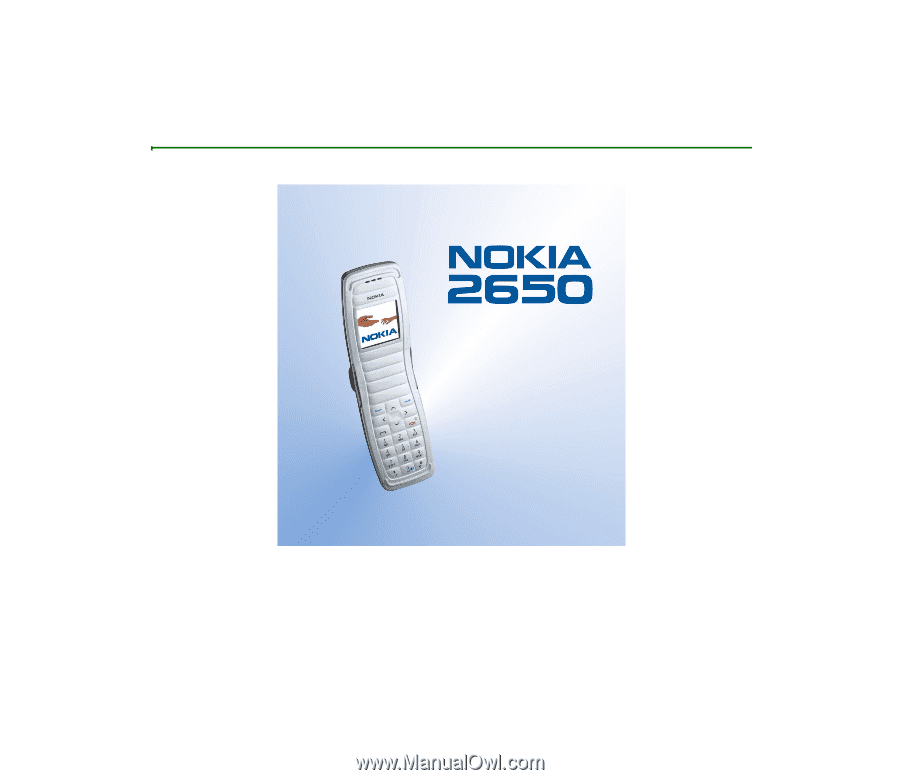
User Guide for Nokia 2650 phone
9311935
Issue 1