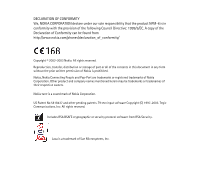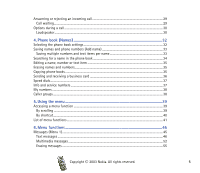Nokia 5100 User Guide
Nokia 5100 - Cell Phone 725 KB Manual
 |
View all Nokia 5100 manuals
Add to My Manuals
Save this manual to your list of manuals |
Nokia 5100 manual content summary:
- Nokia 5100 | User Guide - Page 1
User's guide 9355124 Issue 2 EN - Nokia 5100 | User Guide - Page 2
tune is a sound mark of Nokia Corporation. US Patent No 5818437 and other pending patents. T9 text input software Copyright (C) 1997-2003. Tegic Communications, Inc. All rights reserved. Includes RSA BSAFE cryptographic or security protocol software from RSA Security. Java is a trademark of Sun - Nokia 5100 | User Guide - Page 3
the right to make changes and improvements to any of the products described in this document without prior notice. Under no circumstances shall Nokia be responsible for any loss of data or income or any special, incidental, consequential or indirect damages howsoever caused. The contents of this - Nokia 5100 | User Guide - Page 4
12 Access codes ...12 Shared memory ...13 Typographics used in this guide ...13 1. Your phone...14 Improved durability...14 Using your phone in 21 Installing the SIM card and the battery 21 Changing the shells ...23 Charging the battery ...24 Switching the phone on and off ...24 Strap for carrying - Nokia 5100 | User Guide - Page 5
text item 35 Erasing names and numbers...35 Copying phone books ...35 Sending and receiving a business card 36 Speed dials...37 Info and service numbers ...37 My numbers ...38 Caller groups...38 ...46 Multimedia messages ...52 Erasing messages ...55 Copyright © 2003 Nokia. All rights reserved. 5 - Nokia 5100 | User Guide - Page 6
62 Profiles (Menu 3) ...63 Settings (Menu 4)...64 Time and date settings ...64 Call settings...65 Phone settings ...68 Display settings...71 Tone settings ...73 Accessory settings...74 Security settings...74 Restore factory settings ...76 Alarm clock (Menu 5)...76 Radio (Menu 6)...77 Tuning a radio - Nokia 5100 | User Guide - Page 7
...95 Connectivity (Menu 12)...96 Infrared ...96 GPRS ...97 WAP services (Menu 13)...98 Basic steps for accessing and using WAP services 99 Setting up the phone for a WAP service 99 Making a connection to a WAP service 103 Browsing the pages of a WAP service 104 Ending a WAP connection ...105 - Nokia 5100 | User Guide - Page 8
Authority certificates...109 SIM services (Menu 14) ...110 7. Battery information 111 Charging and Discharging...111 CARE AND MAINTENANCE 113 IMPORTANT SAFETY INFORMATION 114 Copyright © 2003 Nokia. All rights reserved. 8 - Nokia 5100 | User Guide - Page 9
or illegal. Further detailed information is given in this manual. Do not switch the phone on when wireless phone use is prohibited or when it may cause interference use the phone at a refuelling point. Don't use near fuel or chemicals. SWITCH OFF NEAR BLASTING Don't use the phone where blasting is - Nokia 5100 | User Guide - Page 10
SERVICE Only qualified personnel may install or repair phone equipment. ACCESSORIES AND BATTERIES Use only approved accessories and batteries. Do not connect incompatible products. CONNECTING TO OTHER DEVICES When connecting to any other device, read its user's guide for detailed safety instructions - Nokia 5100 | User Guide - Page 11
must subscribe to them through your service provider and obtain instructions for their use from your service provider. Note: Some networks may not support all language-dependent characters and/or services. ■ About accessories Check the model number of any charger before use with this device. This - Nokia 5100 | User Guide - Page 12
■ Access codes For specific settings of Access codes, see Security settings on page 74. • Security code (5 to 10 digits): The security code protects your phone against unauthorised use, and is supplied with the phone. The preset code is 12345. Change the code, and keep the new code secret and - Nokia 5100 | User Guide - Page 13
barring service, see Security settings on page 74. You can obtain the password from your service provider. ■ Shared memory The following features in this phone may share memory: phone book, text and multimedia messages, images and ringing tones in gallery, calendar, to-do notes, and Java games and - Nokia 5100 | User Guide - Page 14
gaskets to give protection for inner parts. The phone has improved durability to protect against accidental bumps. The bottom flap gives extra protection for the connectors against bumps and dirt. The Nokia 5100 phone also has several features to accompany you in your activities, like: Copyright - Nokia 5100 | User Guide - Page 15
against water. • Always be sure that the battery cover is dry and clean and that it is properly closed. • Always remember that the accessories do not meet the same durability or water resistance specifications as the phone itself. • Never charge the phone when the bottom connectors are wet or damp - Nokia 5100 | User Guide - Page 16
■ Keys 1. Power key switches the phone on and off. With keypad locked, pressing the power key briefly turns the phone's display lights on for a short volume. 3. 4-way scroll keys , , and enable scrolling through names, phone numbers, menus or settings. If pressed in the standby mode: • activates - Nokia 5100 | User Guide - Page 17
1. Charger connector 2. Pop-PortTM connector for headsets and the data cable, for example. 3. Infrared (IR) port The bottom connectors are protected with a rubber flap. Keep the rubber flap closed if there are no accessories connected. Never use the rubber flap for carrying your phone. Copyright - Nokia 5100 | User Guide - Page 18
the bar, the stronger the signal. Shows the battery charge level. The higher the bar, the more power in the battery. Flashlight There is a flashlight in your phone. You can activate it in standby mode when the to a message or an e-mail on page 49. Copyright © 2003 Nokia. All rights reserved. 18 - Nokia 5100 | User Guide - Page 19
outgoing call during a GPRS dial-up connection. The GPRS connection is suspended. Infrared connection indicator, see Infrared on page 96. All your calls are diverted to another number, Divert all voice calls. If you have two phone lines, the divert indicator for the first line is and for the second - Nokia 5100 | User Guide - Page 20
is active, see Loudspeaker on page 30. Calls are limited to a closed user group. See Security settings on page 74. The timed profile is selected. See Profiles (Menu 3) on page 63. , or Headset or loopset accessory is connected to the phone. Copyright © 2003 Nokia. All rights reserved. 20 - Nokia 5100 | User Guide - Page 21
make sure that the phone is switched off and then remove the battery. 1. With the back of the phone facing you, press the bottom shell firmly from sides and remove it by sliding it downwards. 2. Lift up the battery cover. 3. Remove the battery if there. Copyright © 2003 Nokia. All rights reserved - Nokia 5100 | User Guide - Page 22
that the bevelled corner is on the top left and the golden contact area is facing downwards. 6. Close the SIM card holder. 7. Replace the battery. 8. Attach the battery cover back on. 9. Slide the bottom shell back on until it locks into its place. See the step 5 in Changing the shells for reference - Nokia 5100 | User Guide - Page 23
, always switch off the power and disconnect the phone from the charger or any other device. Always store and use the phone with the covers attached. 1. Remove the bottom shell of the phone, see for details the step 1 in Installing the SIM card and the battery on page 21. 2. Detach the top shell by - Nokia 5100 | User Guide - Page 24
the charger and the battery used. ■ Switching the phone on and off Press and hold the power key on the top of your phone. If the phone asks for a PIN code or for a security code • Key in the PIN code or security code, which are displayed as asterisks *****, and press OK. Copyright © 2003 Nokia. All - Nokia 5100 | User Guide - Page 25
See also Access codes on page 12. Warning: Do not switch the phone on when wireless phone use is prohibited or when it may cause interference or danger. TIPS ON EFFICIENT OPERATION: Your phone has a built-in the strap and pull out the strap holders. Copyright © 2003 Nokia. All rights reserved. 25 - Nokia 5100 | User Guide - Page 26
When the keyguard is on • To answer a call press . During a call, the phone can be operated in the normal way. When you end or reject the call, the on, calls may be possible to the emergency number programmed into your phone (e.g. 112 or other official emergency number). Key in the emergency number - Nokia 5100 | User Guide - Page 27
code) and then key in the country code, area code and the phone number. 2. Press to call the number. 3. Press to end the call or to cancel the call attempt. Making a call using the phone book • See Searching for a name in the phone a phone number • Assign a phone number - Nokia 5100 | User Guide - Page 28
calling is a network service that allows up to six persons to take part in a conference call. 1. Make a call to the first participant. 2. To make a call to a new participant, press Options and select New call. 3. Key in, or retrieve from the memory, the phone number of the new participant and press - Nokia 5100 | User Guide - Page 29
Silence, only the ringing tone is muted. Then either answer or reject the call. If the Stereo Headset HDS-3 or some other compatible Nokia headset is connected to the phone, you can answer and end a call by pressing the headset key. Tip: If the Divert if busy function is activated to divert - Nokia 5100 | User Guide - Page 30
services. Press Options during a call for some of the following options: Mute or Unmute, End call, End all calls, Phone book, Menu and Hold or Unhold, New phone as a loudspeaker when making or receiving calls. Do not hold the phone to press Loudsp. if visible on the phone's display. • When making a - Nokia 5100 | User Guide - Page 31
and select Handset or press Handset if visible on the phone's display. Using the loudspeaker with the radio, see Using the radio on page 78. Note: Using the loudspeaker consumes the battery and the phone's operating time will be reduced considerably. Copyright © 2003 Nokia. All rights reserved. 31 - Nokia 5100 | User Guide - Page 32
numbers and textual notes for each name. The number of saved names depends on the length of the names, phone numbers and text items. • The phone supports SIM cards that can save up to 250 names and phone numbers. Names and numbers saved in the SIM card's memory, are indicated by . ■ Selecting the - Nokia 5100 | User Guide - Page 33
a call, the default number is used unless you select another number. 1. Make sure that the memory in use is either Phone or Phone and SIM. See Selecting the phone book settings on page 32. 2. To access the list of names and phone numbers, press in standby mode. Copyright © 2003 Nokia. All rights - Nokia 5100 | User Guide - Page 34
phone's internal phone book to which you want to add a new number or text item, and press Details. 4. Press Options and select Add number or Add detail. 5. Select one of the following number types General, Mobile the details of the selected name. Copyright © 2003 Nokia. All rights reserved. 34 - Nokia 5100 | User Guide - Page 35
security code. ■ Copying phone books You can copy names and phone numbers from the phone's memory to your SIM card's memory and vice versa. 1. Press Names and select Copy. 2. Select the copying direction, From phone to SIM card or From SIM card to phone. 3. Select One by one, All or Default numbers - Nokia 5100 | User Guide - Page 36
numbers is shown if you copy from the phone to the SIM card. Only the default numbers will be copied. 4. To choose whether you want to keep or delete the original names and numbers, select Keep original or Move original. • If you select All or Default numbers, press OK when Start copying? or Start - Nokia 5100 | User Guide - Page 37
via IR, make sure that the other phone or the PC is set up to receive data via its IR port and select Via infrared. To send the business card as see Speed dialling a phone number on page 27. ■ Info and service numbers You can call the information and service numbers of your service provider if the - Nokia 5100 | User Guide - Page 38
and phone numbers saved in the phone book into caller groups. For each caller group, you can set the phone to sound a specific ringing tone in a new name for the caller group and press OK. • Group ringing tone and select the ringing tone for the group. Default is the Nokia. All rights reserved. 38 - Nokia 5100 | User Guide - Page 39
5. Using the menu The phone offers you an extensive range of functions that are arranged in menus and submenus. Most of the menu functions are menu level, press Back. Tip: You can exit the menu without changing the menu settings by pressing . Copyright © 2003 Nokia. All rights reserved. 39 - Nokia 5100 | User Guide - Page 40
in menu 1, press Menu and key in the digits 0 and 1. The key in the rest of the digits of the desired shortcut number. Copyright © 2003 Nokia. All rights reserved. 40 - Nokia 5100 | User Guide - Page 41
Voice messages 1. Listen to voice messages 2. Voice mailbox number 5. Info messages 1. Info service 2. Topics 3. Language 4. Info topics saved on SIM card 5. Read 6. Message settings calls' duration 5. Clear timers 6. Call costs 1. Last call units Copyright © 2003 Nokia. All rights reserved. 41 - Nokia 5100 | User Guide - Page 42
after call 8. Send my caller identity 9. Line for outgoing calls1 3. Phone settings 1. Language 2. Automatic keyguard 3. Cell info display 4. Welcome note 5. Network selection 1. For availability, contact your network operator or service provider. Copyright © 2003 Nokia. All rights reserved. 42 - Nokia 5100 | User Guide - Page 43
tone 7. Keypad tones 8. Warning tones 9. Alert for 6. Accessory settings1 1. Headset 2. Handsfree 3. Loopset 7. Security settings 1. PIN code request 2. Call barring service 3. Fixed dialling 4. Closed user group 5. Security level 6. Access codes 8. Restore factory settings 5. Alarm clock 6. Radio - Nokia 5100 | User Guide - Page 44
3. Appearance settings 4. Cookie settings 5. Authority certificates 6. Service inbox settings 5. Go to address 6. Clear the cache 14.SIM services1 1. Only shown if supported by your SIM card. The name and contents vary depending on the SIM card Copyright © 2003 Nokia. All rights reserved. 44 - Nokia 5100 | User Guide - Page 45
may cost more than sending one text message. Note: Picture message function can be used only if it is supported by your network operator or service provider. Only phones that offer picture message features can receive and display picture messages. Copyright © 2003 Nokia. All rights reserved. 45 - Nokia 5100 | User Guide - Page 46
Dictionary off. Tip: To quickly set the predictive text input on or off when writing text, press twice, or press and hold Options. Copyright © 2003 Nokia. All rights reserved. 46 - Nokia 5100 | User Guide - Page 47
text input is based on a built-in dictionary to which you can also add new words. 1. Start writing a word by using the keys to . Press each key text input is used) and press Save. When the dictionary becomes full, the new word replaces the oldest one that was added. 3. Start writing the next word - Nokia 5100 | User Guide - Page 48
press Options and select Send. 4. Enter the recipient's phone number or search for the phone number in the phone book. Press OK to send the message. Options for the email service, contact your network operator or service provider. To save an e-mail Copyright © 2003 Nokia. All rights reserved. 48 - Nokia 5100 | User Guide - Page 49
the phone book and phone asks new messages followed by N messages received is shown. The blinking indicates that the message memory is full. Before you can receive new messages, delete some of your old messages in the Inbox folder. 1. Press Show to view the new - Nokia 5100 | User Guide - Page 50
to your phone's calendar as a reminder note for the current day. Select Message details to view the sender's name and phone number, the 4. Select Reply to reply to a message. Select Original text to include the original message in the reply, or select a standard answer Nokia. All rights reserved. 50 - Nokia 5100 | User Guide - Page 51
wish to send later can be saved in the Archive, My folders or Templates folder. Templates Your phone includes text templates, indicated by , and picture templates, indicated by . To access the template the message, press Options and select Preview. Copyright © 2003 Nokia. All rights reserved. 51 - Nokia 5100 | User Guide - Page 52
of them to the Archive folder, or add new folders for your messages. While reading a supported by your network operator or service provider. Only phones that offer multimedia message features multimedia message. If the message contains a picture, the phone scales it down to fit the display area. If - Nokia 5100 | User Guide - Page 53
, your operator or service provider may charge you for every message you receive. Multimedia messaging supports the following formats: specific folder, scroll to the desired picture, press Options and select Insert. The indicator means that a picture has been attached. To insert a name from the phone - Nokia 5100 | User Guide - Page 54
number or search it in the phone book, and press OK. 3. the recipient's phone number (or e-mail address) or search for it in the phone book. Press OK phone. If there is an interruption while the message is being sent, the phone a multimedia message When your phone is receiving a multimedia message, - Nokia 5100 | User Guide - Page 55
image to save the picture in the Gallery. Inbox, Outbox, Saved and Sent items folders The phone saves the multimedia messages that have been received in the Inbox folder of the Multimedia msgs. messages or Multimedia msgs. and Delete messages. Copyright © 2003 Nokia. All rights reserved. 55 - Nokia 5100 | User Guide - Page 56
contains unread messages, the phone will ask whether you want unread messages, the phone will ask whether priced as a text message. 1. Press Menu, select Messages and Chat. Key in or search the phone book for the phone the other person is shown above your original message. To reply to the message, - Nokia 5100 | User Guide - Page 57
phone number that you have saved in the Voice mailbox number menu. Each phone supported by the network, the indicator will show new voice messages. Press Listen to call your voice mailbox number. Tip: Pressing and holding calls your voice mailbox. Info messages With the info message network service - Nokia 5100 | User Guide - Page 58
supported by your SIM card, select the set you want to change. • Select Message centre number to save the phone number of the message centre that is required for sending text messages. You will receive this number from your service , select Default recipient number to save a default number for - Nokia 5100 | User Guide - Page 59
sent items. Select Allowed to set the phone to replace the old text messages with new ones in the Inbox or the Sent phone to save sent multimedia messages in the Sent items folder. • Allow multimedia reception. Choose No, Yes or In home network to use multimedia service Nokia. All rights reserved. 59 - Nokia 5100 | User Guide - Page 60
name. Key in the new name for the connection set and press OK. • Homepage. Key in the homepage address of the WAP service that you want to address from your network operator or service provider. • Authentication type. Select Secure or Normal. • User name. Key in the user name and press OK. • Password - Nokia 5100 | User Guide - Page 61
The phone registers missed and received calls only if the network supports these functions, the phone is switched on and within the network's service to view the list of the last ten phone numbers from which somebody has tried to call you (network service). Tip: When a note about missed calls is - Nokia 5100 | User Guide - Page 62
in hours, minutes and seconds. To clear the timers, the security code is needed. Each phone line has its own call timers and the timers of the selected line are displayed. See Line for outgoing calls on page 68. • Call costs (network service). Select Last call units or All calls' units to check the - Nokia 5100 | User Guide - Page 63
To clear the timers, the security code is needed. ■ Profiles (Menu 3) Your phone has various setting groups, profiles, for which you can customise the phone tones for different events and environments. previous profile that was not timed, activates. Copyright © 2003 Nokia. All rights reserved. 63 - Nokia 5100 | User Guide - Page 64
or 24-hour time format. The clock serves the functions Messages, Call register, Alarm clock, timed Profiles, Calendar and screen saver, for example. If the battery is removed from the phone for a long time, you may need to set the time again. Copyright © 2003 - Nokia 5100 | User Guide - Page 65
, Time and date settings and Auto-update of date & time (network service). To set the phone to automatically update the time and date according to the current time zone, select On. To set control changes also the earpiece's volume level accordingly. Copyright © 2003 Nokia. All rights reserved. 65 - Nokia 5100 | User Guide - Page 66
2. Choose either Off or On. The default is Off. Activating Automatic volume control during a call by pressing the volume key , the phone's volume level increases regardless of Automatic volume control . For details, contact your service provider. Divert options not supported by your SIM card or - Nokia 5100 | User Guide - Page 67
call while you have a call in progress (network service). See Call waiting on page 29. Summary after call Select Summary after call. Select On and the phone will after each call briefly display the duration and cost (network service) of the call. Copyright © 2003 Nokia. All rights reserved. 67 - Nokia 5100 | User Guide - Page 68
the phone line 1 or 2, that is subscriber number, for making calls. Select Line for outgoing calls. If you select Line 2 and have not subscribed to this network service, you will not be able to make calls. However, calls on both lines can be answered regardless of the selected line. If supported by - Nokia 5100 | User Guide - Page 69
Set delay: appears on the display. The default is 01:00. The maximum time entry for the delay is 60 minutes and the minimum entry 10 seconds. The automatic keyguard activates if the phone is in standby mode and a user selectable time delay expires. Copyright © 2003 Nokia. All rights reserved. 69 - Nokia 5100 | User Guide - Page 70
network operator. If No access is displayed, you must select another network. The phone stays in manual mode until the automatic mode is selected or another SIM card is inserted. Confirm SIM service actions See SIM services (Menu 14) on page 110. Help text activation Select Help text activation to - Nokia 5100 | User Guide - Page 71
also receive pictures via multimedia messages, download them from WAP pages or transfer them with PC Suite from your PC and then save them in Gallery. Your phone supports JPEG, GIF, BMP and PNG colour scheme e.g. for indicators and signal bars. Copyright © 2003 Nokia. All rights reserved. 71 - Nokia 5100 | User Guide - Page 72
WAP, contact your network operator or service provider. Screen saver Digital clock screen saver is used for power saving in standby mode. It is activated when no function of the phone has been used for a certain brightness and press OK to accept it. Copyright © 2003 Nokia. All rights reserved. 72 - Nokia 5100 | User Guide - Page 73
the phone is connected to a charger, a desktop stand, or a car kit. Tip: If you receive a ringing tone via infrared connection or by downloading, you phone to sound tones for example, when the battery is running out of power. • Select Alert for to set the phone to ring only upon calls from phone - Nokia 5100 | User Guide - Page 74
are in use (call barring, closed user group and fixed dialling), calls may be possible to certain emergency numbers in some networks (e.g. 112 or other official emergency numbers). Press Menu, and select Settings and Security settings. Select • PIN code request to set the phone to ask for your PIN - Nokia 5100 | User Guide - Page 75
list. • Closed user group is a network service that specifies the group of people whom you can call and who can call you. For more information contact your network operator or service provider. • Security level. Select Phone and the phone will ask for the security code whenever a new SIM card is - Nokia 5100 | User Guide - Page 76
original values, press Menu, and select Settings and Restore factory settings. Key in the security code and press OK. Note that the data you have keyed in or downloaded, for example, the names and phone numbers saved in the phone time expires The phone will sound an let the phone continue to sound - Nokia 5100 | User Guide - Page 77
the radio on your phone connect the Stereo Headset HDS-3 or some other compatible Nokia headset connector on the bottom of the phone. The lead of number key. When using the Stereo Headset HDS-3 or some other compatible Nokia headset, press the headset key to scroll to the desired saved radio channel - Nokia 5100 | User Guide - Page 78
want to save the channel. Using the radio Note: Using the radio consumes the battery and the phone's operating time will be reduced considerably. When the radio is on, press Options Tip: To quickly select Manual tuning, press when in the Radio menu. Copyright © 2003 Nokia. All rights reserved. 78 - Nokia 5100 | User Guide - Page 79
channel, press Delete, and OK. • Rename. Key in a new name for the saved channel and press OK. • Loudspeaker (or . Note: Using the loudspeaker consumes the battery and the phone's operating time will be reduced considerably. switch the phone on when wireless phone use is prohibited or when it may - Nokia 5100 | User Guide - Page 80
of different WAP services, pricing and tariffs, contact your network operator and/or the WAP service provider. 3. Select the desired folder and the list of files in the folder is shown. Graphics and Tones are the original folders in the phone. Copyright © 2003 Nokia. All rights reserved - Nokia 5100 | User Guide - Page 81
desired options for the file. ■ Organiser (Menu 8) WARNING: Do not switch the phone on when wireless phone use is prohibited or when it may cause interference or danger. Calendar The calendar -delete option you can set the phone to delete old notes Copyright © 2003 Nokia. All rights reserved. 81 - Nokia 5100 | User Guide - Page 82
an alarm for a note The phone beeps, and displays the note. With a call note on the display, you can call the displayed number by pressing . To stop the alarm and view the note, press View. To stop the alarm without viewing the note, press Exit. Copyright © 2003 Nokia. All rights reserved. 82 - Nokia 5100 | User Guide - Page 83
press Options. • To add a new note, select Add. Key in the High, Medium, or Low. The phone automatically sets the deadline without an by deadline, send a note to another phone, save a note as a calendar note Games (Menu 9) WARNING: Do not switch the phone on when wireless phone use is prohibited - Nokia 5100 | User Guide - Page 84
of the options or press Back to continue with the game. Note that running some games may consume the phone's battery faster (and you may need to connect the phone to a charger). Game services Press Menu, and select Games and Game services. The list of available WAP bookmarks is shown. Select More - Nokia 5100 | User Guide - Page 85
on your phone. Your phone software includes some Java applications specially designed for this Nokia phone. Various service providers offer other applications via WAP services. Before you can use one of these applications you have to download it to your phone. Copyright © 2003 Nokia. All rights - Nokia 5100 | User Guide - Page 86
set from the phone. Note that if you delete a pre-installed application or an application set from your phone, you may download it back to your phone from the Nokia Software Market, www.softwaremarket.nokia.com/wap or www.softwaremarket.nokia.com/5100. Copyright © 2003 Nokia. All rights reserved - Nokia 5100 | User Guide - Page 87
the net access. • Check version to check if a new version of the application is available for download from the WAP services. • Web page to provide further information or additional data for the application from an Internet page. This feature needs to be supported by the network. It is only shown if - Nokia 5100 | User Guide - Page 88
Game services on page 84. • Use the Nokia Application installer from PC Suite to download the applications in your phone. Note that Nokia does not warrant for applications from non-Nokia sites. If you choose to download Java applications from them, you should take the same precautions, for security - Nokia 5100 | User Guide - Page 89
select Equals. Repeat steps 3 to 5 as many times as is necessary. 6. To start a new calculation, just key in new numbers or first press and hold Clear. Making a currency conversion 1. Press Menu, and select until you replace it with another one. Copyright © 2003 Nokia. All rights reserved. 89 - Nokia 5100 | User Guide - Page 90
it notifies you with an alarm when the time is up. There are two different timers in your phone, normal countdown timer and interval timer for counting cyclic time periods that can be useful for example select Stop timer in Countdown timer view. Copyright © 2003 Nokia. All rights reserved. 90 - Nokia 5100 | User Guide - Page 91
new timer if there are no formerly saved timers. 3. Key in the name for the timer. 4. Key in a name for the each period and set the timeframe for alarming. You can set the progress to the next period to be either manual interval timer expires, the phone sounds a tone, flashes lights and - Nokia 5100 | User Guide - Page 92
time, take intermediate times or lap times using the stopwatch. During timing, the other functions of the phone can be used. To set the stopwatch timing, press . Split timing 1. Select Menu-Extras-Stopwatch time is displayed under the running time. Copyright © 2003 Nokia. All rights reserved. 92 - Nokia 5100 | User Guide - Page 93
The energy cost depends on age, weight and gender. You can save up to 10 activities in your phone. Saving personal data 1. Select Extras-Calorie counter-Settings and type in your weight and age and select your and selecting the formats one by one. Copyright © 2003 Nokia. All rights reserved. 93 - Nokia 5100 | User Guide - Page 94
deleting activities • To edit activities, press Options in Activities main view. You can now add a new activity, edit an existing one, count the total calorie amount or delete an activity. Tip: After option of showing or hiding the temperature value. Copyright © 2003 Nokia. All rights reserved. 94 - Nokia 5100 | User Guide - Page 95
Sound meter The Sound meter can only measure the approximate level of the real dB level. The phone displays a vertical meter bar that shows the noise level graphically. There is also a numerical presentation 85 dB) and loud noise (sounds > 85 dB). Copyright © 2003 Nokia. All rights reserved. 95 - Nokia 5100 | User Guide - Page 96
connection is one meter at most. • To activate the IR port of your phone to receive data via IR, press Menu, and select Connectivity and Infrared. • The user of the sending phone selects the desired IR function to start data transfer. If data transfer is not started within two minutes after the - Nokia 5100 | User Guide - Page 97
phone on. Press Menu, and select Connectivity, GPRS, GPRS connection and Always online. When you start an application using GPRS, the connection between phone the GPRS connection is suspended (on hold). Note that your phone supports three simultaneous GPRS connections. For example, you can at the - Nokia 5100 | User Guide - Page 98
provider. You can also set the GPRS dial-up service settings (Access Point Name) on your PC by using the Nokia Modem Options software, see the Nokia website at www.nokia.com/support/phones/5100. If you have set the settings both on your PC and on your phone, note that the settings set on the PC will - Nokia 5100 | User Guide - Page 99
are specially designed for mobile phones and they are maintained by WAP service providers. Check the availability of WAP services, pricing and tariffs with your network operator and /or the service provider whose service you wish to use. Service providers will also give you instructions on how to - Nokia 5100 | User Guide - Page 100
select Discard. • To view the received settings first, press View and select View. To save the settings, press Save. Keying in the service settings manually 1. Press Menu, and select Services, and Settings. 2. Select Active service settings. You need to activate the set where you want to save the - Nokia 5100 | User Guide - Page 101
name - Key in the new name for the connection set and press OK. • Homepage - Key in the homepage address of the WAP service that you want to use, security - Select On or Off. When the connection security is On, the phone tries to use a secure connection with the WAP service. If a secure connection - Nokia 5100 | User Guide - Page 102
, and press OK. You obtain the IP address from your network operator or service provider. • Authentication type - Select Secure or Normal. • Login type - Select Manual or Automatic. If you select Automatic, the login type uses the user name and password keyed in the following settings. If you select - Nokia 5100 | User Guide - Page 103
Menu, and select Services and then Go to address. Key in the address of the WAP service, press for special characters, and press OK. Note that it is not necessary to add the prefix http:// in front of the address since it will be added automatically. Copyright © 2003 Nokia. All rights reserved - Nokia 5100 | User Guide - Page 104
, you can start browsing its WAP pages. The function of the phone keys may vary in different WAP services. Follow the text guides on the phone display. For more information, contact your WAP service provider. Note that if GPRS is selected as the data bearer, the indicator is shown on the top left - Nokia 5100 | User Guide - Page 105
view security information about the current WAP connection and the server. • Quit. See Ending a WAP connection on page 105. Direct calling The WAP browser supports functions data bearer, press twice. The phone ends the connection to the WAP service. Copyright © 2003 Nokia. All rights reserved. 105 - Nokia 5100 | User Guide - Page 106
a WAP site saves in your phone's browser cache memory. The data can be, for example, your user information or your browsing preferences. Services, Settings and Cookie settings. 2. Select Cookies and select Allow or Reject to allow or prevent the phone receiving cookies. Copyright © 2003 Nokia - Nokia 5100 | User Guide - Page 107
, select As text message. New bookmark to create a new bookmark without connection to the WAP service. Key in the address and the title of the WAP page and press OK. Note that your phone may have some pre-installed bookmarks for sites not affiliated with Nokia. Nokia does not warrant or endorse - Nokia 5100 | User Guide - Page 108
To set the phone to receive service messages Press Menu, and select Services, Settings, Service inbox settings, and Service messages. To set the phone to receive service messages, select On. If you select Off, the phone will not receive service messages. Copyright © 2003 Nokia. All rights reserved - Nokia 5100 | User Guide - Page 109
. Using the certificates can help you improve the security of connections between your phone and a WAP gateway or WAP server, if the Connection security is set to On. You can download an authority certificate from a WAP page, if the WAP service supports the use of authority certificates. After the - Nokia 5100 | User Guide - Page 110
to the service provider to secure the data transmission between the gateway and the content server. ■ SIM services (Menu 14) In addition to the functions available on the phone, your SIM card may provide additional services that you can access in menu 14. Menu 14 is shown only if it is supported by - Nokia 5100 | User Guide - Page 111
shorter than normal, it is time to buy a new battery. Use only batteries approved by the phone manufacturer and recharge your battery only with the chargers approved by the manufacturer. Unplug the charger when not in use. Do not leave the battery connected to a charger for longer than a week, since - Nokia 5100 | User Guide - Page 112
when the battery is fully charged. Batteries' performance is particularly limited in temperatures well below freezing. Do not dispose of batteries in a fire ! Dispose of batteries according to local regulations (e.g. recycling). Do not dispose as household waste. Copyright © 2003 Nokia. All rights - Nokia 5100 | User Guide - Page 113
above suggestions apply equally to your phone, battery, charger or any accessory. If any of them is not working properly, take it to your nearest qualified service facility. The personnel there will assist you and, if necessary, arrange for service. Copyright © 2003 Nokia. All rights reserved. 113 - Nokia 5100 | User Guide - Page 114
Do not use a hand-held telephone while driving a vehicle. Always secure the phone in its holder; do not place the phone on the passenger seat or where it can break loose in a collision be shielded against the RF signals from your wireless phone. Copyright © 2003 Nokia. All rights reserved. 114 - Nokia 5100 | User Guide - Page 115
to consult your service provider. Other medical devices Operation of any radio transmitting equipment, including cellular phones, may interfere with you have any questions. Switch off your phone in health care facilities when any regulations posted in these areas instruct you to do so. Hospitals or - Nokia 5100 | User Guide - Page 116
instructions. Sparks in such areas could cause an explosion or fire resulting in bodily injury or even death. Users are advised to switch off the phone when at a refuelling point (service station). Users be advised to turn off your vehicle engine. Copyright © 2003 Nokia. All rights reserved. 116 - Nokia 5100 | User Guide - Page 117
to observe these instructions may lead to suspension or denial of telephone services to the offender, or legal action or both. ■ Emergency calls Important: This phone, like any wireless phone, operates using radio signals, wireless and landline networks as well as user-programmed functions. Because - Nokia 5100 | User Guide - Page 118
first need to turn those features off before you can make an emergency call. Consult this guide and your local cellular service provider. When making an emergency call, remember to give all the necessary information as accurately as possible. Remember that your wireless phone may be the only means - Nokia 5100 | User Guide - Page 119
, the lower the power output. Before a phone model is available for sale to the public, compliance with the European R&TTE directive must be shown. This directive includes as one essential requirement the protection of the health and the safety for the user and any other person. The highest SAR

User’s guide
9355124
Issue 2 EN