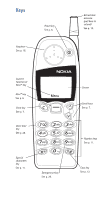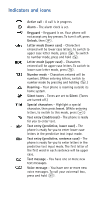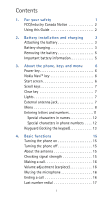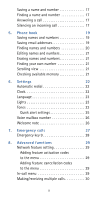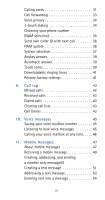Nokia 5170i Nokia 5170i User Guide in English
Nokia 5170i Manual
 |
View all Nokia 5170i manuals
Add to My Manuals
Save this manual to your list of manuals |
Nokia 5170i manual content summary:
- Nokia 5170i | Nokia 5170i User Guide in English - Page 1
User Guide - Nokia 5170i | Nokia 5170i User Guide in English - Page 2
Keys Earpiece See p. 16. Power key See p. 6. Retractable antenna (pull here to extend) See p. 15. Current function of Navi™ key Navi™ key See p. 6. Clear key See p. 7. Voice mail key See p. 26. Menu Special characters key See p. 11. Emergency 9 key See p. 28. Screen Scroll keys See p. 7. - Nokia 5170i | Nokia 5170i User Guide in English - Page 3
and icons Active call - A call is in progress. Alarm - The alarm clock is set. Keyguard - Keyguard is on. Your phone will not accept any key presses. To turn it off, press Unlock, then . Letter mode (lower case) - Characters entered will be lower case letters. To switch to upper case letter mode - Nokia 5170i | Nokia 5170i User Guide in English - Page 4
FCC/Industry Canada Notice 2 Using this Guide 2 2. Battery installation and charging 3 Attaching the battery 3 Battery charging 3 Removing the battery 5 Important battery information 5 3. About the phone, keys and menu 6 Power key 6 Nokia Navi™ key 6 Start screen 6 Scroll keys - Nokia 5170i | Nokia 5170i User Guide in English - Page 5
number 17 Answering a call 17 Silencing an incoming call 17 5. Phone book 19 Saving names and numbers 19 Saving email addresses 19 Finding 29 Network feature setting 29 Adding feature activation codes to the menu 29 Adding feature cancellation codes to the menu 29 In-call menu 29 - Nokia 5170i | Nokia 5170i User Guide in English - Page 6
Calling cards 31 Call forwarding 33 Voice privacy 34 1-touch dialing 34 Choosing your phone number (NAM selection 35 Send own caller ID with next call 36 NAM update 36 System selection 37 Anykey answer 39 Automatic answer 39 Touch - Nokia 5170i | Nokia 5170i User Guide in English - Page 7
clock 61 Games 62 13. Security features 63 Access codes overview 63 Lock code 63 Security code 63 Restricting calls 63 Phone lock 67 14. Accessories 68 Nokia Xpress-on™ color covers 69 Batteries 70 Chargers and other accessories 72 15. Reference information 76 Important - Nokia 5170i | Nokia 5170i User Guide in English - Page 8
phones may get interference which could affect performance. Use Sensibly Use only in the normal position (to ear). Don't touch the antenna unnecessarily. Qualified Service Only qualified service personnel must install or repair equipment. Accessories and Batteries Use only approved accessories - Nokia 5170i | Nokia 5170i User Guide in English - Page 9
. This device complies with part 15 of the FCC rules. Operation is subject to the condition that this device does not cause harmful interference. Using this Guide The wireless phone described in this guide is approved for use in CDMA 1900 networks. Network services A number of features included - Nokia 5170i | Nokia 5170i User Guide in English - Page 10
you can use your new phone, you need to attach and charge the battery. Attaching the battery To attach the battery, place it on the back of the phone as shown and slide it toward the top of the phone until it clicks into place. Battery charging Several rechargeable batteries are available for use in - Nokia 5170i | Nokia 5170i User Guide in English - Page 11
you end the call. Discharging NiMH batteries For good operation times, discharge NiMH batteries from time to time by leaving your phone switched on until it turns itself off (or by using the battery discharge facility of any approved accessory available for your phone). Do not attempt to discharge - Nokia 5170i | Nokia 5170i User Guide in English - Page 12
operating time (talk time and standby time) is noticeably shorter than normal, it is time to buy a new battery. • Use only batteries approved by the phone manufacturer and recharge your battery only with the chargers approved by the manufacturer. When a charger is not in use, disconnect it from the - Nokia 5170i | Nokia 5170i User Guide in English - Page 13
'Keyguard (locking the keypad)' on page 13. Nokia Navi™ key Your phone's Navi™ key appears below the screen. Its guide, when you see "press Menu," "press Listen," etc., press the Navi™ key when that word appears above it. Start screen The start screen appears when you first turn on your phone - Nokia 5170i | Nokia 5170i User Guide in English - Page 14
23. External antenna jack At the back of the phone, below the antenna, there is a connector for an external antenna. The connector may be protected by a rubber cap. Remove the cap before connecting an external antenna. After removing the antenna, replace the cap. Warning: Keep the cap out of the - Nokia 5170i | Nokia 5170i User Guide in English - Page 15
's menu you can easily access the many powerful features in your phone. Scroll bar When you use your phone's menu, a scroll bar appears at the far right of the screen. This bar indicates where you are in the menu; each tab location on the - Nokia 5170i | Nokia 5170i User Guide in English - Page 16
the first item in that menu, Touch tones. Note: (1) Menu items in your phone vary depending on the network and accessories used. (2) This is not a complete list; see entries about individual features for more information. 1 Phone book 11 Search 12 Add new 13 Edit 14 E-mail 15 Options 151 Scrolling - Nokia 5170i | Nokia 5170i User Guide in English - Page 17
Phone settings 8 Tones 421 Touch tones 422 Restore factory settings 423 Language 424 LightsA 43 Security settings 431 Restrict calls 432 Access codes 862 Off 9 Keyguard A Depends on accessory; see entry for this feature M Must be added to the menu manually; see 'Network feature setting' on page 29 - Nokia 5170i | Nokia 5170i User Guide in English - Page 18
to delete the character to the left of the cursor. Use and to move the cursor to the right or left. ABC mode When your phone is ready for you to enter text, such as a name or message, it switches to ABC mode. The icon shows that it is in ABC - Nokia 5170i | Nokia 5170i User Guide in English - Page 19
press (the Special characters key, shown on the phone diagram on this guide's inside front cover) to view the special characters below. You the list. Special characters in phone numbers You can use special characters to dial or save phone numbers of automated services such as bank account information - Nokia 5170i | Nokia 5170i User Guide in English - Page 20
"lock" your phone's keypad so that accidental keypresses have no effect. This is handy when your phone is in a pocket or purse. Note: Keyguard is not a security feature and will not prevent unauthorized use of your phone. To lock the keys Press Menu 9 or Menu . To unlock the keys Press Unlock . 13 - Nokia 5170i | Nokia 5170i User Guide in English - Page 21
lights on for 30 seconds. • When Keyguard is on, calls may be possible to the emergency number programmed into your phone (e.g. 911 or other official emergency number). However, one-key emergency dialing ('the 9 key') does not operate. Note: When Keyguard is active, the only way to - Nokia 5170i | Nokia 5170i User Guide in English - Page 22
code, see 'Security code' on page 63. WARNING! Do not switch on the phone when wireless phone use is prohibited or when it may cause interference or danger. Turning the phone off If Keyguard is off, press and hold for one second. To deactivate Keyguard, press Unlock . About the antenna Your Nokia - Nokia 5170i | Nokia 5170i User Guide in English - Page 23
, move toward a window. Making a call 1 Enter the area code and phone number. (Menu changes to Call.) 2 Press Call and wait for the other party to answer. Volume adjustment (earpiece) To adjust the earpiece volume, press or during a call. If an accessory with its own loudspeaker is connected to your - Nokia 5170i | Nokia 5170i User Guide in English - Page 24
letter k.) 3 Press Call. For other ways to find names and numbers, see 'Finding names and numbers' on page 20. Answering a call When someone calls, the phone alerts you (see 'Tones' on page 23) and Call flashes on the screen. To answer the call, press any key except . Silencing an incoming call - Nokia 5170i | Nokia 5170i User Guide in English - Page 25
of the person calling you, if it is available. Check with your service provider for details. If the caller can be identified, the phone displays the caller's phone number and calling. If the number matches a name saved in your phone book, the name is displayed instead. However, if the last seven - Nokia 5170i | Nokia 5170i User Guide in English - Page 26
once in memory. If you try to save a name that already exists in memory, the phone asks if you want to replace the existing name. • If you try to save a phone number and your phone book is full, you are given the option to replace an existing entry. Scroll to the entry you want to - Nokia 5170i | Nokia 5170i User Guide in English - Page 27
is associated with the selected entry. Finding names and numbers There are several ways to find names and numbers in your phone book. From the start screen Press to access your phone book, then scroll to the desired name/number. Tip: You can also press the number key that corresponds to the - Nokia 5170i | Nokia 5170i User Guide in English - Page 28
time to be erased. Erase all erases your entire phone book (you are required to enter your security code first). Finding your own number Use Menu 1 8 to view your phone's number. Scrolling view Use Menu 1 5 1 to choose a scrolling view for your phone book (Name list, Name+number, or Name only). Tip - Nokia 5170i | Nokia 5170i User Guide in English - Page 29
If you remove the battery for longer than a couple of seconds, the time is lost. The next time you turn on the phone, you will be the time manually. (For example, your phone may not be able to get the time from the network if you don't have digital coverage.) Setting the time manually Use Menu - Nokia 5170i | Nokia 5170i User Guide in English - Page 30
or hiding the clock Press Menu 7 2 1 to display the clock on the phone's screen if it is currently hidden, or vice versa. When the clock is displayed :15 (p.m.) Language Use Menu 4 2 3 to set the language of your phone's screen. You can choose from English, French, Spanish, Portuguese, and Hebrew. - Nokia 5170i | Nokia 5170i User Guide in English - Page 31
no sound when you receive a call. The icon appears on the start screen. Ringing tone If your ringing option is set to Ring once, your phone plays a ringing tone when someone calls you. Use Menu 8 2 to choose one of 40 ringing tones. Scroll to a tone to hear how it sounds. Note - Nokia 5170i | Nokia 5170i User Guide in English - Page 32
and game tones on or off. Warning tones are created by events such as confirmations, errors, power on, battery low, and recharge battery. Vibrating alert If a vibrating battery is attached to your phone, it will vibrate when you receive a voice call, even if the ringing option is set to Silent. Note - Nokia 5170i | Nokia 5170i User Guide in English - Page 33
messages' on page 45. For any questions about your voice mail, contact your service provider. Welcome note Use Menu 2 3 to create or change the welcome note for your phone. This note is displayed briefly each time you turn on your phone. It can be your name, a reminder, etc. To save the note, press - Nokia 5170i | Nokia 5170i User Guide in English - Page 34
This phone, like any wireless phone, operates using radio signals, wireless and landline networks as well as user-programmed functions be possible on all wireless phone networks or when certain network services and/or phone features are in use. Check with local service providers. If certain features - Nokia 5170i | Nokia 5170i User Guide in English - Page 35
Emergency key 9 Use Menu 4 1 1 to turn on this feature. When this feature is on, the phone attempts to make an emergency call when you: • press and hold the 9 key, or • press 9, then press Call. Note: When Keyguard is active, the only - Nokia 5170i | Nokia 5170i User Guide in English - Page 36
send own caller ID with next call are network services available through your service provider. These features do not appear in your phone's Network services menu until you save the related feature code(s) given to you by your service provider. After you save the feature activation or cancellation - Nokia 5170i | Nokia 5170i User Guide in English - Page 37
end all calls Touch tones send touch tones Menu access your phone's menu Phone book access the phone book Making/receiving multiple calls Note: The following two features might not be supported in your network. Contact your service provider for details. Making a new outgoing call Type in the - Nokia 5170i | Nokia 5170i User Guide in English - Page 38
menu. For complete information on your phone's in-call menu, see 'In-call menu' on page 29. Cancelling call waiting: normal method To cancel call waiting before making a call, you must get the call waiting cancellation code from your service provider. 1 Dial the code for cancelling call waiting (for - Nokia 5170i | Nokia 5170i User Guide in English - Page 39
press OK. 4 Enter your security code (see page 63), then press OK. 5 At Dialing sequence, press Select. Press to choose the dialing sequence your card uses, then press Select. Dialing sequence Use for cards that require you to: Cards using this sequence Access no. + phone no. + card no. Dial - Nokia 5170i | Nokia 5170i User Guide in English - Page 40
(see your calling card for instructions). 2 Press and hold Call for a few seconds until your phone displays Card call. 3 Your phone displays Wait for tone, then forwarding activation code from your service provider. 1 Dial the code for activating call forwarding followed by the phone number to - Nokia 5170i | Nokia 5170i User Guide in English - Page 41
feature cancellation codes to the menu' on page 29). Voice privacy Note: Availability of this feature depends on your arrangement with your service provider and the network's ability to support the feature. Some service provider's networks can encrypt the signal transmitted during a phone call to - Nokia 5170i | Nokia 5170i User Guide in English - Page 42
one number for the Chicago area. A number assignment module, or NAM, consists of a phone number and network information that the service provider programs into your phone. When you select a NAM, you're not only selecting a phone number, you're also selecting a home system in which you will not be - Nokia 5170i | Nokia 5170i User Guide in English - Page 43
Menu method You can save the feature code given to you by your service provider so that Send own caller ID with next call appears in your phone's menu, and then use Menu phone without having to go to your service provider. Please refer to the Easy Activation card that was included in your sales - Nokia 5170i | Nokia 5170i User Guide in English - Page 44
, select the appropriate selection for your phone. If you don't want your service provider to change your lock code, select LOCK. If you want to allow your service provider to change your code to prevent other service providers from activating your phone, press UNLOCK. Press and hold start screen - Nokia 5170i | Nokia 5170i User Guide in English - Page 45
phone will automatically try to use a preferred system. If your phone fails service provider to learn how these changes may affect your phone bill. Items on the System menu may differ depending on your service is type A and you are roaming, your phone will automatically try to use the local home - Nokia 5170i | Nokia 5170i User Guide in English - Page 46
your service provider to maximize use of this feature. In non-preferred systems, normal roaming charges are determined by the host system. Your phone is Choosing your phone number (NAM selection)" on page 35 for more details. Note: Powering the phone off then on will reset any manual overrides for - Nokia 5170i | Nokia 5170i User Guide in English - Page 47
services such as checking voice mail, movie times, and airline arrival/ departure times. Note: Sending confidential information over the air using touch tones is not recommended. Setting manual the length of touch tones sent automatically by the phone to Short (one tenth of a second) or Long - Nokia 5170i | Nokia 5170i User Guide in English - Page 48
then press Replace. To view the list of tones, press Menu 8 2 (Tones - Ringing tone). Restore factory settings You can use Menu 4 2 2 to reset many of the settings in your phone to their factory defaults (as in a new phone). You are required to enter the security code. Note: The phone book, language - Nokia 5170i | Nokia 5170i User Guide in English - Page 49
if only the name is currently displayed. Missed calls If you subscribe to the caller ID network service, your phone automatically stores the last 10 numbers that have tried unsuccessfully to reach you (as long as the caller allowed his or her number to be - Nokia 5170i | Nokia 5170i User Guide in English - Page 50
of time you've spent in calls. Times are for the currently selected phone number; your phone has a separate timer for each phone number, or NAM (see page 35). Note: The actual time invoiced for calls by your service provider may vary, depending upon network features, rounding-off for billing, and so - Nokia 5170i | Nokia 5170i User Guide in English - Page 51
Setting timers back to 0 Use Menu 3 5 4 to clear call timers. You are required to enter your security code. Displaying the current call timer during calls 1 Press Menu 3 5 1. 2 Press Details. 3 Press Select. 4 Scroll to On, then press OK. During a call, the amount of time - Nokia 5170i | Nokia 5170i User Guide in English - Page 52
number of messages if there is more than one. Note: The method of notification depends on your service provider. When your phone notifies you that you have a new voice message, press Listen. Your phone dials your voice mailbox number, if you have saved it. If you received a voice mailbox password - Nokia 5170i | Nokia 5170i User Guide in English - Page 53
2 When your phone notifies you that you're able to listen to your messages, press Send. Note: The method of notification depends on your service provider. If you have any questions about voice messaging, contact your service provider. Calling your voice mailbox at any time Once you have saved your - Nokia 5170i | Nokia 5170i User Guide in English - Page 54
offered by your service provider. Also, some networks may not support mobile messaging. About mobile messages A mobile message is a message in the form of text that appears on your phone's screen. You can address outgoing messages to email addresses and phone numbers. The recipient of your message - Nokia 5170i | Nokia 5170i User Guide in English - Page 55
message supported by your service provider: • Text - A text mobile message can include text in addition to a callback number. • Number only - A number only mobile message is like a numeric page: a callback number (the sender's phone number) appears on the recipient's pager or phone display. Parts of - Nokia 5170i | Nokia 5170i User Guide in English - Page 56
message waiting or a similar message appears, there is no room left in your phone's memory. You need to make room for the message. See 'Message storage' on the end of the message, scroll further to view the sender's name or phone number and the date and time the message was received. When you've - Nokia 5170i | Nokia 5170i User Guide in English - Page 57
the screen). Press Options. Scroll to Use number and press Select. If only one phone number appears on the screen, press Call (or press , then press Save). (if it contains any) and allows you to save them in your Phone book. • Forward allows you to forward the message to another recipient. - Nokia 5170i | Nokia 5170i User Guide in English - Page 58
• When prompted to enter a recipient's phone number, you can manually enter it or search for it. • When searching, the list of entries in your phone book is displayed. To quickly jump to an entry, press the appropriate key. For example, if the entry is "John" (j), press . To jump to " - Nokia 5170i | Nokia 5170i User Guide in English - Page 59
3 At this point, you can address your message or begin writing it, then address it later: • To address your message, scroll to Add e-mail or Add number, then press Select. See 'Addressing a text message' on page 53. • To begin writing your message, scroll to Edit message, then press Select. The - Nokia 5170i | Nokia 5170i User Guide in English - Page 60
or email address, press and release to delete one character, or press and hold to delete all characters. • If a recipient's email address or phone number is in your Phone book, you can quickly enter it by searching for the recipient's name. To search, press Search. To quickly jump to an entry in - Nokia 5170i | Nokia 5170i User Guide in English - Page 61
• When entering an email address manually, you can quickly enter the @ symbol by pressing repeatedly for each letter you enter. See 'Predictive text input' on page 55. Note: By default, your phone is set in the traditional text input mode. Before you can use the predictive text input method, you - Nokia 5170i | Nokia 5170i User Guide in English - Page 62
, press repeatedly until the desired word appears, OR press Options, scroll to Matches, then press OK. Your phone displays a list of words. Choose a word from the list, then press Use, OR, press to exit and quickly write a compound word (for example, bluejay): 1 Write the first part (blue). 55 - Nokia 5170i | Nokia 5170i User Guide in English - Page 63
2 Press (do not enter a space). The underline disappears from the first part. 3 Write the second part (jay). Deleting characters To delete one character to the left of the cursor, press . To delete all characters in the message, press and hold . Changing - Nokia 5170i | Nokia 5170i User Guide in English - Page 64
press Select. If the dictionary is full, the new word replaces the oldest added word. Changing the language of the dictionary 1 a message, press Options, then select Add template. Select a template: 1. Call me at [ ]. 2. I'll call you at [ ]. 3. Meet me at [ - Nokia 5170i | Nokia 5170i User Guide in English - Page 65
you address the message to more than one recipient, you will receive a separate delivery note for each recipient. • Callback no. - Allows you to enter a phone number at which the recipient can call you. After you mark and unmark the options, press . The message Save changes? appears. To accept the - Nokia 5170i | Nokia 5170i User Guide in English - Page 66
message that you create. • If the message you are forwarding is a text message, you can edit the message before you send it. • If your phone is configured to be able to send a number only message, you can forward a callback number as a number only message, provided the original message was also - Nokia 5170i | Nokia 5170i User Guide in English - Page 67
2 1 5. 2 Scroll until the appropriate item in the list is highlighted, then press Select. Depending on your service provider, you may be required to confirm your choice or enter your security code to prevent accidental deletion of messages. • All read - Erases all read messages in the Inbox (unread - Nokia 5170i | Nokia 5170i User Guide in English - Page 68
volume is determined by the current ringing volume. However, if you have manually set the ringing option (see page 24) to Silent or Beep once or have selected the Silent or Quiet quick alert setting (see page 25), the phone only sounds a quiet beep. When the alarm sounds • To shut off the alarm - Nokia 5170i | Nokia 5170i User Guide in English - Page 69
6 to challenge yourself or a friend to the three fun games in your phone. To pause a game, press . To resume, choose Continue. REMEMBER! Your phone must be switched on to use this function. Do not switch on the phone when wireless phone use is prohibited or when it may cause interference or danger - Nokia 5170i | Nokia 5170i User Guide in English - Page 70
used to lock and unlock your phone. Depending on your service provider, the default lock code is either 1234 or the last four digits of your phone number. Use Menu 4 3 2 3 to change the lock code. When the phone requires the lock code, it displays Enter lock code:. Enter the code, then press OK. If - Nokia 5170i | Nokia 5170i User Guide in English - Page 71
your security code, scroll to Select and press OK, then press Mark. Press Unmark if you want to remove the restriction. Press , then press Yes to save your changes (or to cancel). Note: This feature requires the caller ID network service, and the caller's ID must be available to the phone in order - Nokia 5170i | Nokia 5170i User Guide in English - Page 72
one or more phone numbers from the restricted list. Note: Your phone does not alert want to edit or erase, and follow the instructions on the screen. Allowing calls from a number on cannot be made. To block all outgoing calls, 1 Enter your security code and press OK. 2 Scroll to Select and press OK. - Nokia 5170i | Nokia 5170i User Guide in English - Page 73
an entire phone number, an area code, etc. When 800 calls only. To prevent your phone from making outgoing calls, scroll to restriction, then press OK. 2 Enter the phone number, area code, etc. to which you want to restrict once you delete one or more phone numbers from the restricted list. Making - Nokia 5170i | Nokia 5170i User Guide in English - Page 74
Answering a call when the phone is locked Press Answer. Saving the unlocked phone number Use Menu 4 3 2 2 to save a number that may be called even when your phone is locked. You are required to enter the lock code. Calling the unlocked phone number Press or , or manually enter the number exactly as - Nokia 5170i | Nokia 5170i User Guide in English - Page 75
• Installation of complex car equipment must be completed by qualified personnel only. WARNING! Use only batteries, chargers and accessories approved by the phone manufacturer for use with this particular phone model. The use of any other types may invalidate any approval or warranty applying to the - Nokia 5170i | Nokia 5170i User Guide in English - Page 76
. Extra covers may be purchased from your authorized Nokia dealer. Note: Always store your phone with the cover attached. Changing covers When changing covers, don't use the phone's antenna as leverage! 1 Switch off the power and disconnect the phone from the charger or any other device. 2 Using - Nokia 5170i | Nokia 5170i User Guide in English - Page 77
cover and snap it shut all the way around the edge of the phone. Batteries Several batteries are available for your phone: • BLS-2N Extended Li-Ion 900 mAh • BLS-4 Ultra Extended Li-Ion 1500 mAh • BMS-2S Extended NiMH 900 mAh • BMS-2V Vibrating NiMH 900 mAh • BPS-1 Ultra Slim Li-Polymer 600 mAh 70 - Nokia 5170i | Nokia 5170i User Guide in English - Page 78
two hours for "maintenance" charge. Battery Standard Rapid Travel Travel Charger Charger ACP-7U ACP-9U Rapid Cig. Lighter Charger LCH-9 BLS-2N Extended Li-Ion 900 mAh 4 hours 2 hours BLS-4 Ultra Extended Li-Ion 1500 mAh 5-6 hours 3 hours, 30 minutes BMS-2S Extended NiMH 900 mAh 4 hours - Nokia 5170i | Nokia 5170i User Guide in English - Page 79
your phone; please see your dealer for details. Also, refer to any accessory options manual that may have been included in your sales package for the entire line of Nokia Original Accessories. Note: When a charger is not in use, disconnect it from the power source. Do not leave the battery connected - Nokia 5170i | Nokia 5170i User Guide in English - Page 80
phone battery quickly. Plug the battery options. The Rapid Travel Charger can also be used with the DCH-9 Compact Desktop Charging Stand. LCH-9 Rapid Cigarette Lighter Charger Using the multivoltage Rapid Cigarette Lighter Charger, you can charge your phone on your phone's screen. The input voltage is - Nokia 5170i | Nokia 5170i User Guide in English - Page 81
used with the Standard Travel Charger ACP-7U or the Rapid Travel Charger ACP-9U. The Compact Desktop Charging Stand provides mounting for both the phone and a spare battery. Plug the charger into a wall outlet and connect the connector to the back of the Compact Desktop Charging Stand. Place your - Nokia 5170i | Nokia 5170i User Guide in English - Page 82
DCH-9 Rear Slot Charging Times Battery Using ACP-7U Back slot Both slots only full Using ACP-9U Back slot Both slots only full BLS-2N Extended Li-Ion 900 mAh BMS-2S Extended NiMH 900 mAh 6 hours, 9 hours, 30 minutes 45 minutes 4 hours 6 hours, 15 minutes BMS-2V Vibrating NiMH 900 mAh - Nokia 5170i | Nokia 5170i User Guide in English - Page 83
If using a hand-held phone park the vehicle before conversing. Always secure the phone in its holder; do not place the phone on the passenger seat or where . When connecting the phone or any accessory to another device, read its user's guide for detailed safety instructions. Do not connect - Nokia 5170i | Nokia 5170i User Guide in English - Page 84
a potentially explosive atmosphere and obey all signs and instructions. Sparks in such areas could cause an explosion or fire resulting in bodily injury or even death. Users are advised to switch off the phone while at a refueling point (service station). Users are reminded of the need to observe - Nokia 5170i | Nokia 5170i User Guide in English - Page 85
phone, its parts or accessories instructions may lead to the suspension or denial of telephone services to the offender, or legal action, or both. Emergency calls IMPORTANT! This phone, like any wireless phone, operates using radio signals, wireless and landline networks as well as user- programmed - Nokia 5170i | Nokia 5170i User Guide in English - Page 86
the power output. Before a phone model is available for sale to the public, it must guide, is 1.45 W/kg. (Body-worn measurements differ among phone models, depending upon available accessories Nokia approved accessories. When carrying the phone while it is on, place the phone in the specific Nokia - Nokia 5170i | Nokia 5170i User Guide in English - Page 87
Use of non-Nokia-approved accessories may violate FCC RF exposure guidelines and should be avoided. * In the United States and Canada, the SAR limit for mobile phones used by the public is 1.6 watts/kg (W/kg) averaged over one gram of tissue. The standard incorporates a substantial margin of safety - Nokia 5170i | Nokia 5170i User Guide in English - Page 88
. Removal and replacement of the antenna by anyone other than a Nokia authorized service center is an unauthorized modification and invalidates the warranty, can damage the phone, and may violate regulations covering radio devices. • If the phone, battery, charger, or any accessory is not working - Nokia 5170i | Nokia 5170i User Guide in English - Page 89
People and the Original Accessories logos are trademarks of Nokia Corporation and/or its affiliates. T9 text input software Copyright © 1999-2001. Tegic Communications, Inc. All rights reserved. The information contained in this User Guide was written for the Nokia 5170i phone. The right to make - Nokia 5170i | Nokia 5170i User Guide in English - Page 90
During the limited warranty period, Nokia will repair, or replace, at Nokia's option, any defective parts, or any parts that will not properly operate Product to Nokia in Melbourne, Florida. Nokia shall bear the cost of shipping the Product back to the Consumer after the completion of service under - Nokia 5170i | Nokia 5170i User Guide in English - Page 91
Product prepaid and insured to: Nokia Inc. Attn: Repair Department 795 West Nasa Blvd. Melbourne, FL 32901 c) The Consumer shall include a return address, daytime phone number and/or fax number, complete description of the problem, proof of purchase and service agreement (if applicable). Expenses - Nokia 5170i | Nokia 5170i User Guide in English - Page 92
the Product is returned to Nokia during the limited warranty period, but the problem with the Product is not the Consumer specific legal rights and the Consumer may also have other rights which vary from state to state. 12. Nokia neither assumes nor authorizes any authorized service center or - Nokia 5170i | Nokia 5170i User Guide in English - Page 93
Product. 16. Questions concerning this limited warranty may be directed to: Nokia Customer Care Center, USA 7725 Woodland Center Blvd., Ste. 150 Tampa, The limited warranty period for Nokia supplied attachments and accessories is specifically defined within their own warranty cards and packaging. 86 - Nokia 5170i | Nokia 5170i User Guide in English - Page 94
A ABC mode 11 accessories 68 batteries 70 chargers 72 covers 69 alarm clock 61 answering a call 17 automatic answer 39 antenna 15 external jack 7 anykey answer 39 automatic answer 39 B batteries 70 attaching 3 charging covers, changing 69 cursor 11 D dialed calls 43 directory see phone book 19 87 - Nokia 5170i | Nokia 5170i User Guide in English - Page 95
29 K Keyguard 13 keypad lock 13 keys C key 7 Navi™ key 6 power key 6 scroll keys 7 L language 23 lights 7 in car kit 23 lock code 63 locking the keypad 13 locking your phone 67 M making a call 16 memory 21 menu 8 shortcuts 9 messages voice mail 45 missed calls 42 muting the microphone 16, 30 N NAM - Nokia 5170i | Nokia 5170i User Guide in English - Page 96
76 scroll keys 7 scrolling view 21 security code 63 security features 63 send caller ID 36 Service Types 37 signal strength 15 silencing an touch tones 39 saving touch tone strings 40 setting automatic length 40 setting manual length 40 U unmuting the microphone 16, 30 V vibrating alert 25 voice - Nokia 5170i | Nokia 5170i User Guide in English - Page 97
Para obtener un manual del usuario en español favor de llamar o enviar un fax al teléfono 1-888-NOKIA2U (1-888-665-4228), fax 813-249-9619. 90
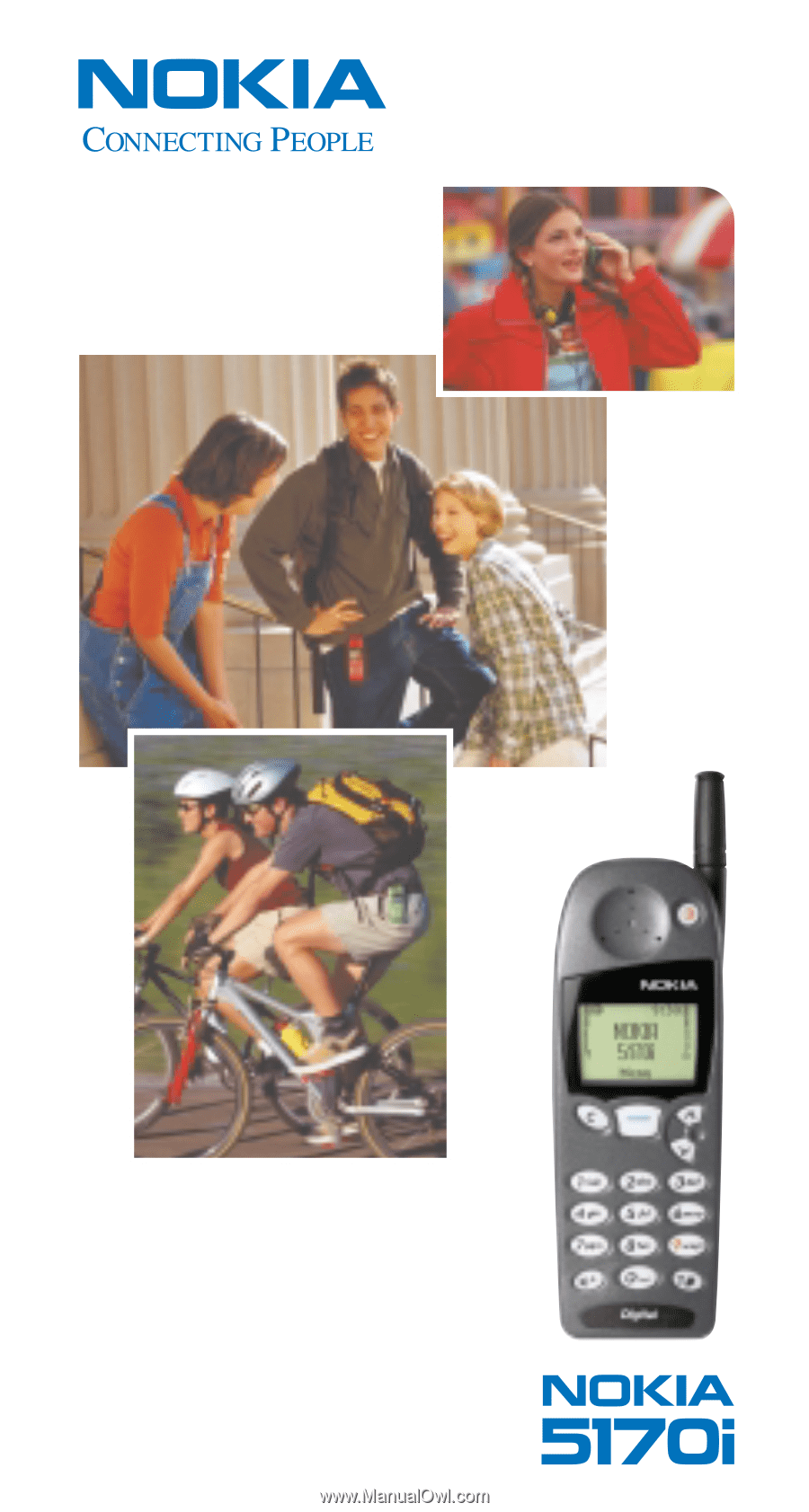
User Guide