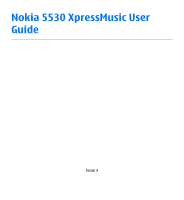Nokia 5530 User Guide
Nokia 5530 - XpressMusic Smartphone 70 MB Manual
 |
UPC - 758478016770
View all Nokia 5530 manuals
Add to My Manuals
Save this manual to your list of manuals |
Nokia 5530 manual content summary:
- Nokia 5530 | User Guide - Page 1
Nokia 5530 XpressMusic User Guide Issue 3 - Nokia 5530 | User Guide - Page 2
can be found at http://www.nokia.com/phones/declaration_of_conformity/. © 2009 Nokia. All rights reserved. Nokia, Nokia Connecting People, Nokia Care, Ovi, and XpressMusic are trademarks or registered trademarks of Nokia Corporation. Nokia tune is a sound mark of Nokia Corporation. Other product and - Nokia 5530 | User Guide - Page 3
. The availability of particular products and applications and services for these products may vary by region. Please check with your Nokia dealer for details and availability of language options. This device may contain commodities, technology or software subject to export laws and regulations from - Nokia 5530 | User Guide - Page 4
11 Software updates using your PC........12 Software updates over the air............12 Settings 13 Access codes 13 Prolong battery life 14 Free memory 15 2. Get started 16 Insert the SIM card 16 Insert the battery 17 Insert the memory card 18 Charge the battery 19 Keys and parts 20 Stylus - Nokia 5530 | User Guide - Page 5
59 View messages on a SIM card 60 Cell broadcast messages 60 Service commands 60 Messaging settings 61 8. Personalise your device......63 Change the look of your device..........63 Contents Profiles 64 9. Music folder 65 Music player 65 Nokia Music Store 68 Nokia Podcasting 69 Radio 71 10 - Nokia 5530 | User Guide - Page 6
Bluetooth connectivity 112 USB 117 PC connections 117 Administrative settings 118 18. Search 118 About Search 118 Start a search 119 19. Ovi Store 119 About Ovi Store 119 20. Other applications..........120 Clock 120 Calendar 121 File manager 122 Application manager 123 RealPlayer 126 - Nokia 5530 | User Guide - Page 7
Phone settings 129 Call settings 137 22. Troubleshooting 138 23. Green tips 142 Save energy 142 Recycle 142 Save paper 142 Learn more 143 Accessories 144 Battery 144 Battery and charger information.....144 Nokia battery authentication guidelines 146 Taking care of your device. . .146 - Nokia 5530 | User Guide - Page 8
illegal. Read the complete user guide for further information. SWITCH ON SAFELY Do not switch the device on when wireless phone use is prohibited or when SERVICE Only qualified personnel may install or repair this product. ACCESSORIES AND BATTERIES Use only approved accessories and batteries. - Nokia 5530 | User Guide - Page 9
harmful content. Exercise caution with messages, connectivity requests, browsing, and downloads. Only install and use services and software from trustworthy sources that offer adequate security and protection, such as applications that are Symbian Signed or have passed the Java Verified™ testing - Nokia 5530 | User Guide - Page 10
for details about fees in your home network and when roaming on other networks. Your service provider can explain what charges will apply. Some networks may have limitations that affect how you can use some features of this device requiring network support such as support for specific technologies - Nokia 5530 | User Guide - Page 11
, replace the battery, and switch on the device. ● Restore the original factory settings as explained in the user guide. Your documents and files will be deleted in the reset, so back up your data first. ● Update your device software regularly for optimum performance and possible new features, as - Nokia 5530 | User Guide - Page 12
: 1. Download and install the Nokia Software Updater application to your PC. 2. Connect your device to the PC using a USB data cable, and open the Nokia Software Updater application. The Nokia Software Updater application guides you to back up your files, update the software, and restore your files - Nokia 5530 | User Guide - Page 13
using a PC. This option replaces the Start update option when updates are only available using the Nokia Software Updater PC application. ● View update history - View the status of previous updates. ● Settings - Change the settings, such as the default access point used for downloading updates - Nokia 5530 | User Guide - Page 14
) is supplied with some SIM cards, and is required to access some functions in your device. ● Lock code (also known as security code) - The lock code helps you to protect your device against unauthorised use. The preset code is 12345. You can create and change the code, and set the device to request - Nokia 5530 | User Guide - Page 15
for different data types, select Menu > Applications > File mgr.. Many features of the device use memory to store data. The device notifies you if the memory in different memory locations is low. To free memory, transfer data to a compatible memory card (if available) or to a compatible computer - Nokia 5530 | User Guide - Page 16
.sisx) of applications you have installed. Transfer the installation files to a compatible computer. ● Images and video clips in Gallery. Back up the files to a compatible computer. 2. Get started Insert the SIM card Important: To prevent damage to the SIM card, always remove the battery before you - Nokia 5530 | User Guide - Page 17
the device. 2. Insert the battery. 3. To replace the cover, direct the bottom locking catches toward their slots, and press down until the cover locks into place. After removing and replacing the battery, you need to set the time and date again in your device. © 2009 Nokia. All rights reserved. 17 - Nokia 5530 | User Guide - Page 18
. If not, do the following: 1. Open the cover of the memory card slot. 2. Insert a compatible memory card in the memory card slot. Ensure that the contact area on the card is facing down. Push the card in. You can hear a click when the card locks into place. 18 © 2009 Nokia. All rights reserved. - Nokia 5530 | User Guide - Page 19
the device indicates a full charge, disconnect the charger from the device, then from the wall outlet. You do not need to charge the battery for a specific length of time, and you can use the device while it is charging. If the battery is completely discharged, it may take © 2009 Nokia. All rights - Nokia 5530 | User Guide - Page 20
charging indicator appears on the display or before any calls can be made. Tip: Disconnect the charger from the wall outlet when the charger is not in use. A charger that is connected to the Power key 2 - Loudspeaker 3 - Proximity sensor 4 - Volume/Zoom key 20 © 2009 Nokia. All rights reserved. - Nokia 5530 | User Guide - Page 21
key 6 - Lock switch 7 - Capture key 8 - Microphone 9 - End key 10 - Menu key 11 - Call key 12 - Touch screen 13 - Earpiece 14 - Camera flash 15 - Camera lens 16 - Micro USB connector 17 - Loudspeakers 18 - Nokia AV Connector (3.5 mm) 19 - Charger connector 20 - Stylus 21 - SIM and memory card slot - Nokia 5530 | User Guide - Page 22
or other sharp objects to write on the touch screen. Switch the device on 1. Press and hold the power key. 2. If the device asks for a PIN code or lock code, enter it, and select OK. To delete a number, select . The factory setting for the lock code is 12345. 3. Select your location. If you - Nokia 5530 | User Guide - Page 23
change the settings for automatic screen and key locking, select Menu > Settings and Phone > Phone mgmt. > Auto. keyguard > Keypad autolock period. Home screen The home screen is your starting point where you can collect all your important contacts or application shortcuts. © 2009 Nokia. All rights - Nokia 5530 | User Guide - Page 24
follow the instructions. Change the home screen theme To change the home screen theme or the shortcuts, select Menu > Settings and Personal > Home screen. Music keys When music or the radio is playing in the background, music keys (play/pause, skip backward, and skip forward) are displayed in the - Nokia 5530 | User Guide - Page 25
the highlighted item, tap it once. ● Applications and folders in the menu when using the list view type ● Files in a file list, for example, an image in the . Drag To drag, place your finger or the stylus on the screen, and slide it across the screen. Example: To scroll up or down on a web page, - Nokia 5530 | User Guide - Page 26
The touch screen backlight is turned off after a period of inactivity. To turn the screen backlight on, tap the screen. If the touch screen and keys are locked, tapping the screen does not turn the screen backlight on. To unlock the screen and keys, slide the lock switch. 26 © 2009 Nokia. All - Nokia 5530 | User Guide - Page 27
. 3. Your device Phone setup When you switch on your device for the first time, the Phone setup application opens. To access the Phone setup application later, select Menu > Applications > Phone setup. To set up the device connections, select Settings wizard. © 2009 Nokia. All rights reserved - Nokia 5530 | User Guide - Page 28
switch. The available options may vary. Transfer content You can use the Switch application to copy content such as phone numbers, addresses, calendar items, and images from your previous Nokia device to your device. The type of content that can be transferred depends on the model of the device - Nokia 5530 | User Guide - Page 29
type is set to Silent, and the message and e-mail alert tones are turned off. A timed profile is active. The touch screen and keys are locked. A clock alarm is active. The second phone line is being used (network service). All calls to the device are diverted to another number (network service). If - Nokia 5530 | User Guide - Page 30
to the home screen, select > Options > New contact, and follow the instructions. To communicate with your contact, select the contact and from the following: ● - Make a phone call. ● - Send a message. ● - Add a feed. ● - Refresh feeds. ● - Modify settings. 30 © 2009 Nokia. All rights - Nokia 5530 | User Guide - Page 31
contact. To call the contact, select the call event. To view details of other events, select a communication event. To close the view higher power level during operation and may reduce the battery life. Cellular, Bluetooth, and WLAN antennas Offline SIM card. © 2009 Nokia. All rights reserved. 31 - Nokia 5530 | User Guide - Page 32
running in the background increases the demand on battery power and reduces the battery life. To start a web connection (network service), in the dialler, tap and hold 0. To access applications available in the media bar, such as the music player and web browser, in any view, press the media key. To - Nokia 5530 | User Guide - Page 33
device on its left side or back to a vertical position. Some applications and features may not support rotating the display content. Remote lock To prevent unauthorised use of your device, you can lock your device and memory card remotely using a text message. You must define the message text, and - Nokia 5530 | User Guide - Page 34
headphones. A remote control unit has a microphone and keys to answer or end a phone call, adjust the volume, and play music or video files. To use the headphones with a remote control unit, connect the unit to the Nokia AV Connector in the device, then connect the headphones to the unit. Warning - Nokia 5530 | User Guide - Page 35
Open the cover of the SIM card slot. Place the tip of the stylus in the opening under the battery, and push the SIM card sideways to slide it out of the slot. Pull the SIM card out. 4. Replace the battery and the back cover. After removing and replacing the battery, you need to set the time and date - Nokia 5530 | User Guide - Page 36
the device next to your ear. Do not cover the proximity sensor, for example, with protective film or tape. Calls 1. In the home screen, select Telephone to open the dialler, and enter the phone number, including the area code. To remove a number, select C. 36 © 2009 Nokia. All rights reserved. - Nokia 5530 | User Guide - Page 37
character (p), press * repeatedly. To send the tone, select OK. You can add DTMF tones to the phone number or DTMF field in contact details. To end an active call and replace it by answering the waiting call, select Options > Replace. To end all your calls, select Options > End all calls. © 2009 - Nokia 5530 | User Guide - Page 38
> Voice calls > If busy function in phone settings, rejecting an incoming call also diverts the call. To reject a call when the touch screen is locked, swipe to unlock the screen, and select Options > Reject. Make a conference call Your device supports conference calls between a maximum of six - Nokia 5530 | User Guide - Page 39
dialling. 1. To assign a phone number to one of the number keys, select Menu > Settings and Calling > Speed dialling. 2. Go to the key to which you want to assign the phone number, and select Options > Assign. 1 is reserved for the voice mailbox. To call in the home screen, select Telephone and the - Nokia 5530 | User Guide - Page 40
A short tone sounds, and Speak now is displayed. Say clearly the name that is saved for the contact. 3. The device plays a synthesised voice tag for the recognised contact in the selected device language, and displays the name and number. To cancel the voice dialling, select Quit. 40 © 2009 Nokia - Nokia 5530 | User Guide - Page 41
and the number type, such as mobile or telephone. Log The Log application stores information about the communication history of the device. The device registers missed and received calls only if the network supports these functions, and the device is switched on and within the network service area - Nokia 5530 | User Guide - Page 42
To view how much data was transferred and how long a certain packet data connection lasted, scroll to an incoming or outgoing event indicated by GPRS, and select Options > View. To copy a phone number from the log to the clipboard, and paste it into a text message, for example, select Options > Use - Nokia 5530 | User Guide - Page 43
the log duration, select Options > Settings > Log duration. If you select No log, all the log contents, recent calls register, and messaging delivery reports are permanently deleted. 5. Contacts You can save and update contact information, such as phone numbers, home addresses, or e-mail addresses - Nokia 5530 | User Guide - Page 44
details > Options > Play voice tag. Default numbers and addresses You can assign default numbers or addresses to a contact. If a contact has several numbers number or an address, and select Assign. 4. Select a number or an address you want to set caller's phone number is the device memory, select the - Nokia 5530 | User Guide - Page 45
device asks if you want to copy names and numbers from the SIM card to your device. To start copying, select OK. If you do not want com. You must have a Nokia Account to use the service. Create an account on your mobile device, or visit www.ovi.com on your PC. Using Ovi Contacts may involve - Nokia 5530 | User Guide - Page 46
card, select Options > Settings > Default saving memory > Phone memory or SIM memory. Fixed dialling Select Menu > Contacts and Options > SIM numbers > Fixed dial contacts. With the fixed dialling service, you can restrict calls from your device to certain phone numbers. Not all SIM cards support - Nokia 5530 | User Guide - Page 47
. To activate the sensors and display rotation, do the following: 1. Select Menu > Settings and Phone > Sensor settings > Sensors > On. 2. Select Turning control > Auto-rotate display. On-screen keyboard You can use the on-screen keyboard in landscape mode. © 2009 Nokia. All rights reserved. 47 - Nokia 5530 | User Guide - Page 48
in landscape mode and in full screen mode, you can select the keys with your fingers. 1 - Close - Close the on-screen keyboard. 2 - Input menu - Open the touch input options menu to access commands such as Writing language. 3 - On-screen keyboard 4 - Shift and caps lock - To enter an uppercase - Nokia 5530 | User Guide - Page 49
example, in the web address field of the web browser, it acts as the Go button). 12 - Input Handwriting The input methods and languages supported by the handwriting recognition vary by numbers (default mode), write words as you would normally. To select number mode Nokia. All rights reserved. 49 - Nokia 5530 | User Guide - Page 50
enter characters like you would with a traditional physical keypad with numbers on the keys. 1 - Close - Closes the virtual you can activate or deactivate predictive text input modes, change the character case, and switch between letter and number modes. 4 - Input mode - Opens a pop-up window, in - Nokia 5530 | User Guide - Page 51
settings) is activated or not. 5 - Arrow keys - Scroll left or right. 6 - Backspace 7 - Numbers 8 - Star - Opens a special characters table. 9 - Shift - Changes the character case key only once for one letter. For example, to write "Nokia" when the English dictionary is selected, select 6 for N, 6 - Nokia 5530 | User Guide - Page 52
dictionary. When the dictionary is full, a new word replaces the oldest added word. 4. Start settings Select Menu > Settings and Phone > Touch input. To configure text input settings for the touch screen, select from the following: ● Handwriting training - Open the handwriting training application - Nokia 5530 | User Guide - Page 53
, are stored here. You can change the number of messages to save in this folder. ● service). Write and send messages Select Menu > Messaging. Important: Exercise caution when opening messages. Messages may contain malicious software or otherwise be harmful to your device or PC. © 2009 Nokia - Nokia 5530 | User Guide - Page 54
it can be sent by MMS. Only devices that have compatible features can receive and display multimedia messages. The appearance of a message may vary depending on the receiving device. Check the size limit of e-mail messages with your service provider. If you attempt to send an e-mail message that - Nokia 5530 | User Guide - Page 55
Messaging Your device supports text messages beyond the limit for a single message. Longer messages are sent as two or more messages. Your service provider may charge accordingly. Characters with accents, other marks, or some language options take more space, and limit the number of characters that - Nokia 5530 | User Guide - Page 56
mail account and a corporate e-mail account. To set up e-mail from your home screen, select the relevant plug-in. Alternatively, to set up an e-mail account, select Menu > Applications > Sett. wizard. Nokia Messaging The Nokia Messaging service automatically transfers e-mail from your existing email - Nokia 5530 | User Guide - Page 57
the display, and select Start > Nokia Messaging. 4. Accept the installation of the Nokia Messaging application. 5. Enter your e-mail account details. The Nokia Messaging application is installed in Menu > Internet. For more information, see www.email.nokia.com. Mailbox Define e-mail settings Select - Nokia 5530 | User Guide - Page 58
> E-mail settings > Automatic retrieval. Setting the device to retrieve e-mail automatically may involve the transmission of large amounts of data through your service provider's network. Contact your service provider for information about data transmission charges. 58 © 2009 Nokia. All rights - Nokia 5530 | User Guide - Page 59
the remote mailbox again to update the status. To delete an e-mail from the device and the remote mailbox, select Options > Delete > Phone and server. To cancel deleting add, and edit contact information. Mail for Exchange can be set up only if your company has Microsoft Exchange Server. In addition - Nokia 5530 | User Guide - Page 60
of the lock code may be mandatory. The default lock code of your device is 12345, but your company's IT administrator may have set a different one for you to use. You can access and modify the Mail for Exchange profile and settings in the Messaging settings. View messages on a SIM card Select Menu - Nokia 5530 | User Guide - Page 61
), such as activation commands for network services, to your service provider. This service may not be available for all regions. Messaging settings The settings may be preconfigured in your device, or you may receive them in a message. To enter settings manually, fill in all fields marked with - Nokia 5530 | User Guide - Page 62
manually, or Off to prevent receipt of any multimedia messages. Automatic retrieval may not be supported in all regions. ● Allow anonymous msgs. - Reject messages from anonymous senders. ● Receive adverts - Receive multimedia message advertisements (network service). ● Receive reports - Display - Nokia 5530 | User Guide - Page 63
by changing the home screen, tones, or themes. Change the look of your device Select Menu > Settings and Personal > Themes. You can use themes to change the look of the display, such as wallpaper and main menu layout. To change the theme that is used for all the applications in your device, select - Nokia 5530 | User Guide - Page 64
select Home scr. theme. To have a wallpaper image or a slide show of changing images as the background in the home screen, select Wallpaper > Image or Slide show. To change the image displayed in the home screen when a call is received, select Call image. Profiles Select Menu > Settings and Personal - Nokia 5530 | User Guide - Page 65
Music folder 9. Music folder Music player Music player supports file formats such as AAC, AAC+, eAAC+, MP3, and WMA. Music player does not necessarily support all features of a file format or all the variations of file formats. You can also use Music player to listen to podcasts. Podcasting is a - Nokia 5530 | User Guide - Page 66
or to enhance the bass, select Options > Settings. To return to the home screen and leave the player playing in the background, press the end key. To close the player, select Options > Exit. Playlists Select Menu > Music > Music player and Playlists. To view details of the playlist, select Options - Nokia 5530 | User Guide - Page 67
Music > Music player and Podcasts. The podcast menu displays music from a computer You can use the following methods to transfer music: ● To view your device on a computer as a mass memory device where you can transfer any data files, make the connection with a compatible USB data cable © 2009 Nokia - Nokia 5530 | User Guide - Page 68
mode. A compatible memory card must be inserted in the device. ● To install Nokia Music to manage and organise your music files, download the PC software from www.music.nokia.com/download, and follow the instructions. To change the default USB connection mode, select Menu > Settings and Connectivity - Nokia 5530 | User Guide - Page 69
Store. Select Default access point. In the Nokia Music Store, you may be able to edit the settings by selecting Options > Settings. Nokia Podcasting With the Nokia Podcasting application (network service), you can search, discover, subscribe to, and download podcasts over the air, and play, manage - Nokia 5530 | User Guide - Page 70
running. If Nokia Podcasting is not running, the automatic updates are not activated. ● Download limit (%) - Define the percentage of memory that is reserved for podcast downloads. ● If limit exceeds - Define what to do if the downloads exceed the download limit. Setting the application to retrieve - Nokia 5530 | User Guide - Page 71
Listen to the radio Select Menu > Music > Radio. The FM radio depends on an antenna other than the wireless device antenna. A compatible headset or accessory needs to be attached to the device for the FM radio to function properly. When you open the application for the first time, you can choose - Nokia 5530 | User Guide - Page 72
may have predefined services. Service providers may provide free content or charge a fee. Check the pricing in the service or from the service provider. View and download video clips Connect to video services 1. Select Menu > Applications > Video centre. 2. To connect to a service to install video - Nokia 5530 | User Guide - Page 73
player, tap the screen. To adjust the volume, use the volume key. Warning: Continuous exposure to high volume may damage your hearing. Listen to music at a moderate level, and do not hold the device near your ear when the loudspeaker is in use. Schedule downloads Setting the application to download - Nokia 5530 | User Guide - Page 74
format supported by your device. 1. To view your device on a PC as a mass memory device where you can transfer any data files, make the connection with a USB data cable. 2. Select Mass storage as the connection mode. A compatible memory card needs to be inserted in the device. 74 © 2009 Nokia. All - Nokia 5530 | User Guide - Page 75
Camera 3. Select the video clips you want to copy from your PC. 4. Transfer the video clips to E:\My Videos in the memory card. The transferred video clips appear in the My videos folder in Video centre. Video files in other folders of your device are not displayed. Video centre settings In the - Nokia 5530 | User Guide - Page 76
following options: device memory ( ), or memory card ( ). 10 - GPS signal indicator Capture and recording settings To open the capture and recording settings view before capturing an image or recording a video clip, select Menu > Applications > Camera and . 76 © 2009 Nokia. All rights reserved - Nokia 5530 | User Guide - Page 77
The capture and recording settings return to the default settings after you close the camera. Select from the screen display changes to match the settings you define. The capture settings are shooting-mode specific. Switching between the modes does not reset the defined settings. © 2009 Nokia - Nokia 5530 | User Guide - Page 78
and use other applications, press the menu key. To return to the camera, press and hold the capture key. After capturing an image After you capture an image, select from the following options (available only if you have selected Options > Settings > Show captured image > Yes): 78 © 2009 Nokia. All - Nokia 5530 | User Guide - Page 79
Camera ● - Send the image in a multimedia or e-mail message, or through connection methods such as Bluetooth connectivity. ● - Upload the image to a compatible online album. ● Delete - Delete the image. To use the image as wallpaper in the home screen, select Options > Use image > Set as wallpaper. - Nokia 5530 | User Guide - Page 80
feature, use a compatible GPS receiver (accessory sold separately). You can automatically add capture location information to the file details of the captured material. The location coordinate values may not be displayed due to local authorities' requirements. Select Menu > Applications > Camera - Nokia 5530 | User Guide - Page 81
capturing images in a quick sequence, select Menu > Applications > Camera and > Sequence. To close the settings window, tap the screen above the window. Press and hold the capture key. The device captures images until you release the key or until the memory runs out. If you press the capture key - Nokia 5530 | User Guide - Page 82
settings. Video recording on-screen controls and indicators The video viewfinder displays settings. Tap to change settings. 6 - Battery charge level indicator 7 - Video quality indicator. To change this setting, select Options > Settings > Video quality. 8 - Video clip file type 82 © 2009 Nokia - Nokia 5530 | User Guide - Page 83
. ● Songs - Open Music player. ● Sound clips - Listen to sound clips. ● Other media - View presentations. You can browse, open, and create folders; and mark, copy, move, and add items to folders. Files stored on your compatible memory card (if inserted) are indicated with . © 2009 Nokia. All rights - Nokia 5530 | User Guide - Page 84
Gallery To open a file, select a file from the list. Video clips and files with the .ram file extension open and play in Video centre, and music and sound clips in Music player. To copy or move files to the memory card (if inserted) or device memory, select a file, Options > Organise > Copy or Move, - Nokia 5530 | User Guide - Page 85
to the service provider's website, and check that your Nokia device is compatible with the service. Create an account as instructed on the website. You receive a user name and password needed to set up your device with the account. 1. To activate a service, open the Share online application in your - Nokia 5530 | User Guide - Page 86
from seeing your files, select Private. You can define the Default setting on the service provider's website. To send the post to the service, select Options > Upload. Post files from Gallery You can post your files from Gallery to an online sharing service. 86 © 2009 Nokia. All rights reserved - Nokia 5530 | User Guide - Page 87
open the browser, select the media key ( ) to open the media bar, and select . Browse the web Select Menu > Internet > Web. Important: Use only services that you trust and that offer adequate security and protection against harmful software. Important: Only install and use applications and other - Nokia 5530 | User Guide - Page 88
the browser settings and the current web page is not the first web page you visit). Select the web page you want. To open a sublist of commands or actions for the current web page, select Options > Service options (if supported by the web page). To prevent or allow the automatic opening of multiple - Nokia 5530 | User Guide - Page 89
. It is common to find web feeds on web, blog, and wiki pages. The web browser application automatically detects if a web page contains web feeds. To subscribe to a web feed, select a feed and Options > Subscribe to web feeds. To update a web feed, select a feed and Options > Refresh. You can also - Nokia 5530 | User Guide - Page 90
You can download widgets using the Download! application or from the web. You can also install widgets on a compatible memory card (if available). The default access point for widgets is the same as in the web browser. When active in the background, some widgets may update information automatically - Nokia 5530 | User Guide - Page 91
Web browser Important: Only install and use applications and other software from trusted sources, such as applications that are Symbian Signed or have passed the Java Verified testing. To download an item: 1. Select the link. 2. Select the appropriate option to purchase the item (for example, Buy). - Nokia 5530 | User Guide - Page 92
browser ● Bookmark options - Send and add bookmarks, and set services you have accessed are stored in the cache memory of the device. A cache is a memory ) is displayed during a service provider. Important: Even if the use of certificates makes the risks involved in remote connections and software - Nokia 5530 | User Guide - Page 93
time in your device are correct. Before changing any certificate settings, you must make sure that you really trust the owner of . To use applications that require a GPS connection, use a compatible GPS receiver (accessory sold separately). application. © 2009 Nokia. All rights reserved. 93 - Nokia 5530 | User Guide - Page 94
positioning methods can be enabled or disabled in positioning settings. Check the satellite signal status Your device does not have an internal GPS antenna. To use applications that require a GPS connection, use a compatible GPS receiver (accessory sold separately). To check how many satellites the - Nokia 5530 | User Guide - Page 95
of your device. When you receive a position request, the service that is making the request is displayed. Select Accept to allow your position information to be sent or Reject to deny the request. Landmarks Select Menu > Applications > Location and Landmarks. With Landmarks, you can save the - Nokia 5530 | User Guide - Page 96
settings Select Menu > Applications > Location and Positioning. Positioning methods Select from the following: ● Bluetooth GPS - Use a compatible external GPS receiver with Bluetooth connectivity. ● Network based - Use information from the cellular network (network service). 96 © 2009 Nokia - Nokia 5530 | User Guide - Page 97
the area is automatically downloaded through the internet. Some maps may be available in your device or on a memory card. You can also use the Nokia Map Loader PC software to download maps. To install Nokia Map Loader to a compatible PC, visit www.nokia.com/maps. © 2009 Nokia. All rights reserved - Nokia 5530 | User Guide - Page 98
browse the maps that are saved in your device or memory card. Note: Downloading content such as maps, satellite images, voice files, guides or traffic information may involve transmission of large amounts of data (network service). Almost all digital cartography is inaccurate and incomplete to some - Nokia 5530 | User Guide - Page 99
have already been downloaded. The maps are automatically saved in the device memory or on a compatible memory card, if available in your device. Zoom in and out on the map - Select + and -. Change the map type - Select Options > Map mode. Display indicators Select Menu > Applications > Maps. The - Nokia 5530 | User Guide - Page 100
specific categories, or enter the search terms and select Search. 3. Select the place from the list of proposed matches. Plan routes You can create routes and view them on the map. Select Menu > Applications devices. Select Menu > Applications > Maps. 100 © 2009 Nokia. All rights reserved. - Nokia 5530 | User Guide - Page 101
specific and can be used only in the selected area. You can pay for the licence through a credit card or in your phone bill, if supported by your service and download the related voice guidance files. To change the language later, in the main view, select Options > Tools > Settings > © 2009 Nokia. - Nokia 5530 | User Guide - Page 102
has found updates, download them to your device. 4. Accept the download in your device when prompted on the device display. Nokia Map Loader With the Nokia Map Loader application, you can download maps and voice guidance files from the internet to the device memory or a compatible memory card. You - Nokia 5530 | User Guide - Page 103
the network from a list. If the connection to the manually selected network is lost, the device sounds an error tone and asks you to reselect a network. The selected network must have a roaming agreement with your home network. ● Cell info display - Set the device to indicate when it is used in - Nokia 5530 | User Guide - Page 104
the service provider to connect to them. Note: In France, you are only allowed to use WLAN indoors. Features that use WLAN, or that are allowed to run in the background while using other features, increase the demand on battery power and reduce the battery life. Your device supports the following - Nokia 5530 | User Guide - Page 105
only be connected to one WLAN access point device at a time, but several applications can use the same internet access point. When the device is in the service set identifier, SSID). If you already have the web browser running using the currently active WLAN connection, to return to the web browser - Nokia 5530 | User Guide - Page 106
● Filter WLAN networks - Filter out wireless LANs (WLANs) from the list of found networks. The selected networks are not displayed the next time the application searches for WLANs. ● Details - View the details of a network shown in the list. If you select an active connection, the connection - Nokia 5530 | User Guide - Page 107
connection type. Depending on the data connection you select, only certain setting fields are available. Fill in all fields marked with Must be defined or with a red *. Other fields can be left empty, unless your service provider has instructed otherwise. © 2009 Nokia. All rights reserved. 107 - Nokia 5530 | User Guide - Page 108
Connectivity To use a data connection, your service provider must support this feature, and if necessary, activate it for your SIM card. Create access point groups Select Menu > Settings and Connectivity > Destinations. Some applications allow you to use access point groups for network connections. - Nokia 5530 | User Guide - Page 109
internet service provider. ● Proxy server address - Enter the address of the proxy server. ● Proxy port number - Enter the port number of the proxy server. WLAN internet access points Select Menu > Settings and Connectivity > Destinations > Access point, and follow the instructions on the screen - Nokia 5530 | User Guide - Page 110
manually or Search for networks. If you select an existing network, WLAN network mode and WLAN security mode are determined by the settings of its access point device. ● Network status - Define whether the network name is displayed can be used only if the network supports them. ● Homepage - Enter the - Nokia 5530 | User Guide - Page 111
service provider for these addresses. ● IPv6 settings - Define the type of DNS address. ● Ad-hoc channel (only for Ad-hoc) - To enter a channel number (1-11) manually actual invoice for calls and services from your service provider may vary, depending on network features, rounding off for billing, - Nokia 5530 | User Guide - Page 112
To view the details of a connection, select Options > Details. Synchronisation Select Menu > Settings and Connectivity > Data transfer > Sync. The Synchronisation application enables you to synchronise your notes, calendar entries, text and multimedia messages, browser bookmarks, or contacts - Nokia 5530 | User Guide - Page 113
audio/video distribution, generic object exchange, hands-free, headset, object push, phone book access, serial port, and SIM access. To ensure interoperability between other devices supporting Bluetooth technology, use Nokia approved accessories for this model. Check with the manufacturers of - Nokia 5530 | User Guide - Page 114
> Off or My phone's visibility > Hidden. Deactivating files to another compatible device at the same time. 1. Open the application where range are displayed. Device icons are as follows: computer phone audio or connection is established, Sending data is displayed. Tip: When searching for devices, - Nokia 5530 | User Guide - Page 115
-set passcode. The passcode is used only once. 1. To pair with a device, select Options > New paired device. Devices that are within range are displayed. 2. Select the device, and enter the passcode. The same passcode must be entered on the other device, as well. 3. Some audio accessories connect - Nokia 5530 | User Guide - Page 116
mode is on in your device, Remote SIM mode is displayed in the home screen. The connection to the wireless network is turned off, as indicated by in the signal strength indicator area, and you cannot use SIM card services or features requiring cellular network coverage. When the wireless device is - Nokia 5530 | User Guide - Page 117
● PC Suite - Use Nokia PC applications such as Nokia Ovi Suite, and Nokia Software Updater. ● Mass storage - Transfer data between your device and a compatible PC. ● Image transfer - Print images with a compatible printer. ● Media transfer - Synchronise music with Nokia Music or Windows Media Player - Nokia 5530 | User Guide - Page 118
needed for certain network services using SIP. You may receive the settings in a special text message from your service provider. You can view, delete, or create these setting profiles in SIP settings. 18. Search About Search Select Menu > Internet > Search. 118 © 2009 Nokia. All rights reserved. - Nokia 5530 | User Guide - Page 119
Options > Settings > Country or region. 19. Ovi Store About Ovi Store In Ovi Store, you can download mobile games, applications, videos, images, and ringing tones to your device. Some of the items are free of charge; others you need to purchase using your credit card or through your phone bill. Ovi - Nokia 5530 | User Guide - Page 120
and from the following: ● Time - Set the time. ● Date - Set the date. ● Automatic time update - Set the network to automatically update the time, date, and time zone information for your device (network service). Alarm clock Select Menu > Applications > Clock. To set a new alarm, select New alarm - Nokia 5530 | User Guide - Page 121
Settings > Alarm snooze time. To change the alarm tone, select Options > Settings > Clock alarm tone. World clock Select Menu > Applications view that is displayed when you open the calendar, or to modify calendar alarm settings, select Options > Settings. To go 2009 Nokia. All rights reserved. 121 - Nokia 5530 | User Guide - Page 122
and from the following: ● Memory card options - Rename or format a memory card. ● Memory card password - Password protect a memory card. ● Unlock memory card - Unlock a memory card. Back up files on a memory card Select Menu > Applications > File mgr.. 122 © 2009 Nokia. All rights reserved. - Nokia 5530 | User Guide - Page 123
your memory card has enough free memory for the files that you have chosen to back up. Application manager About Application manager Select Menu > Settings and Application mgr.. With Application manager, you can see the software packages installed in your device. You can view details of installed - Nokia 5530 | User Guide - Page 124
details. Control the use of digital certificates in Certificate management. ● If you install a file that contains an update or repair to an existing application, you can only restore the original application if you have the original installation file or a full backup copy of the removed software - Nokia 5530 | User Guide - Page 125
Nokia Ovi Suite to back up installation files to a compatible PC, then use the file manager to remove the installation files from the device memory. If the .sis file is a message attachment, delete the message from the Messaging inbox. Remove applications Select Menu > Settings and Application mgr - Nokia 5530 | User Guide - Page 126
an application. ● Default web address - Set the default web address used when checking online certificates. RealPlayer With RealPlayer, you can play video clips or stream media files over the air without saving them to the device first. RealPlayer does not necessarily support all file formats - Nokia 5530 | User Guide - Page 127
time. ● View details - View details of the selected item, such as format, resolution, and duration. ● Settings - Edit settings for video playback RAM file if you open an HTTP link to it in a browser. Select Menu > Applications > RealPlayer. To stream content over the air (network service), select - Nokia 5530 | User Guide - Page 128
text, and select . You can save plain text files (.txt file format) you receive to Notes. Calculator Select Menu > Applications > Calculator. This calculator has limited accuracy and is designed for simple calculations. To make a calculation, enter the first number of the calculation. To remove - Nokia 5530 | User Guide - Page 129
Settings Dictionary Select Menu > Applications > Dictionary. To translate words from one language to another, enter text in the search field. As you enter text, suggestions of words to translate are displayed. To translate a word, select the word from the list. All languages may not be supported. - Nokia 5530 | User Guide - Page 130
mornings, for example. ● Automatic time update - To update the time, date, and time zone, select On. This network service may not be available on all networks. Language settings Select Menu > Settings and Phone > Language. To change the device language, select Phone language. To change the writing - Nokia 5530 | User Guide - Page 131
type of accessory. Application settings Select Menu > Settings and Phone > Application sett.. In application settings, you can edit the settings of some of the applications in your device. To edit the settings, you can also select Options > Settings in each application. Device updates Select Menu - Nokia 5530 | User Guide - Page 132
of data (network service). Make sure that the device battery has enough power, or connect the charger before starting the update. Security settings Phone and SIM Select Menu > Settings and Phone > Phone mgmt. > Security > Phone and SIM card. Select from the following: 132 © 2009 Nokia. All rights - Nokia 5530 | User Guide - Page 133
cards. ● Remote phone locking - Enable or disable remote lock. ● Closed user group - Specify a group of people to whom you can call and who can call you (network service). ● Confirm SIM services - Set the device to display confirmation messages when you are using a SIM card service (network service - Nokia 5530 | User Guide - Page 134
in your device. To check the details of a certificate, select Options > Certificate details. The validity of the certificate is checked, and one of the following notes may be displayed: ● Certificate not trusted - You have not set any application to use the certificate. ● Expired certificate - Nokia 5530 | User Guide - Page 135
> Security details. Restore original settings Select Menu > Settings and Phone > Phone mgmt. > Factory settings. You can reset some of the settings to their original values. To do this, you need the lock code. After resetting, the device may take a longer time to power on. Documents and files are - Nokia 5530 | User Guide - Page 136
again. For more information, contact your service provider. Some activation keys may be connected to a specific SIM card, and the protected content can be accessed only if the SIM card is inserted in the device. Notification lights Select Menu > Settings and Phone > Notification lights. To turn the - Nokia 5530 | User Guide - Page 137
of a call to be displayed after the call. ● Speed dialling - Activate speed dialling. ● Anykey answer - Activate anykey answer. ● Line in use - This setting (network service) is shown only if the SIM card supports two subscriber numbers, that is, two phone lines. Select which phone line you want to - Nokia 5530 | User Guide - Page 138
Troubleshooting Call divert Select Menu > Settings and Calling > Call divert. Call divert allows you to divert incoming calls to your voice mailbox or another phone number. For details, contact your service provider. 1. Select the type of calls to divert and a diverting option. For example, to - Nokia 5530 | User Guide - Page 139
Troubleshooting Q: What is my password for the lock, PIN, or PUK codes? A: The default lock code is 12345. If you forget the lock code, contact your device dealer. If you forget a PIN or PUK code, or if you have not received such a code, contact your network service provider. For information about - Nokia 5530 | User Guide - Page 140
When Show WLAN availability is set to Never, the WLAN availability icon is not displayed in the home screen. However, you can still manually scan for available WLAN networks, and connect to WLAN networks as usual. Q: What do I do if the memory is full? A: Delete items from the memory. If Not enough - Nokia 5530 | User Guide - Page 141
Menu > Settings and Phone > Touch input > Touch screen calibration. Follow the instructions. Q: Why do I get the error message Expired certificate or Certificate not valid yet when I am installing a downloaded application? A: If Expired certificate or Certificate not valid yet is displayed, even if - Nokia 5530 | User Guide - Page 142
the battery and disconnected the charger from the device, unplug the charger from the wall outlet. You do not need to charge your battery so often if you do the following: ● Close and disable applications, services, and connections when not in use. ● Decrease the brightness of the screen. ● Set the - Nokia 5530 | User Guide - Page 143
Green tips Learn more For more information on the environmental attributes of your device, see www.nokia.com/ecodeclaration. © 2009 Nokia. All rights reserved. 143 - Nokia 5530 | User Guide - Page 144
the power cord of any accessory, grasp and pull the plug, not the cord. Battery Battery and charger information Your device is powered by a rechargeable battery. The battery intended for use with this device is BL-4U. Nokia may make additional battery models available for this device. This - Nokia 5530 | User Guide - Page 145
device or battery is dropped, especially on a hard surface, and you believe the battery has been damaged, take it to a service centre for inspection before continuing to use it. Never use any charger or battery that is damaged. Keep your battery out of the reach of small children. © 2009 Nokia. All - Nokia 5530 | User Guide - Page 146
the hologram on the label is not an authentic Nokia battery, you should refrain from using it, and take it to the nearest Nokia authorised service centre or dealer for assistance. To find out more about original Nokia batteries, see www.nokia.com/battery. Taking care of your device Your device is - Nokia 5530 | User Guide - Page 147
Do not attempt to open the device other than as instructed in this guide. ● Do not drop, knock, or shake the reset the device from time to time for optimum performance, power off the device and remove the battery. These suggestions apply equally to your device, battery, charger, or any accessory - Nokia 5530 | User Guide - Page 148
of data files or messages may be delayed until such a connection is available. Ensure the above separation distance instructions are followed until the transmission is completed. Parts of the device are magnetic. Metallic materials may be attracted to the device. Do not place credit cards or other - Nokia 5530 | User Guide - Page 149
external RF energy. Switch off your device when regulations posted instruct you to do so. Hospitals or health care facilities may personnel should service the device or install the device in a vehicle. Faulty installation or service may be dangerous and may invalidate any warranty © 2009 Nokia. All - Nokia 5530 | User Guide - Page 150
as the device, its parts, or accessories. For vehicles equipped with an air bag explosive atmosphere. Obey all posted instructions. Sparks in such areas could such as near gas pumps at service stations. Observe restrictions on the use functions. If your device supports voice calls over the internet - Nokia 5530 | User Guide - Page 151
: ● Insert a SIM card if your device uses one. ● Remove certain call restrictions you have activated in your device. ● Change your profile from offline profile mode to an active profile. ● If the screen and keys are locked, slide the lock switch on the side of the device to unlock them. 2. Press - Nokia 5530 | User Guide - Page 152
a unit of measurement known as the Specific Absorption Rate or SAR. The SAR required to reach the network. That amount changes depending on a number of factors such as how close you are to a network at the ear is 0.78 W/kg. Use of device accessories may result in different SAR values. SAR values may - Nokia 5530 | User Guide - Page 153
107 groups 108 accessories 131 alarm calendar note 121 alarm clock 120 answering calls 38 antennas 31 application manager 123 settings 126 application settings 131 applications 123 attachments 55, 58 audio messages 53 auto-update for time/date 120 B backing up device memory 122 battery inserting 17 - Nokia 5530 | User Guide - Page 154
cable 117 device updates 131 PC connectivity 117 synchronisation 112 date and time 120 date and time settings 129 declining calls See rejecting calls device updates 131 dialled numbers 41 dictionary 129 dismissing calls 38 display rotation 33, 47 display settings 130 double-tap 25 downloads 90 drag - Nokia 5530 | User Guide - Page 155
connection 87 See also browser Index J Java applications 123 JME Java application support 123 K keyboard 47 keypad lock 23 keys and parts 20 L landmarks 95 language settings 130 licences 135 location information 93 lock code 13 lock switch 23 locking device with SMS 33 locking the keys 23 - Nokia 5530 | User Guide - Page 156
100 updating 102 media music player 65 RealPlayer 126 media bar 27 media key 27 memory clearing 15 web cache 92 memory card backing up files 122 editing 122 menu 24 messages e-mail 57 folders for 53 icon for incoming 55 multimedia 55 settings 61 voice 38 Mini Map 89 MMS (multimedia message service - Nokia 5530 | User Guide - Page 157
settings 109 PUK codes 13 R radio listening 71 stations 71 RealPlayer 126 recording settings in camera 76 recording video clips 81 rejecting calls 38 remote lock See locking device with SMS remote mailbox 57 remote SIM mode 116 removing applications 125 ringing tones 64 roaming 103 © 2009 Nokia - Nokia 5530 | User Guide - Page 158
86 posting 86 subscribing 85 sharing media files online 85 shooting modes camera 79 SIM card inserting 16 messages 60 removing 35 SIM card security 132 SIP 118 SMS (short message service) 53 software updating 12 software applications 123 software updates 12 songs 65 speakerphone 33 speed dialling - Nokia 5530 | User Guide - Page 159
commands 40, 130 See also voice dialling voice control 130 voice dialling 40 volume controls 33 W wallpaper 63 web connection 87 web logs 89 week settings 121 WEP 110 widgets 90 wireless LAN (WLAN) 104 wireless LAN settings 106 WPA 110 Z zooming 78, 82 © 2009 Nokia. All rights reserved. Index 159

Nokia 5530 XpressMusic User
Guide
Issue
3