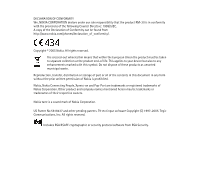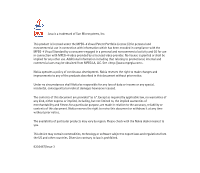Nokia 6020 User Guide
Nokia 6020 - Cell Phone 3.5 MB Manual
 |
View all Nokia 6020 manuals
Add to My Manuals
Save this manual to your list of manuals |
Nokia 6020 manual content summary:
- Nokia 6020 | User Guide - Page 1
Nokia 6020 User Guide 9236467 Issue 3 - Nokia 6020 | User Guide - Page 2
provisions of the following Council Directive: 1999/5/EC. A copy of the Declaration of Conformity can be found from http://www.nokia.com/phones/declaration_of_conformity/. Copyright © 2005 Nokia. All rights reserved. The crossed-out wheeled bin means that within the European Union the product must - Nokia 6020 | User Guide - Page 3
without prior notice. Under no circumstances shall Nokia be responsible for any loss of data or income or any special, incidental, region. Please check with the Nokia dealer nearest to you. This device may contain commodities, technology or software subject to export laws and regulations - Nokia 6020 | User Guide - Page 4
codes ...17 Security code...17 PIN codes...17 PUK codes...17 Barring password ...18 Wallet code...18 Configuration settings service...18 Download content and applications 19 Nokia support and contact information 19 1. Get started ...20 Install the SIM card and the battery 20 Charge the battery - Nokia 6020 | User Guide - Page 5
Indicators...27 Keypad lock (keyguard)...29 3. Call functions 30 Make a call...30 Speed dialing...30 Answer or reject a call ... message 41 Read and reply to a multimedia message 42 Message folders...43 Memory full...44 Flash messages...44 Copyright © 2005 Nokia. All rights reserved. 5 - Nokia 6020 | User Guide - Page 6
the menu ...45 Connect to the instant messaging service 46 Start an instant messaging session 46 Accept or reject an invitation...48 Read a message ...48 Participate in a conversation...48 Edit your availability status ...49 Contacts for instant messaging...49 Block and unblock messages ...50 - Nokia 6020 | User Guide - Page 7
names 65 View the subscribed names...66 Unsubscribe a contact ...66 Settings ...66 Speed dialing ...67 Voice dialing ...67 Add and manage voice tags...68 Make a call with a voice tag ...68 Service numbers...69 My numbers ...69 Caller groups...69 Copyright © 2005 Nokia. All rights reserved. 7 - Nokia 6020 | User Guide - Page 8
...70 Profiles...70 Themes...70 Tones ...71 Personal shortcuts...71 Display ...72 Time and date...73 Call...73 Phone ...74 Connectivity...75 Infrared ...75 IR connection indicator ...76 Packet data (EGPRS) ...76 Modem settings ...77 Enhancements ...78 Configuration...78 Security...80 Restore factory - Nokia 6020 | User Guide - Page 9
91 Respond to a callback request ...92 Save the callback request sender ...92 Add a one-to-one contact...93 Create and set up groups ...93 Add a group ...94 Receive an invitation ...95 PTT settings Create a wallet profile...101 Wallet settings...101 Copyright © 2005 Nokia. All rights reserved. 9 - Nokia 6020 | User Guide - Page 10
pages...111 Browse with phone keys ...112 Options while browsing...112 Direct calling ...112 Appearance settings ...112 Cookies ...113 Scripts over secure connection...114 Bookmarks ...114 Receive a bookmark...114 Download files...115 Service inbox...115 Copyright © 2005 Nokia. All rights reserved - Nokia 6020 | User Guide - Page 11
Browser security ...116 Security module...117 Certificates...118 Digital signature...119 17. SIM services 120 18. PC connectivity 121 PC Suite ...121 Packet data, HSCSD, and CSD...121 Data communication applications...122 19. Battery information 123 Charging and discharging ...123 Nokia battery - Nokia 6020 | User Guide - Page 12
or illegal. Read the complete user guide for further information. SWITCH ON SAFELY Do not switch the phone on when wireless phone use is prohibited or when it may cause interference or danger. ROAD SAFETY COMES FIRST Obey all local laws. Always keep your hands free to operate the vehicle while - Nokia 6020 | User Guide - Page 13
When connecting to any other device, read its user guide for detailed safety instructions. Do not connect incompatible products. EMERGENCY CALLS Ensure the phone is switched on and in service. Press the end key as many times as needed to clear the display and return to the start screen. Enter the - Nokia 6020 | User Guide - Page 14
. This device supports WAP 2.0 protocols (HTTP and SSL) that run on TCP/IP protocols. Some features of this device, such as text messages, multimedia messages, instant messaging service, e-mail application, presence enhanced contacts, mobile Internet services, content Copyright © 2005 Nokia. All - Nokia 6020 | User Guide - Page 15
and application download, and synchronization with a remote Internet server, require network support for these technologies. ■ Shared memory The following features in this device may share memory: contacts, text messages, instant messages, SMS e-mail, voice tags, calendar, and notes. Use of one or - Nokia 6020 | User Guide - Page 16
and a built-in camera. Your phone also supports the following functions: • Multimedia battery status and the network status using acoustic signals. See Personal shortcuts p. 71. • Presence-enhanced contacts. See My presence p. 64. • EDGE (Enhanced Data rates for GSM Evolution). See Packet data - Nokia 6020 | User Guide - Page 17
key (UPUK) code (8 digits) is required to change a blocked PIN code and UPIN code, respectively. The PUK2 code (8 digits) is required to change a blocked PIN2 code. If the codes are not supplied with the SIM card, contact your local service provider for the codes. Copyright © 2005 Nokia. All rights - Nokia 6020 | User Guide - Page 18
, . When you have received a configuration message, Configuration sett. received is displayed. To save the settings, select Show > Save. If the phone requests Enter settings' PIN:, enter the PIN code for the settings, and select OK. To receive the PIN code, contact the service - Nokia 6020 | User Guide - Page 19
and that offer adequate security and protection against harmful software. ■ Nokia support and contact information Check www.nokia.com/support or your local Nokia Web site for the latest version of this guide, additional information, downloads, and services related to your Nokia product. On the Web - Nokia 6020 | User Guide - Page 20
and information on using SIM card services, contact your SIM card vendor. This may be the service provider, network operator, or other vendor. Always switch the device off, and disconnect the charger before removing the battery. 1. To remove the back cover of the phone, push the back cover release - Nokia 6020 | User Guide - Page 21
cover of approximately 3 mm. Push the back cover up to the top of the phone to lock it (2). ■ Charge the battery Warning: Use only batteries, chargers, and enhancements approved by Nokia for use with this particular model. The use of any other types may invalidate any approval or warranty, and may - Nokia 6020 | User Guide - Page 22
mode. ■ Switch the phone on and off Warning: Do not switch the phone on when wireless phone use is prohibited or when it may cause interference or danger. Press the power key. If the phone asks for a PIN or a UPIN code, enter the code (displayed as ****), and select OK. Copyright © 2005 Nokia - Nokia 6020 | User Guide - Page 23
antenna affects call quality and may cause the device to operate at a higher power level than otherwise needed. Avoiding contact with the antenna area when operating the device optimizes the antenna performance and the battery life. ■ Wrist strap Thread the wrist strap as shown in the picture and - Nokia 6020 | User Guide - Page 24
and parts • Power key(1) • Earpiece (2) • Loudspeaker (3) • Volume keys (4) • Push to talk (PTT) and voice recorder activation key (5) • Left selection, middle selection, and right selection key (6) • 5-way joystick (7) • Call key (8) • End key (9) • Keypad (10) (depending on your region) • Charger - Nokia 6020 | User Guide - Page 25
• Infrared (IR) port (13) • Camera lens (14) Copyright © 2005 Nokia. All rights reserved. 25 - Nokia 6020 | User Guide - Page 26
any characters, the phone is in the standby mode. • Name of the network or the operator logo (1) • Signal strength of the cellular network at your current location (2) • Battery charge level (3) • Left remove a function from the list, select Unmark. Copyright © 2005 Nokia. All rights reserved. 26 - Nokia 6020 | User Guide - Page 27
place where you want to move the function. Shortcuts in the standby mode To access the list of dialed numbers, press the call key once the list of contacts.. Power saving For power saving, a digital clock view overwrites the display when no phone function has been used Nokia. All rights reserved. 27 - Nokia 6020 | User Guide - Page 28
service. See Connect to the instant messaging service p. 46. The phone keypad is locked. See Keypad lock (keyguard) p. 29. The phone the EGPRS connection mode Always online is selected and the EGPRS service is available, the indicator is shown on the top left of the display. See Packet data (EGPRS) - Nokia 6020 | User Guide - Page 29
and press * within 3.5 seconds to lock the keypad. To unlock the keypad, select Unlock, and press *. To answer a call when the keyguard is on, press the call key. When you end or reject the call, the keypad automatically locks. For Automatic keyguard, see Phone p. 74. When the keyguard is on, calls - Nokia 6020 | User Guide - Page 30
the call key once in the standby mode. To call the number, select a number or name, and press the call key. Speed dialing Assign a phone number to one of the speed-dialing keys, 2 to 9. See Speed dialing p. 67. Call the number in either of the following ways: • Press a speed-dialing key, then the - Nokia 6020 | User Guide - Page 31
. If a compatible headset supplied with the headset key is connected to the phone, to answer and end a call, press the headset key. Call waiting are Mute or Unmute, Contacts, Menu, Record, Lock keypad, Auto volume on or Auto volume off, Loudspeaker or Handset. Network services options are Answer and - Nokia 6020 | User Guide - Page 32
to connect a call on hold to an active call and disconnect yourself Conference - to make a conference call that allows up to five persons to take part in a conference call Private call -to discuss privately in a conference call Warning: Do not hold the device near your ear when the loudspeaker is in - Nokia 6020 | User Guide - Page 33
traditional text input by at the top left of the display. , , or appear next to the text input indicator, indicating the character case text input mode, press #. indicates number mode. To change from the letter to number mode, press and hold #, and select Number mode. ■ © 2005 Nokia. All rights reserved. 33 - Nokia 6020 | User Guide - Page 34
is displayed after part of the word, and confirm the word. ■ Traditional text input Press a number key, 1 to 9, repeatedly until the desired character appears. Not all characters available under a number key are printed on the key. The characters available depend on the language selected in the Phone - Nokia 6020 | User Guide - Page 35
The most common punctuation marks and special characters are available under the 1 key. Copyright © 2005 Nokia. All rights reserved. 35 - Nokia 6020 | User Guide - Page 36
phone offers you an extensive range of functions that are grouped into menus. 1. To access the menu, select Menu. 2. Use the joystick to scroll through the menu and select a submenu (for example, Settings). To change the menu view, see Menu view in Display © 2005 Nokia. All rights reserved. 36 - Nokia 6020 | User Guide - Page 37
can only be used if they are supported by your network or your service provider. Note: When sending messages, your phone may display the words Message sent. This is an indication that the message has been sent by your device to the message centre number programmed into your - Nokia 6020 | User Guide - Page 38
if it is supported by your network operator or service provider. Only compatible devices that offer picture message features can receive and display picture messages. The a message as an SMS e-mail (network service). Select Sending profile to use a Copyright © 2005 Nokia. All rights reserved. 38 - Nokia 6020 | User Guide - Page 39
. You can also copy text from the beginning of the message to your phone calendar as a reminder note. To save the picture in the Templates folder To reply as a message, select Reply > Text message, Multimedia msg., or Flash message. Enter the reply message. When replying to an e-mail, first confirm - Nokia 6020 | User Guide - Page 40
it. Some networks allow text messages that include an Internet address where you can view the multimedia message. You cannot receive multimedia messages during a call, a game, another Java application, or an active browsing session over GSM data. Because delivery of Copyright © 2005 Nokia. All - Nokia 6020 | User Guide - Page 41
to subscribe to the multimedia messaging service, contact your service provider. 1. Select Menu > file from Gallery New sound clip opens the Voice recorder - to make a new record to be added to the message Slide - to insert a slide to the message. Your phone supports Nokia. All rights reserved. 41 - Nokia 6020 | User Guide - Page 42
> Phone number, E-mail address, or Many. 4. Select the contact from the list, or enter the recipient's phone number or email address, or search for it in Contacts. Select software or otherwise be harmful to your device or PC. When your phone receives a multimedia message, the animated is displayed. - Nokia 6020 | User Guide - Page 43
The function of the middle selection key changes according to the currently displayed attachment in the message. To view the whole message if the open a theme object, select Attachments > Open. 3. To reply to the message, select Options > Reply > Text message, Multimedia msg., or Flash message. Enter - Nokia 6020 | User Guide - Page 44
the waiting message, delete old messages to free memory space. To save the message, Flash messages Flash messages are text messages that are instantly displayed upon reception. Write a message Select Menu > Messages > Create message > Flash message. Write your message. The maximum length of a flash - Nokia 6020 | User Guide - Page 45
menu p. 45. The icons and texts on the display may vary, depending on the instant messaging service. Depending on the network, the active instant messaging conversation may consume the phone battery faster, and you may need to connect the phone to a charger. Access the menu To access the menu while - Nokia 6020 | User Guide - Page 46
phone has successfully connected, Logged in is displayed. To disconnect from the instant messaging service, select Logout. Start an instant messaging session Open the Instant messages menu, and connect to the service. Start the service in different ways © 2005 Nokia. All rights reserved. 46 - Nokia 6020 | User Guide - Page 47
the online and the offline contacts in the phone contacts memory. indicates a blocked contact. indicates a contact that has been sent a new message. Groups > Public groups - to display the list of bookmarks to public groups provided by the network operator or service provider. To start a instant - Nokia 6020 | User Guide - Page 48
Reject or Delete. Read a message In the standby mode, when you are connected to the instant messaging service, and you receive a new message that is not not in IM contacts, the sender ID is displayed. To save a new contact that is not in the phone memory, select Options > Save contact. Participate in - Nokia 6020 | User Guide - Page 49
to the instant messaging service, and select IM contacts. To add a contact to the list, select Options > Add contact, or if you have no contacts added, select Add. Select Enter ID manually, Search from serv., Copy from server, or By mobile number. Scroll to a contact, and to start a conversation - Nokia 6020 | User Guide - Page 50
contact > OK. To unblock the messages, connect to the instant messaging service, and select Blocked list. Scroll to the contact from server of the service provider. If the server you are logged on to does not support group services, all group-related Copyright © 2005 Nokia. All rights reserved. 50 - Nokia 6020 | User Guide - Page 51
Configuration settings service p. 18. You can also enter the settings manually. See Configuration p. 78. To activate the e-mail settings, select Menu > Messages > Message settings > E-mail messages. See E-mail p. 57. This application does not support keypad tones. Copyright © 2005 Nokia. All rights - Nokia 6020 | User Guide - Page 52
now. Download e-mail 1. To access the e-mail application, select Menu > Messages > E-mail. 2. To download e- mail messages that have been sent to your e-mail account, select Retrieve. To download new contain malicious software or otherwise be harmful to your device or PC. Select Menu - Nokia 6020 | User Guide - Page 53
> Send now. Inbox and other folders Your phone saves e-mail that you download from your e-mail account in the Inbox folder. phone does not delete it from the e-mail server. ■ Voice messages The voice mailbox is a network service and you may need to subscribe to it. For details, contact your service - Nokia 6020 | User Guide - Page 54
, and the relevant topic numbers, contact your service provider. ■ Service commands Select Menu > Messages > Service commands. Write and send service requests (also known as USSD commands) to your service provider, such as activation commands for network services. ■ Delete messages To delete all - Nokia 6020 | User Guide - Page 55
profile - If more than one message profile set is supported by your SIM card, select the set you want to data, Reply via same centre (network service), and Rename sending profile. Save sent messages > Yes - Set the phone Yes - to set the phone to save sent multimedia messages in the Sent items - Nokia 6020 | User Guide - Page 56
to allow the reception of multimedia messages automatically, manually after being prompted, or to reject the reception Configuration settings > Configuration - Only the configurations that support multimedia messaging are shown. Select a service provider, Default, or Personal config. for multimedia - Nokia 6020 | User Guide - Page 57
service p. 18. You can also enter the settings manually. Display terminal window - Select Yes to perform manual user authentication for intranet connections. Incoming server type - Select either POP3 or IMAP4, depending on the type of email system that you are using. If both types are supported - Nokia 6020 | User Guide - Page 58
, select Menu > Messages > Message settings > Other settings > Font size. ■ Message counter Select Menu > Messages > Message counter for approximate information on your recent communications. Copyright © 2005 Nokia. All rights reserved. 58 - Nokia 6020 | User Guide - Page 59
provider may vary, depending upon network features, rounding-off for billing, taxes and so forth. Some timers, including the life timer, may be reset during service or software upgrades. Select Menu > Call register > Call duration, Packet data counter, or Packet data connection timer for approximate - Nokia 6020 | User Guide - Page 60
Positioning allows you to view the received position requests from the network operator. Contact your network operator or service provider to subscribe to and agree upon the delivery of location information. Select Menu > Call register > Positioning > Position log to see a list of received position - Nokia 6020 | User Guide - Page 61
In the phone memory for contacts, you can save different types of phone numbers and short text items per name. The first number you save is automatically set as the default number. It is indicated with a frame around the number type indicator (for example, ). Copyright © 2005 Nokia. All rights - Nokia 6020 | User Guide - Page 62
if you have connected to the presence service, select User ID > Search. See My presence p. 64. If only one ID is found, it is automatically saved. Otherwise, to save the ID, select Options > Save. To enter the ID, select Enter ID manually. ■ Copy contacts Search for the contact you want to copy, and - Nokia 6020 | User Guide - Page 63
or SIM card memory, select Menu > Contacts > Delete > One by one or Delete all >From phone mem. or From SIM card. Confirm with the security code. ■ Business cards You can send and receive a person's contact information from a compatible device that supports the vCard standard as a business card - Nokia 6020 | User Guide - Page 64
to the service, contact your network operator or service provider, from whom you also receive your unique ID, password, and the settings for the service. See Configuration p. 78. While you are connected to the presence service, you can use the other functions of the phone; the presence service is - Nokia 6020 | User Guide - Page 65
it is allowed by the contacts and the network. To view these subscribed names, scroll through the contacts, or use the Subscribed names menu. Make sure that the memory in use is either Phone or Phone and SIM. To connect to the presence service, select Menu > Contacts > My presence > Connect to 'My - Nokia 6020 | User Guide - Page 66
a contact To unsubscribe a contact from the Contacts list, select the contact, and Details > the user ID phone memory for your contacts Contacts view - to select how the names and numbers in contacts are displayed Memory status - to view the free and used memory capacity Copyright © 2005 Nokia - Nokia 6020 | User Guide - Page 67
number to a speed-dialing key, select Menu > Contacts > Speed dials, and scroll to the speed-dialing then the number you want to assign. If the Speed dialling function is off, the phone asks whether you want to activate it. See also Speed dialling in Call p. 73. © 2005 Nokia. All rights reserved. 67 - Nokia 6020 | User Guide - Page 68
. 1. In the standby mode, press and hold the volume down key. A short tone is heard, and Speak now is displayed. 2. Say the voice tag clearly. The phone plays the recognized voice tag and dials the phone number of the voice tag after 1.5 seconds. Copyright © 2005 Nokia. All rights reserved. 68 - Nokia 6020 | User Guide - Page 69
dialing. ■ Service numbers Your service provider may have included service numbers in your SIM card. These menus are only shown if supported by your SIM card. ■ My numbers To view the phone numbers assigned to your SIM card, if the numbers are included on your SIM card, elect Menu > Contacts > My - Nokia 6020 | User Guide - Page 70
as wallpaper, screen saver, color scheme, and a ringing tone. Select Menu > Settings > Themes and from the following options: Select theme - to set a theme in your phone. A list of folders in Gallery opens. Open the Themes folder, and select a theme. Copyright © 2005 Nokia. All rights reserved. 70 - Nokia 6020 | User Guide - Page 71
more themes. See Download files p. 115. ■ Tones You can change the settings of the selected active profile. Select Menu > Settings > Tone settings. > Incoming call alert, Ringing tone, Ringing volume, Vibrating alert, Push to talk settings, Message alert tone, Instant message alert tone, Keypad - Nokia 6020 | User Guide - Page 72
the Gallery. To download more images, select Graphic downloads. Colour schemes - to change the color in some display components (for example, menu background color and signal and battery bar colors) Select Menu view to set the way the phone displays the main menu. Copyright © 2005 Nokia. All rights - Nokia 6020 | User Guide - Page 73
time zone and the time format Date - to set the phone to show the date in the standby mode, set the date, and select the date format and date separator Auto-update of date & time (network service) - to set the phone to automatically update the time and date according to the current time zone ■ Call - Nokia 6020 | User Guide - Page 74
call > On - to briefly display the approximate duration and cost (network service) of the call after each call Send my caller ID (network service) > Yes, No, or Set by network Line for outgoing calls (network service) - to select the phone line 1 or 2 to make calls if supported by your SIM card - Nokia 6020 | User Guide - Page 75
to select one of the cellular networks available in your area. With Manual, you can select a network that has a roaming agreement with your home network operator. Confirm SIM service actions - See SIM services p. 120. Help text activation - to select whether the phone shows help texts Start-up tone - Nokia 6020 | User Guide - Page 76
the phone displays Deactivate infrared?, select Yes. If data service (EGPRS), packet data, is a network service which allows mobile phones to send and receive data over an Internet protocol (IP)-based network. It enables wireless access to data networks such as the Internet. Copyright © 2005 Nokia - Nokia 6020 | User Guide - Page 77
to an EGPRS network. You can also set the dial-up service settings (access point name) on your PC using the Nokia Modem Options software. See PC Suite p. 121. If you have set the settings both on the PC and on your phone, the PC settings are used. Copyright © 2005 Nokia. All rights reserved - Nokia 6020 | User Guide - Page 78
is set to Beep once or Off, automatic answer is off. Lights - to set the lights permanently On. Select Automatic to set the lights on for 15 seconds after a key press Ignition detector > On - to automatically switch off the phone approximately 20 seconds after you switch off the car ignition when - Nokia 6020 | User Guide - Page 79
point, and select Options > Details to view the name of the service provider, data bearer, and packet data access point or GSM dial-up number. Personal configuration settings - to add new personal accounts for various services manually, and to activate or delete them. To add a new personal account - Nokia 6020 | User Guide - Page 80
dialling - to restrict your outgoing calls to selected phone numbers if this function is supported by your SIM card Closed user group (network service) - to specify a group of people whom you can call and who can call you Security level > Phone - the phone asks for the security code whenever a new - Nokia 6020 | User Guide - Page 81
settings To reset some of the menu settings to their original values, select Menu > Settings > Restore factory settings. Enter the security code. The data you have entered or downloaded are not deleted (for example, the names and phone numbers saved in Contacts). Copyright © 2005 Nokia. All rights - Nokia 6020 | User Guide - Page 82
a portal to services provided by your network operator. The name and the icon depend on the operator. For more information contact your network operator. The operator can update this menu with a service message. For more information, see Service inbox p. 115. Copyright © 2005 Nokia. All rights - Nokia 6020 | User Guide - Page 83
video clips, themes, and tones. These files are arranged in folders. Your phone supports an activation key system to protect acquired the list of files in a folder, select a folder > Open. To see the available options of a file, select a file > Options. Copyright © 2005 Nokia. All rights reserved - Nokia 6020 | User Guide - Page 84
local customs as well as privacy and legitimate rights of others. Your phone supports an image capture resolution of 640 x 480 pixel. The image resolution in these materials may appear different. Take a photo Select Menu > Media > Camera > Capture. The phone the Video mode, scroll left - Nokia 6020 | User Guide - Page 85
a data call or packet data connection is active. Record sound 1. Select Menu > Media > Voice recorder. Note: If push to talk is not available on your phone menu, for files in the Gallery. See Gallery p. 83. To listen to the latest recording, select Play last recorded. Copyright © 2005 Nokia. All - Nokia 6020 | User Guide - Page 86
To send the latest recording, select Send last recorded. The recording can be sent using IR or MMS. Copyright © 2005 Nokia. All rights reserved. 86 - Nokia 6020 | User Guide - Page 87
answer the phone. The participants should confirm the reception of any communications where appropriate, as there is no other confirmation whether the recipients have heard the call. To check availability and costs, and to subscribe to the service, contact your network operator or service provider - Nokia 6020 | User Guide - Page 88
from the PTT service. If you have added groups to the phone, you are automatically joined to the active (Default or Listened) groups, and the name of the default group is displayed in the standby mode. To disconnect from the PTT service, select Switch PTT off. Copyright © 2005 Nokia. All rights - Nokia 6020 | User Guide - Page 89
or if one or more contacts are already marked Subscribe marked or Unsubscr. marked. Press the PTT key briefly to start the dial-out call. The marked contacts are called by the PTT service, and the joining contacts are shown on the display. Press and Copyright © 2005 Nokia. All rights reserved. 89 - Nokia 6020 | User Guide - Page 90
contacts. Release the PTT key to hear the response. Press the end key to terminate the dial-out call. Make a group call To make a call to the default group, press the PTT key. A tone sounds, indicating that the access is granted, and the phone displays scroll to the desired contact, and press the PTT - Nokia 6020 | User Guide - Page 91
request received is displayed in the standby mode. When you receive a callback request from someone who is not in your contacts list, you can save the name to your Contacts. Send a callback request You can send a callback request in different ways. Copyright © 2005 Nokia. All rights reserved - Nokia 6020 | User Guide - Page 92
Group list, and scroll to the desired group. Select Options > Active members, scroll to the desired contact, and select Options > Send callback. To send a callback request from the callback request list in address, select Options > View PTT address. Copyright © 2005 Nokia. All rights reserved. 92 - Nokia 6020 | User Guide - Page 93
-one calls in different ways. To add a PTT address to a name in Contacts, search for the desired contact, and select Options > Add detail > PTT address. To add a contact to the PTT contacts list, select Menu > Push to talk > Contacts list > Options > Add contact. To add a contact from the group list - Nokia 6020 | User Guide - Page 94
participants provisioned by the service provider to join. • Ad hoc groups are groups that the users can create. You Guided - to add a new group. To set the security level for the group, select Public group or Private group. If you select Private group, the phone automatically creates a scrambled part - Nokia 6020 | User Guide - Page 95
for connecting to the service and settings for use. You may receive the settings for connecting to the service from your network operator or service provider. See Configuration settings service p. 18. You can enter the settings manually. See Configuration p. 78. Copyright © 2005 Nokia. All rights - Nokia 6020 | User Guide - Page 96
that support the PTT service are shown. Account - to select a PTT service account contained in the active configuration settings PTT user name, Default nickname, PTT password, Domain, and Server address To edit the PTT settings for use, select Menu > Push to talk > PTT settings. To select the phone - Nokia 6020 | User Guide - Page 97
select On. To set the phone to alert you on selected phone sounds an alert tone, and flashes Alarm! and the current time on the display, even if the phone was switched off. To stop the alarm, select Stop. If you let the phone phone use may cause interference or danger. ■ Calendar Select Menu >Organiser - Nokia 6020 | User Guide - Page 98
: Meeting, Call, Birthday, Memo, or Reminder. A note alarm The phone beeps and displays the note. With a call note on the display, to call the displayed number, press the call key. To stop the alarm and to view , select Menu > Organiser > To-do list. Copyright © 2005 Nokia. All rights reserved. 98 - Nokia 6020 | User Guide - Page 99
as done. You can sort the notes by priority or by deadline; send a note to another phone as a text message, using IR or a multimedia message; save a note as a calendar note, to send as a text message, the phone asks you to delete the appropriate number of characters from your note. Copyright © 2005 - Nokia 6020 | User Guide - Page 100
, enter *#7370925538# (*#res wallet# in letters) in the standby mode. You also need the security code of the phone; see Security code p. 17. To add or edit contents, open the Wallet menu. To use the content of the wallet in a mobile service, access the wallet from the browser. See Web p. 110. Access - Nokia 6020 | User Guide - Page 101
the card category. For availability of receiving card information as configuration settings, contact the card issuer or service provider. Tickets - to save the notifications of e-tickets that you bought through a mobile service. To view the tickets, select Options > View. Receipts - to save receipts - Nokia 6020 | User Guide - Page 102
want to use the wallet. The phone also asks for your wallet PIN code. Select the card you want to pay with from the Payment cards list. If the data form you receive from the service provider supports the Electronic Commerce Modeling Language specification, the phone automatically fills in the credit - Nokia 6020 | User Guide - Page 103
calendar and contacts data on a remote Internet server (network service) or on a compatible PC. If you have saved data on the remote Internet server, you can synchronize your phone by starting the synchronization from your phone. You can also synchronize the data in your phone contacts, calendar - Nokia 6020 | User Guide - Page 104
settings. User name - Enter your user name. Password - Enter the password of the service. PC synchronization To synchronize Contacts, Calendar, and Notes from a compatible PC, use an IR, or data cable connection. You also need Nokia PC Suite software of your phone installed on the PC. Start - Nokia 6020 | User Guide - Page 105
the game or application Update version - to check if a new version is available for download from the services (network service) Web page - to provide further information or additional data from an Internet page. This feature needs to be supported by the network. App. access - to restrict the game - Nokia 6020 | User Guide - Page 106
of different services, pricing and tariffs, contact your service provider. Important: Only install and use applications and other software from sources that offer adequate security and protection against harmful software. Note that when downloading an application, it may be saved in the Games menu - Nokia 6020 | User Guide - Page 107
phone adds, subtracts, multiplies, divides, calculates the square and the square root and converts currency values. Note: This calculator has limited accuracy and is designed for simple calculations. Select Menu > Applications > Extras > Calculator. When 0 is displayed of the displayed options. Enter - Nokia 6020 | User Guide - Page 108
phone is in the standby mode, the phone sounds a tone and flashes phone can be used. To set the stopwatch timing in the background, press the end key. Using the stopwatch or allowing it to run in the background when using other features increases the demand on battery power and reduces the battery - Nokia 6020 | User Guide - Page 109
Continue - to view the timing that you have set in the background Show last - to view the most recently measured time if the stopwatch is not reset View times or Delete times - to view or delete the saved times Copyright © 2005 Nokia. All rights reserved. 109 - Nokia 6020 | User Guide - Page 110
can access various mobile Internet services with your phone browser. Important: Use only services that you trust and that offer adequate security and protection against harmful software. Check the availability of these services, pricing, tariffs, and instructions with your service provider. With the - Nokia 6020 | User Guide - Page 111
services. Follow the text guides on the phone display. For more information, contact your service provider. If packet data is selected as the data bearer, is shown on the top left of the display during browsing. If you receive a call or a text message, or make a call Copyright © 2005 Nokia - Nokia 6020 | User Guide - Page 112
Options while browsing In addition to the options available on your device, your service provider may offer other options. Direct calling The browser supports functions that you can access while browsing. You can make a phone call, send DTMF tones while a voice call is in progress, and save a name - Nokia 6020 | User Guide - Page 113
to continue on the next line on the display. If you select Off, the text is Security > Cookie settings; or in the standby mode, select Menu > Web > Settings > Security settings > Cookies. To allow or prevent the phone from receiving cookies, select Allow or Reject. Copyright © 2005 Nokia - Nokia 6020 | User Guide - Page 114
allow the running of scripts from a secure page. The phone supports WML scripts. 1. While browsing, select Options > Other options > Security > Script settings; or in the standby mode, select Menu > Web > Settings > Security settings > Scripts over secure connection. 2. To allow the scripts, select - Nokia 6020 | User Guide - Page 115
to your phone (network service), select Menu > Web > Downloads > Tone downloads, Graphic downloads, Game downloads, Video downloads, Theme downloads, or App. downloads. Important: Only install and use applications and other software from sources that offer adequate security and protection - Nokia 6020 | User Guide - Page 116
Clear the cache; in the standby mode, select Menu > Web > Clear the cache. ■ Browser security Security features may be required for some services, such as online banking or shopping. For such connections you need security certificates and possibly a Copyright © 2005 Nokia. All rights reserved. 116 - Nokia 6020 | User Guide - Page 117
contact your service provider. Security module The security module improves security services for applications requiring a browser connection, and allows you to use a digital signature. The security phone to ask for the module PIN when using services provided by the security module. Enter the code, - Nokia 6020 | User Guide - Page 118
module by the service provider. To view the list of the authority or user certificates downloaded into your phone, select Menu > Web > Settings > Security settings > Authority certificates or User certificates. The security indicator is displayed during a connection if the data transmission between - Nokia 6020 | User Guide - Page 119
and read all of the text before signing. Select the user certificate you want to use. Enter the signing PIN (see Access codes p. 17), and select OK. The digital signature icon disappears, and the service may display a confirmation of your purchase. Copyright © 2005 Nokia. All rights reserved. 119 - Nokia 6020 | User Guide - Page 120
if it is supported by your SIM card. The name and contents of the menu depend on the SIM card. For availability and information on using SIM card services, contact your SIM card vendor. This may be the service provider, network operator, or other vendor. To set the phone to show the confirmation - Nokia 6020 | User Guide - Page 121
Contacts, calendar and to-do notes, and notes between your phone and the compatible PC or a remote Internet server (network service). You may find more information about PC suite, for example, downloadable files in the support area on the Nokia Web site at . ■ Packet data - Nokia 6020 | User Guide - Page 122
connection is not recommended, as it might disrupt the operation. For better performance during data calls, place the phone on a stationary surface with the keypad facing down. Do not move the phone by holding it in your hand during a data call. Copyright © 2005 Nokia. All rights reserved. 122 - Nokia 6020 | User Guide - Page 123
, replace the battery. Use only Nokia approved batteries, and recharge your battery only with Nokia approved chargers designated for this device. Unplug the charger from the electrical plug and the device when not in use. Do not leave fully charged battery connected to a charger, since overcharging - Nokia 6020 | User Guide - Page 124
of the authenticity of the battery. If you have any reason to believe that your battery is not an authentic original Nokia battery, you should refrain from using it, and take it to the nearest authorized Nokia service point or dealer for assistance. Your authorized Nokia service point or dealer will - Nokia 6020 | User Guide - Page 125
that the 20-digit code is valid by following the instructions at www.nokia.com/batterycheck. To create a text message, enter the 20-digit code, for example, 12345678919876543210, and send to +44 7786 200276. To create a text message, • For countries in Asia Pacific, excluding India: Enter the 20 - Nokia 6020 | User Guide - Page 126
message indicating whether the code can be authenticated. What if your battery is not authentic? If you cannot confirm that your Nokia battery with the hologram on the label is an authentic Nokia battery, please do not use the battery. Take it to the nearest authorized Nokia service point or dealer - Nokia 6020 | User Guide - Page 127
damage batteries, and warp or melt certain plastics. • Do not store the device in cold areas. When the device returns to its normal temperature, moisture can form inside the device and damage electronic circuit boards. • Do not attempt to open the device other than as instructed in this guide. • Do - Nokia 6020 | User Guide - Page 128
• Always create a backup of data you want to keep (such as contacts and calendar notes) before sending your device to a service facility. All of the above suggestions apply equally to your device, battery, charger, or any enhancement. If any device is not working properly, take it to the nearest - Nokia 6020 | User Guide - Page 129
network. In some cases, transmission of data files or messages may be delayed until such a connection is available. Ensure the above separation distance instructions are followed until the transmission is completed. Parts your device in health care Copyright © 2005 Nokia. All rights reserved. 129 - Nokia 6020 | User Guide - Page 130
, consult your service provider. ■ Vehicles RF signals may affect improperly installed or inadequately shielded electronic systems in motor vehicles such as electronic fuel injection systems, electronic antiskid (antilock) braking systems, electronic speed control systems, air bag systems. For more - Nokia 6020 | User Guide - Page 131
compartment as the device, its parts, or enhancements. For vehicles equipped , disrupt the wireless telephone network, and may be illegal. all signs and instructions. Potentially explosive atmospheres near gas pumps at service stations. Observe restrictions on the use Nokia. All rights reserved. 131 - Nokia 6020 | User Guide - Page 132
strength. Some networks may require that clear the display and ready the features off before you can make an emergency call. If the device is in offline or flight mode you must change the profile to activate the phone function before you can make an emergency call. Consult this guide or your service - Nokia 6020 | User Guide - Page 133
on national reporting and testing requirements and the network band. Use of device accessories and enhancements may result in different SAR values. Additional SAR information may be provided under product information at www.nokia.com. * The SAR limit for mobile devices used by the public is 2.0 W/kg - Nokia 6020 | User Guide - Page 134
may vary depending on national reporting requirements and the network band. For SAR information in other regions please look under product information at www.nokia.com. Copyright © 2005 Nokia. All rights reserved. 134 - Nokia 6020 | User Guide - Page 135
Index A access codes 17 accessories. See enhancements. alarm clock 97 antenna 23 application download 19 applications 105 audible alerts 72 audible status signals 72 B barring password 18 battery 123 authentication 124 charge level 26 charging 21, 123 installation 20 bookmarks 114 - Nokia 6020 | User Guide - Page 136
. . . . .133 character case 33 charge the battery 21 circuit switched data 121 clock settings 73 codes access 17 barring password 18 PIN 17 PUK 17 security 17 configuration 78 configuration setting service . . . .18 contact information 19 contacts 61 business cards 63 caller groups 69 - Nokia 6020 | User Guide - Page 137
48 read 48 reject invitation 48 service 46 start session 46 unblock 50 Internet 110 IR. See infrared. J joystick 24 K keyguard 29 keypad 24 keypad lock 29 keys 24 keyguard 29 keypad lock 29 selection keys 26 L language 33, 34 lights 78 list of recordings 85 location information - Nokia 6020 | User Guide - Page 138
. modem settings 77 multimedia messages 40 my numbers 69 my presence 64 N names. See contacts. navigation 36 navigation key. See joystick. network EGSM 14 GSM 14 name on display 26 services 14 Nokia contact and support . . . . . 19 note alarm 98 notes 99 O one-to-one call 90 one-to-one - Nokia 6020 | User Guide - Page 139
121 PC Suite 121 synchronization 104 personal shortcuts 71 phone care 127 configuration 78 keys 24 language 34 maintenance 127 parts 24 personalize 70 settings 74 phone lock. See keypad lock. phonebook 61 photo 84 PIN codes 17 POP3 51 Pop-Port 24 positioning 60 power key 24 power - Nokia 6020 | User Guide - Page 140
78 connectivity 75 date 73 display 72 EGPRS 76 enhancements 78 games 106 IR 75 messages 55 modem settings 77 packet data 76 personal shortcuts 71 phone settings 74 profiles 70 restore factory settings . . . . . 81 service inbox 116 shortcuts 71 themes 70 time 73 tones 71 - Nokia 6020 | User Guide - Page 141
special characters 35 traditional text input . . . 33, 34 writing 33 text message 37 templates 40 themes 70 time settings 73 timers 59 to-do list 98 tones 71 traditional text input 34 U unlock keypad 29 UPIN 17, 22, 80 V vehicles 130 vibrating alert 71 video clip 84 voice commands 68

Nokia 6020 User Guide
9236467
Issue 3