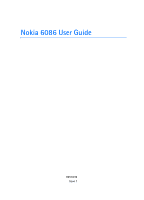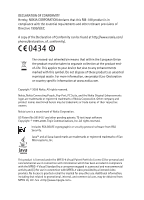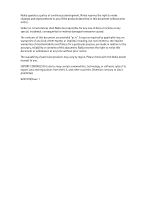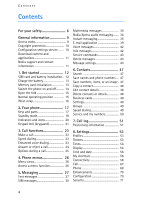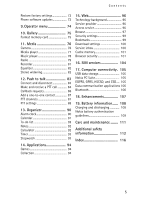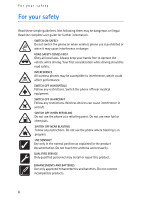Nokia 6086 User Guide
Nokia 6086 - Cell Phone 5 MB Manual
 |
View all Nokia 6086 manuals
Add to My Manuals
Save this manual to your list of manuals |
Nokia 6086 manual content summary:
- Nokia 6086 | User Guide - Page 1
Nokia 6086 User Guide 9251039 Issue 1 - Nokia 6086 | User Guide - Page 2
.nokia.com/ phones/ specific information at www.nokia.com. Copyright © 2006 Nokia. All rights reserved. Nokia, Nokia Connecting People, Pop-Port, PC Suite, and the Nokia Nokia tune is a sound mark of Nokia Corporation. US Patent No 5818437 and other pending patents. T9 text input software - Nokia 6086 | User Guide - Page 3
without prior notice. Under no circumstances shall Nokia be responsible for any loss of data or income or any special, incidental, consequential Please check with the Nokia dealer nearest to you. EXPORT CONTROLS This device may contain commodities, technology, or software subject to export laws - Nokia 6086 | User Guide - Page 4
9 Access codes 9 Copyright protection 10 Configuration settings service ........ 10 Download content and applications 11 Nokia support and contact information 11 1. Get started 12 SIM card and battery installation .. 12 Charge the battery 13 Memory card installation 13 Switch the phone on and - Nokia 6086 | User Guide - Page 5
72 Phone software updates 72 9. Operator menu 74 10. Gallery 75 Format memory card SIM services 104 17. Computer connectivity . 105 USB data storage 105 Nokia PC Suite 105 EGPRS, GPRS, HSCSD, and CSD .... 105 Data communication applications 106 Bluetooth 106 18. Enhancements 107 19. Battery - Nokia 6086 | User Guide - Page 6
restrictions. Do not use the phone where blasting is in progress. USE SENSIBLY Use only in the normal position as explained in the product documentation. Do not touch the antenna unnecessarily. QUALIFIED SERVICE Only qualified personnel may install or repair this product. ENHANCEMENTS AND BATTERIES - Nokia 6086 | User Guide - Page 7
. CONNECTING TO OTHER DEVICES When connecting to any other device, read its user guide for detailed safety instructions. Do not connect incompatible products. EMERGENCY CALLS Ensure the phone is switched on and in service. Press the end key as many times as needed to clear the display and return - Nokia 6086 | User Guide - Page 8
only batteries, chargers, and enhancements approved by Nokia for use with this particular model. The use of any other types may invalidate any approval or warranty, and may be dangerous. For availability of approved enhancements, please check with your dealer. A few practical rules about accessories - Nokia 6086 | User Guide - Page 9
information General information Congratulations on your purchase of this Nokia mobile phone. Some of its other features include a calendar, a clock, an alarm clock, a radio, a music player, and a built-in camera. ■ Access codes Security code The security code (5 to 10 digits) helps to protect your - Nokia 6086 | User Guide - Page 10
(eight digits) is required to change a blocked PIN code and UPIN code, respectively. The PUK2 code is required to change a blocked PIN2 code. If the codes are not supplied with the SIM card, contact your service provider for the codes. Barring password The barring password (four digits) is required - Nokia 6086 | User Guide - Page 11
content, such as themes, tones, and video clips, to the phone (network service). Select the download software. ■ Nokia support and contact information Check www.nokia.com/support or your local Nokia web site for the latest additional information, downloads, and services related to your Nokia - Nokia 6086 | User Guide - Page 12
started 1. Get started ■ SIM card and battery installation Always switch the device off, and disconnect the charger before removing the battery. Keep all SIM cards out of the reach of small children. For availability and information on using SIM card services, contact your SIM card vendor. This may - Nokia 6086 | User Guide - Page 13
charging time depends on the charger and the battery used. For example, charging a BL-5C battery with the AC-3 charger takes approximately 2 hours and 20 minutes while the phone is in the standby mode. ■ Memory card installation Use only compatible microSD cards approved by Nokia for use with this - Nokia 6086 | User Guide - Page 14
card, see "Format memory card," p. 75. ■ Switch the phone on and off Press and hold the end key until the phone switches on or off. If the phone asks for a PIN, enter the code, and select OK. Plug and play service When you turn on your phone for the first time, and the phone is in the standby mode - Nokia 6086 | User Guide - Page 15
started Connect to service provider support in "Configuration," p. 70 and "Configuration settings service," p. 10. ■ Open the fold When you open the fold of the phone, it opens up to approximately 155 degrees. Do not try to force the fold open more. ■ Normal operating position Use the phone only in - Nokia 6086 | User Guide - Page 16
to operate at a higher power level than otherwise needed. Avoiding contact with the antenna area when operating the device optimizes the antenna performance and the battery life. ■ Wrist strap Remove the back cover from the phone and thread a strap as shown in the picture. 16 - Nokia 6086 | User Guide - Page 17
Four-way navigation key (4) • Call key (5) • End key (6) • Keypad (7) • Camera lens (8) • Mini display (9) • Memory card holder (10) Your phone • Loudspeaker (11) • Microphone (12) • Pop-Port connectorTM (13) • Charger connector (14) • Camera release key (15) • Volume key and push to talk key (16 - Nokia 6086 | User Guide - Page 18
, which indicates your phone is in the standby mode. When your phone is in the standby mode, the selection keys access specific functions, and the indicators appear on the start screen. Indicators show the status of the phone. • Network signal strength (1) • Battery strength indicator (2) • Clock - Nokia 6086 | User Guide - Page 19
, select Exit. If no keys are pressed after a certain period of time, the phone automatically returns to the passive mode. Content items in navigation mode Shortcut bar - To select a shortcut, scroll to the function you want and select it. To change or organize the shortcuts when in the navigation - Nokia 6086 | User Guide - Page 20
profile, press and hold #. ■ Indicators and icons Your phone has two types of identifiers: indicators and icons. Indicators See "Standby mode," p. 18 for information on indicators. Icons Icons are graphical representations of a specific item or situation. The following list describes each icon. You - Nokia 6086 | User Guide - Page 21
to the instant messaging service. The keypad is locked. The alarm clock is set to On. The phone does not ring the music stand is connected to the phone. Calls are limited to a closed user group. The timed profile is selected • To unlock the keypad, select Unlock, and press * within 1.5 seconds. 21 - Nokia 6086 | User Guide - Page 22
• To enable automatic keyguard, select Menu >Settings > Phone > Automatic keyguard > On. Set the delay in minutes and seconds in which the keypad locks. If the Security keyguard is set to On, enter the security code if requested. To answer a call when the keyguard is on, press the call key. When - Nokia 6086 | User Guide - Page 23
character replaces the international access code); and then enter the country code, the area code without the leading 0, if necessary, and the phone number. 2. To call list of the phone. Make a voice dialing call If an application is sending or receiving data using a packet data connection, end the - Nokia 6086 | User Guide - Page 24
to your voice mail. If not, the call is rejected. If a compatible headset supplied with the headset key is connected to the phone, press the headset key to answer and end a call. Call waiting Call waiting is a network service. To answer the waiting call during an active call, press the call key - Nokia 6086 | User Guide - Page 25
services. For availability, contact your service provider. To increase or decrease the volume during a call, press the volume up or down key on the side of the phone to make a conference call that allows up to five persons to take part in a conference call Private call - to discuss privately in a - Nokia 6086 | User Guide - Page 26
Scroll to access these menus and submenus. Some menus may not be available, depending on your network. For more information, contact your service provider. ■ Menu views Your phone may have two types of menu views: List and Grid. In the List interface, images introduce every menu. Scroll to navigate - Nokia 6086 | User Guide - Page 27
wireless networks. Contact your service provider for availability and subscription information. When sending messages, your phone may display the words For more details about messaging services, check with your service provider. ■ Text messages Your device supports the sending of text messages - Nokia 6086 | User Guide - Page 28
case. To change the character case, press #. indicates number mode. To change from the letter to number mode, press and hold #, and select Number mode input Predictive text input allows you to write text quickly by using the phone keypad and a built-in dictionary. 1. Start writing a word, using the - Nokia 6086 | User Guide - Page 29
want more characters, press *. Write and send 1. Select Menu > Messaging > Create message > Text message and enter the recipient's phone number in the To: field. 2. To retrieve a phone number from Contacts, select Add > Contact. To send the message to multiple recipients, add the contacts you want - Nokia 6086 | User Guide - Page 30
is too large, the phone may not be able to receive it. Some networks allow text messages that include an internet address where you can view the multimedia message. You cannot receive multimedia messages during a call or an active browsing session over GSM data. Because delivery of multimedia - Nokia 6086 | User Guide - Page 31
service provider. 1. Select Menu > Messaging > Create message > Multimedia. 2. Enter a message. See "Text entry," p. 27. Your phone supports multimedia messages that contain several pages (slides). A message can contain a calendar note and a business card as attachments. A - Nokia 6086 | User Guide - Page 32
services, check with your service provider. It takes more time to send a multimedia message than to send a text message. While the message is being sent, you can use other functions on the phone software Play. To view the files in the presentation or Text message, Multimedia, Flash message, or Audio - Nokia 6086 | User Guide - Page 33
folder you want, and select Options > Delete folder or Rename folder. Your phone has templates. To create a new template, save, or copy a message Saved items > Templates. Flash messages Flash messages are text messages that are instantly displayed upon reception. Flash messages are not automatically - Nokia 6086 | User Guide - Page 34
. To read the message, select Read. To extract phone numbers, e-mail addresses, and web site addresses from the current message, select Options > Use detail. ■ Nokia Xpress audio messaging You can use the multimedia message service to create and send voice messages conveniently. Multimedia messaging - Nokia 6086 | User Guide - Page 35
battery faster, and you may need to connect the phone to a charger. Register with an IM service You can do this by registering over the internet with the IM service provider you have selected to use. During the registration process, you will have the opportunity to create the user name and password - Nokia 6086 | User Guide - Page 36
defined, it is selected automatically. The following options are shown: Login - to connect to the IM service. To set the phone to automatically connect to the IM service when you switch on the phone; in the login session, scroll to Automatic login: and select Change >On, or select Menu > Messaging - Nokia 6086 | User Guide - Page 37
instant messaging users on the network by mobile phone number, alias, e-mail address, first name or last name. Options > Chat - to start the conversation when you have found the user that you want. Accept or reject an invitation In the standby mode, when you are connected to the IM service and you - Nokia 6086 | User Guide - Page 38
mode, when you are connected to the IM service who is not taking part in the current conversation, is displayed, and the phone sounds an alert mobile number, Enter ID manually, Search from serv., or Copy from server (depending on service provider). When the contact is successfully added, the phone - Nokia 6086 | User Guide - Page 39
and the screen name that you want to use as your nickname. Mark the private group members in the contacts list, and write an invitation. ■ E-mail application The e-mail application uses a packet data connection (network service) to allow you to access your e-mail account from your phone when you - Nokia 6086 | User Guide - Page 40
> E-mail > Options > Manage accounts. This application does not support keypad tones. Settings wizard The settings wizard will start automatically if no e-mail settings are defined in the phone. To enter the settings manually, select Menu > Messaging > E-mail > Options > Manage accounts > Options - Nokia 6086 | User Guide - Page 41
Important: Exercise caution when opening messages. E-mail messages may contain malicious software or otherwise be harmful to your device or PC. 1. Select Menu To send the message, select Send > Send now. E-mail folders Your phone saves e-mail that you have downloaded from your e-mail account in the - Nokia 6086 | User Guide - Page 42
Settings in the main e-mail idle screen. The spam filter allows the user to put specific senders on a black or white service), your service provider will furnish you with a voice mailbox number. You need to save this number to your phone to use voice mail. When you receive a voice message, your phone - Nokia 6086 | User Guide - Page 43
to your service provider. Contact your service provider for information about specific service commands. Select Menu > Messaging > Service commands. ■ from which you want to delete the messages. Depending on the folder, the phone asks if you want to delete the messages. To delete, select Yes. - Nokia 6086 | User Guide - Page 44
size used in messages Graphical smileys > Yes - to set the phone to replace character-based smileys with graphical ones Text messages The text the messages to be sent (network service). Use packet data > Yes - to set GPRS as the preferred SMS bearer Character support > Full - to select all characters - Nokia 6086 | User Guide - Page 45
messaging as a configuration message. See "Configuration settings service," p. 10. You can also enter the settings manually. See "Configuration," p. 70. Select Menu > settings > Configuration - only the configurations that support multimedia messaging are shown. Select a service provider, 45 - Nokia 6086 | User Guide - Page 46
receive the settings as a configuration message. See "Configuration settings service," p. 10. You can also enter the settings manually. See "Configuration," p. 70. Select Menu > Messaging sending e-mail Display terminal window > Yes - to perform manual user authentication for intranet connections 46 - Nokia 6086 | User Guide - Page 47
numbers, and addresses. You can save names and numbers in the internal memory of the phone, the SIM card memory, or in a combination of the two. Names and numbers saved in the SIM card memory, are indicated by . ■ Search Select Menu > Contacts > Names and scroll through the list of contacts or enter - Nokia 6086 | User Guide - Page 48
. 7. To return to the standby mode, select Back > Exit. ■ Copy a contact Search for the contact you want to copy, and select Options > Copy contact. You can copy names and phone numbers from the phone contact memory to the SIM card memory, or vice versa. The SIM card memory can save names with one - Nokia 6086 | User Guide - Page 49
SIM card or phone memory for your contacts. Select Phone and SIM to recall names and number from both memories. In that case, when you save names and numbers, they are saved in the phone the free and used memory capacity ■ Groups Select Menu > Contacts > Groups to arrange the names and phone numbers - Nokia 6086 | User Guide - Page 50
Menu > Contacts and one of the following options: Service numbers - to call the service numbers of your service provider if the numbers are included on your SIM card (network service) My numbers - to view the phone numbers assigned to your SIM card. This is only shown if the numbers are included - Nokia 6086 | User Guide - Page 51
phone registers missed and received calls only if the network supports these functions, and the phone is turned on and within the network's service Log > Call duration, Packet data counter, or Packet data conn. timer. To view life timer, may be reset during service or software upgrades. ■ Positioning - Nokia 6086 | User Guide - Page 52
Call log phone displays 1 missed position request. To view the missed location request, select Show. To view the information on the 10 most recent privacy notifications and requests or to delete them, select Menu > Log > Positioning > Position log > Open folder or Delete all. 52 - Nokia 6086 | User Guide - Page 53
profile expires, the previous profile (that was not timed) becomes active. ■ Themes You can change the look of your phone display by activating a theme. A theme can include a wallpaper image, a ringing tone, a screen saver, and a color scheme. Themes are stored in the Gallery. Select Menu > Settings - Nokia 6086 | User Guide - Page 54
and select Mark. ■ Display With display settings, you can personalize your display view of the phone. Main display You can select display settings for the start screen (main display). Standby mode settings Select Menu > Settings > Main display and one of the following options: Wallpaper - to display - Nokia 6086 | User Guide - Page 55
is supported by and selected from the active theme set in your phone. See "Themes," on p. 53. Operator logo - to set your phone to display or hide the operator logo. Cell info display > On - to receive information from the network operator depending on the network cell used (network service). Screen - Nokia 6086 | User Guide - Page 56
time zone and the time format Date - to set the phone to show or hide the date in the standby mode, set the date, and select the date format and date separator Auto-update of date & time (network service) - to set the phone to automatically update the time and date to the appropriate time zone ■ My - Nokia 6086 | User Guide - Page 57
is supported by your service provider. Navigation key This key allows you to scroll up, down, left, and right. To assign other phone functions Enabling active standby This function allows you to select how the active standby mode is activated. Select Menu > Settings > My shortcuts > Active standby - Nokia 6086 | User Guide - Page 58
■ Connectivity You can connect the phone to compatible devices, using Bluetooth wireless technology or USB data cable (CA-53) connection. You can data. Some places, like France, have restrictions on the use of wireless LAN. Check with your local authorities for more information. Your device supports - Nokia 6086 | User Guide - Page 59
phone. For more information, contact your service the WLAN/Wifi access point data connection. Features using WLAN/Wi-Fi or allowing such features to run in the background while using other features, increase the demand on battery power and reduce the battery . 1. From the standby mode, select Go to > - Nokia 6086 | User Guide - Page 60
service set identifier (SSID), which is a code attached to all packets on a wireless network to identify each packet as part /Wi-Fi first. Select Yes. The phone searches for available networks and when the connected, select Options > Save. 6. To update the list of available networks, select Options - Nokia 6086 | User Guide - Page 61
select Options > Forward settings, enter the security code (preset code is 12345), and select OK. Enter a phone number and select Send. 6. To change to be connected to the network automatically Manual - to be connected to the network only when done manually Other options for saved networks are edit - Nokia 6086 | User Guide - Page 62
networks list from the Wi-Fi menu. You can either manually enter a network, which must have a valid SSID, or to turn on WLAN/Wi-Fi first. Select Yes. The phone searches for available networks and when the networks are found, your service provider. Login failure If you attempt to login to - Nokia 6086 | User Guide - Page 63
This device is compliant with Bluetooth Specification 2.0 supporting the following profiles: hands-free, headset, network access, object push profile, file transfer profile, dial-up networking profile, SIM access profile, serial port profile, service discovery application profile, personal area - Nokia 6086 | User Guide - Page 64
and the Bluetooth connection. Packet data General packet radio service (GPRS) is a network service that allows mobile phones to send and receive data over an internet protocol (IP) based network. GPRS is a data bearer that enables wireless access to data networks such as the internet. Enhanced - Nokia 6086 | User Guide - Page 65
your data from calendar, notes, and contacts with another compatible device (for example, a mobile phone), a compatible PC, or a remote internet server (network service). Your phone allows data transfer with a compatible PC or another compatible device when using the phone without a SIM card. Note - Nokia 6086 | User Guide - Page 66
without a SIM card. To copy or synchronize data from your phone, the USB data cable (CA-53). You also need the correct version of Nokia PC Suite software for your phone installed on the PC. See "Computer connectivity," p. 105 for information about Nokia PC Suite. Synchronize the data in the phone - Nokia 6086 | User Guide - Page 67
inserted in the phone and a compatible PC or a printer supporting PictBridge. You can also use the USB data cable with Nokia PC Suite. To activate the memory card for data transfer or picture printing, connect the data cable; when the phone displays USB data cable connected. Select mode., select OK - Nokia 6086 | User Guide - Page 68
your service provider, select Set by network. ■ Phone Select Menu > Settings > Phone and one of the following options: Language settings > Phone language - to set the display language of your phone. If you select Automatic, the phone selects the language according to the information on the SIM card - Nokia 6086 | User Guide - Page 69
the cellular networks available in your area. With Manual, you can select a network that has a roaming agreement with your service provider. Confirm SIM service actions. This option is shown only if supported by your SIM card. See "SIM services," p. 104. Help text activation - to select whether the - Nokia 6086 | User Guide - Page 70
select whether closing the fold causes the phone to go to the standby mode or to keep all running applications open. ■ Enhancements This menu is shown only if the phone is or has been connected to a compatible mobile enhancement, other than the charger. Select Menu > Settings > Enhancements. You can - Nokia 6086 | User Guide - Page 71
and packet data access point or GSM dial-up number. Connect to service provider support - to download the configuration settings from your service provider, if this is supported by your service provider Personal configuration settings - to add new personal accounts for various services manually, and - Nokia 6086 | User Guide - Page 72
to restrict your outgoing calls to selected phone numbers, if this function is supported by your SIM card Closed user group - to specify a group of people whom you can call and who can call you (network service) Security level > Phone - The phone asks for the security code whenever a new SIM card is - Nokia 6086 | User Guide - Page 73
> Phone > Phone updates to request available phone software updates from your service provider. Select Current software details to display the current software version. Select Download phone software to download and install a phone software update (if an update is available). Follow the instructions - Nokia 6086 | User Guide - Page 74
Operator menu 9. Operator menu Your service provider may have programmed an operator-specific menu into your phone. If this menu exists in your phone, its functions depend entirely upon the service provider. Contact your service provider for more information. 74 - Nokia 6086 | User Guide - Page 75
, images, recordings, and tones. These files are arranged in folders. Your phone supports an activation key system to protect acquired files stored in the Gallery use the memory capacity of the phone. You can use a compatible memory card to extend the memory capacity to store images, themes, - Nokia 6086 | User Guide - Page 76
phone. The color display works as a viewfinder. Take a photo 1. Select Menu > Media > Camera > Capture; or press the camera key, and select Capture. The phone saves the photo in Gallery > Images, unless you set the phone to use the memory card is better. This Nokia device supports an image capture resolution - Nokia 6086 | User Guide - Page 77
To stop recording, select Stop. The phone saves the recording in Gallery > Video manually, see "Configuration," p. 70. Select Menu > Media > Media player > Streaming sett. and one of the following options: Configuration - Only the configurations that support streaming are displayed. Select a service - Nokia 6086 | User Guide - Page 78
AAC+, or eAAC+ sound files that you have transferred to the phone with the Nokia Music Manager application. Music files are automatically detected and added to Albums, Genres, Composers or Track lists. To update the contents of your music library, select Update library. Play options > Random > On - - Nokia 6086 | User Guide - Page 79
enabled audio accessory using bluetooth connection service is included in the track. Music downloads - to download music through web Memory status - to view the free and used memory capacity ■ Radio The FM radio depends on an antenna other than the wireless device antenna. A compatible headset - Nokia 6086 | User Guide - Page 80
service provider. Some radio channels may send text or graphical information that you can view using the Visual Radio application. Loudspeaker or Headset - to listen to the radio using the loudspeaker (limited to FM radio) or headset. Keep the headset connected to the phone. The lead of the headset - Nokia 6086 | User Guide - Page 81
sending or receiving data, it may interfere with the radio. ■ Recorder You can record pieces of speech, sound, or an active call. This is useful when recording a name and phone number for writing list with recordings. 3. Select Options to select options for files in Gallery. See "Gallery," p. 75. 81 - Nokia 6086 | User Guide - Page 82
Edit, or Rename. Not all sets can be edited or renamed. ■ Stereo widening This function can only be used if your Nokia mobile phone is connected to a compatible stereo headset. To enhance the sound that is available in stereo with a wider stereo effect, select Menu > Media > Stereo widening > On. 82 - Nokia 6086 | User Guide - Page 83
is a two-way radio service available over a GSM/GPRS cellular network (network service). PTT provides direct voice service is temporarily unavailable. The phone automatically tries to reconnect to the service until you disconnect from the PTT service. If you have added channels to the phone - Nokia 6086 | User Guide - Page 84
communication. When the earpiece is selected, use the phone normally by holding it to your ear. Warning: Do not hold the device near your ear when the loudspeaker is in use, because the volume may be extremely loud. When connected to the PTT service, you can make or receive channel calls, group - Nokia 6086 | User Guide - Page 85
group call from Contacts, the recipients must be connected to the PTT service. Select Menu > Contacts > Groups, scroll to the group you want, such as the channel name or the nickname (network service) of the caller is displayed. If you have set the phone to first notify you of one-to-one calls, - Nokia 6086 | User Guide - Page 86
contact, and select Options > Send PTT callback. Respond to a callback request When you receive a callback request, Callback request received is shown in the standby mode. Select View. The list of contacts who have sent you callback requests is shown. • To make a one-to-one call, press the volume up - Nokia 6086 | User Guide - Page 87
> Options > Add contact. To add a contact from the channel list, connect to the PTT service, select Channel list, and scroll to the channel you want. Select Members, scroll to the member an invitation to the group, select Yes when the phone requests it. You can send the invitation using SMS. 87 - Nokia 6086 | User Guide - Page 88
manually. See "Configuration," p. 70. To select the settings for connecting to the service, select Menu > Push to talk > Config. settings and one of the following options: Configuration - to select a service provider, Default, or Personal config. for PTT service. Only the configurations that support - Nokia 6086 | User Guide - Page 89
status PTT status in startup > Yes or Ask first - to set the phone to automatically connect to the PTT service when you switch on the phone Push to talk when abroad - to switch the PTT service on or off when the phone is used outside of the home network Send my PTT address > No - to - Nokia 6086 | User Guide - Page 90
Your Nokia mobile phone has many useful features for organizing your everyday life. The following features are found in Organiser: alarm clock, calendar, to-do list, notes, calculator, timer, and stopwatch. ■ Alarm clock The alarm clock uses the time format set for the clock. The alarm clock works - Nokia 6086 | User Guide - Page 91
> Calendar, the date you want, and Options > Make a note and one of the following note types: Meeting, Call, Birthday, Memo or Reminder. Note alarm The phone beeps, and displays the note. If a call note appears, to call the displayed number, press the call key. To stop the alarm and to view - Nokia 6086 | User Guide - Page 92
> Make a note. 3. Write the note, and select Save. 4. To view a note, scroll to it, and select View. ■ Calculator The calculator in your phone provides basic arithmetic and trigonometric functions, calculates the square and the square root, the inverse of a number, and converts currency values. Note - Nokia 6086 | User Guide - Page 93
timer. If the alarm time is reached when the phone is in the standby mode, the phone sounds a tone and flashes the note text (if it is set) or Countdown lap times using the stopwatch. During timing, the other functions of the phone can be used. To set the stopwatch timing in the background, press - Nokia 6086 | User Guide - Page 94
from sources that offer adequate security and protection against harmful software. Settings To set sounds, lights, and shakes for the game, select Menu > Applications > Options > App. settings. ■ Collection Your phone software includes some Java applications, such as a world clock. Launch an - Nokia 6086 | User Guide - Page 95
shown. For the availability of different services, pricing, and tariffs, contact your service provider. • Use the game download function. See "Downloads," p. 94. • Use the Nokia Application Installer from Nokia PC Suite to download the applications to your phone. Your device may have some bookmarks - Nokia 6086 | User Guide - Page 96
low-resolution graphics, or require data input. You may not be able to view all the details of the mobile internet pages, as page appearance may vary due to screen size. ■ Service provider Because mobile internet content is designed to be viewed from your phone, your service provider is now your - Nokia 6086 | User Guide - Page 97
4. If you want to perform manual user authentication for intranet connections, select Display terminal window > Yes. Connect to a service There are several ways to connect to a service. • To open the service's home page, select Menu > Web > Home; or in the standby mode, press and hold 0. • To select - Nokia 6086 | User Guide - Page 98
. Direct calling The browser supports functions that you can access while browsing. You can make a phone call or save a name and a phone number from a page. Appearance settings While browsing, select Options > Other options > Appear. settings; or in the standby mode, select Menu > Web > Settings - Nokia 6086 | User Guide - Page 99
can select whether to allow the running of scripts from a secure page. The phone supports WML scripts. While browsing, select Options > Other options > Security > WMLScript sett.; or in the standby mode, select Menu > Web > Settings > Security settings > WMLScripts over secure connection. To allow - Nokia 6086 | User Guide - Page 100
The phone is able to receive service messages (pushed messages) sent by your service provider (network provider). Service messages are notifications (for example, news headlines). These messages may contain a text message or an address of a service. To access the Service inbox in the standby mode - Nokia 6086 | User Guide - Page 101
in the standby mode, select Menu > Web > Clear the cache. ■ Browser security Security features may be required for some services, such as online banking or shopping. For such connections, you need security certificates and possibly a security module, which may be available on your SIM card. For more - Nokia 6086 | User Guide - Page 102
phone to ask for the module PIN when using services provided by the security module. Enter the code code, then the new code twice. See also "Access codes," p. 9. Certificates Important: Even if the use of certificates makes the risks involved in remote connections and software a restricted lifetime. - Nokia 6086 | User Guide - Page 103
(or place where the requested resource is stored) is secure. The service provider secures the data transmission between the gateway and the content server. Digital signature You can make digital signatures with your phone if your SIM card has a security module. Using the digital signature can be the - Nokia 6086 | User Guide - Page 104
SIM services 16. SIM services Your SIM card may provide additional services that you can access. This menu is shown only if it is supported by your SIM card. The name and contents of the menu depend on the SIM card. For availability, rates, and information on using SIM services, contact your service - Nokia 6086 | User Guide - Page 105
the USB data cable to transfer data between the memory card inserted in the phone and a compatible PC. See "USB data cable," p. 67. After transferring data, ensure that it is safe to unplug the USB data cable from the PC. ■ Nokia PC Suite Nokia PC Suite software is available for your phone. Nokia PC - Nokia 6086 | User Guide - Page 106
access and your PC has to support Bluetooth PAN (Personal Area Network). After connecting to the network access point (NAP) service of the phone and pairing with your PC your phone automatically opens a packet data connection to the internet. PC Suite software installation is not necessary when - Nokia 6086 | User Guide - Page 107
18. Enhancements Enhancements If you want to enhance phone functionality, a range of enhancements is available for you. You can select any of these items to help accommodate your specific communication needs. 107 - Nokia 6086 | User Guide - Page 108
eventually wear out. When the talk and standby times are noticeably shorter than normal, replace the battery. Use only Nokia approved batteries, and recharge your battery only with Nokia approved chargers designated for this device. If a replacement battery is being used for the first time or if the - Nokia 6086 | User Guide - Page 109
of the authenticity of the battery. If you have any reason to believe that your battery is not an authentic original Nokia battery, you should refrain from using it, and take it to the nearest authorized Nokia service point or dealer for assistance. Your authorized Nokia service point or dealer will - Nokia 6086 | User Guide - Page 110
message indicating whether the code can be authenticated. What if your battery is not authentic? If you cannot confirm that your Nokia battery with the hologram on the label is an authentic Nokia battery, please do not use the battery. Take it to the nearest authorized Nokia service point or dealer - Nokia 6086 | User Guide - Page 111
indoors. • Always create a backup of data you want to keep (such as contacts and calendar notes) before sending your device to a service facility. All of the above suggestions apply equally to your device, battery, charger, or any enhancement. If any device is not working properly, take it to the - Nokia 6086 | User Guide - Page 112
a quality connection to the network. In some cases, transmission of data files or messages may be delayed until such a connection is available. Ensure the above separation distance instructions are followed until the transmission is completed. Parts of the device are magnetic. Metallic materials may - Nokia 6086 | User Guide - Page 113
materials in the same compartment as the device, its parts, or enhancements. For vehicles equipped with an air atmosphere and obey all signs and instructions. Potentially explosive atmospheres include areas where service stations. Observe restrictions on the use of radio equipment in fuel 113 - Nokia 6086 | User Guide - Page 114
phones, including this device, operate using radio signals, wireless networks, landline networks, and user networks may require that a valid SIM card is properly inserted in the device Consult this guide or your service provider for mobile device meets guidelines for exposure to radio waves Your mobile - Nokia 6086 | User Guide - Page 115
safety information The exposure guidelines for mobile devices employ a unit of measurement known as the Specific Absorption Rate, or SAR. The SAR use of the device at the ear is 1.15 W/kg. Use of device accessories and enhancements may result in different SAR values. SAR values may vary depending on - Nokia 6086 | User Guide - Page 116
codes 9 active standby 19, 57 alarm clock 90 antenna 15 B battery charge 13 strength indicator 18 bluetooth 63 bookmarks 99 browser 97 business cards parts 17 M maintenance 111 media player 77 memory card format 75 installation 13 slot 17 menu 26 messages audio 34 flash 33 info 42 multimedia 30 SIM - Nokia 6086 | User Guide - Page 117
Index Nokia PC Suite 105 notes 92 O operator logo 55 operator menu 74 P phone software updates 72 plug and play service 14 tones 54 shared memory 8 SIM card 12 standby mode 18 standby mode shortcuts 20 stereo widening 82 summary after call 68 synchronization 65 T text entry 27 themes 53 to-do list

Nokia 6086 User Guide
9251039
Issue 1