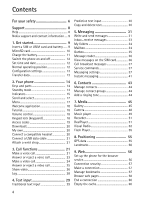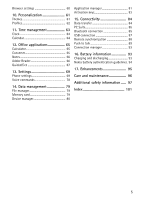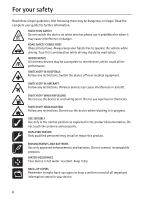Nokia 6120 classic User Guide
Nokia 6120 classic Manual
 |
View all Nokia 6120 classic manuals
Add to My Manuals
Save this manual to your list of manuals |
Nokia 6120 classic manual content summary:
- Nokia 6120 classic | User Guide - Page 1
Nokia 6120 classic Nokia 6121 classic User Guide Issue 3 EN - Nokia 6120 classic | User Guide - Page 2
form without the prior written permission of Nokia is prohibited. This product includes software licensed from Symbian Software Ltd © 1998-2007. Symbian and prior notice. TO THE MAXIMUM EXTENT PERMITTED BY APPLICABLE LAW, UNDER NO CIRCUMSTANCES SHALL NOKIA OR ANY OF ITS LICENSORS BE RESPONSIBLE FOR - Nokia 6120 classic | User Guide - Page 3
the copyrights or intellectual property rights to the third-party applications. As such, Nokia does not take any responsibility for end-user support, functionality of the applications, or the information in the applications or these materials. Nokia does not provide any warranty for the third-party - Nokia 6120 classic | User Guide - Page 4
Support 8 Help 8 Nokia support and contact information .... 9 1. Get started 9 Insert a SIM or USIM card and battery ...... 9 MicroSD card 10 Charge the battery application 18 Tutorial 18 Volume control 18 Keypad lock (keyguard 18 Access codes 19 Download messages 37 Service commands 37 - Nokia 6120 classic | User Guide - Page 5
80 Application manager 81 Activation keys 83 15. Connectivity 84 Data transfer 84 PC Suite 85 Bluetooth connection 85 USB connection 87 Remote synchronization 88 Push to talk 89 Connection manager 93 16. Battery information 93 Charging and discharging 93 Nokia battery authentication - Nokia 6120 classic | User Guide - Page 6
illegal. Read the complete user guide for further information. SWITCH ON all local laws. Always keep your hands free to operate the vehicle while driving. Your SERVICE Only qualified personnel may install or repair this product. ENHANCEMENTS AND BATTERIES Use only approved enhancements and batteries - Nokia 6120 classic | User Guide - Page 7
The wireless device Nokia 6120 classic described in this guide is approved for download content, and accept installations only from trustworthy sources. To increase the security of your device, consider installing antivirus software with a regular update service and using a firewall application - Nokia 6120 classic | User Guide - Page 8
-4, AC-5, DC-4 chargers or CA-44 charger adapter. Warning: Use only batteries, chargers, and enhancements approved by Nokia for use with this Support ■ Help Your device has context-sensitive help. You can access the help from an application or from the main menu. To access help when an application - Nokia 6120 classic | User Guide - Page 9
a compatible data cable to connect your device to the PC. To get more information and to download the Nokia Software Updater application, visit www.nokia.com/softwareupdate or your local Nokia web site. If software updates over the air are supported by your network, you may also be able to request - Nokia 6120 classic | User Guide - Page 10
. Close the SIM card holder, and slide it forward to lock it (7). 3. Replace the battery (8) and the back cover (9). ■ MicroSD card Use only compatible microSD cards approved by Nokia for use with this device. Nokia uses approved industry standards for memory cards, but some brands may not be fully - Nokia 6120 classic | User Guide - Page 11
' is displayed. Pull the card out, and select OK. 3. Close the side door tightly. ■ Charge the battery Connect the charger to the wall socket. Connect the charger to the phone. If the battery is completely discharged, it may take a few minutes before the charging indicator appears on the display or - Nokia 6120 classic | User Guide - Page 12
Tip: If you want to save battery power, you can use the phone only in the GSM network. Select Menu > Settings > Phone sett. > Phone > Network > Network mode > GSM. When GSM network is selected, you do not have all UMTS (3G) services available. ■ Switch the phone on and off Press and hold the power - Nokia 6120 classic | User Guide - Page 13
level than otherwise needed, and may reduce the battery life. Cellular antenna (1) Bluetooth antenna (2) ■ Configuration settings Before you can phone. For more information on availability, contact your service provider or nearest authorized Nokia dealer. When you receive a configuration message, - Nokia 6120 classic | User Guide - Page 14
keys (10) Monospeaker (11) microSD card slot (12) Strap holder (13) USB connector (14) Nokia AV 2.5-mm connector (15) Charger connector (16) Main camera lens (17) Camera flash (18) Power key (19) Volume keys (20) Camera key (21) Warning: This device may contain nickel. ■ Standby mode When you have - Nokia 6120 classic | User Guide - Page 15
area, and calendar, to-do, and player events are listed below. To select an application or event, scroll to it, and select it. Offline profile The Offline profile lets you to a UMTS network. The HSDPA (network service) in UMTS network is activated. The phone is connected to a GSM network. 15 - Nokia 6120 classic | User Guide - Page 16
the phone. A loopset is connected to the phone. The connection to a Bluetooth headset has been lost. / A data call is active. A GPRS packet data A packet data connection is active in a part of the network that supports EGPRS. indicates the connection is on hold and that a connection is available - Nokia 6120 classic | User Guide - Page 17
Leaving applications running in the background increases the demand on battery power and reduces the battery life. View memory consumption To check memory consumption, select Menu > Options > Memory details > Phone memory or Memory card. If the phone memory is getting low, remove some files or move - Nokia 6120 classic | User Guide - Page 18
To open Welcome later, select Menu > Applications > Welcome. ■ Tutorial Tutorial contains an a call or when listening to an audio file, press the volume keys. To activate the User defined and the desired time. To unlock the keypad in the standby mode, select Unlock, and press * within 1.5 seconds. - Nokia 6120 classic | User Guide - Page 19
code, respectively. The PUK2 code is required to change a blocked PIN2 code. If the codes are not supplied with the SIM card, contact your local service provider for the codes. 19 - Nokia 6120 classic | User Guide - Page 20
, the password is blocked. Contact your service provider. ■ Download! Download! (network service) is a mobile content shop available on your device. With Download! you can discover, preview, buy, download, and upgrade content, services, and applications. The items are categorized under catalogs and - Nokia 6120 classic | User Guide - Page 21
on connection > No. ■ Attach a wrist strap Connect the wrist strap according to the graphic. For instructions on removing the back cover, see step 1 in "Insert a SIM or USIM card and battery," p. 9. 3. Call functions ■ Make a voice call 1. In the standby mode, enter the phone number, including the - Nokia 6120 classic | User Guide - Page 22
a push to talk call, see "Push to talk," p. 89. Call mailbox To call your call mailbox (network service), press and hold 1 in the standby mode. Call mailbox is a network service. Contact your service provider for the call mailbox number. To define the call mailbox number if no number is set, select - Nokia 6120 classic | User Guide - Page 23
," p. 78. Make a conference call 1. To make a conference call (network service), make a call to the first participant. 2. To make a call to another 2, and select Options > Conference > Add to conference. The phone supports conference calls between a maximum of six participants, including yourself. 4. - Nokia 6120 classic | User Guide - Page 24
a call Many of the options that you can use during a call are network services. For availability, contact your service provider. Select Options during a call for some of the following options: Transfer-to or video image captured by the camera in your device is shown to the video call recipient. 24 - Nokia 6120 classic | User Guide - Page 25
If the call is not successful (for example, video calls are not supported by the network, or the receiving device is not compatible), you are asked call will still be charged as a video call. Check the pricing with your network operator or service provider. 3. To end the video call, press the end - Nokia 6120 classic | User Guide - Page 26
you select Yes, the image captured by the camera in your device is shown to the caller. is still charged as a video call. Check the pricing with your service provider. To end the video call, press the service provider for questions about network availability and fees associated with this application - Nokia 6120 classic | User Guide - Page 27
. The SIP profile settings must be configured in your device before you can use Video sharing. Ask your service provider for the SIP profile settings, and save them in your device. Your service provider may send you the settings over the air. If you know a recipient's SIP address, you can enter - Nokia 6120 classic | User Guide - Page 28
Some timers, including the life timer, may be reset during service or software upgrades. Recent calls The phone registers the phone numbers of the network supports these functions, and the phone is switched on and within the network service area. To view recent calls (network service), select Menu - Nokia 6120 classic | User Guide - Page 29
General log To view the general log, select Menu > Log, and scroll right. To filter the log, select Options > Filter and the filter type. To erase all the log contents permanently, select Options > Clear log > Yes. 4. Text input When you write text, appears on the top right of the display, - Nokia 6120 classic | User Guide - Page 30
■ Predictive text input To enter any letter with a single keypress, use predictive text input. To select the predictive text input, press *, and select Activate predictive text. This activates predictive text input for all editors in the phone. 1. To write the desired word, press the keys 2-9. Press - Nokia 6120 classic | User Guide - Page 31
e-mail address may not be possible. ■ Write and send messages Your device supports the sending of text messages beyond the character limit for a single message. are sent as a series of two or more messages. Your service provider may charge accordingly. Characters that use accents or other marks, - Nokia 6120 classic | User Guide - Page 32
Only devices that have compatible features can receive and display multimedia messages. The appearance of a message may vary depending on the receiving device. Before you can send and receive an SMS message, a multimedia message, or an e-mail, or connect to your remote mailbox, you must have the - Nokia 6120 classic | User Guide - Page 33
harmful to your device or PC. View multimedia objects To view the list of media objects that are included in the multimedia message, open the message, and select Options > Objects. You can open objects in supported formats, and save the file in your phone or send it using Bluetooth technology or as - Nokia 6120 classic | User Guide - Page 34
can be used only if it is supported by your service provider. Only compatible devices that offer You can have up to six mailboxes. When you are online, to end the data connection to the remote mailbox, messages may contain malicious software or otherwise be harmful to your device or PC. 1. Select Menu - Nokia 6120 classic | User Guide - Page 35
mail messages, you can continue viewing them online. Select Options > Disconnect to close the can retrieve, open, or save attachments in supported formats. Delete e-mail messages To delete an first, then connect your phone to the remote mailbox to update the status. To delete an e-mail from the phone - Nokia 6120 classic | User Guide - Page 36
Deferred-To put documents to be on hold while they are in the outbox folder, scroll to a message that is being sent, and select Options > Defer sending. Failed-The maximum number of sending attempts has been reached. ■ Message reader With Msg. reader, you can listen to received text, multimedia, and - Nokia 6120 classic | User Guide - Page 37
Message validity-If the recipient of a message cannot be reached within the validity period, the message is removed from the message service center. Note that the network must support this feature. Message sent as-to define how the message is sent. Default is Text. Preferred connection-You can send - Nokia 6120 classic | User Guide - Page 38
Guided, the phone informs you if you try to send a message that may not be supported by the recipient. To set the phone to prevent you from sending messages that are not supported, select Restricted. If you select Free manually, select Manual validity (network service)-If the recipient - Nokia 6120 classic | User Guide - Page 39
provider. User settings Select User settings and from the following settings: My name-Enter the name to be displayed in outgoing e-mail. Send message (network service)-To set when your e-mail messages are sent, select Immediately or During next conn.. Send copy to self-Select Yes to send a copy of - Nokia 6120 classic | User Guide - Page 40
in your remote mailbox, select Auto-update or Only in home netw.. E-mail Service messages-Allow or deny the reception of service messages. Download messages-Download messages automatically or manually. Cell broadcast settings Check with your service provider whether cell broadcast (network service - Nokia 6120 classic | User Guide - Page 41
service). Check the availability of IM services, pricing, and tariffs with your service provider. Service providers also provide instructions on how to use their services. Connect to an IM server Select Menu > Applications IM application, select On app. start-up. To connect manually, select Manual. - Nokia 6120 classic | User Guide - Page 42
an IM group Select Menu > Applications > IM > IM groups. IM groups are only available if supported by the service provider. To join an IM scroll to the message, and select Options > Reply. To invite IM contacts who are online to join the IM group (if allowed in the group), select Options > Send - Nokia 6120 classic | User Guide - Page 43
from contacts and from a list of your saved IM contacts that are currently online; or select Enter user ID to enter the user ID. To close the contacts Select Menu > Applications > IM > IM contacts. To create a new contact manually, select Options > New IM contact > Enter manually. Fill in the User - Nokia 6120 classic | User Guide - Page 44
> To SIM directory. To view the list of fixed dialing numbers, select Options > SIM contacts > Fixed dial contacts. This setting is only shown if supported by your SIM card. When fixed dialing is activated, calls may be possible to the official emergency number programmed into your device. ■ Manage - Nokia 6120 classic | User Guide - Page 45
. To open a folder (such as Images), select it. To open a file, select it. The file opens in its corresponding application. You can transfer videos to your phone from a compatible PC, and download video clips from compatible internet video services to your phone using packet data. To set an image as - Nokia 6120 classic | User Guide - Page 46
and select Options > Edit. To crop an image, select Options > Apply effect > Crop. To crop the image size manually, select Manual or a predefined aspect ratio from the list. If you select Manual, a cross appears in the upper left corner of the image. Scroll to select the area to crop, and select Set - Nokia 6120 classic | User Guide - Page 47
large to send in a multimedia message, appears. Transfer videos from PC To transfer videos from a compatible PC, use a compatible USB cable or Bluetooth connectivity. The requirements of the PC for video transfer: • Microsoft Windows XP operating system (or later) • Nokia PC Suite 6.83 or later 47 - Nokia 6120 classic | User Guide - Page 48
Video Manager application (a add-on application to PC Suite) To transfer videos use Nokia Video Manager, connect the compatible USB cable or activate Bluetooth connection, and select PC Suite as the connection mode. To change the default USB connection mode, select Menu > Settings > Connectivity - Nokia 6120 classic | User Guide - Page 49
on the display is red. To stop the panorama, press the camera key again. Camera settings Your device supports an image capture resolution of 1600 x 1200 pixels. To change camera settings, select Menu > Media > Camera > Options > Settings. Select Image and from the following settings: Image quality - Nokia 6120 classic | User Guide - Page 50
the music library and search for music tracks in the device memory and on the memory card, select Options > Update Music library. You can select music to listen to from the music library in different ways. For example, to play a specific album, select Albums, scroll - Nokia 6120 classic | User Guide - Page 51
name. 2. To move between frequency bands, scroll left or right. To enhance or diminish sound in the frequency band, scroll up or down. 3. Select support all file formats or all the variations of file formats. To open RealPlayer, select Menu > Media > RealPlayer. Play media files To play a media file - Nokia 6120 classic | User Guide - Page 52
Shortcuts during play Scroll up to seek forward or down to seek back in the media file. Press the volume keys to increase or decrease the sound volume. ■ Visual Radio You can use the Visual Radio application as an FM radio with automatic tuning and preset stations or with parallel visual information - Nokia 6120 classic | User Guide - Page 53
. To save the current station, select Options > Save station, a preset position, and enter the station name. To set the station frequency manually, select Options > Manual tuning. To listen to the radio in the background and go to the standby mode, select Options > Play in background. Station list - Nokia 6120 classic | User Guide - Page 54
ID, and select OK. If you do not have the visual service ID, select Retrieve to access the station directory (network service). To end the visual content feed but not the FM radio, select Close. To set light settings and the power saver time-out, select Options > Display settings. Visual Radio - Nokia 6120 classic | User Guide - Page 55
made for mobile devices. Select Menu > Media > Flash Player. To open a folder or play a flash file, select it. 8. Positioning ■ GPS data This feature is not designed to support positioning requests for related calls. Contact your service provider for more information about how your phone complies - Nokia 6120 classic | User Guide - Page 56
hold 0 in the standby mode. You can download items such as ringing tones, images, operator logos, software, and video clips using the mobile browser. Check the availability of services, pricing, and tariffs with your service provider. Service providers also give you instructions on how to use their - Nokia 6120 classic | User Guide - Page 57
an access point manually, see Access points the requested resource is stored) is secure. The service provider secures the data transmission between the gateway and through your device. Third-party sites are not affiliated with Nokia, and Nokia does not endorse or assume liability for them. If you - Nokia 6120 classic | User Guide - Page 58
Add bookmarks manually 1. In the bookmarks view, select Options > Bookmark manager > Add bookmark. 2. Fill in the fields. 3. Select Options > Save. Send bookmarks Scroll to a bookmark or mark several - Nokia 6120 classic | User Guide - Page 59
feeds and blogs Web feeds are .xml files on web pages that are widely used To update a web feed, select it, and Options > Refresh. To define how the web feeds are updated, service and retrieve the page again, select Options > Navigation options > Reload. The phone stays online after you reload the - Nokia 6120 classic | User Guide - Page 60
temporarily. If you have tried to access or have accessed confidential information requiring passwords, empty the cache after each use. The information or services you have accessed are stored in the cache. To empty the cache, select Menu > Web > Options > Clear privacy data > Clear cache. To clear - Nokia 6120 classic | User Guide - Page 61
automatically or not, and how often you want to update them. Setting the application to retrieve web feeds automatically may involve the transmission of large amounts of data through your service provider's network. Contact your service provider for information about data transmission charges. Acc - Nokia 6120 classic | User Guide - Page 62
■ Profiles In Profiles, you can adjust and personalize the phone tones for different events, environments, or caller groups. You can see the currently selected profile at the top of the display in the standby mode. If the General profile is in use, only the current date is shown. Select Menu > - Nokia 6120 classic | User Guide - Page 63
Important: In the offline profile you cannot make or receive any calls, or use other features that require cellular network coverage. Calls may still be possible to the official emergency number programmed into your device. To make calls, you must first activate the phone function by changing - Nokia 6120 classic | User Guide - Page 64
it is not shown to others even if they have online access to view the calendar. Public-The calendar entry is shown to others who have access to view your calendar online. None-The calendar entry is not copied when you synchronize your calendar. 3. - Nokia 6120 classic | User Guide - Page 65
task in the Subject field. Set a due date and a priority for the task. 3. To save the to-do note, select Done. 12. Office applications ■ Calculator Select Menu > Organiser > Calculator. 1. Enter the first number of your calculation. 2. Scroll to an arithmetic function, and select it. 3. Enter the - Nokia 6120 classic | User Guide - Page 66
first Amount field. ■ Notes Select Menu > Organiser > Notes. To write a new note, start writing. To save the note, select Done. You can save plain text files (.txt format) you receive to Notes. ■ Adobe Reader Use Adobe Reader to view portable document format (.pdf) documents. To open the - Nokia 6120 classic | User Guide - Page 67
> Browse for file the memory and folder wherein the file resides and the file. View a document default zoom when opening a .pdf file for viewing View mode > Full screen the Quickoffice applications, select Menu > Applications > Quickoffice. file in its respective application, select it. To sort files - Nokia 6120 classic | User Guide - Page 68
of documents saved in .doc format in Microsoft Word 97, 2000, XP, and 2003. Not all variations or features of the mentioned file formats are supported. View Word documents To move in the document, scroll. To search the document for text, select Options > Search options > Find. Quicksheet With - Nokia 6120 classic | User Guide - Page 69
download software, including updates, upgrades, and other useful applications. You can pay for the downloads by phone bill or credit card. To open Quickmanager, select Menu > Applications > Quickoffice, and scroll right to the Quickmanager view. More information If you experience problems , Themes, - Nokia 6120 classic | User Guide - Page 70
briefly each time you switch on the phone. Light time-out-to set the time-out for the display light Standby mode Active standby-to enable or disable are not available if Active standby is On. Active standby apps.-to select the application shortcuts to appear in the active standby. This setting is - Nokia 6120 classic | User Guide - Page 71
(network service)-to allow the network to update time, date, and time zone information to your phone. If you select Auto-update, all answer cannot be used, and you must answer the phone manually. Lights-To set the phone lights continuously on while using the enhancement, select On. Security Select - Nokia 6120 classic | User Guide - Page 72
supports online bank or another site or remote server for actions that involve transferring confidential information. They should also be used if you want to reduce the risk of viruses or other malicious software and be sure of the authenticity of software when downloading and installing software - Nokia 6120 classic | User Guide - Page 73
of certificates makes the risks involved in remote connections and software installation considerably smaller, they must be used correctly in order the certificate issuer. Certificate not trusted-You have not set any application to use the certificate. Change the trust settings Before changing any - Nokia 6120 classic | User Guide - Page 74
address of the server. Phone Select Menu > Settings > Phone sett. > Phone and Call, Call divert, Call barring, or Network. Call Send my caller ID (network service)-to set your phone number to be displayed (Yes) or hidden (No) from the person whom you are calling. The value may be set by - Nokia 6120 classic | User Guide - Page 75
incoming call by briefly pressing any key, except the right selection key, volume keys, and the end key Line in use (network service)-shown only if the SIM card supports two subscriber numbers, that is, two phone lines. Select which phone line (Line 1 or Line 2) you want to use for making calls - Nokia 6120 classic | User Guide - Page 76
Network mode-To select which network to use (shown only if supported by the service provider). If you select Dual mode, the device uses the GSM . To select the desired network manually from a list of networks, select Manual. If the connection to the manually selected network is lost, the phone - Nokia 6120 classic | User Guide - Page 77
connection-If you select When available and you are in a network that supports packet data, the phone registers to the packet data network and short messages be closed when it is not needed by any application. If there are no packet data services available and you have chosen When available, the - Nokia 6120 classic | User Guide - Page 78
access points that use a GSM data call. Online time-to set the data call to disconnect supports the service. To change the settings, you need the PIN2 code. Applications To view and edit settings of applications installed to your phone, select Menu > Settings > Phone sett. > Applications - Nokia 6120 classic | User Guide - Page 79
memory, select Options > Memory details. The phone calculates the approximate amount of free memory for storing data and installing new applications. In the memory views, you can view the memory consumption of the different applications or file types. If the phone memory is getting low, remove some - Nokia 6120 classic | User Guide - Page 80
, select Options > Unlock memory card. Check memory consumption To check the memory consumption and the amount of memory available on your memory card, select Options > Memory details. ■ Device manager You may receive server profiles and configuration settings from your service provider or company - Nokia 6120 classic | User Guide - Page 81
there are several, to select from a list of servers. Contact your service provider for server profile settings. ■ Application manager You can install two types of applications and software to your phone: J2METM applications based on JavaTM technology with the extension .jad or .jar. PersonalJavaTM - Nokia 6120 classic | User Guide - Page 82
software specifically designed for your phone. Installation files may be transferred to your phone from a compatible computer, downloaded during browsing, or sent to you in a multimedia message, as an e-mail attachment or by using Bluetooth. You can use Nokia Application Installer in Nokia PC Suite - Nokia 6120 classic | User Guide - Page 83
Software installation-to select if you want to allow installation of all Symbian applications (All) or only signed applications (Signed only) Online certificate check-to select if you want App. manager to check the online certificates for an application of Nokia PC Suite. Other the files on your - Nokia 6120 classic | User Guide - Page 84
( ) with which the time period for using the file is exceeded, select Invalid keys. To buy more usage time or extend the usage period for a media file, select an invalid key and Options > Get new key. It may not be possible to update activation keys if web service message reception is disabled. See - Nokia 6120 classic | User Guide - Page 85
applications. With PC Suite you can synchronize contacts, calendar and to-do notes and notes between your phone and a compatible PC. You may find more information about PC Suite and the download link in the support area on the Nokia website, www.nokia.com/pcsuite. ■ Bluetooth connection Bluetooth - Nokia 6120 classic | User Guide - Page 86
must first leave the remote SIM mode. If the device has been locked, enter the lock code to unlock it first. Send data There can be only one active Bluetooth connection at a time. 1. Open an application where the item you wish to send is saved. 2. Scroll to the item you want to send - Nokia 6120 classic | User Guide - Page 87
from the device must be accepted separately. Receive data When you receive data using Bluetooth technology, a tone sounds, and you are asked if you want to accept Yes. To use the phone with Nokia PC Suite, select PC Suite. To synchronize media files, such as music, with a compatible version of Windows - Nokia 6120 classic | User Guide - Page 88
PC. ■ Remote synchronization Sync enables you to synchronize your calendar, contacts, or notes with various calendar and address book applications on bearer, Host address, Port, User name, and Password-Contact your service provider or system administrator for the correct settings. Access point-Only - Nokia 6120 classic | User Guide - Page 89
and how many calendar or contact entries have been added, updated, deleted, or discarded (not synchronized) in the phone or on the server. ■ Push to talk Push to talk (PTT) (network service) is a real-time voice over IP service (network service) available over a GSM/GPRS network. PTT provides direct - Nokia 6120 classic | User Guide - Page 90
in to PTT Select Menu > Settings > Connectivity > PTT. PTT automatically logs in to the service when started. When log in is successful, PTT automatically connects to channels that were active when the application was last closed. If the connection is lost, the device automatically tries to log back - Nokia 6120 classic | User Guide - Page 91
DND). Exit PTT Select Menu > Settings > Connectivity > PTT > Options > Exit. Log out from PTT after exiting application? is displayed. Select Yes to log out and close the service. If you want to keep the application active in the background, select No. Make a one-to-one call Warning: Do not hold the - Nokia 6120 classic | User Guide - Page 92
invitations. Channel invitations are text messages. Join a preconfigured channel A preconfigured channel is a talk group that is set up by your service provider. Only preconfigured users are allowed to join and use the channel. 1. Select Options > PTT channels. 2. Select Options > New channel - Nokia 6120 classic | User Guide - Page 93
Conn. mgr.. Note: The actual invoice for calls and services from your service provider may vary, depending on network features, rounding off for battery. Use only Nokia approved batteries, and recharge your battery only with Nokia approved chargers designated for this device. If a replacement battery - Nokia 6120 classic | User Guide - Page 94
the authenticity of the battery. If you have any reason to believe that your battery is not an authentic, original Nokia battery, you should refrain from using it, and take it to the nearest authorised Nokia service point or dealer for assistance. Your authorised Nokia service point or dealer will - Nokia 6120 classic | User Guide - Page 95
not authentic? If you cannot confirm that your Nokia battery with the hologram on the label is an authentic Nokia battery, please do not use the battery. Take it to the nearest authorised Nokia service point or dealer for assistance. The use of a battery that is not approved by the manufacturer may - Nokia 6120 classic | User Guide - Page 96
battery, batteries, instructed in this guide camera, proximity sensor, and light sensor lenses. • Use only the supplied or an approved replacement antenna. Unauthorized antennas, modifications, or attachments could damage the device and may violate regulations governing radio devices. • Use chargers - Nokia 6120 classic | User Guide - Page 97
products, batteries, and accumulators Nokia body.To transmit data files or messages, this device requires a quality connection to the network. In some cases, transmission of data files or messages may be delayed until such a connection is available. Ensure the above separation distance instructions - Nokia 6120 classic | User Guide - Page 98
health care provider. Hearing aids Some digital wireless devices may interfere with some hearing aids. If interference occurs, consult your service provider. ■ Vehicles RF signals may affect improperly installed or inadequately shielded electronic systems in motor vehicles such as electronic fuel - Nokia 6120 classic | User Guide - Page 99
a potentially explosive atmosphere, and obey all signs and instructions. Potentially explosive atmospheres include areas where you would normally be function before you can make an emergency call. Consult this guide or your service provider for more information. When making an emergency call, give - Nokia 6120 classic | User Guide - Page 100
positions with the device transmitting at its highest certified power level in all tested frequency bands. The actual SAR level of an operating device can be below the maximum value testing requirements and the network band. Additional SAR information may be provided under product information at www - Nokia 6120 classic | User Guide - Page 101
alarm clock. See clock. B battery charging 11 Bluetooth connection settings 85 disconnecting 87 paired camera 48 certificates 72 clock 63 connection manager 93 connectivity 84 contacts 43 converter 65 D data cable 87 data connection indicators 15 data transfer 84 device manager update software - Nokia 6120 classic | User Guide - Page 102
receiving 33 sending 31 service commands 37 service messages 34 SIM messages 36 special message types 33 writing 31 mobile browser. See web. N network 76 notes 66 O office applications 67 102 one-touch input 70 copying text 30 deleting text 30 predictive 30 themes 61 to-do 65 transferring videos 47 - Nokia 6120 classic | User Guide - Page 103
tutorial 18 U USB. See data cable. V video call 24, 25 videos transferring 47 Visual Radio 52 voice commands 78 voice dialing 22 voice mailbox 22 voice recorder. See recorder. volume 18 W web blogs 59 bookmarks 57 browser settings 60 browsing 58 connecting 57 connection security 57 disconnecting 60
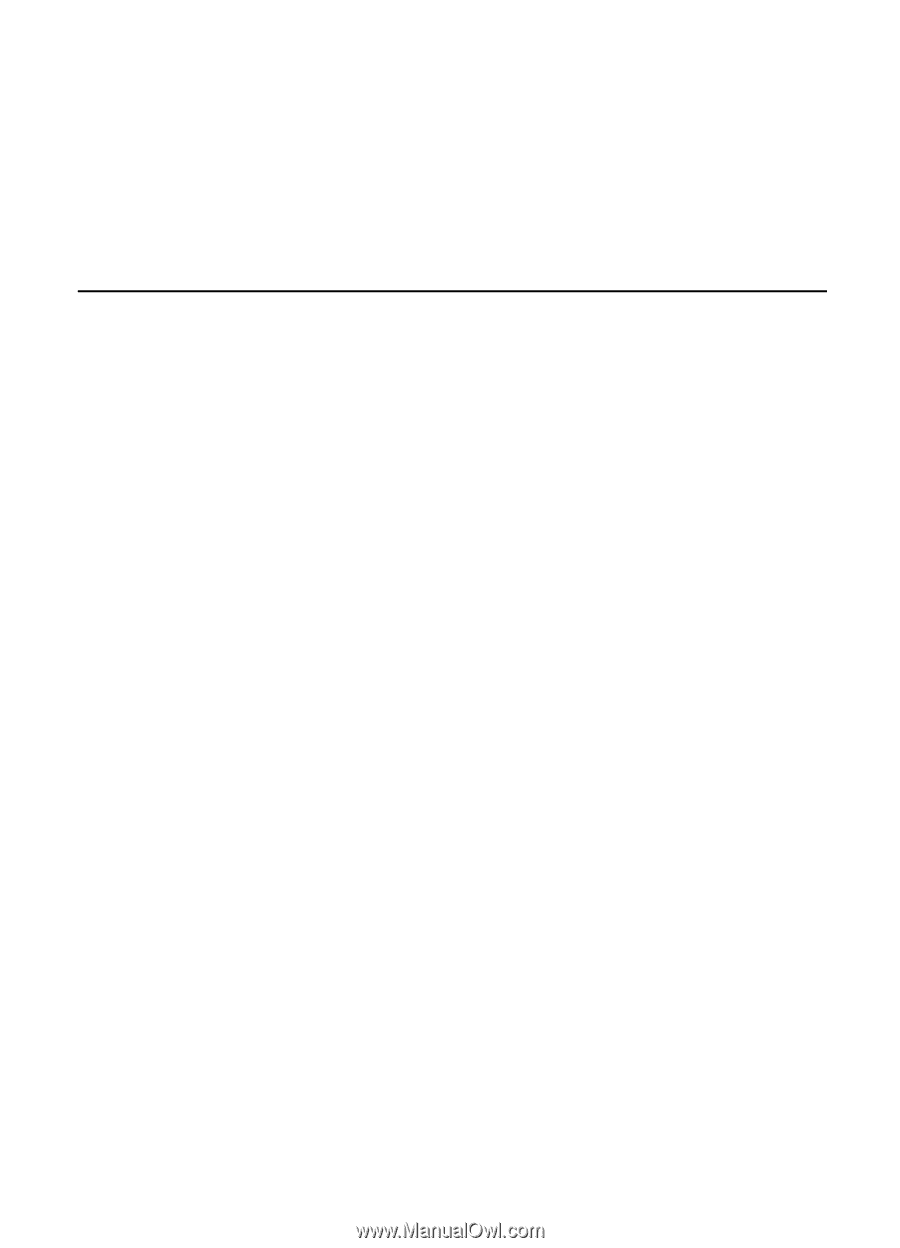
Nokia 6120 classic
Nokia 6121 classic
User Guide
Issue
3
EN