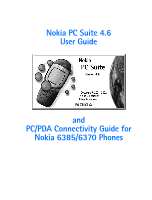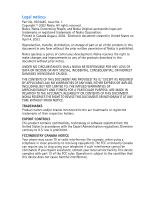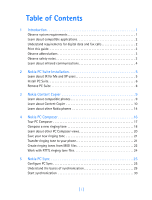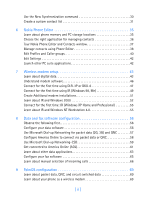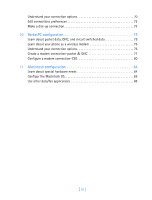Nokia 6162 User Guide
Nokia 6162 - Cell Phone - AMPS Manual
 |
View all Nokia 6162 manuals
Add to My Manuals
Save this manual to your list of manuals |
Nokia 6162 manual content summary:
- Nokia 6162 | User Guide - Page 1
Nokia PC Suite 4.6 User Guide and PC/PDA Connectivity Guide for Nokia 6385/6370 Phones - Nokia 6162 | User Guide - Page 2
Nokia. All rights reserved. Nokia, Nokia Connecting People, and Nokia Original accessories logos are trademarks or registered trademarks of Nokia or software exported /INDUSTRY CANADA NOTICE Your phone may cause TV or require assistance, contact your local service facility. This device complies with - Nokia 6162 | User Guide - Page 3
5 Learn about IR for Me and XP users 5 Install PC Suite 6 Remove PC Suite 8 3 Nokia Content Copier 9 Learn about compatible phones 9 Learn about Content Copier 10 Learn about other Nokia phones 14 4 Nokia PC Composer 16 Tour PC Composer 17 Compose a new ringing tone 18 Learn about other PC - Nokia 6162 | User Guide - Page 4
Use the New Synchronization command 30 Create a custom contact list 31 6 Nokia Phone Editor 35 Learn about phone memory and PC storage locations 35 Choose the right application for managing contacts 36 Tour Nokia Phone Editor and Contacts window 37 Manage contacts using Phone Editor 38 Edit - Nokia 6162 | User Guide - Page 5
Make a dial-up connection 73 10 PocketPC configuration 75 Learn about packet data, QNC, and circuit switched data 75 Learn about your phone as a wireless modem 75 Understand your connection options 76 Create a modem connection-packet & QNC 77 Configure a modem connection-CSD 80 11 Macintosh - Nokia 6162 | User Guide - Page 6
[ iv ] - Nokia 6162 | User Guide - Page 7
information: • installation instructions for Nokia PC Suite 4.6 • the Nokia PC Suite 4.6 user guide • wireless modem installation instructions for your Nokia 6370 or 6385 phone • how to configure your data/fax software for digital data calls (using your Nokia 6370 or 6385 phone as a wireless modem - Nokia 6162 | User Guide - Page 8
of a digital network. • your phone must be connected to your PC or handheld device via infrared or the optional serial cable (DLR-3P or DKU-6). • your data or fax software must be running and must be configured to recognize your Nokia phone as the active modem (instructions to follow later in this - Nokia 6162 | User Guide - Page 9
alteration. • When connecting to any other device, read its user guide for detailed safety instructions. Do not connect incompatible products. • To avoid any potential loss of data, you should not make or receive calls while synchronizing data between the phone and a PC. • Do not point the IR beam - Nokia 6162 | User Guide - Page 10
each other. Your Nokia phone is a Class 1 Laser Product. Enable infrared communications Windows Millennium Edition (ME), Windows 2000, and Windows XP users do not need to infrared communications on your phone, please refer to the infrared section in your phone's user guide. Interruptions to infrared - Nokia 6162 | User Guide - Page 11
(cable vs. infrared) when copying data from one phone to another. • Nokia PC Composer allows you to create new ringing tones for your phone. • Nokia PC Sync allows you to synchronize contacts, calendar and todo list notes between your phone and PIM applications such as Microsoft Outlook and Lotus - Nokia 6162 | User Guide - Page 12
and Play devices), the Windows Add New Hardware Wizard detects your phone as a new hardware device during the PC Suite installation. This interferes with the PC Suite software installation process. Before installing PC Suite Nokia recommends that Windows ME and XP users who want to use IR as - Nokia 6162 | User Guide - Page 13
application (Outlook, Lotus Organizer, etc.) and you want to use it with Nokia PC Sync, it is recommended that you select the same language used by your type of connection you want, then click Next. 2 Follow the instructions provided on either the Infrared connection or Cable connection screen, then - Nokia 6162 | User Guide - Page 14
Note: If you plan on using the DKU-6 USB serial cable, please follow the DKU-6's installation instructions and install the cable 2 properly before installing Nokia PC Suite. Change language The language chosen during installation for PC Suite applies to all of the PC Suite components and Help - Nokia 6162 | User Guide - Page 15
One of the most powerful features of this application is its support of other compatible phones. This capability is especially useful if you are upgrading to a new handset and want to transfer data from your old phone to your new one. You can also use this application to transfer information between - Nokia 6162 | User Guide - Page 16
can only be read from these phones, then copied to a 6385 or 6370 phone. Note: Nokia Content Copier does not support certain 5100 and 6100 series phones. For more information on specific models of incompatible phones, please see "Learn about other Nokia phones" on page 14. • LEARN ABOUT CONTENT - Nokia 6162 | User Guide - Page 17
on using Nokia Content Copier. Important: Windows ME and XP users who are connecting to a PC via IR should have already performed the wireless modem installation before installing PC Suite. If the Add New Hardware Wizard launches when you establish an IR connection between phone and PC, please - Nokia 6162 | User Guide - Page 18
be saved to your PC. Once you have connected your 6370 or 6385 phone ("target" phone) via IR or cable, follow the instructions found below: "Copy information to the target 3 phone". Save the source phone data Once the source phone's data has been read, Content Copier allows you to save the - Nokia 6162 | User Guide - Page 19
the check boxes next to the data types to select or deselect the information you want to copy to your phone, then click Next. Nokia Connection Manager You may need to use Nokia Connection Manager to select the type of connection you want Content Copier to use during various stages of the process - Nokia 6162 | User Guide - Page 20
hard drive. • Click New Action to return to the beginning of the Nokia Content Copier wizard. • Click Finish to exit Nokia Content Copier. • LEARN ABOUT OTHER NOKIA PHONES Due to software and hardware differences between generations of phone technology, the following phones are not compatible with - Nokia 6162 | User Guide - Page 21
Nokia Content Copier Protocol Nokia model number TDMA 5120, 5125, 5160, 5165 3 6120/6120i, 6160/6160i/6160m 6161/6161i, 6162/6162i/6162m, 8260 CDMA 3280, 3285 5170/5170i, 5180/5180i, 5185 6180/6180i, 6185/6185i GSM1900 3390, 3395 [ 15 ] - Nokia 6162 | User Guide - Page 22
you to create new ringing tones for your Nokia phone. Once you create a new ringing tone, you can transfer it to your 4 phone via infrared must select your PC sound card's MIDI playback device. 1 Click Start, point to Programs, point to Nokia PC Suite, then click Nokia PC Composer. 2 Click Tools - Nokia 6162 | User Guide - Page 23
4 The illustration below introduces you to PC Composer's tools and commands: File management (new, open, save) Play ring tone Editing tools (cut, copy, paste) Transfer tone to phone Switch view (displays event tracker window) Stop playback Record mode (displays recording keyboard) Selection - Nokia 6162 | User Guide - Page 24
phone discards any notes or rests beyond 70. Use the note counter to the right of the Status Bar to monitor the length of your new ringing tone. Insert point Create a new ringing tone 1 Launch Nokia card). 4 Continue entering the desired notes and/or rests until you have completed your new - Nokia 6162 | User Guide - Page 25
Nokia PC Composer enter the pitches from your computer keyboard. The Recording Keyboard is displayed and identifies the computer keyboard equivalents to notes on the note or rest you wish to change (result: insert point appears) 3 Click the note or rest to replace it with the new note value. [ 19 ] - Nokia 6162 | User Guide - Page 26
in blue). 3 Press your keyboard's Delete (DEL) key. • LEARN ABOUT OTHER PC COMPOSER VIEWS In addition to using the standard music staff to compose new ringing tones, the following options are available: • Tracker - displays notes as events on a time line as well as other MIDI and tempo data - Nokia 6162 | User Guide - Page 27
ringing tone received. Press the Options key and scroll to the following options: • Playback - plays the new ringing tone • Save tone- saves the ringing tone to your phone • Discard - discards the new tone and returns you to the Start screen. Transfer via infrared or cable Before transferring the - Nokia 6162 | User Guide - Page 28
• CREATE RINGING TONES FROM MIDI FILES Nokia PC Composer allows you to open Standard MIDI files, then convert the data to ringing tone format. Now you can carry your favorite PC MIDI file as a ringing tone in your phone! 4 About Standard MIDI files Standard MIDI files of popular music frequently - Nokia 6162 | User Guide - Page 29
Nokia PC Composer OPEN A STANDARD MIDI FILE To open a MIDI file: 1 Click the can save your work in ringing tone (.ott) format, then send the new tone to your phone. For more information on saving, please refer to "Save your new ringing tone" on page 21. For more information on sending a ringing - Nokia 6162 | User Guide - Page 30
drive, then double-click the file name to open. 4 Click the Convert track to tone button. You can now send the ringing tone to your phone, edit the ringing tone (as needed) and/or save the ringing tone as .ott (ringing tone) format on your hard drive. [ 24 ] - Nokia 6162 | User Guide - Page 31
and calendar information in your PC's Personal Information Manager (PIM) software and your Nokia mobile phone. You can use Nokia PC Sync to keep information up-to-date in both locations. PC Sync supports a variety of PIM applications, including Microsoft 5 Outlook, Outlook Express (using - Nokia 6162 | User Guide - Page 32
than those of your phone. Use the Calendar and Contacts tabs to define the kinds and amount of information synchronized. For more information about the capacity of your phone's phone book and reminder list, please refer to the technical specifications section of your phone's user guide. [ 26 ] - Nokia 6162 | User Guide - Page 33
Nokia PC Sync 5 3 Click the Contacts tab. 4 Select the details you want synchronized with your phone. CONTACT DELETIONS By default, contacts deleted from your phone from your phone, you can restore it by synchronizing again. Deselecting the Ignore contact deletions option instructs PC Sync to - Nokia 6162 | User Guide - Page 34
those names, numbers, and text information you want to appear in your phone book. Then, use the PIM properties tab to select the location of the new folder containing the set of contacts you have defined for use with your phone. Synchronizing for the first time 5 Once you have customized PC Sync - Nokia 6162 | User Guide - Page 35
tray icon , then click Exit. Start PC Sync You have two options for launching Nokia PC Sync: • as-needed from the Start menu • automatically upon startup TO ENABLE PC SYNC ON STARTUP 1 Establish a connection between your phone and PC. 2 Launch PC Sync from the Start menu. 3 Right-click the PC Sync - Nokia 6162 | User Guide - Page 36
On Startup again. • START SYNCHRONIZATION PC Sync starts synchronization between your phone and PC when you launch the program from the Start menu. To new application. Select New Synchronization from the Nokia PC Suite program group, then follow the instructions on page 25. Important: Do not use New - Nokia 6162 | User Guide - Page 37
Outlook users can create folders and sub-folders in their Outlook database files. To create a custom contact list, first create a new folder to store contacts. Then copy the desired contact information from your main contacts folder to the new folder. PC Sync allows you to synchronize your phone - Nokia 6162 | User Guide - Page 38
key during drag-and-drop moves all selected contacts to the new folder. UPDATE PC SYNC'S OUTLOOK SETTINGS To update PC Sync's settings to synchronize with your custom list: 1 Establish an infrared connection between your phone and PC. 2 Launch Nokia PC Sync from your PC's Start menu. If you have - Nokia 6162 | User Guide - Page 39
Nokia PC Sync 5 Click the Summary tab, then click Synchronize Now to synchronize your phone and custom phone list. Other PIM applications Other PIM applications (such as Lotus Organizer) require that you create a completely new database file for your custom contacts list. Once you create a new - Nokia 6162 | User Guide - Page 40
the Paste button (or press CTRL + V) to paste copies of the selected contacts into the new list. UPDATE PC SYNC'S LOTUS ORGANIZER SETTINGS 1 Establish an infrared connection between your phone and PC. 2 Launch Nokia PC Sync from your PC's Start menu. If you have PC Sync enabled on startup, right - Nokia 6162 | User Guide - Page 41
and modify various system and message settings. Also used to store configure your personal business card information Before you begin Make sure you establish a connection between your phone and PC before using Phone Editor. If your phone is not connected to your PC, you cannot edit and manage your - Nokia 6162 | User Guide - Page 42
Editor. Note: When more than one number per name exists, Phone Editor displays the Mobile or General number you stored. For more information on number types and assigning or modifying number types, please see your phone's user guide. Use Nokia PC Sync If you have multiple numbers and/or text fields - Nokia 6162 | User Guide - Page 43
3 Add or modify the contact information as necessary, then save your work. 4 Launch Nokia PC Sync and synchronize your PIM and phone. • TOUR NOKIA PHONE EDITOR AND CONTACTS 6 WINDOW Contact card viewer New contact PC Editor navigation bar Contacts directory (list of folders or locations where - Nokia 6162 | User Guide - Page 44
menu). 2 Enter the name of the new contact, then press TAB. 3 Enter the phone number, then press ENTER to save your work. EDIT CONTACT INFORMATION 1 Select the contact to edit from the list, then click the contact's name (or number) in the contact card viewer. 2 Make the necessary changes, then - Nokia 6162 | User Guide - Page 45
entries to one of the available caller groups. If you are unfamiliar with the caller group feature, please see your phone's user guide. 1 Right-click the contact you wish to assign to a caller group, then click Caller Group. 2 Click the drop-down arrow, then click the desired caller - Nokia 6162 | User Guide - Page 46
you change the Alert for settings to one of the caller groups listed, your phone uses the profile you're editing to notify you of callers assigned to that caller group. RENAME THE SELECTED PROFILE 1 Click Edit, then click Rename. 2 Type the new name, then press ENTER to save your changes. [ 40 ] - Nokia 6162 | User Guide - Page 47
Nokia Phone Editor Edit caller groups 1 Click the Caller group tab (or click the Caller Groups folder). 6 2 Click the name of the caller group you want to edit from the list. 3 Use the drop-down arrow to select a new ringing tone for the selected caller group. ADD/CHANGE GROUP GRAPHIC 1 Click the - Nokia 6162 | User Guide - Page 48
You can use Nokia Phone Editor's Settings application to view and edit a variety of phone settings, as well as configure how Phone Editor handles items used to specify how you want Phone Editor to process deleted items 6 • User - used to edit and store your user information • LAUNCH OTHER PC SUITE - Nokia 6162 | User Guide - Page 49
and configured properly, your phone works in conjunction with your existing data software, allowing you to connect to a corporate network, the Internet, or check e-mail wherever you are. Important: This feature is available only if your service provider's network supports 1XRTT or circuit-switched - Nokia 6162 | User Guide - Page 50
.4k bps. 1XRTT (1X)/packet data Your Nokia phone is the first in a new generation of phones to take advantage of a new higher-speed data protocol called 1XRTT (1X). Network (VPN) services provide an encrypted communications "tunnel" through the Internet, creating a secure connection between your - Nokia 6162 | User Guide - Page 51
to use 2G or 3G packet data in conjunction with some of your home ISP's services. Please contact your ISP for more information on accessing services from outside their domain. Determine type of data services to use 7 Your phone is capable of functioning as a wireless modem for both types of data - Nokia 6162 | User Guide - Page 52
installation process, Windows looks for software specific to the new device being installed. The modem software ("driver") for your phone must be downloaded from the Nokia 6385 or 6370 phone's product section of: http://www.nokia.com Since the Add New Hardware Wizard for all Windows operating - Nokia 6162 | User Guide - Page 53
Multiple modem installations Important: Windows 2000 Professional users who wish to connect to a PC using -6 Important: If you are using the DKU-6 USB cable, you must follow the DKU-6 installation instructions (found in the DKU-6 sales package) prior to completing the steps below. 1 Make sure your - Nokia 6162 | User Guide - Page 54
mouse to an available PS/2 port, or purchase a PS/2 mouse. Check with your local computer dealer for these accessories. 3 Connect the cable to your Nokia phone. Your phone displays a message indicating you have connected the data cable successfully, then returns to the Start screen. 7 4 Turn - Nokia 6162 | User Guide - Page 55
informs you that it has installed the device successfully. 17 Verify that your Nokia phone connected using the cable appears in the list of modems. Complete the process by configuring your data software to work with the new infrared modem configuration. For more information, refer to "Data and fax - Nokia 6162 | User Guide - Page 56
PHONE 1 Double-click the Infrared icon in the Control Panel (Windows 98 only). Windows ME users, please go to step 4). Tip: Windows 98 users Verify that the install software option for Plug and Play devices is selected. 3 Click Apply, then click the Status tab. 4 On your phone, press Menu, scroll - Nokia 6162 | User Guide - Page 57
phone and PC. To complete modem installation, please follow the instructions as detailed on page 48, beginning with step #7. Complete the process by configuring your data software to work with the new select Nokia 6385 Data Fax Modem for circuit-switched data services. ADD A MODEM MANUALLY 1 Insert - Nokia 6162 | User Guide - Page 58
its implementation of infrared services with the release of Windows 2000 Professional. To make an IR serial connection between IR-equipped Nokia phones and IR-equipped PCs running Windows 2000, you must download and install the following Microsoft software update: Security Update, August 19, 2001 - Nokia 6162 | User Guide - Page 59
the release of Windows 2000 Service Pack 2 (SP2). The Security Update, August 19, 2001 software appears to be incorporated into SRP1. However, Nokia has determined that the Security Update, August 19, 2001 software is still required in addition to SRP1. Locate Security Update, August 19, 2001 To - Nokia 6162 | User Guide - Page 60
multiple installations of this standard modem driver, you need to modify the existing modem properties so your phone can make the correct type of data connection. ADVANCED PROPERTIES Your phone can configure itself for the correct type of data through the use of standard Hayes-compatible AT commands - Nokia 6162 | User Guide - Page 61
: IR (WINDOWS XP HOME AND PROFESSIONAL) Wireless modem support using IR with Windows XP is similar to that of Windows 2000 with the security update applied. To install your phone as a wireless modem using infrared, please see "Windows 2000 Modem Setup instructions" on page 53, but begin with step - Nokia 6162 | User Guide - Page 62
to help you configure some of the more popular applications to be used with your Nokia phone 8 • OBSERVE THE FOLLOWING FIRST • You must subscribe to digital data and fax services with your service provider. • Your phone must be powered up, and you must be in a digital network. Do not switch the - Nokia 6162 | User Guide - Page 63
. Windows 2000 and Windows ME users: Click Start, point to Settings, then click Dial-up Networking. 2 Double-click the Make New Connection icon. 3 Type a name for your new connection (for example: Internet-3G Packet Data). 4 Click the drop-down arrow and select your Nokia phone as the modem to use - Nokia 6162 | User Guide - Page 64
data or QNC network 1 Establish a connection between your phone and PC. 2 Double-click the new connection (for example: Internet-3G Packet Data). 3 Supply user name or password (as needed), then click Connect. Your phone displays Creating packet data connection while establishing a connection. Once - Nokia 6162 | User Guide - Page 65
Data and fax software configuration 2 Click Expert Setup data), then click SIGN ON. AOL should now connect using your wireless service provider's Internet access. • USE MICROSOFT DIAL-UP NETWORKING-CSD You may creating a new connection exclusively for use with your Nokia phone (as detailed below). [ 59 - Nokia 6162 | User Guide - Page 66
Connection icon. 3 Type a name for your new connection (for example: Internet-Nokia 8 phone). 4 Click the drop-down arrow and select your Nokia phone as the modem to use, then click Next. 5 Enter the area code, telephone number, and country code (if necessary), then click Next. 6 Click Finish - Nokia 6162 | User Guide - Page 67
to work. Contact your service provider to verify that this service is available in your area. • GET CONNECTED TO AMERICA ONLINE (AOL) Your America Online software can be configured to use your Nokia phone as a wireless modem. MODEM SETUP To add your Nokia phone as a new modem to AOL's connection - Nokia 6162 | User Guide - Page 68
the port speed to 144000 bps, then click OK. 8 Modify "Locations" Now that your Nokia phone is configured for use by the AOL software, you need to modify your Locations settings to use your Nokia phone as the active modem. LOCATIONS SETUP To modify an existing location: 1 From the Connection Setup - Nokia 6162 | User Guide - Page 69
software. • Any touch tones (DTMF tones) needed for calling cards, special long- distance access numbers, etc. must be programmed into the dialing string. • LEARN ABOUT OTHER DATA APPLICATIONS There are several other types of telecommunications applications that can be used with your Nokia phone - Nokia 6162 | User Guide - Page 70
providers that use their own proprietary software. Important: These examples are provided for your information only. Nokia does not endorse or provide support for any of the above applications or services. REMINDERS! Before you can use your Nokia phone with ANY data program, you must first - Nokia 6162 | User Guide - Page 71
laptop computer, including Symantec WinFax Pro, Smith Micro Software HotFax (version 3.02 or newer), Castelle FaxPress, etc. Note: Data or fax calls using your Nokia phone are possible only if your service provider supports digital data and fax service. You may be required to subscribe to these - Nokia 6162 | User Guide - Page 72
: AT+FCLASS=2.0 • LEARN ABOUT MANUAL SELECTION OF INCOMING CALLS You can receive digital data or fax calls with your PC using your Nokia phone the same way that you would using your existing modem. However, certain service providers require that you "preset" your phone to receive incoming data or - Nokia 6162 | User Guide - Page 73
to the modem when the program is launched, or when the fax software instructs the modem to receive a call. Use your software's modem configuration menu to send the following special initialization string to the modem: TO PRESET YOUR PHONE TO RECEIVE A DATA CALL: 8 AT+CSP=1 TO PRESET YOUR - Nokia 6162 | User Guide - Page 74
inbound data and fax calls, rather than entering customized modem initialization strings into your data or fax software. 8 USE YOUR PHONE'S MENU 1 From the Start screen, press Menu 9-2-1 (Mobile link > Data/fax calls > Incoming data/fax call selection). 2 Scroll to highlight the desired type of - Nokia 6162 | User Guide - Page 75
to you, you can configure your data or fax software for the right type of service. Please read "Learn about digital data" on page 43 for more information about digital data services before trying to configure your PalmOS device. • LEARN ABOUT YOUR PHONE AS A WIRELESS MODEM It is possible to make - Nokia 6162 | User Guide - Page 76
to on-line services such as CompuServe or Prodigy are not available at this time. Note: America Online provides a software program that allows 232C connector. The manufacturer of your PalmOS device sells this cable as an accessory. You also need the DAN-1 (null modem adapter with RS232C connectors on - Nokia 6162 | User Guide - Page 77
device's cable Note: Macintosh PalmOS device users do not need to use the RS232 - DB9 adapter. Important: If you are unable to order the RS-232C serial cable as an accessory, you may be able to purchase devices have to be pointing at each other. Your Nokia phone is a Class 1 Laser Product. [ 71 ] - Nokia 6162 | User Guide - Page 78
and your Nokia phone as a wireless modem, you need to create a new connection device in then tap Connection. 3 Tap New. Enter the name of the new connection device (for example: Nokia). 9 4 Click the Connection Your new Nokia phone configuration should now appear in the list of Connection options - Nokia 6162 | User Guide - Page 79
tap New. 4 Enter a name for this service (for example: Packet Data). Enter user name and password (if required). 5 Tap the Connection drop-down arrow, then tap the name of the connection device (for example: Nokia). 6 Enter the packet or QNC network access code (for example: #777) in the Phone - Nokia 6162 | User Guide - Page 80
menu, then tap Network. 3 Tap the Services drop-down arrow, then tap Windows RAS. 4 Tap the Connection drop-down arrow, then tap the name of the connection device (for example: Nokia). Your existing Windows RAS connection is now configured to dial using your Nokia phone as a wireless modem. 9 [ 74 - Nokia 6162 | User Guide - Page 81
manufacturer. Check your device's user guide, Web site, or the Microsoft Pocket PC Web site for more information on available software: http://www.microsoft.com/mobile Important: To access the Internet using CSD, you must have an existing dial-up account with a full-service Internet provider or dial - Nokia 6162 | User Guide - Page 82
You can create a connection between your PocketPC device and your phone using either the DLR-3P cable or IR. DLR-3P DAN-1 (null modem adapter with RS232C connectors on each end) supplied in the DLR-3P accessory sales package. 10 • If your PocketPC device's serial cable has a USB connector, you - Nokia 6162 | User Guide - Page 83
cable as an accessory, you may be Nokia phone is a Class 1 Laser Product. • CREATE A MODEM CONNECTION-PACKET & QNC The procedure for creating a new modem connection for use with your Nokia phone user guide. Create a modem connection To create a new modem connection for use with your wireless service - Nokia 6162 | User Guide - Page 84
2 Tap the Connections tab, then tap Modem. 3 Tap New Connection, then enter a name for the connection (for example: Internet-Packet). 10 4 baud rate to 57600, then tap Next. 6 Enter the 1X or QNC data network access code (for example: #777) in the Phone number field, then click Next. [ 78 ] - Nokia 6162 | User Guide - Page 85
Modem Connections list. Use your new packet data modem connection To connect to your Internet service provider or corporate network: 1 Tap the Start icon tap Programs. , then 2 Tap Connections, then tap your new modem connection (for example: Internet-Packet). 3 Enter user name and password (if - Nokia 6162 | User Guide - Page 86
MODEM CONNECTION-CSD The procedure for creating a new modem connection for use with your Nokia phone is similar to that found in the various Windows consult your device's user guide. CREATING A MODEM CONNECTION To create a new modem connection to your Internet service provider or corporate network - Nokia 6162 | User Guide - Page 87
2 Tap the Connections tab, then tap Modem. 3 Tap New Connection, then enter a name for the connection (for example: Internet-Nokia phone). 10 4 Click the modem selection drop-down arrow, then window, then tap Next. 7 Enter the area code (if necessary) and phone number, then click Next. [ 81 ] - Nokia 6162 | User Guide - Page 88
to deselect this option, then tap Finish. Your new dialing configuration is now visible in the Modem Connections list patterns, consult your handheld device's documentation. Use your new CSD modem connection To connect to your Internet service provider or corporate network: 1 Tap the Start icon - Nokia 6162 | User Guide - Page 89
example: Internet-Nokia phone). PocketPC configuration 3 Enter your user name, password, and domain (if necessary). 10 . Note: For information on how to configure your device's browser or e-mail software, please consult your device's documentation. Before you make a digital data call Before - Nokia 6162 | User Guide - Page 90
to send and receive faxes, check E-mail or browse the Web. Your phone acts as an external modem, and works in conjunction with your existing data to the DLR-3P cable USB (Universal Serial Bus) connection The new generation of Macintosh computers no longer have the traditional Macintosh serial ports - Nokia 6162 | User Guide - Page 91
services (corporate network, mail server, Internet service provider), including which modem to use. FreePPP setup Once FreePPP is installed properly, a new CONFIGURING A NEW MODEM 1 Click the Modems tab, then click New. 2 Enter a name in the Modem config name field to identify your Nokia phone. 3 - Nokia 6162 | User Guide - Page 92
the Use: option and enter the following init string: 11 AT&F 5 Click OK, then click the Accounts tab. 6 Click New. Enter a name to identify the new account. 7 Enter your username and password, then click the Dialup tab. 8 Enter the phone number (and area code, if necessary) in the Main [ 86 ] - Nokia 6162 | User Guide - Page 93
necessary configuration information (see your internet service 11 provider's setup and configuration information, or consult your company's helpdesk for the setup information). Click OK to complete this section. 11 Use the pull-down menu to select your Nokia modem, and the account to which - Nokia 6162 | User Guide - Page 94
(from the menu) to dial the last configuration. • USE OTHER DATA/FAX APPLICATIONS You can use your Nokia phone with your favorite fax application to send and receive faxes. Please read the section, "Data and fax software configuration" on page 56 for more information on configuring your fax - Nokia 6162 | User Guide - Page 95
Compatible applications 2 Compose a ringing tone 18 Configure data software 56 Configure fax software 65 Configure PC Sync 25 Connect to a network/Internet phones 9 log 14 saving data 12 source phone 11 target phone 12 unsupported phones 14 Copy contacts 39 Copy data to Create a new - Nokia 6162 | User Guide - Page 96
19 change pitch 19 Edit settings 42 F Fax configuring software 65 modem selection 65 Fax calls Manual selection 66 Prearranged 66 G GPRS dial-up connection for selection 7 note to Windows ME users 5 PC Suite 5 uninstall PC Suite 8 Internet access wireless service provider 44 Introduction 1 IR 3 - Nokia 6162 | User Guide - Page 97
PocketPC (CSD) 80 PocketPC (GPRS) 77 Modem software 46 Move contacts 39 N New contact list Lotus Organizer 33 Other 33 Outlook New modem 31 connection 57, 60 New Synchronization 30 Nokia Modem Setup (Windows 2000) 53 Note capacity 18 ringing tone 18 Notes on data calls 63 NT Workstation - Nokia 6162 | User Guide - Page 98
from MIDI files 22 RTTTL Using with PC Composer 24 S Safety notes 3 Save new ringing tone 21 Saving phone data 12 Send ringing tone options 21 Sending ringing tone to phone 21 Settings edit 42 Sound card setup 16 Source phone 11 Standard MIDI File edit 23 Standard MIDI file open 23 save 23 Standard
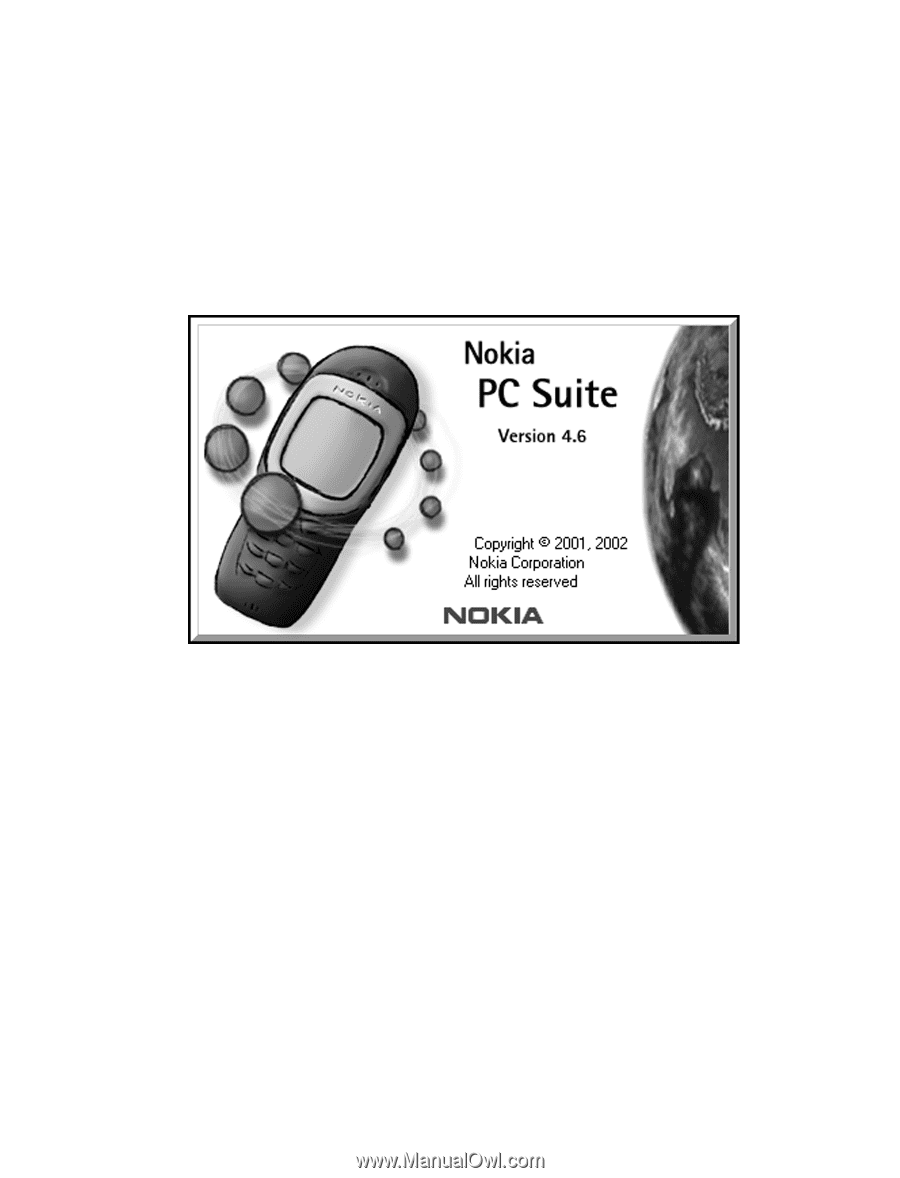
Nokia PC Suite 4.6
User Guide
and
PC/PDA Connectivity Guide for
Nokia 6385/6370 Phones