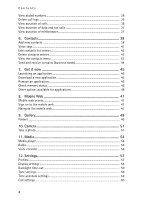Nokia 6236i Nokia 6236i User Guide in English
Nokia 6236i Manual
 |
View all Nokia 6236i manuals
Add to My Manuals
Save this manual to your list of manuals |
Nokia 6236i manual content summary:
- Nokia 6236i | Nokia 6236i User Guide in English - Page 1
Screen images are simulated. - Nokia 6236i | Nokia 6236i User Guide in English - Page 2
Nokia 6236i User Guide 1 - Nokia 6236i | Nokia 6236i User Guide in English - Page 3
software from RSA Security. Java™ is a trademark of Sun Microsystems, Inc. The information contained in this user guide was written for the Nokia 6236i products. Nokia operates a policy of ongoing development. Nokia require assistance, contact your local service facility. This device complies with - Nokia 6236i | Nokia 6236i User Guide in English - Page 4
start screen...11 Quick keys...12 Indicators and icons ...12 Get the most out of this guide 13 Device menus...13 Scroll method ...13 Go to function ...14 2. Set up your phone 15 Antenna...15 Change battery...15 Turn your device on or off 17 Connect the headset ...17 Make a call...18 Answer - Nokia 6236i | Nokia 6236i User Guide in English - Page 5
call logs ...36 View duration of calls...36 View duration of data and fax calls 37 View duration of minibrowser 37 6. Contacts contacts entries ...43 View the contacts menu 43 Send and receive contacts (business cards 44 7. Get it now 45 Launching an application 45 Download a new application - Nokia 6236i | Nokia 6236i User Guide in English - Page 6
services...70 Restore factory settings...72 Infrared...72 13. Organizer 74 Alarm clock...74 Calendar ...75 Notes...77 To-do list...77 Calculator ...79 Countdown timer ...79 Stopwatch ...80 14. Extras 82 15. Enhancements 83 16. Reference information 84 Battery information ...84 Nokia battery - Nokia 6236i | Nokia 6236i User Guide in English - Page 7
illegal. Read the complete user guide for further information. SWITCH ON SAFELY Do not switch the device on when wireless phone use is prohibited or when it SERVICE Only qualified personnel may install or repair this product. ENHANCEMENTS AND BATTERIES Use only approved enhancements and batteries. - Nokia 6236i | Nokia 6236i User Guide in English - Page 8
to do so. ■ About your device The wireless devices described in this guide are approved for use on the CDMA 800 and 1900 networks. Contact your service provider for more information about networks. When using the features in this device, obey all laws and respect privacy and the legitimate rights - Nokia 6236i | Nokia 6236i User Guide in English - Page 9
; text messages; photos, images, and tones in gallery; calendar notes; and applications. Use of one or more of these features may reduce the memory available for the remaining features sharing memory. If your phone displays a message that the memory is full when you try to use a shared memory - Nokia 6236i | Nokia 6236i User Guide in English - Page 10
of the Nokia 6236i mobile phone. Your device provides many functions that are practical for daily use, such as a hands-free loudspeaker, alarm clock, calculator, calendar, camera, FM radio, and more. Your device can also connect to a PC, laptop, or other device using a data cable or infrared - Nokia 6236i | Nokia 6236i User Guide in English - Page 11
need to contact customer service, check the list of local Nokia Care contact centers at www.nokia.com/customerservice. For maintenance services, check your nearest Nokia Care services location at www.nokia.com/repair. Accessibility solutions Nokia is committed to making mobile phones easy to use for - Nokia 6236i | Nokia 6236i User Guide in English - Page 12
Right selection key (5) End key (6) Pop-Port™ connector (7) Microphone (8) Charger port (9) Keypad (10) Send key (11) Left selection key (12) Display screen (13) Volume key (14) IR port (15) ■ The start screen Depending on your wireless service provider and the model number of your device, some or - Nokia 6236i | Nokia 6236i User Guide in English - Page 13
Phone at a glance ■ Quick keys Depending on your wireless service provider and the model number of "Multimedia messages," p. 26. You have new voice messages. See "Voice messages," p. 31. Device keypad is locked. See "Keyguard," p. 20. Device is set to the silent profile. See "Profiles," p. 57. Alarm - Nokia 6236i | Nokia 6236i User Guide in English - Page 14
guide The following sections illustrate the various components of your phone. Familiarize yourself with these sections to help you understand the instructions that follow. This guide you can select or view items and customize your device features. To access these menus and submenus, use the scroll - Nokia 6236i | Nokia 6236i User Guide in English - Page 15
wish to rearrange, and select Move > Move up, Move down, Move to top, or Move to bottom. 4. Select Done > Yes to save the changes. In-phone help Many features have brief descriptions (help text) that can be viewed on the display. To activate help text, in the standby mode, select Menu >Settings - Nokia 6236i | Nokia 6236i User Guide in English - Page 16
2. Set up your phone Set up your phone ■ Antenna In the Nokia 6236i phones, the antenna is internal and located towards the top a phone call optimizes the antenna performance and battery life. ■ Change battery Before removing the cover, always switch off the power and disconnect the charger and - Nokia 6236i | Nokia 6236i User Guide in English - Page 17
from its compartment. UIM (CDMA SIM) card slot Your device has a UIM card slot built into the mechanics, located under the battery. The UIM is a carrier-specific feature and is not functional in this model. Do not place any objects in this slot. Replace the battery 1. Insert the gold-colored contact - Nokia 6236i | Nokia 6236i User Guide in English - Page 18
Set up your phone Charge the battery 1. Plug the charger transformer into a standard ac outlet. 2. Insert the charger output plug into the round jack at the bottom end of the device. After a few seconds, the battery indicator in the display starts to scroll from bottom to top. If the battery is - Nokia 6236i | Nokia 6236i User Guide in English - Page 19
use. Use the keypad 1. Enter the phone number (including the area code), and press the send key. To key. Conference calling Conference calling is a network service that allows you to take part in a the first participant is put on hold and a data query appears. 5. When the second participant picks up - Nokia 6236i | Nokia 6236i User Guide in English - Page 20
calls Set up your phone Answer or silence an with the keypad locked To answer a call with the keypad locked, press the send key, or select Answer. During the call, all features function normally. When call are network services. Check with your wireless service provider for more information. 19 - Nokia 6236i | Nokia 6236i User Guide in English - Page 21
-View the contacts list. Menu-View the phone menu. 2. Scroll to and select an option, to activate the option or enter its submenu. ■ Keyguard With keyguard, you can lock the keypad to prevent keys from being pressed accidentally. If the keypad is locked, it unlocks when you answer a call. After the - Nokia 6236i | Nokia 6236i User Guide in English - Page 22
3. Text entry Text entry You can use two methods for entering text and numbers: standard mode and predictive text mode. • Select Clear to backspace the cursor and delete a character. • Select and hold Clear to backspace continuously and delete characters. ■ Standard mode Standard mode is the only - Nokia 6236i | Nokia 6236i User Guide in English - Page 23
simulates your display each time a key is pressed. For example, to write Nokia with predictive text on and with the English dictionary selected, press each of the : standard mode is on. Lowercase text: standard mode is on. Sentence case text: standard mode is on. This option is available only at the - Nokia 6236i | Nokia 6236i User Guide in English - Page 24
message network service, you can send and receive messages to compatible phones that also subscribe to a message service. If supported by your service provider, . Important: Exercise caution opening messages. Messages may contain malicious software or otherwise be harmful to your device or PC. Note: - Nokia 6236i | Nokia 6236i User Guide in English - Page 25
, select Send > Send to number, Send to e-mail, Send to many, or Send to distrib. list (if a list has been created). Enter the recipient's phone number, or select Search to retrieve a number from Contacts; and select OK. 4. To resend, edit or view recipients for the message, select Resend > Send - Nokia 6236i | Nokia 6236i User Guide in English - Page 26
in the TXT message. Select Save to save the e-mail address as a new phone book entry or select Options > Add to name, Add to contact or Send e- reply with the keypad. 2. Create the reply, and select Send. The sender's phone number or e-mail is used as the default. Change sending options 1. To change - Nokia 6236i | Nokia 6236i User Guide in English - Page 27
phone number. Signature-Select On to create a signature to send with TXT messages or Off to turn this feature replace service. ■ Multimedia messages A multimedia message can contain text, sound, a picture, and a video clip. Your device supports software or otherwise be harmful to your device or PC. 26 - Nokia 6236i | Nokia 6236i User Guide in English - Page 28
unsupported elements, these elements may be replaced with the text Object format not supported. You can receive multimedia message service provider's home system. The default setting of the multimedia message service is generally on. This feature is a network service. Check with your service - Nokia 6236i | Nokia 6236i User Guide in English - Page 29
of multiple messages received are displayed. In home network-Allow incoming messages only if you are in the service provider's home system. This is a network service. Check with your service provider for more information. No-Block all incoming messages. Turn multimedia message notification on or off - Nokia 6236i | Nokia 6236i User Guide in English - Page 30
one image, one sound clip, one calendar note, and one business card. If the message contains several slides, to open the desired slide, select or Send to many. To Pix Place is an online network service. Check with your service provider for more information. 4. Enter the recipient's number or e-mail - Nokia 6236i | Nokia 6236i User Guide in English - Page 31
. For more details about messaging services, check with your service provider. Messages that you have sound clip, Open video clip, or Open bus. card-View or listen to the corresponding file. Delete message Place (if supported by operator) or Forward to many-Forward the message to a phone number, to - Nokia 6236i | Nokia 6236i User Guide in English - Page 32
to your voice messages. Automate voice mail You can insert special characters called dialing codes into phone numbers such as voice mail, and save the number to a 1-touch dialing location. Dialing codes instruct the receiving system to pause, wait, bypass, or accept the numbers that follow them - Nokia 6236i | Nokia 6236i User Guide in English - Page 33
your service provider for specific instructions on using your voice mail service. to set up phone numbers with special dialing requirements. See "Setup phone numbers with dialing codes," p. 38 network service. See "Network Services," p. 7. If your wireless service provider supports this feature, you - Nokia 6236i | Nokia 6236i User Guide in English - Page 34
Messages View saved messages 1. In the standby mode, select Menu > Messages > Text messages. 2. Select the folder containing the message you wish to view. Inbox-Automatically stores messages after they have been read or if you select Back when the message notification appears on the start screen. - Nokia 6236i | Nokia 6236i User Guide in English - Page 35
Messages 2. Select the messages you wish to delete. All-Deletes all messages in all of the folders. All read-Deletes any messages that have been read in all of the folders. All unread-Deletes any messages that have not been read in all of the folders. 3. Select and Mark the folders that have - Nokia 6236i | Nokia 6236i User Guide in English - Page 36
calls exceeds the maximum, the most recent call replaces the oldest. Whether viewing missed, received, or number. ■ View missed calls The missed calls feature does not function when your device is switched off following: 1. Select List. 2. When the phone number appears in the display, select Options - Nokia 6236i | Nokia 6236i User Guide in English - Page 37
clock must be set for this feature to work accurately. 1. From lock code, and select OK. See "Security settings," p. 67. Note: All call timers, except the life timer, are reset to zero when Clear timers is selected. Note: Some timers, including the life timer, may be reset during service or software - Nokia 6236i | Nokia 6236i User Guide in English - Page 38
-View the duration time of all calls. Clear all data/fax logs-Select OK > Yes to clear all data and fax logs. ■ View duration of minibrowser Minibrowser is a network service. See "Network Services," p. 7. If your wireless service provider supports this feature, you can view the size or duration of - Nokia 6236i | Nokia 6236i User Guide in English - Page 39
an entry 1. In the standby mode, select Names > Add new. 2. Enter the name, and select OK. 3. Enter the phone number, and select OK > Done. Setup phone numbers with dialing codes Dialing codes instruct the receiving system to pause, wait, bypass, or accept the numbers that follow them in the dialing - Nokia 6236i | Nokia 6236i User Guide in English - Page 40
set of instructions. p -Pauses for 2.5 seconds before sending any numbers that follow. + -Replaces the international access code. w -Waits for you to press the send key before sending the numbers or codes that follow. Save multiple numbers and text items You can save different types of phone numbers - Nokia 6236i | Nokia 6236i User Guide in English - Page 41
For information on setting up voice tags and other voice features, see "Voice commands," p. 65. Caller groups You an (empty) 1-touch dialing slot, and select Assign. 3. Enter the number (including the area code), and select OK; or select Search to retrieve a number from the contacts list. 4. Enter - Nokia 6236i | Nokia 6236i User Guide in English - Page 42
Contacts 3. Enter the new number, or select Search to retrieve a number from the contacts list; select OK. 4. Enter a name for the entry, and select OK. Delete 1-touch dialing numbers 1. In the standby mode, select Names > 1-touch dialing. 2. Scroll to the 1-touch dialing location you wish to delete - Nokia 6236i | Nokia 6236i User Guide in English - Page 43
the entry you would like to edit, and select Details > Options. The list of options varies depending on whether you are editing a contact listed by phone number or contact name. 2. Some of the following options may be available: Add voice tag or Voice tag-Add a voice tag to the contact or - Nokia 6236i | Nokia 6236i User Guide in English - Page 44
business card to contents of your contacts list, select Delete all > Yes. 5. Enter the lock code, and select OK. See "Security settings," p. 67. ■ View the contacts to a contact in the contacts list. Own number-View your own phone number. Caller groups-View and edit the properties of any of the - Nokia 6236i | Nokia 6236i User Guide in English - Page 45
and receive an entry in your contacts list using text messaging, if supported by your wireless provider. See "Infrared activation," p. 64. Send a business card You can send a business card as a text message to a compatible phone or other handheld device. 1. Highlight the entry from the contacts list - Nokia 6236i | Nokia 6236i User Guide in English - Page 46
Games software; and share images with Flix and Pix. Visit verizonwireless.com/getitnow for information on how to use the Get It Now services. Your phone and OK. 2. Select the content to download. Nokia does not provide any warranty for non-Nokia applications. If you choose to download and install an - Nokia 6236i | Nokia 6236i User Guide in English - Page 47
options available for applications • Delete-Delete the application or application set from the phone. • Check version-Check if a new version of the application is available for download from mobile web services. • Details-Give additional information about the application. Note: The web link and - Nokia 6236i | Nokia 6236i User Guide in English - Page 48
to selected services on the mobile internet. If your wireless service provider supports this feature, then you manually configure the browser on your device. Normally this is done by your wireless provider once you have subscribed to the feature. Contact your wireless provider if you have problems - Nokia 6236i | Nokia 6236i User Guide in English - Page 49
web connection automatically resumes. Note: If your wireless service provider does not support incoming calls while browsing, the incoming calls are automatically disconnect A cache is a memory location that is used to store data temporarily. If you have tried to access or have accessed confidential - Nokia 6236i | Nokia 6236i User Guide in English - Page 50
that offer compatible multimedia message features can receive and display multimedia messages. Your device supports a digital rights management system can be delivered with the content or delivered separately, depending on the service provider. You may be able to update the activation key. Always - Nokia 6236i | Nokia 6236i User Guide in English - Page 51
Gallery Add folder-Create a new folder. Memory status-Check the available memory for the device handset. Activation key list-View the list of available activation keys. You can delete activation keys if desired. 50 - Nokia 6236i | Nokia 6236i User Guide in English - Page 52
place. When you attach a picture to an entry in your list of contacts, the picture is displayed when the contact calls you. The Nokia 6236i devices support an image capture resolution of 640 x 480 pixels. The image resolution in these materials may appear different. If there is not enough memory to - Nokia 6236i | Nokia 6236i User Guide in English - Page 53
Camera Change mode In the standby mode, select Menu > Camera >Options > Change mode or, from the viewfinder mode, press and hold the right or left joystick position to switch between the following modes: Standard photo-Take normal landscape photos. Portrait photo-Take a smaller icon-sized, vertical - Nokia 6236i | Nokia 6236i User Guide in English - Page 54
Camera Other options In the standby mode, select Menu > Camera >Options to display the following additional options: Zoom-Zoom in closer to your image before capturing a photo or get a closer look at the captured photo. Use the joystick to navigate around the photo. View previous-View the previously - Nokia 6236i | Nokia 6236i User Guide in English - Page 55
service and requires network support. Check the availability of these services, pricing, and tariffs with your network operator or the service provider whose service you wish to use. Service providers will also give you instructions on and off 1. Connect the phone to a compatible headset or music - Nokia 6236i | Nokia 6236i User Guide in English - Page 56
to enter the frequency of a known radio station. To tune the radio manually, press #; then press the joystick up or down to search in increments of down keys. When an application using a browser connection is sending or receiving data, it may interfere with the radio. When you place or receive a - Nokia 6236i | Nokia 6236i User Guide in English - Page 57
Media ■ Voice recorder This feature allows you to record pieces of speech or sound with your Rename or Rename folder-Change the name of the recording. Set as ring tone-Use your recording as a ringtone. Details-Show the name, size, and date of creation of the selected folder. Type of view-Select List - Nokia 6236i | Nokia 6236i User Guide in English - Page 58
this menu to change profiles, tone settings, time and date settings, call settings, phone settings, voice commands, enhancement settings, security settings, application settings, network settings, network services, and restore factory settings. ■ Profiles Profiles define how your device reacts when - Nokia 6236i | Nokia 6236i User Guide in English - Page 59
In the standby mode, select Menu > Settings > Display settings > Color schemes, and the color scheme of your choice. Banner If your wireless service provider supports this feature, you can choose whether the display shows the operator logo or customized text when the device is in the idle state. In - Nokia 6236i | Nokia 6236i User Guide in English - Page 60
date, Set the date, Date format, or Date separator. Auto-update of date and time Auto-update is a network service. See "Network Services," p. 7. If your wireless service provider supports this feature, you can allow the digital network to set the clock, which is useful when you are out of your home - Nokia 6236i | Nokia 6236i User Guide in English - Page 61
the time manually (once the battery is replaced or recharged, and you are still outside of the digital network). ■ Call settings Location info sharing Location info sharing is only available for the Nokia 6236i device. Location info sharing is a network service. See "Network Services," p. 7. If - Nokia 6236i | Nokia 6236i User Guide in English - Page 62
> Call settings > Calling card. 2. Enter your lock code, and select OK. See "Change lock code," p. 68. 3. Scroll to one of the four card memory locations, and select Options > Edit > OK > Dialing sequence. 4. Select one of the following sequence types: Access no.+ phone no.+ card no.-Dial the 1-800 - Nokia 6236i | Nokia 6236i User Guide in English - Page 63
dialing prefix that you have stored after you press the send key. See "Insert dialing codes," p. 39. Data and fax calls Data and fax calling is a network service. See "Network Services," p. 7. If your wireless service provider supports this feature, you can set up the device to send or receive - Nokia 6236i | Nokia 6236i User Guide in English - Page 64
services such as banking and airlines, or for entering your voice mailbox number and password. Touch tones are sent during an active call. You can send them manually type In the standby mode, select Menu >Settings > Phone settings > Touch tones > Manual touch tones, and one of the following options: - Nokia 6236i | Nokia 6236i User Guide in English - Page 65
for most menu items. When you arrive at a feature or menu, pause for about 10 seconds and wait Phone settings > Help text activation > On or Off. ■ Infrared activation If supported by your wireless provider, you can send and receive contacts (business card) as a text message to a compatible phone - Nokia 6236i | Nokia 6236i User Guide in English - Page 66
. 3. Select Show > Save to save the business card in phone book memory or Exit > OK to discard the business card. ■ Voice commands You can set as many as five voice commands, which allow handsfree operation of certain phone features. Assign a voice tag to a command Before using voice commands, you - Nokia 6236i | Nokia 6236i User Guide in English - Page 67
Settings Voice recorder This feature allows you to record pieces of speech or sound with your phone and listen to them later. mode, select Menu > Settings > Enhancement settings > Headset, TTY/TDD, or Charger. Headset Important: The headset may affect your ability to hear sounds around you. Do - Nokia 6236i | Nokia 6236i User Guide in English - Page 68
settings. 2. Enter the lock code, and select OK. See "Change lock code," p. 68. 3. Select Phone lock and one of the following options: Off-Immediately turns off the device lock feature. Lock now-Immediately turns on the device lock feature. On power-up-Turns on the device lock feature the next time - Nokia 6236i | Nokia 6236i User Guide in English - Page 69
accidental dialing of the emergency number. The preset lock code is 1234 or the last four digits of your phone number. If you enter an incorrect lock code five times in a row, your device will prompt you for the lock code. If you enter the wrong lock code 5 times in succession, you will not be able - Nokia 6236i | Nokia 6236i User Guide in English - Page 70
restriction. Voice privacy Voice privacy is a network service. See "Network Services," p. 7. If your wireless service provider supports this feature, the voice privacy feature protects the privacy of your current phone conversation from other callers placing phone calls on your same network. In the - Nokia 6236i | Nokia 6236i User Guide in English - Page 71
and select OK. 3. Select the type of service that matches the feature code you entered (for example, call forwarding). The activated feature code is now stored in your device, and you are returned to the Feature code: field. Continue entering other feature codes (for example, *633), or press the end - Nokia 6236i | Nokia 6236i User Guide in English - Page 72
> Settings > Network services > Call forwarding > Cancel all call forwarding. Cancel all call forwarding may affect your ability to receive voice mail messages. Contact your wireless provider for specific details. Call waiting If your wireless provider supports this feature, call waiting notifies - Nokia 6236i | Nokia 6236i User Guide in English - Page 73
lock code, and select OK. See "Security settings," p. 67. ■ Infrared You can set up the device to receive data through its IR port. To use an IR connection, transmission and reception must be to or from an IR compatible phone or device. You can send or receive data such as business cards, graphics - Nokia 6236i | Nokia 6236i User Guide in English - Page 74
Settings Connection indicator • When shows continuously, the IR connection is activated and your device is ready to send or receive data using its IR port. • When blinks, your device is either trying to connect to the other device or a connection has been lost. 73 - Nokia 6236i | Nokia 6236i User Guide in English - Page 75
Your device contains features to help organize to make and receive calls. Do not select Yes when wireless phone use may cause interference or danger. Set or change an use. If you set your alarm to Radio, use an accessory that supports FM Stereo. Alarm conditions When the alarm sounds, your device - Nokia 6236i | Nokia 6236i User Guide in English - Page 76
selected month and weeks. It also allows you to jump to a specific date. Any days or dates that appear in bold font contain calendar notes : Meeting-Enter a subject, location, and a start/end time. Call-Enter a phone number, a name and the time. Birthday-Enter the person's name and year of - Nokia 6236i | Nokia 6236i User Guide in English - Page 77
current date on your calendar. Send note-Send the note to another device as a text message or in calendar-to-calendar (vCal) format (if supported in the receiving phone) by way of multimedia messages, text messages, or IR. Copy-Copy the note, which you can then paste to another date. Settings-Set - Nokia 6236i | Nokia 6236i User Guide in English - Page 78
-Send a note Via multimedia, Via text message, or Via infrared. Delete all notes-Delete all notes created. ■ To-do list Use the to-do list feature to keep track of your tasks. You can save a note for a task, select a priority level for the note and mark it as done when you - Nokia 6236i | Nokia 6236i User Guide in English - Page 79
Organizer Add a To-do note 1. From the start screen, select Menu > Organizer > To-do list. 2. If there are no notes, select Add note. 3. Enter the subject of the to-do note, and select Save. 4. Select either High, Medium, or Low priority. The to-do note is saved. The device automatically sets the - Nokia 6236i | Nokia 6236i User Guide in English - Page 80
Organizer ■ Calculator The calculator in your device adds, subtracts, multiplies, divides, calculates the square and the square root, changes the sign of the number entered, and converts currency values. Note: This calculator has a limited accuracy and is designed for simple calculations. 1. In the - Nokia 6236i | Nokia 6236i User Guide in English - Page 81
to run in the background when using other features increases the demand on battery power and reduces the battery life. Measure time 1. In the standby timing and display the total time or Stop > Options > Start or Reset to continue or reset timing. Save, view or delete lap and split times To save - Nokia 6236i | Nokia 6236i User Guide in English - Page 82
Organizer Options You can choose the following options when using the stopwatch: Continue-Appears when the stopwatch is working in the background. Show last time-Appears when you have saved a split or lap time. Displays the last time saved. Split timing-Asks if you want to discontinue previous - Nokia 6236i | Nokia 6236i User Guide in English - Page 83
Extras 14. Extras Extras is a network service. See "Network Services," p. 7. If your wireless service provider supports this feature, you will find useful applications pre-installed on your II. Note: Only install applications from sources that offer adequate protection against harmful software. 82 - Nokia 6236i | Nokia 6236i User Guide in English - Page 84
only batteries, chargers and enhancements approved by Nokia for use with this particular model. The use of any other types may invalidate any approval or warranty, and may be dangerous. For availability of approved enhancements, please check with your dealer. A few practical rules about accessories - Nokia 6236i | Nokia 6236i User Guide in English - Page 85
. When the talk and standby times are noticeably shorter than normal, buy a new battery. Use only Nokia approved batteries, and recharge your battery only with Nokia approved chargers designated for this device. Unplug the charger from the electrical plug and the device when not in use. Do not leave - Nokia 6236i | Nokia 6236i User Guide in English - Page 86
code is valid by following the instructions at www.nokiausa.com/batterycheck. What if your battery is not authentic? If you cannot confirm that your Nokia battery with the hologram label is an authentic Nokia battery, please do not use the battery. Take it to the nearest authorized Nokia service - Nokia 6236i | Nokia 6236i User Guide in English - Page 87
damage the device and may violate regulations governing radio devices. • Use chargers indoors. All of the above suggestions apply equally to your device, battery, charger, or any enhancement. If any device is not working properly, take it to the nearest authorized service facility for service. 86 - Nokia 6236i | Nokia 6236i User Guide in English - Page 88
some cases, transmission of data files or messages may be delayed until such a connection is available. Ensure the above separation distance instructions are inches (15.3cm) be maintained between a wireless device or phone and a pacemaker to avoid potential interference with the pacemaker. These - Nokia 6236i | Nokia 6236i User Guide in English - Page 89
area with a potentially explosive atmosphere and obey all signs and instructions. Potentially explosive atmospheres include areas where you would normally be Failure to observe these instructions may lead to suspension or denial of telephone services to the offender, legal action, or both. 88 - Nokia 6236i | Nokia 6236i User Guide in English - Page 90
phones emergency calls. If your battery becomes empty, you cannot features off before you can make an emergency call. If the device is in an offline or flight mode you must change the profile to activate the device function before you can make an emergency call. Consult this guide or your service - Nokia 6236i | Nokia 6236i User Guide in English - Page 91
NOKIA employ a unit of measurement known as the Specific Absorption Rate, or SAR. The SAR limit output. Before a device model is available for sale to the public, it must be tested and described in this user guide, is 1.26 W/kg. (Body-worn measurements differ among phone models, depending upon - Nokia 6236i | Nokia 6236i User Guide in English - Page 92
minimum of 7/8 inch (2.2 cm) away from the body. Use of other carry cases, belt clips or holders may not ensure compliance with the FCC RF exposure guidelines. If you do not use a body-worn enhancement and are not holding the phone at the ear, positions the handset a minimum of 7/8 inch (2.2cm) away - Nokia 6236i | Nokia 6236i User Guide in English - Page 93
CDMA 1900 MHz Frequency range (Tx)-PCS: 1851.25-1908.75 MHz, Cellular: 824.70-848.37 MHz Frequency range (Rx)-PCS: 1931.25-1988.75 MHz, Cellular: 869.70-893.37 MHz GPS frequency-1575.42 MHz ■ Battery information This section provides information about battery charging times with the Travel Charger - Nokia 6236i | Nokia 6236i User Guide in English - Page 94
Nokia Inc. ("Nokia") warrants that this cellular phone Nokia will repair, or replace, at Nokia's sale or dated itemized receipt. 6. The Consumer shall bear the cost of shipping the Product to Nokia. Nokia shall bear the cost of shipping the Product back to the Consumer after the completion of service - Nokia 6236i | Nokia 6236i User Guide in English - Page 95
prepaid and insured to Nokia. See www.nokiausa.com/support for the address of the repair center nearest you. c) The Consumer shall include a return address, daytime phone number and/ or fax number, complete description of the problem, proof of purchase and service agreement (if applicable). Expenses - Nokia 6236i | Nokia 6236i User Guide in English - Page 96
to repair the same defect, Nokia at its option, will provide a replacement Product or refund the purchase price of comply with Product performance and reliability specifications. 10. ANY IMPLIED WARRANTY OF , LOSS OF SAVINGS OR REVENUE, LOSS OF DATA, PUNITIVE DAMAGES, LOSS OF USE OF THE PRODUCT - Nokia 6236i | Nokia 6236i User Guide in English - Page 97
not apply to you (the Consumer). This limited warranty gives the Consumer specific legal rights and the Consumer may also have other rights which vary from state to state. 12. Nokia neither assumes nor authorizes any authorized service center or any other person or entity to assume for it any other - Nokia 6236i | Nokia 6236i User Guide in English - Page 98
which should be easy to remember. 1. Get to know your wireless phone and its features such as speed dial and redial. Carefully read your instruction manual and learn to take advantage of valuable features most phones offer, including automatic redial and memory. Also, work to memorize the device - Nokia 6236i | Nokia 6236i User Guide in English - Page 99
and ice can be hazardous, but so is heavy traffic. As a driver, your first responsibility is to pay attention to the road. 5. Do not take notes or look up phone numbers while driving. If you are reading an address book or business card, or writing a "to do" list while driving a car, you are - Nokia 6236i | Nokia 6236i User Guide in English - Page 100
road. Since 1984, the Cellular Telecommunications Industry Association and the wireless industry have conducted educational outreach to inform wireless phone users of their responsibilities as safe drivers and good citizens. As we approach a new century, more and more of us will take advantage of - Nokia 6236i | Nokia 6236i User Guide in English - Page 101
is hazardous to the user. In such a case, FDA could require the manufacturers of wireless phones to notify users of the health hazard and to repair, replace or recall the phones so that the hazard no longer exists. Although the existing scientific data do not justify FDA regulatory actions, FDA has - Nokia 6236i | Nokia 6236i User Guide in English - Page 102
discussed in this document. 3. What kinds of phones are the subject of this update? The term wireless phone refers here to hand-held wireless phones with built-in antennas, often called cell mobile or PCS phones. These types of wireless phones can expose the user to measurable radio frequency - Nokia 6236i | Nokia 6236i User Guide in English - Page 103
poses a health risk? A combination of laboratory studies and epidemiological studies of people actually using wireless phones would provide some of the data that are needed. Lifetime animal exposure studies could be completed in a few years. However, very large numbers of animals would be needed - Nokia 6236i | Nokia 6236i User Guide in English - Page 104
standard for measuring the radio frequency energy (RF) exposure from wireless phones and other wireless handsets with the participation and leadership of FDA scientists and engineers. The standard, Recommended Practice for Determining the Spatial-Peak Specific Absorption Rate (SAR) in the Human 103 - Nokia 6236i | Nokia 6236i User Guide in English - Page 105
with distance. For example, you could use a headset and carry the wireless phone away from your body or use a wireless phone connected to a remote antenna. Again, the scientific data do not demonstrate that wireless phones are harmful. But if you are concerned about the RF exposure from these - Nokia 6236i | Nokia 6236i User Guide in English - Page 106
the IEEE in 2000.FDA continues to monitor the use of wireless phones for possible interactions with other medical devices. Should harmful interference be conduct testing to assess the interference and work to resolve the problem. 12. Where can I find additional information? For additional information - Nokia 6236i | Nokia 6236i User Guide in English - Page 107
redial 61 B back cover removing 16 replacing 16 backlight timeout 59 banner 58 batteries and chargers 84 battery authentication 84 charging 17 charging times 92 removing 16 replacing 16 talk and standby times 92 battery information 92 business cards 44 C calculator 79 calendar 75 call duration - Nokia 6236i | Nokia 6236i User Guide in English - Page 108
stand 67 TTY/TDD 67 enhancements 83 F FCC information 90 feature codes 70 folders 49 G gallery 49, 54 games 82 get it now 45 go-to function 14 H headset stand 67 N network services 7 O organize 'Go to' functions 14 organizer 74 P phone lock 67 change lock code 68 phone settings 63 predictive text - Nokia 6236i | Nokia 6236i User Guide in English - Page 109
date settings 59 timed profiles 57 to-do list 77 tone settings 59, 69 touch tones 63 TTY/TDD 67 turn phone off 17 turn phone on 17 type designation 92 V view call duration 36 call times 36 data/fax call duration 37 dialed numbers 36 minibrowser duration 37 missed calls 35 own

Screen images are simulated.