Nokia 7.2 User Manual
Nokia 7.2 Manual
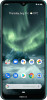 |
View all Nokia 7.2 manuals
Add to My Manuals
Save this manual to your list of manuals |
Nokia 7.2 manual content summary:
- Nokia 7.2 | User Manual - Page 1
Nokia 7.2 User Guide Issue 2019-09-05 en-INT - Nokia 7.2 | User Manual - Page 2
: For important information on the safe use of your device and battery, read "For your safety" and "Product Safety" info in the printed user guide, or at www.nokia.com/support before you take the device into use. To find out how to get started with your new device, read the printed user - Nokia 7.2 | User Manual - Page 3
Nokia 7.2 User Guide Table of Contents 1 About this user guide 2 2 Get started 4 Keep your phone up to date 4 Keys and parts 4 Insert SIM and memory card 5 Charge your phone 6 Switch on and set up your phone 7 Dual SIM settings 7 Lock or unlock your phone 8 Use the touch screen - Nokia 7.2 | User Manual - Page 4
Nokia 7.2 User Guide 5 Camera 21 Camera basics 21 Record a video 22 Use your camera 33 8 Maps 34 Find places and get directions 34 Download and update maps 35 Use location services 35 9 Apps, updates, and backups 36 Get apps from Google Play 36 Update your phone software - Nokia 7.2 | User Manual - Page 5
7.2 User Guide 10 Protect your phone 39 Protect your phone with a screen lock 39 Protect your phone with your fingerprint 39 Protect your phone with your face 39 Change your SIM PIN code 40 Access codes 41 11 Product and safety information 43 For your safety 43 Network services and - Nokia 7.2 | User Manual - Page 6
Nokia 7.2 User Guide 2 Get started KEEP YOUR PHONE UP TO DATE Your phone software your phone's performance. KEYS AND PARTS Explore the keys and parts of your new phone. Your phone This user guide applies to following models: TA-1196, TA-1181, TA- 1178, and TA-1193. 1. Fingerprint sensor 2. Camera - Nokia 7.2 | User Manual - Page 7
Nokia 7.2 User Guide 9. Headset connector 10. Volume keys 11. Power/Lock key 12. USB connector 13. Microphone 14. Loudspeaker Some of the accessories mentioned in this user guide glass is replaced by authorized service personnel. Parts and connectors, at https://support.google.com/assistant - Nokia 7.2 | User Manual - Page 8
Nokia 7.2 User Guide 1. Open the SIM and memory card tray: push the tray opener pin Plug a compatible charger into a wall outlet. 2. Connect the cable to your phone. Your phone supports the USB-C cable. You can also charge your phone from a computer with a USB cable, but it may take a longer time. If - Nokia 7.2 | User Manual - Page 9
time, your phone guides you to set up your network connections and phone settings. Switch on your phone 1. To switch on your phone, press and hold the power key until the phone vibrates. 2. When the phone is switched on, choose your language and region. 3. Follow the instructions shown on your - Nokia 7.2 | User Manual - Page 10
Nokia 7.2 User Guide Manage your SIMs Don't want work to interfere with your free time? bag, you can lock your keys and screen. To lock your keys and screen, press the power key. Unlock the keys and screen Press the power key, and swipe up across the screen. If asked, provide additional credentials - Nokia 7.2 | User Manual - Page 11
Nokia 7.2 User Guide Tap and hold to drag an item Place your finger on the item for a couple of seconds, and slide your finger across the screen. Swipe Place your finger on the screen, and slide your finger in the direction you want. © 2019 HMD Global Oy. All rights reserved. 11 - Nokia 7.2 | User Manual - Page 12
Nokia 7.2 User Guide Scroll through a long list or menu Slide your finger quickly in a flicking motion up or down the screen, and lift your finger. To stop the - Nokia 7.2 | User Manual - Page 13
Nokia 7.2 User Guide Lock the screen orientation The screen rotates automatically when you turn the phone 90 degrees. To lock the screen in portrait mode, swipe down from - Nokia 7.2 | User Manual - Page 14
Nokia 7.2 User Guide 3 Basics PERSONALIZE YOUR PHONE Learn how to personalize the home screen and how to change ringtones. Change your wallpaper Tap Settings > Display > Wallpaper . Change your - Nokia 7.2 | User Manual - Page 15
Guide Use the quick setting icons To activate features, tap the quick settings icons on the notification panel. To see more icons, drag the menu down. To rearrange the icons, tap �, tap and hold an icon, and then drag it to another location. CONTROL VOLUME Change the volume If you have trouble - Nokia 7.2 | User Manual - Page 16
Nokia 7.2 User Guide Tip: Don't want to keep your phone in silent mode, but using the phone's speakers, tap �. Keep the headset connected. • To switch the radio off, tap �. Troubleshooting tip: If the radio doesn't work, make sure the headset is connected properly. AUTOMATIC TEXT CORRECTION Learn - Nokia 7.2 | User Manual - Page 17
Nokia 7.2 User Guide you to unlock your phone before accessing your private data. Use the Google Assistant key To access the Google Assistant services, use the on your phone's display. If your country or region does not support the Google Assistant, you can still use the Google Assistant key: - Nokia 7.2 | User Manual - Page 18
Nokia 7.2 User Guide SCREENSHOTS Take a screenshot To take a screenshot, open the notification steps you can take to save power on your phone. Extend battery life To save power: 1. Always charge the battery fully. 2. Mute unnecessary sounds, such as touch sounds. Tap Settings > Sound > Advanced - Nokia 7.2 | User Manual - Page 19
Nokia 7.2 User Guide sounds to Sleep and select the time. 9. Use location services selectively: switch location services off when you don't need them. Tap Settings you want to close. connection. Stop your phone scanning for available wireless networks. Tap Settings > Network & Internet > Wi-Fi , - Nokia 7.2 | User Manual - Page 20
Nokia 7.2 User Guide 4 Connect with your friends and family CALLS Make a call 1. Tap �. 2. Type in a number, or tap � and select a contact you want to call. 3. Tap �. If you - Nokia 7.2 | User Manual - Page 21
Nokia 7.2 User Guide Add a contact 1. Tap Contacts > �. 2. Fill out the information. 3. Tap Save . Import or export contacts Tap Contacts Settings > Import/export . SEND MESSAGES Keep in touch with - Nokia 7.2 | User Manual - Page 22
Nokia 7.2 User Guide Send mail 1. Tap Gmail . 2. Tap �. 3. In the To box, type in an address, friends and family, sign in to your instant messaging, sharing, and social networking services. Select the service you want to use from your Home screen. Social apps are available in the Google Play - Nokia 7.2 | User Manual - Page 23
Nokia 7.2 User Guide 5 Camera CAMERA BASICS Why carry a separate camera if your phone has all you need for capturing memories? With your phone's camera, you can easily take - Nokia 7.2 | User Manual - Page 24
Nokia 7.2 User Guide Take panoramas 1. Tap Camera . 2. Tap � > Panorama . 3. Tap � and follow the instructions on your � > �. 3. Point the camera to the thing you want to identify, and follow the instructions on the display. Tip: You can use Google Lens with the photos you've already taken. Tap - Nokia 7.2 | User Manual - Page 25
Nokia 7.2 User Guide Record a bothie video You can record a split-screen video with your phone. Use both front and rear cameras simultaneously. 1. Tap Camera . 2. To switch to the - Nokia 7.2 | User Manual - Page 26
Nokia 7.2 User Guide Take a night shot To take high quality photos at night or under low light circumstances, switch on the Night mode. Tap Camera > Night and follow the instructions on your phone. Take a wide-angle photo To take beautiful landscape photos, switch on the wide-angle mode. Tap Camera - Nokia 7.2 | User Manual - Page 27
Nokia 7.2 User Guide Change the location of saved photos and videos 1. Tap Camera . 2. Tap � > Settings > Data storage . YOUR PHOTOS AND VIDEOS View photos and videos on your phone - Nokia 7.2 | User Manual - Page 28
Nokia 7.2 User Guide 6 Internet and connections ACTIVATE WI-FI Using a Wi-Fi connection is generally faster and less expensive than using a mobile data connection. If both Wi-Fi - Nokia 7.2 | User Manual - Page 29
Nokia 7.2 User Guide Turn on airplane mode 1. Tap Settings > Network & Internet > Advanced . 2. Switch on Airplane mode . Airplane mode closes connections to the mobile network and switches your device's wireless features off. Comply with the instructions network service provider doesn't charge you - Nokia 7.2 | User Manual - Page 30
Nokia 7.2 User Guide Search the web Explore the web and the outside world with Google to a Bluetooth device You can connect your phone with many useful Bluetooth devices. For example, with a wireless headset (sold separately), you can speak on the phone hands-free - you can continue what you're - Nokia 7.2 | User Manual - Page 31
Nokia 7.2 User Guide Since devices with Bluetooth wireless technology communicate using radio waves, they do to a device name. 3. Tap FORGET . NFC Explore the world around you. If your phone supports Near Field Communication (NFC), you can tap accessories to connect to them, and tap tags to call - Nokia 7.2 | User Manual - Page 32
NFC, you can: • Connect to compatible Bluetooth accessories that support NFC, such as a headset or a wireless loudspeaker • Tap tags to get more content for your phone, or to access online services • Pay with your phone, if supported by your network service provider The NFC area is on the back of - Nokia 7.2 | User Manual - Page 33
Nokia 7.2 User Guide Disconnect the connected accessory If you don't need to be connected to the accessory anymore, you can disconnect the accessory. Tap the NFC area of the accessory again. For more info, see the accessory's user guide as instructed by your company IT administrator or VPN service. - Nokia 7.2 | User Manual - Page 34
Nokia 7.2 User Guide 7 Organize your day DATE AND TIME Keep track of time - learn the time, date, and time zone automatically. Automatic update is a network service and may not be available depending on your region or network service provider. 1. Tap Settings > System > Date & time . 2. Switch - Nokia 7.2 | User Manual - Page 35
Nokia 7.2 User Guide Switch an alarm off When the alarm sounds, swipe the alarm right. CALENDAR Keep track of time - learn how to keep your appointments, tasks, and - Nokia 7.2 | User Manual - Page 36
Nokia 7.2 User Guide 8 Maps FIND PLACES AND GET DIRECTIONS Find a spot Google Maps helps you find specific locations and businesses. 1. Tap Maps . 2. Write search words, such as a street - Nokia 7.2 | User Manual - Page 37
Nokia 7.2 User Guide DOWNLOAD AND UPDATE MAPS Download a map Save new maps to your photo or video. Some apps can use your location info to offer you a wider variety of services. Switch on location services Your phone shows your location on the map using a satellite positioning system, Wi-Fi, or - Nokia 7.2 | User Manual - Page 38
Nokia 7.2 User Guide tap Create account . 3. Follow the instructions on your phone. Download apps Unleash your account added to your phone to use Google Play services. Charges may apply to some of the content available in update your phone software and apps wirelessly to get new and enhanced - Nokia 7.2 | User Manual - Page 39
Nokia 7.2 User Guide Install available updates Tap Settings > System > Advanced > System update > Check for update to check if updates are available. When your phone notifies you that an update is available, just follow the instructions shown on your phone. If your phone is low on memory, you may - Nokia 7.2 | User Manual - Page 40
Nokia 7.2 User Guide Check available memory on your phone If the phone memory is getting full, remove things you no longer need: • Text, multimedia, and mail messages • Contact - Nokia 7.2 | User Manual - Page 41
the instructions shown on your phone. Unlock your phone with your finger Place your registered finger on the sensor. If there is a fingerprint sensor error, and you cannot use alternative sign-in methods to recover or reset the phone in any way, your phone will require service. Additional charges - Nokia 7.2 | User Manual - Page 42
Nokia 7.2 User Guide Set up a Face unlock 1. Tap Settings > Security and Location > Face unlock . If you don't have screen lock set up on your phone, tap Set up screen lock . 2. Select what backup unlocking method you want to use for the lock screen and follow the instructions shown on your phone. - Nokia 7.2 | User Manual - Page 43
Nokia 7.2 User Guide Select your SIM PIN You can choose which digits to use for the separate from your phone. If you forget the code and your phone is locked, your phone will require service. Additional charges may apply, and all the personal data on your phone may be deleted. For more info, contact - Nokia 7.2 | User Manual - Page 44
Nokia 7.2 User Guide IMEI code The IMEI code is used to identify phones in the network. You may also need to give the number to your care point services or phone dealer. To view your IMEI or erase your phone, follow the instructions on the web site. © 2019 HMD Global Oy. All rights reserved. 44 - Nokia 7.2 | User Manual - Page 45
, or blasting areas. Obey all instructions in restricted areas. ROAD SAFETY COMES FIRST Obey all local laws. Always keep your hands free to operate the vehicle while driving. Your first consideration while driving should be road safety. INTERFERENCE All wireless devices may be susceptible to - Nokia 7.2 | User Manual - Page 46
Nokia 7.2 User Guide AUTHORIZED SERVICE Only authorized personnel may install or repair this product. BATTERIES, CHARGERS, AND OTHER ACCESSORIES Use only batteries, chargers, and other accessories approved by HMD Global - Nokia 7.2 | User Manual - Page 47
Nokia 7.2 User Guide Stop using the device until the glass is replaced by authorized service personnel. PROTECT YOUR HEARING To prevent possible hearing damage, do Information (SAR) section of this user guide. For more info, go to www.sar-tick.com. When a carry case, belt clip or other form of - Nokia 7.2 | User Manual - Page 48
Nokia 7.2 User Guide Important: 4G/LTE might not be supported by your network service provider or by the service provider you are using when traveling. In these cases, you may not be able to make or receive calls, send or receive messages or use mobile data connections. To make sure your device - Nokia 7.2 | User Manual - Page 49
Nokia 7.2 User Guide as instructed in the user guide. cases, this is normal. To avoid getting too warm, the device may automatically slow down, close apps, switch off charging , and if necessary, switch itself off. If the device is not working properly, take it to the nearest authorized service - Nokia 7.2 | User Manual - Page 50
Nokia 7.2 User Guide CROSSED-OUT WHEELIE BIN SYMBOL Crossed-out wheelie bin symbol The damage the device. To replace the battery, take the device to the nearest authorized service facility. The battery can be charged and discharged hundreds of times, but it will eventually wear out. When the talk - Nokia 7.2 | User Manual - Page 51
Nokia 7.2 User Guide or charger is damaged, take it to a service centre or your phone dealer before continuing to use it. . Only use the charger indoors. Do not charge your device during a lightning storm. Additionally, the radio transmitting equipment, including wireless phones, may interfere with - Nokia 7.2 | User Manual - Page 52
Nokia 7.2 User Guide • Always keep the wireless device more than 15.3 centimeters (6 inches) from the medical device. • Not carry the wireless device in a breast pocket. • Hold the wireless device to the ear opposite the medical device. • Switch the wireless and use services and software from - Nokia 7.2 | User Manual - Page 53
Nokia 7.2 User Guide least 5/8 inch (1.5 centimetres) away from the body. When a carry case, belt clip or other form of device holder is used for body- delayed until such a connection is available. Follow the separation distance instructions until the sending is finished. During general use, the SAR - Nokia 7.2 | User Manual - Page 54
Nokia 7.2 User Guide or take any responsibility for the functionality, content, or end-user support of third-party apps provided with your device. By using an app of data. Your service provider may charge for the data transmission. The availability of particular products, services and features may - Nokia 7.2 | User Manual - Page 55
Nokia 7.2 User Guide Certain features, functionality and product specifications may be network dependent and subject to additional terms, conditions, and charges. All specifications, features and other product information provided are subject to change without notice. HMD Global Privacy Policy,

°±²³ ´µ¶
·¸¹º »¼²½¹
°±±²³ ´µ¶·¸µ·¸µ¹ ³º¸°









