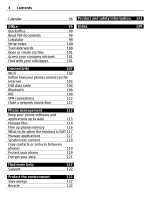Nokia 700 User Guide
Nokia 700 Manual
 |
View all Nokia 700 manuals
Add to My Manuals
Save this manual to your list of manuals |
Nokia 700 manual content summary:
- Nokia 700 | User Guide - Page 1
Nokia 700 User Guide Issue 1.0 - Nokia 700 | User Guide - Page 2
time 15 Nokia account 16 Copy contacts or pictures from your old phone 16 Attach the wrist strap 17 Access codes 17 Use the user guide in your phone 18 Basic use 19 Use the toolbar 19 Touch screen actions 19 Use shortcuts 21 Switch between open applications 21 Display indicators - Nokia 700 | User Guide - Page 3
online friends to their contact information 60 See your friends' status updates on the home screen 60 Upload a picture or video to a service 60 Share your location in your status update 61 Contact a friend from a social networking service 61 Add an event to your phone About Nokia Music - Nokia 700 | User Guide - Page 4
the internet 103 USB data cable 104 Bluetooth 106 NFC 109 VPN connections 112 Close a network connection 112 Phone management 113 Keep your phone software and applications up to date 113 Manage files 114 Free up phone memory 116 What to do when the memory is full? 117 Manage - Nokia 700 | User Guide - Page 5
batteries, chargers, and other accessories approved by Nokia for use with this device. Do not connect incompatible products. KEEP YOUR DEVICE DRY Your device is not water-resistant. Keep it dry. GLASS PARTS The device screen is made of glass. This glass can break if the device is dropped on a hard - Nokia 700 | User Guide - Page 6
6 Safety PROTECT YOUR HEARING Listen to a headset at a moderate level, and do not hold the device near your ear when the loudspeaker is in use. - Nokia 700 | User Guide - Page 7
Key lock button 8 Camera key 9 Nokia AV connector (3.5 mm) 10 Micro USB connector 11 Charger connector If there is protective tape on the camera lens, remove the tape. Insert the SIM card Do not attach any stickers to your SIM card. 1 Switch the phone off. 2 Unlock the back cover release latch, and - Nokia 700 | User Guide - Page 8
sure the contact area of the SIM card is facing down, and insert the card into the SIM card slot. 5 Line up the battery contacts, and insert the battery. 6 Replace the back cover. Direct the top locking catches toward their slots, and press down. Important: Do not use a mini-UICC SIM card - Nokia 700 | User Guide - Page 9
card Memory cards are available separately. Do not attach any stickers to your memory card. Use only compatible memory cards approved by Nokia for use with this device. Incompatible cards may damage the card and the device and corrupt data stored on the card. 1 Unlock the back cover release latch - Nokia 700 | User Guide - Page 10
started 3 Make sure the contact area of the memory card is facing down. Push the memory card into the slot. 4 Line up the battery contacts, and insert the battery. 5 To replace the back cover, direct the top locking hooks toward their slots first and then press down until the cover locks into - Nokia 700 | User Guide - Page 11
data stored on the card. Charge the battery Your battery has been partially charged at the factory, but you may need to recharge it before you can switch on your phone for the first time. If the phone indicates a low charge, do the following: 1 2 You do not need to charge the battery for a specific - Nokia 700 | User Guide - Page 12
careful when connecting or disconnecting the charger cable. You can use the phone while it's charging. For example, if connected to a compatible computer, you can synchronize your phone. You can use USB charging when a wall outlet is not available. Data can be transferred while charging the device - Nokia 700 | User Guide - Page 13
and screen of your phone. Press the key lock button. Unlock the keys and screen Press the key lock button, and select Unlock. Tip: To unlock, you can also press the menu key, and select Unlock. Set the keys and screen to lock automatically 1 Select > Settings and Phone > Display > Screen/keylock - Nokia 700 | User Guide - Page 14
Contact with antennas affects the communication quality and may reduce battery life due to higher power level during operation. The line. Noise cancellation is not available when using the loudspeaker or a headset. For the best noise cancellation, hold the phone with the earpiece to your ear - Nokia 700 | User Guide - Page 15
and hold the power key . Get started 15 Use your phone for the first time Your phone guides you through the initial setup when you insert your SIM card and switch your phone on for the first time. To use Nokia services, create a Nokia account. You can also copy your contacts and other content - Nokia 700 | User Guide - Page 16
compatible Nokia phone and start using your new phone quickly? Use the Phone switch application to copy, for example, contacts, calendar entries, and pictures to your new phone, free of charge. Your previous phone needs to support Bluetooth. Select > Settings > Connectivity > Data transfer > Phone - Nokia 700 | User Guide - Page 17
in some phones is fixed. For details, see the user guide of the other phone. The passcode is valid only for the current connection. 4 Select the content and OK. If your previous Nokia phone does not have the Phone switch application, your new phone sends it in a message using Bluetooth. To install - Nokia 700 | User Guide - Page 18
service provider for the codes. Use the user guide in your phone Your phone has a complete user guide. It's always with you, available when needed. Select > User guide. Open the user guide from an application Select > User guide. This is not available for every application. Search the user guide - Nokia 700 | User Guide - Page 19
, select > My Nokia. Basic use Use the toolbar The toolbar at the bottom of the display helps you browse your phone easily. Open the main menu. Make a call. Return to the previous view. Search for applications. Open the options menu. Touch screen actions To interact with the user interface, tap or - Nokia 700 | User Guide - Page 20
your finger in the desired direction. Example: To switch to another home screen, swipe left or right. To scroll in a list or menu, slide your finger quickly up or down the screen, then lift your finger. To stop the scrolling, tap the screen. Zoom in and out Place two fingers on an item, such - Nokia 700 | User Guide - Page 21
messages • Silence your phone • Edit the connectivity settings • View available Wi-Fi connections, and connect to a Wi-Fi network • Manage Bluetooth connections Tip: When listening to music, you can quickly access the music player from the status area. Switch between open applications You can see - Nokia 700 | User Guide - Page 22
popup menu, select Close all. Display indicators General indicators The touch screen and keys are locked. An alarm is set. You have a missed calendar event. Call indicators Someone has tried to call you. You're using your second phone line (network service). Incoming calls are forwarded to another - Nokia 700 | User Guide - Page 23
Your phone is connected to a GSM network (network service). Your phone is connected to a 3G network (network service). A GPRS data connection (network service) is open. indicates that the connection is on hold and that a connection is opening or closing. An EGPRS data connection (network service) is - Nokia 700 | User Guide - Page 24
or Full screen QWERTY. Add an accent to a character Select and hold the character. Activate predictive text input with the virtual keyboard Predictive text input is not available in all languages. 1 Select > Input options > Activate prediction. is displayed. 2 Start writing a word. Your phone - Nokia 700 | User Guide - Page 25
input, change the writing language, or switch to the virtual keyboard. 7 Backspace key - Delete a character. 8 Text input indicator (if available) - Indicates the character case, and if letter or number mode or predictive text input mode is activated. Activate traditional text input with the virtual - Nokia 700 | User Guide - Page 26
displayed. There are more characters available than are visible on the key. 2 If the next letter is located on the same key, wait until the cursor is displayed not available for example, to write Nokia when the English dictionary the correct match is displayed. If the word is displayed after displayed - Nokia 700 | User Guide - Page 27
from the list. Prolong battery life If it seems you're always looking for a charger, there are steps you can take to reduce the power consumption of your phone. • Always charge the battery fully. • When power saving mode is activated, phone settings, such as Network mode and the screen saver, are - Nokia 700 | User Guide - Page 28
area, and select the mobile network and Network mode > GSM. Deactivate Bluetooth when not needed Swipe down from the notification area, and select . Stop your phone scanning for available Wi-Fi networks Swipe down from the notification area, and select . Establish a mobile data (3G or GPRS - Nokia 700 | User Guide - Page 29
, and the desired option. Tip: To download more ringtones from Nokia Store, select Download sounds. For more information, go to www.nokia.com/support. Tip: To set your favorite song from the music player as your ringtone, select Songs. Silence your phone When the silent profile is activated, all - Nokia 700 | User Guide - Page 30
, contacts list, and offline games if you activate the offline profile. Switch the phone off when cell phone use is not allowed or when it may cause interference or danger. Press the power key , and select Offline. When the offline profile is activated, your connection to the cellular network is - Nokia 700 | User Guide - Page 31
and look of your display. Select > Settings > Themes. Select General and a theme. Tip: To download more themes from Nokia Store, select Download themes. To learn more about Nokia Store, go to www.nokia.com/support. Home screen About the home screen On the home screen, you can: • See notifications - Nokia 700 | User Guide - Page 32
screen, and from the pop-up menu, select Add widget and a widget. A widget can enhance the related application, and may also change the way the application works. Tip: You can download more widgets from Nokia Store. Using services or downloading content may cause transfer of large amounts of data - Nokia 700 | User Guide - Page 33
, so you can quickly call or send messages to them. Select > Contacts. Select a contact that is stored in your phone memory and > Add to Home screen. Call a contact On the home screen, select the contact, and press the call key. If the contact has more than one number, select the desired number - Nokia 700 | User Guide - Page 34
that you can customize your phone with more applications? Or download games, also free of charge? Browse the Nokia Store to find the latest content that is designed specifically for your phone. You can download: • Games • Applications • Videos • Themes and wallpapers • Ringtones You can also: • Get - Nokia 700 | User Guide - Page 35
other item Download free games, apps, or videos, or buy more content to your phone. From Nokia Store, you can find content designed specifically for your phone. The availability of payment methods depends on your country of residence and your network service provider. Select > Store, and sign in to - Nokia 700 | User Guide - Page 36
phone. To change the default location, select Account > Installation preferences and the desired memory. Tip: Use a Wi-Fi connection to download larger files, such as games, applications, or videos. Tip: To avoid entering your payment card details over and over when buying items from Nokia Store - Nokia 700 | User Guide - Page 37
select Submit. Help us keep Nokia Store clean, and report if you find inappropriate content. Select Report abuse and the reason. Enter additional details, if needed. Telephone Call a phone number 1 To open the dialer, on the home screen, select . 2 Enter the phone number. To delete a number, select - Nokia 700 | User Guide - Page 38
reserved for the voice mailbox. 2 Select the phone number from your contacts list. Remove or change a phone number assigned to a number key Select and hold the assigned key, and from the pop-up menu, select Remove or Change. Make a call On the home screen, select , and select and hold the assigned - Nokia 700 | User Guide - Page 39
call with up to six participants, including yourself. Conference calls are a network service. Video conference calls are not supported. 1 Make a call to the first participant. 2 To make a call to another participant, select . Enter the phone number, or to select a contact, select . The first call is - Nokia 700 | User Guide - Page 40
internet. Internet call services may support calls between computers, between cell phones, and between a VoIP device and a traditional telephone. The internet call service is a network service. Some internet call service providers allow free internet calls. For availability and connectivity costs - Nokia 700 | User Guide - Page 41
Telephone 41 1 Download an installation widget for the internet call service. 2 To start the installation, select the installation widget. 3 Follow the displayed instructions. When an internet call service has been installed, a tab for the service is displayed in the contacts list. Make an internet - Nokia 700 | User Guide - Page 42
To view the phone number, swipe down from the notification area, and select the missed calls notification. The caller's name is displayed if stored in the contacts list. Call back the contact or number Select the contact or number. View the missed calls list later On the home screen, press the call - Nokia 700 | User Guide - Page 43
to your voice mailbox or another phone number If you cannot answer your calls, you can forward incoming calls. Select > Settings and Calling > Call forwarding > Voice calls. Call forwarding is a network service. For details, contact your network service provider. Forward voice calls when unanswered - Nokia 700 | User Guide - Page 44
add the text message center number to the fixed dialing list. Video sharing About video sharing You can share live or recorded video from your phone to another compatible phone, during a voice call. Video sharing is a network service. When you activate video sharing, the loudspeaker is automatically - Nokia 700 | User Guide - Page 45
. 2 Select the desired SIP address or phone number that is stored in the contact card for the recipient. If the SIP address or phone number is not available, manually enter the details, and select OK. If entering a phone number, you need to enter the country code. The invitation is sent to the SIP - Nokia 700 | User Guide - Page 46
46 Contacts If you access another application while sharing a video, the sharing About Contacts Select > Contacts. You can save and organize your friends' phone numbers, addresses, and other contact information. If you want to keep in Select My card. 2 Select and the detail to edit. 3 To add more - Nokia 700 | User Guide - Page 47
from a received call 1 On the home screen, press the call key. 2 Open the Received calls tab . 3 Select and hold a phone number, and from the pop-up menu, select Save to Contacts. 4 Select whether you want to create a new contact list entry or update an existing one. Save a number from a received - Nokia 700 | User Guide - Page 48
from your standard contacts list. Add your important contacts to the home screen Add your most important contacts to the home screen, so you can quickly call or send messages to them. Select > Contacts. Select a contact that is stored in your phone memory and > Add to Home screen. Call a contact On - Nokia 700 | User Guide - Page 49
Create message. Copy contacts from the SIM card to your phone If you have contacts stored on your SIM card, you can copy them to your phone. You can add more details to contacts that are stored on your phone, such as alternative phone numbers, addresses, or a picture. Select > Contacts. Select > SIM - Nokia 700 | User Guide - Page 50
50 Messaging Back up your contacts to Nokia Services If you back up your contacts to Nokia Services, you can easily copy your contacts to a new phone. If your phone is stolen or damaged, you can still access your contacts list online. Select > Contacts. Select > Ovi Sync > Sync now. If you allow - Nokia 700 | User Guide - Page 51
service . To deactivate this feature, when writing the phone number, the text message is converted to a multimedia message. If the item you insert in a multimedia message is too large for the network, the device may automatically reduce the size. Only compatible devices can receive and display - Nokia 700 | User Guide - Page 52
displayed on the home screen. You can open the message directly from the home screen. Select the notification. By default item can be viewed in the corresponding application. For example, to view saved list. The conversation opens, and all messages sent to and received from that contact are displayed - Nokia 700 | User Guide - Page 53
home screen, by default, the message opens in the Conversation view for a particular contact. Listen to a text message You can set your phone > Settings > Phone > Speech. Change the language Select Language and a language. Download an additional language Select > Download languages. Change the - Nokia 700 | User Guide - Page 54
phone and access them directly from your home screen. Sending or receiving mail on your phone may be chargeable. For information on possible costs, contact your service provider. Mail is a network service, and may not be available with respect to any server software, or server device, that is - Nokia 700 | User Guide - Page 55
to your phone. Select > Mail. When you open the Mail application for the first time, you are prompted to create a mailbox. Follow the displayed instructions. Add a mailbox later Select Mail > New mailbox. Follow the displayed instructions. Tip: If you add a mail widget to your home screen, you can - Nokia 700 | User Guide - Page 56
phone to write and send mail, and attach files to your mail. Select > Mail and a mailbox. 1 Select . 2 Enter the mail address. To add a recipient from your contacts list it to your calendar or, if available, select Accept, Decline, or Tentative. Check your availability Select > View calendar. To edit - Nokia 700 | User Guide - Page 57
screen You can have several mail widgets on your home screen, depending on your phone. Each mail widget contains one mailbox with the three latest received mails displayed flat-rate data plan from your service provider, to save data costs in your phone bill, you can use a Wi-Fi network to connect to - Nokia 700 | User Guide - Page 58
that is used to store data temporarily. If you have, or have tried to, access confidential information or a secure service, requiring passwords, clear latest news headlines or blog entries. Go to a blog or web page that contains a web feed, and select feed. > and the desired Update a feed In the - Nokia 700 | User Guide - Page 59
to your status update • Add events from the service calendar to your phone calendar Only those features that are supported by the social networking service are available. Using social networking services requires network support. This may involve the transmission of large amounts of data and related - Nokia 700 | User Guide - Page 60
Social widget, you can see your online friends' status updates directly on the home screen when you sign in to social networking services through Nokia Services. Open the Social application from the home screen Select the Social widget. If you are signed in, the status updates view opens. If you are - Nokia 700 | User Guide - Page 61
are found, select one from the list. Location sharing is available only if it is supported by the service. Important: Before sharing your location, always consider carefully with whom you are sharing. The applicable terms of use of the social networking service may apply to sharing your location to - Nokia 700 | User Guide - Page 62
social networking service, you can add the events to your phone calendar, so you can view upcoming events even if you are not online. Select > Social and a service, and sign in. 1 Select an invitation to an event. 2 Add the event to your phone calendar. This feature is available only if supported by - Nokia 700 | User Guide - Page 63
to a contact in your contacts list. After taking a picture, select > Use image > Assign to contact. Move the frame to crop the picture, tap the screen to display the toolbar, select , and select the contact and . Keep a safe distance when using the flash. Do not use the flash on people or animals at - Nokia 700 | User Guide - Page 64
over time, back up any important data on the card, and use the phone to format the card. Take a picture in the dark To take pictures even in dim light, activate night mode. Press and hold the camera key. Activate night mode Select > . To use the flash, select . Save location information to your - Nokia 700 | User Guide - Page 65
networking service. Press and hold the camera key. After taking a picture or recording a video, select , and follow the displayed instructions. The first time you upload a picture or video to a social networking service, you need to log in to the service. The service you add is set as the default - Nokia 700 | User Guide - Page 66
and videos Not all social networking services support all file formats or videos recorded in high quality. Tip: You can also share your pictures and videos with another Nokia phone that supports NFC. To share, after taking a picture or recording a video, touch the other phone with the NFC area - Nokia 700 | User Guide - Page 67
out, slide your fingers together. Tip: To quickly zoom in or zoom back out, tap the screen twice. View the toolbar Tap the screen. View pictures as a slide show Select a picture and > Slide show > Play. The slide show starts from the selected picture. View the pictures in an album as a slide show - Nokia 700 | User Guide - Page 68
color of the sockets. 2 Connect the other end of the Nokia Video Connectivity Cable to the Nokia AV Connector of your phone. You may need to select TV-Out cable as the USB mode. 3 Browse for the file you want to view. Do not connect products that create an output signal, as this may damage the - Nokia 700 | User Guide - Page 69
your phone and a compatible computer. 1 Use a compatible USB data cable to connect your phone to a compatible computer. If copying between a memory card in your phone and a computer, make sure the memory card is inserted. 2 Open Nokia Ovi Suite on your computer, and follow the displayed instructions - Nokia 700 | User Guide - Page 70
pictures with Nokia Ovi Suite. 1 Use a compatible USB data cable to connect your phone to a computer. If copying between a memory card in your phone and a computer, make sure the memory card is inserted. 2 Open Nokia Ovi Suite on your computer, and follow the displayed instructions on synchronizing - Nokia 700 | User Guide - Page 71
files you have selected, swipe left or right. 2 To add transitions between videos and pictures, select . 3 To add sounds to play preview is displayed. 2 To add pictures to your slide show, select . 3 To add sounds to play in the download, and watch videos on your phone when out and about. - Nokia 700 | User Guide - Page 72
72 Videos and TV Tip: Get new videos from Nokia Store. For more information, go to www.nokia.com/ support. Using services or downloading content may cause transfer of large amounts of data, which may result in data traffic costs. Play a video Select > Videos. To browse your video collection, open - Nokia 700 | User Guide - Page 73
more. Downloaded services are saved in the Applications folder, but you can move them to another folder, such as a dedicated Web TV folder. To learn more about Nokia Store, go to www.nokia.com/support. Music and audio Music player About the music player Select > Music player. You can use your phone - Nokia 700 | User Guide - Page 74
listening to music, you can return to the home screen, leaving the music playing in the background. Create a playlist Want to listen to different music for different moods? With playlists, you can create selections of songs to play in a specific order. Select > Music player. 1 Select and hold the - Nokia 700 | User Guide - Page 75
Ovi Suite help. Download the latest version of Nokia Ovi Suite from www.nokia.com/software. Some music files can be protected by digital rights management (DRM) and cannot be played on more than one phone. About Nokia Music Select > Ovi Music. With Nokia Music, you can buy and download songs to your - Nokia 700 | User Guide - Page 76
and options are available, depending on your country of residence. To download music, you need to create a free Nokia account. You can create a Nokia account, join Nokia Music, and sign in to your account using any of the following: • Your phone • A compatible web browser • Nokia Ovi Suite If - Nokia 700 | User Guide - Page 77
you use the FM radio, the application automatically searches for available radio stations. If no stations are found, you can set a frequency manually. You can also use the automatic scanning feature later. Set a frequency manually 1 Select > > Tune stations manually. 2 To enter the frequency, select - Nokia 700 | User Guide - Page 78
pop-up menu, select Move. 3 Select the new place on the list. Record sounds Select > Recorder. Record a sound clip Select . Stop recording Select . The sound clip is automatically saved to the Sound files folder in the Files application. Send a recorded sound clip as an audio message Select > Send - Nokia 700 | User Guide - Page 79
guides you where you want to go. • Find cities, streets, and services. • Find your way with turn-by-turn directions. • Synchronize your favorite locations and routes between your phone and the Nokia Maps web service. • Check weather forecasts and other local information, if available. Some services - Nokia 700 | User Guide - Page 80
in or together to zoom out. Not all phones support this feature. If you browse to an area not covered by the street maps that are stored on your phone, and you have an active data connection, new street maps are automatically downloaded. Prevent downloading new street maps automatically In the main - Nokia 700 | User Guide - Page 81
mode. Transit lines - View selected public transportation services, such as metro and trolley routes. The available options and features may vary by region. The unavailable options are dimmed. Download and update maps Save new street maps to your phone before a journey, so you can browse the maps - Nokia 700 | User Guide - Page 82
application, and make sure you have the latest version of Nokia Ovi Suite installed on your computer. Update maps Select Update > Check for updates Calibrate the compass Turn the phone around until it beeps displays your location on the map using GPS, A-GPS, Wi-Fi, or network (cell ID) based - Nokia 700 | User Guide - Page 83
information using the cellular network, and assists GPS in calculating your current location. Your device is preconfigured to use the Nokia A-GPS service, if no service providerspecific A-GPS settings are available. The assistance data is retrieved from the Nokia AGPS service server only when needed - Nokia 700 | User Guide - Page 84
searched area stored on your phone, to avoid data costs, you can also get search results without an active internet connection, but the search results may be limited. View location details Find more information about a specific location or place, such as a hotel or restaurant, if available. Select - Nokia 700 | User Guide - Page 85
exist or contains inappropriate information or incorrect details, such as the wrong contact information or location, it is recommended that you report it to Nokia. Report incorrect place information Select the routes into a collection, for example, when planning a trip. Select > Maps and Favorites. - Nokia 700 | User Guide - Page 86
Select Show on map. To return to the list of saved places, select List. Create a collection Select Create new collection, network connection. Synchronize your Favorites Plan a trip on your computer at the Nokia Maps website, synchronize the saved places and routes with your phone, and access the plan - Nokia 700 | User Guide - Page 87
the transmission of large amounts of data through your service provider's network. For information about data transmission charges, contact your service provider. To use the Nokia Maps internet service, go to www.nokia.com/maps. Check in With the Check in feature, you can keep a private record of - Nokia 700 | User Guide - Page 88
, if available for your language, helps you find your way to a destination, leaving you free to enjoy the journey. Select > Maps and Drive or Walk. When you use drive or walk navigation for the first time, you are asked to select the language of the voice guidance, and download the appropriate files - Nokia 700 | User Guide - Page 89
location, and traffic information is automatically displayed, if available. To set the destination later, select Destination. By default, the map rotates to your driving local laws. Always keep your hands free to operate the vehicle while driving. Your first consideration while driving should be road - Nokia 700 | User Guide - Page 90
displayed as triangles and lines. Update traffic information Select Options > Traffic info > Update traffic info. When planning a route, you can set the phone , if this feature is enabled. Some jurisdictions prohibit or regulate the use of speed camera location data. Nokia is not responsible - Nokia 700 | User Guide - Page 91
a route on foot, Maps guides you over squares, and through . You can start walking without a set destination. By default, the map is oriented to north. Rotate the map > Home Location > Redefine. 3 Select the appropriate option. Plan a route Plan your journey, and create your route and view it on - Nokia 700 | User Guide - Page 92
plan a route from the convenience of your computer, and copy it to your phone, go to the Nokia Maps web service at www.nokia navigation guidance and the way the route is displayed on the map. Change the settings for Options > Route points or Route points list. 2 Set the transportation mode to Drive - Nokia 700 | User Guide - Page 93
. Give feedback on Maps Participate in improving the Maps application, and send your feedback. Select > Maps. 1 Nokia. Select > Maps and More > Map Reporter. The service may not be available restrictions or speed limits You can add further details when reporting. Time management Clock About the clock - Nokia 700 | User Guide - Page 94
Settings > Time or Date. Set an alarm You can use your phone as an alarm clock. On the home screen, select the clock. 1 Select . 2 Set the alarm time, and Snooze. Set the length of the snooze time 1 On the home screen, select the clock. 2 Select > Settings > Alarm snooze time, and set the length - Nokia 700 | User Guide - Page 95
the time and date automatically You can set your phone to update the time, date, and time zone automatically. Automatic update is a network service. On the home screen, select the clock. Select > Settings > Automatic time update > On. Change the time zone when traveling You can set the clock to - Nokia 700 | User Guide - Page 96
Change image and a picture. Calendar About the calendar Select > Calendar. With your phone calendar of the viewable area, place two fingers on the screen, and slide them apart or together. Browse your below an event. The calendar event type is meeting by default. 2 Fill in the fields. 3 To repeat the - Nokia 700 | User Guide - Page 97
code for the calendar. 3 Define the visibility for the calendar. When a calendar is hidden, the calendar events and reminders are not displayed in different calendar views or on the home screen calendar. Color codes indicate which calendar an event belongs to. Add a task to your to-do list Do you - Nokia 700 | User Guide - Page 98
to create event), or if there are existing events, tap the area below an event. 2 Select Enter location, and select the location in the Maps application. You can also manually enter the location in the text field. 3 Select . - Nokia 700 | User Guide - Page 99
Microsoft PowerPoint presentations To buy the editor version of Quickoffice, select Updates and upgrades. The office applications support common features of Microsoft Word, PowerPoint, and Excel (Microsoft Office 2000, XP, and 2003) . Not all file formats are supported. Read Microsoft Word, Excel - Nokia 700 | User Guide - Page 100
the search field. Suggestions of words to translate are displayed. 2 Select the word from the list. Change the source or target language Select > Languages > Source or Target. Download more languages from the internet Select > Languages > Download languages. English is preinstalled, and you can add - Nokia 700 | User Guide - Page 101
this software. Some services may not be available in all countries, and may be provided only in selected languages. The services may be network dependent. For more information, contact your network service provider. Using services or downloading content may cause transfer of large amounts of data - Nokia 700 | User Guide - Page 102
-Fi widget to the home screen. To quickly activate or deactivate the Wi-Fi feature, select the switch in the widget. To open the Wi-Fi application, select in the widget. The Wi-Fi feature needs to be activated. The Wi-Fi application displays a list of available networks and helps you connect to - Nokia 700 | User Guide - Page 103
and select . Define how your phone connects to the internet Your phone automatically checks for and connects to an available known network when a network connection is needed. Selection is based on the connection settings, unless there are application-specific settings applied. Select > Settings and - Nokia 700 | User Guide - Page 104
. Example: If a Wi-Fi access point is ranked above a mobile data access point in a destination list, the phone will always try to first connect to the Wi-Fi access point, only connecting to the mobile data access point if the Wi-Fi network is not available. Add a new access point to a destination - Nokia 700 | User Guide - Page 105
Ovi Suite and use other Nokia Ovi Suite features. This mode is activated automatically when you open the Nokia Ovi Suite application. Mass storage - Connect your phone to a compatible computer that does not have Nokia Ovi Suite installed. Your phone is recognized as a USB flash memory. You can also - Nokia 700 | User Guide - Page 106
Files application opens, and the memory stick is displayed as a mass memory . Copy a file In Files, select and hold the file you want to copy, and from the pop-up menu, select the desired option and the target memory and folder. If you connect a hard drive that requires more power than your phone - Nokia 700 | User Guide - Page 107
If the headset is not displayed in the list, to search for it, select device. > New paired 5 You may need to enter a passcode. For details, see the user guide of the headset. Send a picture or other content to another device using Bluetooth You can use Bluetooth to send pictures, videos, business - Nokia 700 | User Guide - Page 108
SIM mode > On. 3 Activate Bluetooth in the car kit accessory. When remote SIM mode is activated, Remote SIM mode is displayed on the home screen. The connection to the wireless network is closed, and you cannot use SIM card services or features that require cellular network coverage. To make or - Nokia 700 | User Guide - Page 109
. With NFC, you can: • Share your own content between two Nokia phones that support NFC • Connect to compatible Bluetooth accessories that support NFC, such as a headset or a wireless loudspeaker • Play games against other owners of Nokia phones that support NFC The NFC area is on the back of your - Nokia 700 | User Guide - Page 110
can use NFC when the phone screen is on. For more information, watch the NFC tutorial videos on your phone. Tip: You can download more content supported by NFC from Nokia Store. Activate NFC Select > Settings and Connectivity > NFC > NFC > On. Connect to a Bluetooth accessory using NFC Touch the NFC - Nokia 700 | User Guide - Page 111
that supports NFC. Share a picture 1 Select a picture in Gallery. 2 Touch the NFC area of the other phone with the NFC area of your phone. The picture is sent using Bluetooth. The location of the NFC area may vary. For more information, see the user guide of the other phone. Access an online service - Nokia 700 | User Guide - Page 112
and a friend both have a Nokia phone that supports NFC, you can play games against each other. 1 Open a game that supports NFC. 2 Follow the in-game instructions. VPN connections Select > Settings and Connectivity > Settings > VPN. You need a virtual private network (VPN) connection to, for example - Nokia 700 | User Guide - Page 113
You may find the updated user guide at www.nokia.com/support. Update phone software and applications using your phone You can check if there are updates available for your phone software or for individual applications, and then download and install them to your phone (network service). You can also - Nokia 700 | User Guide - Page 114
application to update your phone software. You need a compatible PC, a high-speed internet connection, and a compatible USB data cable to connect your phone to the PC. To get more information and to download the Nokia Ovi Suite application, go to www.nokia.com/software. Manage files About the file - Nokia 700 | User Guide - Page 115
Backup and restore. It is recommended that you back up the phone memory regularly. Tip: Use Nokia Ovi Suite to back up your content to a compatible computer. If your phone is stolen or damaged, you still have all your important files available. Format the mass memory Want to delete all content from - Nokia 700 | User Guide - Page 116
card. Free up phone memory Do you need to increase the available phone memory, so you can install more applications or add more content? You can delete the following if no longer needed: • Text, multimedia, and mail messages • Contact entries and details • Applications • Installation files (.sis - Nokia 700 | User Guide - Page 117
the original installation file or a full backup of the removed application. You may not be able to open files created with a removed application. If an installed application depends on a removed application, the installed application may stop working. For details, see the user documentation of the - Nokia 700 | User Guide - Page 118
of memory and prevent you from storing other files. Use Nokia Ovi Suite to back up your installation files to a compatible computer, then use the file manager to remove the files from your phone memory. Synchronize content About Sync Select > Settings > Connectivity > Data transfer > Sync. Would you - Nokia 700 | User Guide - Page 119
service, such as Mail for Exchange, as there may be conflicts. Copy contacts or pictures between phones You can synchronize and copy contacts, pictures, and other content between two compatible Nokia phones, free of charge, using Bluetooth. Select > Settings > Connectivity > Data transfer > Phone - Nokia 700 | User Guide - Page 120
contact a Nokia Care point or your phone dealer. 3 Select Phone autolock period, and define the length of time after which the phone is locked automatically. Lock your phone manually On the home screen, press the power key code. , select Lock phone, and enter the security Unlock your phone Press - Nokia 700 | User Guide - Page 121
send it to your phone as a text message. To unlock your phone, you need the lock code. Encrypt your data Want to protect your data against unauthorized use? You can encrypt data on your phone using an encryption key. Select > Settings > Phone > Phone management > Security settings > Encryption. It - Nokia 700 | User Guide - Page 122
guide in your phone. Select > User guide. If this does not resolve your issue, do one of the following: • Reboot your phone. Switch off the phone, and remove the battery. After about a minute, replace the battery, and switch on the phone. • Update your phone software • Restore the original factory - Nokia 700 | User Guide - Page 123
network services and downloading content to your device requires a network connection and may result in data traffic costs. Some product features require support from the network, and you may need to subscribe to them. Take care of your device Handle your device, battery, charger and accessories - Nokia 700 | User Guide - Page 124
to a specific SIM card, and the protected content can be accessed only if the SIM card is inserted in the device. Batteries and chargers Battery and charger information Your device is intended for use with a BP-5Zrechargeable battery. Nokia may make additional battery models available for this - Nokia 700 | User Guide - Page 125
such as call restricting, fixed dialing, or closed user group. • Make sure the offline or flight profile is not activated. • If the device screen and keys are locked, unlock them. 3 Press the end key repeatedly, until the home screen is displayed. 4 To open the dialer, select . 5 Enter the official - Nokia 700 | User Guide - Page 126
the above-stated distance from your body. To send data files or messages requires a quality connection to the network. Data files or messages may be delayed until such a connection is available. Follow the separation distance instructions until the transmission is completed. Parts of the device - Nokia 700 | User Guide - Page 127
would be advised to turn off your vehicle accessories may result in different SAR values. SAR values may vary depending on national reporting and testing requirements and the network band. Additional SAR information may be provided under product information at www.nokia.com. Your cellular phone - Nokia 700 | User Guide - Page 128
it at any time without prior notice. The availability of products, features, applications and services may vary by region. For more information, contact your Nokia dealer or your service provider. This device may contain commodities, technology or software subject to export laws and regulations from - Nokia 700 | User Guide - Page 129
codes alarm clock anniversaries antennas applications audio messages B backing up content backing up data battery - charging - inserting - saving power birthdays blocking - devices blogs Bluetooth taking pictures 62, 63, 64 charging the battery 11, 12, 124 chat services (IM) 101 clock 93, 94, - Nokia 700 | User Guide - Page 130
feeds, news file management FM radio code locking - keys - phone - remotely - screen loudspeaker M mail - attachments - creating - mailbox - reading and replying to - sending - setup - widgets mailbox - voice Maps - browsing - changing views - Check in - compass - display elements - downloading - Nokia 700 | User Guide - Page 131
Nokia Services Nokia Store - browsing - buying - downloads - reviews - searching Nokia support information notes notification light 109, 112 14 16 75 75 75 16, 50 34 35 35 35, 36 36 35 122 100 23 O office applications 99 offline profile 30 Ovi Sync 119 P phone - setup 15 phone - Nokia 700 | User Guide - Page 132
50 themes 31 time and date 94, 95 tones - customizing touch screen 29 19, 23, 25 transferring content 16, 69, 72, 75, 104, 119 turning on/off 14 TV - viewing pictures and videos on 68 - watching programs 72 U updates - applications - phone software USB charging USB connection USB - Nokia 700 | User Guide - Page 133
38 volume control 12 VPN (virtual private network) 112 W wallpaper web browser - bookmark - browsing pages - cache memory - intranet web connection web feeds Wi-Fi widgets world clock wrist strap 31 57 58 57 57 101 103 58 102, 103 32, 33, 48, 57, 72 95 17 Z zip files 101 Index 133

Nokia 700 User Guide
Issue 1.0