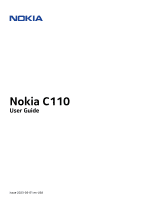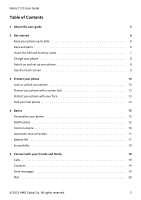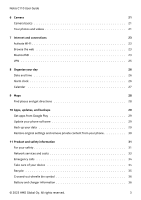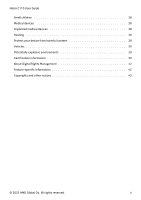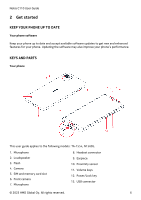Nokia C110 User Manual
Nokia C110 Manual
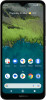 |
View all Nokia C110 manuals
Add to My Manuals
Save this manual to your list of manuals |
Nokia C110 manual content summary:
- Nokia C110 | User Manual - Page 1
Nokia C110 User Guide Issue 2023-06-01 en-USA - Nokia C110 | User Manual - Page 2
Nokia C110 User Guide Table of Contents 1 About this user guide 5 2 Get started 6 Keep your phone up to date 6 Keys and parts 6 Insert the SIM and memory cards 7 Charge your phone 8 Switch on and set up - Nokia C110 | User Manual - Page 3
Nokia C110 User Guide 6 Camera 21 Camera basics 21 Your photos and videos 21 7 Internet content from your phone 30 11 Product and safety information 31 For your safety 31 Network services and costs 33 Emergency calls 34 Take care of your device 34 Recycle 35 Crossed-out wheelie - Nokia C110 | User Manual - Page 4
Nokia C110 User Guide Small children 38 Medical devices 38 Implanted medical devices 38 Hearing 38 Protect your device from harmful content 38 Vehicles 39 Potentially explosive environments 39 - Nokia C110 | User Manual - Page 5
Nokia C110 User Guide 1 About this user guide Important: For important information on the safe use of your device and battery, read "Product and safety information" before you take the device into use. To find out how to get started with your new device, read the user guide. © 2023 HMD Global Oy. - Nokia C110 | User Manual - Page 6
Nokia C110 User Guide 2 Get started KEEP YOUR PHONE UP TO DATE Your phone software Keep your phone up to date and accept available software updates to get new - Nokia C110 | User Manual - Page 7
Nokia C110 User Guide Some of the accessories mentioned in this user guide, such as charger, headset, or data cable, may be sold separately. Parts and connectors, magnetism Do not connect to products that create an output signal, - Nokia C110 | User Manual - Page 8
Nokia C110 User Guide outlet. 2. Connect the cable to your phone. Your phone supports the USB-C cable. You can also charge your phone from guides you to set up your network connections and phone settings. 1. Press and hold the power key. 2. Choose your language and region. 3. Follow the instructions - Nokia C110 | User Manual - Page 9
Nokia C110 User Guide Transfer data from your previous phone You can transfer data from an old phone to your new phone using your Google account. To back up data on your old phone to your Google account, refer to your old phone's user guide. Restore app settings from your previous Android™ phone If - Nokia C110 | User Manual - Page 10
Nokia C110 User Guide Tap and hold to drag an item Place your finger on the item for a couple of seconds, and slide your finger across the screen. Swipe Place your finger on the screen, and slide your finger in the direction you want. © 2023 HMD Global Oy. All rights reserved. 10 - Nokia C110 | User Manual - Page 11
Nokia C110 User Guide Scroll through a long list or menu Slide your finger quickly in a flicking motion up or down the screen, and lift your finger. To stop the - Nokia C110 | User Manual - Page 12
Nokia C110 User Guide Lock the screen orientation The screen rotates automatically when you turn the phone 90 degrees. To lock the screen in portrait mode, swipe down from - Nokia C110 | User Manual - Page 13
Nokia C110 User Guide 3 Protect your phone LOCK OR UNLOCK YOUR PHONE Lock your phone If screen lock 1. Tap Settings > Security > Screen lock . 2. Choose the type of lock and follow the instructions on your phone. PROTECT YOUR PHONE WITH YOUR FACE Set up face authentication © 2023 HMD Global Oy. All - Nokia C110 | User Manual - Page 14
Nokia C110 User Guide 1. Tap Settings > Security > Face unlock . 2. Select what backup unlocking method you want to use for the lock screen and follow the instructions the phone in any way, your phone will require service. Additional charges may apply, and all the personal data on your - Nokia C110 | User Manual - Page 15
Nokia C110 User Guide 4 Basics PERSONALIZE YOUR PHONE Change your wallpaper Tap Settings > Wallpaper & style . Change your phone ringtone Tap Settings > Sound > Phone ringtone , and select the tone. Change - Nokia C110 | User Manual - Page 16
Nokia C110 User Guide Use the quick access items To activate features, tap the corresponding hold an item, and then drag it to another location. CONTROL VOLUME Change the volume If you have trouble hearing your phone ringing in noisy environments, or calls are too loud, you can change the volume to - Nokia C110 | User Manual - Page 17
Nokia C110 User Guide Set the phone to silent 1. Press a volume key. 2. Tap �. 3. Tap � to set your phone to vibrate only, or tap � to set it to silent. AUTOMATIC - Nokia C110 | User Manual - Page 18
Nokia C110 User Guide 4. Set the phone screen to switch off after a short time. Tap Settings > Display > switched off. 6. Stop apps from running in the background. 7. Use location services selectively: switch location services off when you don't need them. Tap Settings > Location , and switch off - Nokia C110 | User Manual - Page 19
Nokia C110 User Guide 5 Connect with your friends and family CALLS Make a call 1. Tap �. 2. Tap � and type in a number, or tap � and select a contact you want to call. 3. Tap �. - Nokia C110 | User Manual - Page 20
Nokia C110 User Guide 1. Tap Messages . 2. Tap Start chat . 3. To add a recipient, tap �, type in their number, and tap �. To add a recipient from your contacts list, start typing their - Nokia C110 | User Manual - Page 21
Nokia C110 User Guide 6 Camera CAMERA BASICS Take a photo Shoot sharp and vibrant photos - capture the best moments in your photo album. 1. Tap Camera . 2. Take aim and focus. 3. Tap �. - Nokia C110 | User Manual - Page 22
Nokia C110 User Guide Copy your photos and videos to your computer Connect your phone to your computer with a compatible USB cable. Use your computer's file manager to copy or move your photos and videos to the computer. © 2023 HMD Global Oy. All rights reserved. 22 - Nokia C110 | User Manual - Page 23
Nokia C110 User Guide 7 Internet and connections ACTIVATE WI-FI Switch on Wi-Fi 1. Tap a web address to the search field. 3. Tap �, or select from the proposed matches. Tip: If your network service provider doesn't charge you a fixed fee for data transfer, to save on data costs, use a Wi-Fi network - Nokia C110 | User Manual - Page 24
Nokia C110 User Guide 1. Tap Settings > Connected devices > Connection preferences > Bluetooth . 2. Switch Use Bluetooth on. 3. Make sure the other device is switched on. You may need to start the pairing process from the other device. For details, see the user guide for the other device. 4. Tap - Nokia C110 | User Manual - Page 25
Nokia C110 User Guide VPN You may need a virtual private network (VPN) connection to access your company resources, such as intranet or corporate mail, or you may use a VPN service 3. Type in the profile info as instructed by your company IT administrator or VPN service. Edit a VPN profile 1. Tap � - Nokia C110 | User Manual - Page 26
Nokia C110 User Guide 8 Organize your day DATE AND TIME Set date and time Tap Settings > the time, date, and time zone automatically. Automatic update is a network service and may not be available depending on your region or network service provider. 1. Tap Settings > System > Date & time . 2. - Nokia C110 | User Manual - Page 27
Nokia C110 User Guide CALENDAR Select the calendar type Tap Calendar > �, and select what type of calendar you want to see. If you have signed into an account, such - Nokia C110 | User Manual - Page 28
Nokia C110 User Guide 9 Maps FIND PLACES AND GET DIRECTIONS Find a spot Google Maps helps you find specific locations and businesses. 1. Tap Maps . 2. Write search words, such as a street - Nokia C110 | User Manual - Page 29
Nokia C110 User Guide 10 Apps, updates, and backups GET APPS FROM GOOGLE PLAY Add a payment method To use Google Play services, you need to available. When your phone notifies you that an update is available, just follow the instructions shown on your phone. If your phone is low on memory, you may - Nokia C110 | User Manual - Page 30
Nokia C110 User Guide Switch on automatic backup Tap Settings > System > Backup , and switch back up on. RESTORE ORIGINAL SETTINGS AND REMOVE PRIVATE CONTENT FROM YOUR PHONE Reset your phone 1. Tap Settings > System > Reset options > Erase all data (factory reset) . 2. Follow the instructions shown - Nokia C110 | User Manual - Page 31
Nokia C110 User Guide 11 Product and safety information FOR YOUR SAFETY Read these simple guidelines. Not following them may be dangerous or against local laws and regulations. For further info, read the complete user guide. SWITCH OFF IN RESTRICTED AREAS Switch the device off when mobile device - Nokia C110 | User Manual - Page 32
Nokia C110 User Guide AUTHORIZED SERVICE Only authorized personnel may install or repair this product. BATTERIES, CHARGERS, AND OTHER ACCESSORIES Use only batteries, chargers, and other accessories approved by HMD Global - Nokia C110 | User Manual - Page 33
Nokia C110 User Guide GLASS PARTS The device and/or its screen is made of glass. You may also need to subscribe to some features. Important: 4G/LTE might not be supported by your network service provider or by the service provider you are using when traveling. In these cases, you may not be able to - Nokia C110 | User Manual - Page 34
Nokia C110 User Guide EMERGENCY CALLS Important: Connections in all conditions cannot be guaranteed. Never rely solely on any wireless phone for essential communications like medical emergencies. Before making - Nokia C110 | User Manual - Page 35
Nokia C110 User Guide • Do not store the device in cold temperatures. When the device warms to its normal temperature, moisture can form inside the device and damage it. • Do not open the device other than as instructed in the user guide to the nearest authorized service facility. RECYCLE Always - Nokia C110 | User Manual - Page 36
Nokia C110 User Guide program and its availability in your country at www.nokia.com/phones/support/topics/recycle. BATTERY AND CHARGER INFORMATION Battery and charger replace the battery, take the device to the nearest authorized service facility. Charge your device with a compatible charger. Charger - Nokia C110 | User Manual - Page 37
Nokia C110 User Guide hot or cold battery may not work temporarily. Note that and may invalidate any approval or warranty. If you believe the battery or charger is damaged, take it to a service centre or your phone dealer before continuing to use it. Never use a damaged battery or charger. Only use - Nokia C110 | User Manual - Page 38
Nokia C110 User Guide SMALL CHILDREN Your device and its accessories are not toys. They may contain small parts. Keep them out of the reach of small children. MEDICAL - Nokia C110 | User Manual - Page 39
Nokia C110 User Guide • Be cautious when opening messages. They may contain malicious software or otherwise not accept Bluetooth connections from sources you do not trust. • Only install and use services and software from sources that you trust and that offer adequate security and protection. • - Nokia C110 | User Manual - Page 40
Nokia C110 User Guide Communications Commission of the U.S. Government. The guidelines are is needed. Sending may be delayed until such a connection is available. Follow the separation distance instructions until the sending is finished. During general use, the SAR values are usually well below the - Nokia C110 | User Manual - Page 41
Nokia C110 User Guide • Reorient or relocate the receiving antenna. • Increase the separation needed. Sending may be delayed until such a connection is available. Follow the separation distance instructions until the sending is finished. During general use, the SAR values are usually well below - Nokia C110 | User Manual - Page 42
Nokia C110 User Guide HAC notice Your phone is compliant with the FCC Hearing Aid Compatibility on hearing aid compatibility. If you have questions about return or exchange policies, consult your service provider or phone retailer. Hearing devices may also be rated. Your hearing device manufacturer - Nokia C110 | User Manual - Page 43
C110 User Guide accordingly. Characters with accents, other marks, or some language options, take more space, and limit the number of characters that can be sent in a single message. Contents of digital maps may sometimes be inaccurate and incomplete. Never rely solely on the content or the service - Nokia C110 | User Manual - Page 44
Nokia C110 User Guide Downloading of maps, games, music and videos and uploading of images and videos may involve transferring large amounts of data. Your service provider may charge for the data transmission. The availability of particular products, services and features may vary by region. Please
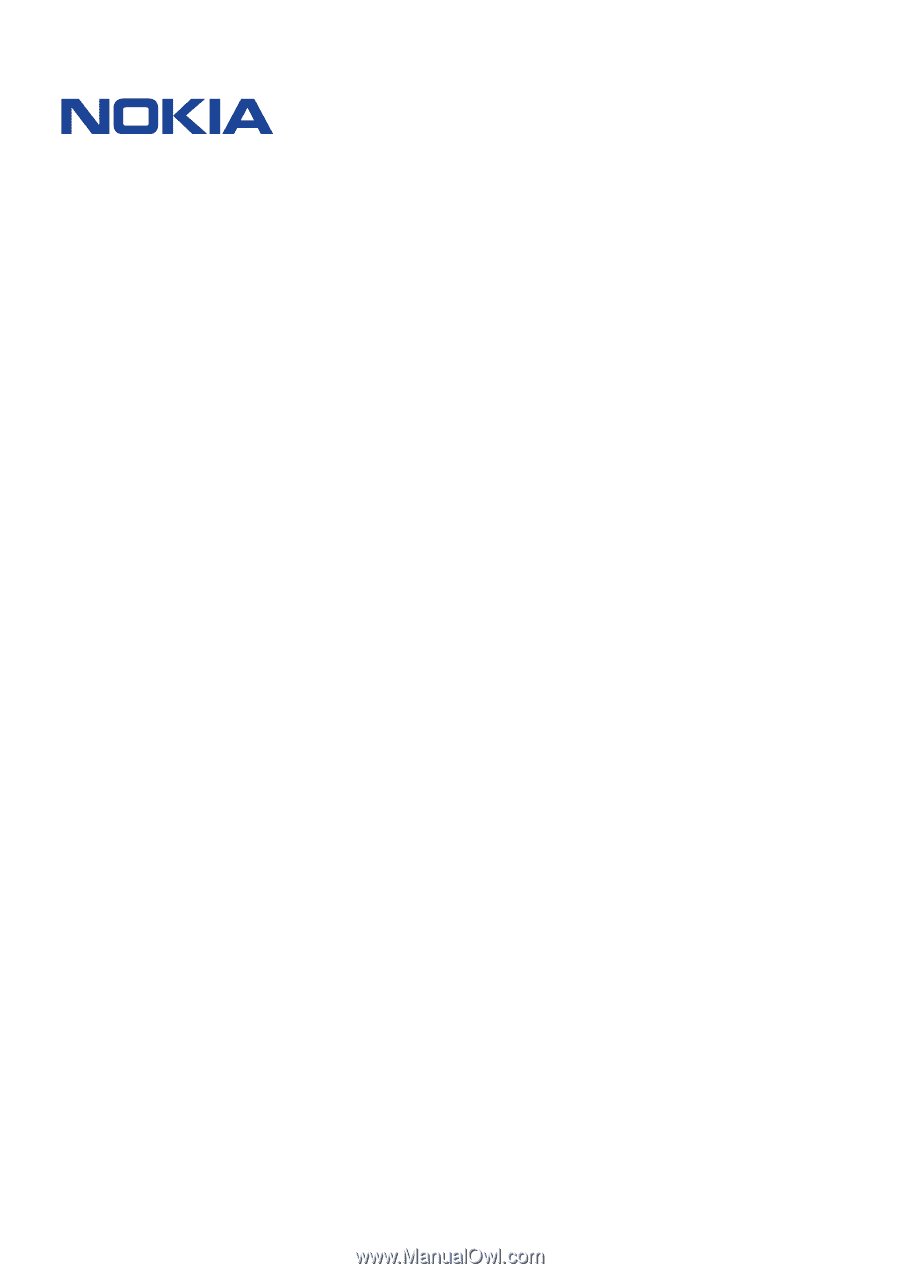
°±²
³´´µ
¶·¸¹ º»²¼¸
°±±²³ ´µ´¶·µ¸·µ¹ ³º·» ¼