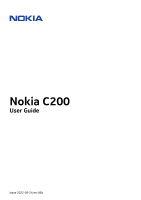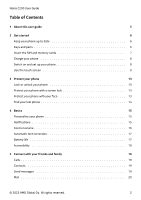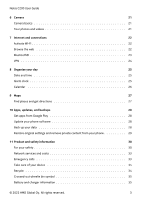Nokia C200 User Manual
Nokia C200 Manual
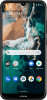 |
View all Nokia C200 manuals
Add to My Manuals
Save this manual to your list of manuals |
Nokia C200 manual content summary:
- Nokia C200 | User Manual - Page 1
Nokia C200 User Guide Issue 2022-05-24 en-USA - Nokia C200 | User Manual - Page 2
Nokia C200 User Guide Table of Contents 1 About this user guide 5 2 Get started 6 Keep your phone up to date 6 Keys and parts 6 Insert the SIM and memory cards 7 Charge your phone 8 Switch on and set up your phone 8 Use the touch screen 9 3 Protect your phone 13 Lock or unlock - Nokia C200 | User Manual - Page 3
Nokia C200 User Guide 6 Camera 21 Camera basics 21 Your photos and videos 21 7 28 Restore original settings and remove private content from your phone 29 11 Product and safety information 30 For your safety 30 Network services and costs 33 Emergency calls 33 Take care of your - Nokia C200 | User Manual - Page 4
Nokia C200 User Guide Small children 37 Medical devices 37 Implanted medical devices 37 Hearing 37 Protect your device from harmful content 37 Vehicles 38 Potentially explosive environments 38 - Nokia C200 | User Manual - Page 5
Nokia C200 User Guide 1 About this user guide Important: For important information on the safe use of your device and battery, read "For your safety" and "Product Safety" info in the printed user guide, or at www.nokia.com/support before you take the device into use. To find out how to get started - Nokia C200 | User Manual - Page 6
Nokia C200 User Guide 2 Get started KEEP YOUR PHONE UP TO DATE Your phone software Keep your phone up to date and accept available software updates to get new and enhanced features for your phone. Updating the software may also improve your phone's performance. KEYS AND PARTS Your phone This user - Nokia C200 | User Manual - Page 7
Nokia C200 User Guide Some of the accessories mentioned in this user guide, such as charger, headset, or data cable, may be sold separately. Parts and connectors, magnetism Do not connect to products that create an output signal, - Nokia C200 | User Manual - Page 8
Nokia C200 User Guide CHARGE YOUR PHONE Charge the battery 1. Plug a compatible charger into a wall outlet. 2. Connect the cable to your phone. Your phone supports the USB-C cable. You can also charge your phone from a computer with a USB cable, but it may take a longer time. If the battery is - Nokia C200 | User Manual - Page 9
Nokia C200 User Guide Restore app settings from your previous Android™ phone If your previous phone was an Android, and you had set it to back up data to your Google account, you can restore your app settings and passwords. 1. Tap - Nokia C200 | User Manual - Page 10
Nokia C200 User Guide Swipe Place your finger on the screen, and slide your finger in the direction you want. Scroll through a long list or menu Slide your finger - Nokia C200 | User Manual - Page 11
Nokia C200 User Guide Zoom in or out Place 2 fingers on an item, such as a map, photo, or web page, and slide your fingers apart or together. Lock the screen orientation The screen rotates automatically when you turn the phone 90 degrees. To lock the screen in portrait mode, swipe down from the top - Nokia C200 | User Manual - Page 12
Nokia C200 User Guide Navigate with keys To switch on the navigation keys, tap Settings > System > Gestures > and tap CLEAR ALL . • To go back to the previous screen you were in, tap �. Your phone remembers all the apps and websites you've visited since the last time your screen was locked. © 2022 - Nokia C200 | User Manual - Page 13
Nokia C200 User Guide 3 Protect your phone LOCK OR UNLOCK YOUR PHONE Lock your phone If you want to avoid accidentally making a call when your phone is in your pocket or bag, you can lock your keys and screen. To lock your keys and screen, press the power key. Unlock the - Nokia C200 | User Manual - Page 14
Nokia C200 User Guide 1. Tap Settings > Security > Face unlock . 2. Select what backup unlocking method you want to use for the lock screen and follow the instructions shown on your phone. Keep your eyes open and make sure your face is fully visible and not covered by any object, such as a hat or - Nokia C200 | User Manual - Page 15
Nokia C200 User Guide 4 Basics PERSONALIZE YOUR PHONE Change your wallpaper Tap Settings > Wallpaper . Change your phone ringtone Tap Settings > Sound > Phone ringtone , and select the tone. Change your message notification sound Tap Settings > Sound > Default notification sound . NOTIFICATIONS Use - Nokia C200 | User Manual - Page 16
Nokia C200 User Guide Use the quick access items To activate features, tap the an item, and then drag it to another location. CONTROL VOLUME Change the volume If you have trouble hearing your phone ringing in noisy environments, or calls are too loud, you can change the volume to your liking - Nokia C200 | User Manual - Page 17
Nokia C200 User Guide Set the phone to silent 1. Press a volume key. 2. Tap �. 3. Tap � to set your phone to vibrate only, or tap � to set it to silent. AUTOMATIC TEXT CORRECTION Use keyboard word suggestions Your phone suggests words as you write, to help you write quickly and more accurately. - Nokia C200 | User Manual - Page 18
Nokia C200 User Guide 4. Set the phone screen to switch off after a short time. Tap Settings > Display > Advanced > off. 6. Stop apps from running in the background. 7. Use location services selectively: switch location services off when you don't need them. Tap Settings > Location , and switch - Nokia C200 | User Manual - Page 19
Nokia C200 User Guide 5 Connect with your friends and family CALLS Make a call 1. Tap �. 2. Tap � and type in a number, or tap � and select a contact you want to call. 3. Tap �. Answer a call If your phone rings when the screen is unlocked, tap ANSWER . If your phone rings when the screen is locked, - Nokia C200 | User Manual - Page 20
Nokia C200 User Guide 1. Tap Messages . 2. Tap Start chat . 3. To add a recipient, tap �, type in their tap Next . 5. Write your message in the text box. 6. Tap �. MAIL You can send mail with your phone when you're on the go. Add a mail account When you use the Gmail app for the first time, - Nokia C200 | User Manual - Page 21
Nokia C200 User Guide 6 Camera CAMERA BASICS Take a photo Shoot sharp and vibrant photos - capture 5. To go back to camera mode, tap Photo . YOUR PHOTOS AND VIDEOS View photos and videos on your phone Tap Photos . Share your photos and videos 1. Tap Photos , tap the photo you want to share and tap - Nokia C200 | User Manual - Page 22
Nokia C200 User Guide 3. Tap �, or select from the proposed matches. Tip: If your network service provider doesn't charge you a fixed fee for data transfer, to save on data a Wi-Fi network to connect to the internet. Use your phone to connect your computer to the web Use your mobile data connection - Nokia C200 | User Manual - Page 23
Nokia C200 User Guide BLUETOOTH® Connect to a Bluetooth device 1. Tap Settings > Connected devices > and tap � > Bluetooth . 4. On the list of found Bluetooth devices, tap your friend's phone. 5. If the other phone needs a passcode, type in or accept the passcode, and tap Pair . The passcode is - Nokia C200 | User Manual - Page 24
Nokia C200 User Guide 1. Tap Settings > Connected devices > Previously connected devices . 2. Tap � next to a device name. 3. Tap FORGET . VPN You may need a virtual private network (VPN) connection to access your company resources, such as intranet or corporate mail, or you may use a VPN service - Nokia C200 | User Manual - Page 25
Nokia C200 User Guide 8 Organize your day DATE AND TIME Set date and time Tap Settings > System > Date & time . Update the time and date automatically You can set your phone to update the time, date, and time zone automatically. Automatic update is a network service and may not be available - Nokia C200 | User Manual - Page 26
Nokia C200 User Guide CALENDAR Select the calendar type Tap Calendar > �, and select what type of calendar you want to see. If you have signed into an account, such as your Google account, your calendar is shown on the phone. Add an event 1. Tap Calendar > �. 2. Add the needed details. 3. To make - Nokia C200 | User Manual - Page 27
Nokia C200 User Guide 9 Maps FIND PLACES AND GET DIRECTIONS Find a spot Google Maps helps you find specific locations and businesses. 1. Tap Maps . 2. Write search words, such as a street - Nokia C200 | User Manual - Page 28
Nokia C200 User Guide 10 Apps, updates, and backups GET APPS FROM GOOGLE PLAY Add a payment method To use Google Play services, you need to have a Google account added to your phone your phone notifies you that an update is available, just follow the instructions shown on your phone. If your phone is - Nokia C200 | User Manual - Page 29
Nokia C200 User Guide Switch on automatic backup Tap Settings > System > Backup , and switch back up on. RESTORE ORIGINAL SETTINGS AND REMOVE PRIVATE CONTENT FROM YOUR PHONE Reset your phone 1. Tap Settings > System > Reset options > Erase all data (factory reset) . 2. Follow the instructions shown - Nokia C200 | User Manual - Page 30
Nokia C200 User Guide 11 Product and safety information FOR YOUR SAFETY Read these simple guidelines. Not following them may be dangerous or against local laws and regulations. For further info, read the complete user guide. SWITCH OFF IN RESTRICTED AREAS Switch the device off when mobile device - Nokia C200 | User Manual - Page 31
Nokia C200 User Guide AUTHORIZED SERVICE Only authorized personnel may install or repair this product. BATTERIES, CHARGERS, AND OTHER ACCESSORIES Use only batteries, chargers, and other accessories approved by HMD Global - Nokia C200 | User Manual - Page 32
Nokia C200 User Guide GLASS PARTS The device and/or its screen is made of glass. the broken glass from the device. Stop using the device until the glass is replaced by authorized service personnel. PROTECT YOUR HEARING To prevent possible hearing damage, do not listen at high volume levels for - Nokia C200 | User Manual - Page 33
Nokia C200 User Guide NETWORK SERVICES AND COSTS Using some features and services, or downloading content, including to some features. Important: 4G/LTE might not be supported by your network service provider or by the service provider you are using when traveling. In these cases, you may not be - Nokia C200 | User Manual - Page 34
Nokia C200 User Guide open the device other than as instructed in the user guide. • Unauthorized modifications may damage the operation, the device may feel warm. In most cases, this is normal. To avoid getting too warm, take it to the nearest authorized service facility. RECYCLE Always return your - Nokia C200 | User Manual - Page 35
Nokia C200 User Guide info To check if your phone has a removable or non-removable battery, see the Get started guide. Devices with a removable battery to replace the battery, take the device to the nearest authorized service facility. Charge your device with a compatible charger. Charger plug type - Nokia C200 | User Manual - Page 36
Nokia C200 User Guide temperatures and lose enough power to switch off the phone within minutes. When you are outdoors in cold temperatures, keep your phone the battery or charger is damaged, take it to a service centre or your phone dealer before continuing to use it. Never use a damaged battery - Nokia C200 | User Manual - Page 37
Nokia C200 User Guide SMALL CHILDREN Your device and its accessories are not toys. They may contain small parts. Keep them out of the reach of small children. MEDICAL DEVICES Operation of radio transmitting equipment, including wireless phones, may interfere with inadequately shielded medical - Nokia C200 | User Manual - Page 38
Nokia C200 User Guide • Be cautious when opening messages. They may contain malicious software or otherwise not accept Bluetooth connections from sources you do not trust. • Only install and use services and software from sources that you trust and that offer adequate security and protection. • - Nokia C200 | User Manual - Page 39
Nokia C200 User Guide phones/sar for the maximum SAR value of the device. This device meets RF exposure guidelines when used against the head or when positioned at least 5/8 inch (1.5 centimetres) away from the body. When a carry case distance instructions until the services described in this guide - Nokia C200 | User Manual - Page 40
Nokia C200 User Guide the functionality, content, or end-user support of third-party apps provided with service provider may charge for the data transmission. The availability of particular products, services the Nokia brand for phones & tablets. Nokia is a registered trademark of Nokia Corporation - Nokia C200 | User Manual - Page 41
Nokia C200 User Guide with hearing aids. T-Ratings: Rating for inductive coupling with hearing aids in telecoil mode. Not all phones have been rated, a phone hear any interfering noise. Consult your service provider or the manufacturer of this phone for information on hearing aid compatibility. If
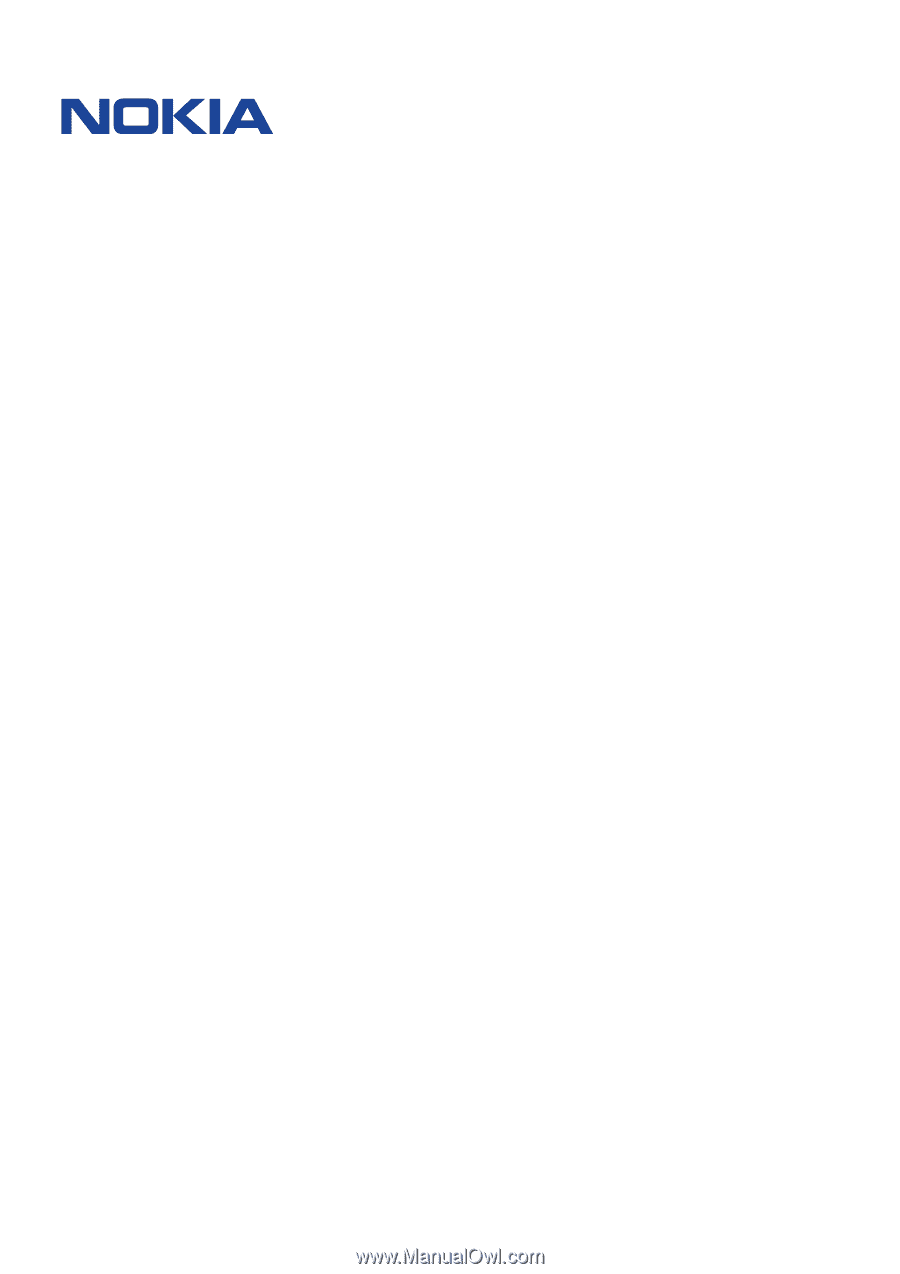
°±²³ ´µ¶¶
·¸¹º »¼²½¹
°±±²³ ´µ´´¶µ·¶´¸ ³¹¶º »