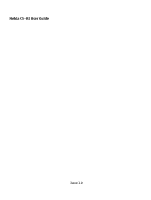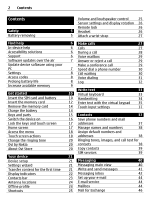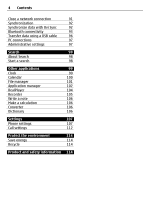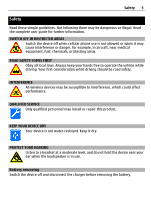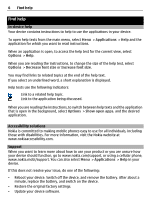Nokia C5-03 Nokia C5-03 User Guide in English
Nokia C5-03 Manual
 |
UPC - 758478024409
View all Nokia C5-03 manuals
Add to My Manuals
Save this manual to your list of manuals |
Nokia C5-03 manual content summary:
- Nokia C5-03 | Nokia C5-03 User Guide in English - Page 1
Nokia C5-03 User Guide Issue 1.0 - Nokia C5-03 | Nokia C5-03 User Guide in English - Page 2
removing Find help In-device help Accessibility solutions Support Software updates over the air Update device software using your PC Settings Access codes Prolong battery life Increase available memory Get started Insert the SIM card and battery Insert the memory card Remove the memory card Charge - Nokia C5-03 | Nokia C5-03 User Guide in English - Page 3
organize files View images and videos Organize images and video Share online About Share online Subscribe to an online sharing service Manage your accounts Create a post Post files from Gallery Nokia Video Center View and download video clips Video feeds My videos Transfer videos from your PC Video - Nokia C5-03 | Nokia C5-03 User Guide in English - Page 4
network connection 91 Synchronization 92 Synchronize data with Ovi Sync 92 Bluetooth connectivity 93 Transfer data using a USB cable 96 PC connections 97 Administrative settings 97 Search 98 About Search 98 Start a search 98 Other applications 99 Clock 99 Calendar 100 File - Nokia C5-03 | Nokia C5-03 User Guide in English - Page 5
. Read the complete user guide for further information. SWITCH local laws. Always keep your hands free to operate the vehicle while driving. could affect performance. QUALIFIED SERVICE Only qualified personnel may Battery removing Switch the device off and disconnect the charger before removing the - Nokia C5-03 | Nokia C5-03 User Guide in English - Page 6
being discussed. When you are reading the instructions, to switch between help texts and the application that is open in the background, select Options > Show open apps. and the desired application. Accessibility solutions Nokia is committed to making mobile phones easy to use for all individuals - Nokia C5-03 | Nokia C5-03 User Guide in English - Page 7
software using your PC You can use the Nokia Ovi Suite PC application to update your device software. You need a compatible PC, a high-speed internet connection, and a compatible USB data cable to connect your device to the PC. To get more information and to download the Nokia Ovi Suite application - Nokia C5-03 | Nokia C5-03 User Guide in English - Page 8
the code and your device is locked, your device will require service and additional charges may apply. Additional charges may apply, and all the personal data in your device may be deleted. For more information, contact a Nokia Care Point or your device dealer. Prolong battery life Many features in - Nokia C5-03 | Nokia C5-03 User Guide in English - Page 9
. To set the device to use only the GSM network, select Menu > Settings and Connectivity > Network > Network mode > GSM. • The backlight of the display increases the demand on battery power. In the display settings, you can adjust the display brightness and change the time-out period after which the - Nokia C5-03 | Nokia C5-03 User Guide in English - Page 10
do not need • Installation files (.sis or .sisx) of applications you have installed. Transfer the installation files to a compatible computer. • Images and video clips in Gallery. Back up the files to a compatible computer. Get started Insert the SIM card and battery Safe removal. Always switch the - Nokia C5-03 | Nokia C5-03 User Guide in English - Page 11
Get started 11 3 Slide the SIM card holder, to unlock it. 4 Lift the SIM card holder up. 5 Make sure the contact area of the SIM card is facing toward the device, and slide the SIM card into the SIM card holder. - Nokia C5-03 | Nokia C5-03 User Guide in English - Page 12
battery. 8 To replace the cover, direct the top locking catches toward their slots, and press down until the cover locks into place. If the SIM card is not properly in place, the device can only be used in the offline profile. Insert the memory card Use only compatible memory cards approved by Nokia - Nokia C5-03 | Nokia C5-03 User Guide in English - Page 13
1 Remove the back cover. Get started 13 2 Make sure the contact area of a compatible memory card is facing down, and insert it into the memory card slot. 3 Push the card in, until you hear a click. 4 Replace the back cover. - Nokia C5-03 | Nokia C5-03 User Guide in English - Page 14
press 'OK' is displayed, remove the back cover of the device, and push the card in, until you hear a click. 4 Pull out the memory card, and replace the back cover. If the device is switched on, select OK. Charge the battery Your battery has been partially charged at the factory, but you may need - Nokia C5-03 | Nokia C5-03 User Guide in English - Page 15
device while it is charging. If the battery is completely discharged, it may take several minutes before the charging indicator appears on the display or before any calls can be made. Tip mode. Keys and parts 1 Wrist strap hole 2 Nokia AV connector (3.5 mm) 3 Micro USB connector 4 Volume/Zoom key - Nokia C5-03 | Nokia C5-03 User Guide in English - Page 16
Switch the device on 1 Press and hold the power key. 2 If the device asks for a PIN code or lock code, enter it, and select OK. To delete a number, select . The factory setting for the lock code is 12345. 3 Select your location. If you accidentally select the wrong location, select Back. 4 Enter the - Nokia C5-03 | Nokia C5-03 User Guide in English - Page 17
for automatic screen and key locking, select Menu > Settings and Phone > Phone mgmt. > Auto. keyguard > Keypad autolock period. Home screen The home screen is your starting point where you can collect all your important contacts or application shortcuts. Interactive display elements To open the - Nokia C5-03 | Nokia C5-03 User Guide in English - Page 18
or change connectivity settings ( ), to see the available Wi-Fi networks if WiFi scanning is enabled, or to view missed events, the displayed instructions. Contacts added from the contacts bar are always saved to the phone memory. Change the home screen theme To change the home screen theme or the - Nokia C5-03 | Nokia C5-03 User Guide in English - Page 19
-up menu, select the appropriate option. Tip: To see the options available for an opened item, such as an image or a video, tap the screen. Select In this user documentation, opening applications or items by tapping them is called "selecting". If you need to select several items in a sequence, the - Nokia C5-03 | Nokia C5-03 User Guide in English - Page 20
screen and keys are locked, tapping the screen supported. To access Nokia's Ovi services, go to www.ovi.com, and register your own Nokia account. For more help and information, go to www.ovi.com. About Ovi Store With Ovi Store, you can download mobile games, applications, videos, pictures, themes - Nokia C5-03 | Nokia C5-03 User Guide in English - Page 21
features of the device, SIM card, service provider, and the data in the Settings wizard database. Select Menu > Applications > Tools > Sett. wizard. To get the best results when using Settings wizard, keep your SIM card inserted in the device. If the SIM card is not inserted, follow the instructions - Nokia C5-03 | Nokia C5-03 User Guide in English - Page 22
screen and keys are locked. The device alerts silently for incoming calls or messages. You have set a clock alarm. You are using a timed profile. Call indicators Someone has tried to call you. You have set your device to forward incoming calls to another number (network service). Your device is - Nokia C5-03 | Nokia C5-03 User Guide in English - Page 23
a 3G packet data connection (network service). indicates that the connection is You have connected a USB cable to your device. GPS is active. The device is synchronizing. You have select > Options > New contact, and follow the instructions. To communicate with a contact, select the contact and - Nokia C5-03 | Nokia C5-03 User Guide in English - Page 24
during operation and may reduce the battery life. Cellular antenna GPS antenna Bluetooth and Wi-Fi antenna network, they are placed in the Outbox folder to be sent later. Important: In the offline profile you cannot make or receive any calls, or use other features that require cellular network - Nokia C5-03 | Nokia C5-03 User Guide in English - Page 25
, press and hold the menu key. Leaving applications running in the background increases the demand on battery power and reduces the battery life. To change the profile, press the power key, and select a profile. To call your voice mailbox (network service), in the dialer, tap and hold 1. To - Nokia C5-03 | Nokia C5-03 User Guide in English - Page 26
or back to a vertical position. Some applications and features may not support rotating the display content. Remote lock You can lock your device remotely using a predefined text message. You can also lock the memory card remotely. Enable remote locking 1 Select Menu > Settings and Phone > Phone - Nokia C5-03 | Nokia C5-03 User Guide in English - Page 27
all regions. In this case, enter the international access code directly. 2 To make the call, press the call key. 3 To end the call (or to cancel the call attempt), press the end key. Pressing the end key always ends a call, even if another application is active. To make a call from the contacts - Nokia C5-03 | Nokia C5-03 User Guide in English - Page 28
call To use the following options, first press the lock key to unlock the device. Mute or unmute the microphone select the tone. You can add Touch tones to the phone number or Touch field in contact details. End an active call and replace it with another incoming call Select Options > Replace. End - Nokia C5-03 | Nokia C5-03 User Guide in English - Page 29
number. 2 Enter the number (obtained from your network service provider), and select OK. Answer or reject a call. Activate the reject call text message feature Select Menu > Settings and Calling > Call message. Make a conference call Your device supports conference calls between a maximum of six - Nokia C5-03 | Nokia C5-03 User Guide in English - Page 30
in the home screen when speed dialling is active, select Telephone, and select and hold the assigned key. Call waiting With call waiting (network service), you can answer a call when you have another call in progress. Activate call waiting Select Menu > Settings and Calling > Call > Call waiting - Nokia C5-03 | Nokia C5-03 User Guide in English - Page 31
a contact and Options > Voice tag details. 2 Scroll to a contact detail, and select Options > Play voice tag 2 A short tone sounds, and Speak now is displayed. Say clearly the name that is saved recognized contact in the selected device language, and displays the name and number. To cancel the voice - Nokia C5-03 | Nokia C5-03 User Guide in English - Page 32
network supports these functions, and the device is switched on and within the network service area. Recent calls You can view information about your recent calls. Select Menu > Applications > Options > Clear counters. You need the lock code to clear the information. Call duration You can view - Nokia C5-03 | Nokia C5-03 User Guide in English - Page 33
, or data and Wi-Fi connections registered by your device. Select Menu > Applications > Log. Open the general log Open the general log tab . Subevents, shown as packet data connections. View the packet data connection details Go to an incoming or outgoing packet data connection event indicated - Nokia C5-03 | Nokia C5-03 User Guide in English - Page 34
access commands such as Writing language. 3 Virtual keyboard 4 Shift and caps lock - To enter an uppercase character when writing in lowercase, or vice versa and the selected one opens. Handwriting The input methods and languages supported by the handwriting recognition vary by region and may not be - Nokia C5-03 | Nokia C5-03 User Guide in English - Page 35
Write text 35 To enter special characters, write them as you would normally, or select and the desired character. To delete characters or move the cursor back, swipe backwards (see Figure 1). To insert a space, swipe forwards (see Figure 2). Enter text with the virtual keypad Virtual keypad With the - Nokia C5-03 | Nokia C5-03 User Guide in English - Page 36
, select prediction. > Activate 2 Write a word. For example, to write "Nokia" when the English dictionary is selected, select 6 for N, 6 for o, the word is not correct, select * repeatedly, until the correct match is displayed. If the word is not in the dictionary, select Spell, enter the word using - Nokia C5-03 | Nokia C5-03 User Guide in English - Page 37
application Display or hide the guiding line in the writing area. The guiding line helps you write in a straight line, and it also helps the device recognize your writing. Pen trail width - Select the pen trail width for the text written with the stylus. Writing colour - Select the color image theme - Nokia C5-03 | Nokia C5-03 User Guide in English - Page 38
tag assigned to a contact, select the contact and Options > Voice tag details > Options > Play voice tag. When entering contacts or editing voice the view. Ringing tones, images, and call text for contacts You can define a ringing tone for a contact or contact group, and an image and call text for - Nokia C5-03 | Nokia C5-03 User Guide in English - Page 39
For availability and information on using SIM card services, contact your SIM card vendor. This may be the network service provider or other vendor. SIM contacts The number of contacts that can be stored on the SIM card is limited. Display contacts stored on the SIM card in the contacts list - Nokia C5-03 | Nokia C5-03 User Guide in English - Page 40
more than one phone number and an image. Fixed dialing With the fixed dialing service, you can restrict calls from your device to certain phone numbers. Not all SIM cards support the fixed dialing service. For more information, contact your service provider. Select Menu > Contacts and Options > SIM - Nokia C5-03 | Nokia C5-03 User Guide in English - Page 41
network coverage. Delivery reports - Request the network to send you a delivery report of the text messages and multimedia messages you have sent (network service large for the network, the device may automatically reduce the size. Only compatible devices can receive and display multimedia messages. - Nokia C5-03 | Nokia C5-03 User Guide in English - Page 42
list Select from the toolbar. Enter the number or e-mail address manually Tap the To field. Enter the subject of the e-mail or Longer messages are sent as two or more messages. Your service provider may charge accordingly. Characters with accents, other marks, displayed in the home screen. - Nokia C5-03 | Nokia C5-03 User Guide in English - Page 43
message center. When you open a multimedia message ( ), you may see an image and a message. indicates that a sound clip is included. indicates that a video , Play the presentation Select the indicator. is displayed. Data, settings, and web service messages Your device can receive many kinds of - Nokia C5-03 | Nokia C5-03 User Guide in English - Page 44
account, select Menu > Applications > Tools > Sett. wizard. E-mail service The e-mail service on your Nokia device automatically transfers e-mail have a separate e-mail account. Follow the instructions given by your remote mailbox and internet service provider (ISP). If you select Messaging > - Nokia C5-03 | Nokia C5-03 User Guide in English - Page 45
Messaging 45 Open the mailbox Select Menu > Messaging and a mailbox. When you open the mailbox, the device asks if you want to connect to the mailbox. Connect to your mailbox and retrieve new e-mail headers or messages Select Yes. When you view messages online, you are continuously connected to a - Nokia C5-03 | Nokia C5-03 User Guide in English - Page 46
involve the transmission of large amounts of data through your service provider's network. Contact your service provider for information about data transmission charges. Delete e-mail -the-air synchronization of PIM information between the Nokia device and the authorized Microsoft Exchange server. - Nokia C5-03 | Nokia C5-03 User Guide in English - Page 47
may be mandatory. The default lock code of your device is 12345, but your company's IT administrator may have set a different one for you to use. To access and edit the Mail for Exchange profile and settings, select Menu > Settings > Phone > Application sett. > Messaging. View messages on a SIM card - Nokia C5-03 | Nokia C5-03 User Guide in English - Page 48
text message center number (network service). Multimedia message settings Select Menu > Messaging and Options > Settings > Multimedia message. Select from the following: Image size - Define the size of the image in a multimedia message. MMS creation mode - If you select Guided, the device informs - Nokia C5-03 | Nokia C5-03 User Guide in English - Page 49
center manually, or Off to prevent receipt of any multimedia messages. Automatic retrieval may not be supported in all regions. Allow anonymous msgs. - Reject messages from anonymous senders. Receive adverts - Receive multimedia message advertisements (network service). Receive reports - Display the - Nokia C5-03 | Nokia C5-03 User Guide in English - Page 50
your contacts are stored in Ovi. You must have a Nokia account to use the service. Create an account on your cellular phone, or go to www.ovi.com on your PC. Using Ovi Contacts may involve the transmission of large amounts of data through your service provider's network. For information about data - Nokia C5-03 | Nokia C5-03 User Guide in English - Page 51
first and last name. 4 Select Done. If you have already registered with Ovi using your PC or mobile device, you can start using Ovi Contacts with the same account details. Sign in to Ovi Contacts and activate the service Select Ovi Chat, and enter your user name and password. If you have not yet - Nokia C5-03 | Nokia C5-03 User Guide in English - Page 52
only the date is displayed. Select Menu > Settings and Personal > Profiles. Music folder Music player Music player supports file formats such as AAC, AAC+, eAAC+, MP3, and WMA. Music player does not necessarily support all features of a file format or all the variations of file formats. You can also - Nokia C5-03 | Nokia C5-03 User Guide in English - Page 53
Music folder 53 Tip: When listening to music, you can return to the home screen and leave the Music player application playing in the background. Create a playlist Want to listen to different music for different moods? With playlists, you can create selections of songs to play - Nokia C5-03 | Nokia C5-03 User Guide in English - Page 54
, the episode plays from the beginning. Nokia Ovi Player With Nokia Ovi Player, you can download music from Ovi Music, transfer your music to your device from your computer, and manage and organize your music files. To download Nokia Ovi Player, go to www.ovi.com. You need an internet connection to - Nokia C5-03 | Nokia C5-03 User Guide in English - Page 55
be able to modify the settings. Modify Ovi Music settings Select Options > Settings. Ovi Music is not available for all countries or regions. Nokia Podcasting With the Nokia Podcasting application (network service), you can search, discover, subscribe to, and download podcasts over the air, and play - Nokia C5-03 | Nokia C5-03 User Guide in English - Page 56
file of a podcast. Start a download Select the episode title. You can download multiple episodes at the same time. Start playing a podcast before the download select Play preview. Successfully downloaded podcasts are stored in the Podcasts folder, but may not be displayed immediately. Radio Listen to - Nokia C5-03 | Nokia C5-03 User Guide in English - Page 57
Tune stations > Options > Manual tuning. Camera Your device supports an image capture resolution of 2592 x 1944 pixels. The image resolution in this guide may appear different. Activate the camera To activate the camera, select Menu > Applications > Camera. Image capture Capture an image Select Menu - Nokia C5-03 | Nokia C5-03 User Guide in English - Page 58
. Set the image as a default call image Select Options > Use image > Set as call image. Assign the image to a contact Select Options > Use image > Assign to contact. Return to the viewfinder to capture a new image Select Back. Scenes A scene helps you to find the right color and lighting - Nokia C5-03 | Nokia C5-03 User Guide in English - Page 59
GPS positioning information. - Location information is available. Location information is added to the file details. Location information can be added to an image or a video clip if location coordinates are found via the network. It may take several minutes to receive the coordinates. The best - Nokia C5-03 | Nokia C5-03 User Guide in English - Page 60
is displayed when the timer is running. The camera captures the image after image, try using a delay of 2 seconds. Video recording Record a video Select Menu > Applications > Camera. 1 To switch from image the video you just recorded. - Upload the image to a compatible online album. Delete - Delete - Nokia C5-03 | Nokia C5-03 User Guide in English - Page 61
organized by date and time. To open a file, select a file from the list. To zoom in an image, use the volume key. To edit a video or an image, select Options > Edit. Select an image, Options > Use image, and from the following: Set as wallpaper - Use the image as wallpaper in the home screen. Set as - Nokia C5-03 | Nokia C5-03 User Guide in English - Page 62
videos > Options > Folder options > New folder. Move a file Select the file and Options > Folder options > Move to folder. Share online About Share online Select Menu > Applications > Share online. With Share online (network service), you can post your images, video clips, and sound clips from your - Nokia C5-03 | Nokia C5-03 User Guide in English - Page 63
, select Delete. Create a post Select Menu > Applications > Share online. To post your images or video clips to a service, select and hold the service, and from the pop-up menu, select New upload. If the online sharing service provides channels for posting files, select the desired channel. To add - Nokia C5-03 | Nokia C5-03 User Guide in English - Page 64
may have predefined services. Service providers may provide free content or charge a fee. Check the pricing in the service or from the service provider. View and download video clips Connect to video services 1 Select Menu > Applications > Video centre. 2 To connect to a service to install video - Nokia C5-03 | Nokia C5-03 User Guide in English - Page 65
new video clips daily at the time you define. To cancel scheduled downloads, select Manual download as the download method. Video feeds Select Menu > Applications > Video centre. The content of the installed video services is distributed using RSS feeds. To view and manage your feeds, select - Nokia C5-03 | Nokia C5-03 User Guide in English - Page 66
required password is the same as the device lock code. The factory setting for the lock code is 12345. In video-on-demand services, videos which have the same or a higher age limit than you have set, are hidden. Preferred memory - Select whether downloaded videos are saved in the device memory or - Nokia C5-03 | Nokia C5-03 User Guide in English - Page 67
, you can view hypertext markup language (HTML) pages on the web as originally designed (network service). You can also browse web pages that are designed specifically for cellular phones, and use You can subscribe to web feeds and get links to latest content automatically. Select Menu > Web. - Nokia C5-03 | Nokia C5-03 User Guide in English - Page 68
dependent. For more information, contact your network service provider. Using the service or downloading content may cause transfer of large amounts of data, which may result in data traffic costs. Positioning (GPS) You can use applications such as GPS data to calculate your location or measure - Nokia C5-03 | Nokia C5-03 User Guide in English - Page 69
supports A-GPS (network service). When you activate A-GPS, your device receives useful satellite information from an assistance data server over the cellular network. With the help of assisted data, your device can obtain the GPS position faster. Your device is preconfigured to use the Nokia A-GPS - Nokia C5-03 | Nokia C5-03 User Guide in English - Page 70
Check satellite signal status Select Menu > Applications > Location and GPS data > Options > Satellite status. If your received enough data from the satellite signal to calculate your location, the bar color changes. Initially your device must receive signals from at least four satellites to be - Nokia C5-03 | Nokia C5-03 User Guide in English - Page 71
battery. Using GPS may drain the battery faster. Position requests You may receive a request from a network service to receive your position information. Service business, and add details to them. You can use your saved landmarks in compatible applications. Select Menu > Applications > Location and - Nokia C5-03 | Nokia C5-03 User Guide in English - Page 72
Applications > Location and Positioning. Define positioning methods Use only the integrated GPS receiver of your device Select Integrated GPS. Use Assisted GPS (A-GPS) to receive assistance data from a positioning server Select Assisted GPS. Use information from the cellular network (network service - Nokia C5-03 | Nokia C5-03 User Guide in English - Page 73
the Ovi Maps internet service. • Check weather forecasts and other local information, if available. Some services may not be available in all countries, and may be provided only in selected languages. The services may be network dependent. For more information, contact your network service provider - Nokia C5-03 | Nokia C5-03 User Guide in English - Page 74
detailed view, use satellite images. Terrain view - View at a glance the ground type, for example, when you are traveling off-road. 3D view - For a more realistic view, change the perspective of the map. Landmarks - Display prominent buildings and attractions on the map. Night mode - Dim the colors - Nokia C5-03 | Nokia C5-03 User Guide in English - Page 75
Before using Nokia Ovi Suite to download new country or region maps, open and close the Maps application. Make sure you have the latest version of Nokia Ovi Suite installed on your computer. About positioning methods Maps displays your location on the map using GPS, A-GPS, Wi-Fi, or network (cell ID - Nokia C5-03 | Nokia C5-03 User Guide in English - Page 76
GPS and cellular networks. The trip meter may not be accurate, depending on the availability and quality of your GPS from the list of proposed matches. The location is displayed on the map. Return to the list of proposed of your search words is correct. Problems with your internet connection may also - Nokia C5-03 | Nokia C5-03 User Guide in English - Page 77
star. When you find a place that does not exist or contains inappropriate information or incorrect details, such as the wrong contact information or location, it is recommended that you report it to Nokia. Report incorrect place information Select the place, its information area, Report, and the - Nokia C5-03 | Nokia C5-03 User Guide in English - Page 78
. Select Menu > Maps and Check in. To check in, you need a Nokia account. To share your location, you also need a social networking service account. The supported social networking services vary by country or region. 1 Sign in to your Nokia account, or, if you do not yet have one, create the account - Nokia C5-03 | Nokia C5-03 User Guide in English - Page 79
provider's network. For information about data transmission charges, contact your service provider. To use the Ovi Maps internet service, go to www.ovi.com. Get voice guidance Voice guidance, if available for your language, helps you find your way to a destination, leaving you free to enjoy the - Nokia C5-03 | Nokia C5-03 User Guide in English - Page 80
or Walk. When you use drive or walk navigation for the first time, you are asked to select the language of the voice guidance, and download the appropriate files. If you select a language that includes street names, also the street names are said aloud. Voice guidance may not be available for your - Nokia C5-03 | Nokia C5-03 User Guide in English - Page 81
to your home Select Drive home. You can start driving without a set destination. The map follows your location, and traffic information is automatically displayed, if available. To set the destination later, select Destination. By default, the map rotates to your driving direction. Orient the map to - Nokia C5-03 | Nokia C5-03 User Guide in English - Page 82
Route overview. Obey all local laws. Always keep your hands free to operate the vehicle while driving. Your first consideration while driving During drive navigation, select Options > Traffic info. The events are displayed as triangles and lines. Update traffic information Select Options > Traffic - Nokia C5-03 | Nokia C5-03 User Guide in English - Page 83
this feature is enabled. Some jurisdictions prohibit or regulate the use of speed camera location data. Nokia is not responsible for the accuracy, or the consequences of using speed camera location data. Walk to your destination When you need directions to follow a route on foot, Maps guides - Nokia C5-03 | Nokia C5-03 User Guide in English - Page 84
> Options > Start driving or Start walking. Change the settings for a route The route settings affect the navigation guidance and the way the route is displayed on the map. 1 In the route planner view, open the Settings tab. To get to the route planner view from the navigation view, select Options - Nokia C5-03 | Nokia C5-03 User Guide in English - Page 85
connect to the internet or to another compatible device or PC. Data connections and access points Your device supports packet data connections (network service), such as GPRS in the GSM network. When you use your device in GSM and 3G networks, multiple data connections can be active at the same time - Nokia C5-03 | Nokia C5-03 User Guide in English - Page 86
GSM or UMTS network automatically, according to the network parameters and the roaming agreements between the wireless service providers. For details and roaming costs, contact your network service provider. This option is shown only if supported by the wireless service provider. A roaming agreement - Nokia C5-03 | Nokia C5-03 User Guide in English - Page 87
be connected to one WLAN access point device at a time, but several applications can use the same internet access point. When the device is in the the relevant password. To connect to a hidden network, you must enter the correct network name (service set identifier, SSID). If you already have the - Nokia C5-03 | Nokia C5-03 User Guide in English - Page 88
next time the Wi-Fi wizard searches for Wi-Fi networks. View the details of a network Select the network, and from the pop-up menu, select Details. If you select an active connection, the connection details are displayed. Operating modes There are two operating modes in Wi-Fi WLAN: infrastructure - Nokia C5-03 | Nokia C5-03 User Guide in English - Page 89
settings in a message from a service provider. Some or all access points may be preset for your device by your service provider, and you may not be time the device makes a network connection, you can create a group that contains various access points to connect to that network and define the order - Nokia C5-03 | Nokia C5-03 User Guide in English - Page 90
from your service provider. . Follow the instructions Select from the following: Access point name - The access point name is provided by your service provider. User Select Options > Advanced settings. Select from the following: Network type - Select the internet protocol type to transfer data to - Nokia C5-03 | Nokia C5-03 User Guide in English - Page 91
point group and access point marked with . Follow the instructions from your WLAN service provider. Select from the following: WLAN network name - Select Enter manually or Search for networks. If you select an existing network, the Wi-Fi network mode and Wi-Fi security mode are determined by the - Nokia C5-03 | Nokia C5-03 User Guide in English - Page 92
and from the pop-up menu, select Details. Details, such as the amount of transferred data and connection duration, are displayed. Close a connection Select and hold the connection, and from the pop-up menu, select Disconnect. Synchronization With the Sync application, you can synchronize your notes - Nokia C5-03 | Nokia C5-03 User Guide in English - Page 93
supporting the following profiles: Advanced Audio Distribution, Audio/Video Remote Control, Basic Imaging, Basic Printing, Device ID, Dial-up Networking, File To ensure interoperability between other devices supporting Bluetooth technology, use Nokia approved accessories for this model. Check with - Nokia C5-03 | Nokia C5-03 User Guide in English - Page 94
headset, you can also transfer files to another compatible device. 1 Open the application where the item you want to send is stored. 2 Go to an item, and select Options > Send > Via Bluetooth. Devices with Bluetooth wireless technology that are within range are displayed. Device icons are as follows - Nokia C5-03 | Nokia C5-03 User Guide in English - Page 95
are displayed. 3 Select the device. 4 Enter the passcode on both devices. indicates a paired device in the device search view. Connect to an accessory this only for your own devices, such as your compatible headset or PC, or devices that belong to someone you trust. indicates authorized devices in - Nokia C5-03 | Nokia C5-03 User Guide in English - Page 96
SIM mode is displayed in the home screen. The connection to the wireless network is closed, and you cannot use SIM card services or features that require cellular network coverage. When your device is in remote SIM mode, you can only make or receive calls using the connected accessory. Your device - Nokia C5-03 | Nokia C5-03 User Guide in English - Page 97
PC connectivity and data communications applications. With Nokia Ovi Suite you can, for example, transfer files and images between your device and a compatible computer. To use Ovi Suite with USB connection mode, select Ovi Suite. For more information about Ovi Suite, see the support area at www.ovi - Nokia C5-03 | Nokia C5-03 User Guide in English - Page 98
you need to enter your PIN2 code. The code is provided by your service provider. Search About Search Select Menu > Applications > Search. With Search you can find people, messages, music, and other content on your device, or search the internet (network service). The content and availability of the - Nokia C5-03 | Nokia C5-03 User Guide in English - Page 99
: Time - Set the time. Date - Set the date. Automatic time update - Set the network to automatically update the time, date, and time zone information for your device (network service). Alarm clock Select Menu > Applications > Clock. Set a new alarm 1 Select New alarm. 2 Set the alarm time. 3 Select - Nokia C5-03 | Nokia C5-03 User Guide in English - Page 100
you can view the current time in different locations. Select Menu > Applications > Clock. View the time Select World clock. Add locations to view. To change the starting day of the week or the view that is displayed when you open the calendar, or to modify calendar alarm settings, select Options > - Nokia C5-03 | Nokia C5-03 User Guide in English - Page 101
format a memory card to erase the data on it, or you can protect the data on the memory card with a password. Select Menu > Applications > Office > File mgr.. Rename or format a memory card Select the memory card, Options > Memory card options, and the desired option. Password protect a memory card - Nokia C5-03 | Nokia C5-03 User Guide in English - Page 102
in Nokia Ovi Suite to install an application to your device. Select Menu > Settings and Application mgr.. The installation files are located in the Installation files folder, and the installed applications in the Installed apps. folder. Icons indicate the following: SIS or SISX application Java - Nokia C5-03 | Nokia C5-03 User Guide in English - Page 103
the removed software package. To restore the original application, remove the application, and install the application again from the original installation file or the backup copy. The JAR file is required for installing Java applications. If it is missing, the device may ask you to download it. If - Nokia C5-03 | Nokia C5-03 User Guide in English - Page 104
sufficient memory, use Nokia Ovi Suite to back up installation files to a compatible PC, then use the file manager to remove the installation files from the device memory. If the .sis file is a message attachment, delete the message from the Messaging inbox. Application manager settings Select Menu - Nokia C5-03 | Nokia C5-03 User Guide in English - Page 105
details - View details, such as format, resolution, and duration. Settings - Edit settings for video playback and streaming. Stream content over the air Select Menu > Applications > RealPlayer. Streaming content over the air is a network service can also play a RAM file if you open a HTTP link - Nokia C5-03 | Nokia C5-03 User Guide in English - Page 106
> Office > Notes. 2 Select Options > New note. 3 Enter text in the note field. 4 Select . Make a calculation 1 Select Menu > Applications > Office > Calculator. 2 Enter the first number of the calculation. 3 Select a function, such as add or subtract. 4 Enter the second number of the calculation - Nokia C5-03 | Nokia C5-03 User Guide in English - Page 107
you enter text, suggestions of words to translate are displayed. To translate a word, select the word from the list. All languages may not be supported. Select Options and from the following: Listen - the time, date, and time zone automatically. This network service may not be available on all - Nokia C5-03 | Nokia C5-03 User Guide in English - Page 108
image to be displayed when you switch on the device. Light time-out - Set how long the light stays on when you stop using the device. Voice commands Activate voice commands Press and hold the call key in the home screen, and say a command. The voice command is the name of the application - Nokia C5-03 | Nokia C5-03 User Guide in English - Page 109
on after the time-out. The available settings depend on the type of accessory. Application settings Select Menu > Settings and Phone > Application sett.. In application settings, you can edit the settings of some of the applications in your device. To edit the settings, you can also select Options - Nokia C5-03 | Nokia C5-03 User Guide in English - Page 110
to prevent accidental dialing of the emergency number. If you forget the PIN or PIN2 code, contact your service provider. If you forget the lock code, contact a Nokia Care point or your service provider. Lock code - The lock code is used to unlock the device. To avoid unauthorised use of your device - Nokia C5-03 | Nokia C5-03 User Guide in English - Page 111
. > Factory settings. To restore the settings, you need to enter the lock code. After resetting, the device may take a longer time to power on. Documents and files are unaffected. Protected content Digital rights management (DRM) protected content, for example some media files, such as images, music - Nokia C5-03 | Nokia C5-03 User Guide in English - Page 112
protected content already in your device. Revocation of such DRM software does not affect the use of content protected with other types notify you of incoming calls while you are in a call (network service), or check whether the feature is activated. Internet call waiting - Set your device to notify - Nokia C5-03 | Nokia C5-03 User Guide in English - Page 113
Display the length of a call after a call ends. Speed dialling - Activate 1-touch dialing. Anykey answer - Activate anykey answer. The available options may vary. Call forward You can forward incoming calls to your voice mailbox or to another phone number. For details, contact your service provider - Nokia C5-03 | Nokia C5-03 User Guide in English - Page 114
Recycle packaging and user guides at your local recycling scheme. For more information on the environmental attributes of your device, go to www.nokia.com/ecodeclaration. Product and safety information Accessories Warning: Use only batteries, chargers, and accessories approved by Nokia for use with - Nokia C5-03 | Nokia C5-03 User Guide in English - Page 115
with a service provider. Using network services and downloading content to your device may result in data traffic costs. Some product features require support from the network, and you may need to subscribe to them. Take care of your device Handle your device, battery, charger and accessories with - Nokia C5-03 | Nokia C5-03 User Guide in English - Page 116
licenses in case the files on your device get battery or charger. Only use the charger indoors. Nokia battery authentication guidelines Always use original Nokia batteries for your safety. To help ensure that you are getting an original Nokia battery, purchase it from a Nokia authorized service - Nokia C5-03 | Nokia C5-03 User Guide in English - Page 117
Nokia battery with the hologram on the label is not an authentic Nokia battery, stop using the battery and take it to the nearest Nokia authorized service or flight profile. • If the device screen and keys are locked, unlock them. 3 To clear the display, press the end key as many times as needed. 4 - Nokia C5-03 | Nokia C5-03 User Guide in English - Page 118
both through cellular networks and through your internet call service provider. Connections in all conditions cannot be guaranteed. Never rely solely on any wireless device for essential communications like medical emergencies. Small children Your device, its battery and accessories are not toys - Nokia C5-03 | Nokia C5-03 User Guide in English - Page 119
above-stated distance from your body. To send data files or messages requires a quality connection to the network. Data files or messages may be delayed until such a connection is available. Follow the separation distance instructions until the transmission is completed. Vehicles Radio signals may - Nokia C5-03 | Nokia C5-03 User Guide in English - Page 120
as this user guide contains any limitations on Nokia's representations, warranties, damages and liabilities, such limitations shall likewise limit any representations, warranties, damages and liabilities of Nokia's licensors. The availability of products, features, applications and services may vary - Nokia C5-03 | Nokia C5-03 User Guide in English - Page 121
not expressly approved by Nokia could void the user's authority to operate this equipment. Some operations and features are SIM card and/or network dependent, MMS dependent, or dependent on the compatibility of devices and the content formats supported. Some services are subject to a separate

Nokia C5–03 User Guide
Issue 1.0