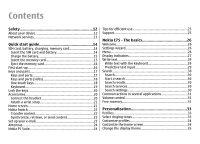Nokia E75 Nokia E75 User Guide in English and in Spanish
Nokia E75 Manual
 |
UPC - 758478017975
View all Nokia E75 manuals
Add to My Manuals
Save this manual to your list of manuals |
Nokia E75 manual content summary:
- Nokia E75 | Nokia E75 User Guide in English and in Spanish - Page 1
- Nokia E75 | Nokia E75 User Guide in English and in Spanish - Page 2
nokia.com/phones/ declaration_of_conformity/. Nokia, Nokia Connecting People, Nokia Care, Eseries, and Nokia E75 are trademarks or registered trademarks of Nokia Corporation. Nokia tune is a sound mark of Nokia of the Nokia Maps software are ©2002 APPLICABLE LAW, UNDER NO CIRCUMSTANCES SHALL NOKIA - Nokia E75 | Nokia E75 User Guide in English and in Spanish - Page 3
limit any representations, warranties, damages and liabilities of Nokia's licensors. The availability of particular products and applications and services for these products may vary by region. Please check with your Nokia dealer for details, and availability of language options. The availability of - Nokia E75 | Nokia E75 User Guide in English and in Spanish - Page 4
19 Lock the keys 20 Accessories 20 Connect the headset 20 Attach a wrist strap 21 Home screen 21 Nokia Switch 22 Transfer content 22 Synchronize, retrieve, or send content 22 Set up your e-mail 23 Antennas 24 Nokia PC Suite 24 Tips for efficient use 25 Support 25 Nokia E75 - The - Nokia E75 | Nokia E75 User Guide in English and in Spanish - Page 5
Change Contacts settings 43 Multitasking 43 Open Ovi with Nokia E75 44 Files on Ovi 44 Messaging 45 Contents Messaging folders 45 Organize messages 46 E-mail 46 Set up your e-mail 46 Send e-mail 46 Add attachments 47 Read e-mail 47 Download attachments 47 Reply to a meeting request 47 - Nokia E75 | Nokia E75 User Guide in English and in Spanish - Page 6
Contents E-mail account settings 55 Connection settings 55 User settings 56 Retrieval settings 56 Automatic retrieval settings 56 Service message settings 57 Cell broadcast settings 57 Other settings 57 Phone 58 Voice calls 58 Answer a call 58 Make a call 58 Make a conference call 59 - Nokia E75 | Nokia E75 User Guide in English and in Spanish - Page 7
history 80 Download! settings 81 Connect PC to web 81 Traveling 82 Positioning (GPS 82 About GPS 82 Assisted GPS (A-GPS 82 Hold your device correctly 83 Tips on creating a GPS connection 83 Position requests 84 Landmarks 84 Contents GPS data 84 Route guidance 85 Retrieve position - Nokia E75 | Nokia E75 User Guide in English and in Spanish - Page 8
settings 104 Video settings 104 Gallery 105 Work with media files and folders 105 View images 105 Manage image files 106 Share online 106 Share online 106 Subscribe to services 106 Manage your accounts 107 Create a post 107 Post files from Gallery 107 One-click upload 107 Tag list 107 - Nokia E75 | Nokia E75 User Guide in English and in Spanish - Page 9
and manage games 123 Edit profile details 123 Connect with other players 124 Find and add friends 124 View friend information 124 Sort the friends list 124 Rate a player 124 Send messages 124 N-Gage settings 125 Connectivity 126 Fast downloading 126 Data cable 126 Bluetooth 127 About - Nokia E75 | Nokia E75 User Guide in English and in Spanish - Page 10
139 Remove applications and software 140 Application manager settings 141 Software updates 141 Application Update 142 Licenses 142 About Licenses 142 Use licenses 142 Sync 143 Mobile VPN 143 Manage VPN 144 Edit VPN access points 144 Use a VPN connection in an application 144 Settings - Nokia E75 | Nokia E75 User Guide in English and in Spanish - Page 11
159 Configuration settings 159 Restrict packet data 159 Application settings 160 Contents Additional safety information 176 Small Troubleshooting 168 Battery 171 Battery and charger information 171 Nokia battery authentication guidelines 172 Authenticate hologram 172 What if your battery - Nokia E75 | Nokia E75 User Guide in English and in Spanish - Page 12
Switch the device off in aircraft, near medical equipment, fuel, chemicals, or blasting areas. QUALIFIED SERVICE Only qualified personnel may install or repair this product. ACCESSORIES AND BATTERIES Use only approved accessories and batteries. Do not connect incompatible products. WATER-RESISTANCE - Nokia E75 | Nokia E75 User Guide in English and in Spanish - Page 13
any other device, read its user guide for detailed safety instructions. Do not connect incompatible products. The images in this guide may differ from your device display. Safety Network services To use the device you must have service from a wireless service provider. Many of the features require - Nokia E75 | Nokia E75 User Guide in English and in Spanish - Page 14
remove it. SIM card, battery, charging, memory card Put the pieces together, and get started with your Nokia E75. Insert the SIM card and battery 1. To open the back cover of the device, with the back facing you, unlock the back cover release button, and lift the back cover. 3. Insert the SIM card - Nokia E75 | Nokia E75 User Guide in English and in Spanish - Page 15
5. Close the back cover. Charge the battery Your battery has been precharged, but the charging levels may vary. 1. Connect the charger to a wall outlet. 2. Connect the charger to the device. You can use your device while it is charging. Quick start guide 3. When the battery is fully charged, - Nokia E75 | Nokia E75 User Guide in English and in Spanish - Page 16
on the device. 3. Push the card in until it locks into place. 4. Close the cover of the memory card slot. First start-up 1. Press and hold the power key until you feel the device vibrate. 2. If prompted, enter the PIN code or lock code, and select OK. 3. When prompted, enter the country in - Nokia E75 | Nokia E75 User Guide in English and in Spanish - Page 17
inserting a SIM card. The device starts up in offline mode, and you cannot use the network-dependent phone functions. To switch the device off, press and hold the power key. Keys and parts Keys and parts Quick start guide © 2008 Nokia. All rights reserved. 1 - Light sensor 2 - Earpiece 3 - Navi - Nokia E75 | Nokia E75 User Guide in English and in Spanish - Page 18
can access applications and tasks quickly. To change the assigned application or task, select Menu > Control panel > Settings and General > Personalization > One-touch keys. Your service provider may have assigned applications to the keys, in which case you cannot change them. 18 © 2008 Nokia. All - Nokia E75 | Nokia E75 User Guide in English and in Spanish - Page 19
full keyboard. To open the keyboard, slide the keyboard out. In all applications, the screen rotates automatically from portrait to landscape when you slide the keyboard out. Quick start guide normal mode, press the function key again. 2 - Shift key. To switch between the different character cases, - Nokia E75 | Nokia E75 User Guide in English and in Spanish - Page 20
slide the full keyboard out for the first time, you are asked to define the slide settings. To access the slide settings later, select Menu > Control panel > Settings and General > Slide handling. To lock the keys manually in the home screen, press the left selection key and *. To unlock the keys - Nokia E75 | Nokia E75 User Guide in English and in Spanish - Page 21
guide Whenever you see the icon, scroll right to access a list of available actions. To close the list, scroll left. The home screen consists of the following: 1. Application shortcuts. To access an application, select the shortcut of the application. 2. Information area. To check an item displayed - Nokia E75 | Nokia E75 User Guide in English and in Spanish - Page 22
now paired. Some earlier Nokia devices may not have the Switch application. In this case, the Switch application is sent to the other device as a message. To install the Switch application on the other device, open the message, and follow the instructions on the display. 4. On your device, select - Nokia E75 | Nokia E75 User Guide in English and in Spanish - Page 23
, or Priority to other phone to solve the conflict. Quick start guide Set up your e-mail Your Nokia Eseries device works the same hours as you, and at the same speed. Keep your e-mail, contacts, and calendar synchronized - quickly and conveniently with high speed connections. When setting up your - Nokia E75 | Nokia E75 User Guide in English and in Spanish - Page 24
or with Bluetooth connectivity. Nokia PC Suite does not work with Macintosh. For further information on Nokia PC Suite, see its help function or the Nokia website. To install Nokia PC Suite: 1. Ensure the memory card is inserted in your Nokia E75 . 2. Connect the USB cable. Your PC recognizes the - Nokia E75 | Nokia E75 User Guide in English and in Spanish - Page 25
with the Windows file browser, and select the PC Suite installation. 5. The installation is started. Follow the displayed instructions. Tip: To update your Nokia PC Suite, or if you have problems when installing Nokia PC Suite from the memory card, copy the installation file to your PC, and start - Nokia E75 | Nokia E75 User Guide in English and in Spanish - Page 26
Nokia E75 - The basics Welcome When you switch on your device for the first time, the Welcome application is displayed. To access the Welcome application later, select Menu > Help > Welcome. Select from the following: • Settings wizard - Configure various settings of your device. • Phone switch - - Nokia E75 | Nokia E75 User Guide in English and in Spanish - Page 27
the amount of free memory. • New folder - Create a new folder. • Rename - Rename a new folder. • Move - Rearrange the folder. Scroll to the application you want to move, and select Move. A check mark is placed beside the application. Scroll to a new location and select OK. Nokia E75 - The basics - Nokia E75 | Nokia E75 User Guide in English and in Spanish - Page 28
Nokia E75 - The basics You have activated the Silent profile, and the device does not ring for an incoming call or message. Bluetooth connectivity is activated. A Bluetooth connection is established. When the indicator is blinking, your device is trying to connect with another device. A GPRS packet - Nokia E75 | Nokia E75 User Guide in English and in Spanish - Page 29
You have an ongoing push-to-talk connection. Your push-to-talk connection is in the do not disturb mode, because the ringing type of your device is set to Beep once or Silent, or you have an incoming or ongoing phone call. In this mode, you cannot make PTT calls. Nokia E75 - The basics To copy text - Nokia E75 | Nokia E75 User Guide in English and in Spanish - Page 30
Nokia E75 - The basics Search Search Select Menu > Applications > Search. Search enables you to use various internet-based search services to find and connect to, for example, local services, websites, and images. The content and availability of the services may vary. Start a search Select Menu > - Nokia E75 | Nokia E75 User Guide in English and in Spanish - Page 31
. The device notifies you if available memory is low. To free memory, transfer data to an alternative memory (if available) or compatible computer. To remove data you no longer need, use File manager or the respective application. You can remove the following: © 2008 Nokia. All rights reserved. 31 - Nokia E75 | Nokia E75 User Guide in English and in Spanish - Page 32
you do not need • Installation files (with .sis or .sisx file extensions) of installed applications. Back up the installation files to a compatible computer. • Images and video clips in Gallery. Back up the files to a compatible computer using Nokia PC Suite. 32 © 2008 Nokia. All rights reserved. - Nokia E75 | Nokia E75 User Guide in English and in Spanish - Page 33
, background images, and screen savers. at the top of the display in the home screen. However, if the active profile Offline profile does not prevent you from establishing a wireless LAN or Bluetooth connection at a later time, or from restarting the GPS or FM radio, so comply with any applicable - Nokia E75 | Nokia E75 User Guide in English and in Spanish - Page 34
. Customize the home screen Select Menu > Control panel > Modes. To change the name of the current home screen, select Options > Rename mode. To select which applications and notifications you want to see in the home screen, select Home screen applications. 34 © 2008 Nokia. All rights reserved - Nokia E75 | Nokia E75 User Guide in English and in Spanish - Page 35
theme. To change the background image of the home screen currently in use, select Wallpaper. To change from one home screen to another, scroll to Current mode, and select Options > Change. Change the display theme Select Menu > Control panel > Themes. To change the theme used in all applications - Nokia E75 | Nokia E75 User Guide in English and in Spanish - Page 36
(3-D) sound effects for ringing tones, select 3-D ringing tone effects > On. Not all ringing tones support 3-D effects. To change the 3-D effect that is applied to the ringing tone, select Sound trajectory and with the 3-D effect, select Options > Play tone. 36 © 2008 Nokia. All rights reserved. - Nokia E75 | Nokia E75 User Guide in English and in Spanish - Page 37
with the Internet call application. Connect to a wireless LAN (WLAN) with the WLAN wizard application. Work with documents, spreadsheets, and presentations with the Quickoffice application. Add new business applications to your Nokia E75 with the Download! application. Find points of interest - Nokia E75 | Nokia E75 User Guide in English and in Spanish - Page 38
and calendar information from a previous device to your Nokia E75 with the Switch application. Check the available updates for applications and download them to your device with the Application update application. Encrypt your device or memory card to prevent outsiders from accessing your important - Nokia E75 | Nokia E75 User Guide in English and in Spanish - Page 39
application, press the backspace key. Leaving applications running in the background increases the demand on battery power and reduces the battery service provider may have assigned applications to the keys, in which case you cannot change them. Calendar key To open the Calendar application - Nokia E75 | Nokia E75 User Guide in English and in Spanish - Page 40
New from Nokia Eseries E-mail marked with an exclamation mark. The entries of the selected day are displayed as a list. To open calendar entries, select a calendar view and entries: • Meeting entries remind you of events that have a specific date and time. • Meeting requests are invitations that you - Nokia E75 | Nokia E75 User Guide in English and in Spanish - Page 41
has a due date but not a specific time of the day. To create hide the entry from viewers if the calendar is available online, Public to make the entry visible to viewers, or select Options > Add optional participant. New from Nokia Eseries optional participants, select Options > Add optional - Nokia E75 | Nokia E75 User Guide in English and in Spanish - Page 42
About Contacts Select Menu > Contacts. With Contacts, you can save and update contact information, such as phone numbers, home addresses, and e-mail addresses of your contacts. You can add a personal ringing tone or a thumbnail image to a contact. You can also create contact groups, which allow you - Nokia E75 | Nokia E75 User Guide in English and in Spanish - Page 43
contacts' names are displayed. • Default contact list - Select which contacts directory opens when you open the Contacts application. • Remote search server - Change the remote contacts database. This option is available only if remote contacts database is supported by your service provider. Add - Nokia E75 | Nokia E75 User Guide in English and in Spanish - Page 44
different Nokia services. For a tour and more information, browse to www.ovi.com with your computer. Files on Ovi With Files on Ovi, you can use your Nokia E75 to access content on your computer if it is switched on and connected to the internet. You will need to install the Files on Ovi application - Nokia E75 | Nokia E75 User Guide in English and in Spanish - Page 45
and be located in the service area of a cellular network. • Verify that the network supports the messaging features you want to manually; or contact your service provider to configure the settings. Messaging folders Select Menu > Messaging. Messages and data received using Bluetooth connectivity - Nokia E75 | Nokia E75 User Guide in English and in Spanish - Page 46
specific order, select Options > Sort by. To view the properties of a message, select the message and Options > Message details. E-mail Set up your e-mail With the Nokia . Ask your company IT department for details. 1. To start the wizard, go to the home screen, scroll to the e-mail wizard, and - Nokia E75 | Nokia E75 User Guide in English and in Spanish - Page 47
Messages may contain malicious software or otherwise be harmful to your device or PC. To read a downloaded attachment, select Options > Actions > Open. Reply to a meeting request Select Menu > Messagingand a mailbox. Select a received meeting request, Options, and from the following: © 2008 Nokia - Nokia E75 | Nokia E75 User Guide in English and in Spanish - Page 48
mail folder or mailbox, select Inbox at the top of the display. Select the e-mail folder or mailbox from the list. disconnect from the mailbox. To start the synchronization again, select Options > Connect. Set on an out-of-office reply Select Menu > Messaging. To © 2008 Nokia. All rights reserved. - Nokia E75 | Nokia E75 User Guide in English and in Spanish - Page 49
Message list layout - Select whether the e-mail messages in Inbox display one or two lines of text. • Body text preview Phone > Speech. To set the language for the message reader, select Language. To download additional languages to your device, see the Nokia website or use the Download! application - Nokia E75 | Nokia E75 User Guide in English and in Spanish - Page 50
messages. Messages may contain malicious software or otherwise be harmful to your device or PC. Before you can create a multimedia message or write an email, you must have the correct connection settings in place. The wireless network may limit the size of MMS messages. If the inserted picture - Nokia E75 | Nokia E75 User Guide in English and in Spanish - Page 51
supports text messages beyond the limit for a single message. Longer messages are sent as two or more messages. Your service malicious software or otherwise be harmful to your device or PC. Tip from Contacts, or enter the recipients' phone numbers or e-mail addresses manually in the To field. 3. Enter - Nokia E75 | Nokia E75 User Guide in English and in Spanish - Page 52
change the setting, select Options > Settings > Multimedia message > MMS creation mode > Free. 1. To create a presentation, select New message > Message or images are too large to fit on the display, select Options > Activate scrolling, and scroll to see the entire presentation. To find phone numbers - Nokia E75 | Nokia E75 User Guide in English and in Spanish - Page 53
particular region. For available topics and relevant topic numbers, contact your service provider. Cell broadcast messages cannot be received when the device is in the remote SIM mode. A packet data (GPRS) connection may prevent cell broadcast reception. Cell broadcast messages cannot be received in - Nokia E75 | Nokia E75 User Guide in English and in Spanish - Page 54
message center is able to convert text messages into these other formats. For more information, contact your service provider. • Preferred connection - Select the preferred method of connection when sending text messages from your device. • Reply via same center - Select whether you want the reply - Nokia E75 | Nokia E75 User Guide in English and in Spanish - Page 55
Image size - Scale images in multimedia messages. • MMS creation mode - Select Restricted to set your device to prevent you from including content in multimedia messages that may not be supported by the network or the receiving device. To receive warnings about including such content, select Guided - Nokia E75 | Nokia E75 User Guide in English and in Spanish - Page 56
Send message - Select to send the e-mail immediately or when a connection is available. • Send copy to self - Select whether you Retrieval days - Select the days on which e-mail is retrieved to your device. • Retrieval hours - Define the hours between which the e-mail is retrieved. 56 © 2008 Nokia - Nokia E75 | Nokia E75 User Guide in English and in Spanish - Page 57
message. To allow your device to receive service messages from your service provider, select Service messages > On. To select how to download services and service message content, select Download messages > Automatically or Manually. If you select Automatically, you may still need to confirm some - Nokia E75 | Nokia E75 User Guide in English and in Spanish - Page 58
change the profile or unlock the device by entering the lock code before you make the emergency call. To make a call, enter the phone number, including the area code, and press the call key. Tip: For international calls, add the + character that replaces the international access code, and enter the - Nokia E75 | Nokia E75 User Guide in English and in Spanish - Page 59
. In this case, enter the international access code directly. To mail Select Menu > Control panel > Phone > Call mailbox. When you open the Voice mail application for the first time, you are asked services, contact your service provider. While talking, you © 2008 Nokia. All rights reserved. 59 - Nokia E75 | Nokia E75 User Guide in English and in Spanish - Page 60
images. To zoom the image on the display, select Options > Zoom and scroll up or down. To end the video call and make a new voice call to the same recipient, select Options > Switch to voice call. Video sharing Use video sharing (network service) to send live video or a video clip from your mobile - Nokia E75 | Nokia E75 User Guide in English and in Spanish - Page 61
the SIP address for the contact, you can use the phone number of the recipient, including the country code, to share video (if supported by the network service provider). UMTS connection settings To set up your UMTS connection: • Contact your service provider to establish an agreement for you to use - Nokia E75 | Nokia E75 User Guide in English and in Spanish - Page 62
phone number of the recipient is not available, enter the address or number of the recipient including the country code full screen mode applications while screen, select Options > Continue. Accept an invitation When someone sends you a video sharing invitation, the invitation message displays phone - Nokia E75 | Nokia E75 User Guide in English and in Spanish - Page 63
computers, between mobile phones, and between a VoIP device and a traditional telephone. To be able to use the service, you must subscribe to the service, and have a user account. To make or receive an internet call, you must be in the service area of a wireless LAN, and connected to an internet - Nokia E75 | Nokia E75 User Guide in English and in Spanish - Page 64
call settings, select Options > Settings and from the following: • Service connectivity - Select the destination settings for internet call connectivity, and edit destination details. To change a destination, scroll to the service, and select Change. • Availability requests - Select whether to - Nokia E75 | Nokia E75 User Guide in English and in Spanish - Page 65
select Find to retrieve a number saved Phone > Call restriction. Phone You can restrict the calls that can be made or received with the device (network service code, then the new code twice. The restriction password must be four digits long. For details, contact your service provider. © 2008 Nokia - Nokia E75 | Nokia E75 User Guide in English and in Spanish - Page 66
phone services Options > Add detail > Touch tones theme Select Menu > Control panel > Themes and Home scr. theme > Talking theme When the talking theme is activated, a list of functions supported by talking theme is displayed in the home screen application reads the calendar alarm content aloud. To - Nokia E75 | Nokia E75 User Guide in English and in Spanish - Page 67
When you hear the tone or see the visual display, clearly say the name saved for the contact. Phone 3. The device plays a synthesized voice tag application, select Options > Change command, and enter the new command. Change profiles Select Menu > Control panel > Phone > Voice comm.. © 2008 Nokia - Nokia E75 | Nokia E75 User Guide in English and in Spanish - Page 68
message from the service provider that offers the PTT service. You can also use the Settings wizard application to configure PTT, if supported by your service provider. For more information on the PTT application, see the user guide for your device or your local Nokia website. In PTT communication - Nokia E75 | Nokia E75 User Guide in English and in Spanish - Page 69
other views in the PTT application, for example, the Contacts view. To make a new phone call, first end the one-to-one call. Select Disconnect. Tip: Hold the device in front of you during a PTT call so you can see the display. Speak towards the microphone, and do not cover the loudspeaker with your - Nokia E75 | Nokia E75 User Guide in English and in Spanish - Page 70
Phone for the channel. When you are connected to a channel and talk, all contacts > Netw. grps./ channels. To connect to a public pre-configured network group or channel after you log into the PTT service, press the PTT key. A tone sounds displayed. Release the PTT key, wait for the other person - Nokia E75 | Nokia E75 User Guide in English and in Spanish - Page 71
automatically. • Callback request tone - Select a ringing tone for callback requests. • Application start-up - Select if you want to log into the PTT service when you switch on your device. • Default nickname - Enter your default nickname that is displayed to other users. You may not be able to edit - Nokia E75 | Nokia E75 User Guide in English and in Spanish - Page 72
Phone • Accepted list - Select who you want to allow to contact you. • Blocked list - Select who you never want to be able to contact you. • Show my login status - Select when to show your current login status to others. Your service provider may not necessarily support this feature. • Connection - Nokia E75 | Nokia E75 User Guide in English and in Spanish - Page 73
communication events in the log, select Options > Settings > Log duration and the time. If you select No log, all log contents are permanently deleted. © 2008 Nokia. All rights reserved. Phone 73 - Nokia E75 | Nokia E75 User Guide in English and in Spanish - Page 74
Internet With your Nokia E75, you can browse both the internet and your company's intranet, and download and install new applications to your device. You can also use your device as a modem and connect your PC to the internet. Important: Use only services that you trust and that offer adequate - Nokia E75 | Nokia E75 User Guide in English and in Spanish - Page 75
Save page. You can save web pages and browse them later when offline. You can also group web pages into folders. To access the select Options > Service options (if supported by the web page). To prevent or allow the automatic opening of multiple windows, select Options Nokia. All rights reserved. 75 - Nokia E75 | Nokia E75 User Guide in English and in Spanish - Page 76
desired section of the page. Web feeds and blogs Web feeds are xml files on web pages that are used by the weblog community and news organizations feeds are updated, select Options > Tools > Web feeds. Widgets Your device supports widgets. Widgets are small, downloadable web applications that deliver - Nokia E75 | Nokia E75 User Guide in English and in Spanish - Page 77
purchase items You can download items such as ringing tones, images, operator logos, themes, and video clips. These items can be provided free of charge, or you can purchase them. Downloaded items are handled by the respective applications in your device, for example, a downloaded photo can be saved - Nokia E75 | Nokia E75 User Guide in English and in Spanish - Page 78
web pages, personal weblogs, online communities that offer the latest headlines, and article summaries. Web feeds use RSS and Atom technologies. Empty the cache The information or services you have accessed are stored in the cache memory of the device. A cache is a memory location that is used to - Nokia E75 | Nokia E75 User Guide in English and in Spanish - Page 79
you want web feeds to be updated automatically and how often you want to update them. Setting the application to retrieve web feeds automatically may involve the transmission of large amounts of data through your service provider's network. Contact your service provider for information about data - Nokia E75 | Nokia E75 User Guide in English and in Spanish - Page 80
them free of charge. Download! uses available network connections to access the most up-to-date content. For information on additional items available through Download!, contact your service provider, or the supplier or manufacturer of the item. Only install and use applications and other software - Nokia E75 | Nokia E75 User Guide in English and in Spanish - Page 81
shown before buying an item. • Subscript. confirmation - Select whether you want a confirmation query to be shown before subscribing to an item. Internet 1. Connect the data cable to the USB connectors of your device and your PC. 2. Select Connect PC to web. The necessary software is automatically - Nokia E75 | Nokia E75 User Guide in English and in Spanish - Page 82
can be enabled or disabled in positioning settings. Assisted GPS (A-GPS) Your device also supports assisted GPS (A-GPS). A-GPS is a network service. Assisted GPS (A-GPS) is used to retrieve assistance data over a packet data connection, which assists in calculating the coordinates of your current - Nokia E75 | Nokia E75 User Guide in English and in Spanish - Page 83
is preconfigured to use the Nokia A-GPS service, if no service provider-specific A-GPS settings are available. The assistance data is retrieved from the Nokia A-GPS service server only when needed. To disable the A-GPS service, select Menu > Applications > GPS > GPS data and Options > Positioning - Nokia E75 | Nokia E75 User Guide in English and in Spanish - Page 84
service that is making the request is displayed. Select Accept to allow your position information to be sent or Reject to deny the request. Landmarks Select Menu > Applications > GPS > Landmarks. With Landmarks, you can save the position information of specific manually, select Enter manually. - Nokia E75 | Nokia E75 User Guide in English and in Spanish - Page 85
trip, select Stop navigation. Traveling Retrieve position information Select Menu > Applications > GPS > GPS data and Position. In the position Start or Stop. The calculated values remain on the display. Use this feature outdoors to receive a better GPS signal. To set the trip distance and time and - Nokia E75 | Nokia E75 User Guide in English and in Spanish - Page 86
available in your device or memory card. You can also use the Nokia Map Loader PC software to download maps. To install Nokia Map Loader to a compatible PC, go to http:// maps.nokia.com. Tip: To avoid data transfer costs, you can also use Maps without an internet connection, and browse the maps that - Nokia E75 | Nokia E75 User Guide in English and in Spanish - Page 87
connection used and the amount of data transferred since the application started. Find locations Select Menu > Applications > GPS > Maps. To find a location in the city or area displayed on the map, enter the full and City/Zip code* are mandatory Example: To find a specific hotel, select Options > - Nokia E75 | Nokia E75 User Guide in English and in Spanish - Page 88
Traveling Plan a route Select Menu > Applications > GPS > Maps. To plan a route, the destination by car or on foot, if you have purchased a license for these extra services, select Options > Start driving or Start walking. To save the route, select Options > . 88 © 2008 Nokia. All rights reserved. - Nokia E75 | Nokia E75 User Guide in English and in Spanish - Page 89
Applications > GPS > Maps. To navigate to your destination, you must purchase a license for the navigation service. specific and can be used only in the selected area. You can pay for the license through a credit card or in your phone bill, if supported by your service Nokia. All rights reserved. 89 - Nokia E75 | Nokia E75 User Guide in English and in Spanish - Page 90
are shown on the map as triangles and lines. To view the details of an event, including possible rerouting options, select Options > Open. To update the traffic information, select Update traffic info. Travel guides Select Menu > Applications > GPS > Maps. 90 © 2008 Nokia. All rights reserved. - Nokia E75 | Nokia E75 User Guide in English and in Spanish - Page 91
, and then select Yes. You can pay for the guides through a credit card or in your phone bill, if supported by your service provider. Traveling To select whether to allow Maps to open an internet connection when you start the application, select Go online at start-up. To select the access point to - Nokia E75 | Nokia E75 User Guide in English and in Spanish - Page 92
> Check for map updates, or use Nokia Map Loader. To update the Maps application, go to http:// maps.nokia.com. Nokia Map Loader With the Nokia Map Loader application, you can download maps and voice guidance files from the internet to the device memory or a compatible memory card. You must use - Nokia E75 | Nokia E75 User Guide in English and in Spanish - Page 93
map, press the right shift key. To repeat the voice guidance in car navigation, press 4. To save the current place in car navigation, press 2. © 2008 Nokia. All rights reserved. Traveling 93 - Nokia E75 | Nokia E75 User Guide in English and in Spanish - Page 94
Nokia Office Tools support mobile business and enable effective communication with work teams. Active notes Select Menu > Office > Active notes. Active notes allows you to create, edit and view different kinds of notes, for example, meeting memos, hobby notes or shopping lists. You can insert images - Nokia E75 | Nokia E75 User Guide in English and in Spanish - Page 95
application, select Options > Last result. To save the numbers or results of a calculation, select Options > Memory > Save. To retrieve the results of a calculation from the memory and use them in a calculation, select Options > Memory > Recall. File manager Select Menu > Office > File mgr.. Nokia - Nokia E75 | Nokia E75 User Guide in English and in Spanish - Page 96
card. • Unlock memory card - Unlock a memory card. Back up files to a memory card Select Menu > Office > File mgr.. To back up files to a memory card, select the file types you want to back up, and Options > Back up phone memory. Ensure that your memory card has enough free memory for the files that - Nokia E75 | Nokia E75 User Guide in English and in Spanish - Page 97
files in the device memory or on a memory card. PDF reader Select Menu > Office > Adobe PDF. With PDF reader, you can read PDF documents on the display of your device; search for text in the documents; modify settings, such as zoom level and page views; and send PDF files using e-mail. © 2008 Nokia - Nokia E75 | Nokia E75 User Guide in English and in Spanish - Page 98
Nokia Office Tools Printing You can print documents, such as files, messages, images, or web pages, from your device. You may not be able to print all types of documents. File printing Print files Select Menu > Control panel > Printers. You can print documents, such as files, messages, or web pages, - Nokia E75 | Nokia E75 User Guide in English and in Spanish - Page 99
that are in the JPEG file format. To print images in Gallery, camera, or image viewer, mark the images, and select Options > Print. Connect to printer Connect your device to a compatible printer with a compatible data cable, and select Image transfer as the USB connection mode. To set your device to - Nokia E75 | Nokia E75 User Guide in English and in Spanish - Page 100
Options > Set as current location. The location is displayed in the clock main view, and the time in screen, select Clock type > Analog or Digital. To allow the mobile phone network to update the time, date and time zone information to your device (network service), select Automatic time update - Nokia E75 | Nokia E75 User Guide in English and in Spanish - Page 101
are available as separate accessories. To set up the Nokia Wireless Keyboard or other compatible wireless keyboard supporting the Bluetooth Human Interface Devices (HID) profile for use with your device, use the Wireless keyboard application. 1. Activate Bluetooth connectivity on your device: select - Nokia E75 | Nokia E75 User Guide in English and in Spanish - Page 102
leisure time use. Camera Select Menu > Applications > Media > Camera. Capture an image Your device supports an image capture resolution of up to 2048 x 1536 pixels. The image resolution in this guide may appear different. To capture an image, use the display as a viewfinder, and press the capture - Nokia E75 | Nokia E75 User Guide in English and in Spanish - Page 103
, select User defined > Select. Capture images in a sequence To capture several images in a sequence, if enough memory is available, select Sequence mode in the toolbar and press the capture key. The captured images are shown in a grid on the display. To view an image, scroll to it and press the - Nokia E75 | Nokia E75 User Guide in English and in Spanish - Page 104
the video to an online album (network service). • Delete - Delete the clip. To enter a new name for the clip, select Options > Rename video. Image settings To change the still image settings, select Options > Settings and from the following: • Image quality - Set the image quality. The better the - Nokia E75 | Nokia E75 User Guide in English and in Spanish - Page 105
right or left. To enlarge the image on the display, select Options > Zoom in. To reduce the image on the display, select Zoom out. To view the image in full screen size, select Options > Full screen. To return to normal view, select Options > Normal screen. © 2008 Nokia. All rights reserved. 105 - Nokia E75 | Nokia E75 User Guide in English and in Spanish - Page 106
on your country or sales area. Subscribe to services Select Menu > Applications > Media > Share online. To subscribe to an online sharing service, go to the service provider's website, and check that your Nokia device is compatible with the service. Create an account as instructed on the website - Nokia E75 | Nokia E75 User Guide in English and in Spanish - Page 107
> Delete. Create a post Select Menu > Applications > Media > Share online. To post multimedia files to a service, select a service and Options > New post. If the online sharing service provides channels for posting files, select the desired channel. To add an image, video clip, or sound clip to the - Nokia E75 | Nokia E75 User Guide in English and in Spanish - Page 108
screen, select the file. To update a feed, select the feed and Options > Update now. If you see an interesting file and want to download the entire feed to your device, select the file and Options > Subscribe to contact. Service provider settings Select Menu > Applications > Media > Share online - Nokia E75 | Nokia E75 User Guide in English and in Spanish - Page 109
for the downloads. To download items manually, select Manual. To select whether to receive notifications in the home screen when new files or comments are posted to your online sharing accounts, select Show in Home screen. Data counters Select Menu > Applications > Media > Share online. Nokia Video - Nokia E75 | Nokia E75 User Guide in English and in Spanish - Page 110
new video clips daily at the time you define. To cancel scheduled downloads, select Manual download as the download method. Video feeds Select Menu > Applications > Media > Video center. The content of the installed video services is distributed using RSS feeds. To view and manage your feeds, select - Nokia E75 | Nokia E75 User Guide in English and in Spanish - Page 111
center will display only the video clips which are in a format supported by your device. 1. To view your device on a PC as a mass memory device where you can transfer any data files, make the connection with a USB data cable. 2. Select Mass storage as the connection mode. A compatible memory card - Nokia E75 | Nokia E75 User Guide in English and in Spanish - Page 112
for playback on mobile devices and PCs. With the Nokia Podcasting application, you can search, discover, subscribe, and download podcasts over the air; and play, manage, and share podcasts with your device. Define the connection and downloading settings before using the application. Select Options - Nokia E75 | Nokia E75 User Guide in English and in Spanish - Page 113
, select Options > New search. To see the details of a podcast, select Options > Description. Podcasting settings To edit the connection settings, select Options > Settings > Connection. To edit the download settings, select Options > Settings > Download. To restore the default settings, open the - Nokia E75 | Nokia E75 User Guide in English and in Spanish - Page 114
support all features of a file format or all the variations of file formats. You can also use Music player to listen to podcast episodes. Podcasting is a method for delivering audio or video content over the internet using either RSS or Atom technologies for playback on mobile devices and PCs - Nokia E75 | Nokia E75 User Guide in English and in Spanish - Page 115
to the PC with a compatible USB data cable or Bluetooth connectivity. If you are using the USB cable, select Mass storage as the connection mode. Make sure that a compatible memory card is inserted in the device. If you selectMedia transfer as the connection mode, you can use Windows Media Player - Nokia E75 | Nokia E75 User Guide in English and in Spanish - Page 116
Media free memory in your device, Windows Media Player selects manual synchronization automatically. To stop automatic synchronization, click the Sync tab, and select Stop Sync to 'Nokia Handset'. Preset frequency settings Select Menu > Applications > Media > Music player and Options > Go to Now - Nokia E75 | Nokia E75 User Guide in English and in Spanish - Page 117
Stop. Buffering or the connection to the streaming site stops, the playback of the clip stops, and the clip rewinds to the beginning. To view the video clip in full-screen mode, select Options > Play in full screen. Full screen mode increases the size of the video to cover the maximum video area - Nokia E75 | Nokia E75 User Guide in English and in Spanish - Page 118
. To organize your flash files, select Options > Organize. FM radio The FM radio depends on an antenna other than the wireless device antenna. A compatible headset or accessory needs to be attached to the device for the FM radio to function properly. Select Menu > Applications > Media > Radio > FM - Nokia E75 | Nokia E75 User Guide in English and in Spanish - Page 119
> Current region. This setting is displayed only if there is no network coverage when you start the application. Nokia Internet Radio Select Menu > Applications > Media > Radio > Internet radio. Media With the Nokia Internet Radio application (network service), you can listen to available radio - Nokia E75 | Nokia E75 User Guide in English and in Spanish - Page 120
letters or numbers, start entering the characters. Matching stations are displayed. Search for stations Select Menu > Applications > Media > Radio > Internet radio. To search for radio stations in the Nokia Internet Radio service by name, do the following: 1. Select Search. 2. Enter a station name - Nokia E75 | Nokia E75 User Guide in English and in Spanish - Page 121
only with high speed connections. Media N-Gage About N-Gage N-Gage is a mobile gaming platform available for a range of compatible Nokia mobile devices. You can access N-Gage games, players, and content through the N-Gage application on your device. You can also download games and access some - Nokia E75 | Nokia E75 User Guide in English and in Spanish - Page 122
with other players, and share your gaming achievements, recommendations, and reviews. You also need a player name to transfer your profile details and NGage points to another device. When you start the N-Gage application and connect to the NGage service for the first time, you are prompted to - Nokia E75 | Nokia E75 User Guide in English and in Spanish - Page 123
are marked with a clock and an arrow. • Not available - These are full games which you have removed, or which you have downloaded but the installation was not completed. These games are shown as unavailable in the games list. Also, games installed on the memory card are shown as unavailable when the - Nokia E75 | Nokia E75 User Guide in English and in Spanish - Page 124
about a friend, such as the friend's current N-Gage points or the most recently played games, scroll to the player on your friends list. You must be online and connected to the N-Gage service to see the current online status of your friends. The indicator next to the player name shows the friend - Nokia E75 | Nokia E75 User Guide in English and in Spanish - Page 125
mobile service provider. Media receive notifications from your N-Gage friends while you are playing games. • Connection Settings - Select whether to allow the NGage application to connect logged into the N-Gage service yet. • Personal Settings - Define your personal details, which are not shown in - Nokia E75 | Nokia E75 User Guide in English and in Spanish - Page 126
your device as a removable hard drive in your computer. 3. End the connection from the computer (for example, from an Unplug or Eject Hardware wizard in Windows) to avoid damaging the memory card. To use Nokia PC Suite with your device, install Nokia PC Suite on your PC, connect the data cable and - Nokia E75 | Nokia E75 User Guide in English and in Spanish - Page 127
your device is connected to a headset, you can also transfer files to another compatible device at the same time. This device is compliant with Bluetooth Specification 2.0 + EDR supporting the following profiles: Advanced Audio Distribution, Audio/Video Remote Control, Basic Imaging, Basic Printing - Nokia E75 | Nokia E75 User Guide in English and in Spanish - Page 128
application. Tip: You can access the files in the device or on the memory card using a compatible accessory that supports the File Transfer Profile Client service (for example, a laptop computer). A Bluetooth connection is disconnected automatically after sending or receiving data. Only Nokia PC - Nokia E75 | Nokia E75 User Guide in English and in Spanish - Page 129
headset, you need to pair your device with the Connectivity accessory. For the passcode and further instructions, see the accessory user guide. To connect to the audio accessory, switch on the accessory. Some audio accessories connect automatically to your device. Otherwise, open the paired devices - Nokia E75 | Nokia E75 User Guide in English and in Spanish - Page 130
SIM mode. If the device has been locked, enter the lock code to unlock it first. For more information about car kit devices and compatibility with your device, see the Nokia web site and your car kit user guide. Use the SIM access profile 1. Select Menu > Control panel > Connectivity > Bluetooth and - Nokia E75 | Nokia E75 User Guide in English and in Spanish - Page 131
is displayed. WLAN wizard Select Menu > Control panel > Connectivity > WLAN wiz.. The WLAN wizard helps you find and connect to a wireless LAN. When you open the application, your device starts to scan for available WLANs and lists them. Select Options and from the following: • Refresh - Update the - Nokia E75 | Nokia E75 User Guide in English and in Spanish - Page 132
for WLANs, or set the network scanning on or off. If WLAN scanning is turned off, and you are not connected to any WLAN, WLAN scanning off is displayed in the home screen. To turn WLAN scanning on and search for available WLANs, select the row showing the status. To start a search for - Nokia E75 | Nokia E75 User Guide in English and in Spanish - Page 133
Available WLAN networks. The available WLANs are listed with their network mode (infrastructure or ad-hoc), signal strength, and network encryption indicators, and whether your device has an active connection with the network. To view the details of a network, scroll to it and press the scroll key - Nokia E75 | Nokia E75 User Guide in English and in Spanish - Page 134
. To prevent access to the contents of your device, lock the device when in the home screen. Press the power key, select Lock phone and enter your lock code. The default lock code is 12345. To unlock, press the left selection key, enter your lock code and press the scroll key. Select Menu > Control - Nokia E75 | Nokia E75 User Guide in English and in Spanish - Page 135
the password to unlock a locked memory card, you may reformat the card, in which case the card is unlocked and password removed. Formatting a memory card destroys all data stored on the card. Encryption Select Menu > Control panel > Phone > Encryption. Encrypt your device or memory card to prevent - Nokia E75 | Nokia E75 User Guide in English and in Spanish - Page 136
be used when you connect to an online bank or a remote server to transfer confidential information. They should also be used if you want to reduce the risk of viruses or other malicious software, and to check the authenticity of software when you download and install software to your device. Tip - Nokia E75 | Nokia E75 User Guide in English and in Spanish - Page 137
on the certificate, a list of applications that can use the certificate is displayed: • Symbian installation - New Symbian operating system application. • Internet - E-mail and graphics. • App. installation - New Java application. • Online certif. check - Online certificate status protocol. View and - Nokia E75 | Nokia E75 User Guide in English and in Spanish - Page 138
panel > Phone > Device mgr.. With Device manager, you can manage settings, data and software on your device remotely. You can connect to a service providers or company information management department. Configuration settings may include connection and other settings used by different applications - Nokia E75 | Nokia E75 User Guide in English and in Spanish - Page 139
files to your device from a compatible computer, download them during browsing, or receive them in a multimedia message, as an e-mail attachment, or using other connectivity methods, such as Bluetooth connectivity. You can use Nokia Application Installer in Nokia PC Suite to install an application - Nokia E75 | Nokia E75 User Guide in English and in Spanish - Page 140
sufficient memory, use Nokia PC Suite to back up installation files to a compatible PC, then use the file manager to remove the installation files from the device memory. If the .sis file is a message attachment, delete the message from the Messaging inbox. Remove applications and software Select - Nokia E75 | Nokia E75 User Guide in English and in Spanish - Page 141
the default address used when checking online certificates. Some Java applications may require that a message be sent or a network connection be made to a specific access point to download extra data or components. Software updates Nokia may produce software updates that offer new features, enhanced - Nokia E75 | Nokia E75 User Guide in English and in Spanish - Page 142
data management Application Update Select Menu > Control panel > Phone > App. update. With Application Update, you can check the available updates for applications and download them to your device. After updating your device software using Application Update, the instructions in the user guide or - Nokia E75 | Nokia E75 User Guide in English and in Spanish - Page 143
VPN Select Menu > Control panel > Settings and Connection > VPN. The Nokia mobile virtual private network (VPN) client creates a secure connection to compatible corporate intranet and services, such as e-mail. Your device connects from a mobile network, through the internet, to a corporate VPN - Nokia E75 | Nokia E75 User Guide in English and in Spanish - Page 144
company's IT department for the credentials. To use a VPN connection in an application, the application must be associated with a VPN access point. Tip: You can configure the application's connection setting to Always ask, in which case you select the VPN 144 © 2008 Nokia. All rights reserved. - Nokia E75 | Nokia E75 User Guide in English and in Spanish - Page 145
access point from a list of connections when a connection is established. 1. In the application in which you want to create a VPN connection, select a VPN access point as the access point. 2. If you enter the key store password. Security and data management © 2008 Nokia. All rights reserved. 145 - Nokia E75 | Nokia E75 User Guide in English and in Spanish - Page 146
settings for your accessories. • Sensor settings - Change the sensor settings. • Security - Define the security settings. • Factory settings - Restore the original settings of the device. • Positioning - Define the positioning method and server for GPS-based applications. • Slide handling - Change - Nokia E75 | Nokia E75 User Guide in English and in Spanish - Page 147
image. To set how quickly the display dims after the last keypress, select Display Download sounds to open a bookmark folder containing a list of bookmarks for downloading tones using the browser. If you have two alternate phone device display, select Language > Phone Nokia. All rights reserved. 147 - Nokia E75 | Nokia E75 User Guide in English and in Spanish - Page 148
time zone. • Automatic time update - Update the time, date, and time zone information automatically (network service). • Time format and Time accessory to your device, select the accessory and Default profile. To set the device to answer phone calls automatically after 5 seconds when an accessory - Nokia E75 | Nokia E75 User Guide in English and in Spanish - Page 149
, you need your device lock code. After resetting, the device may take a longer time to power on. Documents, contact information, calendar entries, and files are unaffected. Positioning settings Select Menu > Control panel > Settings and General > Positioning. To use a specific positioning method to - Nokia E75 | Nokia E75 User Guide in English and in Spanish - Page 150
caller ID - Display your phone number to the person you are calling. • Send my internet call ID - Display your net call address to the person you are calling using a net call. • Call waiting - Set the device to notify you of incoming calls while you are in a call (network service). • Internet call - Nokia E75 | Nokia E75 User Guide in English and in Spanish - Page 151
, is displayed in the home screen. • Line change - Prevent line selection (network service), if supported by your SIM card. To change this setting, you need the PIN2 code. Network settings Select Menu > Control panel > Settings and Phone > Network. To select the network mode, select Network mode and - Nokia E75 | Nokia E75 User Guide in English and in Spanish - Page 152
device asks you to check for available connections. After the search, connections that are already available are displayed and can be shared by a new left empty, unless your service provider has instructed otherwise. To use a data connection, your service provider must support this feature, and if - Nokia E75 | Nokia E75 User Guide in English and in Spanish - Page 153
Menu > Control panel > Settings and Connection > Destinations > Access point, and follow the instructions on the display. Or, open one of the access - A password may be needed to make a data connection and is usually provided by your service provider. • Authentication - Select Secure to always send - Nokia E75 | Nokia E75 User Guide in English and in Spanish - Page 154
point, and follow the instructions on the display. Or, open one of the access point groups, select an access point marked with , and select Edit. Use the instructions provided by your service provider to edit the following: • WLAN network name - Select Enter manually or Search for networks. If - Nokia E75 | Nokia E75 User Guide in English and in Spanish - Page 155
supported network, or When needed to register the device to a packet data network only when an application or action attempts to establish a packet data connection device, enter *#62209526# in the home screen. The MAC address is displayed. Advanced WLAN settings Select Options > Advanced settings - Nokia E75 | Nokia E75 User Guide in English and in Spanish - Page 156
battery performance but may weaken WLAN interoperability. To restore all settings to their original values, select Options > Restore defaults. WLAN security settings Select Menu > Control panel > Settings and Connection > Destinations > Access point, and follow the instructions on the display mode - Nokia E75 | Nokia E75 User Guide in English and in Spanish - Page 157
service). EAP plug-ins 1. To define the EAP plug-in settings, select Options > New access point and define an access point that uses WLAN as a data bearer. 2. Select 802.1x or WPA/WPA2 as the security mode. 3. Select WLAN security settings > WPA/WPA2 > EAP > EAP plug-in settings. © 2008 Nokia - Nokia E75 | Nokia E75 User Guide in English and in Spanish - Page 158
Select Options > Edit and from the following: • Profile name - Enter a name for the SIP profile. • Service profile - Select IETF or Nokia 3GPP. • Default destination - Select the destination to use for the internet connection. • Default access point - Select the access point to use for the internet - Nokia E75 | Nokia E75 User Guide in English and in Spanish - Page 159
points only. Your SIM card may not support the access point control service. For more information, contact your service provider. To restrict packet data connections from your device, select Options > Activate restrictions. You need your PIN2 code to activate and deactivate access point control or - Nokia E75 | Nokia E75 User Guide in English and in Spanish - Page 160
Settings manually. To enable connections to an operator-provided access point, create an empty access point. To remove access points from the list, select Options > Remove. Application settings Select Menu > Control panel > Settings and Applications. Select an application from the list to adjust its - Nokia E75 | Nokia E75 User Guide in English and in Spanish - Page 161
connectivity on or off. # Press and hold # to turn the Silent profile on or off. Ctrl + C Press Crtl + C to copy text. Ctrl + V Press Ctrl + V to paste text. Ctrl + X Press Ctrl + X to cut text. Ctrl + A Press Ctrl + A to select all. Home screen Left selection key Lock and unlock - Nokia E75 | Nokia E75 User Guide in English and in Spanish - Page 162
full screen size. Scroll left in the zoomed image. Scroll right in the zoomed image. Scroll up in the zoomed image. Scroll down in the zoomed image. Rotate clockwise. Rotate counterclockwise. Switch between the full screen message. Open the previous e-mail message. © 2008 Nokia. All rights reserved. - Nokia E75 | Nokia E75 User Guide in English and in Spanish - Page 163
A Open the agenda view. D Open the day view. W Open the week view. M Open the month view. T Open the to-do view. N Add a new meeting. © 2008 Nokia. All rights reserved. 163 - Nokia E75 | Nokia E75 User Guide in English and in Spanish - Page 164
communications which aims at global use and provides increased bandwidth. 3G lets a mobile device user access a wide variety of services, such as multimedia. A WLAN network mode where two or more devices connect to each other using WLAN directly without a WLAN access point. Cookies are little pieces - Nokia E75 | Nokia E75 User Guide in English and in Spanish - Page 165
and subscription to GPRS, contact your service provider. During a voice call, you cannot establish a GPRS connection, and any existing GPRS connection is put on hold unless the network supports dual transfer mode. Global positioning system. GPS is a worldwide radio navigation system. High - Nokia E75 | Nokia E75 User Guide in English and in Spanish - Page 166
. Voice over IP technology. VoIP is a set of protocols that facilitate phone calls over an IP network, such as the internet. Virtual private network. VPN creates a secure connection to compatible corporate intranet and services, such as e-mail. Wireless application protocol. WAP is an international - Nokia E75 | Nokia E75 User Guide in English and in Spanish - Page 167
WPA WPA2 Wi-Fi Protected Access. Security method for WLAN. Wi-Fi Protected Access 2. Security method for WLAN. Glossary © 2008 Nokia. All rights reserved. 167 - Nokia E75 | Nokia E75 User Guide in English and in Spanish - Page 168
Troubleshooting To see frequently asked questions about your device, visit the product support pages at the Nokia web site. Q: What is my lock, PIN, or PUK code? A: The default lock code is 12345 . If you forget or lose the lock code, contact your device dealer. If you forget or lose a PIN or PUK - Nokia E75 | Nokia E75 User Guide in English and in Spanish - Page 169
> Conn. mgr. and Active data connections > Options > Details. If the signal quality is weak or moderate, you may encounter connection problems. Try again closer to the access point. Troubleshooting Q: Why do I have problems with the security mode? A: Check that you have configured the security - Nokia E75 | Nokia E75 User Guide in English and in Spanish - Page 170
needs it. Select Menu > Control panel > Settings and Connection > Packet data > Packet data connection > When needed. • Prevent the device from automatically downloading new maps in the Maps application. Select Menu > Applications > GPS > Maps and Options > Settings > Internet > Use network > Off - Nokia E75 | Nokia E75 User Guide in English and in Spanish - Page 171
used for a prolonged period, it may be necessary to connect the charger, then disconnect and reconnect it to begin charging the battery. If the battery is completely discharged, it may take several minutes before the charging indicator appears on the display or before any calls can be made. Always - Nokia E75 | Nokia E75 User Guide in English and in Spanish - Page 172
take it to the nearest Nokia authorized service center or dealer for assistance. If authenticity cannot be verified, return the battery to the place of purchase. Authenticate hologram 1. When you look at the hologram on the label, you should see the Nokia connecting hands symbol from one angle and - Nokia E75 | Nokia E75 User Guide in English and in Spanish - Page 173
is an authentic Nokia battery, please do not use the battery. Take it to the nearest Nokia authorized service center or dealer for assistance. The use of a battery that is not approved by Nokia may be dangerous and may result in poor performance and damage to your device and its accessories. It may - Nokia E75 | Nokia E75 User Guide in English and in Spanish - Page 174
notes. • To reset the device from time to time for optimum performance, power off the device and remove the battery. These suggestions apply equally to your device, battery, charger, or any accessory. If any device is not working properly, take it to the nearest authorized service facility for - Nokia E75 | Nokia E75 User Guide in English and in Spanish - Page 175
. More detailed information is available from the product retailer, local waste authorities, national producer responsibility organizations, or your local Nokia representative. Check how to recycle your Nokia products at www.nokia.com/werecycle, or if browsing on a mobile device, www.nokia.mobi - Nokia E75 | Nokia E75 User Guide in English and in Spanish - Page 176
your body. To transmit data files or messages, this device requires a quality connection to the network. In some cases, transmission of data files or messages may be delayed until such a connection is available. Ensure the above separation distance instructions are followed until the transmission - Nokia E75 | Nokia E75 User Guide in English and in Spanish - Page 177
the aircraft, disrupt the wireless telephone network, and may be illegal. Potentially explosive environments Switch off your device when in any area with a potentially explosive atmosphere, and obey all signs and instructions. Potentially explosive atmospheres include areas where you © 2008 Nokia - Nokia E75 | Nokia E75 User Guide in English and in Spanish - Page 178
certain call restrictions you have activated in your device. • Change your profile from offline or flight profile mode to an active profile. 2. Press the end key as many times as needed to clear the display and ready the device for calls. 3. Enter the official emergency number for your present - Nokia E75 | Nokia E75 User Guide in English and in Spanish - Page 179
of age and health. The exposure guidelines for mobile devices employ a unit of measurement known as the Specific Absorption Rate or SAR. The SAR limit stated information may be provided under product information at www.nokia.com. Your mobile device is also designed to meet the requirements for - Nokia E75 | Nokia E75 User Guide in English and in Spanish - Page 180
139 application settings 160 applications 139 common actions 31 updating 142 assisted GPS (A-GPS) 82 180 attachments multimedia messages 52 audio files details 117 audio messages 50 audio themes 35 auto-update for time/date 99 autolock period 149 B background image 35 backing up device memory 95 - Nokia E75 | Nokia E75 User Guide in English and in Spanish - Page 181
104 viewing images 103 car kit remote SIM access 130 cell broadcast 53 settings 57 certificates details 136 settings 137 charging the battery 15 Clock settings 100 conference calls 59 configuration messages 159 connection methods Bluetooth 127 data cable 126 connections ending 132 PC connection 81 - Nokia E75 | Nokia E75 User Guide in English and in Spanish - Page 182
84 GPS (global positioning system) 82 H headset connecting 20 home key 39 home screen 39 settings 34 HSDPA 126 I images adding to contacts 106 display background 106 rotating 105 sending 106 zooming 105 indicators 27 inserting battery 14 memory card 15 SIM card 14 installation of applications 139 - Nokia E75 | Nokia E75 User Guide in English and in Spanish - Page 183
88 settings 91 traffic information 90 travel guides 90 updating 92 walking 89 maps browsing 86 network positioning 86 measurements converting 96 media radio 118 meeting requests receiving 47 memory clearing 31 web cache 78 memory card ejecting 16 inserting 15 locking 134 passwords 134 Index menu 26 - Nokia E75 | Nokia E75 User Guide in English and in Spanish - Page 184
151 news feeds 76 Nokia Map Loader 92 notes connection access point settings 153 page overview 76 pairing devices 128 184 passcode 128 PDF reader 97 personalization 35 changing language 147 display 146 tones 147 PIN code details 117 remote configuration 138 remote database search 43 remote lock - Nokia E75 | Nokia E75 User Guide in English and in Spanish - Page 185
149 memory card 134 web browser 78 security module 137 sending files 31 using Bluetooth 127 sensor settings 148 service commands 53 service messages 53 settings 57 © 2008 Nokia. All rights reserved. settings access points 152, 153 accessories 148 active notes 94 advanced WLAN 155 applications 160 - Nokia E75 | Nokia E75 User Guide in English and in Spanish - Page 186
servers 159 settings 158 slide settings 150 SMS (short message service) 50 software applications 139 software update 141 speech 49 switching device on and off 16 Symbian applications 139 synchronization of data 143 T tabs 31 talking theme 66 186 text changing size 146 predictive input 29 writing - Nokia E75 | Nokia E75 User Guide in English and in Spanish - Page 187
VPN access points 144 use in applications 144 W wallpaper 106 warning tones 147 web browser browsing pages 74 web connection 74 web logs 76 Welcome 26 welcome note 157 WLAN wizard 131 world clock 100 © 2008 Nokia. All rights reserved. WPA security settings 157 writing 29 Z Zip manager 97 Index 187 - Nokia E75 | Nokia E75 User Guide in English and in Spanish - Page 188
- Nokia E75 | Nokia E75 User Guide in English and in Spanish - Page 189
- Nokia E75 | Nokia E75 User Guide in English and in Spanish - Page 190
nokia.com/phones/declaration_of_conformity/. Nokia, Nokia Connecting People, Nokia Care, Eseries y Nokia E75 son marcas comerciales o marcas registradas de Nokia Corporation. Nokia tune es una marca de sonido de Nokia Microsystems, Inc. Algunas partes del software Nokia Maps son © 2002-2008 The - Nokia E75 | Nokia E75 User Guide in English and in Spanish - Page 191
EN CUALQUIER MOMENTO SIN PREVIO AVISO. La aplicación de ingeniería inversa en cualquier software del dispositivo Nokia está prohibida en el alcance establecido por la legislación local. En la medida en que este manual contenga limitaciones acerca de las declaraciones, las garantías, los daños y las - Nokia E75 | Nokia E75 User Guide in English and in Spanish - Page 192
Transferir contenido 23 Sincronizar, recuperar o enviar contenido 23 Establecer su e-mail 24 Antenas 25 Nokia PC Suite 25 Sugerencias para un uso eficiente 26 Soporte 26 Nokia E75 - Aspectos fundamentales 28 Bienvenido 28 Asistente de configuración 28 Men 28 Indicadores en pantalla 29 - Nokia E75 | Nokia E75 User Guide in English and in Spanish - Page 193
en una base de datos remota 46 Agregar tonos de timbre a contactos 47 Cambiar configuraciones Contactos 47 Multitarea 47 Abrir Ovi con Nokia E75 48 Files on Ovi 48 Mensajería 49 Contenido Carpetas de mensajes 49 Organizar mensajes 50 E-mail 50 Establecer su e-mail 50 Enviar un e-mail - Nokia E75 | Nokia E75 User Guide in English and in Spanish - Page 194
Contenido Configuraciones de cuenta de e-mail 61 Configuraciones de conexión 61 Configuraciones del usuario 61 Configuraciones de recuperación 62 Configuraciones de recuperación automática 62 Configuraciones de los mensajes de servicio 62 Configuraciones de la difusión celular 63 Otras - Nokia E75 | Nokia E75 User Guide in English and in Spanish - Page 195
de Descargue 89 Conexión de PC en Web 90 Viajar 91 Posicionamiento (GPS 91 Acerca de GPS 91 GPS asistido (A-GPS 91 Sujetar el dispositivo de 101 Configuraciones de mapas 102 Actualizar mapas 102 Nokia Map Loader 102 Accesos directos 102 Nokia Office Tools 104 Notas activas 104 Crear - Nokia E75 | Nokia E75 User Guide in English and in Spanish - Page 196
Vista de Impresión de imagen 110 Reloj 110 Alarma 110 Reloj mundial 110 Ajustes del reloj 111 Diccionario 111 Notas 111 Teclado inalámbrico Nokia 112 Multimedia 113 Cámara 113 Capturar una imagen 113 Escenas 114 Capturar una secuencia de imágenes 114 Ver imagen capturada 114 Grabar - Nokia E75 | Nokia E75 User Guide in English and in Spanish - Page 197
Nokia 128 Transferir música desde la PC 128 Transferir con Reproductor Multimedia de Windows Flash 131 Radio FM 132 Escuchar la radio 132 Estaciones guardadas 133 Configuraciones de radio FM 133 Nokia 141 Bluetooth 142 Acerca de Bluetooth 142 Envío y recepción de datos con Bluetooth 143 - Nokia E75 | Nokia E75 User Guide in English and in Spanish - Page 198
Configuración remota 155 Administrador de aplicaciones 156 Instalar aplicaciones 156 Eliminar aplicaciones y software 158 Configuraciones del administrador de aplicaciones.......158 Actualizaciones de software 158 Actualización de aplicaciones 159 Licencias 159 Acerca de Licencias 159 Usar - Nokia E75 | Nokia E75 User Guide in English and in Spanish - Page 199
179 Configuraciones 180 Restricción de paquetes de datos 180 Configuraciones de las aplicaciones 180 Contenido Normas de autenticación de baterías Nokia 194 Autenticación del holograma 194 ¿Qué ocurre si la batería no es auténtica 195 Cuidado y mantenimiento 196 Reciclar 197 Informaci - Nokia E75 | Nokia E75 User Guide in English and in Spanish - Page 200
es resistente al agua. Manténgalo seco. Acerca de su dispositivo El dispositivo móvil descrito en este manual está aprobado para su uso en las redes (E)GSM 850, 900, 1800 y 1900 y redes UMTS los demás, incluidos los derechos de propiedad intelectual. 12 © 2008 Nokia. Todos los derechos reservados. - Nokia E75 | Nokia E75 User Guide in English and in Spanish - Page 201
software de fuentes confiables que ofrezcan seguridad y protección adecuadas contra el software Los sitios de terceros no están afiliados a Nokia, y Nokia no los patrocina ni asume responsabilidad alguna por La resolución de la imagen en este manual puede verse distinta. Servicios de red Para usar - Nokia E75 | Nokia E75 User Guide in English and in Spanish - Page 202
más información. Este dispositivo admite protocolos WAP 2.0 (HTTP y SSL) que se ejecutan en protocolos TCP/IP. Algunas funciones de este dispositivo, como e-mail, exploración y mensajería multimedia (MMS), requieren soporte de la red para estas tecnologías. 14 © 2008 - Nokia E75 | Nokia E75 User Guide in English and in Spanish - Page 203
páginas para comenzar, luego use el resto de la guía para explorar las nuevas funciones que el Nokia E75 le ofrece. Tarjeta SIM, batería, carga, tarjeta de memoria Junte las piezas e inicie el Nokia E75. 2. Si la batería está insertada, levántela en el sentido indicado por la flecha para quitarla - Nokia E75 | Nokia E75 User Guide in English and in Spanish - Page 204
que esté totalmente cargada, de acuerdo con el indicador de nivel de batería. Sugerencia: Si tiene cargadores Nokia antiguos compatibles, puede utilizarlos con el Nokia E75 mediante un adaptador CA-44 conectado al cargador antiguo. El adaptador está disponible como accesorio por separado. Carga - Nokia E75 | Nokia E75 User Guide in English and in Spanish - Page 205
de seguridad de la información del dispositivo en la tarjeta de memoria. Utilice solamente tarjetas microSD compatibles aprobadas por Nokia con este dispositivo. Nokia utiliza estándares industriales aprobados para las tarjetas de memoria, pero algunas marcas podrían no ser totalmente compatibles - Nokia E75 | Nokia E75 User Guide in English and in Spanish - Page 206
, o para desplazarse a la izquierda, a la derecha, hacia arriba o hacia abajo en la pantalla. Mantenga pulsada la tecla de desplazamiento para acelerar el desplazamiento. 18 © 2008 Nokia. Todos los derechos reservados. - Nokia E75 | Nokia E75 User Guide in English and in Spanish - Page 207
Silencio/Push to talk 5 - Tecla Bajar volumen/Alejar 6 - Tecla Capturar 1 - Espejo 2 - Flash 3 - Cámara principal 4 - Altavoz Teclas de marcación rápida Con las teclas de marcación rá aplicaciones a las teclas, en cuyo caso no puede modificarlas. © 2008 Nokia. Todos los derechos reservados. 19 - Nokia E75 | Nokia E75 User Guide in English and in Spanish - Page 208
de Shift con rapidez. 3 - Tecla Chr. Cuando escriba texto, pulse la tecla Chr para insertar caracteres que no aparecen en el teclado. 4 - Tecla Espacio © 2008 Nokia. Todos los derechos reservados. - Nokia E75 | Nokia E75 User Guide in English and in Spanish - Page 209
> Panel de control > Config. y General > Manejo de tapa. Para bloquear las teclas de manera manual en la pantalla de inicio, pulse la tecla de selección izquierda y *. Para desbloquear las teclas, pulse condiciones que pongan su seguridad en peligro. © 2008 Nokia. Todos los derechos reservados. 21 - Nokia E75 | Nokia E75 User Guide in English and in Spanish - Page 210
de elementos y accesos directos desea ver en la pantalla de inicio y para configurar la apariencia de ésta, seleccione Menú > Panel de control e Perfiles. 22 © 2008 Nokia. Todos los derechos reservados. - Nokia E75 | Nokia E75 User Guide in English and in Spanish - Page 211
direcciones, elementos de agenda e imágenes desde el dispositivo Nokia anterior al nuevo dispositivo. El tipo de contenido que puede su dispositivo busque dispositivos con conectividad Guía de inicio rápido Bluetooth, seleccione Continuar. Seleccione el dispositivo del cual desea transferir - Nokia E75 | Nokia E75 User Guide in English and in Spanish - Page 212
dispositivo Si no puede enviar un elemento, dependiendo del tipo del otro dispositivo, puede agregar el elemento a la carpeta Nokia, en C:\Nokia o E:\Nokia en el dispositivo. Cuando selecciona la carpeta a transferir, se sincronizan los elementos en la carpeta correspondiente en el otro dispositivo - Nokia E75 | Nokia E75 User Guide in English and in Spanish - Page 213
ía de la necesaria para funcionar, lo que reduce la vida útil de la batería. Nokia PC Suite Nokia PC Suite es un conjunto de aplicaciones que puede instalar en una PC compatible. Nokia PC Suite agrupa todas las aplicaciones disponibles en una ventana de inicio donde puede ejecutar las aplicaciones - Nokia E75 | Nokia E75 User Guide in English and in Spanish - Page 214
datos USB o conectividad Bluetooth. Nokia PC Suite no funciona con Macintosh. Para obtener más información sobre Nokia PC Suite, consulte la función de ayuda o el sitio Web de Nokia. Para instalar Nokia PC Suite: 1. Asegúrese de que la tarjeta de memoria esté insertada en Nokia E75 . 2. Conecte el - Nokia E75 | Nokia E75 User Guide in English and in Spanish - Page 215
configuraciones originales de fábrica como se explica en el manual del usuario. Sus documentos y archivos no se eliminan cuando restablece su dispositivo. Si esto no resuelve el problema, comuníquese con Nokia para obtener opciones de reparación. Consulte www.nokialatinoamerica.com/centrosdeservicio - Nokia E75 | Nokia E75 User Guide in English and in Spanish - Page 216
Nokia E75 - Aspectos fundamentales Bienvenido Cuando enciende su dispositivo por primera vez, las siguientes opciones: • Operador - Definir las configuraciones específicas del operador, por ejemplo, configuraciones de MMS, Internet, WAP y de streaming. • Config. de e-mail - Crear un nuevo buzón de - Nokia E75 | Nokia E75 User Guide in English and in Spanish - Page 217
memoria, y verificar la cantidad de memoria disponible. • Nueva carpeta - Crear una nueva carpeta. • Renombrar - Renombrar una nueva carpeta. Nokia E75 - Aspectos fundamentales • Mover - Reorganizar la carpeta. Desplácese hasta la aplicación que desea mover y seleccione Mover. Junto a la aplicaci - Nokia E75 | Nokia E75 User Guide in English and in Spanish - Page 218
Nokia E75 - Aspectos fundamentales Las teclas del dispositivo están bloqueadas. Hay una alarma activa. El perfil Silencio está activado y el dispositivo no suena cuando entra una llamada o un mensaje. La conectividad Bluetooth está activada. Se estableció una conexión Bluetooth. Cuando el indicador - Nokia E75 | Nokia E75 User Guide in English and in Spanish - Page 219
ón, pulse la tecla correspondiente o una combinación de ellas. Para alternar entre mayúsculas y minúsculas, pulse la tecla Shift. Nokia E75 - Aspectos fundamentales Para insertar dígitos o caracteres impresos en la parte superior de las teclas, mantenga pulsada la tecla correspondiente o mantenga - Nokia E75 | Nokia E75 User Guide in English and in Spanish - Page 220
Nokia E75 - Aspectos fundamentales palabra que estaba escribiendo aparece arriba de la palabra sugerida. Desplácese hacia arriba de búsqueda. • Resultado anterior - Ver el resultado anterior de búsqueda. Las opciones disponibles pueden variar. 32 © 2008 Nokia. Todos los derechos reservados. - Nokia E75 | Nokia E75 User Guide in English and in Spanish - Page 221
• Servicios de búsqueda - Seleccionar los proveedores de búsqueda que utilizará. • General - Habilitar o deshabilitar la información de herramientas. Nokia E75 - Aspectos fundamentales Acciones comunes en varias aplicaciones Las siguientes acciones son comunes a varias aplicaciones: Para cambiar el - Nokia E75 | Nokia E75 User Guide in English and in Spanish - Page 222
Nokia E75 - Aspectos fundamentales en aplicaciones que tienen sus propios comandos para copiar y pegar. Para seleccionar distintos y videoclips de Galería. Haga copias de seguridad de los archivos en una computadora compatible con Nokia PC Suite. 34 © 2008 Nokia. Todos los derechos reservados. - Nokia E75 | Nokia E75 User Guide in English and in Spanish - Page 223
se envíen o reciban mensajes o se use la LAN inalámbrica, la conectividad Bluetooth, el GPS o la radio FM; también cierra cualquier conexión a Internet que pueda estar en Opciones > Eliminar perfil. No se pueden eliminar perfiles predefinidos. © 2008 Nokia. Todos los derechos reservados. 35 - Nokia E75 | Nokia E75 User Guide in English and in Spanish - Page 224
tonos del teclado. • Tonos de aviso - Activar o desactivar los tonos de advertencia. Esta configuración también afecta los tonos de algunos juegos y aplicaciones Java™. 36 © 2008 Nokia. Todos los derechos reservados. - Nokia E75 | Nokia E75 User Guide in English and in Spanish - Page 225
. Una vez descargado, puede tener una vista previa del tema, activarlo o editarlo. Para obtener una vista previa de un tema, seleccione Opciones > Vista previa. © 2008 Nokia. Todos los derechos reservados. 37 - Nokia E75 | Nokia E75 User Guide in English and in Spanish - Page 226
está más lejos. Esta configuración no está disponible para todos los efectos. Para escuchar el tono de timbre con efecto 3-D, seleccione Opciones > Reproducir tono. 38 © 2008 Nokia. Todos los derechos reservados. - Nokia E75 | Nokia E75 User Guide in English and in Spanish - Page 227
Para ajustar el volumen del tono del timbre, seleccione Menú > Panel de control > Modos y Opciones > Personalizar > Volumen de timbre. Personalización © 2008 Nokia. Todos los derechos reservados. 39 - Nokia E75 | Nokia E75 User Guide in English and in Spanish - Page 228
ón asistente de WLAN. Trabajar con documentos, hojas de cálculo y presentaciones con la aplicación Quickoffice. Agregar nuevas aplicaciones de negocios al Nokia E75 con la aplicación Descargue. Buscar sitios de interés con la aplicación Mapas. Alternar del modo de negocios al modo personal. Editar - Nokia E75 | Nokia E75 User Guide in English and in Spanish - Page 229
los contactos y la agenda desde un dispositivo anterior al E75 con la aplicación Cambiar. Verificar las actualizaciones disponibles para cerrar la lista, desplácese a la izquierda. Lo nuevo de las Eseries de Nokia La pantalla de inicio incluye lo siguiente: 1. Accesos directos de la aplicación. Para - Nokia E75 | Nokia E75 User Guide in English and in Spanish - Page 230
Lo nuevo de las Eseries de Nokia Trabajar en la pantalla de inicio Para buscar contactos en la pantalla de inicio, empiece a ingresar el nombre del Cuando la lista se abre, pulse la tecla Inicio rápidamente para desplazar la lista. Para abrir la 42 © 2008 Nokia. Todos los derechos reservados. - Nokia E75 | Nokia E75 User Guide in English and in Spanish - Page 231
E-mail rápidamente. Para crear un nuevo mensaje de e-mail, pulse la tecla E-mail por algunos segundos. Lo nuevo de las Eseries de Nokia Girar y tocar para silenciar llamadas o alarmas Cuando activa los sensores en el dispositivo, puede controlar ciertas funciones al girar o tocar el dispositivo - Nokia E75 | Nokia E75 User Guide in English and in Spanish - Page 232
Lo nuevo de las Eseries de Nokia Con la agenda, puede crear y ver eventos y citas programadas, y alternar entre distintas vistas de agenda. En 1. Para crear una entrada de reunión, seleccione un día y Opciones > Nueva entrada > Solicitud de reunión. 44 © 2008 Nokia. Todos los derechos reservados. - Nokia E75 | Nokia E75 User Guide in English and in Spanish - Page 233
la solicitud de reunión, seleccione Opciones > Prioridad. Para enviar la solicitud de reunión, seleccione Opciones > Enviar. Lo nuevo de las Eseries de Nokia • La vista diaria muestra los eventos para el día seleccionado agrupado en intervalos de tiempo de acuerdo a sus horas de inicio. • La vista - Nokia E75 | Nokia E75 User Guide in English and in Spanish - Page 234
Lo nuevo de las Eseries de Nokia Con Contactos, puede guardar y actualizar informaciones de contactos, como números de teléfono, direcciones particulares o direcciones Buscar. El dispositivo establece una conexión de datos en la base de datos remota. 46 © 2008 Nokia. Todos los derechos reservados. - Nokia E75 | Nokia E75 User Guide in English and in Spanish - Page 235
predeter. de la lista de tonos de timbre. Cambiar configuraciones Contactos Seleccione Menú > Contactos. Lo nuevo de las Eseries de Nokia Para cambiar las configuraciones de la aplicación Contactos, seleccione Opciones > Configuraciones y alguna de las siguientes opciones: • Contactos para mostrar - Nokia E75 | Nokia E75 User Guide in English and in Spanish - Page 236
y pulse la tecla de desplazamiento. Abrir Ovi con Nokia E75 Ovi es la puerta a distintos servicios Nokia. Para un tour y obtener más información, explore www.ovi.com (en inglés) en la computadora. Files on Ovi Con Files on Ovi, puede usar el Nokia E75 para acceder al contenido de la computadora si - Nokia E75 | Nokia E75 User Guide in English and in Spanish - Page 237
se guardan en la carpeta Buzón de salida, y los mensajes que se enviaron, excluyendo los mensajes Bluetooth, se guardan en la carpeta Enviados. Sugerencia: Los mensajes se colocan en la carpeta Buzón de vez que se conecte a un buzón de correo remoto. © 2008 Nokia. Todos los derechos reservados. 49 - Nokia E75 | Nokia E75 User Guide in English and in Spanish - Page 238
propiedades de un mensaje, seleccione el mensaje y Opciones > Detalles de mensaje. E-mail Establecer su e-mail Con el asistente de e-mail de Nokia, puede establecer su cuenta de e-mail corporativa, como Microsoft Outlook, Mail for Exchange, o Intellisync y su cuenta de e-mail de Internet. Cuando - Nokia E75 | Nokia E75 User Guide in English and in Spanish - Page 239
: Tenga precaución al abrir los mensajes. Los mensajes pueden contener software malicioso o dañar de alguna manera el dispositivo o la PC. Para leer un e-mail recibido, seleccione el buzón de entrada archivos adjuntos que se descargaron y los que no. © 2008 Nokia. Todos los derechos reservados. 51 - Nokia E75 | Nokia E75 User Guide in English and in Spanish - Page 240
correo, seleccione Buzón entrada en la parte superior de la pantalla. Seleccione la carpeta de e-mail o el buzón de correo de la lista. 52 © 2008 Nokia. Todos los derechos reservados. - Nokia E75 | Nokia E75 User Guide in English and in Spanish - Page 241
de su Buzón de entrada, desplácese hacia abajo. Para empezar a leer el mensaje de nuevo, desplácese hacia arriba. En el inicio del © 2008 Nokia. Todos los derechos reservados. 53 - Nokia E75 | Nokia E75 User Guide in English and in Spanish - Page 242
mensaje podrá variar dependiendo del dispositivo receptor. Un mensaje multimedia (MMS) puede contener texto y objetos como imágenes, clips de sonido . Los mensajes pueden contener software malicioso o dañar de alguna manera el dispositivo o la PC. 54 © 2008 Nokia. Todos los derechos reservados. - Nokia E75 | Nokia E75 User Guide in English and in Spanish - Page 243
carpeta Borradores. 1. Seleccione Nuevo mensaje > Mensaje para enviar un mensaje de texto o multimedia (MMS), Mensaje de voz para enviar un mensaje multimedia que incluye un clip de sonido, o E-mail caracteres especiales de algunos idiomas ocupan más © 2008 Nokia. Todos los derechos reservados. 55 - Nokia E75 | Nokia E75 User Guide in English and in Spanish - Page 244
al abrir los mensajes. Los mensajes pueden contener software malicioso o dañar de alguna manera el dispositivo o la PC. Sugerencia: Si recibe mensajes multimedia que contengan objetos 3. Ingrese el texto del mensaje y seleccione Opciones > Enviar. 56 © 2008 Nokia. Todos los derechos reservados. - Nokia E75 | Nokia E75 User Guide in English and in Spanish - Page 245
la configuración, seleccione Opciones > Configuraciones > Mensaje multimedia > Modo creación MMS > Libre. 1. Para crear una presentación, seleccione Nuevo mensaje > Mensaje. por ejemplo, para realizar llamadas, enviar mensajes o crear favoritos. © 2008 Nokia. Todos los derechos reservados. 57 - Nokia E75 | Nokia E75 User Guide in English and in Spanish - Page 246
. Para enviar el mensaje de solicitud de servicio, seleccione Opciones > Comandos de servicio. Ingrese el texto de solicitud de servicio y seleccione Opciones > Enviar. 58 © 2008 Nokia. Todos los derechos reservados. - Nokia E75 | Nokia E75 User Guide in English and in Spanish - Page 247
y Opciones > Configuración > Mensaje texto. Seleccione entre las siguientes opciones: • Centros de mensajes - Ver los centros de mensaje disponibles para el dispositivo, o agregar uno nuevo. © 2008 Nokia. Todos los derechos reservados. 59 - Nokia E75 | Nokia E75 User Guide in English and in Spanish - Page 248
- Escalar imágenes en mensajes multimedia. • Modo creación MMS - Seleccione Restringido para que el dispositivo no le permita incluir ), Manual para recuperar mensajes multimedia desde el centro de mensajes de manera manual o Desactivada para no recibir ningún mensaje multimedia. 60 © 2008 Nokia. - Nokia E75 | Nokia E75 User Guide in English and in Spanish - Page 249
del dispositivo y del servidor. Seleccione Preguntar siempre si desea confirmar el lugar del que se deberá eliminar e-mail cada vez que elimine un e-mail. © 2008 Nokia. Todos los derechos reservados. 61 - Nokia E75 | Nokia E75 User Guide in English and in Spanish - Page 250
e-mail - Seleccione si desea recibir notificaciones de e-mail recibido. Configuraciones de los mensajes de servicio Seleccione Menú > Mensajes y Opciones > Configuraciones > Mensaje de servicio. 62 © 2008 Nokia. Todos los derechos reservados. - Nokia E75 | Nokia E75 User Guide in English and in Spanish - Page 251
lista de temas de difusión celular, seleccione Detección de temas > Activada. Otras configuraciones Seleccione Menú > Mensajes y Opciones > Configuraciones > Otras. Seleccione entre las siguientes opciones: © 2008 Nokia. Todos los derechos reservados. 63 - Nokia E75 | Nokia E75 User Guide in English and in Spanish - Page 252
la llamada de emergencia. Para realizar una llamada, ingrese el número de teléfono, incluyendo el código de área y pulse la tecla Llamar. 64 © 2008 Nokia. Todos los derechos reservados. - Nokia E75 | Nokia E75 User Guide in English and in Spanish - Page 253
llamada de multiconferencia, desplácese hasta el participante y seleccione Opciones > Multiconferencia > Privada. Buzón de voz Seleccione Menú > Panel de control > Teléfono > Buzón llam.. © 2008 Nokia. Todos los derechos reservados. 65 - Nokia E75 | Nokia E75 User Guide in English and in Spanish - Page 254
> Cambiar imágenes. Para hacer zoom en la imagen que aparece en la pantalla, seleccione Opciones > Zoom y desplácese hacia arriba o hacia abajo. 66 © 2008 Nokia. Todos los derechos reservados. - Nokia E75 | Nokia E75 User Guide in English and in Spanish - Page 255
úrese de tener una conexión UMTS activa y de estar dentro de la cobertura de red UMTS. Si se sale de la red UMTS durante una sesión de video compartido, ésta se detiene mientras que su llamada de voz del perfil SIP y para guardarlas en el © 2008 Nokia. Todos los derechos reservados. 67 - Nokia E75 | Nokia E75 User Guide in English and in Spanish - Page 256
de manera automática cuando el destinatario acepta la invitación. Opciones durante video compartido Acercar o alejar el video (disponible sólo para el remitente). 68 © 2008 Nokia. Todos los derechos reservados. - Nokia E75 | Nokia E75 User Guide in English and in Spanish - Page 257
Internet Acerca de llamadas de Internet Con el servicio de llamadas de Internet (servicio de red), puede realizar y recibir llamadas de Internet. Se pueden © 2008 Nokia. Todos los derechos reservados. 69 - Nokia E75 | Nokia E75 User Guide in English and in Spanish - Page 258
establecer llamadas de Internet entre computadoras, entre teléfonos móviles y entre un dispositivo con VoIP y un teléfono tradicional. Para usar el servicio, debe suscribirse a éste y cese hasta el contacto y seleccione Opciones > Bloquear contactos. 70 © 2008 Nokia. Todos los derechos reservados. - Nokia E75 | Nokia E75 User Guide in English and in Spanish - Page 259
Opciones > Eliminar. Para modificar el número de teléfono asignado a una tecla numérica, desplácese a la tecla de marcado rápido y seleccione Opciones > Cambiar. © 2008 Nokia. Todos los derechos reservados. 71 - Nokia E75 | Nokia E75 User Guide in English and in Spanish - Page 260
, seleccione Restricción de llamadas de voz y una de las siguientes opciones: • Llamadas salientes - Evita que se realicen llamadas de voz con su dispositivo. 72 © 2008 Nokia. Todos los derechos reservados. - Nokia E75 | Nokia E75 User Guide in English and in Spanish - Page 261
envíe tonos DTMF sólo después de que selecciona Enviar DTMF durante una llamada, ingrese w. Para ingresar p y w con el teclado, pulse * varias veces. 3. Seleccione Listo. © 2008 Nokia. Todos los derechos reservados. 73 - Nokia E75 | Nokia E75 User Guide in English and in Spanish - Page 262
llamada Una etiqueta de voz de un contacto es el nombre o sobrenombre que se guarda para el contacto en la lista de contactos. 74 © 2008 Nokia. Todos los derechos reservados. - Nokia E75 | Nokia E75 User Guide in English and in Spanish - Page 263
ú > Panel de control > Teléfono > Coman. voz. Para desactivar el sintetizador que reproduce los comandos de voz reconocidos en el idioma seleccionado para el © 2008 Nokia. Todos los derechos reservados. 75 - Nokia E75 | Nokia E75 User Guide in English and in Spanish - Page 264
, si lo admite su proveedor de servicios. Para obtener más información sobre la aplicación PTT, consulte el manual del usuario de su dispositivo o su sitio Web de Nokia local. En comunicación PTT, una persona habla mientras las otras escuchan mediante el altavoz incorporado. Aviso: Cuando - Nokia E75 | Nokia E75 User Guide in English and in Spanish - Page 265
grupo desde Contactos. Seleccione Opciones > PTT > Conversar individualm. o Conversar con varios. Solicitudes de devolución de llamada Para enviar una solicitud de devolución de llamada: © 2008 Nokia. Todos los derechos reservados. 77 - Nokia E75 | Nokia E75 User Guide in English and in Spanish - Page 266
invitados por el anfitrión pueden unirse y usar canales privados. Para cada canal, defina Nombre de grupo de red, Sobrenombre e Imagen en miniatura (opcional). 78 © 2008 Nokia. Todos los derechos reservados. - Nokia E75 | Nokia E75 User Guide in English and in Spanish - Page 267
PTT perdidas, Llamadas PTT recibidas o Llamadas PTT creadas. Para realizar una llamada individual desde el registro PTT, seleccione un contacto y pulse la tecla PTT. © 2008 Nokia. Todos los derechos reservados. 79 - Nokia E75 | Nokia E75 User Guide in English and in Spanish - Page 268
la pantalla de inicio, pulse la tecla Llamar. Para ver la duración aproximada de las llamadas hacia y desde el dispositivo, seleccione Duración llam.. 80 © 2008 Nokia. Todos los derechos reservados. - Nokia E75 | Nokia E75 User Guide in English and in Spanish - Page 269
el registro, seleccione Opciones > Configuraciones > Duración del registro y el tiempo. Si selecciona Ningún registro, todo el contenido del registro se borra de manera permanente. © 2008 Nokia. Todos los derechos reservados. 81 - Nokia E75 | Nokia E75 User Guide in English and in Spanish - Page 270
Nokia E75, puede explorar tanto la Internet como la intranet de la compañía y descargar e instalar aplicaciones nuevas en el dispositivo. También puede usar su dispositivo como un módem y conectar su PC software de fuentes confiables que ofrezcan seguridad y protección adecuadas contra el software - Nokia E75 | Nokia E75 User Guide in English and in Spanish - Page 271
la página Web. Para moverse por la barra de herramientas, desplácese a la izquierda o derecha. Para seleccionar una función, pulse la tecla de desplazamiento. © 2008 Nokia. Todos los derechos reservados. 83 - Nokia E75 | Nokia E75 User Guide in English and in Spanish - Page 272
Web. Para actualizar un vínculo Web, selecciónelo y Opciones > Actualizar. Para definir cómo se actualizarán los vínculos Web, seleccione Opciones > Herramientas > Vínculos Web. 84 © 2008 Nokia. Todos los derechos reservados. - Nokia E75 | Nokia E75 User Guide in English and in Spanish - Page 273
guardar en Fotos. Importante: Instale y utilice sólo las aplicaciones y el software de fuentes confiables que ofrezcan seguridad, como las aplicaciones Symbian Signed o las cancelar descargas activas, o abrir, guardar o eliminar descargas realizadas. © 2008 Nokia. Todos los derechos reservados. 85 - Nokia E75 | Nokia E75 User Guide in English and in Spanish - Page 274
> Salir. Para dejar el explorador en segundo plano, pulse una vez la tecla Finalizar. Para finalizar la conexión, mantenga pulsada la tecla Finalizar. 86 © 2008 Nokia. Todos los derechos reservados. - Nokia E75 | Nokia E75 User Guide in English and in Spanish - Page 275
durante la exploración, seleccione Activado. • Tamaño de letra - Definir el tamaño de la letra que se utiliza para las páginas Web. Configuraciones de privacidad © 2008 Nokia. Todos los derechos reservados. 87 - Nokia E75 | Nokia E75 User Guide in English and in Spanish - Page 276
mediante Descargue, comuníquese con su proveedor de servicios, o el proveedor o el fabricante del elemento. Instale y utilice las aplicaciones y los software de fuentes que ofrezcan seguridad y protección adecuada contra el software perjudicial. 88 © 2008 Nokia. Todos los derechos reservados. - Nokia E75 | Nokia E75 User Guide in English and in Spanish - Page 277
automática - Seleccionar si desea que el elemento o la aplicación descargada se abra de manera automática después de que la descarga esté completa. © 2008 Nokia. Todos los derechos reservados. 89 - Nokia E75 | Nokia E75 User Guide in English and in Spanish - Page 278
el cable de datos en los conectores USB de su dispositivo y de su PC. 2. Seleccione Conectar PC a la red. El software necesario se instala automáticamente desde el dispositivo a la PC. 3. Acepte la instalación en su PC. Acepte también la conexión, si se le solicita. Cuando se establece la conexi - Nokia E75 | Nokia E75 User Guide in English and in Spanish - Page 279
(GPS- GPS. Sólo deberá usarse el receptor GPS en exteriores para permitir la recepción de señales GPS. No se debe usar ningún GPS GPS GPS asistido (A-GPS) El dispositivo también admite GPS asistido (A-GPS). A-GPS es un servicio de red. Se usa el GPS asistido (A-GPS GPS, su dispositivo recibe informaci - Nokia E75 | Nokia E75 User Guide in English and in Spanish - Page 280
debe tener definido un punto de acceso a Internet para recuperar los datos de asistencia del servicio AGPS de Nokia mediante una conexión de paquete de datos. El punto de acceso para A-GPS se puede definir en las configuraciones de posicionamiento. Para este servicio no se puede utilizar un punto de - Nokia E75 | Nokia E75 User Guide in English and in Spanish - Page 281
la solicitud. Viajar Marcas Seleccione Menú > Aplicaciones > GPS > Marcas. Con Marcas, para guardar la información de Para ingresar la información de posición de manera manual, seleccione Ingresar manual.. • Editar - Editar o agregar información a una 2008 Nokia. Todos los derechos reservados. 93 - Nokia E75 | Nokia E75 User Guide in English and in Spanish - Page 282
ón. Las marcas son ubicaciones guardadas con más información, y se pueden utilizar en otras aplicaciones compatibles y transferirse entre dispositivos compatibles. Contador de viaje Seleccione Menú > Aplicaciones > GPS > Datos GPS y Distancia viaje. 94 © 2008 Nokia. Todos los derechos reservados. - Nokia E75 | Nokia E75 User Guide in English and in Spanish - Page 283
errores de redondeo. La disponibilidad y la calidad de las señales GPS también pueden afectar la precisión. Para activar o desactivar el cálculo usar el software para PC Nokia Map Loader para descargar mapas. Para instalar Nokia Map Loader en una PC compatible, visite http:// maps.nokia.com (en - Nokia E75 | Nokia E75 User Guide in English and in Spanish - Page 284
con el teclado, pulse la tecla Shift y la tecla de retroceso. Indicadores de la pantalla El indicador GPS muestra la disponibilidad y la potencia de la señal satelital. Una barra corresponde a un satélite nombre de la ciudad en el idioma local. 96 © 2008 Nokia. Todos los derechos reservados. - Nokia E75 | Nokia E75 User Guide in English and in Spanish - Page 285
campo de búsqueda y seleccione Buscar todo. Planificar una ruta Seleccione Menú > Aplicaciones > GPS > Mapas. Para planificar una ruta, seleccione el punto de inicio en el mapa o a caminar. Para guardar la ruta, seleccione Opciones > Guardar ruta. © 2008 Nokia. Todos los derechos reservados. 97 - Nokia E75 | Nokia E75 User Guide in English and in Spanish - Page 286
que eligió, seleccione Opciones > Abrir. Navegar hacia un destino Seleccione Menú > Aplicaciones > GPS > Mapas. Para navegar a su destino, debe comprar una licencia para el servicio de navegaci puede utilizar en el área seleccionada. Puede pagar la 98 © 2008 Nokia. Todos los derechos reservados. - Nokia E75 | Nokia E75 User Guide in English and in Spanish - Page 287
por primera vez, se le solicitará que seleccione el idioma de la guía de voz, y que descargue los archivos de guía de voz relacionados. © 2008 Nokia. Todos los derechos reservados. 99 - Nokia E75 | Nokia E75 User Guide in English and in Spanish - Page 288
navegación, seleccione Detener navegación. Información de tráfico Seleccione Menú > Aplicaciones > GPS > Mapas. El servicio de información en tiempo real de tráfico proporciona informaciones de voz y las actualizaciones de información de tráfico. 100 © 2008 Nokia. Todos los derechos reservados. - Nokia E75 | Nokia E75 User Guide in English and in Spanish - Page 289
éstica, seleccione Advertencia de roaming. Configuraciones de navegación Seleccione Menú > Aplicaciones > GPS > Mapas y Opciones > Herramientas > Configuraciones > Navegación. Para seleccionar el idioma de seleccione Selección de ruta > Optimizado. © 2008 Nokia. Todos los derechos reservados. 101 - Nokia E75 | Nokia E75 User Guide in English and in Spanish - Page 290
Viajar Configuraciones de mapas Seleccione Menú > Aplicaciones > GPS > Mapas y Opciones > Herramientas > Configuraciones > ón de los mapas que debe descargar. Para instalar Nokia Map Loader en una PC o un Mac compatible, visite http://maps.nokia.com (en inglés) y siga las instrucciones en pantalla - Nokia E75 | Nokia E75 User Guide in English and in Spanish - Page 291
. Para repetir la guía de voz en la navegación en auto, pulse 4. Para guardar el lugar actual en la navegación en auto, pulse 2. Viajar © 2008 Nokia. Todos los derechos reservados. 103 - Nokia E75 | Nokia E75 User Guide in English and in Spanish - Page 292
Office Tools Herramientas de Nokia Office admite función de empresa móvil y permite comunicación efectiva con equipos de trabajo. Notas > Configuraciones. Para seleccionar dónde guardar notas, seleccione Memoria en uso y la memoria que desea. 104 © 2008 Nokia. Todos los derechos reservados. - Nokia E75 | Nokia E75 User Guide in English and in Spanish - Page 293
del último cálculo en la memoria. Salir de la aplicación Calculadora o apagar el dispositivo no borra la memoria. Para recuperar los últimos Nokia Office Tools resultados guardados la próxima vez que abra la aplicación Calculadora, seleccione Opciones > Último resultado. Para guardar los números - Nokia E75 | Nokia E75 User Guide in English and in Spanish - Page 294
de trabajo Microsoft Excel, Quickpoint para presentaciones Microsoft PowerPoint y Quickmanager para comprar software. Puede ver documentos Microsoft Office 2000, XP y 2003 (formatos de archivo DOC o las funciones de archivos no son compatibles. 106 © 2008 Nokia. Todos los derechos reservados. - Nokia E75 | Nokia E75 User Guide in English and in Spanish - Page 295
que usará (distinto a la moneda) y Aceptar. 2. Desplácese hasta el primer campo de unidad y seleccione Opciones > Seleccionar unidad. Seleccione la unidad Nokia Office Tools desde la que hará la conversión y Aceptar. Desplácese hasta el siguiente campo de unidad y seleccione la unidad a la que - Nokia E75 | Nokia E75 User Guide in English and in Spanish - Page 296
Nokia Office Tools Después de que configure todas las tasas de cambio necesarias, puede convertir monedas. Administrador zip (Zip Imprimir un documento. Para imprimir en un archivo, seleccione Imprimir a archivo y defina la ubicación para el archivo. 108 © 2008 Nokia. Todos los derechos reservados. - Nokia E75 | Nokia E75 User Guide in English and in Spanish - Page 297
impresora Seleccione Menú > Panel de control > Impresoras. Para agregar una nueva impresora, seleccione Opciones > Agregar. Defina lo siguiente: Nokia Office Tools • Impresora - Ingrese un nombre para la impresora. • Controlador - Seleccione un controlador para la impresora. • Portador - Seleccione - Nokia E75 | Nokia E75 User Guide in English and in Spanish - Page 298
Nokia Office Tools Para configurar el dispositivo para que pregunte el propósito de la conexión cada vez de red), seleccione Opciones > Configuraciones > Actualización auto. hora > Activar. Reloj mundial Seleccione Menú > Aplicaciones > Reloj. 110 © 2008 Nokia. Todos los derechos reservados. - Nokia E75 | Nokia E75 User Guide in English and in Spanish - Page 299
Actualización auto. hora > Activar. Para cambiar el tono de la alarma, seleccione Tono de alarma reloj. Diccionario Seleccione Menú > Oficina > Diccionario. Nokia Office Tools Para traducir palabras de un idioma a otro, ingrese texto en el campo de búsqueda. Durante el ingreso de texto, aparecen - Nokia E75 | Nokia E75 User Guide in English and in Spanish - Page 300
programar el Teclado inalámbrico Nokia u otro teclado inalámbrico compatible que admite el perfil de Dispositivos de Interfaz Humano Bluetooth para usar con su dispositivo, y el mantenimiento de su teclado, consulte el manual del usuario. 112 © 2008 Nokia. Todos los derechos reservados. - Nokia E75 | Nokia E75 User Guide in English and in Spanish - Page 301
x 1536 píxeles. La resolución de la imagen en este manual puede verse distinta. Para capturar una imagen, use la pantalla como luz de video (sólo modo de video) Seleccionar el modo de flash (sólo imágenes). Activar el temporizador (sólo imágenes). Activar Nokia. Todos los derechos reservados. 113 - Nokia E75 | Nokia E75 User Guide in English and in Spanish - Page 302
elementos de la barra de herramientas: • Enviar - Enviar la imagen a dispositivos compatibles. • Enviar a llamante - Enviar la imagen al llamante durante una llamada activa. 114 © 2008 Nokia. Todos los derechos reservados. - Nokia E75 | Nokia E75 User Guide in English and in Spanish - Page 303
Opciones > Como imagen de fondo. Para agregar la imagen en un contacto, seleccione Opciones > Como imag. llam. cont. > Asignar a contacto. Multimedia • Enviar a llamante - Enviar el videoclip al el zoom para mantener la resolución de la imagen. © 2008 Nokia. Todos los derechos reservados. 115 - Nokia E75 | Nokia E75 User Guide in English and in Spanish - Page 304
el elemento. Para crear una carpeta nueva, desplácese a un archivo y seleccione Opciones > Organizar > Nueva carpeta. No puede crear carpetas dentro de carpetas. 116 © 2008 Nokia. Todos los derechos reservados. - Nokia E75 | Nokia E75 User Guide in English and in Spanish - Page 305
. Para agregar la imagen a un contacto, seleccione Opciones > Usar imagen > Asignar a contacto. Se abre la aplicación Contactos y puede seleccionar el contacto para la imagen. © 2008 Nokia. Todos los derechos reservados. 117 - Nokia E75 | Nokia E75 User Guide in English and in Spanish - Page 306
Medios > Com. en lín.. Para suscribirse a un servicio para compartir en línea, visite el sitio Web del proveedor de servicios y compruebe que el dispositivo Nokia sea compatible con el servicio. Cree una cuenta como lo indica el sitio Web. Recibe el nombre de usuario y la contraseña necesarias para - Nokia E75 | Nokia E75 User Guide in English and in Spanish - Page 307
personas puedan encontrar contenido en los servicios para compartir en línea. Para ver la lista de etiquetas disponibles cuando crea un registro, seleccione Etiquetas:. © 2008 Nokia. Todos los derechos reservados. 119 - Nokia E75 | Nokia E75 User Guide in English and in Spanish - Page 308
de proveedores de servicios Seleccione Menú > Aplicaciones > Medios > Com. en lín.. Para ver la lista de proveedores de servicio, seleccione Opciones > Configuraciones > Proveed. servicio. 120 © 2008 Nokia. Todos los derechos reservados. - Nokia E75 | Nokia E75 User Guide in English and in Spanish - Page 309
y el intervalo para las descargas. Para descargar elementos manualmente, seleccione Manual. Para seleccionar si recibirá notificaciones en la pantalla de inicio cuando se Contadores de datos Seleccione Menú > Aplicaciones > Medios > Com. en lín.. © 2008 Nokia. Todos los derechos reservados. 121 - Nokia E75 | Nokia E75 User Guide in English and in Spanish - Page 310
Nokia (servicio de red), puede descargar y transmitir videoclips por aire desde servicios de video por Internet compatibles mediante paquetes de datos o conexión LAN inalámbrica (WLAN). También puede transferir videoclips de una PC continúan en segundo plano si sale de la aplicación. Los videoclips - Nokia E75 | Nokia E75 User Guide in English and in Spanish - Page 311
nuevos videoclips diariamente a la hora que especifique. Para cancelar descargas programadas, seleccione Descarga manual como el método de descarga. Multimedia Vínculos de video Seleccione Menú > con la cámara del dispositivo en vistas separadas. © 2008 Nokia. Todos los derechos reservados. 123 - Nokia E75 | Nokia E75 User Guide in English and in Spanish - Page 312
videoclips que tienen un formato compatible con el dispositivo. 1. Para ver el dispositivo en una PC como un dispositivo de memoria masiva al que puede transferir cualquier archivo de datos, establezca una conexión GPRS, seleccione Permitir uso GPRS. 124 © 2008 Nokia. Todos los derechos reservados. - Nokia E75 | Nokia E75 User Guide in English and in Spanish - Page 313
ón de podcasting proporciona contenido de audio o de video por Internet para su reproducción en dispositivos móviles y PC. Con la aplicación Nokia Podcasting, puede buscar, descubrir, suscribirse y descargar podcasts por aire, y también Multimedia reproducir, administrar y compartir podcasts con - Nokia E75 | Nokia E75 User Guide in English and in Spanish - Page 314
ón. Para editar la configuración de descarga, seleccione Opciones > Configuraciones > Descargar. Para reestablecer las configuraciones predeterminadas, abra las configuraciones correspondientes y seleccione Opciones > Restaurar predeter.. 126 © 2008 Nokia. Todos los derechos reservados. - Nokia E75 | Nokia E75 User Guide in English and in Spanish - Page 315
tecnologías RSS o ATOM para su reproducción en dispositivos móviles y PC. Puede transferir música a su dispositivo desde otros dispositivos compatibles. Consulte "Transferir visualización durante la reproducción, seleccione Opciones > Mostrar visualización. © 2008 Nokia. Todos los derechos reservados. 127 - Nokia E75 | Nokia E75 User Guide in English and in Spanish - Page 316
Nokia, seleccione Punto acceso predeterm.. Transferir música desde la PC Para transferir música desde su PC, conecte su dispositivo en la PC con un cable de datos USB o conectividad Bluetooth Windows Media Player para sincronizar música entre su dispositivo y la PC. Tienda de Música Nokia - Nokia E75 | Nokia E75 User Guide in English and in Spanish - Page 317
tica en el Reproductor Multimedia de Windows, haga clic en la ficha Sync, seleccione Teléfono Nokia > Programar sinc., y marque PC se selecciona para su sincronización. Si no hay suficiente memoria disponible en su dispositivo, el Reproductor Multimedia de Windows selecciona la sincronización manual - Nokia E75 | Nokia E75 User Guide in English and in Spanish - Page 318
volumen. Para adelantar durante la reproducción, desplácese hacia arriba y mantenga pulsado. Para retroceder durante la reproducción, desplácese hacia abajo y mantenga pulsado. 130 © 2008 Nokia. Todos los derechos reservados. - Nokia E75 | Nokia E75 User Guide in English and in Spanish - Page 319
una llamada de voz y seleccione . Los dos participantes escuchan un tono cada cinco segundos durante la grabación. Reproductor Flash Con el reproductor Flash, puede ver, reproducir e interactuar con archivos flash creados para dispositivos móviles. © 2008 Nokia. Todos los derechos reservados. 131 - Nokia E75 | Nokia E75 User Guide in English and in Spanish - Page 320
flash. Para alternar entre archivos flash flash, seleccione Opciones > Calidad cuando esté reproduciendo el archivo flash. Si selecciona Alta, la reproducción de algunos archivos flash Para organizar sus archivos flash, seleccione Opciones > Ajuste manual - Cambiar la frecuencia de manera manual. • - Nokia E75 | Nokia E75 User Guide in English and in Spanish - Page 321
Esta configuración sólo aparece si no existe cobertura de red al iniciar la aplicación. Nokia Internet Radio Seleccione Menú > Aplicaciones > Medios > Radio > Radio de Internet. Con la aplicación Nokia Internet Radio (servicio de red), puede escuchar estaciones de radio disponibles en Internet. Para - Nokia E75 | Nokia E75 User Guide in English and in Spanish - Page 322
de Radio de Internet Nokia Para agregar una estación de manera manual, seleccione Opciones > Agreg. estación manual.. También puede explorar enlaces de estación (no está disponible si guardó la estación de manera manual). Si está escuchando una estación que guardó en sus favoritos, desplácese - Nokia E75 | Nokia E75 User Guide in English and in Spanish - Page 323
Medios > Radio > Radio de Internet y Directorio de estaciones. Nokia mantiene el directorio de la estación. Si desea escuchar estaciones de radio Internet fuera del directorio, agregue la información de la estación de manera manual o explore enlaces de la estación en Internet con la aplicación del - Nokia E75 | Nokia E75 User Guide in English and in Spanish - Page 324
de juegos móviles disponible para una gran variedad de dispositivos móviles Nokia. Puede acceder a juegos, jugadores y contenido N-Gage mediante la con un amigo de N-Gage que esté disponible para jugar. En My games, puede jugar y administrar juegos que descargó a su dispositivo. Puede instalar - Nokia E75 | Nokia E75 User Guide in English and in Spanish - Page 325
el que participó, desplácese a Home y seleccione Start Game. Para continuar un juego que estaba en pausa, seleccione Options > Resume Game. Monitorear su progreso Para ver sus puntos actuales de N- quien jugar, seleccione Options > View My Friends. © 2008 Nokia. Todos los derechos reservados. 137 - Nokia E75 | Nokia E75 User Guide in English and in Spanish - Page 326
en que se jugaron con el más reciente primero. Hay cinco tipos de juegos posibles en My games: • Full games - Estos son juegos que compró con una licencia completa. Es posible que haya varios tipos de están sincronizados con el servidor N-Gage. 138 © 2008 Nokia. Todos los derechos reservados. - Nokia E75 | Nokia E75 User Guide in English and in Spanish - Page 327
y Options > View Message. Los mensajes leídos se eliminan de manera automática cuando sale de N-Gage. Para ver recomendaciones de juego, seleccione Options > View Recommendation. Las recomendaciones de . El tamaño máximo de un Private Message es © 2008 Nokia. Todos los derechos reservados. 139 - Nokia E75 | Nokia E75 User Guide in English and in Spanish - Page 328
desea recibir notificaciones de sus amigos de N-Gage mientras está jugando. • Connection Settings - Seleccionar si desea que la aplicación N-Gage se conecte a límite de transferencia de datos que emite un aviso. • Account Details - Seleccionar sus preferencias de compra. Cuando compra un juego, se - Nokia E75 | Nokia E75 User Guide in English and in Spanish - Page 329
datos. Transferir datos entre su dispositivo y una PC 1. Inserte una tarjeta de memoria en el dispositivo y conéctelo a una PC compatible con el cable de datos USB. Desconectar o retirar hardware en Windows) para evitar dañar la tarjeta de memoria. © 2008 Nokia. Todos los derechos reservados. 141 - Nokia E75 | Nokia E75 User Guide in English and in Spanish - Page 330
Nokia PC Suite en su PC, conecte el cable de datos y seleccione PC Suite. Para usar su dispositivo para conectar su PC en la Web, conecte el cable de datos y seleccione Conectar PC a la red. Para sincronizar la música en su dispositivo con el Reproductor de Música Nokia, instale el software en su PC - Nokia E75 | Nokia E75 User Guide in English and in Spanish - Page 331
Cliente para perfil de transferencia de archivos (por ejemplo, una computadora portátil). Una conexión Bluetooth se desconecta automáticamente después de enviar o recibir datos. Sólo Nokia PC Suite y algunos accesorios, como los auriculares, pueden mantener una conexión, incluso si no se usan - Nokia E75 | Nokia E75 User Guide in English and in Spanish - Page 332
vez, seleccione Fijar no autorizado. Par usar un accesorio de audio Bluetooth como un manos libres o auricular Bluetooth, debe vincular el dispositivo con el accesorio. Para conocer el seleccione el accesorio y Opciones > Conectar a dispos. audio. 144 © 2008 Nokia. Todos los derechos reservados. - Nokia E75 | Nokia E75 User Guide in English and in Spanish - Page 333
remoto de SIM > Activado. 2. Active la conectividad Bluetooth en el equipo para auto. 3. Use el equipo para auto para iniciar una búsqueda de dispositivos compatibles. Para obtener instrucciones, consulte la guía del usuario del equipo para auto. © 2008 Nokia. Todos los derechos reservados. 145 - Nokia E75 | Nokia E75 User Guide in English and in Spanish - Page 334
ón de acceso SIM remoto del dispositivo, seleccione Menú > Panel de control > Conect. > Bluetooth y Modo remoto de SIM > Desactivado. LAN inalámbrica Este dispositivo puede detectar y conectarse a una WLAN, si está disponible. Recuerde cumplir 146 © 2008 Nokia. Todos los derechos reservados. - Nokia E75 | Nokia E75 User Guide in English and in Spanish - Page 335
conexión WLAN, conectarse a su servicio de llamadas de red, desconectarse de una WLAN, buscar redes WLAN o configurar el examen de redes en activado o desactivado. © 2008 Nokia. Todos los derechos reservados. 147 - Nokia E75 | Nokia E75 User Guide in English and in Spanish - Page 336
de intensidad de la señal e indicadores de encriptación de red y muestra si su dispositivo está en una conexión activa con la red. 148 © 2008 Nokia. Todos los derechos reservados. - Nokia E75 | Nokia E75 User Guide in English and in Spanish - Page 337
Para ver los detalles de una red, desplácese hasta la red y pulse la tecla de desplazamiento. Para crear un punto de acceso a Internet en una red, seleccione Opciones > Definir punto de acceso. Conectividad © 2008 Nokia. Todos los derechos reservados. 149 - Nokia E75 | Nokia E75 User Guide in English and in Spanish - Page 338
Seguridad y administración de datos Administre datos y software en el dispositivo, y preocúpese de la seguridad del dispositivo y el contenido. Importante: Su dispositivo remoto y confirme el mensaje. El mensaje debe tener al menos cinco caracteres. 150 © 2008 Nokia. Todos los derechos reservados. - Nokia E75 | Nokia E75 User Guide in English and in Spanish - Page 339
. • Encriptar y guardar clave - Encriptar la tarjeta de memoria y guardar la clave de manera manual en la carpeta predeterminada. Por seguridad, guarde la clave en un lugar seguro fuera del dispositivo. La frase de ingreso debe ser larga y compleja. © 2008 Nokia. Todos los derechos reservados. 151 - Nokia E75 | Nokia E75 User Guide in English and in Spanish - Page 340
de desencriptar la memoria del dispositivo y/o la tarjeta de memoria antes de actualizar el software del dispositivo. Para desencriptar la memoria del dispositivo, seleccione Memoria del teléfono. Para mensajes de texto a la lista de marcación fija. 152 © 2008 Nokia. Todos los derechos reservados. - Nokia E75 | Nokia E75 User Guide in English and in Spanish - Page 341
> Gestión certificados. Confiar en un certificado significa que lo autoriza a verificar páginas Web, servidores de e-mail, paquetes de software y otros datos. Sólo los certificados seguros se pueden utilizar para verificar servicios y software. © 2008 Nokia. Todos los derechos reservados. 153 - Nokia E75 | Nokia E75 User Guide in English and in Spanish - Page 342
considerablemente los riesgos implícitos relacionados con las conexiones remotas y la instalación de software, es necesario usarlos de manera correcta para obtener los beneficios derivados de la almacén de claves de todos los módulos de seguridad. 154 © 2008 Nokia. Todos los derechos reservados. - Nokia E75 | Nokia E75 User Guide in English and in Spanish - Page 343
Adm. disp.. Con el Administrador de dispositivo, puede administrar configuraciones, datos y software en el dispositivo de manera remota. Puede conectarse a un servidor y recibir ajustes del perfil seleccionado, seleccione Opciones > Ver registro. © 2008 Nokia. Todos los derechos reservados. 155 - Nokia E75 | Nokia E75 User Guide in English and in Spanish - Page 344
vez que se completa la instalación. La descarga de actualizaciones de software puede ocasionar la transmisión de grandes volúmenes de datos a trav métodos de conectividad, como conectividad Bluetooth. Puede utilizar Nokia Application Installer con Nokia PC Suite para instalar una aplicación en su - Nokia E75 | Nokia E75 User Guide in English and in Spanish - Page 345
de instalación original o una copia de seguridad completa del paquete de software eliminado. Para restaurar la aplicación original, elimine la aplicación y vuelva suficiente memoria, utilice Nokia PC Suite para hacer copias de seguridad de los archivos de instalación en una PC compatible; luego use - Nokia E75 | Nokia E75 User Guide in English and in Spanish - Page 346
que no todos los operadores aprueben las últimas versiones de software disponibles. Para actualizar el software del dispositivo, necesita la aplicación Nokia Software Updater y una PC compatible con sistema operativo Microsoft Windows 2000, XP o Vista, acceso a Internet por banda ancha y un cable - Nokia E75 | Nokia E75 User Guide in English and in Spanish - Page 347
y de 100 MB con una PC. La descarga e instalación puede tardar hasta veinte minutos con el Administrador de dispositivos y hasta treinta minutos con Nokia Software Updater. Para obtener más información y para descargar la aplicación Nokia Software Updater, visite www.nokiausa.com/ softwareupdate - Nokia E75 | Nokia E75 User Guide in English and in Spanish - Page 348
por OMA DRM, para hacer una copia de seguridad de las claves de activación y del contenido, use la función de copia de seguridad de Nokia PC Suite. Otros métodos de transferencia podrían no transferir las claves de activación, que se deben restaurar con el contenido para que pueda continuar usando - Nokia E75 | Nokia E75 User Guide in English and in Spanish - Page 349
de que termine, seleccione Cancelar. VPN móviles Seleccione Menú > Panel de control > Config. y Conexión > VPN. La red privada virtual móvil de Nokia (VPN) crea una conexión segura a intranet y servicios corporativos compatibles, como e-mail. Su dispositivo se conecta de una red móvil, por Internet - Nokia E75 | Nokia E75 User Guide in English and in Spanish - Page 350
VPN de las que puede instalar y actualizar políticas VPN. Un servidor de política se refiere a un Administrador de Servicio de Seguridad Nokia (NSSM), el cual no se requiere de manera necesaria. • Registro VPN - Ver el registro de sus instalaciones, actualizaciones y sincronizaciones de políticas - Nokia E75 | Nokia E75 User Guide in English and in Spanish - Page 351
. Si está usando autenticación en base de certificados, es posible que tenga que ingresar la contraseña de la clave almacenada. Seguridad y administración de datos © 2008 Nokia. Todos los derechos reservados. 163 - Nokia E75 | Nokia E75 User Guide in English and in Spanish - Page 352
las configuraciones de seguridad. • Config. fábrica - Restaurar las configuraciones originales del dispositivo. • Posicionam. - Definir el método de posicionamiento y el servidor para aplicaciones con base en GPS. • Manejo con tapa - Cambiar las configuraciones de la tapa deslizante. 164 © 2008 - Nokia E75 | Nokia E75 User Guide in English and in Spanish - Page 353
una llamada. • Tonos del teclado - Establecer el nivel de volumen de los tonos del teclado. • Tonos de aviso - Activar o desactivar los tonos de advertencia. © 2008 Nokia. Todos los derechos reservados. 165 - Nokia E75 | Nokia E75 User Guide in English and in Spanish - Page 354
el formato de fecha y el separador. • Tipo de reloj - Definir tipo de reloj. • Tono de alarma reloj - Seleccionar el tono para la alarma. 166 © 2008 Nokia. Todos los derechos reservados. - Nokia E75 | Nokia E75 User Guide in English and in Spanish - Page 355
del número de emergencia. Los códigos se muestran como asteriscos. Cuando cambie un código, ingrese el código actual, luego el nuevo código dos veces. © 2008 Nokia. Todos los derechos reservados. 167 - Nokia E75 | Nokia E75 User Guide in English and in Spanish - Page 356
el código PIN de forma incorrecta, el código se bloquea y debe desbloquearlo con un código PUK (Clave de desbloqueo personal) antes de poder utilizar nuevamente la tarjeta SIM. Para que el teclado se de ubicación, seleccione Preferencias de notación. 168 © 2008 Nokia. Todos los derechos reservados. - Nokia E75 | Nokia E75 User Guide in English and in Spanish - Page 357
llamada de red. • Llamada en espera - Configurar el dispositivo para que envíe una notificación de las llamadas entrantes durante una llamada (servicio de red). © 2008 Nokia. Todos los derechos reservados. 169 - Nokia E75 | Nokia E75 User Guide in English and in Spanish - Page 358
entre las dos redes, lo cual también aumenta la demanda en la alimentación de la batería. Para seleccionar el operador, seleccione Selección operador y Manual para seleccionar entre las redes disponibles, o Automática para que el dispositivo seleccione automáticamente la red. 170 © 2008 - Nokia E75 | Nokia E75 User Guide in English and in Spanish - Page 359
de control > Config. y Conexión. Seleccione entre las siguientes opciones: • Bluetooth - Editar las configuraciones de Bluetooth. • USB - Editar las configuraciones de cable de datos. • Destinos - de acceso puede ver los tipos de punto de acceso: © 2008 Nokia. Todos los derechos reservados. 171 - Nokia E75 | Nokia E75 User Guide in English and in Spanish - Page 360
de acceso existente desde otro grupo, seleccione el grupo, desplácese hasta un punto de acceso existente y seleccione Opciones > Organizar > Copiar a otro destino. 172 © 2008 Nokia. Todos los derechos reservados. - Nokia E75 | Nokia E75 User Guide in English and in Spanish - Page 361
acceso, y siga las instrucciones en pantalla. O bien, abra alguno de los grupos de punto de acceso, elija un punto de acceso con y seleccione Editar. © 2008 Nokia. Todos los derechos reservados. 173 - Nokia E75 | Nokia E75 User Guide in English and in Spanish - Page 362
está disponible para registrar el dispositivo en la red del paquete de datos cuando encienda el dispositivo en una red compatible, o Si es 174 © 2008 Nokia. Todos los derechos reservados. - Nokia E75 | Nokia E75 User Guide in English and in Spanish - Page 363
de potencia TX - Seleccione el nivel de potencia de su dispositivo al enviar los datos. • Medidas de radio - Active o desactive las medidas de radio. © 2008 Nokia. Todos los derechos reservados. 175 - Nokia E75 | Nokia E75 User Guide in English and in Spanish - Page 364
- Seleccione si desea poner los datos de la clave WEP en formato ASCII o Hexadecimal. • Clave WEP - Ingrese los datos de la clave WEP. 176 © 2008 Nokia. Todos los derechos reservados. - Nokia E75 | Nokia E75 User Guide in English and in Spanish - Page 365
posible el uso de varios métodos EAP (servicio de red) Puede ver los plug-ins EAP actualmente instalados en su dispositivo (servicio de red). © 2008 Nokia. Todos los derechos reservados. 177 - Nokia E75 | Nokia E75 User Guide in English and in Spanish - Page 366
> Perfil predeterminado. Edición de perfiles SIP Seleccione Menú > Panel de control > Config. y Conexión > Configurac. SIP. Seleccione Opciones > Editar y alguna de las siguientes opciones: 178 © 2008 Nokia. Todos los derechos reservados. - Nokia E75 | Nokia E75 User Guide in English and in Spanish - Page 367
• Nombre de perfil - Ingresar un nombre para el perfil SIP. • Perfil de servicio - Seleccione IETF o Nokia 3GPP. • Destino predeterminado - Seleccionar el destino que usará para la conexión de Internet. • Pto. acceso predeter. - Seleccione el punto de acceso que se utilizará para - Nokia E75 | Nokia E75 User Guide in English and in Spanish - Page 368
conexiones de paquete de datos en la lista de control, seleccione Opciones > Agregar nomb. manual.. Para habilitar conexiones en un punto de acceso proporcionado por un operador, cree un punto aplicación de la lista para ajustar sus configuraciones. 180 © 2008 Nokia. Todos los derechos reservados. - Nokia E75 | Nokia E75 User Guide in English and in Spanish - Page 369
sola vez para alternar entre perfiles. * Pulse * para activar o desactivar la conectividad Bluetooth. # Mantenga pulsada la tecla # para activar o desactivar el perfil Silencio. Ctrl directos Web para el teclado * Acercar en la página. © 2008 Nokia. Todos los derechos reservados. 181 - Nokia E75 | Nokia E75 User Guide in English and in Spanish - Page 370
. Girar a la izquierda. Alternar entre las vistas de pantalla completa y normal. Crear un nuevo mensaje de e-mail. Eliminar los mensajes de e-mail seleccionados. 182 © 2008 Nokia. Todos los derechos reservados. - Nokia E75 | Nokia E75 User Guide in English and in Spanish - Page 371
hacia D abajo una línea en un mensaje de e- Abrir la vista del día. mail. W Abrir la vista de la semana. M Abrir la vista del mes. © 2008 Nokia. Todos los derechos reservados. 183 - Nokia E75 | Nokia E75 User Guide in English and in Spanish - Page 372
Accesos directos T N Abrir la vista de tareas. Agregar una nueva reunión. 184 © 2008 Nokia. Todos los derechos reservados. - Nokia E75 | Nokia E75 User Guide in English and in Spanish - Page 373
del sitio Web, sus intereses, lo que desea leer y más. Servicio de nombre de dominio. Un servicio de Internet que traduce nombres de dominio como www.nokia.com en Tonos DTMF EAP direcciones IP como 192.100.124.195. Los nombres de dominio son más fáciles de recordar, sin embargo su traducción es - Nokia E75 | Nokia E75 User Guide in English and in Spanish - Page 374
la red admita el modo de doble transferencia. GPS HSDPA HTTP HTTPS IMAP4 Punto de acceso a Internet Sistema de posicionamiento global. GPS es un sistema mundial de navegación por radio definir los puntos de acceso a Internet para estos servicios. 186 © 2008 Nokia. Todos los derechos reservados. - Nokia E75 | Nokia E75 User Guide in English and in Spanish - Page 375
que se puede utilizar para acceder a su buzón de correo remoto. PUK y PUK2 Tecla de Desbloqueo Personal. Los códigos PUK y PUK2 se requieren para cambiar un código PIN o PIN2 bloqueado, bloqueado. El código debe tener ocho dígitos. © 2008 Nokia. Todos los derechos reservados. 187 - Nokia E75 | Nokia E75 User Guide in English and in Spanish - Page 376
puede enviar con su dispositivo a su operador o proveedor de servicios. Tecnología IP por voz. VOiP es un conjunto de protocolos que facilita las llamadas telefónicas por una red IP, como Internet. por Wi-Fi 2. Método de seguridad para WLAN. 188 © 2008 Nokia. Todos los derechos reservados. - Nokia E75 | Nokia E75 User Guide in English and in Spanish - Page 377
soporte del producto en el sitio Web de Nokia. P: ¿Qué es el código de bloqueo, código PIN o código PUK? R: El código de bloqueo predeterminado es entre los dispositivos. P: ¿Por qué no puedo finalizar una conexión Bluetooth? R: Si otro dispositivo está conectado a su dispositivo, puede finalizar - Nokia E75 | Nokia E75 User Guide in English and in Spanish - Page 378
y ha creado un punto de acceso WLAN para la red en el dispositivo Nokia. Verifique que el punto de acceso WLAN no esté en los canales 12 13 mbrica > Mostrar disponib. WLAN > Nunca. Todavía puede buscar de manera manual redes WLAN disponibles y conectarse a esas redes como de costumbre. Para aumentar - Nokia E75 | Nokia E75 User Guide in English and in Spanish - Page 379
mensajes multimedia entrantes. Si selecciona Manual, recibe una notificación cuando Para ahorrar energía de la batería, realice lo siguiente: • Desactive Bluetooth cuando no lo necesite. • Detenga las búsquedas de WLAN en > GPS > Mapas y Opciones > © 2008 Nokia. Todos los derechos reservados. 191 - Nokia E75 | Nokia E75 User Guide in English and in Spanish - Page 380
aplicaciones que no utilice. Mantenga pulsada la tecla Inicio. Desplácese hasta la aplicación y pulse la tecla de retroceso para cerrar la aplicación. 192 © 2008 Nokia. Todos los derechos reservados. - Nokia E75 | Nokia E75 User Guide in English and in Spanish - Page 381
dispositivo recibe alimentación eléctrica a través de una batería recargable. La batería indicada para este dispositivo es BL-4U. Es posible que Nokia disponga de modelos adicionales de batería para este dispositivo. Este dispositivo está diseñado para su uso con los siguientes cargadores: AC-8. Es - Nokia E75 | Nokia E75 User Guide in English and in Spanish - Page 382
tiene alguna razón para creer que su batería no es una batería auténtica y original de Nokia, evite usarla y llévela al centro de servicio autorizado Nokia más cercano o a un distribuidor Nokia para solicitar asistencia. Ante la imposibilidad de verificar la autenticidad de la batería, devuélvala al - Nokia E75 | Nokia E75 User Guide in English and in Spanish - Page 383
si la batería no es auténtica? Si no puede confirmar que su batería Nokia con el holograma en la etiqueta es una batería auténtica de Nokia, no la use. Llévela al centro de servicio autorizado Nokia o al distribuidor más cercano para solicitar asistencia. El uso de una batería no aprobada por - Nokia E75 | Nokia E75 User Guide in English and in Spanish - Page 384
ónicos. • Abra siempre el dispositivo de acuerdo con las instrucciones que figuran en este manual. • No deje caer, no golpee ni sacuda bruscamente el dispositivo. Los manejos bruscos pueden llévelo a su centro de servicio autorizado más cercano. 196 © 2008 Nokia. Todos los derechos reservados. - Nokia E75 | Nokia E75 User Guide in English and in Spanish - Page 385
locales de eliminación de desechos, las organizaciones de responsabilidad de la producción nacional o su representante Nokia local cuentan con información más detallada. Verifique cómo reciclar sus productos Nokia en www.nokia.com/werecycle (en inglés), o si está explorando un dispositivo móvil, www - Nokia E75 | Nokia E75 User Guide in English and in Spanish - Page 386
se indique hacerlo. Es probable que en los hospitales y los centros de salud se utilicen equipos sensibles a las señales externas de radiofrecuencia. 198 © 2008 Nokia. Todos los derechos reservados. - Nokia E75 | Nokia E75 User Guide in English and in Spanish - Page 387
o los celulares, encima del área de la bolsa de aire o en la zona donde ésta pueda desplegarse. Si el equipo de telefonía móvil para © 2008 Nokia. Todos los derechos reservados. 199 - Nokia E75 | Nokia E75 User Guide in English and in Spanish - Page 388
dispositivo la usa. • Eliminar ciertas restricciones de llamadas que haya activado en su dispositivo. • Cambiar el perfil desconectado o de vuelo a un perfil activo. 200 © 2008 Nokia. Todos los derechos reservados. - Nokia E75 | Nokia E75 User Guide in English and in Spanish - Page 389
unidad de medida conocida como Tasa Específica de Absorción (SAR, Specific Absorption Rate). El límite de la SAR Información adicional de proporcionar información adicional sobre SAR junto con la información del producto en www.nokia.com (en inglés). Su dispositivo móvil también está diseñado para - Nokia E75 | Nokia E75 User Guide in English and in Spanish - Page 390
167 accesos directos 181 actualización de software 158 actualizar automáticamente la hora y de software 156 Aplicaciones Java 156 Aplicaciones Symbian 156 archivos archivos flash 21, 168 bloqueo del teclado 21 bloqueo remoto 150 Bluetooth autorización de dispositivos 144 código de acceso 144 env - Nokia E75 | Nokia E75 User Guide in English and in Spanish - Page 391
nea activar servicios 118 suscribirse 118 Índice Conectividad Bluetooth bloqueo de dispositivos 145 conectores 18 conexión a de acceso 173 conexión Web 82 conexiones conexión de PC 90 finalizar 148 conexiones de datos sincronización 161 configuración 2008 Nokia. Todos los derechos reservados. 203 - Nokia E75 | Nokia E75 User Guide in English and in Spanish - Page 392
ón 62 configuraciones de recuperación automática 62 configuraciones de usuario 61 confs. gen. 53 cuentas 52 desc. arch. adj. 51 desconectarse 53 eliminación 52 © 2008 Nokia. Todos los derechos reservados. - Nokia E75 | Nokia E75 User Guide in English and in Spanish - Page 393
de texto predictivo 31 enviando uso de Bluetooth 143 enviar archivos 33 equipo para auto GPS (sistema de posicionamiento global) 91 GPS asistido (A-GPS) 91 guardar archivos 33 configuraciones 33 H hacer copias de seguridad de la memoria del dispositivo 105 herramientas de navegación 91 © 2008 Nokia - Nokia E75 | Nokia E75 User Guide in English and in Spanish - Page 394
. 100 elementos guardados 98 enviar ubicaciones 98 favoritos 98 guardar ubicaciones 98 guías de viaje 100 indicadores 96 inf. tráfico 100 navegación 98 Nokia Map Loader 102 rutas 97 mapas exploración 96 posicionamiento de red 95 marcación fija 152 marcación rápida 71 marcas 93 medidas convertir 107 - Nokia E75 | Nokia E75 User Guide in English and in Spanish - Page 395
de presentaciones 57 menú 28 métodos de conexión Bluetooth 143 cable de datos 141 mini mapa 84 MMS (servicio de mensajes multimedia) 54 módem 90 mó de timbre 36 Período de bloqueo automático 168 © 2008 Nokia. Todos los derechos reservados. Índice Personalización cambiar idioma 166 personalización - Nokia E75 | Nokia E75 User Guide in English and in Spanish - Page 396
originales 168 restricción de llamada 72 llamadas por Internet 73 S Saludo inicial 165 seguridad Bluetooth 145 dispositivo y tarjeta SIM 168 explorador Web 87 tarjeta de memoria 151 servicios de del bloqueo 168 tonos 165 teclado inalámbrico 112 © 2008 Nokia. Todos los derechos reservados. - Nokia E75 | Nokia E75 User Guide in English and in Spanish - Page 397
Configuraciones de seguridad de 802.1x 177 configuraciones de seguridad WPA 177 confs. 175 dirección MAC 146, 175 disponibilidad 147 puntos de acceso 147 © 2008 Nokia. Todos los derechos reservados. 209