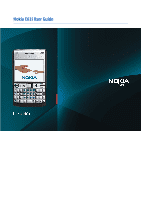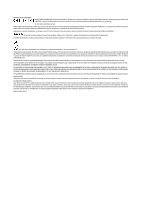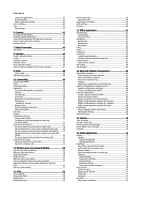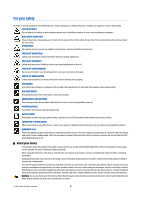Nokia IP40 User Guide
Nokia IP40 - Satellite Unlimited - Security Appliance Manual
 |
View all Nokia IP40 manuals
Add to My Manuals
Save this manual to your list of manuals |
Nokia IP40 manual content summary:
- Nokia IP40 | User Guide - Page 1
Nokia E61i User Guide - Nokia IP40 | User Guide - Page 2
has been encoded in compliance with the MPEG-4 Visual Standard by a consumer engaged in a personal and noncommercial applications and services for these products may vary by region. Please check with your Nokia dealer for expressly approved by Nokia could void the user's authority to operate this equipment - Nokia IP40 | User Guide - Page 3
Device help 15 Tutorial...15 Nokia PC Suite 15 Nokia support and contact information 15 2. 22 Set up your e-mail with the mailbox guide 23 Configure the e-mail key 23 Connect to mailbox 23 Push to talk 37 User settings 37 Connection settings 37 Log in to push to talk service 38 Push to - Nokia IP40 | User Guide - Page 4
default information 43 Copy contacts between SIM and device memory 43 Select ringing tones for contacts 44 Business cards 44 7. Nokia View and end active connections access point manually 57 Advanced configuration network service 66 Remote configuration settings 66 Create a configuration - Nokia IP40 | User Guide - Page 5
servers 82 Edit registration servers 83 Data call settings 83 VPN...83 VPN access points 83 VPN access point settings 83 Wireless LAN 83 Advanced WLAN settings 83 Security settings for wireless LAN access points 84 Configurations 85 Date and time settings 85 Security settings 85 Network - Nokia IP40 | User Guide - Page 6
TO OTHER DEVICES When connecting to any other device, read its user guide for detailed safety instructions. Do not connect incompatible products. EMERGENCY CALLS Ensure the phone function of the device is switched on and in service. Press the end key as many times as needed to clear the display and - Nokia IP40 | User Guide - Page 7
service provider before you can use the network services. Your service provider can give you instructions configuration such as changes in menu names, menu order, and icons. Contact your service provider for more information. This device supports WAP 2.0 protocols (HTTP and SSL) that run on TCP/IP - Nokia IP40 | User Guide - Page 8
The images in this guide may differ from your device display. Model number: Nokia E61i-1. Hereinafter referred to as Nokia E61i. Insert the SIM card and battery For availability and information on using SIM card services, contact your SIM card vendor. This may be the service provider or other vendor - Nokia IP40 | User Guide - Page 9
the SIM card and is supported by UMTS (network service) mobile phones. Contact your service provider for more information. Insert and remove a memory card Use only compatible microSD cards approved by Nokia for use with this device. Nokia uses approved industry standards for memory cards, but some - Nokia IP40 | User Guide - Page 10
configure the correct text message, multimedia message, and GPRS settings automatically. If not, contact your service 2 - Navi™ scroll key (hereinafter the scroll key) 3 - Right selection key 4 - End key 5 - Own key 6 - E-mail key 7 - Backspace key 8 - Enter key 2007 Nokia. All rights reserved. 10 - Nokia IP40 | User Guide - Page 11
Call and end keys To answer a call, press guide opens to help you. If you press and hold the e-mail key, your default e-mail editor opens. The functionality depends also on your mailbox service provider. You can configure the e-mail key yourself. See "Configure battery life. this user guide, "select Menu - Nokia IP40 | User Guide - Page 12
a viewfinder, aim at your subject, and press the scroll key. The device saves the photo in the default folder, or in the folder you have defined. Lock the keys When the keypad lock is on, calls level than otherwise needed, and may reduce the battery life. © 2007 Nokia. All rights reserved. 12 - Nokia IP40 | User Guide - Page 13
the device is in the active standby mode. In the active standby mode, you can view your service provider and network, different indicators such as indicators for alarms, and applications you want to access fast , and press the call key again to call the number. © 2007 Nokia. All rights reserved. 13 - Nokia IP40 | User Guide - Page 14
higher the bar, the stronger the signal. The device is being used in a UMTS network (network service). The bar next to the icon indicates the signal strength of the network at your current location. The is connected to the device. Your device is synchronizing. © 2007 Nokia. All rights reserved. 14 - Nokia IP40 | User Guide - Page 15
even with no user guide present, because your you are reading the instructions, press and hold the Nokia support and contact information Check www.nokia.com/support or your local Nokia Web site for the latest version of this guide, additional information, downloads, and services related to your Nokia - Nokia IP40 | User Guide - Page 16
the following: • Settings wizard helps you configure various settings. See "Settings Wizard" on as contacts and calendar entries, from a compatible Nokia device. See "Transfer content between devices" on install are saved in the Installat. folder by default. To open an application, scroll to it, and - Nokia IP40 | User Guide - Page 17
that you have adequate memory, you should regularly delete or transfer data to a memory card or PC. Memory card Your device supports memory cards of up to 2GB. Your Nokia device supports the FAT16 and FAT32 file systems for memory cards. If you use a memory card from another device or if you want - Nokia IP40 | User Guide - Page 18
password. Installing applications You can use Nokia PC Suite to install applications. Nokia support one antivirus application. Having more than one application with antivirus functionality may affect performance selection key briefly again. To end the reading, press the end key. Speech To edit the - Nokia IP40 | User Guide - Page 19
Tools > Speech > Voice settings. Select from the following options: • Speed - Select the desired speech rate. • Volume - Set the volume level for the speech. Voice management To manage the voices available the tone from the list and wait for the tone to play. © 2007 Nokia. All rights reserved. 19 - Nokia IP40 | User Guide - Page 20
to an enhancement, and select Options > Open. Change the default profile for the enhancement. Themes Select Menu > Tools > you use the ? or * wildcard, you must add * to the beginning and end of a search keyword, for example, *s?all* ("shall") or *dev*ment* (" © 2007 Nokia. All rights reserved. 20 - Nokia IP40 | User Guide - Page 21
other device, open the message, and follow the instructions on the display. 7. From your Nokia E61i, select the content you want to transfer from device If you have previously transferred data to your Nokia E61i, and your other device supports synchronization, you can use Transfer to keep the data - Nokia IP40 | User Guide - Page 22
card in the device and be located in a service area of the cellular network. • Verify that the network supports the messaging features you want to use and define the settings manually, or contact your service provider, network operator, or Internet service provider to configure the settings. The - Nokia IP40 | User Guide - Page 23
correctly. Depending on your device, you can use the mailbox guide, settings wizard, or define the settings manually. Follow the instructions from your remote mailbox and Internet service providers. Contact your network and Internet service providers or operator for the correct settings. Set up your - Nokia IP40 | User Guide - Page 24
folder list. Write and send e-mail To write an e-mail, select Options > Add recipient to select the recipients' e-mail addresses from the contacts list, or enter the e-mail addresses in the To field. Use a semicolon to separate entries. Scroll down, and use the Cc field to copy other recipients - Nokia IP40 | User Guide - Page 25
messages Your device supports the sending of Your service provider may recipients' mobile phone numbers manually. If you enter more Select Reduced support to use automatic service). network service). If message center number (network service). Reply to received text supported by your service - Nokia IP40 | User Guide - Page 26
configured the multimedia message settings. If not, contact your service provider multimedia messaging center. The network must support this feature. Maximum time is the maximum mail addresses manually. 2. Select Options > Create presentation and a presentation template. © 2007 Nokia. All - Nokia IP40 | User Guide - Page 27
viewed in compatible devices that support presentations. They may appear different configured the multimedia message settings. If not, contact your service list, or enter the recipients' phone numbers or e-mail addresses manually in the To field. 3. Enter the text of the Nokia. All rights reserved. 27 - Nokia IP40 | User Guide - Page 28
the service that you want to use. You can also enter the settings manually. Connect to an IM server To converse with an IM user or users, and to view and edit your IM contacts, you must log into the instant messaging server. Open IM, and select Options > Login. Enter your user ID and password, and - Nokia IP40 | User Guide - Page 29
opened the IM application, and the server supports IM groups. To create an IM you have editing rights to the group. • Login - Connect to an instant messaging server if you invitation - Invite an IM user to join the group. • Leave IM group - End instant messaging in the Nokia. All rights reserved. 29 - Nokia IP40 | User Guide - Page 30
a banned user to join the group, select Options > Remove. IM contacts When login to an IM service is complete, your contact list for the service provider is retrieved automatically. If your contact list is not available, wait a few minutes and try to retrieve your contacts list manually. Tip: The - Nokia IP40 | User Guide - Page 31
receive instant messages from all other IM users, your IM contacts only, or not configure your IM server: • Servers - Add new, edit, or delete servers. • Default server - Change the server to which your device automatically logs into, scroll to the desired server, and press the scroll key. • IM login - Nokia IP40 | User Guide - Page 32
select Options > Topic, and select Add manually, Add from index, Edit, Delete or service provider for the correct settings, order the settings from your service provider in a configuration supported by the network or the receiving device. To receive warnings about including such content, select Guided - Nokia IP40 | User Guide - Page 33
The mailbox guide opens and User name - Enter the user name for the e-mail service. • Password - Enter the password for the e-mail service. • Incoming mail serv. - Enter the IP address login (for POP3 only) - Use with the POP3 protocol to encrypt the sending of passwords Nokia. All rights reserved. 33 - Nokia IP40 | User Guide - Page 34
save your received messages. You can save messages to memory card only if a memory card is inserted. The settings available for editing may vary. © 2007 Nokia. All rights reserved. 34 - Nokia IP40 | User Guide - Page 35
reject the call, press the end key. To mute a service). • Swap - Alternate between an active and a held call (network service). • Send DTMF - Send DTMF (dual tone multi-frequency) tone strings, for example, passwords. Enter the DTMF string or search for it in Contacts, and select DTMF. © 2007 Nokia - Nokia IP40 | User Guide - Page 36
service). details, contact your service provider. 1. Select service). To change the settings, you need the barring password from your service services. To send a DTMF tone sequence, make a call, and wait until the other end services, contact your network operator or service provider. While talking, - Nokia IP40 | User Guide - Page 37
- Select the push to talk access point. • Server address - Enter the IP address or domain name of the push to talk server obtained from your service provider. • User name - Enter your user name obtained from your service provider. • Password - Enter a password, if required, to log into the push to - Nokia IP40 | User Guide - Page 38
service when started. If not, you must log in manually. To log in to a push to talk service, select Options > Settings > Connection settings, and enter your User name, Password, Domain, Server address end the push to talk call, press the end about their login status. To Nokia. All rights reserved. 38 - Nokia IP40 | User Guide - Page 39
to the net call service. Use the same settings instructions as with automatic login, but ensure that Registration is set to When needed and Transport type is set to UDP or TCP. With manual login, you need to manually select the network used in the net call service. © 2007 Nokia. All rights reserved - Nokia IP40 | User Guide - Page 40
for wireless LAN networks, the device periodically scans for wireless LAN networks, which increases the demand on battery power and reduces the battery life. • Manual - Login manually to the net call service. Select Saved conn. networks to view the connection networks you have saved for the net call - Nokia IP40 | User Guide - Page 41
under the contact, the device selects the default number, if it has been set. Otherwise reset voice recognition learning when the main user of the device has changed, select Reset service area of the cellular network. The GPRS connection is put on hold during voice calls unless the network supports - Nokia IP40 | User Guide - Page 42
> Log duration, an option from the list, and OK. To see the call duration during the call, select Options > Settings > Show call duration > Yes. © 2007 Nokia. All rights reserved. 42 - Nokia IP40 | User Guide - Page 43
the default number or address, even if several numbers or addresses are saved to that contact. To change default information for a contact, open the contact, and select Options > Defaults. Select the number or address you want to set as a default, and select Assign. The default number or address is - Nokia IP40 | User Guide - Page 44
to use. To remove the ringing tone, select Default tone from the list of ringing tones. Business cards contact cards as business cards in vCard or Nokia Compact Business Card format. You can send business , or Via infrared. Enter the phone number or address, or add a recipient from the contacts list. - Nokia IP40 | User Guide - Page 45
With Nokia Team Suite, you can create, edit, and delete teams, and send messages, view teams' web pages and communication history, and make phone calls to teams at one go. To create a new team, select Options > Team > Create. Give a name for the team and enter the conference call service information - Nokia IP40 | User Guide - Page 46
using Nokia PC Suite. For information on synchronization, see the PC Suite guide. and when. Define the repeat type, frequency, and possible ending date. • Synchronisation - If you select Private, the > Settings to modify the Calendar alarm tone, Default view, Week starts on, and Week view title - Nokia IP40 | User Guide - Page 47
calendar entry to your calendar, open the calendar entry attachment in the message, and select Options > Save to Calendar. The entry is added to your default calendar. © 2007 Nokia. All rights reserved. 47 - Nokia IP40 | User Guide - Page 48
and time zone information automatically (network service). Select Auto- update to activate. This service may not be available in all time, and select OK. To view and change alarms, select Options > Reset alarm. To remove an alarm, select Options > Remove alarm. Add Nokia. All rights reserved. 48 - Nokia IP40 | User Guide - Page 49
supports a wired solution with a USB (Universal Serial Bus) cable connection for Nokia PC Suite. Your device also allows you to communicate using net calls (Voice over IP), push to talk, instant messaging (chat), and modem-based connections. Packet data (GPRS) GPRS (general packet radio service - Nokia IP40 | User Guide - Page 50
supporting Bluetooth technology, use Nokia authorities or service provider. power and reduce the battery life. Select Menu > Connect. can now be seen by other users with devices using Bluetooth technology. Settings profile, you must re-enable Bluetooth manually. Security tips When you are not - Nokia IP40 | User Guide - Page 51
user guide for the passcode and further instructions the connection manually every time supports the File Transfer Profile Client service (for example, a laptop computer). End a Bluetooth connection A Bluetooth connection is disconnected automatically after sending or receiving data. Only Nokia - Nokia IP40 | User Guide - Page 52
supports Bluetooth wireless technology • Valid SIM card in your device For more information about car kit devices and compatibility with your device, see www.nokia.com and your car kit user guide devices. For instructions, see the user guide of your network or SIM services. To end the remote SIM - Nokia IP40 | User Guide - Page 53
Nokia PC Suite, follow the instructions IP address. • Secure connection - Select whether to use secure connection. • Use authentication - Select whether to use authentication. • User name - Edit your user name for the SMTP server. • Password - Edit your password for the SMTP server. Configure - Nokia IP40 | User Guide - Page 54
, if it is supported by the remote PPP server. • Use login script - Select Yes, if your Internet service provider requires a login script, or if you want to automate your login. A login script is a sequence of instructions that the system follows during the login process. • Login script - Enter the - Nokia IP40 | User Guide - Page 55
IP address - Enter the IP address of your device. Select Automatic to have the network provide the device IP address. This setting is shown only if you select Network type > IPv4. • DNS address - Enter the IP addresses of the Primary DNS address and Secondary DNS addr. if required by your service - Nokia IP40 | User Guide - Page 56
ended when you end the data connection. You can also end the connection manually address that identifies your device, for example to configure the MAC address device can access the services that are available in with compatible wireless LAN support , for example, to Nokia. All rights reserved. 56 - Nokia IP40 | User Guide - Page 57
Wi-Fi protected access), you must also configure the IP and name server addresses for the IPv4 Internet protocol. • IPv6 settings - Select or enter the name server addresses for the IPv6 Internet protocol. • Ad-hoc channel - If the selected network mode is ad-hoc, select User defined to manually - Nokia IP40 | User Guide - Page 58
name for the bookmark, Address to enter the Web page address, Access point to change the access point to connect to the Web page, and User name or Password to enter your user name and password, if required by the service provider. To save the bookmark, select Back. © 2007 Nokia. All rights reserved - Nokia IP40 | User Guide - Page 59
while browsing in full screen mode. • Homepage - Select the page that you want to appear as your homepage. Select Default to use the access point homepage, User defined to enter the homepage address, or Use current page to use the currently open Web page. • Mini map - Select whether you want to see - Nokia IP40 | User Guide - Page 60
. Services Select Menu > Media > Services (network service). Services is one of the two browsers in your device. With Services, you of services, pricing, and fees with your network operator or service provider. Service providers will also give you instructions on how to use their services. Tip - Nokia IP40 | User Guide - Page 61
and business life. Some applications files and folders. Copyright protection may prevent sending some Options > Move to folder. Default folders such as sound clips or features are supported. For more supports colors, bold, and underline. Quickword supports file formats are supported. To move to - Nokia IP40 | User Guide - Page 62
the start, end, or selected position mentioned file formats are supported. To move between configure a printer for your device, select Menu > Office > Printers > Options > Add. To set the printer as the default > Printing options > Page setup. You can change the paper Nokia. All rights reserved. 62 - Nokia IP40 | User Guide - Page 63
number, Internet telephone address, e-mail or Web address. Calculator Note: to enter decimal points. The calculator performs operations in the order they are entered After you have inserted all the necessary exchange rates, you can make currency conversions. Screen Nokia. All rights reserved. 63 - Nokia IP40 | User Guide - Page 64
two ways: from the Office folder or inside an application that supports it. Show screen content To show screen content with a data archive password for protected archives; and change settings, such as compression level, temporary file drive, file name encoding, default drive, and default start - Nokia IP40 | User Guide - Page 65
validity of certificates when an application is installed, select On. • Default web address - The validity of a certificate is checked from the default address if the certificate does not include its own Web address. Specify Java application security settings To specify security settings for a Java - Nokia IP40 | User Guide - Page 66
start a connection. • Host address - Enter the Web address of the configuration server. • Port - Enter the port number of the server. • User name - Enter your user ID for the configuration server. • Password - Enter your password for the configuration server. • Allow configuration - Select Yes to - Nokia IP40 | User Guide - Page 67
Contact your service provider for address of the server that contains the database with which you want to synchronize your device. • Port - Enter the port number of the remote database server. • User name - Enter your user name to identify your device to the server. • Password - Enter your password - Nokia IP40 | User Guide - Page 68
provided by Nokia or independent service providers. protection against harmful software. If Download! is not available from your wireless service can select the version of the item, and view price information. • Get - Download an item that is wizard. Settings Wizard configures your device for operator - Nokia IP40 | User Guide - Page 69
for the first time you are guided through settings configuration. To start the wizard, select Start. If there is no SIM card inserted, you will be asked to select the home country of your wireless service provider, and your service provider. If the country or service provider suggested by the wizard - Nokia IP40 | User Guide - Page 70
in .3gpp format. Take a picture 1. Select Menu > Media > Camera. Your device supports an image capture resolution of up to 1600 x 1200 pixels. 2. Use the display as during video recording. The default setting for the resolution is always the lowest setting. © 2007 Nokia. All rights reserved. 70 - Nokia IP40 | User Guide - Page 71
for the default title assigned to a recorded video. Date assigns the date of the recording as the title. Text assigns the term you define and a number to the recorded video. • Memory in use - Select the memory to use for storing recorded videos: Phone memory or Memory card. © 2007 Nokia. All rights - Nokia IP40 | User Guide - Page 72
.. The browser opens, and you can choose a bookmark or enter the address for the site to download from. To search for a file, select following file formats are supported: JPEG, BMP, PNG, and GIF 87a/89a. The device does not necessarily support all variations of the Nokia. All rights reserved. 72 - Nokia IP40 | User Guide - Page 73
AMR, and Midi. RealPlayer does not necessarily support all variations of a media file format. and buffer the content. If a network connection problem causes a playback error, RealPlayer attempts automatically to rate or the Internet link of a streaming file. © 2007 Nokia. All rights reserved. 73 - Nokia IP40 | User Guide - Page 74
IP address and port number. • Network - Change the access point to connect to the Internet and to set the port range used when connecting. Proxy settings Proxy servers are intermediate servers between media servers and their users. Some service . The music player supports files with extensions such - Nokia IP40 | User Guide - Page 75
Reset to defaults. To save your new or edited settings, select Back. Recorder Select Menu > Media > Recorder. With Recorder, you can record up to 60 seconds of a voice memo, save the voice recording as a sound clip, and play the sound clip. Recorder supports . © 2007 Nokia. All rights reserved. 75 - Nokia IP40 | User Guide - Page 76
the folder or file, and press the scroll key. To send a flash file to compatible devices, scroll to it, and press the call key. Copyright protection may prevent the sending of some flash files. To switch between flash files saved on your device memory or memory card, scroll left or right - Nokia IP40 | User Guide - Page 77
data can be affected by adjustments to GPS satellites made by the United States government and is provided by your network operator or service provider. Both positioning methods can speeds. Navigation view The navigation view guides you to your trip destination. The Nokia. All rights reserved. 77 - Nokia IP40 | User Guide - Page 78
End using the trip meter. The values calculated by it remain on the display. • Resume - Continue using the trip meter. • Reset satellites, location-based services. The coordinates manually to fill in the necessary location information such as a name, category, address Nokia. All rights reserved. 78 - Nokia IP40 | User Guide - Page 79
and longitude coordinates of your current location or Enter manually to fill in the necessary location information such as a name, category, address, latitude, longitude and altitude. • Category icon - the landmark to compatible devices, select Options > Send. © 2007 Nokia. All rights reserved. 79 - Nokia IP40 | User Guide - Page 80
to you in a configuration message by your network operator or service provider. You may not • Welcome note / logo - Select Default to use the default image, Text to enter a welcome note you need your device lock code. After resetting, the device may take a longer time Nokia. All rights reserved. 80 - Nokia IP40 | User Guide - Page 81
end. • VPN - Install and manage VPN policies, manage VPN policy servers, see the VPN log, and create and manage VPN access points. • Wireless LAN - Determine if the device displays an indicator when a wireless LAN is available, and how often the device searches for networks. • Configurations - Nokia IP40 | User Guide - Page 82
security and speed up access to the service. Select from the following: • Proxy server address - Enter the host name or IP address of the proxy server in use. • Realm - Enter the proxy server realm. • User name and Password - Enter your user name and password for the proxy server. • Allow loose - Nokia IP40 | User Guide - Page 83
. Select from the following: • Registrar serv. addr. - Enter the host name or IP address of the registrar server in use. • Realm - Enter the registrar server realm. • User name and Password - Enter your user name and password for the registrar server. • Transport type - Select UDP or TCP. • Port - Nokia IP40 | User Guide - Page 84
transmitted. Access to the network is denied to users who do not have the required WEP keys use of various EAP methods (network service). To use an EAP plug-in when To edit the EAP plug-in settings, select Options > Configure. To change the priority of the EAP plug-in Nokia. All rights reserved. 84 - Nokia IP40 | User Guide - Page 85
Configurations. You may receive configuration settings for access points, multimedia or e-mail services, and IM or synchronization settings from trusted servers. To delete configurations shown only if supported by the Manual : • Default profile - the following settings: • Default profile - Select the - Nokia IP40 | User Guide - Page 86
code protects your user group (network service) - Specify a group of people to whom you can call and who can call you. • Confirm SIM services (network service) - Set the device to display confirmation messages when you are using a SIM card service. Change the barring password To change the password - Nokia IP40 | User Guide - Page 87
contacts while the fixed dialing service is active, you need to password. Not all memory cards support password protection. To remove the memory card password, select Options > Remove password. When you remove the password, the data on the memory card is not protected Nokia. All rights reserved. 87 - Nokia IP40 | User Guide - Page 88
. IPSec is a framework of open standards for supporting secure exchange of data over IP networks. VPN policies define the method used by VPN client and a VPN gateway to authenticate each other, and the encryption algorithms that they use to help protect the confidentiality of data. Contact your - Nokia IP40 | User Guide - Page 89
address. The policy server address cannot be edited after you connect to the server to install or update VPN policies. • Internet access pt. - Select the Internet access point to connect to the VPN policy server. • Key store password - Change the password problems you may have with VPN protected - Nokia IP40 | User Guide - Page 90
applications. End key Close applications. Press and hold to end data connections (GPRS, data call). E-mail key Open your default e-mail and silent profiles. Open the Log. Press and hold to open Services and connect to the Web. Press and hold to call your voice Nokia. All rights reserved. 90 - Nokia IP40 | User Guide - Page 91
to go to the previous track. Press and hold to rewind. Go to the next track. Press and hold to fast forward. Stop a track. © 2007 Nokia. All rights reserved. 91 - Nokia IP40 | User Guide - Page 92
replace the battery. Use only Nokia approved batteries, and recharge your battery only with Nokia approved chargers designated for this may not work temporarily, even when the battery is fully charged. Battery performance is particularly limited in temperatures well below freezing. Do not dispose of - Nokia IP40 | User Guide - Page 93
battery with the hologram on the label is an authentic Nokia battery, please do not use the battery. The use of a battery that is not approved by the manufacturer may be dangerous and may result in poor performance and damage to your device and its enhancements. It may also invalidate any approval - Nokia IP40 | User Guide - Page 94
service facility for service. Disposal The crossed-out wheeled-bin symbol on your product, literature, or packaging reminds you that in the European Union all electrical and electronic products, batteries, and accumulators must be taken to separate collection at the end of their working life - Nokia IP40 | User Guide - Page 95
with the functionality of inadequately protected medical devices. Consult a care facilities when any regulations posted in these areas instruct you to do so. Hospitals or health care facilities interference occurs, consult your service provider. Vehicles RF signals may Nokia. All rights reserved. 95 - Nokia IP40 | User Guide - Page 96
and user-programmed the device. 2. Press the end key as many times as needed Consult this guide or your service provider for protection as the Specific Absorption Rate or SAR. The SAR SAR are conducted using standard operating positions with the nokia.com. © 2007 Nokia. All rights reserved. 96 - Nokia IP40 | User Guide - Page 97
B barring calls 36 barring password 86 battery charge level 14 GPRS settings 54 © 2007 Nokia. All rights reserved. WLAN adding 43 copying information 43 default information 43 groups 43 ringing 24 writing 24 email data roaming 53 ending network connections 55 enhancement settings 85 equalizer - Nokia IP40 | User Guide - Page 98
messages 31 text messages 25 mobile VPN See VPN modem 52 month view in calendar 47 Nokia Team suite 45 editing teams 45 © 2007 Nokia. All rights reserved. notes 62 notification light 20 O Own key configuring 11 P packet data 49 access point settings 54 counters 42 settings 82 pairing 51 passwords - Nokia IP40 | User Guide - Page 99
service commands 31 settings Bluetooth 50 calendar 46 calls 80 connection 81 display 80 email data roaming 53 general 80 Internet 53 Java application security 65 multimedia messages 32 network 85 profiles 19 remote configuration © 2007 Nokia. All IP 40 voice recorder 75 VoIP 40 volume 13, 75 VPN
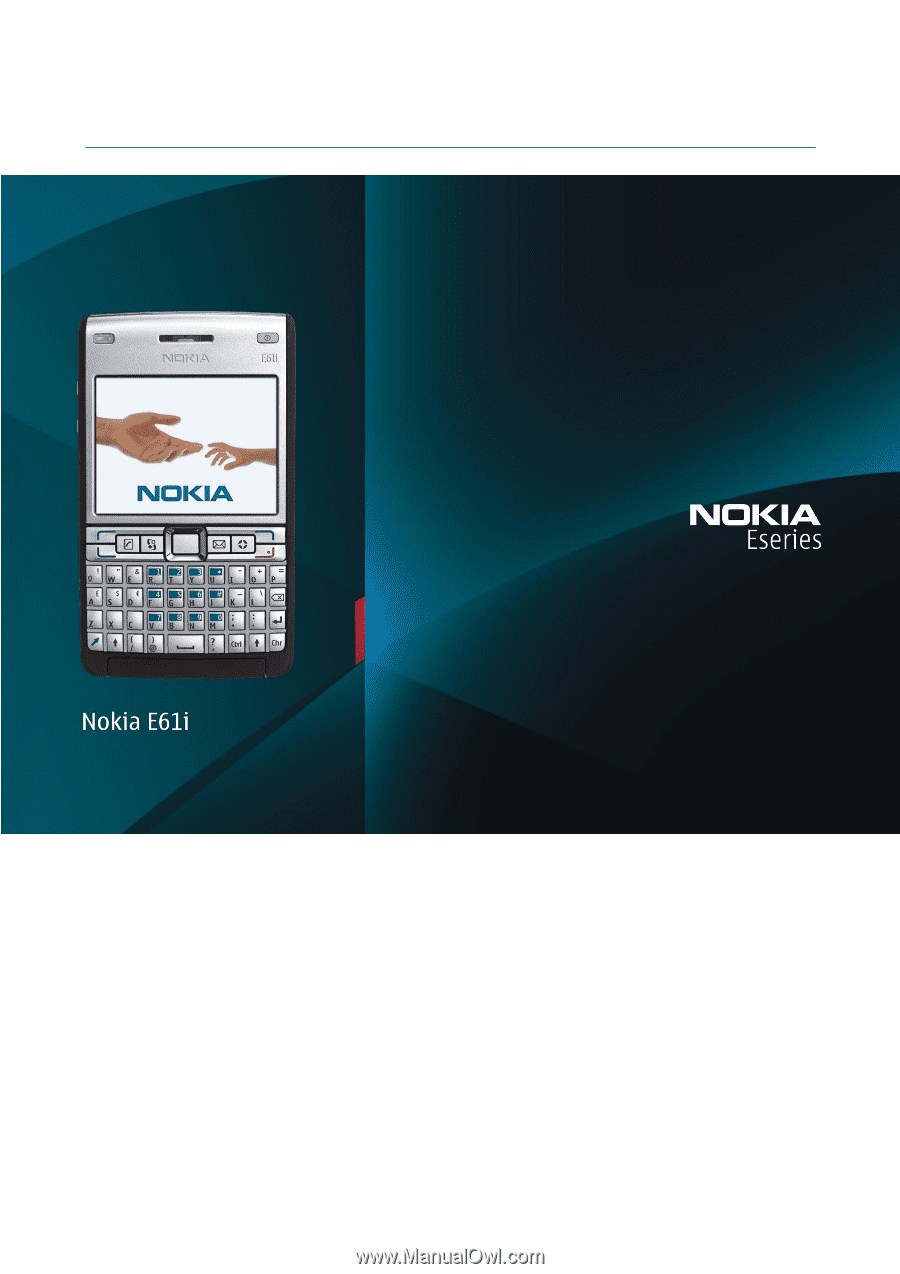
Nokia E61i User Guide