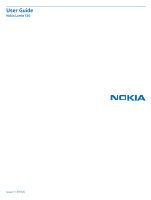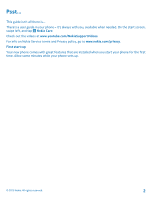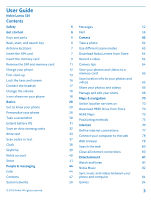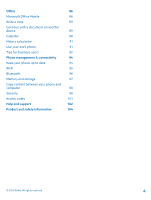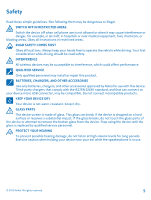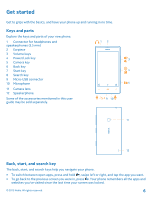Nokia Lumia 520 User Guide
Nokia Lumia 520 Manual
 |
View all Nokia Lumia 520 manuals
Add to My Manuals
Save this manual to your list of manuals |
Nokia Lumia 520 manual content summary:
- Nokia Lumia 520 | User Guide - Page 1
User Guide Nokia Lumia 520 Issue 1.1 EN-US - Nokia Lumia 520 | User Guide - Page 2
. For info on Nokia Service terms and Privacy policy, go to www.nokia.com/privacy. First start-up Your new phone comes with great features that are installed when you start your phone for the first time. Allow some minutes while your phone sets up. © 2013 Nokia. All rights reserved - Nokia Lumia 520 | User Guide - Page 3
card Charge your phone First start-up Lock the keys and screen Connect the headset Change the volume Icons shown on your phone Basics Get to know your phone Personalize your phone Take a screenshot Extend battery life Save on data roaming costs Write text Scan codes or text Clock SkyDrive Nokia - Nokia Lumia 520 | User Guide - Page 4
91 Use your work phone 91 Tips for business users 92 Phone management & connectivity 94 Keep your phone up to date 94 Wi-Fi 95 Bluetooth 96 Memory and storage 97 Copy content between your phone and computer 98 Security 99 Access codes 101 Help and support 102 Product and - Nokia Lumia 520 | User Guide - Page 5
off when cell phone use is not . Obey all instructions in restricted areas SERVICE Only qualified personnel may install or repair this product. BATTERIES, CHARGERS, AND OTHER ACCESSORIES Use only batteries, chargers, and other accessories approved by Nokia is dropped on a hard surface or receives a - Nokia Lumia 520 | User Guide - Page 6
of your new phone. 1 Connector for headphones and speakerphones (3.5 mm) 2 Earpiece 3 Volume keys 4 Power/Lock key 5 Camera key 6 Back key 7 Start key 8 Search key 9 Micro-USB connector 10 Microphone 11 Camera lens 12 Speakerphone Some of the accessories mentioned in this user guide may be sold - Nokia Lumia 520 | User Guide - Page 7
Learn where the antennas are located on your phone to get the best possible performance. Avoid touching the antenna area while the antenna is in use. Contact with antennas affects the communication quality and may reduce battery life due to higher power level during operation. The antenna areas are - Nokia Lumia 520 | User Guide - Page 8
If the battery is in, lift it out. 4. Push the SIM into the SIM slot until it is fully inserted. Make sure the contact area is facing down. 5. Line up the battery contacts, and replace the battery. 6. Press the bottom edge of the back cover against the bottom edge of your phone. © 2013 Nokia. All - Nokia Lumia 520 | User Guide - Page 9
on the card. Your phone supports memory cards with a capacity of up to 64 GB. Make sure your phone is switched off. 1. At the top of your phone, put your thumbnail in the seam between the screen frame and the back cover. Press the middle of the back cover, and bend the cover to loosen the top hooks - Nokia Lumia 520 | User Guide - Page 10
into place. 5. Line up the battery contacts, and replace the battery. 6. Press the bottom edge of the back cover against the bottom edge of your phone. 7. Press the back of the cover until it snaps into place. Don't press the keys while attaching the cover. © 2013 Nokia. All rights reserved. 10 - Nokia Lumia 520 | User Guide - Page 11
top of your phone, put your thumbnail in the seam between the screen frame and the back cover. Press the middle of the back cover, and bend the cover to loosen the top hooks. 2. Press and bend the bottom part of the back cover to loosen the side hooks, and remove the cover. 3. If the battery is in - Nokia Lumia 520 | User Guide - Page 12
back cover against the bottom edge of your phone. 8. Press the back of the cover until it snaps into place. Don't press the keys while attaching the cover. Charge your phone Learn how to charge your phone. Charge your phone with a USB charger Your battery has been partially charged at the factory - Nokia Lumia 520 | User Guide - Page 13
of your battery, it's the life force of your phone. Use only Nokia approved chargers designated for this phone. You can also use a compatible USB cable to charge your phone (included). First start-up Learn how to get your new phone up and running. Your new phone comes with great features that will - Nokia Lumia 520 | User Guide - Page 14
account, you can access all Microsoft services with a single username and password on your computer or phone. You can also use the same username and password on your Xbox. With your Microsoft account, you can, for example: • Download content from Store © 2013 Nokia. All rights reserved. 14 - Nokia Lumia 520 | User Guide - Page 15
up quickly. For info about possible data costs, contact your network service provider. If you can't connect to the internet, you can create the account later. 1. Switch on your phone with the SIM card in the phone. 2. To set up your phone, follow the instructions shown on the screen. 3. Create your - Nokia Lumia 520 | User Guide - Page 16
backed up your contacts in Windows Live, add your account to your phone, and import them to your phone straight from the service. Your old phone needs to support Bluetooth. The contacts on your old phone need to be stored in the phone memory, not on the SIM. The app does not work with all phone - Nokia Lumia 520 | User Guide - Page 17
left, tap Settings > lock screen > Screen times out after, and select the length of time after which the keys and screen are locked automatically. Connect the headset Enjoy your favorite music, or free your hands for other things when in a call. Connect the headset to your phone. © 2013 Nokia. All - Nokia Lumia 520 | User Guide - Page 18
by Nokia for use with this device, to the audio connector, pay special attention to volume levels. Change the volume Trouble hearing your phone ringing tap , , or . Icons shown on your phone The bar at the top of the screen tells you the current time, battery and signal strength, and much more. Tip: - Nokia Lumia 520 | User Guide - Page 19
. Your SIM card is locked. A Bluetooth device is connected to your phone. A Wi-Fi connection is available. A Wi-Fi connection is active. An app or service is using your location info. Your phone is roaming and not on your home mobile network. Vibrate mode is switched on. Airplane mode is switched on - Nokia Lumia 520 | User Guide - Page 20
your new phone. Get to know your phone Your phone has two , and pin contacts, apps, feeds, mailboxes, websites, and other favorites. Updates of your pinned contacts Apps menu (2): All your apps are listed here, all neatly ordered. Got a lot of apps? To look up one, tap . If you've got loads of apps - Nokia Lumia 520 | User Guide - Page 21
the touch screen. 2. To open further options, place your finger on an item until the menu opens. Tip: You can even use your phone while wearing gloves. On the start screen, swipe left, and tap Settings > display+touch, and switch Touch sensitivity to High . © 2013 Nokia. All rights reserved. 21 - Nokia Lumia 520 | User Guide - Page 22
Example: To open an app or other item, tap the app or item. To edit or delete a calendar appointment, tap and hold the appointment, and select the appropriate screen. Swipe Place your finger on the screen, and slide your finger in the desired direction. © 2013 Nokia. All rights reserved. 22 - Nokia Lumia 520 | User Guide - Page 23
Example: Swipe left or right between the start screen and the apps menu, or between different views in the hubs. To quickly scroll through a long list or menu, slide your on an item, such as a map, photo, or web page, and slide your fingers apart or together. © 2013 Nokia. All rights reserved. 23 - Nokia Lumia 520 | User Guide - Page 24
screen. Use your phone with ease Struggling with small text or blurry images? Make the fonts larger and the screen easier to view. 1. On the start screen, swipe left, and tap Settings. 2. Tap ease magnification, double-tap the screen with two fingers. © 2013 Nokia. All rights reserved. 24 - Nokia Lumia 520 | User Guide - Page 25
calls, you can still access your music, videos, and offline games if you switch airplane mode on. Airplane mode closes connections to the mobile network and switches your phone's wireless features off. Comply with the instructions and safety requirements given by, for example, an airline, and - Nokia Lumia 520 | User Guide - Page 26
as you like. 1. To pin an app, swipe left to go to the apps menu. 2. Tap and hold the app, and tap pin to Start. Pin a contact Tap People, tap and hold the contact, and tap pin to start. When you pin a contact, their feed updates are displayed on the tile, and you can call - Nokia Lumia 520 | User Guide - Page 27
Resize or unpin a tile To resize, tap and hold the tile, and tap the arrow icon. To unpin the tile, tap and hold the tile, and tap . © 2013 Nokia. All rights reserved. 27 - Nokia Lumia 520 | User Guide - Page 28
your phone without having to worry about them accidentally deleting your work mail, making online purchases, or doing anything else they shouldn't. Put selected apps, games, and other favorites for kids to enjoy in their own start screen. 1. On the start screen, swipe left, and tap Settings. 2. Tap - Nokia Lumia 520 | User Guide - Page 29
the best sounds for your phone. 1. On the start screen, swipe left, and tap Settings > ringtones+sounds. 2. Select the type of ringtone or alert you want to change, and select the sound. Add new ringtones from your PC to your phone Connect your phone to your PC with a USB cable, and use the file - Nokia Lumia 520 | User Guide - Page 30
phone to vibrate, on the start screen, swipe left, tap Settings > ringtones +sounds, and switch Vibrate to On . Take a screenshot Did you just finish personalizing your start screen, and want to share your work of art? You can capture your screen and send it to your friends. 1. Press the power - Nokia Lumia 520 | User Guide - Page 31
screenshot you want to send, and tap share.... Extend battery life Find the balance between getting the most out of your phone while getting the battery life you need. There are steps you can take to save power on your phone. • Always charge the battery fully. • Mute unnecessary sounds, such as key - Nokia Lumia 520 | User Guide - Page 32
especially when abroad, can raise data costs substantially. Your network service provider can charge you a fixed fee for data transfer or on a pay-as-you-use basis. To use the optimal connection method, change the Wi-Fi, mobile data, and mail download settings. Using a Wi-Fi connection is generally - Nokia Lumia 520 | User Guide - Page 33
Set mail download to manual Set your phone to check for new mail less frequently, or even by request only. In every mailbox you have, tap > settings > sync settings, and change the setting for Download new content. Write text Learn how to write text quickly and efficiently with your phone's - Nokia Lumia 520 | User Guide - Page 34
the cursor Tap and hold the text until you see the cursor. Without lifting your finger, drag the cursor to the place you want. © 2013 Nokia. All rights reserved. 34 - Nokia Lumia 520 | User Guide - Page 35
several languages. When you start writing a word, your phone suggests possible words. When the word you want is : If the suggested word is marked in bold, your phone automatically uses it to replace the word you wrote. If phone also learns new words when you have written them a few times. © 2013 - Nokia Lumia 520 | User Guide - Page 36
You can add several writing languages to your keyboard and switch between the languages when writing. 1. Tap Settings > keyboard > add keyboards. 2. Select the languages you want to write in. Tip: To remove when more than one writing language has been selected. © 2013 Nokia. All rights reserved. 36 - Nokia Lumia 520 | User Guide - Page 37
Scan codes or text Use your phone camera to scan things, such as QR codes, barcodes, and book and DVD covers, and get further info on what your phone recognizes. Press , and tap . 1. Point the camera at a code. 2. Tap a result for more info. Tip: Keep the camera steady, and make sure what you're - Nokia Lumia 520 | User Guide - Page 38
set your phone to update the time, date, and time zone automatically. Automatic update is a network service and may not be available depending on your region or network service provider. On the start screen, swipe left, and tap Settings > date+time. Switch Set automatically to On . © 2013 Nokia - Nokia Lumia 520 | User Guide - Page 39
You can also set it to back up your stuff automatically, so when you take a photo or a video, it's copied to your cloud album. With SkyDrive, you can access your photos, documents, and more from your phone, tablet, or computer. Depending on the app, you can even continue working on a document right - Nokia Lumia 520 | User Guide - Page 40
service provider. There are several places where you can access your stuff on SkyDrive. On your phone, you can check your photos and videos in the Photos hub, or open your Office documents in the Office hub. You can also download the SkyDrive app from Store to see and manage all types of files - Nokia Lumia 520 | User Guide - Page 41
Store Do you want to personalize your phone with more apps? Or download games, also free of charge? Browse Store to find the latest content for you and your phone. You can download: • Apps • Games • Music • Videos • Podcasts You can also: • Get content that is relevant to your tastes and location • - Nokia Lumia 520 | User Guide - Page 42
has a price, tap > share. Download an app, game, or other item Download free apps, games, or other stuff, or buy more content for your phone. 1. Tap service provider. 4. If you're not signed in to your Microsoft account, sign in now. 5. Follow the instructions shown on your phone. When the download - Nokia Lumia 520 | User Guide - Page 43
2. Rate the app, and write your review. Tip: You can rate and review your other items in the same way. © 2013 Nokia. All rights reserved. 43 - Nokia Lumia 520 | User Guide - Page 44
People & messaging Contact your friends and family, and share files, such as photos, using your phone. Stay tuned with the latest updates to your social networking services even when on the go. Calls Want to make calls on your new phone and talk to your friends? Read on and you'll learn how. Call a - Nokia Lumia 520 | User Guide - Page 45
also use voice dialing with a Bluetooth headset. This feature may not be available in all languages. Call the last phone number. Make a conference call Your phone supports conference calls between two or more people. The maximum number of participants can vary, depending on your network service - Nokia Lumia 520 | User Guide - Page 46
calls to your voicemail Besides forwarding calls to another phone number, you can also forward these calls to your voicemail, and listen to them later. You may need to contact your service provider to get this service. 1. Tap > > settings. 2. For the first time, type in your default voicemail - Nokia Lumia 520 | User Guide - Page 47
or add details, such as a ringtone, or a web address. Delete a contact Tap the contact and > delete. The contact is deleted both from your phone and, with some exceptions such as Facebook, Twitter, and LinkedIn, from the online service where it's stored. © 2013 Nokia. All rights reserved. 47 - Nokia Lumia 520 | User Guide - Page 48
or existing contact list entry. 1. Tap . 2. In the call history list, tap a phone number and . 3. Tap , edit the phone number and phone number type, and tap . 4. Edit other contact details, including the name, and tap and hold a contact, and tap pin to start. © 2013 Nokia. All rights reserved. 48 - Nokia Lumia 520 | User Guide - Page 49
Not all languages are supported. Link contacts Do you have separate entries for the same contact from different social networking services or mail accounts? on your SIM card, you can copy them to your phone. 1. Tap People. 2. Tap > settings > import SIM contacts. Share your plans with your - Nokia Lumia 520 | User Guide - Page 50
on your phone. Social networking services on your phone keep you connected. Set up an account Set up your social networking service accounts. 1. On the start screen, swipe left, and tap Settings > email+accounts. 2. Tap add an account and the name of the service, and follow the instructions shown - Nokia Lumia 520 | User Guide - Page 51
your profile photo When you set up your Facebook or Microsoft account on your phone, your profile photo from one of these social networking services becomes your contact card photo on your phone. If you change your photo on your phone, you can update your Facebook and Microsoft account profiles - Nokia Lumia 520 | User Guide - Page 52
best method. If your contact is signed in to a chat service, you can start chatting. Otherwise, you can send a text message instead. If you make contact groups containing, for example, family or colleagues, you can send a message to a group. In the messaging settings, you can set your phone to back - Nokia Lumia 520 | User Guide - Page 53
space, and limit the number of characters that can be sent in a single message. Using services or downloading content may cause the transfer of large amounts of data, which may result in data costs. Send a message With text and multimedia messages, you can quickly contact your friends and family - Nokia Lumia 520 | User Guide - Page 54
message. Tip: If you have more than one phone number for the contact stored in your phone, you can also send your reply to a different number. Tap to pick another phone number. 4. Tap . Forward a message Tap text or send email, and write and send your message. © 2013 Nokia. All rights reserved. 54 - Nokia Lumia 520 | User Guide - Page 55
in all languages. For info on the supported languages, go to support.microsoft.com. To use this feature, you must be connected to the internet. 1. Press and hold . 2. Say Text and the contact's name. 3. Say your message, and follow the instructions you hear. © 2013 Nokia. All rights reserved. 55 - Nokia Lumia 520 | User Guide - Page 56
you can send instant messages from your phone, no matter where you are. You need set up a chat service. Tap Messaging, swipe to online, and follow the instructions shown on the phone. Sign in to a chat service add several mailboxes to your phone. To set up mail in your phone, you must be connected to - Nokia Lumia 520 | User Guide - Page 57
your mail service provider. To find out more about setting up work mail, contacts, and calendar at hand, whether you are sitting by your computer or on the go with your phone? You can sync the important content between your phone and a Microsoft Exchange server. Exchange ActiveSync can be set - Nokia Lumia 520 | User Guide - Page 58
you write your mail faster. While writing, your phone suggests possible next words to complete your sentence. To add a word, tap a suggestion. To browse the list, swipe over the suggestions. This feature is not available in all languages. 5. To attach a file, tap . Tip: You can also take a new photo - Nokia Lumia 520 | User Guide - Page 59
a different color. Save an attachment With the mail open, tap the attachment, such as a photo, and it downloads to your phone. Tap the attachment again, and tap > save to phone. Not all file formats can be saved. Reply to mail Do you receive mail that needs a quick answer? Reply straight away - Nokia Lumia 520 | User Guide - Page 60
up space in your phone. 1. In your settings. 3. Switch Conversations off. Use your voice to write a mail Instead of using the keyboard, you can dictate your mail. This feature is not available in all languages. For info on the supported languages, go to support Nokia. All rights reserved. 60 - Nokia Lumia 520 | User Guide - Page 61
to link together into one inbox. The unified inbox lets you see all your mail at a glance. 1. On the start screen, tap a mailbox. 2. Tap > link inboxes. 3. In the can delete it from your phone. 1. Swipe left, and tap Settings > email+accounts. 2. Tap and hold the mailbox, and tap delete. © 2013 - Nokia Lumia 520 | User Guide - Page 62
Roll in the Photos hub. Take a photo without using the camera key If needed, turn touch capture on in the camera settings. On the start screen, swipe left, and tap Settings. Swipe to applications, and tap photos+camera > Tap screen to take pictures and videos. © 2013 Nokia. All rights reserved. 62 - Nokia Lumia 520 | User Guide - Page 63
need to move the camera closer to the object. To take sharp and precise photos of even the tiniest details, use close-up mode. 1. To open the camera, press the camera key. 2. To switch close-up mode on, tap > photo settings..., and in Scenes, tap Close-up. © 2013 Nokia. All rights reserved. 63 - Nokia Lumia 520 | User Guide - Page 64
fun ways to take great photos? Download Nokia Lenses apps from Store. 1. To open the camera, press the camera key. 2. Tap > find more lenses, and follow the instructions. Using services or downloading content may cause the transfer of large amounts of data, which may result in data costs. Record - Nokia Lumia 520 | User Guide - Page 65
follow the instructions. Tip: You can also share from the Photos hub. Just select the photo or video, and tap > share.... Using services or downloading content may cause the transfer of large amounts of data, which may result in data costs. Not all sharing services support all file formats or - Nokia Lumia 520 | User Guide - Page 66
and videos? Here's how you view, organize, share, and edit them. Photos hub The photos you've taken or videos you've recorded with your phone are saved to the Photos hub, where you can browse and view them. To find your photos and videos easily, mark your favorites, or organize - Nokia Lumia 520 | User Guide - Page 67
back out, tap the photo twice. Mark a photo as a favorite Would you like to find your best your photos and videos to a social networking service for your friends and family to see? You set up the feature, on the start screen, swipe left, and tap Settings. Swipe to applications, tap photos+camera - Nokia Lumia 520 | User Guide - Page 68
the Mac App Store. 1. Connect your phone to a compatible computer with a compatible USB cable. 2. On your computer, open a file manager, such as Windows Explorer or Finder, and browse to your phone. 3. Open the folder for photos, and select and copy the photos to your computer. © 2013 Nokia. All - Nokia Lumia 520 | User Guide - Page 69
7 or Windows 8, you can also use the Windows Phone app. With Windows 7, you can download it from www.windowsphone.com. Edit a photo You can do quick edits, such as rotate and crop, to the photos you have taken. Or use auto-fix to let your phone fix your photo with just one simple tap - Nokia Lumia 520 | User Guide - Page 70
. 1. Swipe left, and tap Settings. 2. Tap location, and switch Location services to On . Download HERE Drive from Store Want to enhance your driving experience with voice-guided turn-by-turn directions? Download HERE Drive from Store. Tap HERE Drive, and follow the instructions. HERE Maps HERE Maps - Nokia Lumia 520 | User Guide - Page 71
for essential communications, such as in emergencies. Using services or downloading content may cause the transfer of large amounts of data, which may result in data costs. Some content is generated by third parties and not Nokia. The content may be inaccurate and is subject to availability. See - Nokia Lumia 520 | User Guide - Page 72
see more info about a place? The place details view can contain general info, photos, reviews, links to guides, and further suggestions of nearby places. When the location is shown on the map, to 3. Tap . You can see all types of suggested places on the map. © 2013 Nokia. All rights reserved. 72 - Nokia Lumia 520 | User Guide - Page 73
way inside a shopping center No more zig-zagging in a shopping center, looking for a particular shop. HERE Maps can guide you through maze-like shopping centers and other vast buildings. On the start screen, swipe left, and tap HERE Maps. To use this feature Nokia. All rights reserved. 73 - Nokia Lumia 520 | User Guide - Page 74
setting your destination (use your current location as the start point), tap > start navigation. If you don't have HERE Drive installed on your phone, you are asked to download Rate and review a place In the place details view, swipe to reviews, and tap and write your review. add a review. Tap the - Nokia Lumia 520 | User Guide - Page 75
in to your Nokia account, your favorites are synced to your account automatically every time you open HERE Maps. To sync your saved places manually, tap > . Switch off automatic sync Tap > settings, and switch Synchronize favorites automatically to . Download maps to your phone Save new maps - Nokia Lumia 520 | User Guide - Page 76
(A-GPS) network service and other similar to avoid data costs, for example when traveling, you can switch the mobile data connection off in your phone settings. Wi-Fi can switch Wi-Fi off in your phone settings. The trip meter may not be accurate, depending on the availability and quality of - Nokia Lumia 520 | User Guide - Page 77
Settings > cellular, and switch Data connection to on. Use a mobile data connection when roaming Connecting to the internet when roaming, especially when abroad, can raise data costs substantially. Data roaming means using your phone to receive data over networks that your network service provider - Nokia Lumia 520 | User Guide - Page 78
your data plan, which may result in data traffic costs. For info on availability and costs, contact your network service provider. Web browser Catch up on the news, and visit your favorite websites. You can use Internet Explorer 10 Mobile in your phone to view web pages on the internet. Your browser - Nokia Lumia 520 | User Guide - Page 79
all the time, add them to your favorites, so you can access them quickly. Tap Internet Explorer. 1. Go to a website. 2. Tap > add to favorites. © 2013 Nokia. All rights reserved. 79 - Nokia Lumia 520 | User Guide - Page 80
on feature and service availability, see the How-to section at www.windowsphone.com. Close all internet connections Save your battery by closing internet connections that are open in the background. You can do it without closing any apps. 1. On the start screen, swipe left, and tap Settings > Wi - Nokia Lumia 520 | User Guide - Page 81
entertainment? Learn how to watch videos, listen to your favorite music, and play games. Watch and listen You can use your phone to watch videos and listen to music and podcasts while on the move. Tap order, tap . Fast-forward or rewind Tap and hold or . © 2013 Nokia. All rights reserved. 81 - Nokia Lumia 520 | User Guide - Page 82
Music With Nokia Music on Windows phone, you can download songs on your phone and compatible computer. On the start screen, swipe left, and tap Nokia Music. For more info, go to music.nokia.com. This service is not available in all countries or regions. Nokia may use personal data for certain uses - Nokia Lumia 520 | User Guide - Page 83
, use a Wi-Fi connection to download music from Nokia Music. For further instructions on how to connect to the internet, see your phone user guide. Downloading and streaming music and other content may involve transfer of large amounts of data through your service provider's network. For info about - Nokia Lumia 520 | User Guide - Page 84
www.windowsphone.com. Games Want to have some fun? Keep yourself entertained by downloading and playing games on your phone. Download games Get new games on your phone on the go from Store. 1. Tap Games. 2. Browse the selection in Store, and tap the game you want. © 2013 Nokia. All rights reserved - Nokia Lumia 520 | User Guide - Page 85
3. To download a free game, tap install. 4. To try a game for free, tap try. 5. To buy a game, tap buy. The availability of payment methods depends on your country of residence and your network service provider. Play a game Gaming on your phone is a truly social experience. Xbox, Microsoft's gaming - Nokia Lumia 520 | User Guide - Page 86
Microsoft Office apps. Microsoft Office Mobile Microsoft Office Mobile is your documents from your phone, tablet, computer, or Xbox. When you stop working on a document, and go back to it later file you want to view. 3. Tap a Word, Excel, or PowerPoint file. © 2013 Nokia. All rights reserved. 86 - Nokia Lumia 520 | User Guide - Page 87
Mobile. You can edit the documents and share your work on a SharePoint site. 1. Tap Office, and swipe to places. 2. Tap the location of the file. 3. Tap the Word file file and . Send a document in a mail Tap the Word file and > share.... Create an Excel workbook With Microsoft Excel Mobile, - Nokia Lumia 520 | User Guide - Page 88
a workbook Tap the Excel file and . Send a workbook in a mail Tap the Excel file and > share.... Delete a document Phone memory filling up? You can Mobile. 1. Tap Office, swipe to places, and tap the location of the PowerPoint file you want to view. 2. Tap a PowerPoint file, and turn your phone - Nokia Lumia 520 | User Guide - Page 89
downloaded to your phone. 4. View or edit the document, and save your changes. Tip: To keep an offline copy of a document on your phone, tap and hold the document, and tap always keep offline. Return to SharePoint Workspace Mobile account set up on your phone, work on another device. 1. When working - Nokia Lumia 520 | User Guide - Page 90
to-do list Do you have important tasks to handle at work, library books to return, or maybe an event you want to can add tasks (to-dos) to your calendar. If you have a particular deadline, set a reminder. 1. On the start screen, swipe left, and tap Calendar. 2. Swipe Nokia. All rights reserved. 90 - Nokia Lumia 520 | User Guide - Page 91
are offered another way to get it set up when ready. Most company accounts include a policy. A company policy allows your company to add safeguards to your phone, often to protect confidential or sensitive information. To set up your company account, tap Settings > company apps. © 2013 Nokia. All - Nokia Lumia 520 | User Guide - Page 92
info, see the Security section in this user guide, or go to www.nokia.com/gb-en/products/ nokia-for-business/nokia-lumia/security/windows-phone-security/. Be productive with Office apps Your phone has the mobile versions of Microsoft Office apps. You can: • Review your notes and documents, make last - Nokia Lumia 520 | User Guide - Page 93
Microsoft Lync 2010 mobile version to your phone from Store. For more info, see the user documentation on the Microsoft Lync support pages at lync.microsoft.com/en-us/resources/pages/resources.aspx?title=downloads. See also the Office section in this user guide. © 2013 Nokia. All rights reserved - Nokia Lumia 520 | User Guide - Page 94
how to connect to accessories and networks, transfer files, create backups, lock your phone, and keep the software up to date. Keep your phone up to date Stay in step with the beat - update your phone software and apps to get new and enhanced features for your phone. Updating the software may also - Nokia Lumia 520 | User Guide - Page 95
update, go to www.nokia.com/support to get your new user guide. Update your phone software No computer needed - update your phone software wirelessly for new features and improved performance. Before starting the update, make sure your phone has enough battery power. Using services or downloading - Nokia Lumia 520 | User Guide - Page 96
between tall buildings. You can also switch Wi-Fi off in your phone settings. Connect to a Wi-Fi Connecting to a Wi-Fi network is a handy way of accessing the internet. When out and about, you can connect such as walls or from other electronic devices. © 2013 Nokia. All rights reserved. 96 - Nokia Lumia 520 | User Guide - Page 97
3. Select what to back up and how. Your downloaded apps may not be included in the backup, but you may be able to re-download them from Store, as long as the app is available. Data transmission costs may apply. For more info, contact your network service provider. © 2013 Nokia. All rights reserved - Nokia Lumia 520 | User Guide - Page 98
system is Windows 7 or Windows 8, you can also use the Windows Phone app. Windows 8 installs the app automatically. With Windows 7, you can download it from www.windowsphone.com. For info on which app works with which computer, see the following table: © 2013 Nokia. All rights reserved. 98 - Nokia Lumia 520 | User Guide - Page 99
Vista/XP Mac Windows Windows Windows Phone app for Phone app for Explorer desktop Mac x x x x x x x Security Learn how to protect your phone, and to keep your data secure. Set your phone to lock automatically Want to protect your phone against unauthorized use? Define a security code - Nokia Lumia 520 | User Guide - Page 100
the security code. To wake up your phone, press the power key. Open the camera Press and hold the camera key. Change how incoming calls are notified Press the volume keys, and tap , , or . Pause or resume music, or skip to another song Use the music player controls displayed at the top of the screen - Nokia Lumia 520 | User Guide - Page 101
SIM card against unauthorized use or is required to access some features. You can set your phone to ask for the PIN code when you switch it on. If not supplied with your card or you forget the code, contact your network service provider. If you type in the code incorrectly three times in - Nokia Lumia 520 | User Guide - Page 102
the battery back in, and switch the phone on. • Update your phone software. • Reset your phone. This restores the factory settings, and erases all your personal content, including apps you've purchased and downloaded. On the start screen, swipe left, and tap Settings > about > reset your phone. If - Nokia Lumia 520 | User Guide - Page 103
Tip: If you need to identify your phone, to view the unique IMEI number of the phone, dial *#06#. © 2013 Nokia. All rights reserved. 103 - Nokia Lumia 520 | User Guide - Page 104
MHz networks. You need a subscription with a service provider. Using some features and downloading content require a network connection and may result in data costs. You may also need to subscribe to some features. Make an emergency call 1. Make sure the phone is switched on. 2. Check for adequate - Nokia Lumia 520 | User Guide - Page 105
and unplug the charger before removing the battery. To unplug a charger or an accessory, hold and pull the plug, not the cord. When your charger is not in use, unplug it. If left unused, a fully charged battery will lose its charge over time. Always keep the battery between 15°C and 25°C (59°F and - Nokia Lumia 520 | User Guide - Page 106
consult your health care provider. Accessibility solutions Nokia is committed to making mobile phones easy to use for all individuals, including those internet, or downloading content. Do not accept Bluetooth connections from sources you do not trust. • Only install and use services and software - Nokia Lumia 520 | User Guide - Page 107
may be provided under product information at www.nokia.com. Your mobile device is also designed to meet the requirements for exposure to radio waves established by the Federal Communications Commission (USA) and Industry Canada. These requirements set a SAR limit of 1.6 W/kg averaged over one gram - Nokia Lumia 520 | User Guide - Page 108
the functionality, content, or end-user support of third-party apps provided with your device. Downloading of maps, games, music and videos and uploading of images and videos may involve transferring large amounts of data. Your service provider may charge for the data transmission. The availability - Nokia Lumia 520 | User Guide - Page 109
The Bluetooth word mark and logos are owned by the Bluetooth SIG, Inc. and any use of such marks by Nokia is under license. This product is licensed under the MPEG-4 Visual Patent Portfolio License (i) for personal and noncommercial use in connection with information which has
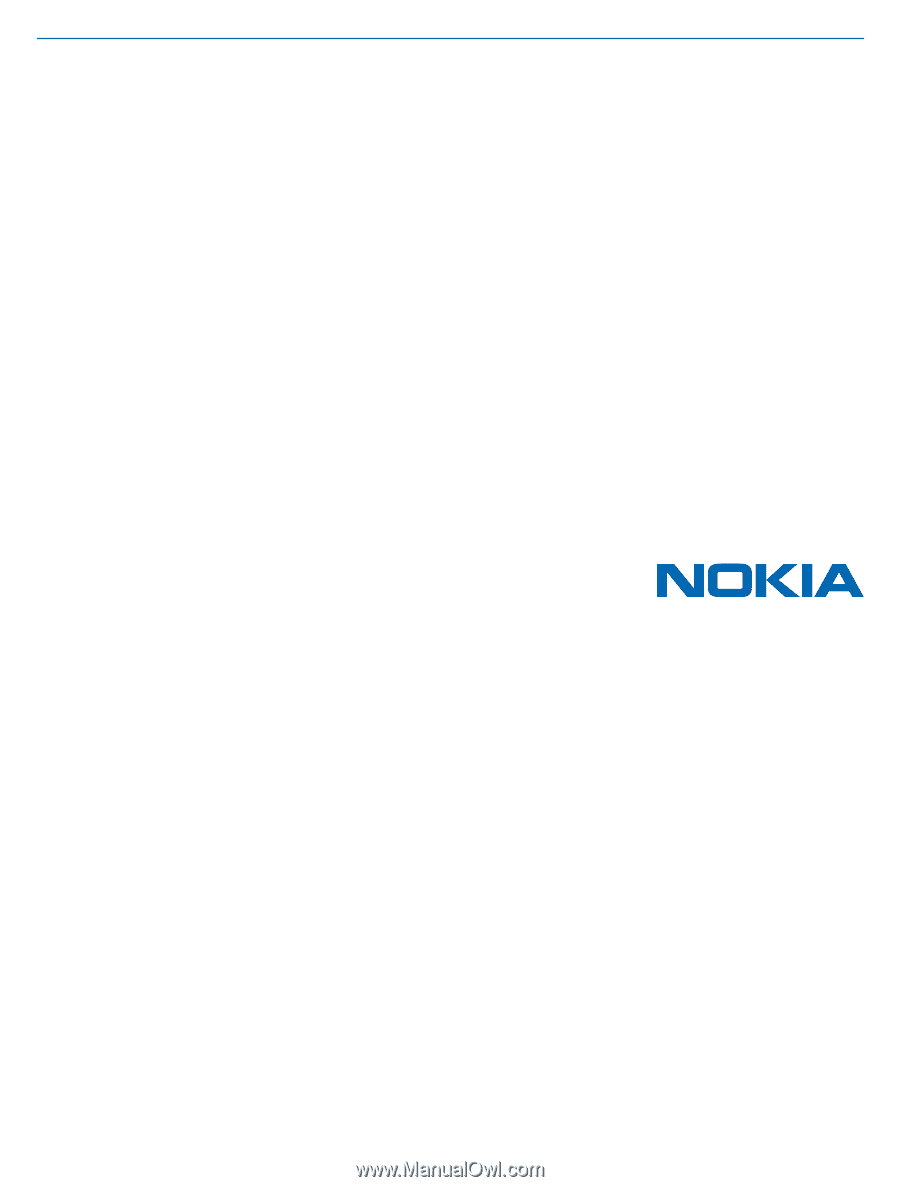
User Guide
Nokia Lumia 520
Issue 1.1 EN-US