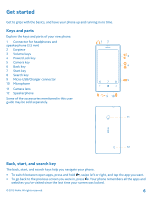Nokia Lumia 521 User Guide
Nokia Lumia 521 Manual
 |
View all Nokia Lumia 521 manuals
Add to My Manuals
Save this manual to your list of manuals |
Nokia Lumia 521 manual content summary:
- Nokia Lumia 521 | User Guide - Page 1
User Guide Nokia Lumia 521 Issue 1.0 EN-US - Nokia Lumia 521 | User Guide - Page 2
. For info on Nokia Service terms and Privacy policy, go to www.nokia.com/privacy. First start-up Your new phone comes with great features that are installed when you start your phone for the first time. Allow some minutes while your phone sets up. © 2013 Nokia. All rights reserved - Nokia Lumia 521 | User Guide - Page 3
Charge your phone First start-up Lock the keys and screen Connect the headset Change the volume Icons on your phone Basics Get to know your phone Personalize your phone Take a screenshot Extend battery life Save on data roaming costs Write text Scan codes or text Clock SkyDrive Nokia account Store - Nokia Lumia 521 | User Guide - Page 4
users 90 Phone management & connectivity 92 Keep your phone up to date 92 Wi-Fi 93 Bluetooth 94 Memory and storage 95 Copy content between your phone and computer 96 Security 97 Access codes 99 Help and support 100 Product and safety information 102 © 2013 Nokia. All rights - Nokia Lumia 521 | User Guide - Page 5
, which could affect performance. QUALIFIED SERVICE Only qualified personnel may install or repair this product. BATTERIES, CHARGERS, AND OTHER ACCESSORIES Use only batteries, chargers, and other accessories approved by Nokia for use with this device. Third-party chargers that comply with the IEC/EN - Nokia Lumia 521 | User Guide - Page 6
Search key 9 Micro-USB/Charger connector 10 Microphone 11 Camera lens 12 Speakerphone Some of the accessories mentioned in this user guide may be sold separately. Back, start, and search key The back, start, and search keys help you navigate your phone. • To switch between open apps, press and hold - Nokia Lumia 521 | User Guide - Page 7
top of your phone, put your thumbnail in the seam between the screen frame and the back cover. Press the middle of the back cover, and bend the cover to loosen the top hooks. 2. Press and bend the bottom part of the back cover to loosen the side hooks, and remove the cover. © 2013 Nokia. All rights - Nokia Lumia 521 | User Guide - Page 8
3. If the battery is in, lift it out. 4. Push the SIM into the SIM slot until it is fully inserted. Make sure the contact area is facing down. 5. Line up the battery contacts, and replace the battery. © 2013 Nokia. All rights reserved. 8 - Nokia Lumia 521 | User Guide - Page 9
on the card. Your phone supports memory cards with a capacity of up to 64 GB. Make sure your phone is switched off. 1. At the top of your phone, put your thumbnail in the seam between the screen frame and the back cover. Press the middle of the back cover, and bend the cover to loosen the top hooks - Nokia Lumia 521 | User Guide - Page 10
into place. 5. Line up the battery contacts, and replace the battery. 6. Press the bottom edge of the back cover against the bottom edge of your phone. 7. Press the back of the cover until it snaps into place. Don't press the keys while attaching the cover. © 2013 Nokia. All rights reserved. 10 - Nokia Lumia 521 | User Guide - Page 11
top of your phone, put your thumbnail in the seam between the screen frame and the back cover. Press the middle of the back cover, and bend the cover to loosen the top hooks. 2. Press and bend the bottom part of the back cover to loosen the side hooks, and remove the cover. 3. If the battery is in - Nokia Lumia 521 | User Guide - Page 12
and replace the battery. 7. Press the bottom edge of the back cover against the bottom edge of your phone. 8. Press the back of the cover until it snaps into place. Don't press the keys while attaching the cover. Charge your phone Learn how to charge your phone. Charge your phone with a USB charger - Nokia Lumia 521 | User Guide - Page 13
full, disconnect the charger from the phone, then from the wall outlet. You don't need to charge the battery for a specific length of time, and you can use the phone while it's charging. If the battery is completely discharged, it may take several minutes before the charging indicator is displayed - Nokia Lumia 521 | User Guide - Page 14
of your battery, it's the life force of your phone. Use only Nokia approved chargers designated for this phone. You can also use a compatible USB cable to charge your phone (included). First start-up Learn how to get your new phone up and running. Your new phone comes with great features that will - Nokia Lumia 521 | User Guide - Page 15
access all Microsoft services with a single username and password on your computer or phone. You can also use the same username and password on your Xbox. With your Microsoft account, you can, for example: • Download content from Store • Back up your contacts • Upload, store, and share pictures and - Nokia Lumia 521 | User Guide - Page 16
data costs, contact your network service provider. If you can't connect to the internet, you can create the account later. 1. Switch on your phone with the SIM card in the phone. 2. To set up your phone, follow the instructions shown on the screen. 3. Create your Microsoft account, or sign in - Nokia Lumia 521 | User Guide - Page 17
or have previously backed up your contacts in Windows Live, add your account to your phone, and import them to your phone straight from the service. Your old phone needs to support Bluetooth. The contacts on your old phone need to be stored in the phone memory, not on the SIM. The app does not work - Nokia Lumia 521 | User Guide - Page 18
left, tap Settings > lock screen > Screen times out after, and select the length of time after which the keys and screen are locked automatically. Connect the headset Enjoy your favorite music, or free your hands for other things when in a call. Connect the headset to your phone. © 2013 Nokia. All - Nokia Lumia 521 | User Guide - Page 19
silent or normal mode. On the volume control bar at the top of the screen, tap , , or . Icons on your phone The bar at the top of the screen tells you the current time, battery and signal strength, and much more. Tip: To see hidden icons, tap the status bar. © 2013 Nokia. All rights reserved. 19 - Nokia Lumia 521 | User Guide - Page 20
. There is no SIM card in your phone. Your SIM card is locked. A Bluetooth device is connected to your phone. A Wi-Fi connection is available. A Wi-Fi connection is active. An app or service is using your location info. Your phone is roaming and not on your home mobile network. Vibrate mode is - Nokia Lumia 521 | User Guide - Page 21
the first letter of the app you want. Tip: You can also search inside an app, such as Store. Switch between views If you don't have all the apps you need on your start screen, you can find them from the apps menu. Simply swipe left or right between the views. © 2013 Nokia. All rights reserved. 21 - Nokia Lumia 521 | User Guide - Page 22
in the background. To view them, go to the apps menu, tap Settings, swipe left, and tap background tasks. Use the touch screen Explore your phone with a tap, swipe, or drag. 1. To use your phone, simply tap or tap and hold the touch screen. 2. To open further options, place your finger on an - Nokia Lumia 521 | User Guide - Page 23
appropriate option. Tap and hold to drag an item Place your finger on the item for a second or two, and slide your finger across the screen. Swipe Place your finger on the screen, and slide your finger in the desired direction. © 2013 Nokia. All rights reserved. 23 - Nokia Lumia 521 | User Guide - Page 24
left or right between the start screen and the apps menu, or between different views in the hubs. To quickly scroll through a long list or menu, slide your finger quickly in a flicking motion up or down the screen, and lift your finger. To stop the scrolling, tap the screen. Zoom in or out Place - Nokia Lumia 521 | User Guide - Page 25
, search the web, or open an app. This feature is not available in all languages. For info on the supported languages, go to support.microsoft.com. 1. Press and hold . 2. Say a voice command into your phone. Example: To check your schedule, say Open calendar. © 2013 Nokia. All rights reserved. 25 - Nokia Lumia 521 | User Guide - Page 26
Personalize your phone Learn how to personalize the start screen, and how to change ringtones. Personalize the start screen Would you like to have only your most-used apps on the start screen? You can pin your favorite apps, websites, and much more to the start screen, and move or resize tiles as - Nokia Lumia 521 | User Guide - Page 27
Resize or unpin a tile To resize, tap and hold the tile, and tap the arrow icon. To unpin the tile, tap and hold the tile, and tap . © 2013 Nokia. All rights reserved. 27 - Nokia Lumia 521 | User Guide - Page 28
a password, type it in. Go back to the kid's start screen On your own lock screen, swipe left, and on the kid's lock screen, swipe up. Switch the kid's start screen off On your start screen, swipe left, tap Settings, and switch kid's corner to Off . Change your theme You can change the display - Nokia Lumia 521 | User Guide - Page 29
You can select the best sounds for your phone. 1. On the start screen, swipe left, and tap Settings > ringtones+sounds. 2. Select the type of ringtone or alert you want to change, and select the sound. Add new ringtones from your PC to your phone Connect your phone to your PC with a USB cable, and - Nokia Lumia 521 | User Guide - Page 30
on instead of silent mode. 2. If you want to set your phone to vibrate, on the start screen, swipe left, tap Settings > ringtones +sounds, and switch Vibrate to On . Take a screenshot Did you just finish personalizing your start screen, and want to share your work of art? You can capture your - Nokia Lumia 521 | User Guide - Page 31
2. Tap Photos > albums > Screenshots. 3. Tap and hold the screenshot you want to send, and tap share.... Extend battery life Get the most out of your phone while getting the battery life you need. There are steps you can take to save power on your phone. • Always charge the battery fully. • Mute - Nokia Lumia 521 | User Guide - Page 32
when abroad, can raise data costs substantially. Your network service provider can charge you a fixed fee for data transfer or on a pay-as-you-use basis. To use the optimal connection method, change the Wi-Fi, mobile data, and mail download settings. Using a Wi-Fi connection is generally faster and - Nokia Lumia 521 | User Guide - Page 33
networking is switched to On . 3. Select the connection you want to use. Close a mobile phone. Set mail download to manual Set your phone to check for new mail less frequently, or even by request only. In every mailbox you have, tap > settings > sync settings, and change the setting for Download - Nokia Lumia 521 | User Guide - Page 34
screen, swipe left, and tap clear the Suggest text check box. Settings > keyboard. Tap your language keyboard, and Add writing languages You can add several writing languages to your keyboard and switch between the languages when writing. 1. Tap Settings . © 2013 Nokia. All rights reserved. 34 - Nokia Lumia 521 | User Guide - Page 35
Scan codes or text Use your phone camera to scan things, such as QR codes, barcodes, and book and DVD covers, and get further info on what your phone recognizes. Press , and tap . 1. Point the camera at a code. 2. Tap a result for more info. Tip: Keep the camera steady, and make sure what you're - Nokia Lumia 521 | User Guide - Page 36
set your phone to update the time, date, and time zone automatically. Automatic update is a network service and may not be available depending on your region or network service provider. On the start screen, swipe left, and tap Settings > date+time. Switch Set automatically to On . © 2013 Nokia - Nokia Lumia 521 | User Guide - Page 37
stuff in the cloud using your phone, you can download the SkyDrive app from Store. Save your photos and other stuff to SkyDrive You can upload files saved on your phone to SkyDrive for easy access from your phone, tablet, or computer. You need a Microsoft account to connect to SkyDrive. 1. Tap - Nokia Lumia 521 | User Guide - Page 38
account is the key to Nokia services. With your Nokia account, you can, for example: • Access Nokia services with a single username and password on your computer or phone. • Buy music from Nokia Music • Sync your favorites in Maps • Download content from Nokia services • Save details about your - Nokia Lumia 521 | User Guide - Page 39
Microsoft account on your phone. When you're signed in, you are offered content compatible with your phone. You can search for and download content directly to your phone, or browse Store content on your computer and send links from there to your phone by text message. Some items are free of charge - Nokia Lumia 521 | User Guide - Page 40
interested in? You can send them a link. If the item is free, tap share. If the item has a price, tap > share. Download an app, game, or other item Download free apps, games, or other stuff, or buy more content for your phone. 1. Tap Store. 2. Tap an item to view its details. 3. If the item has - Nokia Lumia 521 | User Guide - Page 41
Write a review for an app Do you want to share your opinion on an app with other Store users? Rate and review the app. You can post one review per app that you download. 1. On the start screen, swipe left, tap and hold the app, and tap rate and review. 2. Rate the app, and write your review. Tip: - Nokia Lumia 521 | User Guide - Page 42
family, and share files, such as photos, using your phone. Stay tuned with the latest updates to your social networking services even when on the go. Calls Want to make calls on your new phone and talk , tap > , and type in the contact's name or phone number. © 2013 Nokia. All rights reserved. 42 - Nokia Lumia 521 | User Guide - Page 43
feature may screen, tap . 2. Tap next to the name or phone number. Make a conference call Your phone supports conference calls between two or more people. The maximum number of participants can vary, depending on your network service phone number. The conference call is put on hold on your phone - Nokia Lumia 521 | User Guide - Page 44
1. Tap > > settings, or tap Settings > network+, depending on your software version. 2. Switch Call forwarding to On . 3. Type in the phone number in the Forward calls to box, and tap save. Tip: To check if call forwarding is being used, shown by , tap the top of the screen. Forward calls to - Nokia Lumia 521 | User Guide - Page 45
service, and for info on setting up how long before calls are forwarded, contact your network service provider. Contacts You can save and organize your friends' phone phone and, with some exceptions such as Facebook, Twitter, and LinkedIn, from the online service where it's stored. © 2013 Nokia. - Nokia Lumia 521 | User Guide - Page 46
a conversation. 3. At the top of the conversation screen, tap the phone number and . 4. Tap , edit the phone number and phone number type, and tap . 5. Edit other contact contact groups to the start screen. Tap and hold a contact, and tap pin to start. © 2013 Nokia. All rights reserved. 46 - Nokia Lumia 521 | User Guide - Page 47
all languages are supported. Link contacts Do you have separate entries for the same contact from different social networking services or mail SIM card If you have contacts stored on your SIM card, you can copy them to your phone. 1. Tap People. 2. Tap > settings > import SIM contacts. Share - Nokia Lumia 521 | User Guide - Page 48
on your phone. Social networking services on your phone keep you connected. Set up an account Set up your social networking service accounts. 1. On the start screen, swipe left, and tap Settings > email+accounts. 2. Tap add an account and the name of the service, and follow the instructions shown - Nokia Lumia 521 | User Guide - Page 49
profile photo When you set up your Facebook or Microsoft account on your phone, your profile photo from one of these social networking services becomes your contact card photo on your phone. If you change your photo on your phone, you can update your Facebook and Microsoft account profiles at the - Nokia Lumia 521 | User Guide - Page 50
you're up to. You can also set up your phone to upload photos automatically to social networking services. 1. Tap Photos. 2. Browse your photo albums for the photo you want to share. 3. Tap and hold the photo, and tap share.... 4. Tap the social networking service where you want to upload the photo - Nokia Lumia 521 | User Guide - Page 51
provider may charge accordingly. Characters with accents, other marks, or some language options, take more space, and limit the number of characters that can be sent in a single message. Using services or downloading content may cause the transfer of large amounts of data, which may result in - Nokia Lumia 521 | User Guide - Page 52
message. Tip: If you have more than one phone number for the contact stored in your phone, you can also send your reply to a different number. Tap to pick another phone number. 4. Tap . Forward a message Tap text or send email, and write and send your message. © 2013 Nokia. All rights reserved. 52 - Nokia Lumia 521 | User Guide - Page 53
in all languages. For info on the supported languages, go to support.microsoft.com. To use this feature, you must be connected to the internet. 1. Press and hold . 2. Say Text and the contact's name. 3. Say your message, and follow the instructions you hear. © 2013 Nokia. All rights reserved. 53 - Nokia Lumia 521 | User Guide - Page 54
your Facebook account to your Microsoft account, you can use Facebook chat in Messaging. For more info, see the How-to section at www.windowsphone.com. Before starting to chat, set up a chat service. Tap Messaging, swipe to online, and follow the instructions shown on the phone. Sign in to a chat - Nokia Lumia 521 | User Guide - Page 55
this info from your mail service provider. To find out more about setting up different mail accounts, computer or on the go with your phone? You can sync the important content between your phone and a Microsoft Exchange server. Exchange ActiveSync can be set up only if your company has a Microsoft - Nokia Lumia 521 | User Guide - Page 56
pile up. Use your phone to read and write mail on the go. 1. On the start screen, tap . 2. Tap feature is not available in all languages. 5. To attach a file, tap . Tip: You can also take a new photo while writing your mail. Tap , take a photo, and tap accept. 6. Tap to send the mail. © 2013 Nokia - Nokia Lumia 521 | User Guide - Page 57
news? Use your phone to read your mail instead of checking them only when you're at your desk. You can see when you have new mail on the start screen. 1. On the start screen on the screen, and downloads to your phone. Tap the attachment again, and tap > save to phone phone. 1. On the start screen - Nokia Lumia 521 | User Guide - Page 58
phone. screen, tap . 2. Tap > settings. 3. Switch Conversations off. Use your voice to write a mail Instead of using the keyboard, you can dictate your mail. This feature is not available in all languages. For info on the supported languages, go to support.microsoft Nokia. All rights reserved. 58 - Nokia Lumia 521 | User Guide - Page 59
see all your mail at a glance. 1. On the start screen, tap a mailbox. 2. Tap inbox is pinned to the start screen. Unlink unified inboxes If you want inboxes. 1. On the start screen, tap the unified inbox. 2. phone. 1. Swipe left, and tap Settings > email+accounts. 2. Tap and hold the mailbox, and - Nokia Lumia 521 | User Guide - Page 60
Roll in the Photos hub. Take a photo without using the camera key If needed, turn touch capture on in the camera settings. On the start screen, swipe left, and tap Settings. Swipe to applications, and tap photos+camera > Tap screen to take pictures and videos. © 2013 Nokia. All rights reserved. 60 - Nokia Lumia 521 | User Guide - Page 61
To focus on a specific object or area, tap the object or area on the screen. Hold the phone still until the white square stops blinking. Use different scene modes Learn how to shoot photos in various situations using the different scene modes in your phone camera. Take a close-up photo It can be - Nokia Lumia 521 | User Guide - Page 62
even better and find new fun ways to take great photos? Download Nokia Lenses apps from Store. 1. To open the camera, press the camera key. 2. Tap > find more lenses, and follow the instructions. Using services or downloading content may cause the transfer of large amounts of data, which may result - Nokia Lumia 521 | User Guide - Page 63
in the phone settings. Share your photos and videos Share your best shots directly from the camera. 1. To open the camera, press the camera key. 2. Take a photo or record a video. 3. Swipe right, and tap > share.... 4. Select how you want to share, and follow the instructions. Tip: You - Nokia Lumia 521 | User Guide - Page 64
Manage and edit your shots Shot lots of great photos and videos? Here's how you view, organize, share, and edit them. Photos hub The photos you've taken or videos you've recorded with your phone are saved to the Photos hub, where you can browse and view them. To find your photos - Nokia Lumia 521 | User Guide - Page 65
videos to the web Want to upload your photos and videos to a social networking service for your friends and family to see? You can do that directly from the your photos. To set up the feature, on the start screen, swipe left, and tap Settings. Swipe to applications, tap photos+camera > SkyDrive, - Nokia Lumia 521 | User Guide - Page 66
the Mac App Store. 1. Connect your phone to a compatible computer with a compatible USB cable. 2. On your computer, open a file manager, such as Windows Explorer or Finder, and browse to your phone. 3. Open the folder for photos, and select and copy the photos to your computer. © 2013 Nokia. All - Nokia Lumia 521 | User Guide - Page 67
your computer's operating system is Windows 7 or Windows 8, you can also use the Windows Phone app. With Windows 7, you can download it from www.windowsphone.com. Edit a photo You can do quick edits, such as rotate and crop, to the photos you have taken. Or use auto-fix to let your phone fix your - Nokia Lumia 521 | User Guide - Page 68
. 1. Swipe left, and tap Settings. 2. Tap location, and switch Location services to On . Download HERE Drive from Store Want to enhance your driving experience with voice-guided turn-by-turn directions? Download HERE Drive from Store. Tap HERE Drive, and follow the instructions. HERE Maps HERE Maps - Nokia Lumia 521 | User Guide - Page 69
to zoom out. Tip: To add zoom controls to the map view, tap On . > settings, and switch Zoom controls to Find a location HERE Maps helps you find specific locations and businesses. 1. On the start screen, swipe left, and tap HERE Maps > . 2. Write search words, such as a street address or - Nokia Lumia 521 | User Guide - Page 70
place details view can contain general info, photos, reviews, links to guides, and further suggestions of nearby places. When the location , hotel, or shop? HERE Maps suggests nearby places for you. 1. On the start screen, swipe left, and tap HERE Maps. 2. Tap to find suggested places nearest to you - Nokia Lumia 521 | User Guide - Page 71
the screen, and category to the start screen, after selecting a category, guide you through maze-like shopping centers and other vast buildings. On the start screen, swipe left, and tap HERE Maps. To use this feature screen. Tap show categories, and select a category. Find a specific place in a building - Nokia Lumia 521 | User Guide - Page 72
are asked to download it. Get directions for public transportation After creating your route, tap . Add a photo to a place See something you like? Let others share your experience. Snap a photo and upload it for everyone to see, either on their phone or at here.com. 1. On the start screen, swipe - Nokia Lumia 521 | User Guide - Page 73
Save new maps to your phone before a journey, so you can browse the maps without an internet connection when traveling. On the start screen, swipe left, and tap HERE Maps > > download maps. To download and update maps, switch Wi-Fi networking on. 1. Tap download new maps. 2. Tap , and select - Nokia Lumia 521 | User Guide - Page 74
Assisted GPS (A-GPS) network service and other similar enhancements to GPS and Glonass retrieve location info using the cellular network, and assists in cellular network. If you want to avoid data costs, for example when traveling, you can switch the mobile data connection off in your phone settings. - Nokia Lumia 521 | User Guide - Page 75
can raise data costs substantially. Data roaming means using your phone to receive data over networks that your network service provider doesn't own or operate. On the start screen, swipe left, tap Settings > cellular, and switch Data roaming options to roam. © 2013 Nokia. All rights reserved. 75 - Nokia Lumia 521 | User Guide - Page 76
. For info on availability and costs, contact your network service provider. Web browser Catch up on the news, and visit your favorite websites. You can use Internet Explorer 10 Mobile in your phone to view web pages on the internet. Your browser can also help warn you against security threats. Tap - Nokia Lumia 521 | User Guide - Page 77
together. Tip: You can also double-tap the screen. Open a new tab When you want to visit several websites at the same time, you can open up to 6 browser tabs and switch between them. Tap Internet Explorer. 1. Go to a website. 2. Tap > add to favorites. © 2013 Nokia. All rights reserved. 77 - Nokia Lumia 521 | User Guide - Page 78
do it without closing any apps. 1. On the start screen, swipe left, and tap Settings > Wi-Fi. 2. Switch Wi-Fi networking to Off . Close a mobile data connection On the start screen, swipe left, and tap Settings > cellular, and switch Data connection to off . © 2013 Nokia. All rights reserved. 78 - Nokia Lumia 521 | User Guide - Page 79
to watch videos, listen to your favorite music, and play games. Watch and listen You can use your phone to watch videos and listen to music and podcasts while on the move. Tap Music+Videos. Play music order, tap . Fast-forward or rewind Tap and hold or . © 2013 Nokia. All rights reserved. 79 - Nokia Lumia 521 | User Guide - Page 80
Music With Nokia Music on Windows phone, you can download songs on your phone and compatible computer. On the start screen, swipe left, and tap Nokia Music. For more info, go to music.nokia.com. This service is not available in all countries or regions. Nokia may use personal data for certain uses - Nokia Lumia 521 | User Guide - Page 81
to download music from Nokia Music. For further instructions on how to connect to the internet, see your phone user guide. Downloading and streaming music and other content may involve transfer of large amounts of data through your service provider's network. For info about data transmission charges - Nokia Lumia 521 | User Guide - Page 82
gig details with your friends, tap . You can share it in a mail or text message, or post it on a social networking service. This service may not be available in all countries or regions. Sync music and videos between your phone and computer Do you have media on your PC that you want to listen to or - Nokia Lumia 521 | User Guide - Page 83
Store, and tap the game you want. 3. To download a free game, tap install. 4. To try a game for free, tap try. 5. To buy a game, tap buy. The availability of payment methods depends on your country of residence and your network service provider. Play a game Gaming on your phone screen. In the - Nokia Lumia 521 | User Guide - Page 84
to use the calendar and the Microsoft Office apps. Microsoft Office Mobile Microsoft Office Mobile is your office away from the office. Go to the Office hub to create and edit Word documents and Excel workbooks, open and view PowerPoint slide shows, and share documents with SharePoint. You can also - Nokia Lumia 521 | User Guide - Page 85
pin it to the start screen. Tap and hold the document, and tap pin to start. Add a comment Tap > . Search for text in a document Tap the Word file and . Send a document in a mail Tap the Word file and > share.... Create an Excel workbook With Microsoft Excel Mobile, you can create new Excel - Nokia Lumia 521 | User Guide - Page 86
your meeting with Microsoft PowerPoint Mobile. 1. Tap Office, swipe to places, and tap the location of the PowerPoint file you want to view. 2. Tap a PowerPoint file, and turn your phone to landscape mode. 3. To browse between slides, swipe left or right. 4. To go to a specific - Nokia Lumia 521 | User Guide - Page 87
paper, you can write your notes with Microsoft OneNote Mobile. This way, you always have your notes with you. You can also sync your notes to SkyDrive and view and edit them with OneNote on your phone, on your computer, or online in a web browser. 1. Tap OneNote. 2. Tap . 3. Write your note. 4. To - Nokia Lumia 521 | User Guide - Page 88
deadline, set a reminder. 1. On the start screen, swipe screen, swipe left, and tap Calendar. 2. Swipe to day or agenda, and tap . 3. Fill in the fields. 4. To add a reminder, tap more details > Reminder, and set specific month, select the month at the top of the screen. View a specific day In the - Nokia Lumia 521 | User Guide - Page 89
way to get it set up when ready. Most company accounts include a policy. A company policy allows your company to add safeguards to your phone, often to protect confidential or sensitive information. To set up your company account, tap Settings > company apps. © 2013 Nokia. All rights reserved. 89 - Nokia Lumia 521 | User Guide - Page 90
info, see the Security section in this user guide, or go to www.nokia.com/gb-en/products/ nokia-for-business/nokia-lumia/security/windows-phone-security/. Be productive with Office apps Your phone has the mobile versions of Microsoft Office apps. You can: • Review your notes and documents, make last - Nokia Lumia 521 | User Guide - Page 91
call landlines or other mobile phones, and pay as you go with your credit card or get a monthly subscription for the best rates. Download the app to your Nokia Lumia phone. For more info, see the user documentation on the Skype for Windows Phone support site at https:// support.skype.com/en/category - Nokia Lumia 521 | User Guide - Page 92
connect to accessories and networks, transfer files, create backups, lock your phone, and keep the software up to date. Keep your phone up to date Stay in step with the beat - update your phone software and apps to get new and enhanced features for your phone. Updating the software may also improve - Nokia Lumia 521 | User Guide - Page 93
update. After the update, go to www.nokia.com/support to get your new user guide. Update your phone software No computer needed - update your phone software wirelessly for new features and improved performance. Before starting the update, make sure your phone has enough battery power. Using services - Nokia Lumia 521 | User Guide - Page 94
, headsets, and car kits. You can also send your photos to compatible phones or to your computer. On the start screen, swipe left, and tap Settings > Bluetooth. Since devices with Bluetooth wireless technology communicate using radio waves, they do not need to be in direct line-of-sight. However - Nokia Lumia 521 | User Guide - Page 95
from Store, as long as the app is available. Data transmission costs may apply. For more info, contact your network service provider. If you ever need to restore your settings to your phone, add your Microsoft account to your new phone, and follow the instructions shown on your phone. © 2013 Nokia - Nokia Lumia 521 | User Guide - Page 96
videos, and other content created by you between your phone and computer. If your computer is a Mac, install the Windows Phone app from the Mac App Store. 1. Connect your phone to a compatible computer with a compatible USB cable. 2. On your computer, open a file manager, such as Windows Explorer or - Nokia Lumia 521 | User Guide - Page 97
Vista/XP Mac Windows Windows Windows Phone app for Phone app for Explorer desktop Mac x x x x x x x Security Learn how to protect your phone, and to keep your data secure. Set your phone to lock automatically Want to protect your phone against unauthorized use? Define a security code - Nokia Lumia 521 | User Guide - Page 98
Tap change SIM PIN. Settings. The PIN code can be 4-8 digits. Find your lost phone Misplaced your phone, or afraid it's stolen? Use find my phone to locate your phone, and lock or delete all data from it remotely. You need to have your Microsoft account on your phone. 1. On your computer, go to - Nokia Lumia 521 | User Guide - Page 99
for? PIN code (4-8 digits) This protects your SIM card against unauthorized use or is required to access some features. You can set your phone to ask for the PIN code when you switch it on. If not supplied with your card or you forget the code, contact your network service provider. If you type in - Nokia Lumia 521 | User Guide - Page 100
out of your phone, you can explore www.nokia.com/support. There you can find: • Troubleshooting info • Discussions • News on apps and downloads • Software update info • Further details about features and technologies, and the compatibility of devices and accessories Troubleshooting and discussions - Nokia Lumia 521 | User Guide - Page 101
Tip: If you need to identify your phone, to view the unique IMEI number of the phone, dial *#06#. © 2013 Nokia. All rights reserved. 101 - Nokia Lumia 521 | User Guide - Page 102
and safety information Network services and costs You can only use your RM-917 device on the WCDMA 850, 1700 (AWS), 1900 and GSM/EDGE 850, 900, 1800, 1900 MHz networks. You need a subscription with a service provider. Using some features and downloading content require a network connection and may - Nokia Lumia 521 | User Guide - Page 103
device again. For more info, contact your service provider. Battery and charger info Use your device only with an original BL-5J rechargeable battery. Nokia may make additional battery models available for this device. Charge your device with AC-20U charger. Charger plug type may vary. Third-party - Nokia Lumia 521 | User Guide - Page 104
stainless steel. Protect your device from harmful content Your device may be exposed to viruses and other harmful content. Take the following precautions: • Be cautious when opening messages. They may contain malicious software or otherwise be harmful to your device or computer. © 2013 Nokia. All - Nokia Lumia 521 | User Guide - Page 105
do not trust. • Only install and use services and software from sources that you trust and that offer adequate security and protection. • Install antivirus and other security software on your device and any connected computer. Only use one antivirus app at a time. Using more may affect performance - Nokia Lumia 521 | User Guide - Page 106
and the network band. Additional SAR information may be provided under product information at www.nokia.com. Your mobile device is also designed to meet the requirements for exposure to radio waves established by the Federal Communications Commission (USA) and Industry Canada. These requirements set - Nokia Lumia 521 | User Guide - Page 107
Rules. These limits are designed to provide reasonable protection against harmful interference in a residential installation. This equipment generates, uses and can radiate radio frequency energy and, if not installed and used in accordance with the instructions, may cause harmful interference to

User Guide
Nokia Lumia 521
Issue 1.0 EN-US