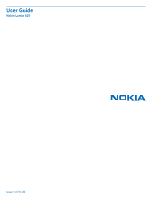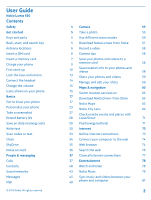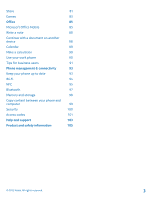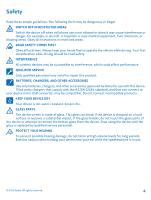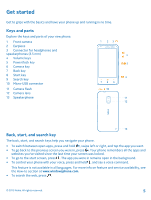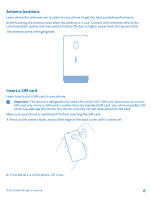Nokia Lumia 620 User Guide
Nokia Lumia 620 Manual
 |
View all Nokia Lumia 620 manuals
Add to My Manuals
Save this manual to your list of manuals |
Nokia Lumia 620 manual content summary:
- Nokia Lumia 620 | User Guide - Page 1
User Guide Nokia Lumia 620 Issue 1.0 EN-US - Nokia Lumia 620 | User Guide - Page 2
your phone Personalize your phone Take a screenshot Extend battery life Save on data roaming costs Write text Scan codes or text Clock SkyDrive Nokia account People & messaging Calls Contacts Social networks Messages Mail © 2013 Nokia. All rights reserved. 4 Camera 55 5 Take a photo 55 5 Use - Nokia Lumia 620 | User Guide - Page 3
81 Games 83 Office 85 Microsoft Office Mobile 85 Write a note 88 Continue with a document on another device 88 Calendar 89 Make a calculation 90 Use your work phone 90 Tips for business users 91 Phone management & connectivity 93 Keep your phone up to date 93 Wi-Fi 94 NFC - Nokia Lumia 620 | User Guide - Page 4
when cell phone use is not SERVICE Only qualified personnel may install or repair this product. BATTERIES, CHARGERS, AND OTHER ACCESSORIES Use only batteries, chargers, and other accessories approved by Nokia for use screen is made of glass. This glass can break if the device is dropped on a hard - Nokia Lumia 620 | User Guide - Page 5
the keys and parts of your new phone. 1 Front camera 2 Earpiece 3 Connector for headphones and speakerphones (3.5 mm) 4 Volume keys 5 Power/lock key 6 Camera key 7 Back key 8 Start key 9 Search key 10 Micro-USB connector 11 Camera flash 12 Camera lens 13 Speakerphone Back, start, and search key The - Nokia Lumia 620 | User Guide - Page 6
or the device, and may corrupt data stored on the card. Make sure your phone is switched off before inserting the SIM card. 1. Press on the camera flash, and pull the edge of the back cover until it comes off. 2. If the battery is in the phone, lift it out. © 2013 Nokia. All rights reserved. 6 - Nokia Lumia 620 | User Guide - Page 7
battery back in. 5. Press the bottom edge of the back cover against the bottom edge of the phone, and press the back of the cover until it snaps into place. Insert a memory card Learn how to put a memory card (available separately) in your phone. Make sure the phone is switched off. © 2013 Nokia - Nokia Lumia 620 | User Guide - Page 8
compatible memory cards approved for use with this device. Incompatible cards may damage the card and the device and corrupt data stored on the card. Your phone supports memory cards with a capacity of up to 64 GB. 1. Press on the camera flash, and pull the edge of the back cover until it comes off - Nokia Lumia 620 | User Guide - Page 9
5. Press the bottom edge of the back cover against the bottom edge of the phone, and press the back of the cover until it snaps into place. Charge your phone There's more than one way to charge your phone. Charge your phone with a USB charger Your battery has been partially charged at the factory, - Nokia Lumia 620 | User Guide - Page 10
disconnect the USB cable from your phone, then from the computer. Battery Take good care of your battery, it's the life force of your phone. Use only Nokia approved chargers designated for this phone. You can also use a compatible USB cable to charge your phone (included). First start-up Learn how - Nokia Lumia 620 | User Guide - Page 11
computer or phone. You can also use the same username and password on your Xbox. With your Microsoft account, you can, for example: • Download content from Store • Back up your contacts • Upload, store, and share pictures and documents. • Back up your phone on SkyDrive. • Play Xbox games • Get your - Nokia Lumia 620 | User Guide - Page 12
set-up, tap emergency call. To create a Microsoft account later, open a Microsoft app or service on your phone. Or on the start screen, swipe left, and tap Settings > email+accounts > add an account. To create your account on the internet, go to www.live.com. © 2013 Nokia. All rights reserved. 12 - Nokia Lumia 620 | User Guide - Page 13
them to your phone straight from the service. Your old phone needs to support Bluetooth. The contacts on your old phone need to be stored in the phone memory, not on the SIM. The app does not work with all phone models. 1. On your old phone, switch Bluetooth on. 2. On the start screen of your new - Nokia Lumia 620 | User Guide - Page 14
tap Settings > lock screen > Screen times out after, and select the length of time after which the keys and screen are locked automatically. Connect the headset Enjoy your favorite music, or free your hands for other things when in a call. Connect the headset to your phone. © 2013 Nokia. All rights - Nokia Lumia 620 | User Guide - Page 15
Icons shown on your phone The bar at the top of the screen tells you the current time, battery and signal strength, and much more. Tip: To see hidden icons, tap the status bar. Signal strength Battery power level The battery is charging. Battery saver mode is switched on. © 2013 Nokia. All rights - Nokia Lumia 620 | User Guide - Page 16
phone. A Wi-Fi connection is available. A Wi-Fi connection is active. An app or service is using your location info. Your phone is roaming and not on your home mobile on your network service provider. The icons may vary depending on your region or network service provider. © 2013 Nokia. All rights - Nokia Lumia 620 | User Guide - Page 17
on and what's where. Start screen (1): Animated live tiles show missed calls and received messages, the latest news and weather forecasts, and more. You can rearrange and resize the tiles, and pin contacts, apps, feeds, mailboxes, websites, and other favorites. Updates of your pinned contacts are - Nokia Lumia 620 | User Guide - Page 18
and hold , swipe to the app you want, and tap the app. Some apps may not show up here. To view all running apps, go to the apps menu, tap Settings, swipe left, and tap background tasks. Use the touch screen Explore your phone with a tap, swipe or drag. 1. To use your phone, simply tap or tap and - Nokia Lumia 620 | User Guide - Page 19
Tap and hold to drag an item Place your finger on the item for a second or two, and slide your finger across the screen. Swipe Place a finger on the screen, and slide your finger in the desired direction. © 2013 Nokia. All rights reserved. 19 - Nokia Lumia 620 | User Guide - Page 20
left or right between the start screen and the apps menu, or between different views in the hubs. To quickly scroll through a long list or menu, slide your finger quickly in a flicking motion up or down the screen, and lift your finger. To stop the scrolling, tap the screen. Zoom in or out Place - Nokia Lumia 620 | User Guide - Page 21
an actual pen, pencil, or other sharp object on the touch screen. Use your phone with ease Struggling with small text or blurry images? Make the fonts larger and the screen easier to view. 1. On the start screen, swipe left, and tap Settings. 2. Tap ease of access. Change the font size Drag the - Nokia Lumia 620 | User Guide - Page 22
for example, browse the internet or switch Bluetooth and NFC sharing on in airplane mode. 1. On the start screen, swipe left, and tap Settings > airplane mode. 2. Switch Status to On . Control your phone with your voice Got your hands full, but need to use your phone? You can use your voice to make - Nokia Lumia 620 | User Guide - Page 23
Personalize your phone Learn how to personalize the start screen, and how to change ringtones. Personalize the start screen Would you like to have only your most-used apps on the start screen? You can pin your favorite apps, websites, and much more to the start screen, and move or resize tiles as - Nokia Lumia 620 | User Guide - Page 24
Resize or unpin a tile To resize, tap and hold the tile, and tap the arrow icon. To unpin the tile, tap and hold the tile, and tap . © 2013 Nokia. All rights reserved. 24 - Nokia Lumia 620 | User Guide - Page 25
Create a safe, fun start screen for kids You can let your kids use some apps on your phone without having to worry about them accidentally deleting your work mail, making online purchases, or doing anything else they shouldn't. Put selected apps, games, and other favorites for kids to enjoy in their - Nokia Lumia 620 | User Guide - Page 26
the best sounds for your phone. 1. On the start screen, swipe left, and tap Settings > ringtones+sounds. 2. Select the type of ringtone or alert you want to change, and select the sound. Add new ringtones from your PC to your phone Connect your phone to your PC with a USB cable, and use the file - Nokia Lumia 620 | User Guide - Page 27
phone to vibrate, on the start screen, swipe left, tap Settings > ringtones +sounds, and switch Vibrate to On . Take a screenshot Did you just finish personalizing your start screen, and want to share your work of art? You can capture your screen and send it to your friends. 1. Press the power - Nokia Lumia 620 | User Guide - Page 28
, and tap share.... Extend battery life Find the balance between getting the most out of your phone while getting the battery life you need. There are steps you can take to save power on your phone. • Always charge the battery fully. • Mute unnecessary sounds, such as key press sounds. • Use wired - Nokia Lumia 620 | User Guide - Page 29
when needed. To switch the tap +send feature off, on the start screen, swipe left, tap Settings > tap+send, and switch NFC sharing to Off. • Use a Wi-Fi connection to connect to the internet, rather than a mobile data connection. • Stop your phone scanning for available wireless networks. On the - Nokia Lumia 620 | User Guide - Page 30
, and change the setting for Download new content. Write text Learn how to write text quickly and efficiently with your phone's keyboard. Use the on-screen keyboard Writing with the on-screen keyboard is easy and fun. You can use the keyboard when holding your phone in portrait or landscape mode - Nokia Lumia 620 | User Guide - Page 31
the cursor Tap and hold the text until you see the cursor. Without lifting your finger, drag the cursor to the place you want. © 2013 Nokia. All rights reserved. 31 - Nokia Lumia 620 | User Guide - Page 32
: If the suggested word is marked in bold, your phone automatically uses it to replace the word you wrote. If the word Your phone also learns new words when you have written them a few times. Switch word suggestions off On the start screen, use, and tap remove. © 2013 Nokia. All rights reserved. 32 - Nokia Lumia 620 | User Guide - Page 33
language has been selected. Scan codes or text Use your phone camera to scan things, such as QR codes, barcodes, and book and DVD covers, and get further info on what your phone recognizes. 1. Press . 2. Tap . 3. Point the camera at a code. Tip: Keep the camera steady, and make sure what you're - Nokia Lumia 620 | User Guide - Page 34
, you can snooze the alarm. When the alarm sounds, tap snooze. Update the time and date automatically You can set your phone to update the time, date, and time zone automatically. Automatic update is a network service. On the start screen, swipe left, and tap Settings > date+time. Switch Set - Nokia Lumia 620 | User Guide - Page 35
. Swipe to applications, and tap photos+camera > SkyDrive. Save an Office document to SkyDrive Tap Office, swipe to places, and tap phone. Then tap and hold the file you want to save, and tap save to... > SkyDrive. Tip: You can also save a document to SkyDrive while working on it. Tap > save, and - Nokia Lumia 620 | User Guide - Page 36
Finder, and the files are automatically uploaded to SkyDrive. Nokia account Your Nokia account is the key to Nokia services. With your Nokia account, you can, for example: • Access Nokia services with a single username and password on your computer or phone. • Buy music from Nokia Music • Sync your - Nokia Lumia 620 | User Guide - Page 37
People & messaging Contact your friends and family, and share files, such as photos, using your phone. Stay tuned with the latest updates to your social networking services even when on the go. Calls Want to make calls on your new phone and talk to your friends? Read on and you'll learn how. Call a - Nokia Lumia 620 | User Guide - Page 38
name. To cancel, press . Tip: You can also use voice dialing with a Bluetooth headset. This feature may not be available in all languages. Call the last 1. On the start screen, tap . 2. Tap next to the name or phone number. Make a conference call Your phone supports conference calls between two - Nokia Lumia 620 | User Guide - Page 39
call it and listen to the messages your friends have left. 1. On the start screen, tap > . 2. If asked, type in the voicemail password. 3. You can voice mailbox service, and for info on setting up how long before calls are forwarded, contact your network service provider. © 2013 Nokia. All rights - Nokia Lumia 620 | User Guide - Page 40
social networking services. Add a new contact Keep your friends with you. Save their phone numbers, phone and, with some exceptions such as Facebook, Twitter, and LinkedIn, from the online service list, tap a phone number and . 3. Tap , edit the phone number and phone number type, and tap . - Nokia Lumia 620 | User Guide - Page 41
conversation. 3. At the top of the conversation screen, tap the phone number and . 4. Tap , edit the phone number and phone number type, and tap . 5. Edit other boxes of the accounts from which you want contacts to show. Use a voice command In any view, press and hold , and say Call or Text - Nokia Lumia 620 | User Guide - Page 42
the same contact from different social networking services or mail accounts? You can link multiple and privately share a calendar, photos, or notes. To use this feature, you need to sign in to your Microsoft account. 1. To create a room for sharing, tap People . © 2013 Nokia. All rights reserved. 42 - Nokia Lumia 620 | User Guide - Page 43
up social networking services on your phone. Social networking services on your phone keep you connected. The social networking services are third-party services and not provided by Nokia. Check the privacy settings of the social networking service you are using, as you may share info with a large - Nokia Lumia 620 | User Guide - Page 44
services on your phone, you can follow your friends' status updates in the People hub. Tap People, and swipe to what's new. Post your status If you feel like reaching out to your friends, let them know what's on your mind. Post a status update to the social networking services that you use - Nokia Lumia 620 | User Guide - Page 45
example, family or colleagues, you can send a message to a group. In the messaging settings, you can set your phone to back up your messages to SkyDrive. If you change to a new Windows Phone device, you can get your messages to your new phone during the setup. © 2013 Nokia. All rights reserved. 45 - Nokia Lumia 620 | User Guide - Page 46
service Using services or downloading phone number. , or start writing a name. You can also type in a Tip: To add several recipients, tap > , the recipients you want, and . 4. Tap the message box, and write your message. Tip: To add a smiley, tap . 5. To add an attachment, tap and the file screen - Nokia Lumia 620 | User Guide - Page 47
message. Tip: If you have more than one phone number for the contact stored in your phone, you can also send your reply to a different number. Tap to pick another phone number. 4. Tap . Forward a message Tap text or send email, and write and send your message. © 2013 Nokia. All rights reserved. 47 - Nokia Lumia 620 | User Guide - Page 48
in all languages. For info on the supported languages, go to support.microsoft.com. To use this feature, you must be connected to the internet. 1. Press and hold . 2. Say Text and the contact's name. 3. Say your message, and follow the instructions you hear. © 2013 Nokia. All rights reserved. 48 - Nokia Lumia 620 | User Guide - Page 49
your Microsoft account, you can use Facebook chat in Messaging. For more info, see the How-to section at www.windowsphone.com. Before starting to chat, set up a chat service. Tap Messaging, swipe to online, and follow the instructions shown on the phone. Sign in to a chat service, if not signed in - Nokia Lumia 620 | User Guide - Page 50
1. On the start screen, tap . 2. Tap an account, and write your username and password. Tip: To add your work mail, contacts, and calendar to your phone, use advanced setup. Write your username and password, tap Exchange ActiveSync, and type in the required details. 3. Tap sign in. Tip: Depending - Nokia Lumia 620 | User Guide - Page 51
your mail. Tap accept. , take a photo, and tap 6. Tap to send the mail. Read mail Waiting for important news? Use your phone to read your mail instead of checking them only when you're at your desk. You can see when you have new mail on the start screen. © 2013 Nokia. All rights reserved. 51 - Nokia Lumia 620 | User Guide - Page 52
attachment, such as a photo, and it downloads to your phone. Tap the attachment again, and tap > save to phone. Not all file formats can be saved. Reply to mail Do you receive mail that needs a quick answer? Reply straight away using your phone. 1. On the start screen, tap . 2. Open the mail and - Nokia Lumia 620 | User Guide - Page 53
feature off. 1. On the start screen, tap . 2. Tap > settings. 3. Switch Conversations off. Use your voice to write a mail Instead of using the keyboard, you can dictate your mail. This feature box and , and say your message. 6. Tap to send the mail. © 2013 Nokia. All rights reserved. 53 - Nokia Lumia 620 | User Guide - Page 54
all your mail at a glance. 1. On the start screen, tap a mailbox. 2. screen, tap the unified inbox. 2. Tap > linked inboxes. 3. In the this inbox list, tap the inboxes you want to unlink and unlink. Delete a mailbox If you don't want to use a mailbox anymore, you can delete it from your phone - Nokia Lumia 620 | User Guide - Page 55
Roll in the Photos hub. Take a photo without using the camera key If needed, turn touch capture on in the camera settings. On the start screen, swipe left, and tap Settings. Swipe to applications, and tap photos+camera > Tap screen to take pictures and videos. © 2013 Nokia. All rights reserved. 55 - Nokia Lumia 620 | User Guide - Page 56
a specific object or area, tap the object or area on the screen. Hold the phone still until the white square stops blinking. Use different scene modes Learn how to shoot photos in various situations using the different scene modes in your phone camera. Take a close-up photo It can be tricky to get - Nokia Lumia 620 | User Guide - Page 57
even better and find new fun ways to take great photos? Download Nokia Lenses apps from Store. 1. To open the camera, press the camera key. 2. Tap > find more lenses, and follow the instructions. Using services or downloading content may cause transfer of large amounts of data, which may result - Nokia Lumia 620 | User Guide - Page 58
for about a minute, it goes to sleep. To wake the camera up, press the power key, and drag the lock screen up. Keep a safe distance when using the flash. Do not use the flash on people or animals at close range. Do not cover the flash while taking a photo. Save your photos and videos to a memory - Nokia Lumia 620 | User Guide - Page 59
needs to support NFC. Tip: You can also share from the Photos hub. Just select the photo or video, and tap > share.... Using services or downloading content may cause transfer of large amounts of data, which may result in data traffic costs. Not all sharing services support all file formats or - Nokia Lumia 620 | User Guide - Page 60
moments - view the photos on your phone. Tap Photos. 1. To view a photo you've taken, tap Camera Roll and the photo. 2. To screen, and slide your fingers together or apart. Tip: To quickly zoom in or zoom back out, tap the photo twice. Mark a photo as a favorite Would you like to find your best - Nokia Lumia 620 | User Guide - Page 61
the feature, on the start screen, swipe left, and tap Settings. Swipe to applications, tap photos+camera > occasion, a person, or a trip, organize your photos into albums according to subject, for example. If your computer is a Mac, install the Windows Phone app from the Mac App Store. © 2013 Nokia - Nokia Lumia 620 | User Guide - Page 62
a file manager, such as Windows Explorer or Finder, and browse to your phone. 3. Open the folder for photos, and select and copy the photos to your computer. Tip: If your computer's operating system is Windows 7 or Windows 8, you can also use the Windows Phone app. With Windows 7, you can download - Nokia Lumia 620 | User Guide - Page 63
. 2. Tap location, and switch Location services to On . Download Nokia Drive+ from Store Want to enhance your driving experience with voice-guided turn-by-turn directions? Download Nokia Drive+ from Store. Tap Nokia Drive, and follow the instructions. Nokia Maps Nokia Maps shows you what is nearby - Nokia Lumia 620 | User Guide - Page 64
everyone to see, either on their phone or at here.com Contents of digital maps may sometimes be inaccurate and incomplete. Never rely solely on the content or the service for essential communications, such as in emergencies. Using services or downloading content may cause transfer of large amounts - Nokia Lumia 620 | User Guide - Page 65
details view can contain general info, photos, reviews, links to guides, and further suggestions of nearby places. When the location is shown new restaurant, hotel, or shop? Nokia Maps suggests nearby places for you. 1. On the start screen, swipe left, and tap Nokia Maps. 2. Tap to find suggested - Nokia Lumia 620 | User Guide - Page 66
shopping center No more zig-zagging in a shopping center, looking for a particular shop. Nokia Maps can guide you through maze-like shopping centers and other vast buildings. On the start screen, swipe left, and tap Nokia Maps. Indoor map data is not available for all buildings. 1. When the building - Nokia Lumia 620 | User Guide - Page 67
or right. Get voice-guided driving directions in Nokia Drive+ After setting your destination (use your current location as the start point), tap > start navigation. Your route opens in Nokia Drive+.If you don't have Nokia Drive+ installed in your phone, you are asked to download it. Get directions - Nokia Lumia 620 | User Guide - Page 68
switch Synchronize favorites to . Download maps to your phone Save new maps to your phone before a journey, so you can browse the maps without an internet connection when traveling. On the start screen, swipe left, and tap Nokia Maps > > download maps. To download and update maps, switch Wi-Fi - Nokia Lumia 620 | User Guide - Page 69
you • Share places with your friends The Nokia City Lens service is free of charge. Using services or downloading content may camera viewfinder. 1. On the start screen, swipe left, and tap Nokia City Lens. 2. Tap a category such as hotels or shopping. Show places on your surroundings Hold your phone - Nokia Lumia 620 | User Guide - Page 70
there are places near you. Tip: If there are many places in the same location, to view them, tap . View places in a list Hold your phone in portrait mode. Search for a place In the main view, tap , and write your search word. Your searches are saved for future - Nokia Lumia 620 | User Guide - Page 71
service is title. Share the address mobile data connection off in your phone phone settings. Note: Using Wi-Fi may be restricted in some countries. For example, in the USA and Canada, you are only allowed to use 5.15-5.25 GHz Wi-Fi indoors. For more info, contact your local authorities. © 2013 Nokia - Nokia Lumia 620 | User Guide - Page 72
The trip meter may not be accurate, depending on the availability and quality of your satellite connection. © 2013 Nokia. All rights reserved. 72 - Nokia Lumia 620 | User Guide - Page 73
on. Use a mobile data connection when roaming Connecting to the internet when roaming, especially when abroad, can raise data costs substantially. Data roaming means using your phone to receive data over networks that your network service provider doesn't own or operate. On the start screen, swipe - Nokia Lumia 620 | User Guide - Page 74
on your laptop but don't have access? You can use your phone's mobile data connection with your laptop or other devices. A Wi-Fi connection is then created. 1. On the start screen, swipe left, and tap Settings > internet sharing. 2. Switch Sharing to On. 3. To change the name of your connection - Nokia Lumia 620 | User Guide - Page 75
Tap . Tip: To search the internet, write a search word in the address bar, and tap . Zoom in or out Place two fingers on the screen, and slide your fingers apart or access them quickly. Tap Internet Explorer. 1. Go to a website. 2. Tap > add to favorites. © 2013 Nokia. All rights reserved. 75 - Nokia Lumia 620 | User Guide - Page 76
tap Settings > tap+send, and switch NFC sharing to On . 2. Tap Internet Explorer, and go to a website. 3. Tap > share page > Tap+Send. 4. Touch your friend's phone with your phone. The other phone must support tap+send. For more info, see the user guide of the other phone. Send a web page in - Nokia Lumia 620 | User Guide - Page 77
. For more info on feature and service availability, see the How-to section at www.windowsphone.com. Close all internet connections Save your battery by closing internet connections that are open in the background. You can do it without closing any apps. 1. On the start screen, swipe left, and tap - Nokia Lumia 620 | User Guide - Page 78
videos, listen to your favourite music, and play games. Watch and listen You can use your phone to watch videos and listen to music and improve the quality of the sound by changing the equalizer settings. On the start screen, swipe left, and tap Settings > audio. Pause or resume playback Tap or - Nokia Lumia 620 | User Guide - Page 79
with the NFC area of your phone. The speaker connects to your phone automatically. Nokia Music With Nokia Music on Windows phone, you can download songs on your phone and compatible computer. On the start screen, swipe left, and tap Nokia Music. For more info, go to music.nokia.com. This service is - Nokia Lumia 620 | User Guide - Page 80
: Where available, use a Wi-Fi connection to download music from Nokia Music. For further instructions on how to connect to the internet, see your phone user guide. Downloading and streaming music and other content may involve transfer of large amounts of data through your service provider's network - Nokia Lumia 620 | User Guide - Page 81
your songs and videos to your phone. Tip: You can also use the Windows Phone app to sync your music collection between your phone and computer. For more info, go to www.windowsphone.com. Store Do you want to personalize your phone with more apps? Or download games, also free of charge? Browse Store - Nokia Lumia 620 | User Guide - Page 82
interested in? You can send them a link. If the item is free, tap share. If the item has a price, tap > share. Download an app, game, or other item Download free apps, games, or other stuff, or buy more content for your phone. 1. Tap Store. 2. Tap an item to view its details. 3. If the item has - Nokia Lumia 620 | User Guide - Page 83
in the same way. Games Want to have some fun? Keep yourself entertained by downloading and playing games on your phone. Download games Get new games on your phone on the go from Store. 1. Tap Games. 2. Browse the selection in Store, and tap the game you want. © 2013 Nokia. All rights reserved. 83 - Nokia Lumia 620 | User Guide - Page 84
3. To download a free game, tap install. 4. To try a game for free, tap try. 5. To buy a game, tap buy. The availability of payment methods depends on your country of residence and your network service provider. Play a game Gaming on your phone is a truly social experience. Xbox, Microsoft's gaming - Nokia Lumia 620 | User Guide - Page 85
view PowerPoint slide shows, and share documents with SharePoint. You can also save your documents to Windows SkyDrive. SkyDrive is cloud storage that you can use to access your documents from your phone, tablet, computer, or Xbox. When you stop working on a document, and go back to it later, you're - Nokia Lumia 620 | User Guide - Page 86
a Word document Polish your documents on the road with Microsoft Word Mobile. You can edit the documents and share your work on a SharePoint site. 1. Tap Office, and swipe to places. 2. Tap the location of the file. 3. Tap the Word file you want to edit. 4. To edit the text, tap . 5. To save - Nokia Lumia 620 | User Guide - Page 87
in a mail Tap the PowerPoint file and > share.... Delete a presentation Tap and hold the PowerPoint file, and tap delete. Watch a PowerPoint broadcast You can attend a meeting on the go and watch a PowerPoint presentation broadcast over the internet on your phone. Open the mail containing the - Nokia Lumia 620 | User Guide - Page 88
phone. Send a note in a mail Tap a note and > share.... Tip: To access an important note quickly, you can pin it to the start screen. Tap and hold the note, and tap pin to start. Continue with a document on another device You can save your Office document on SkyDrive and continue your work - Nokia Lumia 620 | User Guide - Page 89
tasks to handle at work, library books to return set a reminder. 1. On the start screen, swipe left, and tap Calendar. 2. Swipe your calendar. 1. On the start screen, swipe left, and tap Calendar. 1. On the start screen, swipe left, and screen. View a specific day In the day or agenda view, tap and the - Nokia Lumia 620 | User Guide - Page 90
to your phone. If an app isn't available until after you've already set up your account, your company can let you know how to get it. A company Hub lets you get to all sorts of company information in one place - such as news, expenses, apps, or access to a company store. Installing a Hub works the - Nokia Lumia 620 | User Guide - Page 91
more info, see the Security section in this user guide, or go to www.nokia.com/gb-en/products/ nokia-for-business/nokia-lumia/security/windows-phone-security/. Be productive with Office apps Your phone has the mobile versions of Microsoft Office apps. You can: • Review your notes and documents, make - Nokia Lumia 620 | User Guide - Page 92
go with your credit card or get a monthly subscription for the best rates. Download the app to your Nokia Lumia phone. For more info, see the user documentation on the Skype for Windows Phone support site at https:// support.skype.com/en/category/SKYPE_FOR_WINDOWS_PHONE/. For more info on Skype-to - Nokia Lumia 620 | User Guide - Page 93
phone has enough battery power. By default, your phone automatically downloads available updates whenever the data connection settings, for example roaming, allow it. When your phone notifies you that an update is available, just follow the instructions shown on your phone. Tip: Check Store for app - Nokia Lumia 620 | User Guide - Page 94
are indoors or between tall buildings. You can also switch Wi-Fi off in your phone settings. Note: Using Wi-Fi may be restricted in some countries. For example, in the USA and Canada, you are only allowed to use 5.15-5.25 GHz Wi-Fi indoors. For more info, contact your local authorities. Connect - Nokia Lumia 620 | User Guide - Page 95
online services. • Collect your cards digitally in Wallet. • Pay with your phone, if supported by your network service provider. The NFC area is on the back of your phone, near the camera. Tap other phones, accessories, tags, or readers with the NFC area. Before using NFC, make sure the screen and - Nokia Lumia 620 | User Guide - Page 96
more info, see the accessory user guide. Read NFC tags NFC tags can contain info, such as a web address, a phone number, or a business card. If you see a tag, why not tap it with your phone, and see what happens? Tap a tag with the NFC area of your phone. Pay with your phone Is your wallet full of - Nokia Lumia 620 | User Guide - Page 97
credit or debit, and follow the instructions on the screen. Your phone searches for an app, available from your service provider, that can be linked to your card. Add a membership card to your phone Tap > other. Your phone searches for an app, available from your service provider, that can be linked - Nokia Lumia 620 | User Guide - Page 98
to manage your photos, apps and other stuff on your phone. Back up and restore data on your phone Accidents can happen - so set your phone to back up your settings and stuff to your Microsoft account. You need a Microsoft account to back up your phone. 1. On the start screen, swipe left, and tap - Nokia Lumia 620 | User Guide - Page 99
-download them from Store, as long as the app is available. Data transmission costs may apply. For more info, contact your network service provider. If you ever need to restore your settings to your phone, add your Microsoft account to your new phone, and follow the instructions shown on your phone - Nokia Lumia 620 | User Guide - Page 100
's operating system is Windows 7 or Windows 8, you can also use the Windows Phone app. Windows 8 installs the app automatically. With Windows 7, you can download it from www.windowsphone.com. For info on which app works with which computer, go to www.windowsphone.com/en-us/howto/wp8/start/move - Nokia Lumia 620 | User Guide - Page 101
PIN code (4-8 digits) This protects your SIM card against unauthorized use or is required to access some features. You can set your phone to ask for the PIN code when you switch it on. If not supplied with your card or you forget the code, contact your network service provider. © 2013 Nokia. All - Nokia Lumia 620 | User Guide - Page 102
may be deleted. For more information, contact Nokia Care or your phone dealer. This is used to identify valid phones in the network. The number can also be used to block, for example, stolen phones. You may also need to give the number to Nokia Care services. To view your IMEI number, dial *#06 - Nokia Lumia 620 | User Guide - Page 103
out of your phone, there's a user guide in your phone with additional instructions. On the start screen, swipe left, and tap Nokia Care. You can also go to www.nokia.com/support, where you can find: • Troubleshooting info • Discussions • News on apps and downloads • Software update info • Further - Nokia Lumia 620 | User Guide - Page 104
Tip: If you need to identify your phone, to view the unique IMEI number of the phone, dial *#06#. © 2013 Nokia. All rights reserved. 104 - Nokia Lumia 620 | User Guide - Page 105
Product and safety information Network services and costs You can only use your device on the UMTS 850, 900, 1900, 2100; and GSM 850, 900, 1800, 1900 MHz networks. You need a subscription with a service provider. Using some features and downloading content require a network connection and may - Nokia Lumia 620 | User Guide - Page 106
if the files on your device become corrupted. Losing the licenses or the content may limit your ability to use the same content on your device again. For more info, contact your service provider. Battery and charger info Use your device only with an original BL-4J rechargeable battery. Nokia may - Nokia Lumia 620 | User Guide - Page 107
requests, browsing the internet, or downloading content. Do not accept Bluetooth connections from sources you do not trust. • Only install and use services and software from sources that you trust and that offer adequate security and protection. • Install antivirus and other security software - Nokia Lumia 620 | User Guide - Page 108
gas (such as propane or butane) if this device can be safely used in their vicinity. Certification information (SAR) This mobile device meets guidelines for exposure to radio waves. Your mobile device is a radio transmitter and receiver. It is designed not to exceed the limits for exposure - Nokia Lumia 620 | User Guide - Page 109
. The availability of products, features, apps and services may vary by region. For more info, contact your Nokia dealer or your service provider. This device may contain commodities, technology or software subject to export laws and regulations from the US and other countries. Diversion contrary - Nokia Lumia 620 | User Guide - Page 110
device. By using an app, you acknowledge that the app is provided as is. Nokia does not make any representations, provide a warranty, or take any responsibility for the functionality, content, or end-user support of third-party apps provided with your device. FCC/INDUSTRY CANADA/MEXICO NOTICE This
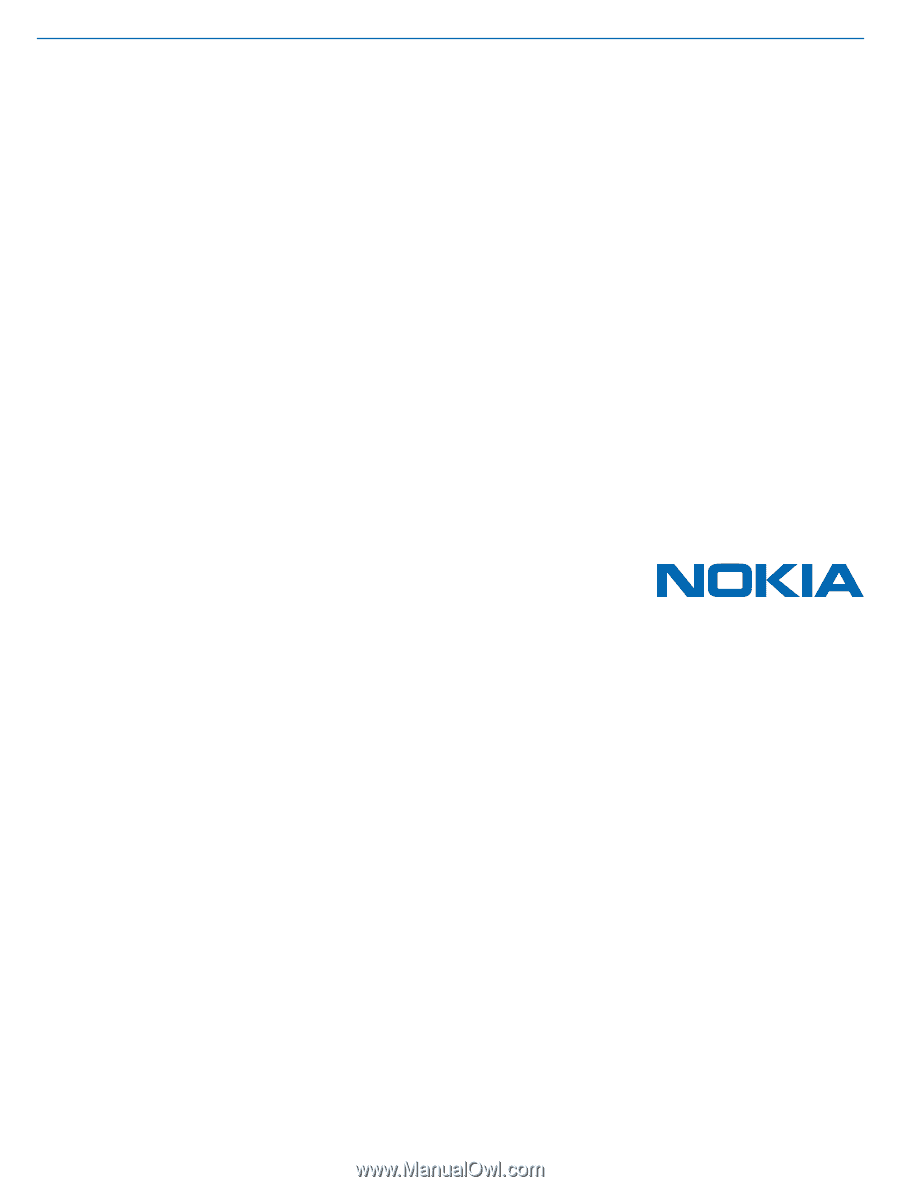
User Guide
Nokia Lumia 620
Issue 1.0 EN-US