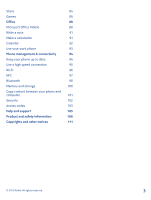Nokia Lumia 810 User Guide
Nokia Lumia 810 Manual
 |
View all Nokia Lumia 810 manuals
Add to My Manuals
Save this manual to your list of manuals |
Nokia Lumia 810 manual content summary:
- Nokia Lumia 810 | User Guide - Page 1
User Guide Nokia Lumia 810 Issue 1.0 EN-US - Nokia Lumia 810 | User Guide - Page 2
User Guide Nokia Lumia 810 Contents Safety Get started Keys and parts Back, start, and search key Antenna locations Insert the SIM card Remove the SIM card Insert the memory card Remove the memory card Charge your phone First start-up Lock the keys and screen Connect the headset Change the volume - Nokia Lumia 810 | User Guide - Page 3
Store 84 Games 86 Office 88 Microsoft Office Mobile 88 Write a note 91 Make a calculation 91 Calendar 92 Use your work phone 93 Phone management & connectivity 94 Keep your phone up to date 94 Use a high speed connection 95 Wi-Fi 96 NFC 97 Bluetooth 98 Memory and storage - Nokia Lumia 810 | User Guide - Page 4
may be susceptible to interference, which could affect performance. QUALIFIED SERVICE Only qualified personnel may install or repair this product. BATTERIES, CHARGERS, AND OTHER ACCESSORIES Use only batteries, chargers, and other accessories approved by Nokia for use with this device. Third-party - Nokia Lumia 810 | User Guide - Page 5
grips with the basics and have your phone up and running in no time. Keys and parts Explore the keys and parts of your phone. 1 Proximity sensor 2 Front camera 3 Earpiece 4 Connector for headphones and loudspeakers (3.5 mm) 5 Volume keys 6 Power/lock key 7 Camera key 8 Search key 9 Start key 10 Back - Nokia Lumia 810 | User Guide - Page 6
is in use. Contact with antennas affects the communication quality and may reduce battery life due to higher power level during operation. The antenna areas are highlighted. Insert the SIM card Read on to learn how to insert a SIM card into your phone. This device is designed to be used with a mini - Nokia Lumia 810 | User Guide - Page 7
3. If the battery is in, lift it out. 4. Pull the card holder out. 5. Make sure the contact area of the card is face down, and put the card in the holder. © 2012 Nokia. All rights reserved. 7 - Nokia Lumia 810 | User Guide - Page 8
6. Push the holder back into your phone. 7. Line up the battery contacts, and carefully replace the battery. 8. Press the top edge of the back cover against the top edge of the phone, and press the back of the cover until it snaps into place. © 2012 Nokia. All rights reserved. 8 - Nokia Lumia 810 | User Guide - Page 9
Remove the SIM card Got a new SIM card? Learn how to remove the previous card from your phone. 1. Switch the phone off. 2. Remove the back cover. 3. If the battery is in, lift it out. © 2012 Nokia. All rights reserved. 9 - Nokia Lumia 810 | User Guide - Page 10
of the holder. Insert the memory card Learn how to insert the memory card. Use only compatible memory cards approved by Nokia for use with this device. Incompatible cards may damage the card and the device and corrupt data stored on the card. 1. Make sure the phone is switched off. © 2012 Nokia - Nokia Lumia 810 | User Guide - Page 11
phone, put your fingernail in the micro-USB connector opening, and pull on the cover until it is loose. Remove the back cover. 3. If the battery is in, lift it out. 4. Push the memory card into the memory card slot until it locks into place. 5. Line up the battery contacts, and carefully replace - Nokia Lumia 810 | User Guide - Page 12
edge of the back cover against the top edge of the phone, and press the back of the cover until it snaps into place. Remove the memory card Need to change your memory card? Here's how you remove the card from your phone. 1. Switch the phone off. 2. Remove the back cover. © 2012 Nokia. All rights - Nokia Lumia 810 | User Guide - Page 13
3. If the battery is in, lift it out. 4. Pull the memory card out. © 2012 Nokia. All rights reserved. 13 - Nokia Lumia 810 | User Guide - Page 14
USB cable to the charger, and plug the charger into a wall outlet, then connect the micro-USB end of the cable to your phone. 2. When the battery is full, disconnect the charger from the phone, then from the wall outlet. You don't need to charge the battery for a specific length of time, and you - Nokia Lumia 810 | User Guide - Page 15
to touch, so make sure you align the phone and charger properly. Not all phone models fit in all chargers. You need a Nokia Wireless Charging Shell, marked with the Qi logo inside the shell, for wireless charging to work. The shell may be included in the sales box, or it may be available separately - Nokia Lumia 810 | User Guide - Page 16
For more info on wireless charging, see the user guide of your charger. Battery Take good care of your battery, it's the life force of your phone. Use only Nokia approved chargers designated for this phone. You can also use a compatible USB cable to charge your phone (included). First start-up Learn - Nokia Lumia 810 | User Guide - Page 17
and share pictures and documents. • Back up your phone on SkyDrive. • Play Xbox games • Get your avatar and gaming achievements on your phone, and add to them when you play games on your phone • Keep track of and lock your lost phone with Find My Phone • Get feeds from social networking services to - Nokia Lumia 810 | User Guide - Page 18
possible data costs, contact your network service provider. If you can't connect to the internet, you can create the account later. 1. Switch on your phone with the SIM card in the phone. 2. To set up your phone, follow the instructions shown on the screen. 3. Create your Microsoft account, or sign - Nokia Lumia 810 | User Guide - Page 19
them to your phone straight from the service. Your old phone needs to support Bluetooth. The contacts on your old phone need to be stored in the phone memory, not on the SIM. The app does not work with all phone models. 1. On your old phone, switch Bluetooth on. 2. On the start screen of your new - Nokia Lumia 810 | User Guide - Page 20
swipe left, tap Settings > lock screen > Screen times out after, and select the length of time after which the keys and screen are locked automatically. Connect the headset Enjoy your favorite music, or free your hands for other things when in a call. Connect the headset to your phone. © 2012 Nokia - Nokia Lumia 810 | User Guide - Page 21
, pay special attention to volume levels. Change the volume Trouble hearing your phone ringing in noisy environments, or calls too loud? You can the top of the screen, tap , , or . Icons shown on your phone The bar at the top of the screen tells you the current time, battery and signal strength, - Nokia Lumia 810 | User Guide - Page 22
battery is charging. Battery saver mode is switched on. Your calls are forwarded to another number or your voice mailbox. There is no SIM card in your phone. Your SIM card is locked. A Bluetooth device is connected to your phone. A Wi-Fi connection is available. A Wi-Fi connection is active. An app - Nokia Lumia 810 | User Guide - Page 23
can rearrange and resize the tiles, and pin contacts, apps, feeds, mailboxes, websites, and other favorites. Updates of your pinned contacts are shown on the tile, and you can call them directly from the start screen. Apps menu (2): All your apps are listed here, in alphabetical order. Got a lot of - Nokia Lumia 810 | User Guide - Page 24
an item until the menu opens. Tip: You can use your phone even with gloves on. On the start screen, swipe left, and tap Settings > display+touch, and switch touch sensitivity to High . Example: To open an app or other item, tap the app or item. To edit or delete a calendar appointment, tap and hold - Nokia Lumia 810 | User Guide - Page 25
on the item for a second or two, and slide your finger across the screen. Swipe Place your finger on the screen, and slide it in the desired direction. Example: Swipe left or right between the start screen and the apps menu, or between different views in the hubs. To quickly scroll through a long - Nokia Lumia 810 | User Guide - Page 26
Zoom in or out Place two fingers on an item, such as a map, photo, or web page, and slide your fingers apart or together. Important: Avoid scratching the touch screen. Switch between apps When you've got lots of different things to do, it's easy to switch between the tasks at hand. 1. Press and - Nokia Lumia 810 | User Guide - Page 27
Struggling with small text or blurry images? Make the fonts larger and the screen easier to view. You can also use your phone with a hearing aid or teletypewriter (TTY/TDD). 1. On the start screen, swipe left, and tap Settings. 2. Tap ease of access. Change the font size Drag the Text size slider - Nokia Lumia 810 | User Guide - Page 28
allowed, you can connect to a WiFi network to, for example, browse the internet or switch Bluetooth on in flight mode. 1. On the start screen, swipe left, and tap Settings > airplane mode. 2. Switch Status to turned on . Control your phone with your voice Got your hands full, but need to use your - Nokia Lumia 810 | User Guide - Page 29
Personalize your phone Learn how to personalize the start screen, and how to change ringtones. Personalize the start screen Would you like to have only your most-used apps on the start screen? You can pin your favorite apps, websites, and much more to the start screen, and move or resize tiles as - Nokia Lumia 810 | User Guide - Page 30
Resize or unpin a tile To resize, tap and hold the tile, and tap the arrow icon. To unpin the tile, tap and hold the tile, and tap . © 2012 Nokia. All rights reserved. 30 - Nokia Lumia 810 | User Guide - Page 31
your phone without having to worry about them accidentally deleting your work mail, making online purchases, or doing anything else they shouldn't. Put selected apps, games, and other favorites for kids to enjoy in their own start screen. 1. On the start screen, swipe left, and tap Settings. 2. Tap - Nokia Lumia 810 | User Guide - Page 32
Would you like to make your lock screen look more unique? You can, for example, have your own favorite photo in the background. On the start screen, swipe left, and tap Settings > lock screen. Tip: You can freely decide which app notifications, such as missed calls or new messages, you want to - Nokia Lumia 810 | User Guide - Page 33
loudspeaker. • The camera viewfinder can be a power drain, so after you've finished taking photos, press . Tip: You can set your phone to automatically save power when the battery charge level is low. To check the battery status, and switch battery saver mode on, on the start screen, swipe left, and - Nokia Lumia 810 | User Guide - Page 34
needed. To switch the tap +send feature off, on the start screen, swipe left, and tap Settings > tap+send and switch NFC sharing to Off. • Use a Wi-Fi connection to connect to the internet, rather than a mobile data connection. • Stop your phone scanning for available wireless networks. On the start - Nokia Lumia 810 | User Guide - Page 35
, you can remove some maps from your phone. Set mail download to manual Tap email+accounts, select the mail account you want, and tap Download new content > manually. Write text Learn how to write text quickly and efficiently with your phone's keyboard. Use the on-screen keyboard Writing with the on - Nokia Lumia 810 | User Guide - Page 36
Copy or paste text Tap a word, drag the circles before and after the word to highlight the section you want to copy, and tap . To paste the text, tap . Add an accent to a character Tap and hold the character, and tap the accented character. Delete a character Tap the backspace key. Switch between - Nokia Lumia 810 | User Guide - Page 37
are available in several languages. When you start writing a word, your phone suggests possible words. When the word you want is shown in the suggestion swipe left. Tip: If the suggested word is in bold, your phone automatically uses it to replace the word you wrote. If the word is wrong, tap it, - Nokia Lumia 810 | User Guide - Page 38
off On the start screen, swipe left, and tap Settings > keyboard. Tap your language keyboard, and clear the Suggest text check box. Add writing languages You can add several writing languages to your keyboard and switch between the languages when writing. 1. Tap Settings > keyboard > add keyboards - Nokia Lumia 810 | User Guide - Page 39
Press , tap , point the camera at the text, and tap scan text and translate or search. Clock Keep track of time - learn how to use your phone as a clock, as well as an alarm clock. Set an alarm You can use your phone as an alarm clock. 1. On the start screen, swipe left, and tap - Nokia Lumia 810 | User Guide - Page 40
date automatically You can set your phone to update the time, date, and time zone automatically. Automatic update is a network service. On the start screen, swipe left, and tap Settings > date+time. Switch Set automatically to On . Update the time and date manually Switch Set automatically to Off - Nokia Lumia 810 | User Guide - Page 41
People & messaging Contact your friends and family, and share files, such as photos, using your phone. Stay tuned with the latest updates to your social networking services even when on the go. Calls Want to make calls on your new phone and talk to your friends? Read on and you'll learn how. Call a - Nokia Lumia 810 | User Guide - Page 42
screen, tap . 2. Tap next to the name or phone number. Make a conference call Your phone supports phone Can't always answer the phone, but don't want to miss any incoming calls? You can forward them to another phone number. 1. Tap > > settings. 2. Switch Call forwarding to On . 3. Type in the phone - Nokia Lumia 810 | User Guide - Page 43
a greeting message. For the availability of the voice mailbox service, and for info on setting up how long before calls are forwarded, contact your network service provider. Contacts You can save and organize your friends' phone numbers, addresses, and other contact information in the People hub - Nokia Lumia 810 | User Guide - Page 44
a web address. Delete a contact Tap the contact and > delete. The contact is deleted both from your phone and, with some exceptions such as Facebook, Twitter, and LinkedIn, from the online service where it's stored. Save a number from a received call Have you received a call from a person whose - Nokia Lumia 810 | User Guide - Page 45
you write. Tip: Pin your most important contacts or contact groups to the start screen. Tap and hold a contact, and tap pin to start. Jump to a SIM card If you have contacts stored on your SIM card, you can copy them to your phone. 1. Tap People. 2. Tap > settings > import SIM contacts. Share - Nokia Lumia 810 | User Guide - Page 46
start screen, swipe left, tap Settings, and switch NFC sharing to On . 2. On the start screen, tap People, and swipe to all. 3. Tap a contact and > share contact > > Tap+Send . 4. Touch your friend's phone with your phone. The other phone must support tap+send. For more info, see the user guide of - Nokia Lumia 810 | User Guide - Page 47
an account and the name of the service, and follow the instructions shown. Tip: When you sign in to an account, contacts in the account are automatically imported. See your friends' status updates After you set up your social networking services on your phone, you can follow your friends' status - Nokia Lumia 810 | User Guide - Page 48
what you're up to. You can also set up your phone to upload photos automatically to social networking services. 1. Tap Photos. 2. Browse your photo albums for the photo you want to share. 3. Tap and hold the photo, and tap share.... 4. Tap the social networking service where you want to upload the - Nokia Lumia 810 | User Guide - Page 49
screen. photos phone during the setup. If you don't want to back up messages, you can turn it off in the messaging settings. You can send text messages that are longer than the character limit for a single message. Longer messages are sent as two or more messages. Your service provider may charge - Nokia Lumia 810 | User Guide - Page 50
screen, tap Messaging. 2. Tap . 3. To add a recipient from your contacts list, tap , or start writing a name. You can also type in a phone the file. Tip: You can also take a new photo while writing your message. Tap picture or video and , take a photo, and tap accept. If the item you insert in - Nokia Lumia 810 | User Guide - Page 51
can reach them all with a single message or mail. 1. On the start screen, tap People. 2. Tap the group, and text or send email, and settings, and turn Group text on. The available services may vary. When Group text is on, your replies are sent as multimedia messages. Your service provider may charge - Nokia Lumia 810 | User Guide - Page 52
in all languages. For info on the supported languages, go to support.microsoft.com. To use this feature, you must be connected to the internet. 1. Press and hold . 2. Say Text and the contact's name. 3. Say your message, and follow the instructions you hear. © 2012 Nokia. All rights reserved - Nokia Lumia 810 | User Guide - Page 53
more info, see the How-to section at www.windowsphone.com. Before starting to chat, set up a chat service. Tap Messaging, swipe to online, and follow the instructions shown on the phone. Sign in to a chat service, if not signed in already. 1. Tap Messaging. 2. Tap . 3. To add a recipient from your - Nokia Lumia 810 | User Guide - Page 54
phone doesn't find your mail settings, you can use advanced setup. For this, you need to know your mail account type and the addresses of your incoming and outgoing mail servers. You can get this info from your mail service can pin several mailboxes to the start screen. For example, dedicate a tile - Nokia Lumia 810 | User Guide - Page 55
mail. Tap , take a photo, and tap accept. 6. Tap to send the mail. Read mail Waiting for important news? Use your phone to read your mail instead of checking them only when you're at your desk. You can see when you have new mail on the start screen. 1. On the start screen, tap . 2. In your - Nokia Lumia 810 | User Guide - Page 56
you receive mail that needs a quick answer? Reply straight away using your phone. 1. On the start screen, tap . 2. Open the mail and tap . Tip: To reply conversations feature off. 1. On the start screen, tap . 2. Tap > settings. 3. Switch Conversations off. © 2012 Nokia. All rights reserved. 56 - Nokia Lumia 810 | User Guide - Page 57
not available in all languages. For info on the supported languages, go to support.microsoft.com. 1. On the start screen, tap . 2. Tap and an account, if mailbox anymore, you can delete it from your phone. 1. Swipe left, and tap Settings > email+accounts. 2. Tap and hold the mailbox, and tap delete - Nokia Lumia 810 | User Guide - Page 58
took, swipe right. Photos are saved in your Camera Roll in the Photos hub. Take a photo without using the camera key If needed, turn touch capture on in the camera settings. On the start screen, swipe left, and tap Settings. Swipe to applications, and tap photos+camera > Tap screen to take pictures - Nokia Lumia 810 | User Guide - Page 59
To focus on a specific object or area, tap the object or area on the screen. Hold the phone still until the white square stops blinking. Use different scene modes Learn how to shoot photos in various situations using the different scene modes in your phone camera. Take a close-up photo It can be - Nokia Lumia 810 | User Guide - Page 60
even better and find new fun ways to take great photos? Download Nokia Lenses apps from Store. 1. To open the camera, press the camera key. 2. Tap > find more lenses, and follow the instructions. Using services or downloading content may cause transfer of large amounts of data, which may result - Nokia Lumia 810 | User Guide - Page 61
phone settings. Share your photos and videos Share your best shots directly from the camera. 1. To open the camera, press the camera key. 2. Take a photo or record a video. 3. Swipe right, and tap > share.... 4. Select how you want to share, and follow the instructions. Tip: To quickly share a photo - Nokia Lumia 810 | User Guide - Page 62
sharing services support all file formats or videos recorded in high quality. Manage and edit your shots Shot lots of great photos and videos? Here's how you view, organize, share, and edit them. Photos hub The photos you've taken or videos you've recorded with your phone are saved to the Photos - Nokia Lumia 810 | User Guide - Page 63
is then available in the menu when you view your photos. To set up the feature, on the start screen, swipe left, and tap Settings. Swipe to applications, tap photos+camera > SkyDrive, and select an option. Change the background in the Photos hub Have a superb shot that makes you feel good every - Nokia Lumia 810 | User Guide - Page 64
also set your phone to periodically change the photo automatically. Tap > shuffle background. Create an album To easily find photos of an occasion, a person, or a trip, organize your photos into albums according to subject, for example. If your computer is a Mac, install the Windows Phone app from - Nokia Lumia 810 | User Guide - Page 65
Windows 7 or Windows 8, you can also use the Windows Phone app. With Windows 7, you can download it from www.windowsphone.com. Edit a photo You can do quick edits, such as rotate and crop, to the photos you have taken. Or use auto-fix to let your phone fix your photo with just one simple tap. 1. Tap - Nokia Lumia 810 | User Guide - Page 66
out where you are using Maps, and save your location to the photos you take - let apps use your location info to offer you a wider variety of services. 1. Swipe left, and tap Settings. 2. Tap location, and switch Location services to On . Download Nokia Drive+ from Store Want to enhance your driving - Nokia Lumia 810 | User Guide - Page 67
• Write a review for a place, or take a photo and upload it for everyone to see, either on their phone or at the Nokia Maps website Contents of digital maps may sometimes be inaccurate and incomplete. Never rely solely on the content or the service for essential communications, such as in - Nokia Lumia 810 | User Guide - Page 68
? The place details view can contain general info, photos, reviews, links to guides, and further suggestions of nearby places. When the , hotel, or shop? Nokia Maps suggests nearby places for you. 1. On the start screen, swipe left, and tap Nokia Maps. 2. Tap to find suggested places nearest to you - Nokia Lumia 810 | User Guide - Page 69
turn, and route overview, swipe left or right. Add a photo to a place See something you like? Let others share your experience. Snap a photo and upload it for everyone to see, either on their phone or at the Nokia Maps website. 1. On the start screen, swipe left, and tap Nokia Maps. 2. Tap to see - Nokia Lumia 810 | User Guide - Page 70
. Turn off automatic sync Tap > settings, and switch Synchronize favorites automatically to Off . Download maps to your phone Save new maps to your phone before a journey, so you can browse the maps without an internet connection when traveling. On the start screen, swipe left, and tap Nokia Maps - Nokia Lumia 810 | User Guide - Page 71
transportation Scheduling your journey using trolleys, trains, and buses can be hard - why not let your phone do the planning? On the start screen, swipe left, and tap Nokia Transit. The Nokia Transit service is free of charge. 1. Tap journey planner. 2. If you don't want to start your journey - Nokia Lumia 810 | User Guide - Page 72
places of interest • Search for specific places such as restaurants or shops • Get contact info and walking or driving directions to the places that interest you • Share places with your friends The Nokia City Lens service is free of charge. Using services or downloading content may cause transfer - Nokia Lumia 810 | User Guide - Page 73
see what's around you through your camera viewfinder. 1. On the start screen, swipe left, and tap Nokia City Lens. 2. Tap a category such as hotels or shopping. Show places on your surroundings Hold your phone in landscape mode, and pan around you as if taking a photo. The radar in the top right - Nokia Lumia 810 | User Guide - Page 74
City Lens and a place. Call the place Tap phone. Get walking or driving directions Tap get directions. Send and bars, events and attractions, and shops. This service is not available in all countries or regions. below the category title. Share the address of a place or event Tap the item on the - Nokia Lumia 810 | User Guide - Page 75
Policy. The Assisted GPS (A-GPS) network service and other similar enhancements to GPS and traveling, you can turn the mobile data connection off in your phone settings. Wi-Fi positioning improves positioning accuracy quality of your satellite connection. © 2012 Nokia. All rights reserved. 75 - Nokia Lumia 810 | User Guide - Page 76
roaming means using your phone to receive data over networks that your network service provider doesn't own or operate. On the start screen, swipe left, tap Settings > cellular, and switch Data roaming options to roam. Share your mobile data connection Want to use the internet on your laptop but - Nokia Lumia 810 | User Guide - Page 77
Explorer. To browse the web, you must be connected to the internet. Browse the web Who needs a computer, when you can browse the internet on your phone? Tip: If your network service provider doesn't charge you a fixed fee for data transfer, to save on data costs, use a Wi-Fi network to connect - Nokia Lumia 810 | User Guide - Page 78
all the time, add them to your favorites, so you can access them quickly. Tap Internet Explorer. 1. Go to a website. 2. Tap > add to favorites. Tip: You can also pin your favorite websites to the start screen. While browsing a website, tap > pin to start. Go to a favorite website Tap > favorites and - Nokia Lumia 810 | User Guide - Page 79
turned on, tap Settings > tap+send, and switch NFC sharing to On . 2. Tap Internet Explorer, and go to a website. 3. Tap share page > Tap+Send. 4. Touch your friend's phone with your phone. The other phone must support tap+send. For more info, see the user guide of the other phone. Send a web page - Nokia Lumia 810 | User Guide - Page 80
Close a mobile data connection On the start screen, swipe left, and tap Settings > cellular, and switch Data connection to off . © 2012 Nokia. All rights reserved. 80 - Nokia Lumia 810 | User Guide - Page 81
music, and play games. Watch and listen You can use your phone to watch videos and listen to music and podcasts while on the play. Tip: You can improve the quality of the sound by changing the equalizer settings. On the start screen, swipe left, and tap Settings > audio. Pause or resume playback - Nokia Lumia 810 | User Guide - Page 82
further instructions on how to connect to the internet, see your phone user guide. Downloading and streaming music and other content may involve transfer of large amounts of data through your service provider's network. For info about data transmission charges, contact your network service provider - Nokia Lumia 810 | User Guide - Page 83
to that particular piece of music as set out under "Rights" on the product screen, swipe left, and tap Nokia Music > mix radio. 2. Swipe to personalize, and tap How does it work?. 3. On your computer, go to the web address shown on your phone, and to create your profile, follow the instructions - Nokia Lumia 810 | User Guide - Page 84
up near where you are. On the start screen, swipe left, and tap Nokia Music > gigs Phone app to sync your music collection between your phone and computer. For more info, go to www.windowsphone.com. Store Do you want to personalize your phone with more apps? Or download games, also free of charge - Nokia Lumia 810 | User Guide - Page 85
tap share. If the item has a price, tap > share. Download an app, game, or other item Download free apps, games, or other stuff, or buy more content for your phone. 1. service provider. 4. If you're not signed in to your Microsoft account, sign in now. 5. Follow the instructions shown on your phone - Nokia Lumia 810 | User Guide - Page 86
the item. Write a review for an app Do you want to share your opinion on an app with other Store users? Rate and review the app. You can post one review per app that you download. 1. On the start screen, swipe left, tap and hold the app, and tap rate and review. 2. Rate the app, and write your - Nokia Lumia 810 | User Guide - Page 87
residence and your network service provider. Play a game Gaming on your phone is a truly social experience. Xbox, Microsoft's gaming service, lets you play available in all areas. Tip: You can pin your favorite games to the start screen. In the collection view, tap and hold the game, and tap pin to - Nokia Lumia 810 | User Guide - Page 88
to use the calendar and the Microsoft Office apps. Microsoft Office Mobile Microsoft Office Mobile is your office away from the office. Go to the Office hub to create and edit Word documents and Excel workbooks, open and view PowerPoint slide shows, and share documents with SharePoint. You can also - Nokia Lumia 810 | User Guide - Page 89
Mobile. You can edit the documents and share your work screen. Tap and hold the document, and tap pin to start. Add a comment Tap > . Search for text in a document Tap the Word file and . Send a document in a mail Tap the Word file and > share.... Create an Excel workbook With Microsoft Excel Mobile - Nokia Lumia 810 | User Guide - Page 90
to your meeting with Microsoft PowerPoint Mobile. 1. Tap Office, swipe to places, and tap the location of the PowerPoint file you want to view. 2. Tap a PowerPoint file, and turn your phone to landscape mode. 3. To browse between slides, swipe left or right. 4. To go to a specific slide, tap and the - Nokia Lumia 810 | User Guide - Page 91
account set up on your phone, your changes will be saved and synced to your default Personal (Web) notebook on SkyDrive. Otherwise, your changes will be saved on your phone. Send a note in a mail Tap a note and > share.... Tip: To access an important note quickly, you can pin it to the start screen - Nokia Lumia 810 | User Guide - Page 92
work, library books to return, or maybe an event you want to attend? You can add tasks (to-dos) to your calendar. If you have a particular deadline, set a reminder. 1. On the start screen month. To jump to a specific month, select the month at the top of the screen. View a specific day In the day or - Nokia Lumia 810 | User Guide - Page 93
color for each calendar Tap > settings, and tap the current color and the new color. Use your work phone A company account on your phone helps you do your job. If you have a work phone news, expenses, apps, or access to a company store. Installing a Hub works the same way as installing a company app - Nokia Lumia 810 | User Guide - Page 94
how to connect to accessories and networks, transfer files, create backups, lock your phone, and keep the software up to date. Keep your phone up to date Learn how to update your phone software and apps. Software updates Stay in step with the beat - update your phone software and apps to get new and - Nokia Lumia 810 | User Guide - Page 95
phone has enough battery power. By default, your phone automatically downloads available updates whenever the data connection settings, for example roaming, allow it. When your phone notifies you that an update is available, just follow the instructions shown on your phone. Tip: Check Store for app - Nokia Lumia 810 | User Guide - Page 96
between tall buildings. You can also switch Wi-Fi off in your phone settings. Note: Using Wi-Fi may be restricted in some countries. For -Fi networks in public places, such as a library or internet café. On the start screen, swipe left, and tap Settings. 1. Tap Wi-Fi. 2. Make sure Wi-Fi networking - Nokia Lumia 810 | User Guide - Page 97
tap+send. • Tap tags to get more content for your phone or to access online services. The NFC area is on the back of your phone, near the camera. Tap other phones, accessories, tags, or readers with the NFC area. Before using NFC, make sure the screen and keys are unlocked. Connect to a Bluetooth - Nokia Lumia 810 | User Guide - Page 98
Tap the NFC area of the accessory again. For more info, see the accessory user guide. Read NFC tags NFC tags can contain info, such as a web address, a phone number, or a business card. If you see a tag, why not tap it with your phone, and see what happens? Tap a tag with the NFC area of your - Nokia Lumia 810 | User Guide - Page 99
as working at your computer, during a call. 1. On the start screen, swipe left, and tap Settings > Bluetooth. 2. Switch Status to On 3. Make sure the headset is on. You may need to start the pairing process from the headset. For details, see your headset user guide. 4. To pair your phone and the - Nokia Lumia 810 | User Guide - Page 100
memory, you can move apps and files to your memory card, and set where to save your files in the future. On the start screen, swipe left, and tap Settings > phone storage. To check the details of your phone memory, tap phone. To check the details of your memory card, tap SD card. If you're running - Nokia Lumia 810 | User Guide - Page 101
move to SD card. Tip: To later put the files back on your phone, tap the files on the memory card, and tap move to phone. Delete an app from your phone You can remove installed apps that you no longer want to keep or use, to increase the amount of available memory. 1. On the start screen, swipe left - Nokia Lumia 810 | User Guide - Page 102
wrong code too many times, your phone will require service. Additional charges may apply, and all the personal data in your phone may be deleted. For more information, contact Nokia Care or your phone dealer. Unlock your phone Press the power key, drag the lock screen up, and type in your security - Nokia Lumia 810 | User Guide - Page 103
the top of the screen. Change your PIN code If your SIM card came with a default PIN code, you can change it to something more secure. 1. On the start screen, swipe left, and tap 2. Swipe to applications. 3. Tap phone, switch SIM security to On 4. Tap change SIM PIN. Settings. , and type in your - Nokia Lumia 810 | User Guide - Page 104
Security code (lock code, password) (min. 4 digits) IMEI If not supplied with your SIM card, contact your network service provider. This helps you protect your phone against unauthorized use. You can set your phone to ask for the lock code that you define. Keep the code secret and in a safe place, - Nokia Lumia 810 | User Guide - Page 105
the battery back in, and switch the phone on. • Update your phone software. • Reset your phone. This restores the factory settings, and erases all your personal content, including apps you've purchased and downloaded. On the start screen, swipe left, and tap Settings > about > reset your phone. If - Nokia Lumia 810 | User Guide - Page 106
. During extended operation, the device may feel warm. In most cases, this is normal. To avoid getting too warm, the device may automatically slow down, close apps, and if necessary, switch itself off. If the device is not working properly, take it to the nearest authorized service facility - Nokia Lumia 810 | User Guide - Page 107
a charger or an accessory, hold and pull the plug, not the cord. When your charger is not in use, unplug it. Do not leave a fully charged battery connected to a charger, as overcharging may shorten the battery's lifetime. If left unused, a fully charged battery will lose its charge over time. Always - Nokia Lumia 810 | User Guide - Page 108
and through your internet call service provider. Connections in all conditions cannot be guaranteed. Never rely solely on any wireless phone for essential communications like medical emergencies. Small children Your device and its accessories are not toys. They may contain small parts. Keep them - Nokia Lumia 810 | User Guide - Page 109
radio frequency exposure guidelines in the normal use position at the ear or at least 1.5 centimeters (5/8 inch) away from the body. Any carry case, belt clip, the same compartment as the device, its parts, or accessories. Do not place your device or accessories in the air bag deployment area. - Nokia Lumia 810 | User Guide - Page 110
the ear is 0.83 W/kg. Use of device accessories may result in different SAR values. SAR values may support. To provide the service described above, your mobile phone number, the serial number of your phone, and some identifiers of the mobile subscription may be sent to Nokia when you use the phone - Nokia Lumia 810 | User Guide - Page 111
, and Lumia are trademarks apps and services may vary by region. For more info, contact your Nokia dealer or your service of music as set out under "Rights support of third-party apps provided with your device. FCC/INDUSTRY CANADA/MEXICO NOTICE This device complies with part to radio or television - Nokia Lumia 810 | User Guide - Page 112
• Increase the separation between the equipment and receiver. • Connect the equipment into an outlet on a circuit different from that to which the receiver is connected. • Consult the dealer or an experienced radio/TV technician for help. © 2012 Nokia. All rights reserved. 112 - Nokia Lumia 810 | User Guide - Page 113
Lumia 810 Index A access codes accessibility accounts alarm clock alarms antennas apps audio messages B background picture backing up content battery -charging -saving power Bluetooth browser, See web browser C cache memory calculator calendar calls -conference -emergency -last dialed -making camera - Nokia Lumia 810 | User Guide - Page 114
photos IMEI number inbox, messages indicators internet, See web browser K key lock keyboard keyboard, on-screen keyguard keys and parts L local events and services location info lock code locking -keys -phone -remotely -screen card messages -conversations -sending Microsoft account mix radio - Nokia Lumia 810 | User Guide - Page 115
shortcuts SIM card SMS, See text messages social networks software update start screen status updates Store -browsing -buying -downloading -reviewing -searching support switching on/off T text input themes tones -personalizing touch screen transferring content troubleshooting U updates -apps -phone - Nokia Lumia 810 | User Guide - Page 116
voice dialing volume control W web browser -bookmarks -browsing pages -cache memory Wi-Fi wireless charging 41 21 78 77-79 79 34, 76, 79, 96 15 © 2012 Nokia. All rights reserved. 116

User Guide
Nokia Lumia 810
Issue 1.0 EN-US