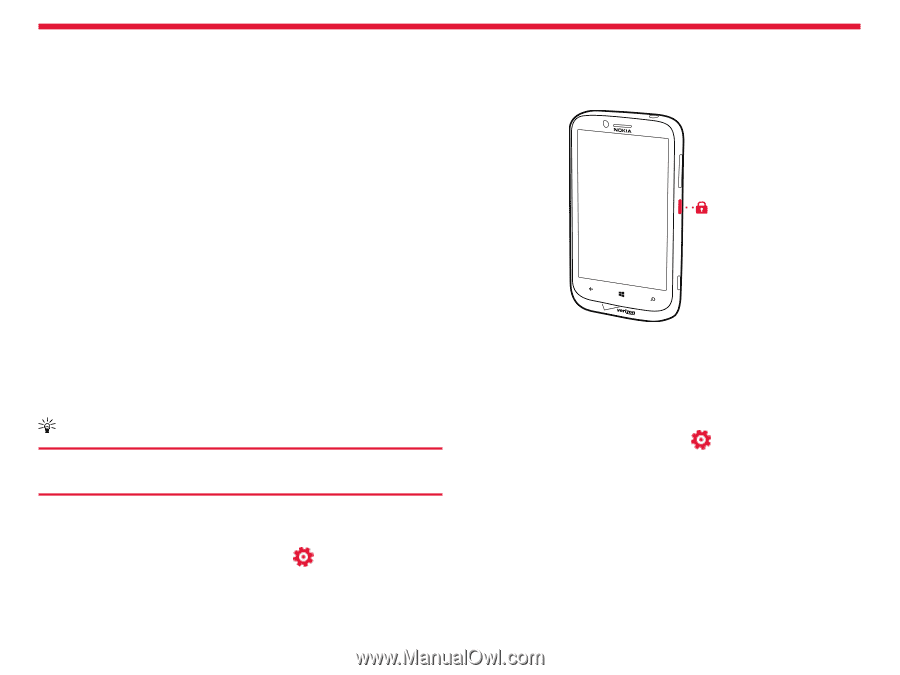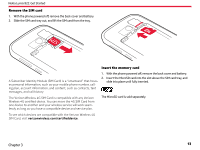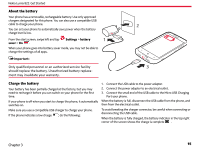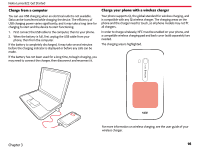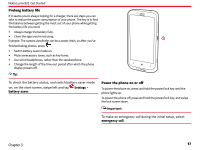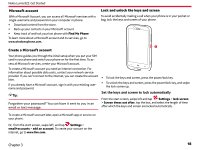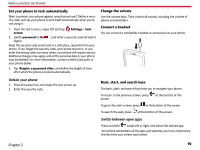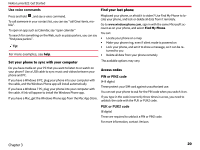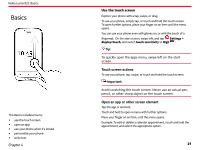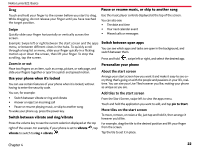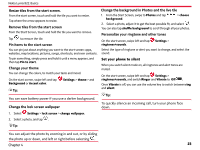Nokia Lumia 822 User Guide - Page 19
Microsoft account, Create a Microsoft account, Lock and unlock the keys and screen - unlocked
 |
View all Nokia Lumia 822 manuals
Add to My Manuals
Save this manual to your list of manuals |
Page 19 highlights
Nokia Lumia 822: Get Started Microsoft account With a Microsoft Account, you can access all Microsoft services with a single username and password on your computer or phone. • Download content from the store. • Back up your contacts in your Microsoft account • Keep track of and lock your lost phone with Find My Phone To learn more about a Microsoft account and its services, go to www.windowsphone.com. Lock and unlock the keys and screen To avoid accidentally making a call when your phone is in your pocket or bag, lock the keys and screen of your phone. Create a Microsoft account Your phone guides you through the initial setup when you put your SIM card in your phone and switch your phone on for the first time. To ac- cess all Microsoft services, create your Microsoft account. To create a Microsoft account you need an internet connection. For information about possible data costs, contact your network service provider. If you can't connect to the internet, you can create the account later. If you already have a Microsoft account, sign in with your existing username and password. Tip: Forgotten your password? You can have it sent to you in an email or text message. • To lock the keys and screen, press the power/lock key. • To unlock the keys and screen, press the power/lock key, and swipe the lock screen up. Set the keys and screen to lock automatically From the start screen, swipe left and tap Settings > lock screen > Screen times out after, tap the box, and select the length of time after which the keys and screen are locked automatically. To create a Microsoft account later, open a Microsoft app or service on your phone. Or, from the start screen, swipe left, and tap Settings > email+accounts > add an account. To create your account on the internet, go to www.live.com. Chapter 3 18