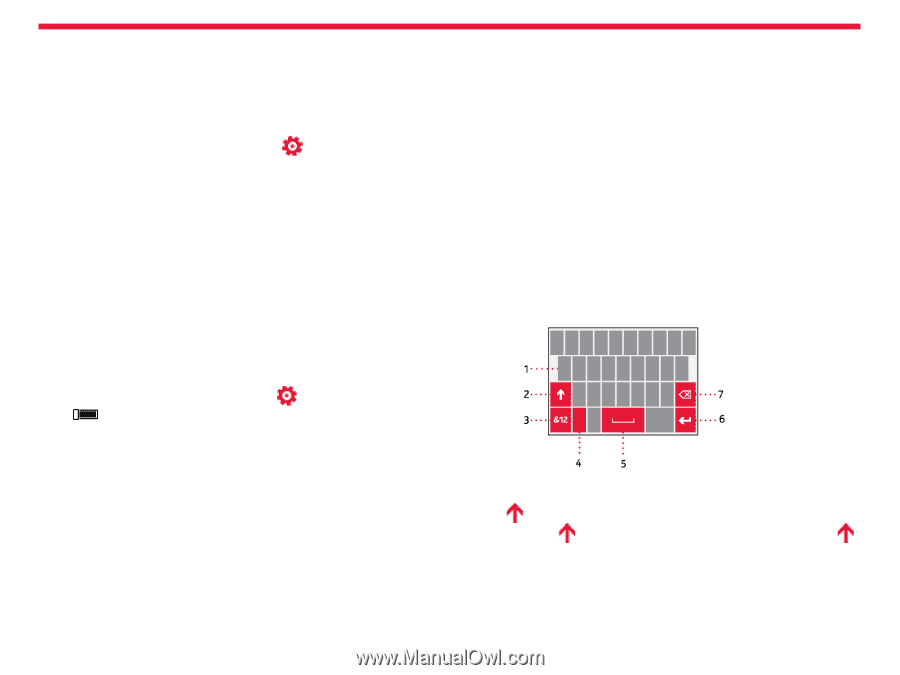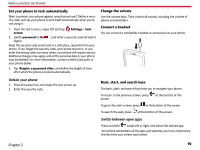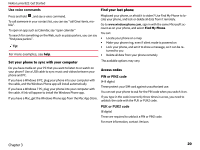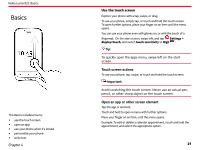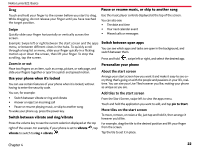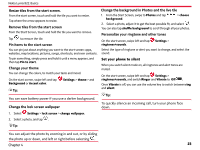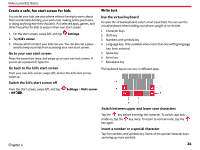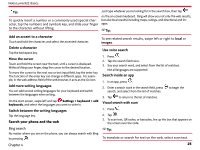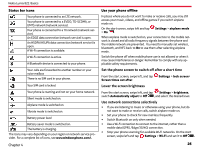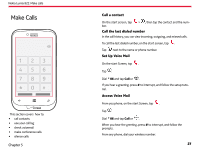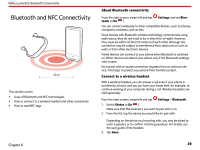Nokia Lumia 822 User Guide - Page 25
Insert a number or a special character, Go to your own start screen - case
 |
View all Nokia Lumia 822 manuals
Add to My Manuals
Save this manual to your list of manuals |
Page 25 highlights
Nokia Lumia 822: Basics Create a safe, fun start screen for kids You can let your kids use your phone without having to worry about them accidentally deleting your work mail, making online purchases, or doing anything else they shouldn't. Put selected apps, games, and other favourites for kids to enjoy in their own start screen. 1. On the start screen, swipe left, and tap Settings. 2. Tap Kid's corner. 3. Choose which content your kids can use. You can also set a pass- word to keep your kids from accessing your own start screen. Go to your own start screen Press the power key twice, and swipe up on your own lock screen. If you've set a password, type it in. Write text Use the virtual keyboard To open the virtual keyboard, select a text input field. You can use the virtual keyboard when holding your phone upright or on its side. 1. Character keys 2. Shift key 3. Numbers and symbols key 4. Language key. Only available when more than one writing language has been selected. 5. Space key 6. Enter key 7. Backspace key Go back to the kid's start screen From your own lock screen, swipe left, and on the kid's lock screen, swipe up. The keyboard layout can vary in different apps. Switch the kid's start screen off From the start screen, swipe left, and tap > Off . Settings > Kid's corner Chapter 4 Switch between upper and lower case characters Tap the key before inserting the character. To switch caps lock mode on, tap the key twice. To return to normal mode, tap the key again. Insert a number or a special character Tap the numbers and symbols key. Some of the special character keys can bring up more symbols. 24