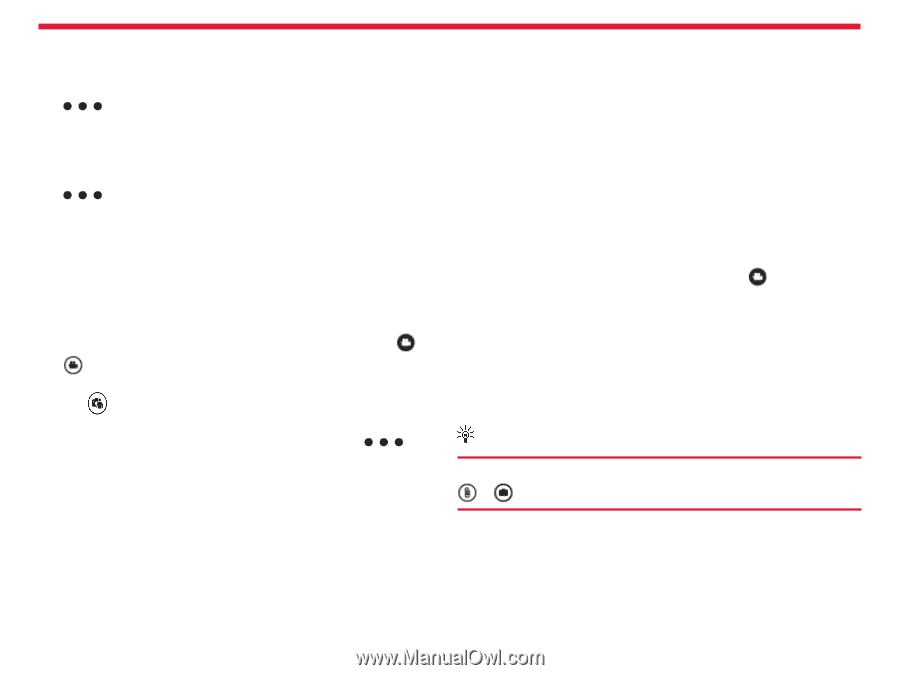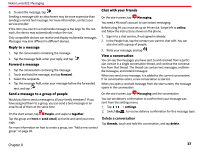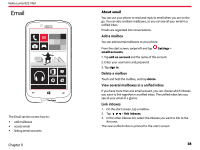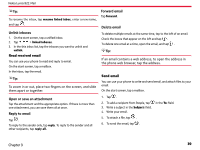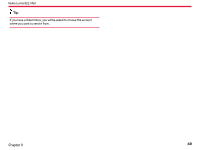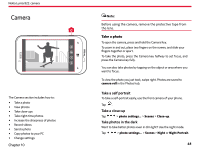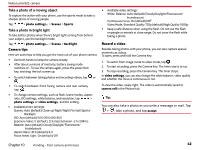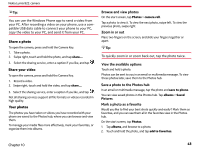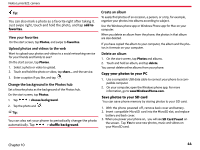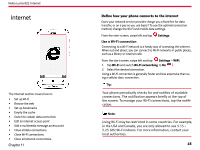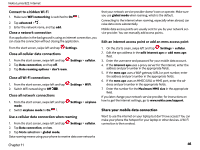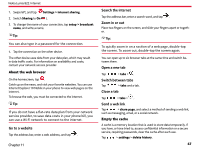Nokia Lumia 822 User Guide - Page 43
Take a photo of a moving object, Take a photo in bright light, Camera tips - white
 |
View all Nokia Lumia 822 manuals
Add to My Manuals
Save this manual to your list of manuals |
Page 43 highlights
Nokia Lumia 822: camera Take a photo of a moving object To capture the action with your phone, use the sports mode to take a sharper photo of moving people. Tap > photo settings... > Scenes > Sports. Take a photo in bright light To take better photos when there's bright light coming from behind your subject, use the backlight mode. Tap > photo settings... > Scenes > Backlight. Camera tips Here are some tips to help you get the most out of your phone camera. • Use both hands to keep the camera steady. • After about a minute of inactivity, battery saving mode switches on. To use the camera again, press the power/lock key, and drag the lock screen up. • To switch between taking photos and recording videos, tap or . • To switch between front facing camera and rear camera, tap . • To change camera settings, such as flash, scene modes, aspect ratio, ISO settings, white balance, and resolution, tap > photo settings or video settings, and the setting. • Available photo settings: Scenes: Auto (default)/Close-up/Night/Night Portrait/Sports/ Backlight ISO: Auto (default)/100/200/400/800 Exposure Value: 0 (default), 1/3 steps between -2 to 2White Balance: Auto (default)/Cloudy/Daylight/Fluorescent/ Incandescent Aspect Ratio: 16:9 (default)/4.3 Focus Assist Light: On (default)/Off • Available video settings: White Balance: Auto (default)/Cloudy/Daylight/Fluorescent/ Incandescent Continuous Focus: On (default)/Off Video Mode: Standard Quality 720p (default)/High Quality 1080p • Keep a safe distance when using the flash. Do not use the flash on people or animals at close range. Do not cover the flash while taking a photo. Record a video Besides taking photos with your phone, you can also capture special moments as videos. To open, press and hold the Camera Key. 1. To switch from image mode to video mode, tap . 2. To start recording, press the Camera Key. The timer starts to run. 3. To stop recording, press the Camera Key. The timer stops. In video settings, you can also change the white balance, video quality and whether the focus is continuous or not. To view the video, swipe right. The video is automatically saved to camera roll in the Photos hub. Tip: You can also take a photo as you write a message or mail. Tap > , take a photo, and tap accept. Chapter 10 Pending - front camera and lenses 42