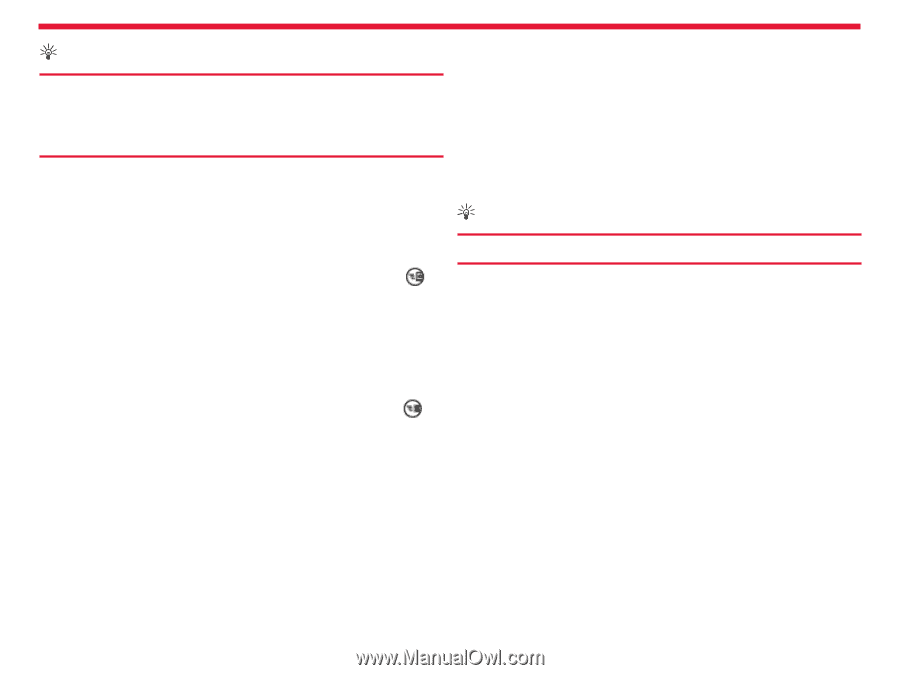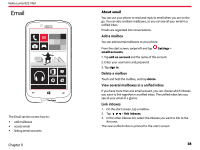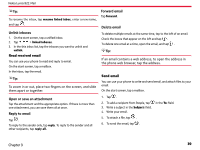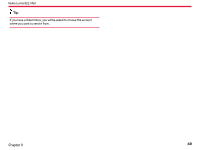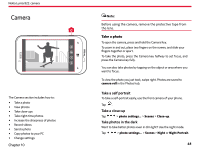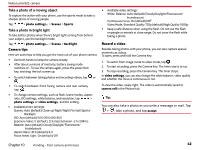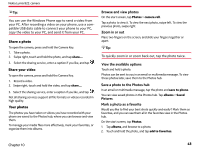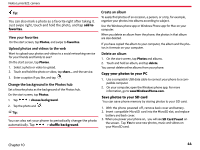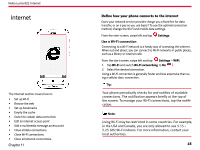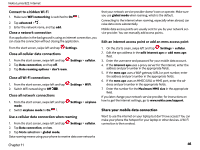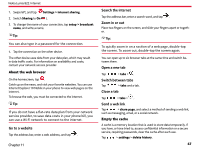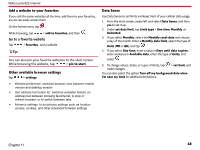Nokia Lumia 822 User Guide - Page 44
Browse and view photos, Zoom in or out, View the available options, Mark a photo as a favorite - windows phone 8 1
 |
View all Nokia Lumia 822 manuals
Add to My Manuals
Save this manual to your list of manuals |
Page 44 highlights
Nokia Lumia 822: camera Tip: You can use the Windows Phone app to send a video from your PC. After recording a video on your phone, use a compatible USB data cable to connect your phone to your PC, copy the video to your PC, and send it from your PC. Share a photo To open the camera, press and hold the Camera Key. 1. Take a photo. 2. Swipe right, touch and hold the photo, and tap share.... 3. Select the sharing service, enter a caption if you like, and tap . Share your video To open the camera, press and hold the Camera Key. 1. Record a video. 2. Swipe right, touch and hold the video, and tap share.... 3. Select the sharing service, enter a caption if you like, and tap . Not all sharing services support all file formats or videos recorded in high quality. Your photos The photos you have taken or videos you have recorded with your phone are saved to the Photos hub, where you can browse and view them. To manage your media files more effectively, mark your favorites, or organize them into albums. Browse and view photos On the start screen, tap Photos > camera roll. Tap a photo to view it. To view the next photo, swipe left. To view the previous photo, swipe right. Zoom in or out Place two fingers on the screen, and slide your fingers together or apart. Tip: To quickly zoom in or zoom back out, tap the photo twice. View the available options Touch and hold a photo. Photos can be sent to you in an email or multimedia message. To view these photos later, save them to the Photos hub. Save a photo to the Photos hub In an email or multimedia message, tap the photo and save to phone. You can view saved photos in the Photos hub. Tap albums > Saved Pictures. Mark a photo as a favorite Would you like to find your best shots quickly and easily? Mark them as favorites, and you can see them all in the favorites view in the Photos hub. On the start screen, tap Photos. 1. Tap albums, and browse to a photo. 2. Touch and hold the photo, and tap add to favorites. Chapter 10 43