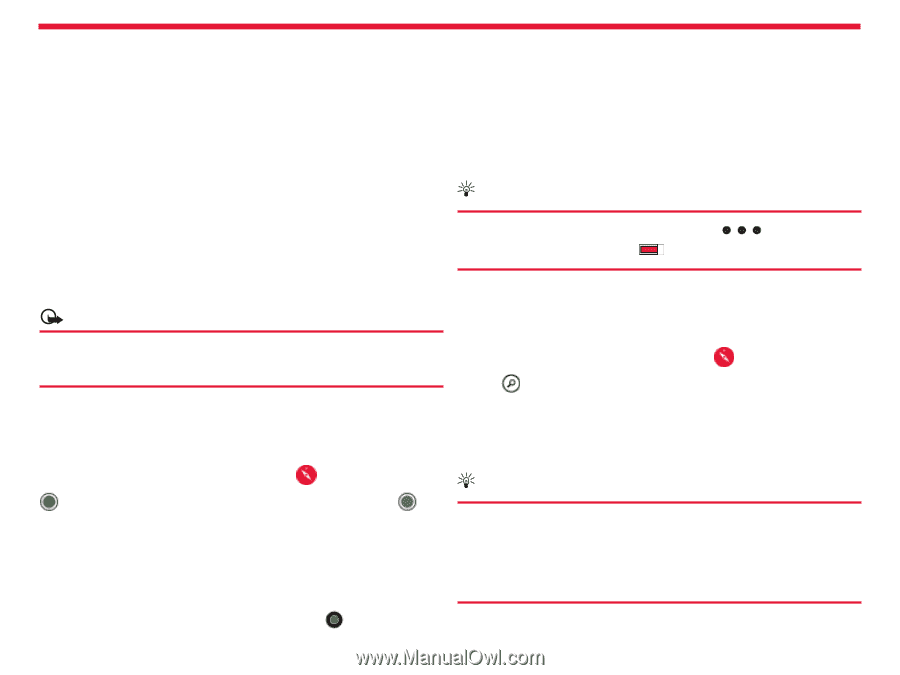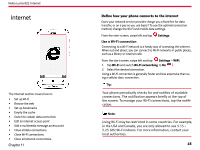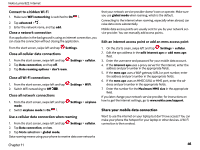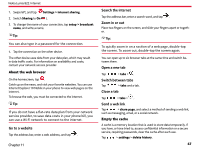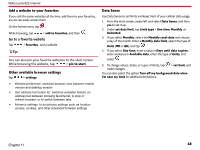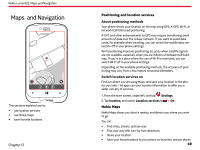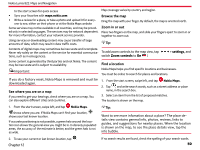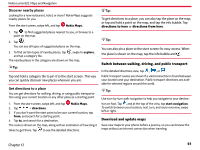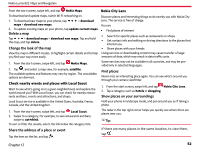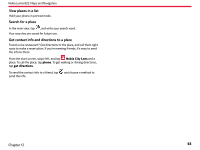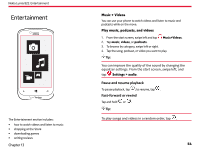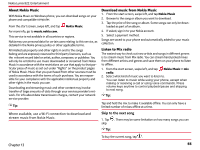Nokia Lumia 822 User Guide - Page 51
See where you are on a map, Browse the map, Zoom in or out, Find a location, settings, Zoom controls - review
 |
View all Nokia Lumia 822 manuals
Add to My Manuals
Save this manual to your list of manuals |
Page 51 highlights
Nokia Lumia 822: Maps and Navigation to the start screen for quick access • Sync your favorites with maps.nokia.com • Write a review for a place, or take a photo and upload it for every- one to see, either on their phone or at the Nokia Maps website Some services may not be available in all countries, and may be provided only in selected languages. The services may be network dependent. For more information, contact your network service provider. Using services or downloading content may cause transfer of large amounts of data, which may result in data traffic costs. Map coverage varies by country and region. Browse the map Drag the map with your finger. By default, the map is oriented north. Zoom in or out Place two fingers on the map, and slide your fingers apart to zoom in or together to zoom out. Tip: Contents of digital maps may sometimes be inaccurate and incomplete. Never rely solely on the content or the service for essential communica- To add zoom controls to the map view, tap tions, such as in emergencies. switch Zoom controls to On . > settings, and Some content is generated by third parties and not Nokia. The content may be inaccurate and is subject to availability. Important: Find a location Nokia Maps helps you find specific locations and businesses. You must be online to search for places and locations. If you do a factory reset, Nokia Maps is removed and must be downloaded again. See where you are on a map If you need to get your bearings, check where you are on a map. You can also explore different cities and countries. 1. From the start screen, swipe left, and tap Nokia Maps . 2. Tap , and write search words, such as a street address or place name, in the search box. 3. Select an item from the list of proposed matches. The location is shown on the map. 1. From the start screen, swipe left, and tap Nokia Maps. shows where you are. If Nokia Maps can't find your location, shows your last known location. If accurate positioning is not possible, a green halo around the location icon shows the general area you might be in. In densely populated areas, the accuracy of the estimate is better, and the green halo is not as wide. Tip: Want to see more infomation about a place? The place details view contains general info, photos, reviews, links to guides, and suggestions for nearby places. When the location is shown on the map, to see the place details view, tap the info bubble. 2. To see your current or last known location, tap . Chapter 12 If no search results are found, check the spelling of your search words. 50