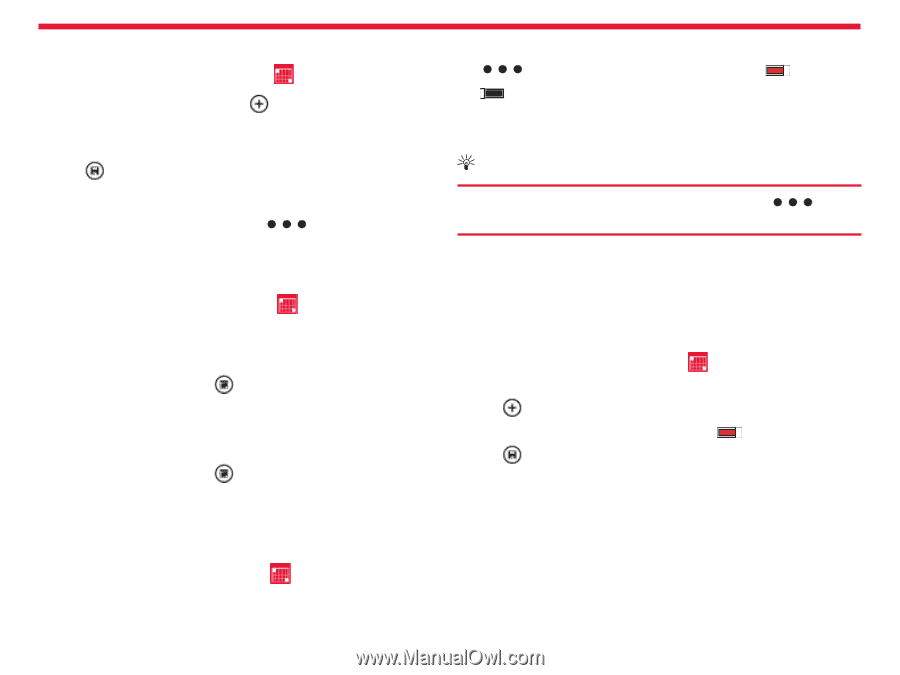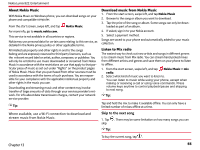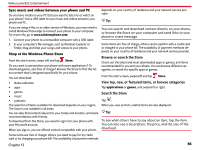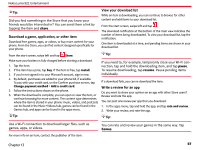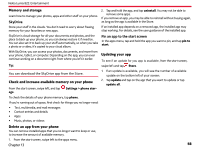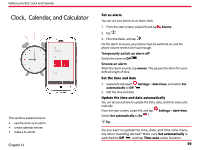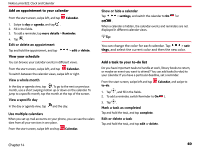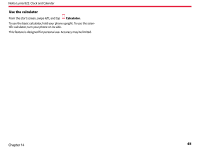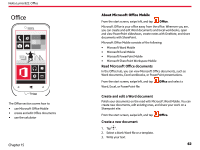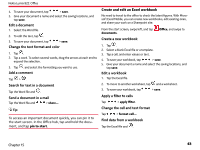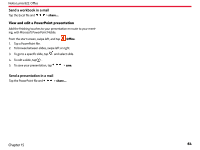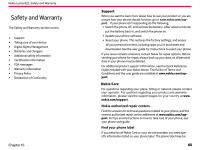Nokia Lumia 822 User Guide - Page 61
Use multiple calendars, Add an appointment to your calendar, View your schedule - display
 |
View all Nokia Lumia 822 manuals
Add to My Manuals
Save this manual to your list of manuals |
Page 61 highlights
Nokia Lumia 822: Clock and Calendar Add an appointment to your calendar From the start screen, swipe left, and tap Calendar. 1. Swipe to day or agenda, and tap . 2. Fill in the fields. 3. To add a reminder, tap more details > Reminder. 4. Tap . Edit or delete an appointment Tap and hold the appointment, and tap > edit or delete. View your schedule You can browse your calendar events in different views. From the start screen, swipe left, and tap Calendar. To switch between the calendar views, swipe left or right. View a whole month In the day or agenda view, tap . To go to the next or previous month, use a short swiping motion up or down on the calendar. To jump to a specific month, tap the month at the top of the screen. View a specific day In the day or agenda view, tap and the day. Use multiple calendars When you set up mail accounts on your phone, you can see the calendars from all your services in one place. From the start screen, swipe left and tap Calendar. Show or hide a calendar Tap > settings, and switch the calendar to On or Off . When a calendar is hidden, the calendar events and reminders are not displayed in different calendar views. Tip: You can change the color for each calendar. Tap > set- tings, and select the current color and then the new color. Add a task to your to-do list Do you have important tasks to handle at work, library books to return, or maybe an event you want to attend? You can add tasks (to-dos) to your calendar. If you have a particular deadline, set a reminder. From the start screen, swipe left and tap to-do. Calendar, and swipe to 1. Tap , and fill in the fields. 2. To add a reminder, switch Reminder to On . 3. Tap . Mark a task as completed Tap and hold the task, and tap complete. Edit or delete a task Tap and hold the task, and tap edit or delete. Chapter 14 60