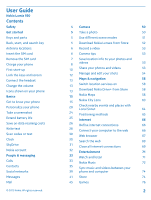Nokia Lumia 920 User Guide
Nokia Lumia 920 Manual
 |
View all Nokia Lumia 920 manuals
Add to My Manuals
Save this manual to your list of manuals |
Nokia Lumia 920 manual content summary:
- Nokia Lumia 920 | User Guide - Page 1
User Guide Nokia Lumia 920 Issue 1.0 EN-US - Nokia Lumia 920 | User Guide - Page 2
Extend battery life Save on data roaming costs Write text Scan codes or text Clock SkyDrive Nokia account People & messaging Calls Contacts Social networks Messages Mail © 2012 Nokia. All rights reserved. 4 Camera 50 5 Take a photo 50 5 Use different scene modes 51 5 Download Nokia Lenses - Nokia Lumia 920 | User Guide - Page 3
work phone 83 Phone management & connectivity 84 Keep your phone up to date 84 Use a high speed connection 85 Wi-Fi 85 NFC 86 Bluetooth 89 Memory and storage 90 Copy content between your phone and computer 91 Security 91 Access codes 93 Help and support 95 Find your phone - Nokia Lumia 920 | User Guide - Page 4
, which could affect performance. QUALIFIED SERVICE Only qualified personnel may install or repair this product. BATTERIES, CHARGERS, AND OTHER ACCESSORIES Use only batteries, chargers, and other accessories approved by Nokia for use with this device. Third-party chargers that comply with the IEC/EN - Nokia Lumia 920 | User Guide - Page 5
SIM door key 14 Camera flash 15 Camera lens Back, start, and search key Find your way around your phone. The back, start, and search keys help you navigate your phone. • To switch between open apps, press and hold , swipe left or right, and tap the app you want. © 2012 Nokia. All rights reserved - Nokia Lumia 920 | User Guide - Page 6
. The app you were in remains open in the background. • To control your phone with your phone to get the best possible performance. Avoid touching the antenna area while the antenna is in use. Contact with antennas affects the communication quality and may reduce battery life due to higher power - Nokia Lumia 920 | User Guide - Page 7
pull the holder out. 2. Make sure the contact area is face up, and put the card in the holder. 3. Push the holder back into your phone until it locks into place. Remove the SIM card Got a new SIM card? Learn how to remove the previous card from your - Nokia Lumia 920 | User Guide - Page 8
one way to charge your phone. Charge your phone with a USB charger Your battery has been partially charged at the factory, but you may need to recharge it before you can switch the phone on for the first time. Make sure you use a compatible USB charger to charge your phone. 1. First connect the USB - Nokia Lumia 920 | User Guide - Page 9
info on wireless charging, see the user guide of your charger. Battery Take good care of your battery, it's the life force of your phone. Your phone has an internal, non-removable, rechargeable battery. Use only Nokia approved chargers designated for this phone. You can also use a compatible USB - Nokia Lumia 920 | User Guide - Page 10
service facility should replace the battery. Unauthorized battery replacement may invalidate your warranty. First start-up Learn how to get your new phone up and running. Switch the phone on Are you ready? Switch your phone on, and start exploring it. Press and hold the power key until the phone - Nokia Lumia 920 | User Guide - Page 11
instructions shown on the screen. 3. Create your Microsoft account, or sign in with your existing username and password. Tip: Forgot your password? You can request it to be sent to you in a mail or text message. Tip: To create a Microsoft account later, open a Microsoft app or service on your phone - Nokia Lumia 920 | User Guide - Page 12
-up, tap emergency call. Lock the keys and screen Want to avoid accidentally making a call when your phone is in your pocket or bag? Press the power key. Unlock the keys and screen Press the power key, and drag the lock screen up. Set the keys and screen to lock automatically On the - Nokia Lumia 920 | User Guide - Page 13
by Nokia for use with this device, to the audio connector, pay special attention to volume levels. Change the volume Trouble hearing your phone tap , , or . Icons shown on your phone The bar at the top of the screen tells you the current time, battery and signal strength, and much more. Tip: - Nokia Lumia 920 | User Guide - Page 14
a 4G network. An app or service is using your location info. Your phone is roaming and not on your home mobile network. Vibrate mode is switched on. Airplane mode is switched on. Silent mode is switched on. The icons may vary depending on your region or network service provider. © 2012 Nokia. All - Nokia Lumia 920 | User Guide - Page 15
the most out of your new phone. Get to know your phone Your phone has two main views, making it easy for you to keep up with what is going on and what's where. Start screen (1): Animated live tiles show missed calls and received messages, the latest news and weather forecasts, your friends' online - Nokia Lumia 920 | User Guide - Page 16
an item until the menu opens. Tip: You can use your phone even with gloves on. On the start screen, swipe left, and tap Settings > display+touch, and switch touch sensitivity to High . Example: To open an app or other item, tap the app or item. To edit or delete a calendar appointment, tap and - Nokia Lumia 920 | User Guide - Page 17
your finger on the screen, and slide it in the desired direction. Example: Swipe left or right between the start screen and the apps menu, or between different views in the hubs. To quickly scroll through a long list or menu, slide your finger quickly in a flicking motion up or down the screen - Nokia Lumia 920 | User Guide - Page 18
, such as a map, photo, or web page, and slide your fingers apart or together. Important: Avoid scratching the touch screen. Use your phone with ease Struggling with small text or blurry images? Make the fonts larger and the screen easier to view. You can also use your phone with a hearing aid or - Nokia Lumia 920 | User Guide - Page 19
, and offline games if you switch airplane mode on. Airplane mode closes connections to the mobile network and switches your phone's wireless features off. NFC is not switched off. Comply with the instructions and safety requirements given by, for example, an airline, and any applicable laws and - Nokia Lumia 920 | User Guide - Page 20
as you like. 1. To pin an app, swipe left to go to the apps menu. 2. Tap and hold the app, and tap pin to Start. Pin a contact Tap People, tap and hold the contact, and tap pin to start. When you pin a contact, their feed updates are displayed on the tile, and you can call - Nokia Lumia 920 | User Guide - Page 21
Resize or unpin a tile To resize, tap and hold the tile, and tap the arrow icon. To unpin the tile, tap and hold the tile, and tap . © 2012 Nokia. All rights reserved. 21 - Nokia Lumia 920 | User Guide - Page 22
phone without having to worry about them accidentally deleting your work mail, making online purchases, or doing anything else they shouldn't. Put selected apps customize. On the an in-app purchase, own start screen Press the power key twice, and swipe up display colors, to match your taste - Nokia Lumia 920 | User Guide - Page 23
new ringtones from your PC to your phone Connect your phone to your PC with a USB cable, and use the file manager of your PC to move the song you want to the ringtone folder in your phone. To set the song as your ringtone, in the ringtones+sounds view, tap Ringtone, and under Custom, tap the song - Nokia Lumia 920 | User Guide - Page 24
have set your phone to vibrate, vibrate mode is switched on instead of silent mode. 2. If you want to set your phone to vibrate, work of art? You can capture your screen and send it to your friends. 1. Press the power key and the start key at the same time. 2. Tap Photos > Screenshots. © 2012 Nokia - Nokia Lumia 920 | User Guide - Page 25
life you need. There are steps you can take to save power on your phone. • Always charge the battery fully. • Mute unnecessary sounds, such as key press sounds. • Use wired headphones, rather than the speakerphone. • The camera viewfinder can be a power drain, so after you've finished taking photos - Nokia Lumia 920 | User Guide - Page 26
, and browse the maps offline. If you're running low on space, you can remove some maps from your phone. Set mail download to manual Tap email+accounts, select the mail account you want, and tap Download new content > manually. Write text Learn how to write text quickly and efficiently with your - Nokia Lumia 920 | User Guide - Page 27
Enter key 8 Backspace key The keyboard layout can vary in different apps and languages. The language key is only shown when more than one example shows the English keyboard. Switch between upper and lower case characters Tap the shift key. To switch caps lock mode on Nokia. All rights reserved. 27 - Nokia Lumia 920 | User Guide - Page 28
Use keyboard word suggestions Your phone suggests words as you you start writing a word, your phone suggests possible words. When the word word is in bold, your phone automatically uses it to replace the word you wrote. If phone also learns new words when you have written them a few times. © 2012 - Nokia Lumia 920 | User Guide - Page 29
and word suggestions change according to the language selected. The language key is only shown when more than one writing language has been selected. © 2012 Nokia. All rights reserved. 29 - Nokia Lumia 920 | User Guide - Page 30
Scan codes or text Use your phone camera to scan things, such as QR codes, barcodes, and book and DVD covers, and get further info on what your phone recognizes. 1. Press . 2. Tap . 3. Point the camera at a code. Tip: Keep the camera steady, and make sure what you're scanning is completely visible - Nokia Lumia 920 | User Guide - Page 31
: To easily manage your stuff in the cloud on your phone, you can download the SkyDrive app from Store. Save your photos and other stuff to SkyDrive You can upload files saved on your phone to SkyDrive for easy access from your phone, tablet, or computer. You need a Microsoft account to connect to - Nokia Lumia 920 | User Guide - Page 32
costs, contact your network service provider. There are several places where you can access your stuff on SkyDrive. On your phone, you can check your photos and videos in the Photos hub, or open your Office documents in the Office hub. You can also download the SkyDrive app from Store to see and - Nokia Lumia 920 | User Guide - Page 33
share files, such as photos, using your phone. Stay tuned with the latest updates to your social networking services even when on the go. Calls Want to make calls on your new phone and talk to your friends . This feature may not be available in all languages. © 2012 Nokia. All rights reserved. 33 - Nokia Lumia 920 | User Guide - Page 34
to your friends? Call them again. In the call history view, you can see info about the calls you have made and received. 1. On the start screen, tap . 2. Tap next to the name or phone number. Make a conference call Your phone supports conference calls between two or more people. The maximum number - Nokia Lumia 920 | User Guide - Page 35
phone number, you can also forward these calls to your voicemail, and listen to them later. 1. Tap > > settings. 2. For the first time, type in your default voicemail number in the Voicemail number box. Contact your service service provider. Contacts You can save and organize your friends' phone - Nokia Lumia 920 | User Guide - Page 36
phone phone and, with some exceptions such as Facebook, Twitter, and LinkedIn, from the online service where it's stored. Save a number from a received call Have you received a call from a person whose phone phone number and . 3. Tap , edit the phone number and phone whose phone number is - Nokia Lumia 920 | User Guide - Page 37
view, press and hold , and say Call or Text and the contact's name. Not all languages are supported. Link contacts Do you have separate entries for the same contact from different social networking services copy them to your phone. 1. Tap People. photos, or notes. To use this feature, you - Nokia Lumia 920 | User Guide - Page 38
and switch NFC sharing to On . 2. On the start screen, tap People, and swipe to all. 3. Tap a contact and > share contact > > Tap+Send. 4. Touch your friend's phone with your phone. The other phone must support tap+send. For more info, see the user guide of the other phone. © 2012 Nokia. All rights - Nokia Lumia 920 | User Guide - Page 39
an account and the name of the service, and follow the instructions shown. Tip: When you sign in to an account, contacts in the account are automatically imported. See your friends' status updates After you set up your social networking services on your phone, you can follow your friends' status - Nokia Lumia 920 | User Guide - Page 40
you set up your Facebook or Microsoft account on your phone, your profile photo from one of these social networking services becomes your contact card photo on your phone. If you change your photo on your phone, you can update your Facebook and Microsoft account profiles at the same time. 1. Tap - Nokia Lumia 920 | User Guide - Page 41
attachments, such as photos • Chat messages Messages and chats between you and a particular contact are arranged into conversations. When you want to get in touch with a contact, your phone can help you pick the best method. If your contact is signed in to a chat service, you can start chatting - Nokia Lumia 920 | User Guide - Page 42
the start screen when you've received a message. You can view the messages between you and a contact in one conversation thread. The a conversation. Save an attachment Tap the attachment, such as a photo, and tap > save to phone. Delete a conversation In threads, tap , the conversation you want - Nokia Lumia 920 | User Guide - Page 43
sent as multimedia messages. Your service provider may charge accordingly. Send location in a message Asked your friends to come and meet you, but they don't know the place? Send them your location on a map. This feature may not be available for all regions. Your phone may ask you about using your - Nokia Lumia 920 | User Guide - Page 44
follow the instructions shown on the phone. Sign in to a chat service, if not signed in already. 1. Tap Messaging. 2. Tap . 3. To add a recipient from your contacts list, tap . Tap your friend's chat account to start chatting. 4. Tap the message box, write your message, and tap . © 2012 Nokia. All - Nokia Lumia 920 | User Guide - Page 45
contacts and your calendar. If your phone doesn't find your mail settings, you can use advanced setup. For this, you need to know your mail account type and the addresses of your incoming and outgoing mail servers. You can get this info from your mail service provider. To find out more about - Nokia Lumia 920 | User Guide - Page 46
your mail, tap the tile. Send mail Don't let your mail pile up. Use your phone to read and write mail on the go. 1. On the start screen, tap . 2. You can also take a new photo while writing your mail. Tap , take a photo, and tap accept. 6. Tap to send the mail. © 2012 Nokia. All rights reserved. 46 - Nokia Lumia 920 | User Guide - Page 47
, and tap the mail. A conversation with unread mail is marked in a different color. Save an attachment With the mail open, tap the attachment, such as a photo, and it downloads to your phone. Tap the attachment again, and tap > save to phone. Not all file formats can be saved. Reply to mail Do you - Nokia Lumia 920 | User Guide - Page 48
free up space in your phone. 1. In your mailbox, tap mail and tap . View mails separately Mails are grouped by title in conversations. A conversation is not available in all languages. For info on the supported languages, go to support.microsoft.com. 1. On the start screen, tap . 2012 Nokia. All rights reserved. 48 - Nokia Lumia 920 | User Guide - Page 49
unified inbox is pinned to the start screen. Unlink unified inboxes If you want to view your mailboxes individually, or start using only one mail account, you can unlink the unified you can delete it from your phone. 1. Swipe left, and tap Settings > email+accounts. 2. Tap and hold the mailbox, and - Nokia Lumia 920 | User Guide - Page 50
has all you need for capturing memories? With your phone camera, you can easily take photos or record videos. Take a photo Shoot sharp and vibrant photos - capture the best moments in your photo album. 1. To open the camera, press the camera key. 2. To zoom in or out, place two fingers on the - Nokia Lumia 920 | User Guide - Page 51
4. To take the photo, press the camera key down fully. To view the photo you just took, swipe right. Photos are saved in your Camera Roll in the Photos hub. Take a photo without using the camera key If needed, turn touch capture on in the camera settings. On the start screen, swipe left, and tap - Nokia Lumia 920 | User Guide - Page 52
, tap . To start recording, press the camera key. Download Nokia Lenses from Store Would you like to make your camera even better and find new fun ways to take great photos? Download Nokia Lenses apps from Store. 1. To open the camera, press the camera key. © 2012 Nokia. All rights reserved. 52 - Nokia Lumia 920 | User Guide - Page 53
2. Tap > find more lenses, and follow the instructions. Using services or downloading content may cause transfer of large amounts of data, which may result in data traffic costs. Record a video Besides taking photos with your phone, you can also capture your special moments as videos. 1. To open the - Nokia Lumia 920 | User Guide - Page 54
phone. The other phone needs to support NFC. Tip: You can also share from the Photos hub. Just select the photo or video, and tap > share.... Using services or downloading content may cause transfer of large amounts of data, which may result in data traffic costs. Not all sharing services support - Nokia Lumia 920 | User Guide - Page 55
you like to find your best shots quickly and easily? Mark them as favorites, and see them in the favorites view in the Photos hub. 1. Tap Photos > albums, and browse to the photo. If the photo is in an online album, save it to your phone first. Tap > save to phone. 2. Tap > add to favorites. Tip - Nokia Lumia 920 | User Guide - Page 56
folder, give it a name, and add photos to the folder. The folder appears as an album in the albums view on your phone. Tip: If your computer's operating system is Windows 7 or Windows 8, you can also use the Windows Phone app. With Windows 7, you can download it from www.windowsphone.com. Delete an - Nokia Lumia 920 | User Guide - Page 57
Windows 7 or Windows 8, you can also use the Windows Phone app. With Windows 7, you can download it from www.windowsphone.com. Edit a photo You can do quick edits, such as rotate and crop, to the photos you have taken. Or use auto-fix to let your phone fix your photo with just one simple tap. 1. Tap - Nokia Lumia 920 | User Guide - Page 58
location to the photos you take - let apps use your location info to offer you a wider variety of services. 1. Swipe left, and tap Settings. 2. Tap location, and switch Location services to On . Download Nokia Drive+ from Store Want to enhance your driving experience with voice-guided turn-by-turn - Nokia Lumia 920 | User Guide - Page 59
take a photo and upload it for everyone to see, either on their phone or at the Nokia Maps website Contents of digital maps may sometimes be inaccurate and incomplete. Never rely solely on the content or the service for essential communications, such as in emergencies. Using services or downloading - Nokia Lumia 920 | User Guide - Page 60
view can contain general info, photos, reviews, links to guides, and further suggestions of nearby places. When the location is shown on the map, to see the place details view hotel, or shop? Nokia Maps suggests nearby places for you. 1. On the start screen, swipe left, and tap Nokia Maps. 2. Tap to - Nokia Lumia 920 | User Guide - Page 61
either on their phone or at the Nokia Maps website. 1. On the start screen, swipe left, and tap Nokia Maps. 2. Tap to see the places near you. 3. Tap the place icon on the map, and tap the info bubble. 4. In the place details view, swipe to photos, and tap add a photo. 5. Tap a photo and . Rate and - Nokia Lumia 920 | User Guide - Page 62
your new phone. Sync your old phone with the Nokia Maps web service, and then your new phone. If you're signed in to your Nokia account, your favorites are synced automatically between your phone and the Nokia Maps web service every time you open Nokia Maps. To sync your saved places manually, tap - Nokia Lumia 920 | User Guide - Page 63
shops • Get contact info and walking or driving directions to the places that interest you • Share places with your friends The Nokia City Lens service is free of charge. Using services or downloading content may cause transfer of large amounts of data, which may result in data traffic costs. Some - Nokia Lumia 920 | User Guide - Page 64
view them, tap . View places in a list Hold your phone in portrait mode. Search for a place In the main view left, and tap Nokia City Lens and a place. Call the place Tap phone. Get walking or driving , events and attractions, and shops. This service is not available in all countries or regions - Nokia Lumia 920 | User Guide - Page 65
related to positioning methods, see the Nokia Privacy Policy. The Assisted GPS (A-GPS) network service and other similar enhancements to GPS for example when traveling, you can turn the mobile data connection off in your phone settings. Wi-Fi positioning improves positioning accuracy when satellite - Nokia Lumia 920 | User Guide - Page 66
mobile data connection when roaming Connecting to the internet when roaming, especially when abroad, can raise data costs substantially. Data roaming means using your phone to receive data over networks that your network service a password for the connection. © 2012 Nokia. All rights reserved. 66 - Nokia Lumia 920 | User Guide - Page 67
and costs, contact your network service provider. Web browser Catch up on the news, and visit your favorite websites. You can use Internet Explorer 10 in your phone to view web pages on the internet. the screen, and slide your fingers apart or together. © 2012 Nokia. All rights reserved. 67 - Nokia Lumia 920 | User Guide - Page 68
a favorite website Tap > favorites and a website. Tip: To quickly access your favorites, add the favorites icon to the address bar. Tap > settings > Use address bar button for > favorites. © 2012 Nokia. All rights reserved. 68 - Nokia Lumia 920 | User Guide - Page 69
tap Settings > tap+send, and switch NFC sharing to On . 2. Tap Internet Explorer, and go to a website. 3. Tap > share page > Tap+Send. 4. Touch your friend's phone with your phone. The other phone must support tap+send. For more info, see the user guide of the other phone. Send a web page in a text - Nokia Lumia 920 | User Guide - Page 70
Close a mobile data connection On the start screen, swipe left, and tap Settings > cellular, and switch Data connection to off . © 2012 Nokia. All rights reserved. 70 - Nokia Lumia 920 | User Guide - Page 71
watch videos, listen to your favourite music, and play games. Watch and listen You can use your phone to watch videos and listen to music and podcasts while on the move. Tap Music+Videos. Play playback Tap or . To play songs in a random order, tap . Fast-forward or rewind Tap and hold or . © 2012 - Nokia Lumia 920 | User Guide - Page 72
Music With Nokia Music on Windows phone, you can download songs on your phone and compatible computer. On the start screen, swipe left, and tap Nokia Music. For more info, go to music.nokia.com. This service is not available in all countries or regions. Nokia may use personal data for certain uses - Nokia Lumia 920 | User Guide - Page 73
, use a Wi-Fi connection to download music from Nokia Music. For further instructions on how to connect to the internet, see your phone user guide. Downloading and streaming music and other content may involve transfer of large amounts of data through your service provider's network. For info about - Nokia Lumia 920 | User Guide - Page 74
, go to www.windowsphone.com. Store Do you want to personalize your phone with more apps? Or download games, also free of charge? Browse Store to find the latest content for you and your phone. You can download: • Apps • Games • Music • Videos • Podcasts You can also: • Get content that is relevant - Nokia Lumia 920 | User Guide - Page 75
methods depends on your country of residence and your network service provider. 4. If you're not signed in to your Microsoft account, sign in now. 5. Follow the instructions shown on your phone. When the download is complete, you can open or view the item, or continue browsing for more content. The - Nokia Lumia 920 | User Guide - Page 76
tap rate and review. 2. Rate the app, and write your review. Tip: You can rate and review your other items in the same way. Games Want to have some fun? Keep yourself entertained by downloading and playing games on your phone. Download games Get new games on your phone on the go from Store. 1. Tap - Nokia Lumia 920 | User Guide - Page 77
phone is a truly social experience. Xbox, Microsoft's gaming service, lets you play games with your friends and use your gamer profile to keep track of game scores and achievements. You can do this online, on your Xbox console, and on your phone collection view, can either download a trial version - Nokia Lumia 920 | User Guide - Page 78
how to use the calendar and the Microsoft Office apps. Microsoft Office Mobile Microsoft Office Mobile is your office away from the office. Go to the Office hub to create and edit Word documents and Excel workbooks, open and view PowerPoint slide shows, and share documents with SharePoint. You - Nokia Lumia 920 | User Guide - Page 79
with Microsoft Word Mobile. You can edit the documents and share your work on a SharePoint > share.... Create an Excel workbook With Microsoft Excel Mobile, you can create new Excel workbooks. Tap Office, check the latest figures. With Microsoft Excel Mobile, you can edit your workbooks, and share - Nokia Lumia 920 | User Guide - Page 80
phone or any other location of the document you want to delete. 3. Tap and hold the document, and tap delete. View Mobile. 1. Tap Office, swipe to places, and tap the location of the PowerPoint file you want to view. 2. Tap a PowerPoint file, and turn your phone your phone. Open the mail containing the link - Nokia Lumia 920 | User Guide - Page 81
Mobile, you can browse, send, edit, and synchronize your documents online. 1. Tap Office, and swipe to places. 2. Tap , write the web address for a SharePoint site, and tap 3. Select a document. A copy is downloaded to your phone. 4. View your phone, your phone work on another device. 1. When working - Nokia Lumia 920 | User Guide - Page 82
you have important tasks to handle at work, library books to return, or maybe view, tap . Tip: Swipe up or down to go to the next or previous month. To jump to a specific month, select the month at the top of the screen. View a specific day In the day or agenda view, tap and the day. © 2012 Nokia - Nokia Lumia 920 | User Guide - Page 83
, the calendar events and reminders are not displayed in different calendar views. Change the color for each calendar Tap > settings, and tap the current color and the new color. Make a calculation Need to make a calculation on the go? You can use your phone as a calculator. 1. On the start screen - Nokia Lumia 920 | User Guide - Page 84
calls, until the installation is completed and the device is restarted. Make sure that the device battery has enough power, or connect the charger before starting the update. Using services or downloading content may cause transfer of large amounts of data, which may result in data traffic costs - Nokia Lumia 920 | User Guide - Page 85
www.nokia.com/support to get your new user guide. Update your phone software No computer needed - update your phone software wirelessly for new features and improved performance. Before starting the update, make sure your phone has enough battery power. By default, your phone automatically downloads - Nokia Lumia 920 | User Guide - Page 86
your phone or to access online services. • Collect your cards digitally in Wallet. • Pay with your phone, if supported by your network service provider. The NFC area is on the back of your phone, near the camera. Tap other phones, accessories, tags, or readers with the NFC area. © 2012 Nokia. All - Nokia Lumia 920 | User Guide - Page 87
to tap the compatible accessory with your phone. Tap the NFC area of the accessory with the NFC area of your phone, and follow the instructions on the screen. Disconnect the accessory Tap the NFC area of the accessory again. For more info, see the accessory user guide. © 2012 Nokia. All rights - Nokia Lumia 920 | User Guide - Page 88
parties. Nokia does not provide any warranty or take any responsibility for any such apps and services including end user support, functionality or any monetary transactions or loss of monetary value. Back up your phone and contact your service provider before providing your phone for repair or - Nokia Lumia 920 | User Guide - Page 89
connect to your phone when Bluetooth is turned on. Other devices can detect your phone only if the Bluetooth settings view is open. guide. 4. To pair your phone and the headset, tap the headset in the list. 5. You may need to type in a passcode. For details, see your headset user guide. © 2012 Nokia - Nokia Lumia 920 | User Guide - Page 90
-download them from Store, as long as the app is available. Data transmission costs may apply. For more info, contact your network service provider. If you ever need to restore your settings to your phone, add your Microsoft account to your new phone, and follow the instructions shown on your phone - Nokia Lumia 920 | User Guide - Page 91
buying again, as long as the app is available in Store. If an installed app depends on a removed app, the installed app may stop working. For details, see the user documentation of the installed app. Copy content between your phone and computer Copy photos, videos, music, and other content created - Nokia Lumia 920 | User Guide - Page 92
you enter the wrong code too many times, your phone will require service. Additional charges may apply, and all the personal data in your phone may be deleted. For more information, contact Nokia Care or your phone dealer. Unlock your phone Press the power key, drag the lock screen up, and type in - Nokia Lumia 920 | User Guide - Page 93
may be deleted. For more information, contact Nokia Care or your phone dealer. This is used to identify valid phones in the network. The number can also be used to block, for example, stolen phones. You may also need to give the number to Nokia Care services. To view your IMEI number, dial *#06 - Nokia Lumia 920 | User Guide - Page 94
unblocking key (PUK) code and the universal personal unblocking key (UPUK) code (8 digits) are required to change a blocked PIN code and UPIN code, respectively. This code is not supplied with the SIM card. Contact your local service provider for the codes. © 2012 Nokia. All rights reserved. 94 - Nokia Lumia 920 | User Guide - Page 95
most out of your phone, you can explore www.nokia.com/support. There you can find: • Troubleshooting info • Discussions • News on apps and downloads • Software update info • Further details about features and technologies, and the compatibility of devices and accessories For support videos, go to - Nokia Lumia 920 | User Guide - Page 96
If you need to call Nokia Care or your service provider, you need specific information listed on your phone label. The phone label is under the SIM holder. To open the SIM holder, push the SIM door key into the hole until the holder is released, and - Nokia Lumia 920 | User Guide - Page 97
need a subscription with a service provider. Using some features and downloading content require a network connection and may result in data costs. You may also need to subscribe to some features. Take care of your device Handle your device, battery, charger and accessories with care. The following - Nokia Lumia 920 | User Guide - Page 98
to determine its return policy. Battery and charger info Your device has an internal, non-removable, rechargeable battery. Do not attempt to remove the battery, as you may damage the device. To replace the battery, take the device to the nearest authorized service facility. Charge your device with - Nokia Lumia 920 | User Guide - Page 99
phone supports internet calls. The phone may attempt to make emergency calls both through cellular networks and through your internet call service , consult your health care provider. Accessibility solutions Nokia is committed to making mobile phones easy to use for all individuals, including those - Nokia Lumia 920 | User Guide - Page 100
or downloading content. Do not accept Bluetooth connections from sources you do not trust. • Only install and use services and vicinity. Certification information (SAR) This mobile device meets guidelines for exposure to radio waves. Your cellular phone is a radio transmitter and receiver. - Nokia Lumia 920 | User Guide - Page 101
W/kg. Use of device accessories may result in different SAR Nokia support messages To help you take maximum advantage of your phone and services, you may receive messages from Nokia. The messages may contain tips and tricks and support. To provide the service described above, your mobile phone - Nokia Lumia 920 | User Guide - Page 102
. By using an app, you acknowledge that the app is provided as is. Nokia does not make any representations, provide a warranty, or take any responsibility for the functionality, content, or end-user support of third-party apps provided with your device. The availability of Nokia services may vary by - Nokia Lumia 920 | User Guide - Page 103
Nokia could void the user's authority to operate this equipment. Note: This equipment has been tested and found to comply with the limits for a Class B digital and, if not installed and used in accordance with the instructions, may cause harmful interference to radio communications. However, there - Nokia Lumia 920 | User Guide - Page 104
User Guide Nokia Lumia 920 Index A access codes accessibility accounts airplane mode See also offline mode alarm clock alarms antennas apps audio messages B background picture backing up content battery -charging -saving power Bluetooth browser, See web browser C cache memory calculator calendar - Nokia Lumia 920 | User Guide - Page 105
media player memory -clearing messages -conversations -sending Microsoft account mix radio music N NFC Nokia account Nokia City Lens Nokia Drive Nokia Maps -browsing -changing views -downloading -Favorites -navigating -places -routes -searching -sync Nokia Music notes 46, 48 35 65 90 71 90 41 41-44 - Nokia Lumia 920 | User Guide - Page 106
, 32 social networks software update start screen status updates Store -browsing -buying -downloading -reviewing -searching support switching on/off sync T text input text messages themes tones -personalizing touch screen transferring content troubleshooting U updates -apps -phone software V videos - Nokia Lumia 920 | User Guide - Page 107
W web browser -bookmarks -browsing pages -cache memory Wi-Fi wireless charging 68 67-69 69 26, 66, 69, 85, 86 9 © 2012 Nokia. All rights reserved. 107

User Guide
Nokia Lumia 920
Issue 1.0 EN-US