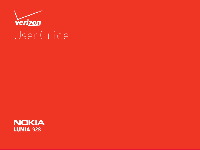Nokia Lumia 928 User Guide
Nokia Lumia 928 Manual
 |
View all Nokia Lumia 928 manuals
Add to My Manuals
Save this manual to your list of manuals |
Nokia Lumia 928 manual content summary:
- Nokia Lumia 928 | User Guide - Page 1
- Nokia Lumia 928 | User Guide - Page 2
is dropped on a hard surface or receives a substantial impact. If the glass breaks, do not touch the glass parts of the device or attempt to remove the broken glass from the device. Stop using the device until the glass is replaced by qualified service personnel. Protect your Hearing To prevent - Nokia Lumia 928 | User Guide - Page 3
started 6 Keys and parts 7 Insert the SIM card 8 Antenna locations 9 About the battery 9 Charge the battery 9 Charge from a computer 10 Charge with a wireless charger 10 Prolong battery life 10 Power the phone on or o 11 Lock and unlock the keys and screen 12 Change the volume 13 Back - Nokia Lumia 928 | User Guide - Page 4
NFC 25 Turn NFC on or o 25 Connect to a Bluetooth accessory with NFC 25 Disconnect the accessory 25 SIM card to your phone 28 Share your plans with your family and friends 28 Set up your social networking service accounts 29 Change your profile picture 29 See your friends' status updates - Nokia Lumia 928 | User Guide - Page 5
Share your mobile data update maps 47 Check nearby events and places with Local Scout ..........47 HERE City Lens 47 Entertainment 49 Music + Videos 49 Play music, podcasts, and videos 49 About Nokia Music 50 Download music from Nokia Music 50 Listen to Mix radio 50 Shop at the Windows Phone - Nokia Lumia 928 | User Guide - Page 6
Use the calculator 56 Office 57 About Microsoft Office Mobile 57 Read Microsoft Office documents 57 Create and edit a Word document 57 Create and edit an Excel workbook 58 View and edit a PowerPoint presentation 59 Safety and Warranty 60 Index 81 - Nokia Lumia 928 | User Guide - Page 7
Nokia Lumia 928: Get started Get started Speaker Front-Facing Camera This section covers: • keys and parts • charging the battery Volume Keys Power/Lock key Camera Key Back Key Start Key Search Key Chapter 4 6 - Nokia Lumia 928 | User Guide - Page 8
Nokia Lumia 928: Get started Keys and parts NFC Touch Point Area Flash Micro-USB Charging Port Headset connector (3.5mm) Rear Camera Lens Some of the accessories mentioned in this user guide may be sold separately. Speakerphone Chapter 4 7 - Nokia Lumia 928 | User Guide - Page 9
phone number, calling plan, account information, and content, such as contacts, text messages, and call history. The Verizon Wireless 4G SIM Card is compatible with any Verizon Wireless 4G certified device. You can move the 4G SIM Card from one device to another and your wireless service will work - Nokia Lumia 928 | User Guide - Page 10
an internal, non-removable, rechargeable battery. Use only approved chargers designated for this phone. You can also use a compatible USB cable to charge your phone. You can set your phone to automatically save power when the battery charge level is low. From the start screen, swipe left and tap - Nokia Lumia 928 | User Guide - Page 11
charger Your phone supports Qi, the global standard for wireless charging, and Chapter 4 For more information on wireless charging, see the user guide of your wireless charger. Prolong battery life If it seems you're always looking for a charger, there are steps you can take to reduce the power - Nokia Lumia 928 | User Guide - Page 12
Lumia 928: Get started • Use wired headphones, rather than the speakerphone. • Change the length of the time-out period after which the phone display powers off. Tip: Power the phone on or off To power the phone on, press and hold the power/lock key until the phone lights up. To check the battery - Nokia Lumia 928 | User Guide - Page 13
Nokia Lumia 928: Get started Lock and unlock the keys and screen To avoid accidentally making a call when your phone is in your pocket or bag, lock the keys and screen of your phone. To lock the keys and screen, press the power/lock key. To unlock the keys and screen, press the power/lock key, and - Nokia Lumia 928 | User Guide - Page 14
track of and lock your lost phone with Find My Phone To learn more about a Microsoft account and its services, go to www.windowsphone.com. Create a Microsoft account Your phone guides you through the initial setup when you put your SIM card in your phone and switch your phone on for the first time - Nokia Lumia 928 | User Guide - Page 15
even if silent mode is powered on • Lock your phone, and set it to show a message, so it can be re- turned to you • Delete all data from your phone remotely The available options may vary. Access codes PIN or PIN2 code (4-8 digits) These codes protect your SIM card against unauthorized use. You can - Nokia Lumia 928 | User Guide - Page 16
Nokia Lumia 928: Basics Basics The Basics includes how to: • use the touch screen • open an app • use your phone when it's locked • personalize your phone • write text Chapter 5 Use the touch screen Explore your phone with a tap, swipe, or drag. To use your phone, simply tap, or touch and hold the - Nokia Lumia 928 | User Guide - Page 17
or resume playing music, or skip to another song To wake your phone up, press the Power/Lock Key. Switch between vibrate and ring/vibrate Press the volume key to see the current selection displayed at the top right of the screen. For example, if your phone is set to vibrate , tap vibrate to switch - Nokia Lumia 928 | User Guide - Page 18
the start screen You can pin just about anything you want to the start screen: apps, websites, map locations, pictures, songs, shortcuts, colors, to match your taste and mood. On the start screen, swipe left and tap Settings > theme > and Background or Accent color. Tip: You can save battery power - Nokia Lumia 928 | User Guide - Page 19
Nokia Lumia 928: Basics On the start screen, swipe left and tap Settings > ringtones+sounds, and switch Ringer and Vibrate to Off . Once Vibrate is off, you can use the volume key to switch between ring and silent. Create a safe, fun start screen for kids You can let your kids use your phone without - Nokia Lumia 928 | User Guide - Page 20
Nokia Lumia 928: Basics Tip: Search your phone and the web To quickly insert a number or a commonly used special character, tap the numbers and symbols key, and slide your finger to the character without lifting. Bing search No matter where you are on the phone, you can always search with Bing by - Nokia Lumia 928 | User Guide - Page 21
service) is open. A Wi-Fi connection is available. A Wi-Fi connection is active. A Bluetooth device is connected to your phone. Your calls are forwarded to another number or your voice mailbox There is no SIM card in your phone. Your SIM card is locked. The battery is charging. Use your phone - Nokia Lumia 928 | User Guide - Page 22
Lumia 928: Basics fier. On the start screen, swipe left and tap Settings > ease of access. Update your phone By default, updates are downloaded to your phone automatically, depending on your data settings. 1. To check for available updates, on the start screen, swipe left and tap Settings > phone - Nokia Lumia 928 | User Guide - Page 23
Nokia Lumia 928: Make Calls Make Calls This section covers how to: • call contacts • use your call log • check voicemail • make conference calls • silence calls Chapter 6 Call a contact On the start screen, tap > , then tap the contact and the number. Note: The + character may not work in all - Nokia Lumia 928 | User Guide - Page 24
list of messages without dialling into a mailbox, and listen and erase them at the touch of a button. To subscribe, tap and follow instructions on screen. Make a conference call Your phone supports conference calls between two or more people. The maximum number of participants varies by the network - Nokia Lumia 928 | User Guide - Page 25
Nokia Lumia 928: Bluetooth and NFC Bluetooth and NFC This section covers: • Uses of Bluetooth and NFC technologies • How to connect to a wireless headset and other accessories • How to read NFC tags Chapter 7 About Bluetooth connectivity From the start screen, swipe left and tap Settings, and set - Nokia Lumia 928 | User Guide - Page 26
, such as contacts or your own pictures, to your friend's phone with tap+send. The NFC area is on the back of your phone, near the camera. Tap other phones, accessories, tags, or readers with the NFC area. Before using NFC, make sure the screen and keys are unlocked. Turn NFC on or off 1. From the - Nokia Lumia 928 | User Guide - Page 27
Nokia Lumia 928: People hub People hub The People's hub section includes how to: • manage contacts • search for contacts • use voice commands • create groups Chapter 8 About the People hub You can save and organize your friends' phone numbers, addresses, and other contact information in the People - Nokia Lumia 928 | User Guide - Page 28
Nokia Lumia 928: People hub 3. Tap a contact detail, edit the fields, and tap . Delete a contact 1. Tap the contact and > delete. 2. If a contact has several linked accounts, tap an account and delete. The contact is deleted both from your phone and, with some exceptions such as Facebook, - Nokia Lumia 928 | User Guide - Page 29
unlink. Copy contacts from a SIM card to your phone If you have contacts stored on your SIM card, you can copy them to your phone. You can add more details to contacts that are stored on your phone, such as alternative phone numbers, addresses, or a picture. On the start screen, tap People. Tap - Nokia Lumia 928 | User Guide - Page 30
set where to update your picture, tap Post to, select or clear the check boxes, and tap . 4. Tap . See your friends' status updates After you set up social networking services on your phone, you can follow your friends' status updates in the People hub. Chapter 8 1. On the start screen, tap People - Nokia Lumia 928 | User Guide - Page 31
Lumia 928: People hub load photos to social networking services. Select photos 1. Browse your photo albums for the photo you want to share. 2. Tap and hold the photo, and tap share.... 3. Select a sharing method. You can send it in a text message or email, or upload it to social networking services - Nokia Lumia 928 | User Guide - Page 32
Nokia Lumia 928: Messaging Messaging The messaging section includes how to: • send a message • reply to a message • view a conversation Chapter 9 On the start screen, tap Messaging. You can send and receive text messages, multimedia messages with photos, and instant messages (network service). Text - Nokia Lumia 928 | User Guide - Page 33
sent. > drafts. The draft message On the start screen, tap Messaging. You need a Microsoft account to use instant messaging. Before using IM, you must set up an IM service. Swipe left to online, and follow the instructions shown on the phone. Receive a delivery confirmation You can set a delivery - Nokia Lumia 928 | User Guide - Page 34
Nokia Lumia 928: Messaging On the start screen, tap Messaging and the conversation. Delete a conversation Tap threads, touch and hold the conversation, and tap delete. Chapter 9 33 - Nokia Lumia 928 | User Guide - Page 35
Nokia Lumia 928: Email Email The Email section covers how to: • add mailboxes • access email • linking email accounts Chapter 10 About email You can use your phone to read and reply to email when you are on the go. You can also combine mailboxes, so you can see all your email in a - Nokia Lumia 928 | User Guide - Page 36
Nokia Lumia 928: Email Tip: To rename the inbox, tap rename linked inbox, enter a new name, and tap . Unlink inboxes 1. On the start screen, tap a uni a photo, and it downloads to your phone. To save an attachment, tap the attachment again, then tap > save to phone. Not all file formats can be - Nokia Lumia 928 | User Guide - Page 37
Nokia Lumia 928: Camera Camera The Camera section includes how to: • take a photo • view photos • take close-ups • take night-time photos • increase the sharpness of photos • record videos • send a photo • copy photos to your PC • download lenses Chapter 11 Note: Before using the camera, remove - Nokia Lumia 928 | User Guide - Page 38
To take a self-portrait easily, use the front camera of your phone. • Use both hands to keep the camera steady. • After about a minute of inactivity, battery saving mode switches on. To use the camera again, press the Power Key, and drag the lock screen up. Tap . Tip: You can also take a photo - Nokia Lumia 928 | User Guide - Page 39
camera, press and hold the Camera Key. 1. Record a video. 2. Swipe right, touch and hold the video, and tap share.... 3. Select the sharing service, enter a caption if you like, and tap . Not all sharing services support phone. You can view saved photos in the Photos hub. Tap albums > Saved Pictures. - Nokia Lumia 928 | User Guide - Page 40
Lumia 928: Camera Upload photos and videos to the web Want to upload your photos and videos to a social networking service for your friends and family to see? On the start screen, tap Photos. 1. Select a photo or video to upload. 2. Touch and hold the photo or video, tap share... and the service - Nokia Lumia 928 | User Guide - Page 41
Chapter 12 Define how your phone connects to the internet Does your network service provider charge you a fixed fee for data transfer, or on a pay as you use basis? To use the optimal connection method, change the Wi-Fi and mobile data settings. From the start screen, swipe left and tap Settings - Nokia Lumia 928 | User Guide - Page 42
phone to receive data over networks that your network service provider doesn't own or operate. Connecting to the internet when roaming, especially when abroad, can raise data costs substantially. Mobile data access points are usually sent to you by your network service provider. You can manually - Nokia Lumia 928 | User Guide - Page 43
service provider. About the web browser On the homescreen, tap . Catch up on the news, and visit your favorite websites. You can use Internet Explorer 10 Mobile in your phone word, and tap . Zoom in or out Place two fingers on the screen, and slide your fingers apart or together. A cache is a memory - Nokia Lumia 928 | User Guide - Page 44
Lumia 928 screen. While browsing the website, tap > pin to start. Other available browser settings Tap >Settings. • Website preference: Switch browser view between mobile version and desktop version. • Use address bar button you select Monthly, select the Monthly reset date and choose a day of - Nokia Lumia 928 | User Guide - Page 45
Lumia 928: Maps and Navigation Maps and Navigation This sections explains how to: • use location services • use HERE maps • save favorite locations Chapter 13 Positioning and location services About positioning methods Your phone mobile data connection off in your phone your phone settings. services - Nokia Lumia 928 | User Guide - Page 46
Nokia Lumia 928: Maps and Navigation HERE Maps 1. From the start screen, swipe left, and tap HERE Maps. HERE Maps shows you what is nearby, and directs you where you want to go. You can: • Find cities, streets, and services • Find your way with turn-by-turn directions • Share your location shows - Nokia Lumia 928 | User Guide - Page 47
Lumia 928: Maps and Navigation Tip: Want to see more information about a place? The place details view contains general information, photos, reviews, links to guides or store? HERE Maps suggests nearby places for you. From the start screen, swipe left, and tap HERE Maps. 1. Tap to find suggested - Nokia Lumia 928 | User Guide - Page 48
turn, and route overview, swipe left or right. Download and update maps Local Scout service is available in the United States, Australia, France, Canada, and the United Kingdom. 1. From the start screen 's around you through your camera viewfinder. 1. From the start screen, swipe left, and tap HERE - Nokia Lumia 928 | User Guide - Page 49
Nokia Lumia 928: Maps and Navigation Show places on your surroundings Hold your phone in landscape mode, and pan to send the information to them. From the start screen, swipe left, and tap HERE City Lens and a place. To call the place, tap phone. To get walking or driving directions, tap get - Nokia Lumia 928 | User Guide - Page 50
Nokia Lumia 928: Entertainment Entertainment The Entertainment section includes: • how to watch videos and listen to music • shopping at the Store • downloading games • writing reviews Chapter 14 Music + Videos You can use your phone to watch videos and listen to music and podcasts while on the - Nokia Lumia 928 | User Guide - Page 51
Nokia Lumia 928: Entertainment About Nokia Music With Nokia Music on Windows phone, you can download songs on your phone and compatible computer. From the start screen, swipe left, and tap Nokia Music. For more information, go to music.nokia.com. You may need a Nokia account to use some Nokia Music - Nokia Lumia 928 | User Guide - Page 52
others can be paid for with a credit card or charged to your phone bill. The availability of payment methods depends on your country of residence and your network service provider. Browse or search the Store Shop at the Windows Phone Store From the start screen, swipe left and tap Store. Check out - Nokia Lumia 928 | User Guide - Page 53
Lumia 928 sure your battery is fully charged before starting a download. 1. Tap the item. 2. If the item has a price, tap phone bill, if available. To pay with your credit card, on the Confirm purchase screen, tap Change payment method > Add a credit card. 5. Follow the instructions shown on the phone - Nokia Lumia 928 | User Guide - Page 54
Nokia Lumia 928: Entertainment start. • Text, multimedia, and mail messages Update an app To see if there is an update available for your app, from the start screen, swipe left and tap Store. Available updates are shown on the bottom left of your screen. To update an app, tap update and then the - Nokia Lumia 928 | User Guide - Page 55
Nokia Lumia 928: Clock, calendar, and calculator Clock, Calendar, and Calculator This sections explains how to: • use the clock as an alarm • create calendar entries • make a to-do list Set an alarm You can use your phone as an alarm clock. 1. From the start screen, swipe left and tap Alarms. 2. - Nokia Lumia 928 | User Guide - Page 56
Nokia Lumia 928: Clock, calendar, and calculator Tip: Do you want to update the time, date, and time zone manually when travelling abroad? Make sure Set automatically is switched to Off , and tap Time zone and a location. Add an appointment From the start screen, swipe left, and tap Calendar. 1. - Nokia Lumia 928 | User Guide - Page 57
Nokia Lumia 928: Clock, calendar, and calculator Edit or delete a task Tap and hold the task, and tap edit or delete. Use the calculator From the start screen, swipe left, and tap Calculator. To use the basic calculator, hold your phone upright. To use the scientific calculator, turn your phone on - Nokia Lumia 928 | User Guide - Page 58
Nokia Lumia 928: Office Office The Office section covers how to: • use Microsoft Office Mobile • create and edit Office documents • use the calculator Chapter 16 About Microsoft Office Mobile From the start screen, swipe left, and tap Office. Microsoft Office is your office away from the office. Wherever you are, you - Nokia Lumia 928 | User Guide - Page 59
. In the Office hub, tap and hold the document, and tap pin to start. soft Excel Mobile, you can create new workbooks, edit existing ones, and share your work on a Sharepoint site. From the start screen, swipe left, and tap documents. Create a new workbook Office, and swipe to 1. Tap . 2. Select - Nokia Lumia 928 | User Guide - Page 60
Lumia 928: Office View and edit a PowerPoint presentation Add the finishing touches to your presentation en route to your meeting, with Microsoft PowerPoint Mobile. From the start screen a company account to your phone. On the start screen, swipe left, and tap Settings > company apps. Chapter 16 59 - Nokia Lumia 928 | User Guide - Page 61
com/support. If your phone isn't responding, do the following: • Make sure that the battery is charged and/or the charging cable is plugged in. • Press and hold the volume down key and power key at the same time until the phone vibrates. The phone restarts. • Update your phone software. • Reset your - Nokia Lumia 928 | User Guide - Page 62
digits) is required to change a blocked PIN2 code. These codes are not supplied with the SIM card. Contact your local service provider for the codes. Your service Handle your device, battery, charger and accessories with care. The following suggestions help you to protect your warranty coverage. - Nokia Lumia 928 | User Guide - Page 63
Nokia Lumia 928: Safety and Warranty authorized service facility. About Digital Rights Management When using this device, obey all laws and respect local customs, privacy and legitimate rights of others, including copyrights. Copyright protection may prevent you from copying, modifying, or - Nokia Lumia 928 | User Guide - Page 64
it. Never use a damaged battery or charger. Only use the charger indoors. Additional safety information Make an emergency call 1. Make sure the phone is switched on. 2. Check for adequate signal strength. You may also need to do the following: • Insert a SIM card. • Deactivate call restrictions you - Nokia Lumia 928 | User Guide - Page 65
to determine whether you hear any interfering noise. Consult your network service provider about its return and exchange policies and for information on hearing aid compatibility. Operating environment This device meets radio frequency exposure guidelines in the normal use position at the ear or at - Nokia Lumia 928 | User Guide - Page 66
Lumia 928: Safety and Warranty operating properly. Do not store or carry flammable or explosive materials in the same compartment as the device, its parts, or accessories. Do not place your device or accessories service to turn off power level in all tested frequency updated 's radio frequency (RF - Nokia Lumia 928 | User Guide - Page 67
. Nokia provides the Warranty for the Products in the sales pack as follows: 1. Twelve (12) months for the main device; 2. Twelve (12) months for the main device battery and accessories; 3. Six (6) months for the charger. No repair or replacement will renew or extend the warranty periods. However - Nokia Lumia 928 | User Guide - Page 68
charging capacity of the battery, which is a result of the natural end of life process of batteries; • Defects or damage caused by: (a) misuse, (b) not using your Product in accordance with the user guide, (c) using your Product with, or connecting it to, any product, accessory, software, or service - Nokia Lumia 928 | User Guide - Page 69
Lumia 928: Safety and Warranty ware. The warranty services to defect and damage in your Product. This Warranty replaces all other Nokia warranties and liabilities, whether oral, register for the Service and to keep that information updated. You must take due care to protect your username and - Nokia Lumia 928 | User Guide - Page 70
Nokia Lumia 928: Safety and Warranty by others and promptly notify Nokia about any misuse. You, and your parent or legal guardian if you are a minor, are personally responsible for any use of the Service. You may terminate your registration if you no longer wish to use the Service. After - Nokia Lumia 928 | User Guide - Page 71
Lumia 928: Safety and Warranty 5. Using the Service You agree to: • Comply with applicable laws, the Terms and good manners; • Use the Service only for your personal, non-commercial reproduce, modify, display, perform, commercially exploit or make digital rights management or copy protection - Nokia Lumia 928 | User Guide - Page 72
work you claim is infringed; • Identify the content on the Service that you claim is infringing the copyrighted work. card payments are subject to validation checks and authorization by the card issuer. If you choose network service provider billing, charges will appear on your mobile phone - Nokia Lumia 928 | User Guide - Page 73
the subscription/trial terms. The prices in the Service may change from time to time. Prices include applicable taxes in effect at the time of your transaction, unless otherwise stated. There may be instances where you incur additional charges from your bank or credit card provider based on currency - Nokia Lumia 928 | User Guide - Page 74
Nokia Lumia 928: Safety and Warranty may also be dependent on the network, compatibility of the devices used and the content formats supported. To access the Service, you may need to download a specific piece of software developed by Nokia or by another party. Nokia may, in its sole discretion, - Nokia Lumia 928 | User Guide - Page 75
Lumia 928 not be affected and the invalid provision will be replaced with a valid provision that comes closest to the reviewing the Terms. Your continued use of the Service constitutes your consent to any changes and modification. 21. Intellectual Property The Service, Content and Software are protected - Nokia Lumia 928 | User Guide - Page 76
to instructions and other support material for our products and services. interactions with us. Such information may include details of Why Do We Process Personal Data? the queries or requests you have made, the products and services provided, delivery details, bank account number, credit card - Nokia Lumia 928 | User Guide - Page 77
or contacting Nokia customer care. The collected information may also be used to display personalized Chapter 18 content as well as to improve Nokia's products and services. The above information may also apply in case you update the software of your device. Do We Share Personal Data? We do not - Nokia Lumia 928 | User Guide - Page 78
Lumia 928: Safety and Warranty countries around the world. Therefore your personal data may be transferred across international borders outside the country where you use our services. In such cases we take steps to ensure that there is a legal basis for such a transfer and that adequate protection - Nokia Lumia 928 | User Guide - Page 79
Lumia 928 incorrect, unnecessary or outdated personal data deleted or updated. You have a right to request that we the contact points referred to below. In some cases, especially if you wish us to de- Chapter contact details by reviewing the terms and conditions of such a product or service or by - Nokia Lumia 928 | User Guide - Page 80
Lumia 928: Safety and Warranty Nokia Inc., 102 Corporate Park Drive, White Plains, NY 10604 USA. Attention: Legal Director, North America. If you believe Nokia Inc. has not satisfactorily addressed your data privacy concerns, you may contact the EU Data Protection Panel at: Data Protection RM-860 - Nokia Lumia 928 | User Guide - Page 81
Rules. These limits are designed to provide reasonable protection against harmful interference in a residential installation. This equipment generates, uses and can radiate radio frequency energy and, if not installed and used in accordance with the instructions, may cause harmful interference to - Nokia Lumia 928 | User Guide - Page 82
phone lock...12 B Backup Assistant Plus ...27 Barcodes ...20 Bing search ...19 Bluetooth ...24 Browser cache ...42 Browser settings ...43 C Calculator ...56 Calendar ...55 Calls ...22 Camera ...36 Charge the battery 28 Lock and unlock the keys and screen 12 M Memory 53 Microsoft account ...12 Microsoft - Nokia Lumia 928 | User Guide - Page 83
35 Reset your phone ...11, 60 Ringtones ...16, 17 S Save battery ...10, 21 Scanning ...20 Screen brightness ...11 Search ...19 Search Key ...13 Send email ...35 Set an alarm ...54 Share your mobile data connection 41 SIM card ...8 SkyDrive ...53 Social networking ...29 Software version ...14 Sounds