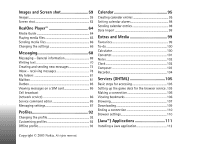Nokia N-Gage QD Extended User Guide
Nokia N-Gage QD Manual
 |
View all Nokia N-Gage QD manuals
Add to My Manuals
Save this manual to your list of manuals |
Nokia N-Gage QD manual content summary:
- Nokia N-Gage QD | Extended User Guide - Page 1
- Nokia N-Gage QD | Extended User Guide - Page 2
. Nokia, Nokia Connecting People and N-Gage are trademarks or registered trademarks of Nokia Corporation. Other product and company names mentioned herein may be trademarks or tradenames of their respective owners. Nokia tune is a sound mark of Nokia Corporation. This product includes software - Nokia N-Gage QD | Extended User Guide - Page 3
8 Standby mode 8 Menu 10 Options lists 11 Online help 11 Navigation bar - moving horizontally 11 Actions common to all applications 12 Volume control 13 Attaching and using the supplied cables 15 Shared memory 15 Using your game deck as a phone......... 17 Making a call 17 Answering - Nokia N-Gage QD | Extended User Guide - Page 4
105 Setting up the game deck for the browser service .105 Making a connection 106 Viewing bookmarks 106 Browsing 107 Downloading 109 Ending a connection 110 Browser settings 110 (Java™) Applications 111 Installing a Java application 112 Copyright © 2003 Nokia. All rights reserved. - Nokia N-Gage QD | Extended User Guide - Page 5
- installing applications and software 114 Installing software 114 Removing software 115 Viewing memory consumption 116 Connectivity 117 Bluetooth connection 117 Connecting your game deck to a computer 122 Sync - remote synchronisation 122 Troubleshooting 125 Q&A 126 Battery information - Nokia N-Gage QD | Extended User Guide - Page 6
in this manual. When using device on when wireless phone use is prohibited or instructed in this guide. Don't touch the antenna unnecessarily. QUALIFIED SERVICE Only qualified personnel may install or repair device equipment. ENHANCEMENTS AND BATTERIES Use only approved enhancements and batteries - Nokia N-Gage QD | Extended User Guide - Page 7
advantage of any of these Network Services, you must subscribe to them through your service provider and obtain instructions for their use from your service provider. Note: Some networks may not support all language-dependent characters and/or services. Chargers and enhancements Note: Check the - Nokia N-Gage QD | Extended User Guide - Page 8
as Telephone, RealOne Player™, Messaging, Clock, alarm clock, Calculator, and Calendar. Stickers in the sales package • The stickers included in the sales package contain important information for service and customer support purposes. The sales package also includes instructions on how you should - Nokia N-Gage QD | Extended User Guide - Page 9
line . See 'Line in use (network service)', p. 41. - Indicates that you can make calls using phone line 2 only (network service). See 'Line in use (network service)', p. 41. Data connection indicators • When an application is establishing a data connection, one of the indicators below blinks in - Nokia N-Gage QD | Extended User Guide - Page 10
you can access all the applications in your game deck. Options in the Menu: Open, List view / Grid view, Move, Move to folder, New folder, Help, and Exit when playing games. 10 Copyright © 2003 Nokia. All rights reserved. Opening applications or folders • Scroll to an application or a folder - Nokia N-Gage QD | Extended User Guide - Page 11
Tip! In some situations, when you press the controller key, a shorter options list appears listing the main commands available in the view. Online help Your Nokia N-Gage game deck has an online help that you can access from any application that has an Options list. Press the key to open the Options - Nokia N-Gage QD | Extended User Guide - Page 12
you want to change its contents. • Renaming items - To give a new name to a file or folder, scroll to it and select Options→ Rename. • Removing, no folders available). When you select Move to folder, a list of available folders opens and you can also see the root level of the application (for - Nokia N-Gage QD | Extended User Guide - Page 13
Searching for items You can search for a name, file, folder, or shortcut by using the search field. In the game deck to your ear, for example, having it on a table nearby. The loudspeaker can be used during a call, with sound applications, and when viewing multimedia messages. RealOne Player™ uses - Nokia N-Gage QD | Extended User Guide - Page 14
phone calls, but the sound applications game deck. Similarly, insert the grey headset cable into the connector (2). Attaching and using the headset You can listen to the FM Radio or the Music player in your game level when a headset is connected to your game deck, press or . WARNING! When using a - Nokia N-Gage QD | Extended User Guide - Page 15
the memory card. When you remove the USB cable the memory card is available for all applications. 3 You can connect your game deck to your own headphones by using the supplied ADA-2 Adapter Cable (2). Important! Install the Nokia Audio Manager PC software from the CD-ROM to your PC before connecting - Nokia N-Gage QD | Extended User Guide - Page 16
General information many images can use all of the shared memory and your game deck displays that the memory is full. In this case, delete some of the games, images or other entries reserving the shared memory. Note: Music tracks are stored on the memory card and therefore do not use the shared - Nokia N-Gage QD | Extended User Guide - Page 17
game deck as a phone 2. Using your game deck as a phone Making a call 1 In standby mode key in the phone 0, and the phone number. Note: Calls end a call, even if another application is active. To make a call using listed. 3 Press to start the call. If the contact has more than one phone - Nokia N-Gage QD | Extended User Guide - Page 18
then or press and hold in standby mode. • If the game deck asks for the voice mailbox number, key it in and press OK. You can obtain this number from your service provider. See also 'Settings for call diverting', p. 20. Each phone line may have its own voice mailbox number, see 'Line in - Nokia N-Gage QD | Extended User Guide - Page 19
game deck as a phone 4 To add a new a new call game deck to be silent, see 'Profiles', p. 92. Note: It is possible that the game deck assigns a wrong name for the phone number. This happens if the phone service) If you have activated the Call waiting service, the network will notify you of a new - Nokia N-Gage QD | Extended User Guide - Page 20
call, End all calls, Hold or Unhold, New call, Conference, Private, Drop participant, Answer you press the number keys on the game deck keypad. DTMF tones allow you to phone number or DTMF fields in a contact card. Settings for call diverting Go to Menu→ Tools→ Call divert. When this network service - Nokia N-Gage QD | Extended User Guide - Page 21
active at the same time. See 'Call barring (network service)', p. 50. Log - Call register and general log Go to Menu→ Extras→ Log. In Log you can monitor phone calls, text messages, packet data connections, and fax and data calls registered by the game deck. You can filter the general log to view - Nokia N-Gage QD | Extended User Guide - Page 22
Using your game deck as a phone To view a list of the 20 numbers or names from which you have most recently accepted calls (network service), go to Log→ Recent calls→ Received calls. Dialled numbers Tip! Press in standby mode to open the Dialled numbers view. To view the 20 phone numbers that - Nokia N-Gage QD | Extended User Guide - Page 23
Using your game deck as a phone expired, the note Call cost limit reached is displayed. Contact your service provider for information on the limited charging mode and charging unit prices. Cost shown as charging units or currency • You can set the game deck to show the remaining talk- time in - Nokia N-Gage QD | Extended User Guide - Page 24
Using your game deck as a phone part and packet data connections, are logged as one communication event. Icons: for incoming, for outgoing, and for missed communication events. Filtering the log 1 Select Options→ Filter. A list of filters opens. 2 Scroll to a filter and press Select. Erasing the - Nokia N-Gage QD | Extended User Guide - Page 25
Using your game deck as a phone sound files, images, and to backup information from your game deck's memory. Important: Keep applications of your game deck are given in the sections describing these features and applications. Options in the memory card: Backup device mem., Restore from card, Format - Nokia N-Gage QD | Extended User Guide - Page 26
Using your game deck as a phone the battery. See Quick start 'Insert the SIM card' for instructions on removing the cover. 3 application to the memory card and need to restart the game deck, do not remove the card until the restart is complete. Otherwise the application files may be lost. Format - Nokia N-Gage QD | Extended User Guide - Page 27
is unlocked and can be used on another game deck without a password. Checking memory consumption Using the Memory details option, you can check the memory consumption of different data groups and the available memory for installing new applications or software on your memory card. • Select Options - Nokia N-Gage QD | Extended User Guide - Page 28
. Note: The Music player is not accessible when playing games. You can purchase a variety of games for your game deck. For availability of different games contact your Nokia approved Games supplier or visit www.n-gage.com. Starting a game Note: Remove the USB cable from the game deck before you - Nokia N-Gage QD | Extended User Guide - Page 29
game You may play some games with multiple players via Bluetooth connections with friends who have the same game on a compatible device. Before starting a multiplayer game, ensure that the Bluetooth settings of the devices are compatible. See 'Bluetooth connection', p. 117. Refer to the instructions - Nokia N-Gage QD | Extended User Guide - Page 30
of the first 255 music tracks. To transfer music tracks from a compatible PC to the game deck, see 'Nokia Audio Manager', p. 34. Music Player Note: Your game deck must be switched on to use this function. Do not switch the game deck on when wireless device use is prohibited or when it may cause - Nokia N-Gage QD | Extended User Guide - Page 31
Options in the Music Player: Track list, Settings, Activate game deck. Options in the Track list: Play, Delete, Rename, Add to track list / Remove from list, Help, and Exit. To view the stored music tracks press Options→ Track list. Tip! When listening to music you can press to display available - Nokia N-Gage QD | Extended User Guide - Page 32
'Attaching and using the supplied cables', p. 15 for more information. 2 Press Menu→ Media→ Music Player. 3 Press to highlight the to open Radio or press . You can listen to the Radio in your game deck by using the headset (See 'Attaching and using the headset', p. 14 2003 Nokia. All rights reserved. - Nokia N-Gage QD | Extended User Guide - Page 33
. When a channel is found the new frequency is displayed. Note: If you Manual tuning and pressing or to move the frequency up or down (0.05 MHz steps). Tip! If you know the desired frequency then use the keypad to enter it directly (press for a decimal point). • To save the channel in the game - Nokia N-Gage QD | Extended User Guide - Page 34
can playback your radio recordings using the music player. Nokia Audio Manager With Nokia Audio Manager, you can select digital music tracks on a compatible PC and transfer them to your Nokia NGage game deck memory card. The Nokia Audio Manager software also allows you to create M3U playlists on - Nokia N-Gage QD | Extended User Guide - Page 35
Audio Manager Note: Do not connect the USB cable to your PC before you have installed the Nokia Audio Manager PC software from the CD-ROM supplied in the Nokia NGage game deck sales package. 1 Start Windows. 2 Insert the CD-ROM supplied in the sales package in the CD-ROM drive of your PC. 3 The - Nokia N-Gage QD | Extended User Guide - Page 36
Manager, see the previous section or the Nokia Audio Manager Helps for further instructions. Note: Check that the compatible PC and game deck are connected using the supplied USB cable. See 'Attaching and using the supplied cables', p. 15. 2 On the PC, open Nokia Audio Manager, the initial screen is - Nokia N-Gage QD | Extended User Guide - Page 37
supported The Nokia Audio Manager supports MP3 music tracks and M3U playlists. Playlists can be created in the Music Studio. When a playlist is selected for transfer to the game deck's memory card, only the tracks named in the playlist are transferred. Tracks created by the CD Player have a file - Nokia N-Gage QD | Extended User Guide - Page 38
Music player and radio Editing fields in tracks on the compatible PC When tracks or playlists are displayed in the Music Studio, it is possible to edit track and artist information. See the Nokia Audio Manager help for further details. 38 Copyright © 2003 Nokia. All rights reserved. - Nokia N-Gage QD | Extended User Guide - Page 39
a list of game deck. This change will also affect the format application in your game deck and the change remains effective until you change these settings again. • Writing language - You can change the writing language of your game deck. Changing the language affects • the characters available - Nokia N-Gage QD | Extended User Guide - Page 40
47. After resetting the settings, the game deck may take a longer time to power on. Note: All documents and files that you have created are left as they the applications, you can have the shortcut point to a function, for example, New message. Note: You cannot have a shortcut to an application that - Nokia N-Gage QD | Extended User Guide - Page 41
an incoming call by briefly pressing any key, except , , and . Line in use (network service) • This setting is shown only if the SIM card supports two subscriber numbers, that is, two phone lines. Select which phone line (Line 1 or Line 2) you want to use for making calls and sending text messages - Nokia N-Gage QD | Extended User Guide - Page 42
pages, • download Java™ applications, • use Image upload, or • use your game deck as a modem. See also 'Data connection indicators', p. 9. GSM data calls A GSM data call enables data transmission rates to a maximum of 14.4 Kbps. For availability and subscription to data services, contact your - Nokia N-Gage QD | Extended User Guide - Page 43
points and select Options→ New access point. Fill in the following: Data bearer: GPRS and Access point name: enter the name given to you by your service provider. See 'Creating an access point', p. 43 for further information. Pricing for packet data and applications Both the active GPRS connection - Nokia N-Gage QD | Extended User Guide - Page 44
settings from the top because depending on what data connection you select (Data bearer)or whether you need to insert a Gateway IP address, only certain setting fields are available. Note: Follow the instructions given to you by your service provider with care. • Connection name - Give a descriptive - Nokia N-Gage QD | Extended User Guide - Page 45
instructions given to you by your service provider. • Session mode - Permanent / Temporary. • Data call type (for GSM data and high speed data only) - Analogue, ISDN v.110, or ISDN v.120 defines whether the game Name Service. An Internet service that translates domain names such as www.nokia.com - Nokia N-Gage QD | Extended User Guide - Page 46
number is the data call phone number of your game deck. • Use PPP compression - When set to Yes, this option speeds up the data transfer, if supported by the remote PPP server. If you have problems with establishing a connection, try setting this to No. Contact your service provider for guidance - Nokia N-Gage QD | Extended User Guide - Page 47
change the date and time format and separators. Choose Clock type→ Analogue or Digital to change the clock shown in standby mode. Choose Auto time update if you want the mobile phone network to update time, date, and time zone information to your game deck (network service). Note: For the Auto time - Nokia N-Gage QD | Extended User Guide - Page 48
Confirm SIM services (network service) - To set the game deck to display confirmation messages when you are using a SIM card service. Certif. management In the Certificate management main view, you can see a list of authority certificates that have been stored in your 48 Copyright © 2003 Nokia. All - Nokia N-Gage QD | Extended User Guide - Page 49
Settings game deck. Press available. to see a list of user certificates, if Glossary: Authority certificates are used by some Browser services, such as banking services, for checking signatures or server certificates or other authority certificates. Glossary: User certificates are issued to - Nokia N-Gage QD | Extended User Guide - Page 50
Depending on the certificate, a list of the applications that can use the selected certificate is shown. For example: Services / Yes - the certificate is able to certify sites. Application manager / Yes - the certificate is able to certify the origin of new software. Internet / Yes - the certificate - Nokia N-Gage QD | Extended User Guide - Page 51
service providers to enable the users of one service provider to use the services of other service providers. Cell info display • Select On to set the game connect a certain enhancement to your game deck. See 'Profiles', p. 92. • Select Automaticanswer to set the game deck to answer an incoming call - Nokia N-Gage QD | Extended User Guide - Page 52
manage contact information, such as names, phone numbers, and addresses. Contacts use shared memory contact cards 1 Open Contacts and select Options→ New contact. An empty contact card opens. 2 and game deck memory • To copy names and numbers from a SIM card to your game Nokia. All rights reserved. - Nokia N-Gage QD | Extended User Guide - Page 53
the selection is on a telephone number: Call, Create message, Edit, Delete, Defaults, Add voice tag / Voice tags, Assign speed dial / Remove speed 53 Copyright © 2003 Nokia. All rights reserved. - Nokia N-Gage QD | Extended User Guide - Page 54
addresses to be used as the default. • Open a contact card and select Options→ Defaults. A pop-up window opens, listing the different options. Example: Scroll to Phone number and press Assign. A list of phone numbers in the selected contact card is shown. Scroll to the one you want to have as the - Nokia N-Gage QD | Extended User Guide - Page 55
25 phone numbers to which voice tags are attached. If the memory becomes full, delete some of the voice tags. Tip! To view a list of game deck plays the wrong voice tag or to retry voice dialling, press Retry. Note: When an application using a data call or GPRS connection is sending or receiving data - Nokia N-Gage QD | Extended User Guide - Page 56
phone showing you the free numbers. 2 Scroll game deck recognises it). 1 Press to open a contact card or go to the Groups list and select a contact group. 2 Select Options→ Ringing tone. A list list of ringing tones. Note: For an individual contact, the game Via e-mail (available only if the correct - Nokia N-Gage QD | Extended User Guide - Page 57
. 2 Select Options→ New group. 3 Write a name for the group or use the default name Group 1 and press OK. Adding members to a group 1 In the Contacts directory, scroll to the contact you want to add to a group and select Options→ Add to group:. A list of available groups opens. 2 Scroll to the group - Nokia N-Gage QD | Extended User Guide - Page 58
the contact from the group. Data Import You can move calendar, contacts and to-do data from many different Nokia phones to your game deck using the PC Suite for Nokia N-Gage Data Import application. Instructions for using the application can be found in the PC Suite online help. 58 Copyright © 2003 - Nokia N-Gage QD | Extended User Guide - Page 59
to folder, New folder, Mark/Unmark, Rename, View details, Add to Favourites, Update thumbnails, Help, and Exit. Viewing images Note: When you open Images the starting tab is set to the game deck's memory. 1 Press or another. to move from one memory tab to 59 Copyright © 2003 Nokia. All rights - Nokia N-Gage QD | Extended User Guide - Page 60
you to the next or previous picture in the current folder. You can view animated GIF files in the same way as other images. Animations are played only once. When an animation image and select Options→ View details. A list of image information appears: 60 Copyright © 2003 Nokia. All rights reserved. - Nokia N-Gage QD | Extended User Guide - Page 61
Rename. Write the new name and press . See 'Actions common to all applications', p. 12 for recipient(s) from the Contacts directory or write the phone number or e-mail address of the recipient in sending new messages', p. 73. • If you want to send the image via Bluetooth, see 'Sending data via - Nokia N-Gage QD | Extended User Guide - Page 62
game deck may close some applications. The game deck saves any unsaved data before an application is closed. See 'Switching between applications', p. 11. Running in the background When you select Options→ Keep app. active, the application formats: 62 Copyright © 2003 Nokia. All rights reserved. - Nokia N-Gage QD | Extended User Guide - Page 63
save multiple images with the same image name (for example "Screenshot"). The images are saved as "Screenshot", "Screenshot(01)", "Screenshot(02)", etc. 63 Copyright © 2003 Nokia. All rights reserved. - Nokia N-Gage QD | Extended User Guide - Page 64
does not necessarily support all the variations of all file formats supported. For example, RealOne Player will attempt to open all .mp4 files. However, some .mp4 files may include content that is not compliant with 3GPP standards and therefore is not supported by the Nokia N-Gage game deck. In this - Nokia N-Gage QD | Extended User Guide - Page 65
point. Contact your service provider for advice and availability. Note: In the RealOne Player, you can only open an rtsp:// URL address. You cannot open an http:// URL address, however RealOne Player will recognise an http link to a .ram file since a .ram file is a text file containing an rtsp - Nokia N-Gage QD | Extended User Guide - Page 66
Player™ Before your media file or stream begins playing, your game deck will connect to the site and load the file. 2 Select one of the three ways you have of sending your file files You can send media files by using the Send option from your video clip list. 1 Scroll to the file following list file - Nokia N-Gage QD | Extended User Guide - Page 67
- Enter the port numbers for streaming. If you are not sure of the numbers, contact your service provider. To change the Proxy settings, select Options→ Settings→ Proxy to open the following list of settings: • Use Proxy / Host address / Port - Choose whether a proxy is used. 67 Copyright © 2003 - Nokia N-Gage QD | Extended User Guide - Page 68
game data. In addition to these, you can receive messages and data via Bluetooth connection, receive WAP service messages, cell broadcast messages as well as send service broadcast, Service commands, New message function and a list new online and offline modes. After you have defined settings for a new - Nokia N-Gage QD | Extended User Guide - Page 69
forward e-mail messages you yourself have sent. Note: Messages or data that have been sent via Bluetooth connection are not saved in the and the note 1 new message is shown in standby mode. Press Show to open the message. • If you have more than one new message, press Show Nokia. All rights reserved. - Nokia N-Gage QD | Extended User Guide - Page 70
listed in the To: field and automatically separated with a semicolon (;). • write the phone number or e-mail address of the recipient in the To: field, or • copy the recipient information from another application that there are more characters available for a number key Nokia. All rights reserved. - Nokia N-Gage QD | Extended User Guide - Page 71
for all editors in the game deck. The indicator is shown the result. For example, to write 'Nokia' when English dictionary is selected, press for and you can begin to write a new word. • If the word is and select Dictionary→ Matches to view a list of matching words. Scroll to the word - Nokia N-Gage QD | Extended User Guide - Page 72
available under . Press and then repeatedly to reach the desired punctuation mark. Press and hold to open a list new word replaces the oldest added word. • Edit word- to open a view where you can edit the word, available all editors in the game deck. Copying text If Nokia. All rights reserved. - Nokia N-Gage QD | Extended User Guide - Page 73
main view, or • Start to create a message from an application that has the option Send. In this case the file that was selected (such as an image or text) is added to the message. Writing and sending text messages 1 Select New message. A list of message options opens. 2 Select Create: Text message - Nokia N-Gage QD | Extended User Guide - Page 74
available in the Picture msgs. folder in Media→ Images. Note: This function can be used only if it is supported by your network operator or service Options→ Send, or • Select Messaging→ New message→ Create: Text message and select Insert→ Picture. 74 Copyright © 2003 Nokia. All rights reserved. - Nokia N-Gage QD | Extended User Guide - Page 75
in: Dial-up number - a phone number for the data call. • If you selected GPRS, fill in: Access point name - the name given to you by your service provider. For further information on different data connections, see also 'Connection settings', p. 42. 75 Copyright © 2003 Nokia. All rights reserved. - Nokia N-Gage QD | Extended User Guide - Page 76
device other than a Nokia N-Gage game deck, it is Contacts directory or write the phone number or e-mail address of a sound, select Options→ Insert→ Sound clip or New sound clip. When sound has been added, the , Sound clip, Video clip, or Template, a list of items opens. Scroll to the item you wish - Nokia N-Gage QD | Extended User Guide - Page 77
in a corresponding application. You can see a list of different objects and their file sizes. E-mail Service Provider. Writing and sending e-mail messages Options in the e-mail editor: Send, Add recipient, Insert, Attachments, Delete, Message details, Sending options, Help, and Exit. 1 Select New - Nokia N-Gage QD | Extended User Guide - Page 78
the image is stored in the game deck's memory or the memory files other than sounds and notes as attachments, open the appropriate application and select the option Send→ Via e-mail, if available. Inbox - receiving messages Messages and data can be received via text message or multimedia service - Nokia N-Gage QD | Extended User Guide - Page 79
to another device. Example: You can open a vCard file and save the contact information in the file to Contacts. • To open a file, scroll to it and press . Important: Multimedia message objects may contain viruses or otherwise be harmful to your game 79 Copyright © 2003 Nokia. All rights reserved. - Nokia N-Gage QD | Extended User Guide - Page 80
game deck can receive many kinds of smart messages, text messages that contain data business card. Note: If certificates or sound files are attached to business cards, they will not list in browser service. If the message contains both browser access point settings and bookmarks, to save the data - Nokia N-Gage QD | Extended User Guide - Page 81
or view the service, press Download message. The note Downloading message is displayed. The game deck starts to make a data connection, if needed. 3 Press Back to return to Inbox. Options in My folders: Open, Create message, Delete, Message details, Move to folder, New folder, Rename folder - Nokia N-Gage QD | Extended User Guide - Page 82
data call or a packet data connection. See also 'Data connection indicators', p. 9, 'GSM data calls', p. 42, and 'Packet data (General Packet Radio Service then make a new connection to your mailbox. Viewing e-mail messages when offline When you view e-mail messages offline, your game deck is not - Nokia N-Gage QD | Extended User Guide - Page 83
My folders, select Options→ Copy. Select a folder from the list and press OK. - new e-mail (offline or online mode). The content has not been retrieved from the mailbox to your game deck (the arrow in the icon is pointing outwards). - new e-mail, the content has been retrieved from the mailbox - Nokia N-Gage QD | Extended User Guide - Page 84
to retrieve the attachment to the game deck. If you answer Yes, a connection to the remote mailbox is started. 2 Press Back to return to the e-mail viewer. Tip! Supported image formats are listed on p. 60. To see a list of other file formats supported by the Nokia N-Gage game deck, go to the product - Nokia N-Gage QD | Extended User Guide - Page 85
application. For example, sounds can be saved in Recorder and text files game deck while still retaining it in the remote mailbox. Select Options→ Delete→ Device only. Note: The game game deck to the remote mailbox again to update the status. • To delete an e-mail from both the game game game game game - Nokia N-Gage QD | Extended User Guide - Page 86
, you need to copy them to a folder in your game deck. 1 In the Messaging main view, select Options→ service provider. For available topics and relevant topic numbers, contact your service provider. In the main view you can see: • the status of the topic: - for new, subscribed messages and - for new - Nokia N-Gage QD | Extended User Guide - Page 87
Exit. Go to Messaging and select Options→ Settings→ Text message to open the following list of settings: • Message centres - Lists all the text message service centres that have been defined. See 'Adding a new text message centre', p. 87. • Msg. centre in use (Message centre in use) - Defines which - Nokia N-Gage QD | Extended User Guide - Page 88
. must have the same Homepage setting pointing to the same multimedia service centre. Only the data connection is different. Example: If your preferred connection uses a packet data connection, you may want to use high speed data or data call for the secondary connection. This way you are able to - Nokia N-Gage QD | Extended User Guide - Page 89
network must support this feature. New mailbox, Delete, Help, and Exit. Settings for Mailboxes Select Mailboxes to open a list address given to you by your service provider. The address must contain game deck. Immediately - A connection to the mailbox 89 Copyright © 2003 Nokia. All rights reserved. - Nokia N-Gage QD | Extended User Guide - Page 90
list of settings opens: • Service messages - Choose whether or not you want to receive service messages. • Authentic. needed - Choose if you want to receive service messages only from authorised sources. Settings for Cell broadcast Check with your service provider whether Cell broadcast is available - Nokia N-Gage QD | Extended User Guide - Page 91
number automatically. The topic number is saved to the topic list and shown without a name. Choose Off if you do not want to save new topic numbers automatically. Settings for the Other folder Go to Messaging is reached, the oldest message is deleted. 91 Copyright © 2003 Nokia. All rights reserved. - Nokia N-Gage QD | Extended User Guide - Page 92
game deck via Bluetooth, or a PC connection and then saved to your game deck. Changing the profile 1 Go to Menu→ Profiles. A list of profiles opens. 2 In the Profiles list , scroll to the profile in the Profiles list and select Options→ Personalise. A list of profile settings opens. 2 Scroll to - Nokia N-Gage QD | Extended User Guide - Page 93
, when the battery is running out of power. • Alert for - To set the game deck to ring only upon calls from phone numbers that belong to a selected contact group. Phone calls coming from people outside the selected group will have a silent alert. The choices are All calls / (list of contact groups - Nokia N-Gage QD | Extended User Guide - Page 94
list of available profiles, scroll to Offline and select OK. Note: If Bluetooth was turned off as a result of entering Offline profile you must re-enable Bluetooth manually. See 'Bluetooth settings', p. 118. Note: In areas where mobile phone set the game deck to , when the battery is running out - Nokia N-Gage QD | Extended User Guide - Page 95
use this function. Do not switch the game deck on when wireless device use is uses shared memory. See 'Shared memory', p.15. Creating calendar entries 1 Select Options→ New entry and select: • Meeting to remind you of an appointment that has a specific 95 Copyright © 2003 Nokia. All rights reserved. - Nokia N-Gage QD | Extended User Guide - Page 96
it will not be shown to others with online access to view the calendar. This is useful to others who have access to view your calendar online. If you select None, the calendar entry will Calendar views Options in the different calendar views: Open, New entry, Week view / Month view, Delete, Go to - Nokia N-Gage QD | Extended User Guide - Page 97
for editing, scroll to it and press . • Press to go to the next day or press to go to the previous day. 97 Copyright © 2003 Nokia. All rights reserved. Calendar - Nokia N-Gage QD | Extended User Guide - Page 98
week dates. Setting calendar alarms 1 Create a new Meeting or Anniversary entry, or open a previously data from many different Nokia phones to your game deck using the PC Suite for Nokia N-Gage Data Import application. Instructions for using the application can be found in the PC Suite online - Nokia N-Gage QD | Extended User Guide - Page 99
game shortcut, Move, List view / Grid application. • To delete a shortcut, scroll to the shortcut you want to remove and select Options→ Delete shortcut. Removing a shortcut does not affect the file it is referring to. • To change the shortcut heading, select Options→ Edit shortcut name. Write the new - Nokia N-Gage QD | Extended User Guide - Page 100
Media To-do Go to Menu→ Extras→ To-do. In To-do you can keep a list of tasks that you need to do. The To-do list uses shared memory. See 'Shared memory', p.15. 1 To start to write a to-do by M. To retrieve the number from the memory, select 100 Copyright © 2003 Nokia. All rights reserved. - Nokia N-Gage QD | Extended User Guide - Page 101
first Unit field and press to open a list of available units. Select the unit from which you measure type and select Options→ Currency rates. A list of currencies opens and you can see the current key in new rates. 3 Add exchange rates (see example), scroll to the currency, and key in a new rate, - Nokia N-Gage QD | Extended User Guide - Page 102
compatible devices. Plain text files (TXT format) you receive can 1 To set a new alarm, select Options→ even if the game deck is switched off game deck is switched off, the game deck switches itself on and game deck asks whether you want to activate the game deck for calls. Press No to switch off the game - Nokia N-Gage QD | Extended User Guide - Page 103
New tone to open the editor and to start composing. Options when composing: Play, Insert symbol, Style, Tempo, Volume, Help, and Exit. • Use the keys to add notes and rests. See the table. Or, select Options→ Insert symbol to open a list Back to save. 103 Copyright © 2003 Nokia. All rights reserved. - Nokia N-Gage QD | Extended User Guide - Page 104
rest(s) in steps. e Inserts a rest. f Press to open a list of notes and rests. g Switches octaves, all selected note(s) or rest or - to play an opened sound file. Note: Recorder cannot be used when a data call or a GPRS connection is active. 104 Copyright © 2003 Nokia. All rights reserved. - Nokia N-Gage QD | Extended User Guide - Page 105
XHTML browser supports pages written in the Extensible Hypertext Markup Language (XHTML) and the Wireless Markup Language (WML). Note: Check the availability of services, pricing, and tariffs with your network operator and/or service provider. Service providers will also give you instructions on how - Nokia N-Gage QD | Extended User Guide - Page 106
downloading the page. See also 'Data connection indicators', p. 9. Connection security If the security indicator is displayed during a connection, the data service requires, a user name and password. Note: Your game deck may have some pre-installed bookmarks for sites not affiliated with Nokia. Nokia - Nokia N-Gage QD | Extended User Guide - Page 107
Download, Back to page, Send, Go to URL address / Find bookmark, Add bookmark, Edit, Delete, Read service msgs., Disconnect, Move to folder, New folder page. When the game deck is disconnected from the service, the address of the last visited page is kept in memory until a new page is visited during - Nokia N-Gage QD | Extended User Guide - Page 108
available, select Options→ History to view a chronological list of the pages you have visited during a browsing session. The history list Service options. • Press to disconnect from a web service and to quit browsing. Viewing new service messages while browsing To download and view new service - Nokia N-Gage QD | Extended User Guide - Page 109
into folders. Note: The game deck stays online after you reload the page. Downloading You can download items such as ringing tones, images, operator logos and video clips through the mobile browser. Once downloaded, items are handled by the respective applications on your game deck, for example - Nokia N-Gage QD | Extended User Guide - Page 110
Glossary: A cache is a buffer memory that is used to store data temporarily. Browser settings Select Options→ Settings: • Default access point - If you want to change the default access point, press to open a list of available access points. The current default access point is highlighted. For more - Nokia N-Gage QD | Extended User Guide - Page 111
can install new Java applications (file extensions .JAD or .JAR). Note: Your game deck supports J2Micro Edition™Java applications. Do not download PersonalJava™ applications to your game deck as they cannot be installed. When you open Applications, you can see a list of Java applications that have - Nokia N-Gage QD | Extended User Guide - Page 112
application Installation files may be transferred to your game deck from a compatible computer, downloaded during browsing, or sent to you in a multimedia message, as an e-mail attachment, or via Bluetooth. If you are using PC Suite for Nokia N-Gage to transfer the file, place it in the c:\nokia - Nokia N-Gage QD | Extended User Guide - Page 113
point to be used by the application for downloading extra data. • Network connection - Some Java applications may require a data connection to be made to a before the application makes the connection. Not allowed - Connections are not allowed. 113 Copyright © 2003 Nokia. All rights reserved. - Nokia N-Gage QD | Extended User Guide - Page 114
installation. Tip! To install Java™ applications (file extension .JAD or .JAR), go to Applications. For further information, see '(Java™) Applications', p. 111. Installing software You can install applications that are specifically intended for the Nokia N-Gage game deck or suitable for the Symbian - Nokia N-Gage QD | Extended User Guide - Page 115
from the usual Nokia N-Gage game deck applications. Important: If you install a file that contains an update or repair to an existing application, you can only restore the original application if you have the original installation file or a full back-up copy of the removed software package. To - Nokia N-Gage QD | Extended User Guide - Page 116
memory views, the game deck calculates the amount of free memory for storing data and installing new software. In the memory views, you can view the memory consumption of the different data groups: Calendar, Contacts, Documents, Messages, Images, Sound files, Video clips, Applications, Mem. in use - Nokia N-Gage QD | Extended User Guide - Page 117
data from your game deck to another compatible device, for example, a phone or a computer, via Bluetooth. Bluetooth connection Note: The Nokia N-Gage game phone calls. See 'Offline profile', p. 93. Tip! You can also play game deck-to-game deck games via Bluetooth. Bluetooth enables cost-free - Nokia N-Gage QD | Extended User Guide - Page 118
for the first time When you activate the Bluetooth application for the first time, you are asked to give a Bluetooth name to your game deck. • Write a name (max. 30 letters) or use the default name 'Nokia N-Gage'. If you send data via Bluetooth before you have given an individual Bluetooth - Nokia N-Gage QD | Extended User Guide - Page 119
found previously is shown first. To start a new search, select More devices. If you switch off the game deck, the list of devices is cleared and the device search needs to be started again before sending data. • To interrupt the search, press Stop. The device list freezes and you can start to form - Nokia N-Gage QD | Extended User Guide - Page 120
to recognise, they are indicated by in the search result list. In the Bluetooth Copyright © 2003 Nokia. All rights reserved. main view, press ( ). to open a list of paired devices Options in the paired devices view: New paired device, Connect / Disconnect, Assign short name, Delete, Delete all - Nokia N-Gage QD | Extended User Guide - Page 121
(nickname, alias), to help you recognise a certain device. This name is stored in the game deck memory and cannot be seen by other Bluetooth device users. • To assign a short name is disconnected automatically after sending or receiving data. 121 Copyright © 2003 Nokia. All rights reserved. - Nokia N-Gage QD | Extended User Guide - Page 122
send or receive faxes Detailed installation instructions can be found in Quick Guide for Nokia Modem Options on the CD-ROM supplied with the game deck. Sync - remote synchronisation Note: You have to download the Sync application from the CD-ROM. The Sync application enables you to synchronise your - Nokia N-Gage QD | Extended User Guide - Page 123
if you need to synchronise your data with multiple servers or applications. 1 If no profiles have been defined, the game deck asks you if you want to create a new profile. Select Yes. To create a new profile in addition to existing ones, select Options→ New sync profile. Choose whether you want - Nokia N-Gage QD | Extended User Guide - Page 124
when the synchronisation has been completed. • After synchronisation is complete, press View log or select Options→ View log to open a log file showing the synchronisation status (Complete or Incomplete) and how many calendar or contact entries have been added, updated, deleted, or discarded (not - Nokia N-Gage QD | Extended User Guide - Page 125
call timers, call cost timers, game scores, or any other data, go to the respective application to remove the data. If you are deleting multiple to Settings→ Log duration→ No log. Different ways to store data: • use PC Suite for Nokia N-Gage to copy some information to your computer, see p. 122, - Nokia N-Gage QD | Extended User Guide - Page 126
for multimedia messaging have been defined correctly and that there are no mistakes in phone numbers or addresses. Go to Messaging and select Options→ Settings→ Multimedia message. To stop the game deck from making a data connection, you have the following options. Go to Messaging and select Options - Nokia N-Gage QD | Extended User Guide - Page 127
service provider for instructions. See 'Setting up the game deck for the browser service problems in connecting the game deck to my compatible PC? A: Make sure that PC Suite for Nokia N-Gage is installed and running on your PC. See the Installation guide for PC Suite on the CD-ROM in the ' Software - Nokia N-Gage QD | Extended User Guide - Page 128
, and press to close the application. Nokia Audio Manager • Q: Why can I not see the N-Gage icon? A: Make sure that you have installed the Nokia Audio Manager software onto your PC before connecting your game deck to the PC using the USB cable. Note: Nokia Audio Manager does not work via - Nokia N-Gage QD | Extended User Guide - Page 129
operating time (talk-time and standby time) is noticeably shorter than normal, it is time to buy a new battery. • Use only batteries approved by the manufacturer of this device and recharge your battery only with the chargers approved by the manufacturer. Unplug the charger when not in use. Do not - Nokia N-Gage QD | Extended User Guide - Page 130
device in hot areas. High temperatures can shorten the life of electronic devices, damage batteries, and warp or melt certain plastics. • Do not store the device in cold . Copyright © 2003 Nokia. All rights reserved. All of the above suggestions apply equally to your device, battery, charger or any - Nokia N-Gage QD | Extended User Guide - Page 131
phone or a gaming device, or when it may cause interference or danger. Use the device only in its normal operating positions. To maintain compliance with RF exposure guidelines only use Nokia approved accessories. When the phone is on and being worn on the body, always use a Nokia service provider - Nokia N-Gage QD | Extended User Guide - Page 132
facilities when any regulations posted in these areas instruct you to do so. Hospitals or health care , including flashing lights or patterns that may appear in video games. Even off the device when at a refuelling point (service station). Users are reminded of the need to Nokia. All rights reserved. - Nokia N-Gage QD | Extended User Guide - Page 133
instructions may lead to suspension or denial of telephone services to the offender, or legal action or both. Emergency calls IMPORTANT: This device, like any wireless phone to clear the display and ready the phone for calls. 3 Key in the this guide and your local cellular service provider. - Nokia N-Gage QD | Extended User Guide - Page 134
, the lower the power output. Before a phone model is available for sale to the public, compliance with the European R&TTE product at least 1.5 cm away from your body. * The SAR limit for mobile phones used by the public is 2.0 watts/ nokia.com. 134 Copyright © 2003 Nokia. All rights reserved. - Nokia N-Gage QD | Extended User Guide - Page 135
Applications 111 Installing a Java application 112 Java application settings 113 Opening a Java application 112 Uninstalling a Java application 112 Attachments Retrieving 84 Viewing 84 Audio files See Media files Automatic answer 51 B Background image See Settings, General Barring calls 50 Battery - Nokia N-Gage QD | Extended User Guide - Page 136
the settings 62 Charges Packet data 43 Clearing memory Calendar entries Bluetooth 120 Data connections 9 Connection tones 56 Removing members 58 Contacts Data Import 58, 98 Converter 101 game deck memory 52 Text 72 Creating Contact cards 52 Cutting Text 73 D Data connections Indicators 9 Data - Nokia N-Gage QD | Extended User Guide - Page 137
22 F Favourites Adding a shortcut 99 File formats .AAC 37 JAD and JAR 114 M3U 37 MP3 37 RealOne Player 64 SIS file 114 Fixed dialling 48 Folder 109 Folders, creating, organising items to folders 12 G Games 28 GIF animations 60 GPRS See Packet data H Handsfree See Loudspeaker Headset 14 High - Nokia N-Gage QD | Extended User Guide - Page 138
games 29 Music 30 recording 32 Music files See Media files Music Player 30 My folders 81 N Nokia Audio Manager 34 Notes 102 O Offline 82 Offline profile 93 Online 82 Online help 11 Organising Menu 10 Outbox 85 P Packet data 43 Connection timer 24 Data counter 24 Glossary explanation 43 Pricing - Nokia N-Gage QD | Extended User Guide - Page 139
71 Tips 72 Turning off 72 Prepaid SIM cards 22 Prices for packet data 43 Profiles 92 Renaming 93 Settings 92, 94 R Radio 32 RealOne Player 64 File formats 64 Media guide 64 Streaming 65 Volume control 66 Received calls 21 Receiving Data via Bluetooth 121 Ringing tones, Operator logos, and settings - Nokia N-Gage QD | Extended User Guide - Page 140
card 53 Time, settings 47 To-do 100 Tones 92 Tools See Manager - installing applications and software chapter Traditional text input 70 Transferring calls 20 Transferring music files See Nokia Audio Manager Troubleshooting 125 Tuning a radio channel 33 U Unit converter 101 Using the Radio 33 USSD - Nokia N-Gage QD | Extended User Guide - Page 141
V vCard format 57 Video clips See Media files Video player See RealOne Player Viewing GIF animations 60 Images 59 Voice dialling 54 Voice mailbox 18 Changing the number text input 70 X XHTML browser 105 XHTML glossary explanation 105 Z Zooming 60 141 Copyright © 2003 Nokia. All rights reserved.