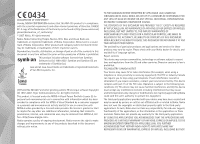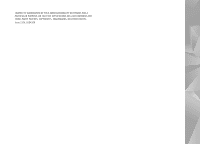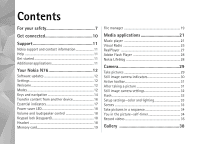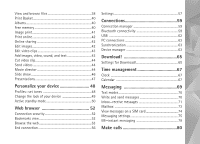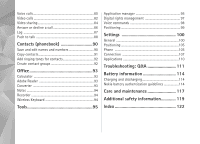Nokia N76 Black User Manual
Nokia N76 Black Manual
 |
View all Nokia N76 Black manuals
Add to My Manuals
Save this manual to your list of manuals |
Nokia N76 Black manual content summary:
- Nokia N76 Black | User Manual - Page 1
User guide Nokia N76-1 - Nokia N76 Black | User Manual - Page 2
nokia.com/ phones/declaration_of_conformity/. © 2007 Nokia. All rights reserved. Nokia, Nokia Connecting People, Nseries, N76, Navi and Visual Radio are trademarks or registered trademarks of Nokia Corporation. Nokia tune is a sound mark of Nokia , contact your local service facility. This device - Nokia N76 Black | User Manual - Page 3
LIMITED TO WARRANTIES OF TITLE, MERCHANTABILITY OR FITNESS FOR A PARTICULAR PURPOSE, OR THAT THE APPLICATIONS WILL NOT INFRINGE ANY THIRD-PARTY PATENTS, COPYRIGHTS, TRADEMARKS, OR OTHER RIGHTS. Issue 2 EN, 9254268 - Nokia N76 Black | User Manual - Page 4
connected 10 Support 11 Nokia support and contact information 11 Help 11 Get started 11 Additional applications 11 Your Nokia N76 12 Software picture 31 Still image camera settings 32 Flash 33 Setup settings-color and lighting 33 Scenes 33 Take pictures in a sequence 34 You in the - Nokia N76 Black | User Manual - Page 5
View and browse files 38 Print Basket 40 Albums 40 Free memory 40 Image print 41 Print online 42 Online sharing 42 Edit images 42 Edit video clips 43 Add images, video, sound, and text 43 Cut video clip 44 Send videos 44 Movie director 44 Slide show 46 Presentations 47 - Nokia N76 Black | User Manual - Page 6
a call 86 Log 87 Push to talk 88 Contacts (phonebook 90 Save and edit names and numbers 90 Copy contacts 91 Add ringing tones for contacts 92 Create contact Phone 105 Connection 107 Applications 110 Troubleshooting: Q&A 111 Battery information 114 Charging and discharging 114 Nokia - Nokia N76 Black | User Manual - Page 7
illegal. Read the complete user guide for further information. SWITCH ON SAFELY Do not switch the device on when wireless phone use is prohibited or when it documentation. Do not touch the antenna areas unnecessarily. QUALIFIED SERVICE Only qualified personnel may install or repair this product. - Nokia N76 Black | User Manual - Page 8
to any other device, read its user guide for detailed safety instructions. Do not connect incompatible products. EMERGENCY CALLS Ensure the phone function of the device is switched on and in service. Press the end key as many times as needed to clear the display and return to the standby mode. Enter - Nokia N76 Black | User Manual - Page 9
such sites, you should take precautions for security or content. The images in this guide may differ from your device display. Network services To use the phone you must have service from a wireless service provider. Many of the features require special network features. These features are not - Nokia N76 Black | User Manual - Page 10
About your device, p. 8. Use Bluetooth technology to transfer files and connect to compatible enhancements. See 'Bluetooth connectivity', p. 59. Use the Nokia AV Connector (3.5 mm) to connect to compatible headsets and headphones. See 'Headset', p. 18. Use a compatible data cable, for example the - Nokia N76 Black | User Manual - Page 11
Support Support Model number: Nokia N76-1 Hereinafter referred to as Nokia N76. Nokia support and contact information Check www.nseries.com/support or your local Nokia website for the latest version of this guide, additional information, downloads, and services related to your Nokia product. On - Nokia N76 Black | User Manual - Page 12
from the service providers as a special message. To change the general settings in your device, such as language, the standby mode and display settings, see 'Phone', p. on Settings wizard, see the guides for your device at www.nseries.com/support or your local Nokia website. Modes Your device has - Nokia N76 Black | User Manual - Page 13
Nokia N76 Radio, Camera and Messaging, and with the fold open for traditional mobile phone use and access to all the features on your device. Fold closed-cover display When the fold is closed, the main display deactivates, and the cover display To make lighting and color adjustments before taking a - Nokia N76 Black | User Manual - Page 14
Your Nokia N76 Fold open-main display When you open the fold, the main display lights up, the keypad is available, and you can access the menu. To access the menu, press . The fold opens about 165 degrees, as shown - Nokia N76 Black | User Manual - Page 15
Nokia N76 insert the text into a document, press and hold , and select Paste. Edit text and lists • To mark an item in a list, scroll to it, and press and at the same time. • To mark multiple items in a list and channel list views. Tip! To only see the wallpaper on the cover display, press the - Nokia N76 Black | User Manual - Page 16
paired. See 'Pair devices', p. 61. For some phone models, the transfer application is sent to the other device as a message. To install Data transfer on the other device, open the message, and follow the instructions on the display. 3 From your Nokia N76, select the content you want to transfer from - Nokia N76 Black | User Manual - Page 17
. To view the log of a previous transfer, select Transfer log. Essential indicators The device is being used in a GSM network. The device is being used in a UMTS network (network service). You have one or more unread messages in the Inbox folder in Messaging. You have received new e-mail in the - Nokia N76 Black | User Manual - Page 18
Nokia N76 Power saver LED Keypad lock (keyguard) The display is switched off to save battery power after the screen saver is actived. A blue LED in the top of the cover display blinks to indicate that the device is powered on, but in the sleep mode. To turn the sleep mode on or off, see 'Cover - Nokia N76 Black | User Manual - Page 19
or headphones to the unit. Some headsets do not include a microphone. For phone calls, use such a headset with a remote control unit or the microphone of the device. When using certain headset enhancements, for example the Nokia Audio Controller AD-43, to adjust the volume during a call, use the - Nokia N76 Black | User Manual - Page 20
Your Nokia N76 opens. Press to open the memory card view ( ), if available. To mark several files, press and hold while you press , , or . To move or copy - Nokia N76 Black | User Manual - Page 21
eAAC+, MP3, and WMA. Music player does not necessarily support all features of a file format or all the variations of use the quick cover keys to control playback: • Press to play or pause a song. When you pause a song, a list of the tracks you are currently listening to is displayed. • Press - Nokia N76 Black | User Manual - Page 22
and compatible memory card (if inserted). All songs lists all music. To view sorted songs, select Albums Refresh Music library. To open the view that displays the currently playing song, press and hold . the fold is closed, press . Use the quick cover and volume keys to select more music to play - Nokia N76 Black | User Manual - Page 23
editable. If the settings are not predefined, you may be asked to enter the following settings: Address-You must define the web address of the music shop service about Windows Media Player compatibility from the Nokia N76 section of the Nokia website. • Nokia Nseries PC Suite Transfer music from PC - Nokia N76 Black | User Manual - Page 24
, see the Nokia Nseries PC Suite user guide. Music transfer with Windows Media Player The functionality of the music synchronization may vary between different versions of the Windows Media Player application. For more information, see the corresponding Windows Media Player guides and helps. Manual - Nokia N76 Black | User Manual - Page 25
display, if you tune to stations that offer Visual Radio service. The Visual Radio service uses packet data (network service Radio service, the operators and radio stations in your area may not support Visual quick cover keys or . To change the frequency manually, select Options > Manual tuning. - Nokia N76 Black | User Manual - Page 26
it, or select Retrieve to search for it in the station directory (network service). When the connection to the visual service is established, the display shows the current visual content. Saved stations To open the list of your saved stations when the fold is open, select Options > Stations. To - Nokia N76 Black | User Manual - Page 27
in. This setting is displayed only if there was no RealPlayer supports files with extensions such as .3gp, .mp4 or .rm. However, RealPlayer does not necessarily support Many service providers require you to use an internet access point (IAP) for your default access point. Other service providers - Nokia N76 Black | User Manual - Page 28
and press . Nokia Lifeblog To start Lifeblog on your device, press , and select Lifeblog. Nokia Lifeblog is a combination of software for mobile phone and PC that up. For more information on Nokia Lifeblog, see the guides for your device at www.nseries.com/support or your local Nokia website. 28 - Nokia N76 Black | User Manual - Page 29
Your device supports an image capture resolution of 1600x1200 pixels using the main camera. The image resolution in this guide may appear taking pictures, press . Fold-closed mode To take a picture using the cover display as the viewfinder, do the following: 1 To activate the main camera, - Nokia N76 Black | User Manual - Page 30
lighting and color adjustments before taking a picture, in the main display, press or to scroll to items on the active toolbar. In the cover display, press free memory in the main display (only available if you have copied images or video clips to another location using Nokia Nseries PC Suite). See ' - Nokia N76 Black | User Manual - Page 31
picture or recording a video. If you are using the cover display as a viewfinder, press to display the active toolbar. Use the volume keys to scroll to ). See 'Take pictures in a sequence', p. 34. to select a color effect to adjust white balance to adjust the exposure compensation (images only) to - Nokia N76 Black | User Manual - Page 32
Image setup and main settings. To adjust Image setup, see 'Setup settings-color and lighting', p. 33. The setup settings return to the default settings the image to a certain album in the gallery. If you select Yes, a list of available albums opens. Show captured image-Select On if you want to see - Nokia N76 Black | User Manual - Page 33
or animals at close range. Do not cover the flash while taking a picture. The camera Colour tone-Select a color effect from the list. Light sensitivity (images only)-Select the light sensitivity of the camera. The darker the environment, the higher the light sensitivity should be. The screen display - Nokia N76 Black | User Manual - Page 34
select Options > Change. In the user defined scene you can adjust different lighting and color settings. To copy the settings of another scene, select Based on scene mode and the desired scene. In the cover display, select Settings > User scene > Change. To copy the settings of another scene, select - Nokia N76 Black | User Manual - Page 35
your hand steady when taking a picture. Record videos To record videos using the cover display as the viewfinder (fold closed), do the following: 1 If the camera is scroll key to scroll through the active toolbar. See 'Setup settings-color and lighting', p. 33 and 'Scenes', p. 33. To free - Nokia N76 Black | User Manual - Page 36
a video clip, select the following from the active toolbar in the main display (available only if Show captured video is set to On in video settings): and main settings. To adjust Video setup settings, see 'Setup settings-color and lighting', p. 33. The setup settings return to the default settings - Nokia N76 Black | User Manual - Page 37
clip to a certain album in Gallery. Select Yes to open a list of available albums. Show captured video-Select whether you want the first frame of the recorded video clip to be shown on the display after the recording stops. Select Play from the active toolbar (main camera) or - Nokia N76 Black | User Manual - Page 38
Copy to memory card or Move to memory card, or Copy to phone mem. or Move to phone mem.. Images and video clips Pictures taken and video clips recorded with in a loop, and ordered by date and time. The number of files is displayed. To browse the files one by one, press or . To browse files in groups, - Nokia N76 Black | User Manual - Page 39
, select a video clip or several clips in the gallery, and select Options > Edit. See 'Edit video clips', p. 43. To add an image or a video clip to an is always visible on the display or activated by a keypress. If you want the active toolbar to be visible on the display, select Options > Show icons - Nokia N76 Black | User Manual - Page 40
picture or video clip, and select Options > Albums > Add to album. A list of albums opens. Select the album to which you want to add the picture or & video folder in Gallery. To create a new album, in the albums list view, select Options > New album. Free memory To reduce the resolution and file - Nokia N76 Black | User Manual - Page 41
Image print or Ask on connection. See 'USB', p. 62. Printer selection When you use Image print for the first time, a list of available compatible printers is displayed after you select the image. Select a printer. The printer is set as the default printer. If you have connected a printer compatible - Nokia N76 Black | User Manual - Page 42
information on compatible service providers, see the product support pages at www.nseries.com/support or your local Nokia website. For more information on the application, see the guides for your device at www.nseries.com/support or your local Nokia website. Edit images To edit the pictures after - Nokia N76 Black | User Manual - Page 43
eye, and press . A loop appears on the display. To resize the loop to fit the size of image editor: • To view an image in the full screen, press . To return to the normal view, press again select Options > Edit > Merge, Change sound, Add text, Cut, or Create muvee. The video editor supports .3gp and - Nokia N76 Black | User Manual - Page 44
the video, and select Options > Start mark or End mark. To edit the start or end point of the selected part, scroll to the desired Send > Via multimedia, Via e-mail, Via Bluetooth, or Web upload. Contact your service provider for details of the maximum multimedia message size that you can send. Tip! - Nokia N76 Black | User Manual - Page 45
format. Create a quick muvee 1 In Gallery, select images and videos for the muvee, and Options > Edit > Create muvee. The style selection view opens. 2 Select a style for the muvee from the style list. 3 Select Options > Create muvee. Create a custom muvee 1 In Gallery, select images and videos for - Nokia N76 Black | User Manual - Page 46
In the style selection view, select Options > Customise > Settings to edit the following options: Memory in use-Select where to store your muvees. select Start slide show ( ) to view a slide show of images in full screen. The slide show starts from the selected file. Select from the following: Pause- - Nokia N76 Black | User Manual - Page 47
can view SVG (scalable vector graphics) files, such as cartoons and maps. SVG images maintain their appearance when printed or viewed with different screen sizes and resolutions. To view SVG files, select Presentations, scroll to an image, and select Options > Play. To pause playing, select Options - Nokia N76 Black | User Manual - Page 48
is shown in the screen saver, see 'Change the look of your device', p. 49. • To change the look of the cover display, see 'Cover display', p. 50. • inserted) are indicated with . In the tones list, the Download sounds link (network service) opens a list of bookmarks. You can select a bookmark and - Nokia N76 Black | User Manual - Page 49
, or use other features that require cellular network coverage. Calls may still be calls, you must first activate the phone function by changing profiles. If the display, such as the wallpaper and icons, press , and select Tools > Settings > General > Personalisation > Themes. To change the theme - Nokia N76 Black | User Manual - Page 50
-out setting. Cover display To change the look of the cover display, press and select Tools > Settings > General > Personalisation > Themes > Cover personalis., and from the following: Wallpaper-Select the background image displayed on the cover display in the standby mode. Screen saver-Select an - Nokia N76 Black | User Manual - Page 51
Personalize your device Scroll to an application or event, and press . The standard scroll key shortcuts available in the standby mode cannot be used when the active standby mode is on. To change the default applications' shortcuts, press , and select Tools > Settings > General > Personalisation > - Nokia N76 Black | User Manual - Page 52
pricing, and fees with your service provider. Service providers will also give you instructions on how to use their services. To use the web browser, you need an access point to connect to internet. See 'Access points', p. 108. Connection security If the security indicator is displayed a list or - Nokia N76 Black | User Manual - Page 53
Nokia does not endorse or assume liability for them. If you choose to access such sites, you should take precautions for security or content. To open the bookmarks view while browsing, press , or select Options > Bookmarks. To edit you can view the list of visited web pages Use only services that you - Nokia N76 Black | User Manual - Page 54
open page, select Options > Service options (if supported by the web page). To to return to the previous page. • Press to list all open windows. • Press to close the current between portrait and landscape views, select Options > Rotate screen. Text Search To search for keywords within the current - Nokia N76 Black | User Manual - Page 55
tones, images, operator logos, themes, and video clips. These items purchase the item (for example, "Buy"). 3 Carefully read all the information list of ongoing and completed downloads from the current browsing session is displayed. To also view the list, select Options > Downloads. In the list - Nokia N76 Black | User Manual - Page 56
about the pages you have visited during the current browsing session, select Options > Clear privacy data > History. Empty the cache The information or services you have accessed are stored in the cache memory of the device. A cache is a memory location that is used to store data temporarily. If - Nokia N76 Black | User Manual - Page 57
access points may be preset for your device by your service provider; you may not be able to change, create, edit, or remove them. Homepage-Define the home page. Mini Tools > Load images. Screen size-Select between Full screen and the normal view with the Options list. Default encoding-If text - Nokia N76 Black | User Manual - Page 58
the application to retrieve web feeds automatically may involve the transmission of large amounts of data through your service provider's network. Contact your service provider for information about data transmission charges. Acc. point for auto-update (only available when Automatic updates is - Nokia N76 Black | User Manual - Page 59
devices with wireless Bluetooth technology. Compatible devices may include mobile phones, computers, and enhancements such as headsets and car kits. Service Discovery Application Profile, Serial Port Profile. To ensure interoperability between other devices supporting Bluetooth technology, use Nokia - Nokia N76 Black | User Manual - Page 60
in some locations. Check with your local authorities or service provider. Features using Bluetooth technology, or allowing such features . To hide your device from other devices, select Hidden. My phone's name-Edit the name shown to other devices using Bluetooth wireless technology. Remote - Nokia N76 Black | User Manual - Page 61
. 2 Select the item and Options > Send > Via Bluetooth. Devices with Bluetooth wireless technology within range start to appear on the display. Device icons: computer, phone, audio or video device, and other device. To interrupt the search, select Stop. 3 Select the device with which you want to - Nokia N76 Black | User Manual - Page 62
messages', p. 71. card services or features requiring cellular network coverage. When the device has been locked, enter the lock code to unlock it first. To leave the remote SIM mode, press mode is on in your device, Remote SIM is displayed in the standby mode. The connection to the wireless network - Nokia N76 Black | User Manual - Page 63
PC connectivity and data communications applications. With Nokia Nseries PC Suite you can, for the date of a possible previous update (network service). Press , and select Tools > Utilities > an update is available, information about it is displayed. Select Accept to accept to download the update - Nokia N76 Black | User Manual - Page 64
to view and manage existing server profiles, press , and select Tools > Utilities > Device mgr.. You may receive server profiles and different configuration settings from your service providers and 64 - Nokia N76 Black | User Manual - Page 65
can discover, preview, buy, download, and upgrade content, services, and applications that work with your Nokia N76. Games, ringing tones, service provider offers for your device. To update the content in Download! manually, select Options > Refresh list. To hide a folder or a catalog from the list - Nokia N76 Black | User Manual - Page 66
asked separately each time before downloading a preview. Buy confirmation-Select Yes if you want to be asked for confirmation before buying content or an application. If you select No the buying process starts immediately after you select the option Buy. After you complete the settings, select Back - Nokia N76 Black | User Manual - Page 67
tone. To allow the mobile phone network to update the time, date, and time zone information to your device (network service), select Network operator time > cities to the list. To set your current city, scroll to a city, and select Options > Set as current city. The city is displayed in the clock - Nokia N76 Black | User Manual - Page 68
alarm tone. The reminder text stays on the screen. To end the calendar alarm, select Stop. To set the your calendar with a compatible PC using Nokia Nseries PC Suite. When creating a information of received calendar entries may not be displayed correctly. To modify the calendar, select - Nokia N76 Black | User Manual - Page 69
service). Only devices that have compatible features can receive and display services, to your service provider, select Options > Service command in the main view of Messaging. Cell broadcast (network service service provider. For available topics and relevant topic numbers, contact your service - Nokia N76 Black | User Manual - Page 70
letter mode, press and hold the desired number key. is displayed when you write text using traditional text input and when using , press to select recipients or groups from contacts, or enter the recipient's phone number or e-mail address. To add a semicolon (;) that separates the recipients - Nokia N76 Black | User Manual - Page 71
intended destination. For more details about messaging services, contact your service provider. Your device supports the sending of text messages beyond the . The option is shown only if MMS creation mode is set to Guided or Free. See 'Multimedia messages', p. 75. Inbox-receive messages In - Nokia N76 Black | User Manual - Page 72
fold is closed and the message cannot appear on the cover, Open fold to view message is displayed. Open the cover to view the message. When the fold is open, mail notifications. You may also receive settings from your service provider or company information management department in a configuration - Nokia N76 Black | User Manual - Page 73
to do so. To start creating the e-mail settings with the mailbox guide, select Start. See also 'E-mail', p. 76. You must have a separate e-mail account. Follow the instructions given by your remote mailbox and internet service provider (ISP). When you create a new mailbox, the name you give to - Nokia N76 Black | User Manual - Page 74
large amounts of data through your service provider's network. Contact your service provider for information about data transmission it in the remote mailbox, select Options > Delete. In Delete message from:, select Phone only. View messages on a SIM card Before you can view SIM messages, you must - Nokia N76 Black | User Manual - Page 75
. 3 Select Options > Copy. A list of folders opens. 4 To start copying, select a folder and OK. To view the messages, open the folder. Messaging settings Fill in all fields marked with Must be defined or with a red asterisk. Follow the instructions given by your service provider. You may also obtain - Nokia N76 Black | User Manual - Page 76
messages that may not be supported. To include content in in and outside your home cellular network. Allow anon. msgs in the log (network service). Deny report sending-Select mailbox, select Options > New mailbox. Connection settings To edit the settings for the e-mail you receive, select Incoming - Nokia N76 Black | User Manual - Page 77
mail server while connecting to the mailbox. To edit the settings for the e-mail you send, use the outgoing server of your service provider. Contact your service provider for more information. The settings recipient's device when the recipient's device supports this function. Send message-Define how - Nokia N76 Black | User Manual - Page 78
Download messages > Automatically. Cell broadcast Check the available topics and related topic numbers with your service provider. Press , and select Messaging > Options > Settings > Cell broadcast and from the for new topic numbers, and saves the new numbers without a name to the topic list. 78 - Nokia N76 Black | User Manual - Page 79
to save your messages: Phone memory or Memory card. may receive the settings in a special text message from the service provider that offers the IM service. For more information on instant messaging, see the guides for your device at www.nseries.com/support or your local Nokia website. IM-instant - Nokia N76 Black | User Manual - Page 80
the leading zero if necessary), and phone number. 2 Press to call the to the search field. Matching contacts are listed. To call, press . You must UMTS networks only). You can edit the message and change the recipient before sending. Press to send the file to a compatible device (network service - Nokia N76 Black | User Manual - Page 81
services, video mailbox available only in the UMTS network), press and hold in the standby mode, and select Voice mailbox or Video mailbox. See also 'Call divert', p. 106, and 'Video calls', p. 82. To change the phone > Add to conference. Your device supports conference calls between a maximum of six - Nokia N76 Black | User Manual - Page 82
phone number, and select Options > Assign. is reserved for the voice or video mailbox, and for starting the web browser. To call in the standby mode, press the speed dial key and . Voice dialing Your device supports now is displayed. Say a list of service), you can see a real-time - Nokia N76 Black | User Manual - Page 83
UMTS network. For availability of and subscription to video call services, contact your wireless service pricing with your service provider. 1 To start a video call, enter the phone example, video calls are not supported by the network, or the sent video images on the display, select Options > Change - Nokia N76 Black | User Manual - Page 84
connection, your ability to use Video sharing depends on the UMTS network availability. Contact your service provider for more information on the service and network availability, and fees associated with using this service. To use Video sharing you must do the following: • Ensure that your device - Nokia N76 Black | User Manual - Page 85
, you can also use the phone number of the recipient including the country code, for example +358, to share video (if supported by the wireless service provider). UMTS connection settings To set up your UMTS connection, do the following: • Contact your service provider to establish an agreement for - Nokia N76 Black | User Manual - Page 86
you a share invitation and you are not within UMTS network coverage, you will not know that you received an displayed. To start sending live video image, select Yes. If you do not activate the video call, video sending is not activated, and you only hear the sound of the caller. A grey screen - Nokia N76 Black | User Manual - Page 87
end both calls, select Options > End all calls. Log To monitor the phone numbers of missed, received, and dialed voice calls, press , and select Tools the network supports these functions, the device is switched on, and within the network service area. To clear all recent call lists, select Options - Nokia N76 Black | User Manual - Page 88
details view, you can copy a phone number to the clipboard, and paste (network service) is a real-time voice over IP service implemented over a GSM/GPRS service provider that offers the push-to-talk service. You can also use the Sett. wizard application for configuration, if supported by your service - Nokia N76 Black | User Manual - Page 89
not hold the device near your ear when the loudspeaker is in use, because the volume may be extremely loud. Phone calls always take priority over push-to-talk activities. For more information on push to talk, see the guides for your device at www.nseries.com/support or your local Nokia website. 89 - Nokia N76 Black | User Manual - Page 90
In Contacts you can save and update contact information, such as phone numbers, home addresses, or e-mail addresses of your contacts. list of the contacts starting with the letters appear on the display. Tip! To add and edit contact cards, you can also use Nokia Contacts Editor available in Nokia - Nokia N76 Black | User Manual - Page 91
setting is only shown if supported by your SIM card. To restrict calls from your device to selected phone numbers, select Options > Activate fixed dialling. You need your PIN2 code to activate and deactivate fixed dialing or edit your fixed dialing contacts. Contact your service provider if you do - Nokia N76 Black | User Manual - Page 92
Contacts (phonebook) packet data connection. In this case, the message center number and the recipient's phone number must be included on the fixed dialing list. When fixed dialing is activated, calls may be possible to the official emergency number programmed into your device. Add ringing tones - Nokia N76 Black | User Manual - Page 93
you can read .pdf documents on the display of your device. This application has been select Applications > Office > Adobe PDF. Your recent files are listed in the file view. To open a document, scroll to it OS user forum at http://adobe.com/support/forums/main.html. Converter To convert measures - Nokia N76 Black | User Manual - Page 94
set up a compatible wireless keyboard supporting the Bluetooth human interface devices (HID with Bluetooth connectivity. 5 Select the keyboard from the list, and press to start the connection. 6 To are asked for a keyboard layout, select it from a list on your device. 8 When the name of the keyboard - Nokia N76 Black | User Manual - Page 95
for your Nokia N76. Software providers will often refer to the official model number of this product: the Nokia N76-1. Installation files or manufacturer of the application, select Options > View details. To display the security certificate details of the application, in Certificates, select View - Nokia N76 Black | User Manual - Page 96
digital signature or certification, the device displays a warning. Continue installation only if log. Important: Your device can only support one antivirus application. Having more than storing other files. To maintain sufficient memory, use Nokia Nseries PC Suite to back up installation files to - Nokia N76 Black | User Manual - Page 97
the content. If your device has OMA DRM protected content, to back up both the activation keys and the content, use the backup feature of Nokia Nseries PC Suite. Other transfer methods may not transfer the activation keys which need to be restored with the content for you to be able - Nokia N76 Black | User Manual - Page 98
enhanced voice commands, press and hold in the standby mode, and say a voice command. The voice command is the name of the application or profile displayed in the list. To use enhanced voice commands when the fold is closed, press and hold the forward key. To add more applications to the - Nokia N76 Black | User Manual - Page 99
and approximate duration of travel. Landmarks and GPS data may be network based (network service) or they may require that you use a compatible GPS receiver. For more information on Landmarks and GPS data, see the guides for your device at www.nseries.com/support or your local Nokia website. 99 - Nokia N76 Black | User Manual - Page 100
device by your service provider, and you may not be able to change them. General To edit the general settings of your device or restore the original default device settings, press , and select Tools > Settings > General > Personalisation, Date and time, Cover display, Enhancement, Security, Factory - Nokia N76 Black | User Manual - Page 101
you do not want the logo to be shown. Language Phone language-Changing the language of the display texts in your device also affects the format used for for all languages. Cover display Brightness-Close the fold, and use the volume key to adjust the brightness on the cover display. Answer if fold - Nokia N76 Black | User Manual - Page 102
If you forget any of these codes, contact your service provider. See 'Glossary of PIN and lock codes Tip! To lock or unlock the keypad manually, press , then Phone autolock period-To avoid unauthorized To lock the device manually, press . A list of commands opens. Select Lock phone. Lock if SIM card - Nokia N76 Black | User Manual - Page 103
services-You can set the device to display confirmation messages when you are using a SIM card service (network service version of the SIM card and is supported by UMTS mobile phones. PIN2 code-This code (4 to 8 list of authority certificates that are stored in your device. Press to see a list of - Nokia N76 Black | User Manual - Page 104
owner of the certificate and that the certificate really belongs to the listed owner. View certificate details-check authenticity You can only be sure of the certificate is checked, and one of the following notes may be displayed: Certificate not trusted-You have not set any application to use the - Nokia N76 Black | User Manual - Page 105
GPS receiver with Bluetooth connectivity, and Network based to use information from the cellular network (network service). The location information can be used by compatible applications in your device. Phone To edit the settings related to making and receiving calls, press , and select Tools - Nokia N76 Black | User Manual - Page 106
of a call to be displayed during the call. Summary after call-To have the duration of a call briefly displayed after the call, select On use-This setting (network service) is shown only if the SIM card supports two subscriber numbers, that is, two phone lines. Select which phone line you want to use - Nokia N76 Black | User Manual - Page 107
the users of one service provider to use the services of other service providers. Cell info display-Select On to set the device to indicate when it is used in a cellular network based on microcellular network (MCN) technology and to activate cell info reception. Connection To edit access point and - Nokia N76 Black | User Manual - Page 108
. In the UMTS network, data be preset for your device by your service provider, and you may not be able to change, create, edit, or remove them. indicates a been instructed otherwise by your service provider. To be able to use a data connection, the network service provider must support this - Nokia N76 Black | User Manual - Page 109
depend on the selected network type. Phone IP address (for IPv4 only)-Enter DNS server. Contact your internet service provider to obtain these addresses. are in a network that supports packet data, the device call settings affect all access points using a GSM data call connection. Online time-Set the - Nokia N76 Black | User Manual - Page 110
setting is only available if your SIM card supports the access point control service. To set the control service on or off or to change the allowed options, you need your PIN2 code. Contact your service provider for the code. Applications To edit the settings of some of the applications in your - Nokia N76 Black | User Manual - Page 111
Troubleshooting: Q&A Troubleshooting: for example, a commercial internet service provider (ISP) or wireless service provider. Battery Q: Why does not use, press and hold , and select the applications from the list. Then exit the application. Application not responding Q: How do I clean. Display 111 - Nokia N76 Black | User Manual - Page 112
Troubleshooting: Q&A Q: Why do missing, discolored, or bright dots appear on the screen every time I turn on my device? A: This is a characteristic of this type of display. Some displays some data from phone memory., try of the following methods: • Use Nokia Nseries PC Suite to make a Manual-to - Nokia N76 Black | User Manual - Page 113
on Nokia Nseries PC Suite or visit the support pages at www.nokia.com. Q: Can I use my device as a fax modem with a compatible PC? A: You cannot use your device as a fax modem. However, with call diverting (network service), you can divert incoming fax calls to another phone number. Troubleshooting - Nokia N76 Black | User Manual - Page 114
normal, replace the battery. Use only Nokia approved batteries, and recharge your battery only with Nokia approved chargers designated for this device. If , it may take several minutes before the charging indicator appears on the display or before any calls can be made. Use the battery only for its - Nokia N76 Black | User Manual - Page 115
take it to the nearest authorized Nokia service point or dealer for assistance. Your authorized Nokia service point or dealer will inspect the row. 4 Confirm that the 20-digit code is valid by following the instructions at www.nokia.com/batterycheck. To create a text message, enter the 20-digit code, - Nokia N76 Black | User Manual - Page 116
, please do not use the battery. Take it to the nearest authorized Nokia service point or dealer for assistance. The use of a battery that is not approved by invalidate any approval or warranty applying to the device. To find out more about original Nokia batteries, visit www.nokia.com/battery. 116 - Nokia N76 Black | User Manual - Page 117
• Do not attempt to open the device other than as instructed in this guide. • Do not drop, knock, or shake the device. working properly, take it to the nearest authorized service facility for service. Disposal The crossed-out wheeled-bin symbol on local Nokia representative. For more information, - Nokia N76 Black | User Manual - Page 118
Care and maintenance Declaration or country-specific information at www.nokia.com. 118 - Nokia N76 Black | User Manual - Page 119
Operation of any radio transmitting equipment, including wireless phones, may interfere with the functionality of inadequately protected medical your device in health care facilities when any regulations posted in these areas instruct you to do so. Hospitals or health care facilities may be using - Nokia N76 Black | User Manual - Page 120
area with a potentially explosive atmosphere, and obey all signs and instructions. Potentially explosive atmospheres include areas where you would normally be off the device at refueling points such as near gas pumps at service stations. Observe restrictions on the use of radio equipment in fuel - Nokia N76 Black | User Manual - Page 121
. 2 Press the end key as many times as needed to clear the display and ready the device for calls. 3 Enter the official emergency number for profile to activate the phone function before you can make an emergency call. Consult this guide or your service provider for more information. nokia.com. 121 - Nokia N76 Black | User Manual - Page 122
C cache, clearing 56 calculator 93 calendar creating entries 67 synchronizing Nokia Nseries PC Suite 68 call log See log calls answering 86 barring 84 transferring 87 waiting 87 camera active toolbar 30 adjusting lighting and color 33 editing videos 43 flash 33 fold-closed mode 29 fold-open mode 29 - Nokia N76 Black | User Manual - Page 123
67 codes 103 color tone 33 device memory 91 copyright protection See digital rights management cover display fold closed 13 personalisation 50 settings 101 D data 13 fold-open mode 14 font size 100 G gallery active toolbar 39 editing images 42 free memory 40 images and videos 35, 38 ordering files - Nokia N76 Black | User Manual - Page 124
GPS positioning 99 H hands-free operation See loudspeaker headset 18 help application 11 I idle sceen See standby mode images See gallery indicators essential 17 still image camera 30 video capture 36 installing applications 95 instant messaging 79 internet See web internet access points (IAP) See - Nokia N76 Black | User Manual - Page 125
70 video clips 44 sequence mode 34 service commands 69 settings access points 108 application 100 Bluetooth connectivity 60 call barring 106 call diverting 106 certificates 103 cover display 101 data call 109 data connections 107 defining 12 display 100 e-mail 73, 76 enhancements 101 general - Nokia N76 Black | User Manual - Page 126
48, 100 support information 11 svg files 47 synchronization 63 T text messages inbox 69 receiving 71 saving 79 sending 70, 71 settings 75 writing 71 themes 49 time 67 tones See ringing tones transferring content from another 126 device 16 transferring music 23 troubleshooting 111 U UMTS See data - Nokia N76 Black | User Manual - Page 127
adjusting volume 18 during a call 80 loudspeaker 18 volume keys 15 W wallpapers changing 49 cover display 50 using pictures 32, 39 web access points, See access points blogs 56 browser 52 feeds 56 service messages 72 weblog 28 welcome application 12 white balance 33 wireless keyboard 94 writing
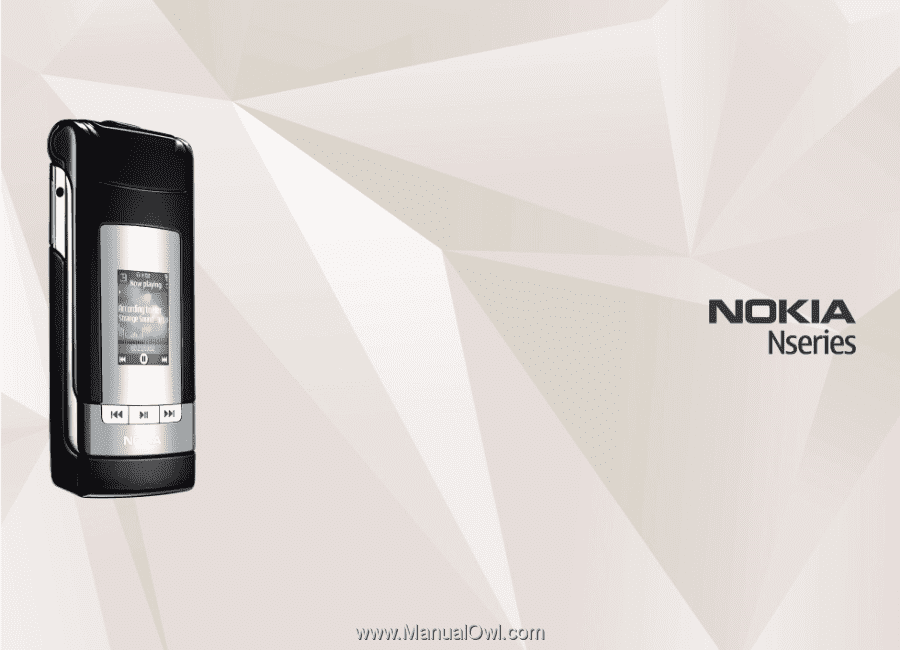
Nokia N76-1
User
guide