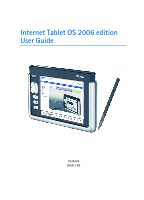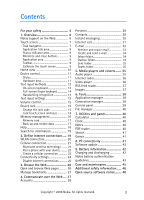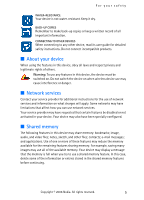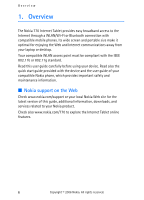Nokia N770 User Guide
Nokia N770 - 770 Internet Tablet PC Manual
 |
UPC - 758478009932
View all Nokia N770 manuals
Add to My Manuals
Save this manual to your list of manuals |
Nokia N770 manual content summary:
- Nokia N770 | User Guide - Page 1
Internet Tablet OS 2006 edition User Guide 9249449 ISSUE 3 EN - Nokia N770 | User Guide - Page 2
The availability of particular products may vary by region. Please check with the Nokia dealer nearest to you. There may be restrictions on using Bluetooth technology in some locations. Check with your local authorities or service provider. This device may contain commodities, technology or software - Nokia N770 | User Guide - Page 3
the lock code 15 Lock touch screen and keys 16 Memory management 16 Memory card 17 Back up and restore data 17 Help 18 Search for information 19 2. Define Internet connections .... 19 WLAN connection 20 Cellular connection 21 Bluetooth wireless technology ......... 22 Pair a phone with - Nokia N770 | User Guide - Page 4
be dangerous or illegal. Read the complete user guide for further information. SWITCH ON SAFELY Do not SERVICE Only qualified personnel may repair this product. ENHANCEMENTS AND BATTERIES Use only approved enhancements and batteries. Do not connect incompatible products. 4 Copyright © 2006 Nokia - Nokia N770 | User Guide - Page 5
notes, sketch, and other files; contacts; e-mail messages; and applications. Use of one or more of these features may reduce the memory available for the remaining features sharing memory. For example, saving many images may use all of the available memory. Your device may display a message that the - Nokia N770 | User Guide - Page 6
Overview 1. Overview The Nokia 770 Internet Tablet provides easy broadband access to the Internet through a WLAN/Wi-Fi or Bluetooth connection with compatible mobile phones. Its wide screen and portable size make it optimal for enjoying the Web and Internet communications away from your laptop or - Nokia N770 | User Guide - Page 7
includes icons that you can tap to open different applications, start new tasks, and access bookmarks. To the screen. The task navigator contains the following plug-ins by default: 1st plug-in: Web browser - Tap to access Internet functions updated Copyright © 2006 Nokia. All rights reserved. 7 - Nokia N770 | User Guide - Page 8
application. indicates that the device is connected to a PC through a USB cable. The presence icon indicates your presence status and allows you to adjust the presence settings. The icon is visible only after you have created an account for Internet call and instant messaging service. indicates - Nokia N770 | User Guide - Page 9
buttons of the active application. Calibrate the touch screen If the touch screen of the device responds inaccurately, you may need to calibrate it. Press the home key, select Home > Tools > Screen calibration, and follow the instructions on the screen. Copyright © 2006 Nokia. All rights reserved - Nokia N770 | User Guide - Page 10
Internet radio channel from the playlist. The content of the playlist comes from your favorite playlist, which you can edit in the Audio player application. RSS feed reader - Shows the number of unread news articles and lists the latest headlines when you subscribe to a news service this feature may - Nokia N770 | User Guide - Page 11
desired function from the menu next to the icon. To close an application, tap in the top-right corner of the screen. • Single tap - To activate controls and other interactive interface components, view, and adjusts the volume in audio applications. Copyright © 2006 Nokia. All rights reserved. 11 - Nokia N770 | User Guide - Page 12
application switcher. ■ Text input methods You can enter letters, numbers, and special characters in two ways. The keyboards allow you to tap characters with the stylus or your fingers. Handwriting recognition allows you to write characters directly onto the screen © 2006 Nokia. All rights reserved. - Nokia N770 | User Guide - Page 13
available text input field. • [ABC] (2) - Locks the uppercase characters of the keyboard. In the handwriting recognition mode, switches between the normal and special character recognition modes. • Shift key (3) - Enters an uppercase character in the on-screen Paste. • On-screen keyboard (5) • Space - Nokia N770 | User Guide - Page 14
keyboard opens in the full screen mode. The finger keyboard displays all of the special characters are available. To close the finger keyboard regularly clean the touch screen by wiping the screen gently with a dry, your handwriting style, tap on the on-screen keyboard, and select Tools > Teach. To - Nokia N770 | User Guide - Page 15
word candidates that match the first characters of the word that you enter with the on-screen keyboard or write by hand. ■ Volume control To adjust the master volume, tap to access the Tools > Control panel > Device lock > Change lock code. Copyright © 2006 Nokia. All rights reserved. 15 - Nokia N770 | User Guide - Page 16
items on your device or memory card, select the Device or Memory card page. To use the memory card as additional virtual memory for running applications, open the Virtual page, and select Extend virtual memory. Additional virtual memory is always tied to the memory card that you are currently using - Nokia N770 | User Guide - Page 17
of a certain size, use the Search application. The applications display error messages when you try to move, copy, or save files, and when there is not enough memory on the device or the memory card. Memory card You can only use FAT 16/32 formatted memory cards with this device. To view and manage - Nokia N770 | User Guide - Page 18
no settings or e-mail messages are present in the application, for example, directly after updating the software on your device. ■ Help Your Nokia 770 Internet Tablet offers device help, which provides additional information on the features, applications, and dialogs of the device. To access help - Nokia N770 | User Guide - Page 19
supports Bluetooth wireless technology. To define Internet connections, tap , and select Tools > Control panel > Connectivity > Connections > New. The welcome page of the Internet setup wizard is displayed. Tap Next to proceed to the Connection setup: Name and type dialog. Copyright © 2006 Nokia - Nokia N770 | User Guide - Page 20
select Yes, all available WLAN networks are shown after the scan with information about each WLAN connection: • Security level of WLAN connection: - No WLAN signal strength • if the WLAN network is already defined for an Internet connection setup that you have saved in the device 3. Tap Finish to - Nokia N770 | User Guide - Page 21
. ■ Cellular connection Before you can connect to the Internet over a cellular network, you must do the following: • Subscribe to the desired data service with your cellular service provider • Acquire proper Internet settings from your cellular service provider Copyright © 2006 Nokia. All rights - Nokia N770 | User Guide - Page 22
to run in the background while using other features, increase the demand on battery power and reduce the battery life. A Bluetooth connection does not require that the compatible phone and the Nokia 770 Internet Tablet be in line of sight, but both devices should be within 10 meters (32 feet - Nokia N770 | User Guide - Page 23
the pairing of devices from your Nokia 770 Internet Tablet. Although you can only use one phone at a time, you can pair several phones with your device. To pair a phone with your device, do the following: 1. Activate Bluetooth connection on your mobile phone. 2. Tap , and select Tools > Control - Nokia N770 | User Guide - Page 24
speed circuit-switched data; network service), select Data call. 2. In the Cellular network dialog, select the type of cellular network over which the Internet connection takes place: GSM/UMTS or CDMA. You must select the network manually if you have not paired a mobile phone with your device. 3. In - Nokia N770 | User Guide - Page 25
Check with your service provider, and adjust the idle times accordingly. Note: The network may also have idle timers that may cause the Internet connection to break, regardless of the idle timers of the device. Disable Internet connections To disable WLAN and Bluetooth connections, briefly press the - Nokia N770 | User Guide - Page 26
. Before you can connect to the Internet, you must define the proper Internet connection settings. For detailed instructions, see "Define Internet connections," p. 19. Important: Use only services that you trust and that offer adequate security and protection against harmful software. ■ Open and - Nokia N770 | User Guide - Page 27
> Settings. For more information, see the help of the application. ■ Manage bookmarks To manage the bookmarks you saved in the connection and registered user accounts and passwords for Internet call, instant messaging and e-mail services with service providers outside Nokia. Copyright © 2006 Nokia - Nokia N770 | User Guide - Page 28
the Web You can have multiple accounts for Internet call and instant messaging services. By default, your device supports the Jabber and Google Talk services. Note: It is recommended to use WLAN connection for Internet calls, because cellular connection is dependent on networks. ■ Accounts To access - Nokia N770 | User Guide - Page 29
service and request it. When you create and register an account for Internet call and instant messaging service, your presence status is connected group pane on the left lists available groups, and the content pane on , tap in the lower right corner of the screen. Enter the search words, and tap . To - Nokia N770 | User Guide - Page 30
p. 28. ■ Instant messaging Instant messaging application allows you to instantly communicate with people over the Internet. To be able to use this feature, you must have and active network connection, a registered instant messaging account with a service provider, and a presence status that allows - Nokia N770 | User Guide - Page 31
be able to use this feature, you must have an active network connection, a registered Internet call account with a service provider, and a presence status that allows receiving calls (On or Away). Important: Emergency calls are not supported. To access the Internet call application, tap , and select - Nokia N770 | User Guide - Page 32
Internet connection and a registered e-mail account with a service provider. For appropriate settings, contact the service provider that offers the e-mail service service service connect to your mailbox on the e-mail server. E-mail address - Enter the e-mail address given to you by your e-mail service - Nokia N770 | User Guide - Page 33
connection specific SMTP servers for sending e-mail messages. Tip: The SMTP host name or IP address may be different from the host name or IP address of the incoming server (POP3 or IMAP4). For example, when you access your Internet service to read. Copyright © 2006 Nokia. All rights reserved. 33 - Nokia N770 | User Guide - Page 34
the Web Important: Exercise caution when opening messages. E-mail messages may contain malicious software or otherwise be harmful to your device. Create and send e-mail To create a The message will be sent the next time you connect to your mailbox. 34 Copyright © 2006 Nokia. All rights reserved. - Nokia N770 | User Guide - Page 35
can listen to music and other audio files stored on your device or memory card, and listen to audio streams from the Internet. You can also create and manage playlists. Tap , and select Audio player. The audio player supports the following file formats: AAC, AMR, AWB, M3U, MP2, MP3, PLS, WAV, and - Nokia N770 | User Guide - Page 36
the home view of the device, tap in the Internet radio dialog. The Audio player application opens. 3. Select Audio player > Playlist > Add on your device or memory card, or watch streaming videos from the Internet, tap , and select Video player. The video player supports the following file formats: - Nokia N770 | User Guide - Page 37
Syndication (all are also known as RSS), and Atom. ■ Images To view images stored on your device, compatible mobile phone, or memory card, tap , and select Utilities > Images. The image viewer supports the following file formats: BMP, GIF, ICO, JPE, JPEG, JPG, PNG, SVG Tiny, TIF, TIFF, and WBMP. The - Nokia N770 | User Guide - Page 38
messaging services. Backup/Restore - Copy information to a memory card, and restore it to your device. You cannot make back-up copies of applications you have installed. Certificate manager - View and manage digital certificates on your device. Connectivity - Define which Internet connections are - Nokia N770 | User Guide - Page 39
, select Control panel > Tools > Clear user data.... This function does not affect applications you have installed. To install connection settings from the cellular operator database, select Control panel > Tools > Mobile operator setup wizard.... Copyright © 2006 Nokia. All rights reserved. 39 - Nokia N770 | User Guide - Page 40
, delete, and open files and folders available in the device, compatible mobile phone, or memory cards inserted in them. Tap , and select File manager. The main folders are shown on the left and the subfolders and files on the right. 7. Utilities and games ■ Calculator Note: This calculator has - Nokia N770 | User Guide - Page 41
Cable DKE-2 (USB). Use the USB data cable to transfer files to the memory card and to update the latest software on your device. When the USB cable is connected, the memory card of your Nokia 770 Internet Tablet is listed as a mass storage device on your PC, and is displayed on your device - Nokia N770 | User Guide - Page 42
your device, you must first install the Nokia 770 software update wizard on your PC. You must also have the USB cable, fully charged battery for your device, and the latest software update file available. For more information on the software update, check www.nokia.com/770. Tip: To check the version - Nokia N770 | User Guide - Page 43
charger or battery that is damaged. Do not short-circuit the battery. Accidental short-circuiting can occur when a metallic object such as a coin, clip, or pen causes direct connection the nearest authorized Nokia service point or dealer for assistance. Your authorized Nokia service point or dealer - Nokia N770 | User Guide - Page 44
on the label, you should see the Nokia connecting hands symbol from one angle and the Nokia Original Enhancements logo when looking from another 4. Confirm that the 20-digit code is valid by following the instructions at www.nokia.com/batterycheck. To create a text message enter the 20-digit code, - Nokia N770 | User Guide - Page 45
confirm that your Nokia battery with the hologram on the label is an authentic Nokia battery, please do not use the battery. Take it to the nearest authorized Nokia service point or dealer open the device other than as instructed in this guide. Copyright © 2006 Nokia. All rights reserved. 45 - Nokia N770 | User Guide - Page 46
before sending your device to a service facility. All of the above suggestions apply equally to your device, battery, charger, or any enhancement. If any device may be delayed until such a connection is available. Ensure the above separation distance instructions are followed until the transmission - Nokia N770 | User Guide - Page 47
Mobile Phones with the Basic Restrictions related to Human Exposure to Electromagnetic Fields. EN 301 489-01, Electro Magnetic Compatibility Standard for Radio Equipment and Services. EN 301 489-17, Specific compliance with other standards separately. Copyright © 2006 Nokia. All rights reserved. 47 - Nokia N770 | User Guide - Page 48
, GPL and said certain other licenses are available at www.nokia.com/support/770. You may obtain a complete corresponding machine-readable copy of the source code of such software under the LGPL and the GPL at www.nokia.com/support/770. Alternatively, Nokia offers to provide such source code to you

Internet Tablet OS 2006 edition
User Guide
9249449
ISSUE
3
EN