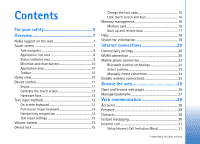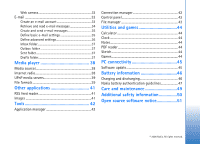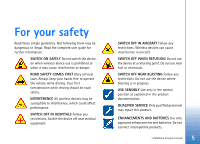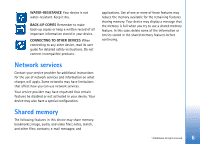Nokia N800 User Guide
Nokia N800 - Internet Tablet - OS 2007 Manual
 |
UPC - 758478011003
View all Nokia N800 manuals
Add to My Manuals
Save this manual to your list of manuals |
Nokia N800 manual content summary:
- Nokia N800 | User Guide - Page 1
Nokia N800 User guide 9254700 Issue 1 EN - Nokia N800 | User Guide - Page 2
. The availability of particular products and applications and services for these products may vary by region. Please check with your Nokia dealer for details, and availability of language options. Export controls This device may contain commodities, technology or software subject to export laws and - Nokia N800 | User Guide - Page 3
15 Device lock 15 Change the lock code 15 Lock touch screen and keys 16 Memory management 16 Memory card 16 Back up and restore data 17 Help 18 Search for information 18 Internet connections 20 Connectivity settings 20 WLAN connection 20 Mobile phone connection 22 Bluetooth wireless - Nokia N800 | User Guide - Page 4
Application manager 42 Connection manager 42 Control panel 42 File manager 43 Utilities and games 44 Calculator 44 Clock 44 Notes 44 PDF reader 44 Sketch 44 Games 44 PC connectivity 45 Software update 45 Battery information 46 Charging and discharging 46 Nokia battery authentication - Nokia N800 | User Guide - Page 5
. Do not use the device where blasting is in progress. USE SENSIBLY Use only in the normal position as explained in the product documentation. QUALIFIED SERVICE Only qualified personnel may repair this product. ENHANCEMENTS AND BATTERIES Use only approved enhancements and batteries. Do not connect - Nokia N800 | User Guide - Page 6
back-up copies or keep a written record of all important information stored in your device. CONNECTING TO OTHER DEVICES When connecting to any other device, read its user guide for detailed safety instructions. Do not connect incompatible products. applications. Use of one or more of these features - Nokia N800 | User Guide - Page 7
mobile phones. Its wide screen and portable size make it optimal for enjoying the web and internet communications away from your laptop or desktop. Your compatible WLAN access point must be compliant with the IEEE 802.11b or 802.11g standard. Read this user guide carefully before using your device - Nokia N800 | User Guide - Page 8
applications running in the background increases the demand on battery power and reduces the battery life. Application title area The application title area (2) displays the name of the active application and the open file. To open the application menu, tap the title, or press . © 2006 Nokia - Nokia N800 | User Guide - Page 9
that you have set an alarm in the Clock application. indicates that a Bluetooth connection to an external device is active. indicates that the device is set as the visible device supporting Bluetooth technology, but there is no active connection at the moment. The status indicator area makes it - Nokia N800 | User Guide - Page 10
various applets (small utilities) that you can open, close, and rearrange. You can also install new applets using the Application manager. The following applets are available in your device: Clock-Displays the time in digital or analog format. The date format depends on the regional settings. To set - Nokia N800 | User Guide - Page 11
, select Home > Tools > Set background image.... The background may display a solid color, an image, or both. To personalize the look and feel of your device, select Home > Tools > Themes.... To add or remove applets from the application area, select Home > Select applets..., and mark or unmark the - Nokia N800 | User Guide - Page 12
by pressing in the home view and using and to navigate in the menu. Follow the instructions on the screen. A small number of missing, discolored, or bright dots may appear on the screen. This is a characteristic of this type of display. Some displays may contain pixels or dots that remain - Nokia N800 | User Guide - Page 13
screen and displays one of the keyboards or the handwriting recognition area, depending on the previously used text input method. To switch between text input methods, tap on the keyboards or handwriting recognition view, and select Input method and the desired option. Start writing. Your device - Nokia N800 | User Guide - Page 14
your fingers. The finger keyboard opens in the full screen mode. The finger keyboard displays buttons and functions similar to the other text input positions. To teach the device your handwriting style, tap on the on-screen keyboard, and select Tools > Teach. To use handwriting gestures on the - Nokia N800 | User Guide - Page 15
in any of these dialogs, the device lock code is not changed. Keep the new code secret and in a safe place separate from your device. Note: If you lose the device lock code, you must take the device to a Nokia authorized service facility. To unlock the device, the software must be reloaded, and all - Nokia N800 | User Guide - Page 16
a certain size, use the Search application. The applications display error messages when you try to move, copy, or save files, and when there is not enough memory on the device or the memory card. Memory card Your device has two memory card slots. There is an internal slot under the back cover and - Nokia N800 | User Guide - Page 17
Nokia for use with this device. Nokia uses approved industry standards for memory cards, but some brands may not be fully compatible with this device. Incompatible cards may damage the card and the device and corrupt data stored on the card. The size backups with a password. To back up data, do the - Nokia N800 | User Guide - Page 18
after updating the software on your device. The following information, for example, is not backed up: • theme settings, when you restore backups from previous product versions, • Bluetooth connectivity settings, • installed applications, and • browser settings. Help Your Nokia N800 offers device - Nokia N800 | User Guide - Page 19
Overview The search function in your device operates with Boolean AND logic, which means that all search words must match. If you get too few results, limit the number of search words and options. The search function is not case-sensitive. © 2006 Nokia. All rights reserved. 19 - Nokia N800 | User Guide - Page 20
Internet connections Internet connections Your device allows you to access the internet either through a wireless LAN (WLAN) or a mobile phone that supports Bluetooth wireless technology. Connectivity settings To edit and create internet connections and to adjust connection creation logic, tap , - Nokia N800 | User Guide - Page 21
as hidden, you must configure the settings manually. To define WLAN connections manually, tap , and select Tools >Control panel > Connectivity > Connections > New. The welcome page of the internet setup wizard is displayed. Tap Next to proceed to the Connection setup: Name and type dialog. 1. Define - Nokia N800 | User Guide - Page 22
authorities for more information. Features using wireless LAN, or allowing such features to run in the background while using other features, increase the demand on battery power and reduce the battery life. Mobile phone connection Before you can connect to the internet over a cellular network, you - Nokia N800 | User Guide - Page 23
using Bluetooth technology, or allowing such features to run in the background while using other features, increase the demand on battery power and reduce the battery life. A Bluetooth connection does not require that the compatible phone and the Nokia N800 be in line of sight, but both devices - Nokia N800 | User Guide - Page 24
, refer to the user guide of your phone. If you change the Bluetooth connectivity name of your phone, it is not updated to your Nokia N800 automatically. To update the name, pair the Nokia N800 with your phone again. Manually create connection To define mobile phone connections manually, tap and - Nokia N800 | User Guide - Page 25
a network or Bluetooth connection. To use the features, you must first set the device back to normal mode. If the device has been locked, enter the lock code. Disable wireless connections To disable WLAN and Bluetooth connections, briefly press , select Offline mode, and tap OK. © 2006 Nokia. All - Nokia N800 | User Guide - Page 26
instructions, see "Internet connections", p. 20. Important: Use only services that you trust and that offer adequate security and protection against harmful software. Open and browse web pages To open a web page, tap the address field at the bottom of the screen, enter the address with the on-screen - Nokia N800 | User Guide - Page 27
and a bookmark contained in it, tap the folder, and tap the bookmark twice. Your device may have some bookmarks or links preinstalled for or may allow access to sites provided by third parties not affiliated with Nokia. Nokia does not endorse or assume any liability for these sites. If you choose to - Nokia N800 | User Guide - Page 28
an active network connection and registered user accounts and passwords for internet call, instant messaging, and e-mail services with service providers outside Nokia. You can have multiple accounts for internet call and instant messaging services. By default, your device supports the Jabber and - Nokia N800 | User Guide - Page 29
request it. When you create and register an account for internet call and instant messaging service, your presence status is connected to that account. Your presence status can be one of the following: On-You are displayed as "online" to all the contacts that have access to your presence information - Nokia N800 | User Guide - Page 30
receiving messages. By default, your device supports the Jabber and Google Talk services. To access the Instant messaging application, tap , and select New chat. If you have not defined an account, you are requested to do so. Follow the instructions on the screen to complete and save the account - Nokia N800 | User Guide - Page 31
voice and video calls through chat or e-mail. This feature supports communication between a Nokia N800 device and a compatible PC or two Nokia N800 devices. You need to have an internet connection to set up and use this feature. Nokia Internet Call Invitation (Beta) is not a final and thoroughly - Nokia N800 | User Guide - Page 32
call application, if a call is active and you launch the web camera, the video preview is displayed unless you have unselected the Start when camera opened: box. E-mail To send and receive e-mail messages, you must have an active internet connection and a registered e-mail account with a service - Nokia N800 | User Guide - Page 33
, you must define the SMTP host name or IP address, which you obtain from the service provider of the connection you use. Use connection-specific SMTP servers:-Select this option if you want to use connection specific SMTP servers for sending e-mail messages. © 2006 Nokia. All rights reserved. 33 - Nokia N800 | User Guide - Page 34
Disconnect. The internet connection ends. To open an unread message from the task navigator, tap , and select the desired message. Important: Exercise caution when opening messages. E-mail messages may contain malicious software or otherwise be harmful to your device or PC. © 2006 Nokia. All rights - Nokia N800 | User Guide - Page 35
charges. Update when connected via-Define which connection type is used to update automatically. Update interval-Define how often messages are updated. The default value is 15 minutes. Message size limit (kB)-Define the size limit in kB for email messages that the application retrieves. Play - Nokia N800 | User Guide - Page 36
service provider for appropriate settings. Incoming page Retrieve-Specify what is retrieved from the mailbox on the e-mail server when the connection the user is authenticated before e-mail can be sent. User name-Enter your user name for the SMTP server. By default, your device displays the user - Nokia N800 | User Guide - Page 37
you want to sign digitally the e-mail messages. Using this option requires a certificate that authenticates your identity and verifies to from you. Display security indication for:-Select the situations in which the security indication is displayed. Inbox folder © 2006 Nokia. All rights reserved. 37 - Nokia N800 | User Guide - Page 38
using the media player Library. The media player scans your device and your memory cards automatically (when inserted). The found media clips and the available UPnP media servers are displayed , WAX, and WPL playlists. Internet radio does not necessarily support all features of a file format or all - Nokia N800 | User Guide - Page 39
audio, and multimedia files). Your Nokia N800 functions as a UPnP client and can auto-detect UPnP media servers as long as they are connected to the same local network as your device and are configured accordingly. File formats The media player application supports M3U and PLS playlist file formats - Nokia N800 | User Guide - Page 40
Media player The supported video file formats are: Extension *.AVI *.AVI *.3GP *.3GP *.3GP *.3GP *. ) CIF (352x288) CIF (352x288) RealMedia RealVideo RealAudio QVGA (320x240) Media player does not necessarily support all features of a file format or all the variations of file formats. © 2006 - Nokia N800 | User Guide - Page 41
the feeds automatically, update when connected to WLAN or any other network, and select the update interval. If the setting to update the feeds automatically is disabled, the feeds are not refreshed automatically. Images To view images stored on your device, compatible mobile phone, or memory card - Nokia N800 | User Guide - Page 42
and settings: About product-View information about your device and end-user licenses. Accounts-Define account settings for internet call and instant messaging services. Bluetooth-Change the Bluetooth connectivity name of your Nokia N800 device, and set its visibility. Certificate manager-View and - Nokia N800 | User Guide - Page 43
connection settings from the mobile operator database, select Control panel > Tools > Mobile operator setup wizard.... File manager In File manager, you can move, copy, rename, delete, and open files and folders available in the device, paired devices using Bluetooth technology and supporting - Nokia N800 | User Guide - Page 44
in .png format. Games Your device has a set of games. To start a game, tap , and select Games and the desired game. In the game start-up screen, tap Play. For more information on how to use the tools, utilities, and games in your device, see the device help. © 2006 Nokia. All rights reserved. 44 - Nokia N800 | User Guide - Page 45
user guide of your PC. Software update To be able to update the software on your device, you must first install the Nokia Internet Tablet Software Update Wizard on your compatible PC. You must also have the USB cable and a fully charged battery for your device. For more information on the software - Nokia N800 | User Guide - Page 46
the battery. Use only Nokia approved batteries, and recharge your battery only with Nokia approved chargers designated for this device. If a replacement battery is being used for the first time or if the battery has not been used for a prolonged period, it may be necessary to connect the charger - Nokia N800 | User Guide - Page 47
the authenticity of the battery. If you have any reason to believe that your battery is not an authentic, original Nokia battery, you should refrain from using it, and take it to the nearest authorized Nokia service point or dealer for assistance. Your authorized Nokia service point or dealer will - Nokia N800 | User Guide - Page 48
the code can be authenticated. What if your battery is not authentic? If you cannot confirm that your Nokia battery with the hologram on the label is an authentic Nokia battery, please do not use the battery. Take it to the nearest authorized Nokia service point or dealer for assistance. The use of - Nokia N800 | User Guide - Page 49
parts and prevent proper operation. • Use a soft, clean, dry cloth to clean any lenses, such as camera, proximity sensor, and light sensor lenses. • Use chargers indoors. • Always create a backup of data you want to keep, such as contacts and calendar notes. • To reset the device from time to time - Nokia N800 | User Guide - Page 50
. When a carry case, belt clip, or holder is used for body-worn operation, it should not contain metal and should position the device the above-stated distance from your body. To transmit data files or messages, this device requires a quality connection to the network. In some cases, transmission of - Nokia N800 | User Guide - Page 51
may obtain a complete corresponding machine-readable copy of the source code of such software under the GPL or LGPL at http://www.maemo.org. Alternatively, Nokia offers to provide such source code to you on CD-ROM for a charge covering the cost of performing such distribution, such as the cost of - Nokia N800 | User Guide - Page 52
• OpenEvidence Project for use in the OpenEvidence Toolkit (http USE, DATA OR PROFITS, WHETHER IN AN ACTION OF CONTRACT, NEGLIGENCE OR OTHER TORTIOUS ACTION, ARISING OUT OF OR IN CONNECTION WITH THE USE OR PERFORMANCE OF THIS SOURCE CODE. © 2006 Nokia. All rights reserved. 52 Open source software

Nokia N800 User guide
9254700
Issue 1 EN