Nokia N80IE User Guide
Nokia N80IE Manual
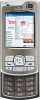 |
View all Nokia N80IE manuals
Add to My Manuals
Save this manual to your list of manuals |
Nokia N80IE manual content summary:
- Nokia N80IE | User Guide - Page 1
Nokia N80 Internet Edition User guide 9243763 ISSUE 3 EN - Nokia N80IE | User Guide - Page 2
. The availability of particular products and applications and services for these products may vary by region. Please check with your Nokia dealer for details, and availability of language options. Export controls This device may contain commodities, technology, or software subject to export laws - Nokia N80IE | User Guide - Page 3
MAXIMUM EXTENT PERMITTED BY APPLICABLE LAW. YOU FURTHER ACKNOWLEDGE THAT NEITHER NOKIA NOR ITS AFFILIATES MAKE ANY REPRESENTATIONS OR WARRANTIES, EXPRESS OR IMPLIED, INCLUDING BUT NOT LIMITED TO WARRANTIES OF TITLE, MERCHANTABILITY OR FITNESS FOR A PARTICULAR PURPOSE, - Nokia N80IE | User Guide - Page 4
Nokia N80 10 Software updates 10 Settings 10 Nokia support and contact information 10 Transfer content from another device 11 Essential indicators 11 Keypad lock (keyguard 13 Volume and loudspeaker control 13 Clock 13 Headset 14 Wrist strap 14 Wireless LAN 14 Home network 16 Memory card - Nokia N80IE | User Guide - Page 5
on a SIM card 55 Messaging settings 72 Services 72 Access point 72 Bookmarks view 72 Connection security 73 Browse 73 Download and Games 87 Connectivity 88 Bluetooth connectivity 88 Infrared connection 91 Data cable 92 PC connections 92 Connection manager 93 Synchronization 94 Device - Nokia N80IE | User Guide - Page 6
your device 100 Active standby mode 101 Tools 102 Multimedia key 102 Settings 102 Voice commands 113 Application manager 113 Activation keys for copyright-protected files ........116 Troubleshooting: Q&A 117 Battery information 121 Charging and discharging 121 Nokia battery authentication - Nokia N80IE | User Guide - Page 7
safety Read these simple guidelines. Not following them may be dangerous or illegal. Read the complete user guide for further information. SWITCH ON SAFELY Do not switch the device on when wireless phone use is prohibited or when it may cause interference or danger. ROAD SAFETY COMES FIRST Obey all - Nokia N80IE | User Guide - Page 8
When connecting to any other device, read its user guide for detailed safety instructions. Do not connect incompatible products. EMERGENCY CALLS Ensure the phone function of the device is switched on and in service. Press the end key as many times as needed to clear the display and return to the - Nokia N80IE | User Guide - Page 9
names, menu order, and icons. Contact your service provider for more information. This device supports WAP 2.0 protocols (HTTP and SSL) that run on TCP/IP protocols. Some features of this device, such as MMS, browsing, e-mail, and content downloading using the browser or over MMS, require network - Nokia N80IE | User Guide - Page 10
updates over the air are supported by your network, you may also be able to request updates through the device. See "Software updates", p. 95. Settings Your Nokia N80 normally has MMS, GPRS, streaming, and mobile internet settings automatically configured in the device, based upon your service - Nokia N80IE | User Guide - Page 11
be transferred depends on the phone model. If the other device supports synchronization, you can also synchronize data between the other device and your Nokia N80. You can insert your SIM card in the other device. When Nokia N80 is switched on without a SIM card, the offline profile is automatically - Nokia N80IE | User Guide - Page 12
Your Nokia N80 The device is being used in a UMTS network (network service). You have one or more unread messages in connectivity has been lost. A compatible loopset is connected to the device. A compatible Text phone is connected to the device. A data call is active. A GPRS or EDGE packet data - Nokia N80IE | User Guide - Page 13
Your Nokia N80 Keypad lock (keyguard) To lock the keys, close the sliding keypad, and select Yes when Lock keypad? is displayed. To lock the keys when the slide is closed, press the power key, and select Lock keypad. To unlock, open the sliding keypad, or press (Unlock), and select OK when Unlock - Nokia N80IE | User Guide - Page 14
Your Nokia N80 To change the clock shown in the standby mode, select Clock type > Analogue or Digital. To allow the mobile phone network to update the time, date, and time zone information to your device (network service), select Network operator time > Auto-update. To change the alarm tone, select - Nokia N80IE | User Guide - Page 15
Nokia N80 Features using wireless LAN, or allowing such features to run in the background while using other features, increase the demand on battery power and reduce the battery life. Your device supports the following wireless LAN features using a wireless LAN internet access point. The active - Nokia N80IE | User Guide - Page 16
LAN home internet access point, then configure the devices. On your Nokia N80, configure software from the CD-ROM supplied with your Nokia N80. After you have completed the necessary configurations in all devices feature in a wireless LAN infrastructure network with a wireless LAN access point device - Nokia N80IE | User Guide - Page 17
have encryption, switch off sharing Nokia N80 files to other devices, or do not share any private media files. For how to change sharing settings, see 'Home network', p. 34. Memory card You can use a compatible miniSD card as extra storage space to save the memory on your device. You can also back - Nokia N80IE | User Guide - Page 18
Many features of the device, such as contacts, messages, images, videos, ringing tones, calendar notes, documents, and downloaded applications, use memory to store data. The free memory available depends on how much data is already saved in the device memory. You can use a compatible memory card as - Nokia N80IE | User Guide - Page 19
to folder > Memory card, and a folder. You can also transfer media files to a compatible PC, for example, using the transfer option in Gallery. See 'Back-up files', p. 33. Tip! You can use Nokia Phone Browser available in Nokia PC Suite to view the different memories in your device and transfer data - Nokia N80IE | User Guide - Page 20
Nokia N80 Leaving applications running in the background increases the demand on battery power and reduces the battery life. • To start the camera, press and hold the capture key for more than 1 second. • To call your voice mailbox (network service of the features of your device. To access the tutorial - Nokia N80IE | User Guide - Page 21
Nokia N80 has two cameras, a high resolution camera on the back of the device Your device supports an image capture resolution of 2048 x 1536 pixels. The image resolution in this guide may transferred files, and empty memory for new images, select Options > Go to free memory (main camera only). - Nokia N80IE | User Guide - Page 22
are saved. • The images indicator (2) estimates how many images, depending on the selected image quality, fit in the remaining memory of your device or the memory card (if inserted). • The shooting mode indicator (3) shows the active shooting mode. • The flash indicator (4) shows if the flash is - Nokia N80IE | User Guide - Page 23
> Send to caller. • To edit the picture, select Options > Edit. See 'Edit images', p. 26. • To print number of pictures is restricted by the available memory. To take the pictures, press the capture The self-timer indicator ( ) blinks and the device beeps when the timer is running. The camera takes - Nokia N80IE | User Guide - Page 24
you see how the change affects the pictures or videos. The available settings vary depending on the selected camera. The setup settings are camera specific; if you change the settings in the secondary camera, the settings in the main camera do not change. The setup settings do, however, transfer - Nokia N80IE | User Guide - Page 25
according to a certain style or environment. Your device has a close-up switch located under the main (resolution 800 x 600), or MMS 0.3M (resolution 640 x 480). The better the image quality, the more memory the image consumes. If you want to print the image, select Print 3M - Large, Print 2M - Med., - Nokia N80IE | User Guide - Page 26
Memory in use-Select where to store your images. Edit images To edit the pictures after taking them, or the ones already saved in Gallery, select Options > Edit To crop the image size manually, select Manual, or select a predefined aspect ratio from the list. If you select Manual, a cross appears in - Nokia N80IE | User Guide - Page 27
To delete copies of the transferred files, and empty memory for new video clips, select Options > Go to free memory (main camera only). 1 In the main camera p. 24. Video recorder indicators show the following: • The device memory ( ) and memory card ( ) indicators (1) show where the video is saved. • - Nokia N80IE | User Guide - Page 28
Send to caller. • To edit the video, select Options > Edit. See 'Edit video clips', p. 29. recording is restricted by the available space on your memory card (if inserted), and up to 1 hour per clip If you want to view the clip in mobile devices, select Normal, which has QCIF resolution (176x144) - Nokia N80IE | User Guide - Page 29
device. Some networks, however, may only support sending of multimedia messages with a maximum size of 100 KB. Contact your network operator or service for video clips. Memory in use-Define the default memory store: device memory or memory card (if inserted). Edit video clips To edit video clips in - Nokia N80IE | User Guide - Page 30
duplicate the clip. Edit transition-There are service provider, you can send the clip using Bluetooth wireless technology. See 'Send data using Bluetooth connectivity', p. 90. You can also transfer your videos into a compatible PC using Bluetooth connectivity, or by using a compatible SD memory card - Nokia N80IE | User Guide - Page 31
p. 40. To copy or move files to a compatible memory card (if inserted) or to device memory, select a file and Options > Move and copy > Copy to memory card/Move to memory card or Copy to phone mem./Move to phone mem.. Files stored on the memory card (if inserted) are indicated with . To reduce the - Nokia N80IE | User Guide - Page 32
clips, select a video clip, or several clips in Gallery, and select Options > Edit. See 'Edit video clips', p. 29. To print your images on a compatible printer connected to your device, or to store them on your memory card (if inserted) for printing, select Options > Print. See 'Image print', p. 41 - Nokia N80IE | User Guide - Page 33
. Back-up files To transfer and back-up media files from your device to a compatible PC through the Wireless LAN, select Options > Transfer > Start. See 'Wireless LAN', p. 14. Your device starts a device search. Select a device, and a folder to which you want to transfer the media files. Press - Nokia N80IE | User Guide - Page 34
a home network and connect compatible UPnP devices that support wireless LAN to the network, such as your Nokia N80, a compatible PC, a compatible printer, other UPnP compatible devices in the home network can view and copy your files. Home access point-Select your home internet access point. If - Nokia N80IE | User Guide - Page 35
the related software from the CD-ROM supplied with your Nokia N80. If Content sharing is on in your device, the other UPnP compatible devices in the of media you want to view from the other device. The available file types depend on the features of the other device. 4 Select the image, video clip, or - Nokia N80IE | User Guide - Page 36
device, and Options > Copy to phone or Copy to memory card. Content sharing does not have to be switched on. Print online in Gallery With PrintOnline, you can order prints of your images online directly to your home or to a store where you can pick them up. You can also order different products - Nokia N80IE | User Guide - Page 37
. You can usually subscribe to the service on the web page of the service provider. Contact your service provider for details on subscribing to the service. For more information on compatible service providers, see www.nokia.com/ support. When you open the service for the first time in the Online - Nokia N80IE | User Guide - Page 38
draft albums in the web browser. The view may vary depending on the service provider. • Drafts-to view and edit the draft entries and upload them to the web • Sent-to view the 20 latest entries created through your device • New post-to create a new entry The available options may vary depending on - Nokia N80IE | User Guide - Page 39
on the display of your device. This setting does not affect the upload image size. Display text size-to select the font size used to display text in draft and sent entries or when you add or edit text to a new entry. Advanced Service providers-to view or edit service provider settings, add a new - Nokia N80IE | User Guide - Page 40
or remove music files in the device, update your music library. Select Options > Music library > Options > Update Music library. Tip! You can transfer music files from your device to a compatible memory card (if inserted) with Nokia Audio Manager available in Nokia PC Suite. You can transfer music - Nokia N80IE | User Guide - Page 41
select Music player. To open your web bookmarks for downloading music, select Options > Track downloads. To return to the standby mode and leave the cable , wireless LAN (if available), Bluetooth connectivity, or a compatible memory card (if available). You can only print images that are in .jpeg - Nokia N80IE | User Guide - Page 42
store it in the device memory or a compatible memory card (if inserted). Tip! You can also view video clips or streaming links in your device with other compatible UPnP devices, such as a TV or a PC, through wireless LAN. See 'View media files', p. 35. RealPlayer supports files with extensions such - Nokia N80IE | User Guide - Page 43
, is not supported by this device. Play video clips 1 To play a media file stored in device memory, or on the memory card (if inserted), over the air Many service providers require you to use an internet access point (IAP) for your default access point. Other service providers allow you to use - Nokia N80IE | User Guide - Page 44
media servers and their users. Some service providers use them to provide additional security access point you want to use to connect to the internet, and press . Online time-Set the time for RealPlayer select Imaging > Movie. muvees are short, edited video clips that can contain video, images, - Nokia N80IE | User Guide - Page 45
. To let Movie randomly include or exclude parts of video clip, select Options > Mark all as neutral. Settings Select Settings to edit the following options: Memory in use-Select where to store your muvees. Resolution-Select the resolution of your muvees. Default muvee name-Set a default name for - Nokia N80IE | User Guide - Page 46
Flash Player. Scroll right. To open a folder or play a flash file, scroll to it, and press the scroll key. To send a flash file to a compatible device, scroll to it, and select Options > Send. To copy a flash file to another folder, select Options > Organise > Copy to folder. To move a flash file to - Nokia N80IE | User Guide - Page 47
also receive web service messages, cell broadcast messages, and send service commands. Messages and data received using Bluetooth connectivity or infrared are received in the Inbox folder in Messag.. To create a new message, select New message. Only devices that have compatible features can receive - Nokia N80IE | User Guide - Page 48
service provider. For available topics and relevant topic numbers, contact your service provider. In the main view of Messaging, select Options > Cell for all editors in the device. 2 To write the desired one letter. For example, to write "Nokia" when the English dictionary is selected, press - Nokia N80IE | User Guide - Page 49
. To complete the compound word, press to add a space. Turn predictive text input off To turn predictive text input off for all editors in the device, press , and select Predictive text > Off. Tip! To turn predictive text input on or off, quickly press twice. Tips on text input To insert a number - Nokia N80IE | User Guide - Page 50
the mailbox guide, select Start. 2 In the To field, press to select recipients or groups from contacts, or enter the recipient's phone number or destination. For more details about messaging services, contact your service provider. Your device supports the sending of text messages beyond the - Nokia N80IE | User Guide - Page 51
to do so. To start creating the e-mail settings with the mailbox guide, select Start. See also 'E-mail', p. 57. You must have a separate e-mail account. Follow the instructions given by your remote mailbox and internet service provider (ISP). Inbox-receive messages In the Inbox folder, indicates an - Nokia N80IE | User Guide - Page 52
messages. Multimedia message objects may contain malicious software or otherwise be harmful to your device or PC. You may receive a notification service provider, or company information management department in a configuration message. To save the settings, select Options > Save all. Business card - Nokia N80IE | User Guide - Page 53
link. For availability and subscription, contact your service provider. Mailbox If you select Mailbox and have To start creating the e-mail settings with the mailbox guide, select Start. See also 'E-mail', p. 57. messages may contain malicious software or otherwise be harmful to your device or PC. 1 - Nokia N80IE | User Guide - Page 54
from your remote mailbox, and then make a connection from your device to the remote mailbox again to update the status. To delete an e-mail from the device and the remote mailbox, select Options > Delete. In Delete msg. from:, select Phone and server. If you are offline, the e-mail is deleted - Nokia N80IE | User Guide - Page 55
instructions given by your service provider. You may also obtain settings from your service provider in a configuration message. Some or all message centers or access points may be preset for your device by your service provider or network operator, and you may not be able to change, create, edit - Nokia N80IE | User Guide - Page 56
the same text message center number (network service). Multimedia messages Press , and select Messag Guided or Free), Small, or Large. MMS creation mode -If you select Guided, the device informs you if you try to send a message that may not be supported by the recipient. Select Restricted; the device - Nokia N80IE | User Guide - Page 57
in the mailbox main view. Connection settings To edit the settings for the e-mail you receive, select are not updated automatically when you are online. To see the latest e-mail messages service provider for more information. Access point in use-Select an internet access point (IAP). See 'Connection', - Nokia N80IE | User Guide - Page 58
> Options > Settings > Service message. Select whether you want to receive service messages. If you want to set the device to automatically activate the browser and start a network connection to retrieve content when you receive a service message, select Download messages > Automatically. 58 - Nokia N80IE | User Guide - Page 59
, and saves the new numbers without a name to the topic list. Memory in use-If a compatible memory card is inserted in the device, select the memory where you want to save your messages: Phone memory or Memory card. Other settings Press , and select Messaging > Options > Settings > Other and from - Nokia N80IE | User Guide - Page 60
to mark the contacts, and press to delete. Tip! To add and edit contact cards, use Nokia Contacts Editor available in Nokia PC Suite. To attach a small thumbnail image to a contact card, open the contact card, and select Options > Edit > Options > Add thumbnail. The thumbnail image is shown when the - Nokia N80IE | User Guide - Page 61
you can add, edit, or copy numbers to contacts, and make calls. To view the list of fixed dialing numbers, select Options > SIM contacts > Fixed dialling contacts. This setting is only shown if supported by your SIM card. To restrict calls from your device to selected phone numbers, select Options - Nokia N80IE | User Guide - Page 62
phone number must be included on the fixed dialing list. When fixed dialing is activated, calls may be possible to the official emergency number programmed into your device number is sent with the call and your device recognizes it). 1 Press to open a contact card or go to the groups list, and select - Nokia N80IE | User Guide - Page 63
(replaces the international access code), and enter the country code, area code (omit the leading zero if necessary), and phone number. 2 Press to from your SIM card to Contacts before you can make a call this way. See 'Copy contacts', p. 61. To call your voice mailbox (network service), press and - Nokia N80IE | User Guide - Page 64
phone number, and select Options > Assign. is reserved for the voice mailbox. To call in the standby mode, press the speed dial key and . Voice dialing Your device supports that is saved on the contact card. To listen to the synthesized voice tag, open a contact card, and select Options > Play voice - Nokia N80IE | User Guide - Page 65
sending from your device. To send a still image instead, see 'Call settings', p. 103. Even if you denied video sending during a video call, the call is still charged as a video call. Check the pricing with your network operator or service provider. 1 To start a video call, enter the phone number in - Nokia N80IE | User Guide - Page 66
, select Change image order. To end the video call, press . Video sharing Use Video sharing (network service) to send live video or a video clip from your mobile device to another compatible mobile device during a voice call. Simply invite a recipient to view the live video or a video clip you want - Nokia N80IE | User Guide - Page 67
, and save them in your device. Your network operator or service provider may send you the settings over the air or give you a list of the needed parameters. If you know a recipient's SIP address, you can enter it on the person's contact card. Open Contacts from your device main menu, and open the - Nokia N80IE | User Guide - Page 68
do not know a SIP address for the contact, enter the phone number of the recipient including the country code, if it is not already saved in the Contacts. 3 displayed showing the sender's name or SIP address. If your device is not set to Silent, it rings when you receive an invitation. If someone - Nokia N80IE | User Guide - Page 69
call. Send MMS (in UMTS networks only)-to send an image or a video in a multimedia message to the other participant of the call. You can edit the message and change the recipient before sending. Press to send the file to a compatible device (network service). 69 - Nokia N80IE | User Guide - Page 70
. Select OK to send the tone. Tip! You can add DTMF tones to the Phone number or DTMF fields in a contact card. calls only if the network supports these functions, the device is switched on, and within the network service area. To clear all recent call lists, select Options > Clear recent calls in - Nokia N80IE | User Guide - Page 71
phone number, name of the service provider, or access point. You can filter the general log to view just one type of event, and create new contact cards The log events remain in the device memory for a set number of days after which they are automatically erased to free memory. If you select No log - Nokia N80IE | User Guide - Page 72
The bookmarks view opens when you open Services. Your device may have preinstalled bookmarks and links for third-party internet sites. You may also access other third-party sites through your device. Third-party sites are not affiliated with Nokia, and Nokia does not endorse or assume liability for - Nokia N80IE | User Guide - Page 73
device. For more information, contact your service provider. See also 'Certificate management', p. 110. Browse Important: Use only services that you trust and that offer adequate security and protection against harmful software. To download latest the device memory or compatible memory card ( - Nokia N80IE | User Guide - Page 74
, themes, and video clips. These items can be provided free of charge, or you can purchase them. Downloaded items are handled by the respective applications in your device, for example, a downloaded photo can be saved in Gallery. Important: Only install and use applications and other software from - Nokia N80IE | User Guide - Page 75
external cascading style sheets to be downloaded, select By speed. Cookies-Enable Internet > Web (network service). With Web, you can view hypertext markup language (HTML) web pages on the internet as originally designed. You can also browse web pages that are designed specifically for mobile devices - Nokia N80IE | User Guide - Page 76
weblogs, online communities that offer latest headlines, and article summaries. Web supports the web feeds using RSS technology. Browse Important: Use only services that you trust and that offer adequate security and protection against harmful software. To download a page, select a bookmark, and - Nokia N80IE | User Guide - Page 77
to visit, select Options > Go to web address. Tip! To access a saved bookmark while browsing, press , and select the bookmark. To retrieve the latest content of the page from the server, select Options > Navigation options > Reload. To save the web address of the current page as bookmark, select - Nokia N80IE | User Guide - Page 78
services that you trust and that offer adequate security and protection against harmful software. Web feeds are xml files on web pages that are widely used by the weblog community and news organizations to share the latest device by your service provider; you may not be able to change, create, edit, - Nokia N80IE | User Guide - Page 79
Web browsers Default encoding-If text characters are not shown correctly, you can select another encoding according to language. Auto. bookmarks-Enable or disable automatic bookmark collecting. If you want to continue collecting automatic bookmarks but hide the folder from the bookmarks view, - Nokia N80IE | User Guide - Page 80
repeated every year) To-do-to remind you of a task that needs doing by a specific date 2 Fill in the fields. To set an alarm, select Alarm > On, . Tip! You can synchronize your calendar with a compatible PC using Nokia PC Suite. When creating a calendar entry, set the desired Synchronisation option - Nokia N80IE | User Guide - Page 81
Deskjet 450 Mobile Printer or HP Photosmart 8150), select Options > Print. Manage your calendar entries Deleting past entries in Calendar saves space in your device memory. To delete more than one event at a time, go to the month view, and select Options > Delete entry > Before date or All entries - Nokia N80IE | User Guide - Page 82
access to the Visual Radio service, the operators and radio stations in your area may not support Visual Radio. You can device for the FM radio to function properly. Press , and select My own > Radio. To start a station search, select or . To change the frequency manually, select Options > Manual - Nokia N80IE | User Guide - Page 83
Options > Station > Listen. To view available visual content for a station with Visual Radio service, select Options > Station > Start visual service. To change station details, select Options > Station > Edit. Settings Select Options > Settings and from the following: Start-up tone-Select whether - Nokia N80IE | User Guide - Page 84
groups) with specific topics. Various service providers maintain IM servers that you can log in to after you register to an IM service. Service providers may differ in their support of features. Select Conversations to start or continue a conversation with an IM user; IM contacts to create, edit, or - Nokia N80IE | User Guide - Page 85
To select how to update information about whether your IM contacts are online or offline, select Automatic or Manual. Offline contacts-Select IM contact > Search from server. You can search by User's name, User ID, Phone number, and E-mail address. Join IM groups The IM groups view shows a list - Nokia N80IE | User Guide - Page 86
settings. You may receive the settings in a special text message from the network operator or service provider that offers the chat service. You obtain the user ID and password from your service provider when you register to the service. If you do not know your user ID or password, contact your - Nokia N80IE | User Guide - Page 87
My own Access point in use-the access point you want to use for the server Web address-the URL address of the IM server User ID-your user ID Password-your login password Games Press , and select My own and a game. For instructions on how to play the game, select Options > Help. 87 - Nokia N80IE | User Guide - Page 88
is used between the handsfree device and the mobile device. For devices to be compatible, they must support the same profiles. There may be restrictions on using Bluetooth technology in some locations. Check with your local authorities or service provider. Features using Bluetooth technology, or - Nokia N80IE | User Guide - Page 89
from the other device. When remote SIM mode is on in your Nokia N80, Remote SIM is displayed in the standby mode. The connection to the wireless network is turned off, as indicated by in the signal strength indicator area, and you cannot use SIM card services or features requiring cellular network - Nokia N80IE | User Guide - Page 90
Device icons: computer, phone, audio or video device, and other device. To interrupt the search, select Stop. 3 Select the device with which you want to connect. 4 If the other device and agree with the owner of the other device to use the same code. Devices that do not have a user interface have - Nokia N80IE | User Guide - Page 91
infrared, you can transfer data such as business cards, calendar notes, and media files with a compatible device. Do not point the infrared (IR) beam at anyone's eye or allow it to interfere with other IR devices. This device is a Class 1 laser product. Send and receive data using infrared 1 Make - Nokia N80IE | User Guide - Page 92
the internet with a compatible PC. Press and select Connect. > Modem. Before you can use your device as a modem, you must do the following: • Install the appropriate data communications software on your PC. • Subsribe to the appropriate network services from your service provider or internet service - Nokia N80IE | User Guide - Page 93
update Bluetooth or infrared drivers. To connect your device instructions can be found in the user guide for Nokia PC Suite. Tip! When using Nokia PC Suite for the first time, to connect your device to a compatible PC and to use Nokia your service provider may vary, depending on network features, - Nokia N80IE | User Guide - Page 94
computer or on the internet. You can also create or edit synchronization settings. The synchronization application uses SyncML technology for synchronization. For information on SyncML compatibility, contact the supplier of the application with which you want to synchronize your device data. You may - Nokia N80IE | User Guide - Page 95
(network service), press and select Connect. > Device mgr.. To check whether software updates are available, select Options > Check for updates. Select an internet access point when asked. If an update is available, information about it is displayed. Select Accept to accept to download the update or - Nokia N80IE | User Guide - Page 96
No to install it later by using Options >Install update. The installation may take several minutes. The device updates the software and restarts. To complete the update, select OK. When asked, select an internet access point. Your device sends the software update status to server. To view the server - Nokia N80IE | User Guide - Page 97
Amount field changes automatically to show the converted value. To write notes, press , and select Office > Notes. You can send notes to compatible devices, and save plain text files (.txt format) that you receive to Notes. To print a note on a compatible Basic Print Profile (BPP) equipped printer - Nokia N80IE | User Guide - Page 98
Office Recorder To record voice memos, press , and select Office > Recorder. To record a telephone conversation, open Recorder during a voice call. Both parties hear a tone every 5 seconds during recording. 98 - Nokia N80IE | User Guide - Page 99
the screen saver, see 'Change the look of your device', p. 100. • To personalize the ringing tones, image or animation, press , and select Tools > Settings > Phone > General > Welcome note / logo. • To change the open the choices. Tones stored on the memory card are indicated with . You can scroll - Nokia N80IE | User Guide - Page 100
themes further. The themes on the memory card (if inserted) are indicated by . The themes on the memory card are not available if the memory card is not inserted in the device. If you want to use the themes saved in the memory card without the memory card, save the themes in the device memory - Nokia N80IE | User Guide - Page 101
device To open a browser connection and download more themes, select Theme downloads (network service). To activate a theme, scroll to it, and select Options > Apply. To preview a theme before activating it, select Options > Preview. To edit themes, scroll to a theme, and select Options > Edit Phone - Nokia N80IE | User Guide - Page 102
want to change, and press . Some settings may be preset for the device by your network operator or service provider, and you may not be able to change them. Phone General Phone language-Changing the language of the display texts in your device also affects the format used for date and time and the - Nokia N80IE | User Guide - Page 103
device. Select Default to use the default image, Text to write a welcome note, or Image to select an image from Gallery. Orig. phone code. See 'Security', 'Phone and SIM', p. 109. After resetting, the device to indicate that the device is powered on. Light -You can set your phone number to be displayed - Nokia N80IE | User Guide - Page 104
To switch between the phone lines, press and hold in the standby mode. Line change-To prevent line selection (network service), select Disable if supported by your SIM card. To change this setting, you need the PIN2 code. Connection Data connections and access points Your device supports packet data - Nokia N80IE | User Guide - Page 105
may be preset for your device by your service provider or network operator, and you may not be able to change, create, edit, or remove them. indicates service provider must support this feature, and if necessary, activate it for your SIM card. Packet data Follow the instructions from your service - Nokia N80IE | User Guide - Page 106
server. Contact your Internet service provider to obtain these addresses. Proxy serv. address-Define the address for the proxy server. Proxy port number-Enter the proxy port number. Wireless LAN Follow the instructions from your service provider. WLAN netw. name-Select Enter manually or Search for - Nokia N80IE | User Guide - Page 107
as your service provider instructs. Pre- Phone IP address (the IP address of your device), Subnet mask (the subnet IP address), Default gateway (the gateway), and DNS address-enter the IP addresses of the primary and secondary DNS server. Contact your Internet service supports packet data, the device - Nokia N80IE | User Guide - Page 108
p. 102. Security Phone and SIM PIN code request-When active, the code is requested each time the device is switched on. Deactivating the personal identification number (PIN) code request may not be allowed by some SIM cards. See 'Glossary of PIN and lock codes', p. 109. PIN code, PIN2 code, and Lock - Nokia N80IE | User Guide - Page 109
it. UPIN code-This code may be supplied with the USIM card. The USIM card is an enhanced version of the SIM card and is supported by UMTS mobile phones. PIN2 code-This code (4 to 8 digits) is supplied with some SIM cards, and is required to access some functions in your device. Lock code (also known - Nokia N80IE | User Guide - Page 110
of viruses or other malicious software and be sure of the authenticity of software when downloading and installing software. Important: Even if the should be valid, check that the current date and time in your device are correct. View certificate details-check authenticity You can only be sure - Nokia N80IE | User Guide - Page 111
. • Internet: Yes- Edit trust setting to change the value. Security module To view or edit phone number. For details, contact your service service) allows you to restrict the calls that you make or receive with the device. To change the settings, you need the barring password from your service - Nokia N80IE | User Guide - Page 112
card is in your device. Glossary: A roaming agreement is an agreement between two or more network service providers to enable the users of one service provider to use the services of other service providers. Cell compatible Text phone is connected. Select Headset, Loopset, Text phone, Bluetooth - Nokia N80IE | User Guide - Page 113
.sis extension. Only install software specifically designed for your Nokia N80. Software providers will often refer to the official model number of this product: the Nokia N80-1. Installation files may be transferred to your device from a compatible computer, downloaded during browsing, or sent to - Nokia N80IE | User Guide - Page 114
memory card. Important: Only install and use applications and other software file that contains an update or repair to an existing it is missing, the device may ask you to download it. If there is no mgr.. Alternatively, search the device memory or a compatible memory card (if inserted) in File mgr - Nokia N80IE | User Guide - Page 115
memory card, installation files (.sis) remain in the device memory. The files may use large amounts of memory and prevent you from storing other files. To maintain sufficient memory, use Nokia a phone call, a message to be sent, or a network connection to a specific access point for downloading extra - Nokia N80IE | User Guide - Page 116
connected to them in the device. To buy more usage time or extend the usage period for a media file, select an invalid activation key and Options > Get activation key. Activation keys cannot be updated if Web service message reception is disabled. See 'Web service messages', p. 53. To view detailed - Nokia N80IE | User Guide - Page 117
the lock code, contact your device dealer. If you forget or lose a PIN or PUK code, or if you have not received such a code, contact your network operator. For information about passwords, contact your access point provider, for example, a commercial internet service provider (ISP), service provider - Nokia N80IE | User Guide - Page 118
save the images to your computer. • Send data using Bluetooth connectivity to a compatible device. • Store data on a compatible memory card. Messaging Q: Why can't I select a contact? A: The contact card does not have a phone number or an e-mail address. Add the missing information to the contact - Nokia N80IE | User Guide - Page 119
problems in connecting the device to my PC? A: Make sure that Nokia PC Suite is installed and running on your PC. See the user guide for Nokia PC Suite on the CD-ROM. For further information on how to use Nokia PC Suite, see the help function on Nokia PC Suite or visit the support pages at www.nokia - Nokia N80IE | User Guide - Page 120
Troubleshooting: Q&A 2 Change the value of Show availability to Never to stop background scans, or increase the background the WLAN availability icon will not be shown in the standby mode. However, you can still manually scan for available WLAN networks, and connect to WLAN networks as usual. 120 - Nokia N80IE | User Guide - Page 121
the battery. Use only Nokia approved batteries, and recharge your battery only with Nokia approved chargers designated for this device. If a replacement battery possible. Do not dispose as household waste. Do not dismantle or shred cells or batteries. In the event of a battery leak, do not allow the - Nokia N80IE | User Guide - Page 122
it to the nearest authorized Nokia service point or dealer for assistance. Your authorized Nokia service point or dealer will the 20-digit code is valid by following the instructions at www.nokia.com/batterycheck. To create a text message enter the 20-digit code, for example, 12345678919876543210 - Nokia N80IE | User Guide - Page 123
not use the battery. Take it to the nearest authorized Nokia service point or dealer for assistance. The use of a battery that is not approved by the manufacturer may be dangerous and may result in poor performance and damage to your device and its enhancements. It may also invalidate any approval - Nokia N80IE | User Guide - Page 124
returns to its normal temperature, moisture can form inside the device and damage electronic circuit boards. • Do not attempt to open the device other than as instructed in this guide. • Do not drop, knock, or shake the device. Rough handling can break internal circuit boards and fine mechanics - Nokia N80IE | User Guide - Page 125
Care and maintenance Declaration or country-specific information at www.nokia.com. 125 - Nokia N80IE | User Guide - Page 126
. Ensure the above separation distance instructions are followed until the transmission is completed. Parts of the device are magnetic. Metallic materials may be attracted to the device. Do not place credit cards or other magnetic storage media near the device, because information stored on them - Nokia N80IE | User Guide - Page 127
device when in any area with a potentially explosive atmosphere, and obey all signs and instructions Switch off the device at refueling points such as near gas pumps at service stations. Observe restrictions Emergency calls Important: Wireless phones, including this device, operate using radio signals - Nokia N80IE | User Guide - Page 128
need to turn those features off before you can make an emergency call. If the device is in the offline or flight profile mode, you may need to change the profile to activate the phone function before you can make an emergency call. Consult this guide or your service provider for more information - Nokia N80IE | User Guide - Page 129
Java 113 removing 115 B backing up 18 batteries authenticating 121 Bluetooth connectivity 88 device address 90 headset 112 pairing 90 security 89 sending data 90 switching off 91 bookmarks 72 browsing internet 73 C cache, clearing 74 calculator 97 calendar creating entries 80 deleting entries 81 - Nokia N80IE | User Guide - Page 130
copying contacts between the SIM card and device memory 61 copyright protection 116 D data cable 92 data connections details 93 ending 93 indicators 11 delivery reports denying 56 erasing 71 receiving 55 device manager 94 dictionary 48 display 103 E editing images 26 editing videos adding effects 29 - Nokia N80IE | User Guide - Page 131
rewind 43 memory clearing memory 19, 70 viewing memory consumption 19 memory card 17 memory card tool 18 menu, rearranging 99 messaging cell broadcast 48 network services 9 Nokia PC Suite calendar data 80 synchronization 92 transferring music files to your memory card 40 viewing device memory data - Nokia N80IE | User Guide - Page 132
code 109 shooting modes image shooting modes 25 video shooting modes 25 shortcuts 19 SIM card copying names and numbers to phone 61 messages 55 names and numbers 61 sis file 113 software installing applications 114 removing applications 115 transferring a file to your device 113 software update - Nokia N80IE | User Guide - Page 133
tutorial 20 U UPIN codes 109 UPnP 16 UPUK codes 109 USSD commands 48 V video call answering 69 rejecting 69 video clips 31 video player See RealPlayer Visual Radio viewing content 83 visual service ID 83 voice commands 113 voice dialing 64 voice mailbox 63 changing the phone number 63 diverting

Nokia N80 Internet Edition User guide
9243763
ISSUE 3 EN









