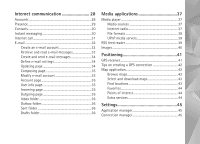Nokia N810 WiMax Nokia N810 WiMax User Guide in US English
Nokia N810 WiMax Manual
 |
View all Nokia N810 WiMax manuals
Add to My Manuals
Save this manual to your list of manuals |
Nokia N810 WiMax manual content summary:
- Nokia N810 WiMax | Nokia N810 WiMax User Guide in US English - Page 1
Nokia N810 Internet Tablet WiMAX Edition User Guide Issue 4 EN - Nokia N810 WiMax | Nokia N810 WiMax User Guide in US English - Page 2
Nokia. All rights reserved. Nokia, Nokia Connecting People, Nseries, and N810 are trademarks or registered trademarks of Nokia Corporation. Nokia tune is a sound mark of Nokia services for these products may vary by region. Please check with your Nokia The FCC or Industry Canada can require you to - Nokia N810 WiMax | Nokia N810 WiMax User Guide in US English - Page 3
Software updates 18 Help 18 Search for information 19 Internet connections 20 WiMAX connection 20 Connectivity settings 20 WLAN connection 21 Mobile phone connection 22 Bluetooth wireless technology 23 Select a phone 23 Manually create connection 24 Disable wireless connections 25 Browse - Nokia N810 WiMax | Nokia N810 WiMax User Guide in US English - Page 4
Sent folder 36 Drafts folder 36 Media applications 37 Media player 37 Media sources 37 Internet radio 37 File formats 38 UPnP media servers 39 RSS feed reader 39 Images 40 Positioning 44 Points of interest 44 Extra services 44 Settings 45 Application manager 45 Connection manager 45 - Nokia N810 WiMax | Nokia N810 WiMax User Guide in US English - Page 5
panel 45 Restore original settings 46 Clear device data 46 Install connection settings 46 Utilities 47 Calculator 47 Clock 47 File manager 47 Notes 47 PDF reader 47 Sketch 47 PC connectivity 48 Battery and charger information .......... 49 Nokia battery authentication guidelines 50 Care - Nokia N810 WiMax | Nokia N810 WiMax User Guide in US English - Page 6
When connecting to any other device, read its user guide for detailed safety instructions. Do not connect incompatible products. Network services Contact your service provider for additional instructions for the use of network services and information on what charges will apply. Some networks - Nokia N810 WiMax | Nokia N810 WiMax User Guide in US English - Page 7
Memory The following features in this device may share memory: bookmarks; image, audio, and video files; notes, sketch, and other files; contacts; e-mail messages; and applications. Use of one or more of these features may reduce the memory available for the remaining features sharing memory. Your - Nokia N810 WiMax | Nokia N810 WiMax User Guide in US English - Page 8
Your device Your Nokia internet tablet provides easy access to the internet through a wireless network connection (WiMAX and WLAN/Wi-Fi) or Bluetooth connection with compatible mobile phones. Its wide screen and portable size make it optimal for enjoying the web and internet communications away - Nokia N810 WiMax | Nokia N810 WiMax User Guide in US English - Page 9
Contacts-Tap to view your contacts, access your e-mail, make internet calls, and send chat messages. Third item: Application menu-Tap the status indicator area to get more information or perform tasks related to a specific function. To change the icons in the status indicator area, tap and select - Nokia N810 WiMax | Nokia N810 WiMax User Guide in US English - Page 10
is visible only after you have created an account for internet call and instant messaging services. The icons are the following: • you are internet connection. To open and close an internet connection, and to change connectivity settings, tap the icon. The icons are the following: • active WiMAX - Nokia N810 WiMax | Nokia N810 WiMax User Guide in US English - Page 11
The home view offers you quick and easy access to such product features as clock, internet radio, internet search, RSS feed reader, 1-touch contacts, web shortcut, tutorial and promotion applets. For the touch screen, select > Calibrate screen, and follow the instructions on the screen. 11 - Nokia N810 WiMax | Nokia N810 WiMax User Guide in US English - Page 12
a pen. You can also pair an external hardware keyboard with your internet tablet using Bluetooth technology; or use the integrated keyboard. To enter text to use global keyboard shortcuts, as well as shortcuts for application specific tasks. For example, to copy selected content, press [Ctrl]+[C]; - Nokia N810 WiMax | Nokia N810 WiMax User Guide in US English - Page 13
Your device Full-screen finger keyboard To begin text input with the finger keyboard, tap the text input field with your fingers. The finger keyboard opens in the full screen mode. When using the finger keyboard, use only clean hands and regularly clean the touch screen by wiping the screen gently - Nokia N810 WiMax | Nokia N810 WiMax User Guide in US English - Page 14
Your device You can draw the following handwriting gestures on top of the on-screen keyboard: 1 for a backspace 2 for a space 3 to switch a letter between uppercase and lowercase 4 to add a line break Handwriting recognition To teach the device your handwriting style, tap on the on-screen keyboard - Nokia N810 WiMax | Nokia N810 WiMax User Guide in US English - Page 15
so. To unlock the device, enter the lock code, and select OK. To edit the device lock settings, tap , and select Settings > Control panel. In you lose the device lock code, you must take the device to a Nokia authorized service facility. To unlock the device, the software must be reloaded, and all - Nokia N810 WiMax | Nokia N810 WiMax User Guide in US English - Page 16
in the middle of an operation may damage the memory card as well as the device, and data stored on the card may be corrupted. Nokia internet tablets do not support the write protection feature of SD cards. Use only compatible microSD cards (with an adapter), or miniSD cards approved by - Nokia N810 WiMax | Nokia N810 WiMax User Guide in US English - Page 17
of applications you have installed on your device. During the restore process, your device tries to get the actual application files from the internet and reinstall them. To restore data, do the following: 1. Tap , and select Settings > Backup/Restore. Select the desired backup and Restore. 2. In - Nokia N810 WiMax | Nokia N810 WiMax User Guide in US English - Page 18
on your device with the Nokia Internet Tablet Software Update Wizard on your compatible WiMAX credentials are not lost when you update the software with the wizard, back up data before the update and restore it afterwards. For more information on the software update, check www.nokiausa.com/support - Nokia N810 WiMax | Nokia N810 WiMax User Guide in US English - Page 19
Your device To access help related to the contents of a dialog (contextsensitive help), tap the [?] button on the dialog. Search for information To search for items on your device, do the following: 1. Tap , and select Utilities > Search. 2. Enter a search word or multiple search words. The more - Nokia N810 WiMax | Nokia N810 WiMax User Guide in US English - Page 20
is displayed in the status indicator area. The WiMAX account creation and activation may vary depending on your WiMAX service provider. Follow the instructions given by your service provider. Connectivity settings To edit and create internet connections, and to adjust connection creation logic, tap - Nokia N810 WiMax | Nokia N810 WiMax User Guide in US English - Page 21
internet connections. Check with your service provider, and adjust the idle times accordingly. Note: The network may also have idle timers that may cause the internet hidden, you must configure the settings manually. To set up a wireless network connection manually, tap , and select Settings > - Nokia N810 WiMax | Nokia N810 WiMax User Guide in US English - Page 22
the following: • Subscribe to the desired data service with your cellular service provider. • Acquire proper internet settings from your cellular service provider. • Pair a compatible mobile phone with your device. Your device needs an external modem (phone), which is connected to your device with - Nokia N810 WiMax | Nokia N810 WiMax User Guide in US English - Page 23
with your internet tablet. To pair a phone with your internet tablet, do the following: 1. Activate the Bluetooth connection on your mobile phone. 2. In Control panel > Phone, select New. Select a phone opens, and your device begins to search for compatible devices that support Bluetooth wireless - Nokia N810 WiMax | Nokia N810 WiMax User Guide in US English - Page 24
. Manually create connection To set up a cellular connection manually, internet service provider. This setting is only shown if you selected packet-switched data connection (such as GPRS) and your phone uses a GSM cellular network. Dial-up number-Enter the modem telephone number of the internet - Nokia N810 WiMax | Nokia N810 WiMax User Guide in US English - Page 25
the internet service provider. Prompt password at every login-Select this option if you want to enter your password every time you log on to an internet information, see the device help. Disable wireless connections To disable WiMAX, WLAN, GPS, and Bluetooth connections, briefly press the power - Nokia N810 WiMax | Nokia N810 WiMax User Guide in US English - Page 26
internet, you must define the proper internet connection settings. For detailed instructions, see "Connectivity settings", p. 20. Important: Use only services use. The information or services you have accessed are stored in the cache. To empty the cache, select > Tools > Clear > Cache. To view the - Nokia N810 WiMax | Nokia N810 WiMax User Guide in US English - Page 27
the bookmark twice. Your device may have preinstalled bookmarks and links for third-party internet sites. You may also access other thirdparty sites through your device. Third-party sites are not affiliated with Nokia, and Nokia does not endorse or assume liability for them. If you choose to access - Nokia N810 WiMax | Nokia N810 WiMax User Guide in US English - Page 28
registered user accounts and passwords for internet call, instant messaging, and e-mail services with service providers outside Nokia. You can have multiple accounts for internet call and instant messaging services. It is recommended to use a wireless network connection (WiMAX and WLAN/Wi-Fi) for - Nokia N810 WiMax | Nokia N810 WiMax User Guide in US English - Page 29
account and Edit. To delete an account, select the account and Delete. Presence Presence means your availability status for online communities. You can share your presence status with those who have access to the service and request it. When you create and register an account for internet call and - Nokia N810 WiMax | Nokia N810 WiMax User Guide in US English - Page 30
settings for the internet call and instant messaging services. For more service provider, and a presence status that allows sending and receiving messages. To access Instant messaging, tap , and select New chat. If you have not defined an account, you are requested to do so. Follow the instructions - Nokia N810 WiMax | Nokia N810 WiMax User Guide in US English - Page 31
a service provider, and a presence status that allows receiving calls (On or Away). Warning: Emergency calls are not supported. To access the internet call application, tap , and select New Internet call. If you have not defined an account, you are requested to do so. Follow the instructions on - Nokia N810 WiMax | Nokia N810 WiMax User Guide in US English - Page 32
communication E-mail To send and receive e-mail messages, you must have an active internet connection and a registered e-mail account with a service provider. For the correct settings, contact your e-mail service provider. Create an e-mail account To create an e-mail account, do the following - Nokia N810 WiMax | Nokia N810 WiMax User Guide in US English - Page 33
for sending e-mail messages. To edit connection-specific SMTP server settings, tap Edit. Tip: The SMTP host name or IP address may be different from the host name or IP address of the incoming server (POP3 or IMAP4). For example, when you access your internet service provider e-mail over a cellular - Nokia N810 WiMax | Nokia N810 WiMax User Guide in US English - Page 34
mailbox, tap the internet connection icon on the status indicator area, and select Disconnect. The internet connection ends. To send the message, tap . Define e-mail settings To edit e-mail settings when you are not connected to the mailbox service provider's network. Contact your service provider - Nokia N810 WiMax | Nokia N810 WiMax User Guide in US English - Page 35
Edit. Incoming page Incoming server-Enter the host name or IP address of the POP3 or IMAP4 server that receives your e-mail. Secure connection-Define the security setting for incoming messages. Follow the instructions given by your service provider. Port-Follow the instructions given by your service - Nokia N810 WiMax | Nokia N810 WiMax User Guide in US English - Page 36
Internet communication Port-Follow the instructions given by your service provider. Use connection-specific SMTP servers:-Select if you want to use connection-specific SMTP servers for sending e-mail messages. To edit connection-specific SMTP server settings, tap Edit. You cannot edit mailbox - Nokia N810 WiMax | Nokia N810 WiMax User Guide in US English - Page 37
radio directory. • UPnP media servers also appear on the list if they are available. Internet radio With Internet radio you can listen to internet radio channels or any other compatible audio streams. The internet radio supports the MP3 and WMA file formats, and, M3U, PLS, RAM, and WPL playlists - Nokia N810 WiMax | Nokia N810 WiMax User Guide in US English - Page 38
applet on the home view, select > Select applets... > Internet radio. File formats The media player application supports M3U and PLS playlist file formats. Some other playlists, such as ASX, WAX, WMX, WPL, and WVX are supported only partially. The supported audio file formats are: AAC, AMR, M4A, MP2 - Nokia N810 WiMax | Nokia N810 WiMax User Guide in US English - Page 39
Your internet tablet functions as a UPnP client and can auto-detect UPnP media servers as long as they are connected to the same local network as your device and are configured accordingly. RSS feed reader You can receive and read RSS feeds from service providers. The service provider may be a news - Nokia N810 WiMax | Nokia N810 WiMax User Guide in US English - Page 40
supports news articles, select > Tools > Refresh feeds. To change the settings of the RSS feed reader, > Tools > Settings.... Images The image viewer supports the following file formats: BMP, GIF, ICO, JPE, JPEG, JPG, PNG, SVG Tiny, TIFF, and WBMP. The viewer does not necessarily support - Nokia N810 WiMax | Nokia N810 WiMax User Guide in US English - Page 41
. GPS receiver The procedure for using a GPS receiver with your internet tablet may vary according to the product model: Your device has an internal table using the desk stand. Make also sure that your device has a clear view of the sky. The internal GPS receiver takes its power from the device - Nokia N810 WiMax | Nokia N810 WiMax User Guide in US English - Page 42
search for street addresses, different points of interest, coordinates or other locations, and save them as favorites. You can also purchase extra services, such as a navigation service with voice guidance. To access the application, tap , and select My selection > Map. The map application receives - Nokia N810 WiMax | Nokia N810 WiMax User Guide in US English - Page 43
. Additional maps on the server are free of charge. For information on potential data transmission charges, contact your service provider. Find locations To find addresses, cities, suburban areas, and services stored in the map database, tap on the toolbar. You can search for a location based on the - Nokia N810 WiMax | Nokia N810 WiMax User Guide in US English - Page 44
POIs-Enter the name of a point of interest, or select a specific point-of-interest category from the list. WGS84-Enter the WGS84 coordinates approach a point of interest in the selected category. Extra services To purchase a navigation service for the map application, tap the arrow icon on the - Nokia N810 WiMax | Nokia N810 WiMax User Guide in US English - Page 45
account settings for internet call and instant messaging services. Bluetooth-Change the Bluetooth connectivity name of your internet tablet, and set its visibility. Bluetooth keyboard-Configure items related to an external hardware keyboard supporting Bluetooth wireless technology. Certificate - Nokia N810 WiMax | Nokia N810 WiMax User Guide in US English - Page 46
Phone-Pair and select a phone that is used for internet WiMAX credentials, the device language, game scores, or contents of the internal non-removable memory card. However, it removes, for example, account user names defined for instant messaging and internet calls. Clear device data To clear - Nokia N810 WiMax | Nokia N810 WiMax User Guide in US English - Page 47
manager, you can move, copy, rename, delete, and open files and folders available in the device, paired devices using Bluetooth technology and supporting file transfer, or memory cards inserted in them. File manager can also display the shared content of available UPnP media servers. PDF reader To - Nokia N810 WiMax | Nokia N810 WiMax User Guide in US English - Page 48
When the USB cable is connected, a memory card in your Nokia internet tablet is listed as a mass storage device on your PC, and is displayed on your internet tablet. To be able to transfer files from the PC to the your device from the PC. For more information, see the user guide of your PC. 48 - Nokia N810 WiMax | Nokia N810 WiMax User Guide in US English - Page 49
this device is BP-4L. This device is intended for use when supplied with power from the Nokia AC-4 and DC-4 chargers. The battery can be charged and discharged hundreds of times, but it believe the battery has been damaged, take it to a service center for inspection before continuing to use it. 49 - Nokia N810 WiMax | Nokia N810 WiMax User Guide in US English - Page 50
, and take it to the nearest authorized Nokia service point or dealer for assistance. Your authorized Nokia service point or dealer will inspect the battery for authenticity. If authenticity cannot be verified, return the battery to the place of purchase. Authenticate hologram 1 When you look at the - Nokia N810 WiMax | Nokia N810 WiMax User Guide in US English - Page 51
• Do not attempt to open the device other than as instructed in this guide. • Do not drop, knock, or shake the device. • Use a soft, clean, dry cloth to clean any lenses, such as camera, proximity sensor, and light sensor lenses. • Use chargers indoors. • Always service facility for service. 51 - Nokia N810 WiMax | Nokia N810 WiMax User Guide in US English - Page 52
. In some cases, transmission of data files or messages may be delayed until such a connection is available. Ensure the above separation distance instructions are followed until the transmission is completed. Parts of the device are magnetic. Metallic materials may be attracted to the device. Do not - Nokia N810 WiMax | Nokia N810 WiMax User Guide in US English - Page 53
and notices are reproduced and available with said source code. Alternatively, Nokia offers to provide such source code to you on a CD-ROM for under following licenses and developed by following copyrightholders: • Computing Services at Carnegie Mellon University (http://www.cmu.edu/computing/) - Nokia N810 WiMax | Nokia N810 WiMax User Guide in US English - Page 54
Open source software notice • Tim Hudson ([email protected]) Copyright © 1996 NVIDIA, Corp. NVIDIA design patents pending in the U.S. and foreign countries. NVIDIA, CORP. MAKES NO REPRESENTATION ABOUT THE SUITABILITY OF THIS SOURCE CODE FOR ANY PURPOSE. IT IS PROVIDED "AS IS" WITHOUT EXPRESS OR

Nokia N810 Internet Tablet -
WiMAX Edition
User Guide
Issue 4 EN