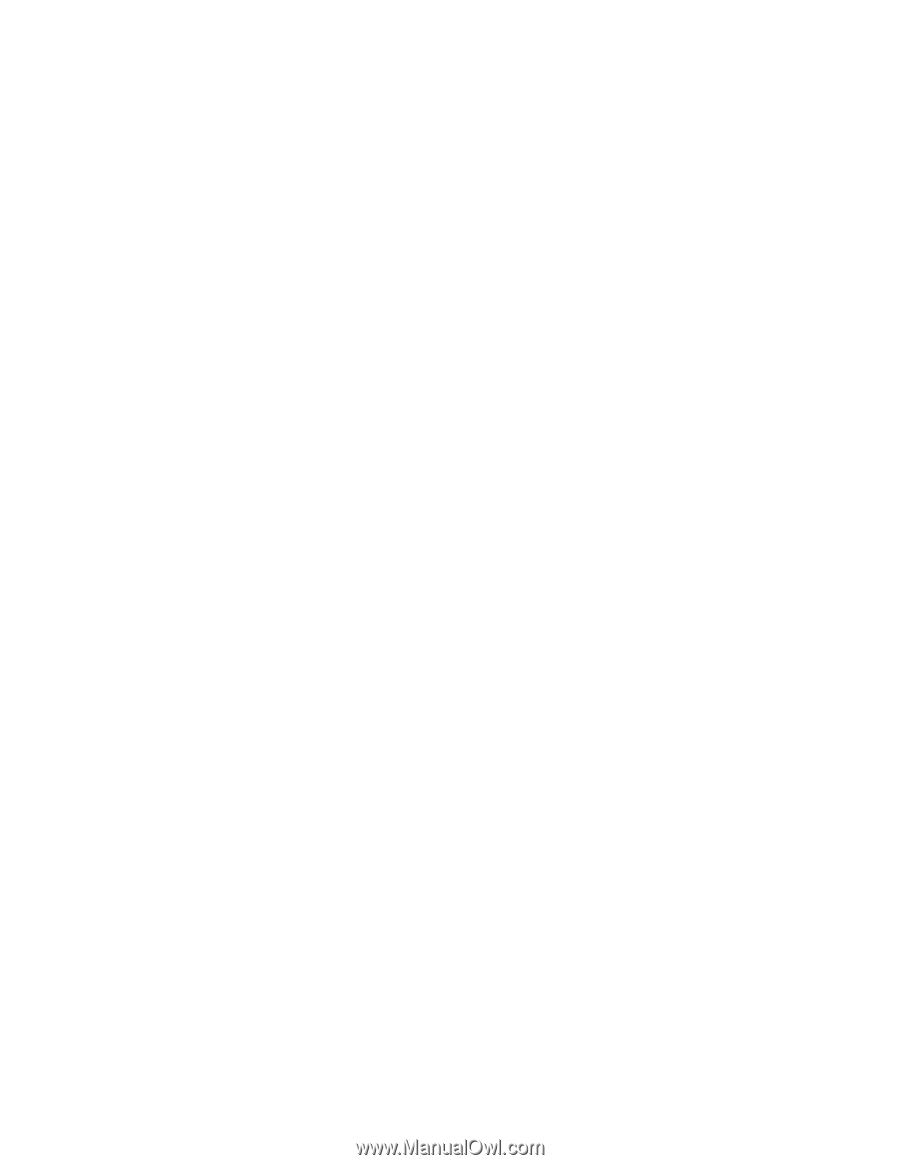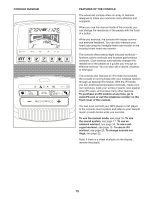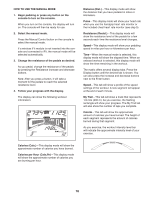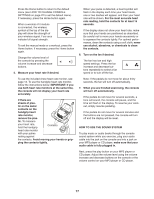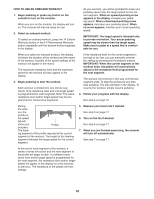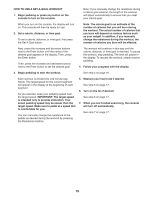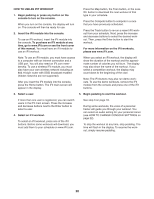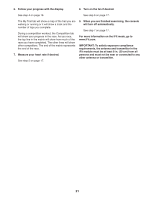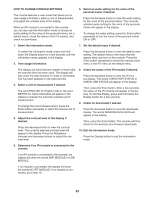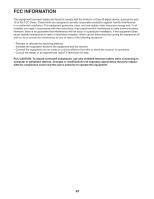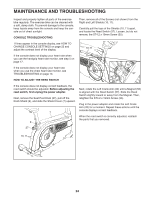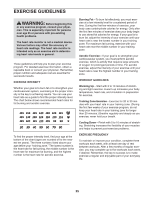NordicTrack Gx 4.2 Pro Bike English Manual - Page 20
How To Use An Ifit Workout
 |
View all NordicTrack Gx 4.2 Pro Bike manuals
Add to My Manuals
Save this manual to your list of manuals |
Page 20 highlights
HOW TO USE AN IFIT WORKOUT 1. Begin pedaling or press any button on the console to turn on the console. When you turn on the console, the display will turn on. The console will then be ready for use. 2. Insert the iFit module into the console. To use an iFit workout, insert the iFit module into the console. To purchase an iFit module at any time, go to www.iFit.com or see the front cover of this manual. You must have an iFit module to use an iFit workout. Press the Map button, the Train button, or the Lose Wt. button to download the next workout of that type in your schedule. Press the Compete button to compete in a race that you have previously scheduled. Press the Track button to re-run a recent iFit workout from your schedule. Next, press the increase and decrease buttons to select the desired workout. Then, press the Enter button to start the workout. For more information on the iFit workouts, please see www.iFit.com. Note: To use an iFit module, you must have access to a computer with an internet connection and a USB port. You will also need an iFit.com membership. To use a wireless iFit module, you must also have your own wireless network including an 802.11b/g/n router with SSID broadcast enabled (hidden networks are not supported). After you insert the iFit module into the console, press the Home button. The iFit main screen will appear in the display. When you select an iFit workout, the display will show the duration of the workout and the approximate number of calories you will burn. The display may also show the name of the workout. If you select a competition workout, the display may count down to the beginning of the race. Note: The iFit buttons may also run demo workouts. To use the demo workouts, remove the iFit module from the console and press one of the iFit buttons. 3. Select a user. 5. Begin pedaling to start the workout. If more than one user is registered, you can switch users in the iFit main screen. Press the increase and decrease buttons next to the Enter button to select a user. 4. Select an iFit workout. To select an iFit workout, press one of the iFit buttons. Before some workouts will download, you must add them to your schedule on www.iFit.com. See step 3 on page 18. During some workouts, the voice of a personal trainer will guide you through your workout. You can select an audio setting for your personal trainer (see HOW TO CHANGE CONSOLE SETTINGS on page 22). To stop the workout at any time, stop pedaling. The time will flash in the display. To resume the workout, simply resume pedaling. 20