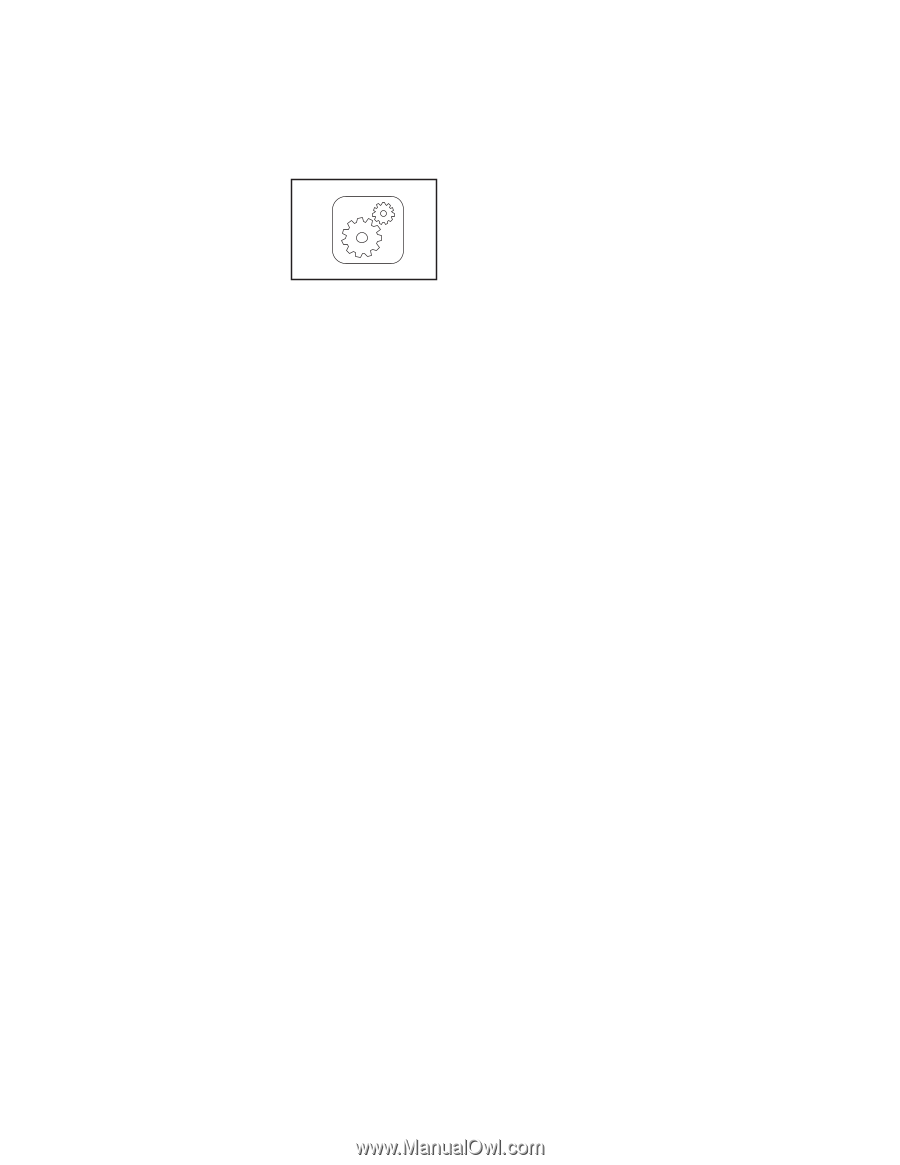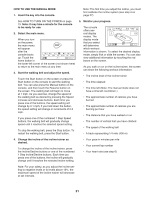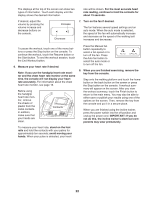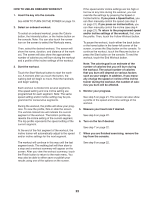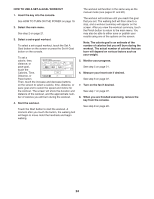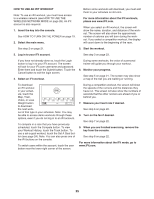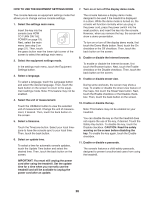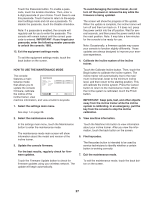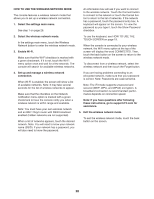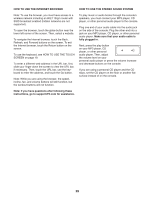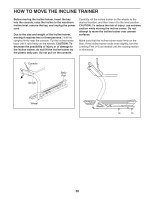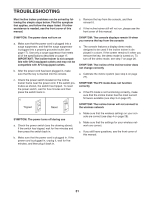NordicTrack Incline Trainer X9i Treadmill English Manual - Page 26
How To Use The Equipment Settings Mode
 |
View all NordicTrack Incline Trainer X9i Treadmill manuals
Add to My Manuals
Save this manual to your list of manuals |
Page 26 highlights
HOW TO USE THE EQUIPMENT SETTINGS MODE 7. Turn on or turn off the display demo mode. The console features an equipment settings mode that allows you to change various console settings. 1. Select the settings main menu. Insert the key into the console (see HOW TO TURN ON THE POWER on page 19). Next, select the main menu (see step 2 on page 21). Then, touch the gears button near the lower right corner of the screen to select the settings main menu. 2. Select the equipment settings mode. In the settings main menu, touch the Equipment Settings button. 3. Select a language. To select a language, touch the Language button and select the desired language. Then, touch the back button on the screen to return to the equipment settings mode. Note: This feature may not be enabled. 4. Select the unit of measurement. Touch the US/Metric button to view the selected unit of measurement. Change the unit of measurement, if desired. Then, touch the back button on the screen. 5. Select a timezone. Touch the Timezone button. Select your local timezone to have the console sync to your local time. Then, touch the back button. 6. Select an update time. To select a time for automatic console updates, touch the Update Time button and select the desired time. Then, touch the back button on the screen. The console features a display demo mode, designed to be used if the treadmill is displayed in a store. While the demo mode is turned on, the console will function normally when you plug in the power cord, press the power switch into the reset position, and insert the key into the console. However, when you remove the key, the screen will show a demo presentation. To turn on or turn off the display demo mode, rst touch the Demo Mode button. Next, touch the On checkbox or the Off checkbox. Then, touch the back button on the screen. 8. Enable or disable the Internet browser. To enable or disable the Internet browser, first touch the Browser button. Next, touch the Enable checkbox or the Disable checkbox. Then, touch the back button on the screen. 9. Enable or disable street view. During some workouts, the screen may show a map. To enable or disable the street view feature of the maps, first touch the Street View button. Next, touch the Enable checkbox or the Disable checkbox. Then, touch the back button on the screen. 10. Enable or disable the key. Note: This feature may not be enabled on your treadmill. You can disable the key so that the treadmill does not require the use of the key, if desired. Touch the Safety Key button. To disable the key, touch the Disable checkbox. CAUTION: Read the safety warning on the screen before disabling the key. To enable the key again, touch the Enable checkbox. 11. Enable or disable a passcode. The console features a child-safety passcode, designed to prevent unauthorized users from using the treadmill. IMPORTANT: You must still unplug the power cord after using the treadmill. Set the update time for a time when you normally use the treadmill and will be available to unplug the power cord after an update. 26