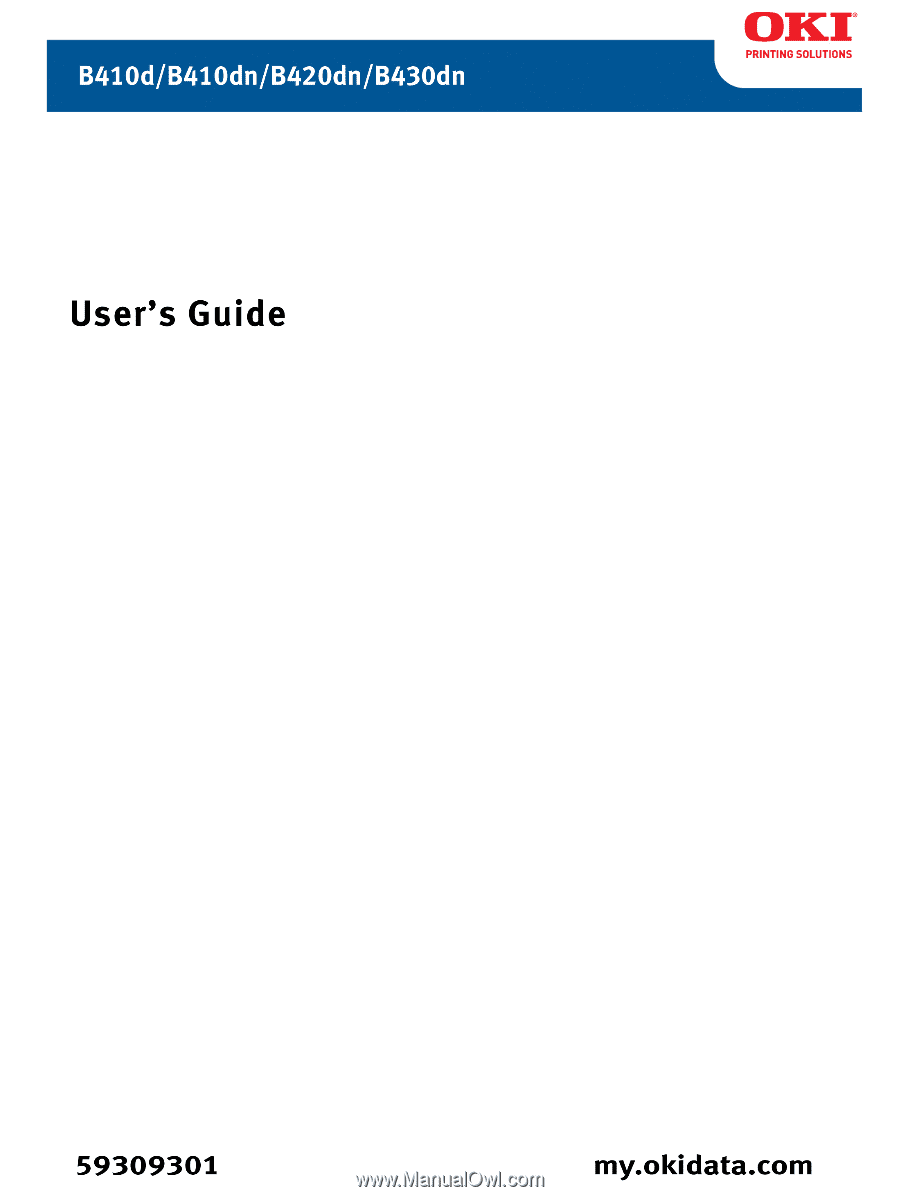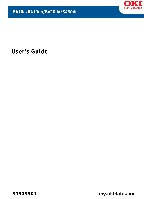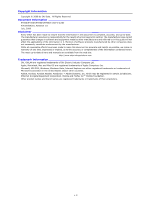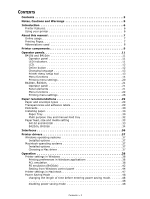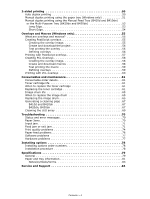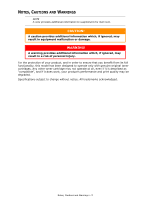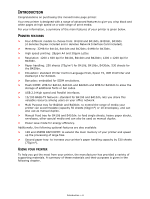Oki B410dn B410//B420/B430 User Guide (English)
Oki B410dn Manual
 |
View all Oki B410dn manuals
Add to My Manuals
Save this manual to your list of manuals |
Oki B410dn manual content summary:
- Oki B410dn | B410//B420/B430 User Guide (English) - Page 1
- Oki B410dn | B410//B420/B430 User Guide (English) - Page 2
Copyright © 2008 by Oki Data. All Rights Reserved Document Information B410d/B410dn/B420dn/B430dn User's Guide P/N 59309301, Revision 1.0 drivers and manuals are available from the web site: http://www.okiprintingsolutions.com Trademark Information Oki, OkiLAN are registered trademarks of Oki - Oki B410dn | B410//B420/B430 User Guide (English) - Page 3
and adhesive labels 29 Postcards 30 Installing paper 30 Paper Tray 30 Multi purpose tray and manual feed tray 32 Paper feed, size and media setting 33 B410d and B410dn 33 B420dn, B430dn 34 Interfaces 36 Printer drivers 37 Windows operating systems 37 Installed options 37 Macintosh - Oki B410dn | B410//B420/B430 User Guide (English) - Page 4
the toner cartridge 61 Replacing the toner cartridge 61 Image drum life 65 When to replace the image drum 65 Replacing the image drum 65 Generating a cleaning page 67 B410d and B410dn 67 B420dn, B430dn 67 Cleaning the LED array 69 Troubleshooting 70 Status and error messages 70 Paper Jams - Oki B410dn | B410//B420/B430 User Guide (English) - Page 5
in order to ensure that you benefit from its full functionality, this model has been designed to operate only with genuine original toner cartridges. Any other toner cartridge may not operate at all, even if it is described as "compatible", and if it does work, your product's performance and print - Oki B410dn | B410//B420/B430 User Guide (English) - Page 6
among users on your office network. > Multi Purpose tray for B420dn and B430dn: to extend the range of media your printer can accommodate (capacity 50 sheets (64g/m²) or 10 envelopes), and can also use as manual duplex. > Manual Feed tray for B410d and B410dn: to feed single sheets, heavy paper - Oki B410dn | B410//B420/B430 User Guide (English) - Page 7
MANUAL This manual is the user's guide (check the Oki Printing Solutions website, www.okiprintingsolutions.com, for the most up-to-date version) for your printer and forms part of the overall user support listed below: > Quick Setup Poster: easy to follow graphical instructions for quick printer - Oki B410dn | B410//B420/B430 User Guide (English) - Page 8
page numbers. 3. Click OK. ABBREVIATIONS USED The following abbreviations are used in this manual: ABBREVIATION Ctrl dpi DIMM d n LED NIC PCL PS PSE RAM MEANING Control Interface Card Printer Control Language PostScript (emulation) PostScript Emulation Random Access Memory About this manual > 8 - Oki B410dn | B410//B420/B430 User Guide (English) - Page 9
sheets for B420dn.) 8. Paper Tray level indicator 9. ON/OFF switch 10. Rear Output cover 11. LED array 12. Image drum 13. Manual Feed Tray (only for B410d, B410dn and B420dn; single sheet feed) (shown in open position) 14. Toner cartridge 15. Fuser unit 16. Top cover Printer components > 9 - Oki B410dn | B410//B420/B430 User Guide (English) - Page 10
22 17. Power cable connection 18. Duplex unit 19. Parallel interface connection 20. USB interface connection 21. LAN interface connection (only for B410dn, B420dn and B430dn) 22. Test button (only for B410dn, B420dn and B430dn) 23. Memory panel (to upgrade your printer's memory RAM DIMM) 24. Cooling - Oki B410dn | B410//B420/B430 User Guide (English) - Page 11
panel on the B420dn, B430dn (See "Printer drivers" on page 37 for installation of the Printer Menu Setup Tool printer is on-line and ready to receive data. > Indicator off - the printer is off-line and cannot receive data. Attention LED (red) > Indicator on - this indicates a warning, (e.g. low toner - Oki B410dn | B410//B420/B430 User Guide (English) - Page 12
and processing data during printing or the printer is resetting. There is a printing error, for example, a problem with paper, the cover is open or the paper tray is empty while a job is processing. There is a minor error with the printer, for example, toner is low and the image drum needs to - Oki B410dn | B410//B420/B430 User Guide (English) - Page 13
Russian Greek Finnish Czech Hungarian Norwegian NOTE 1. The Operator Panel Language Setup Wizard will run automatically when you install the printer driver. Follow the instructions provided by this utility to set your chosen language. 2. The list above is neither conclusive nor exhaustive - Oki B410dn | B410//B420/B430 User Guide (English) - Page 14
settings to one, this will be overridden if you select three copies of your document in the printer driver. Information menu This menu provides a quick method of listing various items stored within the printer. ITEM PRINT MENU MAP NETWORK PRINT FILE LIST PRINT PCL FONT PRINT PPR FONT PRINT FX FONT - Oki B410dn | B410//B420/B430 User Guide (English) - Page 15
job related functions. ITEM COPIES DUPLEX MANUAL PAPER FEED AUTO TRAY SWITCH TRAY SEQUENCE MEDIA CHECK RESOLUTION TONER SAVE MODE ORIENTATION LINES PER PAGE EDIT TRAY2 MEDIATYPE TRAY2 MEDIAWEIGHT MN PAPERSIZE MN MEDIATYPE MN MEDIAWEIGHT UNIT OF MEASURE X DIMENSION Y DIMENSION DEFAULT A4 PLAIN - Oki B410dn | B410//B420/B430 User Guide (English) - Page 16
System configuration menu This menu adjusts general printer settings to suit the way you prefer to work. ITEM POW SAVE TIME PERSONALITY CLRABLE WARNING AUTO CONTINUE MANUAL TIMEOUT TIMEOUT INJOB TIMEOUT LOCAL TIMEOUT NET LOW TONER JAM RECOVERY ERROR REPORT DEFAULT 10 MIN AUTO EMULATION ONLINE ON - Oki B410dn | B410//B420/B430 User Guide (English) - Page 17
SET-2 IBM-437 DISABLE NORMAL 6 LPI OFF CR LF 80 COLUMN 11.7 INCH 0.0 INCH 0.0 INCH DISABLE SAME FX Emulation This menu controls the printer's FX emulation. ITEM CHARACTER PITCH CHARACTER SET SYMBOL SET LETTER O STYLE ZERO CHARACTER LINE PITCH WHITE PAGE SKIP CR FUNCTION LINE LENGTH FORM LENGTH TOF - Oki B410dn | B410//B420/B430 User Guide (English) - Page 18
operation of the printer's USB data interface. ITEM USB SOFT RESET SPEED SERIAL NUMBER printer's 10Base-T/100Base-TX network interface. NOTE This is applicable to the B410dn model. ITEM TCP/IP IP VERSION NETBEUI NETWARE ETHERTALK FRAMETYPE IP ADDRESS SET IP ADDRESS SUBNET MASK GATEWAY ADDRESS WEB - Oki B410dn | B410//B420/B430 User Guide (English) - Page 19
password Maintenance menu This menu provides access to various printer maintenance functions. ITEM MENU RESET SAVE MENU POWER SAVE PAPER BLACK DRUM LIFE TONER DEFAULT REMAINING% REMAINING% REMARKS An indication of the remaining drum life. An indication of how much toner is left in the cartridge. - Oki B410dn | B410//B420/B430 User Guide (English) - Page 20
a list of the menu settings and a demo print page. See "Online button" on page 12. Using the Printer Menu Setup Tool 1. Select Start > All Programs > Okidata > Printer Menu Setup Tool. The Printer Menu is displayed. 2. Expand the Information Menu. 3. To print a demo page or Menu Map, select either - Oki B410dn | B410//B420/B430 User Guide (English) - Page 21
error indicating wrong paper size, pressing the Online button forces the printer to print. 6. Cancel button. When printing press to cancel a print job. Press to exit the MENU mode and go ONLINE, when in the MENU mode. 7. Ready indicator (green). ON indicates ready to receive data. FLASHING indicates - Oki B410dn | B410//B420/B430 User Guide (English) - Page 22
Menu Shutdown menu This menu shuts down the printer. ITEM SHUTDOWN START ACTION EXECUTE REMARKS Print menu This menu provides adjustment of various print job related functions. ITEM COPIES DUPLEX PAPER FEED AUTO TRAY SWITCH TRAY SEQUENCE DEFAULT 1 OFF TRAY1 ON DOWN REMARKS Operator - Oki B410dn | B410//B420/B430 User Guide (English) - Page 23
installed When tray 2 is installed When tray 2 is installed System configuration menu This menu adjusts general printer settings to suit the way you prefer to work. ITEM POW SAVE TIME PERSONALITY PARA PS-PROTOCOL USB PS-PROTOCOL NET PS-PROTOCOL CLRABLE WARNING AUTO CONTINUE MANUAL TIMEOUT TIMEOUT - Oki B410dn | B410//B420/B430 User Guide (English) - Page 24
NET LOW TONER JAM RECOVERY ERROR REPORT START UP DEFAULT 90 SEC CONTINUE ON OFF OFF PCL emulation This menu controls the printer's PCL emulation. ITEM FONT SOURCE FONT NO. FONT PITCH SYMBOL SET A4 PRINT WIDTH WHITE PAGE SKIP CR FUNCTION LF FUNCTION PRINT MARGIN PEN WIDTH ADJUST TRAY ID# PCL - Oki B410dn | B410//B420/B430 User Guide (English) - Page 25
LPI OFF CR 80 COLUMN 11.7 INCH 0.0 INCH 0.0 INCH DISABLE SAME REMARKS REMARKS Parallel menu This menu controls the operation of the printer's parallel data interface. ITEM PARALLEL BI-DIRECTION ECP ACK WIDTH ACK/BUSY TIMING I-PRIME OFFLINE RECEIVE DEFAULT ENABLE ENABLE ENABLE NARROW ACK IN BUSY - Oki B410dn | B410//B420/B430 User Guide (English) - Page 26
This menu controls the operation of the printer's USB data interface. ITEM USB SOFT RESET SPEED OFFLINE RECEIVE SERIAL NUMBER DEFAULT ENABLE DISABLE 480Mbps DISABLE ENABLE REMARKS Network menu This menu controls the operation of the printer's 10Base-T/100Base-TX network interface. ITEM TCP - Oki B410dn | B410//B420/B430 User Guide (English) - Page 27
password. Maintenance menu This menu provides access to various printer maintenance functions. ITEM MENU RESET SAVE MENU POWER SAVE PAPER BLACK DRUM LIFE TONER DEFAULT REMAINING% REMAINING% REMARKS An indication of the remaining drum life. An indication of how much toner is left in the cartridge - Oki B410dn | B410//B420/B430 User Guide (English) - Page 28
PRINTING MENU SETTINGS Current menu settings can be confirmed by printing a Menu Map, using the control panel. 1. Press the Menu or press button. button until the INFORMATION MENU is available, then 2. Press the or button until the display prompts you to print the menu map. 3. Press the - Oki B410dn | B410//B420/B430 User Guide (English) - Page 29
If in doubt, please ask your paper supplier. > Use paper and envelopes that are designed for use in laser type printers. > The use of heavily laid or textured paper will seriously impact on the life of the image drum. > Do not use very smooth, shiny/glossy paper. > Do not use heavily embossed headed - Oki B410dn | B410//B420/B430 User Guide (English) - Page 30
using the Manual Feed Tray or Multi Purpose Tray, depending on your printer model. > Use unfolded double postcards. > Use postcards designed for use in laser type printers > Do not use postcards used for ink jet printers. > Do not use stamped or picture postcards. INSTALLING PAPER PAPER TRAY NOTE If - Oki B410dn | B410//B420/B430 User Guide (English) - Page 31
cover is open. In this condition, paper will exit via this path, regardless of driver settings. Always use this tray in conjunction with the Manual Feed Tray, Multi Purpose Tray or for heavyweight stocks to reduce the possibility of paper jams. See "Paper and tray information" on page 81. Automatic - Oki B410dn | B410//B420/B430 User Guide (English) - Page 32
MULTI PURPOSE TRAY AND MANUAL FEED TRAY 1. B420, B320: Pull down the Multi Purpose Tray (1), fold out the paper supports (2), and adjust the paper guides to the width of the paper (4). B410: Pull down the Manual Feed Tray (1), and adjust the paper guides (2) to the width of the paper. 13 2 4 1 2 - Oki B410dn | B410//B420/B430 User Guide (English) - Page 33
transparencies. Too little heat will cause the image not to fuse fully into heavyweight paper. NOTE Although media properties can be set in the printer driver for particular jobs, when filling a tray with media it is recommended that you manually set the printer to match the media as described here - Oki B410dn | B410//B420/B430 User Guide (English) - Page 34
a guide only. Some software applications require the paper feed, size and media settings to be selected from within the application (page setup). > Although media properties can be set in the printer driver for particular jobs, it is recommended that when filling a tray with media you manually set - Oki B410dn | B410//B420/B430 User Guide (English) - Page 35
repeatedly to exit the MENU mode. 5. Select the correct paper settings in the printer driver before printing the file. Media type and weight Set media MEDIA WEIGHT for the required tray is displayed, then press button. 3. Press the or button until the required paper type or weight is displayed, - Oki B410dn | B410//B420/B430 User Guide (English) - Page 36
directly to a stand alone computer proceed to the chapter entitled "Printer Drivers". If your printer is to be installed as a network printer, please refer to the relevant section in the User's Guide for the network interface card for further details on how to configure the network connection - Oki B410dn | B410//B420/B430 User Guide (English) - Page 37
printer driver installation. WINDOWS OPERATING SYSTEMS 1. With Windows running, insert the printer driver drivers. INSTALLED OPTIONS Ensure that any installed options are enabled in the printer driver. CHOOSING A MAC DRIVER The B410d, B410dn and B420dn models allow you to use only a PCL Mac driver - Oki B410dn | B410//B420/B430 User Guide (English) - Page 38
also contains settings for many of these items. Where items in the printer driver are the same as those in the operator panel and Printer Menu Setup Tool menus, and you print documents from Windows, the settings in the Windows printer driver will override those settings in the operator panel and - Oki B410dn | B410//B420/B430 User Guide (English) - Page 39
the printer. 2. You can choose the source of the paper to feed, which may be Tray 1 (the standard paper tray), Manual Feed Tray (B410d and B410dn), Tray 2 (if you have the optional second paper tray installed) or the Multi Purpose Tray (B420dn, B430dn). You can also click on the appropriate part of - Oki B410dn | B410//B420/B430 User Guide (English) - Page 40
B420dn, Toner Saving to save toner Windows only)" on page 55. The Overlays button also offers guidelines on how to carry out manual duplex printing. 4. In Raster (bitmap) mode, processing of the page image is done in the computer leaving little processing for the printer up the paper tray during such - Oki B410dn | B410//B420/B430 User Guide (English) - Page 41
the degree of detail with which a graphics image will be printed. Mesh determines that a 3. Set this control to print greyscale effects in black without dithering. Select the check-box to disable box to enable greyscale printing. 4. You can manually adjust lightness (the higher the setting the - Oki B410dn | B410//B420/B430 User Guide (English) - Page 42
it to print a booklet. 5. Click the Advanced button to be able to set further document options as follows: My Printer Advanced Options 1 2 3 1. Select the required printed paper size. 2. You can substitute another font for TrueType Font. 3. You can set other document options as required, including - Oki B410dn | B410//B420/B430 User Guide (English) - Page 43
paper and B410dn setting prints at 2400 x 600dpi. This setting requires the most printer memory and takes the longest to print. It is the best option for The High Quality setting prints at 1200 x 600dpi for B410d, B410dn and B420dn, and 1200 x 1200dpi for B430dn and is the best option for printing - Oki B410dn | B410//B420/B430 User Guide (English) - Page 44
Macros, refer to "Overlays and Macros (Windows only)" on page 55. The Overlays button also offers guidelines on how to carry out manual duplex printing. 3. You can select up to 999 copies to print consecutively, although you will need to top up the paper tray during such a long print run. 4. Your - Oki B410dn | B410//B420/B430 User Guide (English) - Page 45
5. Directs the spooler to check the document setup and match it to the printer setup before sending the document to print. If a mismatch is detected, the is held in the print queue and does not print until the printer setup is changed and the document restarted from the print queue. Mismatched - Oki B410dn | B410//B420/B430 User Guide (English) - Page 46
a separator page that prints between documents. This is particularly useful on a shared printer to help each user find their own documents in the output stack. NOTE The above features are provided by the Windows XP operating system and will vary with other operating systems. Device options tab In - Oki B410dn | B410//B420/B430 User Guide (English) - Page 47
the available paper feed trays. 2. You can make a variety of font settings depending on your application. 3. You can set which optional upgrades are installed on your printer. See the chapter entitled "Installing options". PRINTER SETTINGS IN MACINTOSH Refer to the readme file on the driver CD and - Oki B410dn | B410//B420/B430 User Guide (English) - Page 48
the Menu Setup Tool 1. Select Start > Programs > Oki Data > OKI B410 printer Menu Setup Tool > Printer Menu Setup Tool. 2. Double-click System Configuration Menu " The setting has been applied to the printer." 5. Click OK. B420dn and B430dn Use the Printer Menu via the Operator Panel 1. Press the - Oki B410dn | B410//B420/B430 User Guide (English) - Page 49
B420dn and B430dn Use the Printer Menu via the Operator Panel 1. Press the Menu or button until Maintenance Menu appears. Press . 2. Press or until Power Save appears. Press . 3. Press or until - Oki B410dn | B410//B420/B430 User Guide (English) - Page 50
duplex unit adds the function of two-sided printing, using less paper and making large documents easier to handle. It also enables booklet printing, which uses even less paper. This printer has the option of Auto Duplex and Manual Duplex printing. NOTE The steps in the process relate to Windows XP - Oki B410dn | B410//B420/B430 User Guide (English) - Page 51
PRINTING USING THE PAPER TRAY (WINDOWS ONLY) NOTE Manual Duplex printing is available only for Windows PCL Driver. You cannot use A6 paper size for printing from Tray 1 or Tray 2 (option). To carry out 2-sided, or Manual Duplex Printing you must pass paper through the printer twice. 1. Ensure that - Oki B410dn | B410//B420/B430 User Guide (English) - Page 52
ensuring that the printed side is facing up and the bottom of the page facing into the printer (4). 4 9. Close the Paper Tray and press the Online button. The message window should disappear from your screen and the document finishes printing the remaining pages of your document. NOTE You must press - Oki B410dn | B410//B420/B430 User Guide (English) - Page 53
60 - 124g/ m2. 1. Position the paper guides on the Manual Feed Tray or Multi-Purpose Tray according to the paper size. 2. Place paper (one sheet at a time for B410 models) in the Manual Feed Tray or up to 50 sheets in the Multi-Purpose Tray (B420dn and B430dn). The paper is automatically gripped in - Oki B410dn | B410//B420/B430 User Guide (English) - Page 54
SHORT EDGE. 8. Press the Online button. The remaining page(s) of your document print on the blank side of the paper, one sheet at a time as you feed it into the B410 Manual Feed Tray or the stack of pages from the Multi-Purpose Feeder (B420 and B430). 2-sided printing > 54 - Oki B410dn | B410//B420/B430 User Guide (English) - Page 55
overlay image and save it. 2. Open your application's Print... dialogue. 3. Make sure that the selected printer name (1) is 1 3 that of your PostScript printer driver. 2 4. Select the Print To File (2) option. 5. Click the Properties button (3) to open the Document Properties window. 6. On - Oki B410dn | B410//B420/B430 User Guide (English) - Page 56
is the final step before the new overlays are ready for use. 1. Open the Printers (called "Printers and Faxes" in Windows XP) window via the Start menu or the Windows Control Panel. 2. Right-click on the Relevant PostScript printer icon and choose Printing Preferences from the pop-up menu. 3. On the - Oki B410dn | B410//B420/B430 User Guide (English) - Page 57
dialogue and choose any options you will require, ensuring that the target printer is your PostScript printer driver in which the overlays have been defined. 3. Click the Properties button to open the Printing Preferences window. 4. On the Overlays tab, choose Use Overlay from the drop-down list - Oki B410dn | B410//B420/B430 User Guide (English) - Page 58
image and save it. 2. Open your application's Print... dialogue. 3. Make sure that the selected printer name (1) is that of 1 3 your PCL printer driver black oval will print as a black rectangle when the overlay is used. To maintain the oval shape, turn off (deselect) the "Configure Image Data," - Oki B410dn | B410//B420/B430 User Guide (English) - Page 59
final step before the new overlays are ready for use. 1. Open the Printers (called "Printers and Faxes" in Windows XP) window via the Start menu or the Windows Control Panel. 2. Right-click on the Relevant PostScript printer icon and choose Printing Preferences from the pop-up menu. 3. On the Job - Oki B410dn | B410//B420/B430 User Guide (English) - Page 60
and choose any options you will require, ensuring that the target printer is your PCL printer driver in which the overlays have been defined. 3. Click the Properties button to open the Printing Preferences window. 4. On the Overlay tab, check the Use active overlays checkbox (1). 1 5. In - Oki B410dn | B410//B420/B430 User Guide (English) - Page 61
MAINTENANCE This section deals with the replacement of the toner cartridge and image drum and general maintenance. CONSUMABLE ORDER DETAILS ITEM Toner, 3.5K: B410d/B410dn/B420dn/B430dn Toner, 7K: B420dn, B430dn Toner, 10K: B420dn Image drum LIFE ORDER NO. 3500 Letter/A4 @ 5% ISO/IEC19752 7,000 - Oki B410dn | B410//B420/B430 User Guide (English) - Page 62
right side of the toner cartridge towards the front of the printer to close the cartridge then remove the used toner cartridge (2). 2 1 4. Clean the top of the ID unit with a clean, lint free cloth. 5. Put the cartridge down gently onto a piece of paper to prevent toner from marking your furniture - Oki B410dn | B410//B420/B430 User Guide (English) - Page 63
distribute the toner evenly inside the cartridge. 3 4 8. Remove the wrapping material and peel off the adhesive tape from the underside of the cartridge (4). 9. Holding the cartridge by its top center with the colored lever to the right (5), lower it into the printer over the image drum unit from - Oki B410dn | B410//B420/B430 User Guide (English) - Page 64
, push the colored lever towards the rear of the printer (8). Push the lever all the way forward until the pointers on the drum and the toner are aligned (8a). This will lock the cartridge into place and release toner into the image drum unit. 8 8a 12. Gently wipe the LED array surface (9) with - Oki B410dn | B410//B420/B430 User Guide (English) - Page 65
cover release and open the printer's top cover fully. WARNING! If the printer has been powered on, the fuser may be hot. This area is clearly labelled. Do not touch. 2. Holding it by its top centre, remove the used image drum and toner cartridge, out of the printer. Consumables and maintenance > 65 - Oki B410dn | B410//B420/B430 User Guide (English) - Page 66
between the toner cartridge and the image drum unit. 5. Lift the right-hand end of the toner cartridge and then draw the cartridge to the right to release the left-hand end, and withdraw the toner cartridge out of the image drum cartridge. Place the cartridge on a piece of paper to avoid marking - Oki B410dn | B410//B420/B430 User Guide (English) - Page 67
a cleaning page. 5. Return the printer ONLINE by pressing the Online button. 6. If subsequent printing appears faded or uneven, try replacing the toner cartridge. B420DN, B430DN 1. Pull down the Multi Purpose Tray (1), fold out the paper supports (2), and adjust the paper guides to the width of the - Oki B410dn | B410//B420/B430 User Guide (English) - Page 68
5. Press the button. 6. The printer grips the paper and prints a cleaning page. The printer should now be ON LINE. 7. If subsequent printing appears faded or uneven, try replacing the toner cartridge. Consumables and maintenance > 68 - Oki B410dn | B410//B420/B430 User Guide (English) - Page 69
CLEANING THE LED ARRAY Clean the LED array whenever a new toner cartridge is installed or if there are faded vertical areas or light printing down a page. Wipe the LED array gently with a soft tissue. Consumables and maintenance > 69 - Oki B410dn | B410//B420/B430 User Guide (English) - Page 70
guide on use of print media, and you keep the media in good condition prior to use, your printer should give years of reliable service. However, paper jams occasionally do occur, and this section explains how to clear them quickly and simply. Jams can occur due to paper misfeeding from a paper tray - Oki B410dn | B410//B420/B430 User Guide (English) - Page 71
1. Remove the tray and clear any misfed sheets as given above. 2. Press the cover release and open the printer's top cover. WARNING! If the printer has been powered on, the fuser area will be hot. This area is clearly marked. Do not touch it. CAUTION! Never expose the image drum unit to light for - Oki B410dn | B410//B420/B430 User Guide (English) - Page 72
careful not to touch or scratch the green drum surface. 4. Remove any jammed sheets from the paper path. 5. Re-install the image drum complete with toner cartridge, ensuring that the pegs (1 & 2) correctly locate into the slots on each side of the printer (3). 2 1 3 6. Lower the top cover but do not - Oki B410dn | B410//B420/B430 User Guide (English) - Page 73
unit (1) and check for any paper in this area. Remove any paper and replace the duplex unit. 1 2 > If the paper is difficult to remove, push the cover in the arrow direction, raise it and remove the paper. 9. Open the Multi Purpose Tray (1) (Manual Feed Tray for B410d and B410dn). Troubleshooting - Oki B410dn | B410//B420/B430 User Guide (English) - Page 74
each page. Drop out caused by using paper exposed to high humidity. Reinstall image drum cartridge. Install new toner cartridge. Install new toner cartridge. Clean LED array. Change paper to a smoother laser bond or use a humidifier. Contact service. Generate a cleaning page, repetitive marks may - Oki B410dn | B410//B420/B430 User Guide (English) - Page 75
or blotched print. Dirty rollers; toner dropped inside printer or image drum problem. Replace image drum and toner. Contact service. Printed page is light/ blurred. Is toner low? Is paper meant for laser printers? Replace toner cartridge. Use recommended paper. LED array is dirty. Clean - Oki B410dn | B410//B420/B430 User Guide (English) - Page 76
PROBLEMS SYMPTOM PROBLEM SOLUTION Paper Jams occur frequently. Multiple sheets of paper are fed at the same time. The printer is tilted. Paper is too thick or too thin. Paper is moist, folded, creased or warped. Paper is not aligned. Only one sheet of paper is loaded in the Paper tray or Manual - Oki B410dn | B410//B420/B430 User Guide (English) - Page 77
per page in your software. HARDWARE PROBLEMS SYMPTOM PROBLEM SOLUTION Graphic image prints partly on one page, partly on the next. When you try to print nothing happens, but printer indicates it is ready to receive data. Garbage prints. Printer freezes or displays error message when computer - Oki B410dn | B410//B420/B430 User Guide (English) - Page 78
the processing of large files > Second paper tray: to increase your printer's paper handling capacity by 530 sheets (75g/m²) INSTALLING OPTIONS ORDER NUMBERS 128MB RAM DIMM 256MB RAM DIMM Second Paper Tray (Tan) Second Paper Tray (Black) 44029501 44029508 43990701 43990704 INSTALLATION PROCEDURE - Oki B410dn | B410//B420/B430 User Guide (English) - Page 79
Print colour Print speed Resolution Operating platform Emulations Interfaces Processor Memory Printer/Fuser life Toner life SPECIFICATION B410d, B410dn and B420dn: 369mm x 395mm x 268mm (W x D x H) B420dn, B430dn: 369mm x 395mm x 268mm (W x D x H) B410/B420/B430: 10.3 kg approximately (without - Oki B410dn | B410//B420/B430 User Guide (English) - Page 80
B410d and B410dn: Manual Feed Tray: Single sheet Face up, face down depending on paper size, type and thickness At 22°C Typical: 450W Idle: 70W Power save mode: 7W Face down: 150 sheets B410d and B410dn: 50,000 pages B420dn, B430dn: 70,000 pages Toner cartridge, Image drum Approximately 1.8 m max - Oki B410dn | B410//B420/B430 User Guide (English) - Page 81
page for initial guidance. (Minor variations to settings may be necessary depending on user setup and environmental conditions). Feed Tray Paper type Size Weight T1 T2 MPT MF Plain paper A4 Letter L, ML, M, MH 0 0 0 0 A5 L, ML, M, 0 0 0 0 B5 MH, H Executive Legal (13) H Legal - Oki B410dn | B410//B420/B430 User Guide (English) - Page 82
Duplex Printing Auto Manual Paper type Size Wei- T T MPT M T1 T2 MPT MF ght 1 2 F Plain paper A4 Letter L, ML, 0 0 0 X 0 0 0 0 M, MH Legal (13) H X X X X 0 0 0 0 Legal (14) A5 L, ML, X X X X 0 0 0 0 B5 Executive M, MH, H Statement L, ML, X X X X - Oki B410dn | B410//B420/B430 User Guide (English) - Page 83
Label mode must be selected in the printer driver, if you want to print on heavy media which exceeds 120g/m2. SYMBOL/ TERM T1 T2 MPT MF FU FD W, L L ML M MH H 0 X U MEANING Paper Tray 1 Paper Tray 2 (optional) Multi Purpose Tray (B420, B430) Manual Feed Tray (B410) Face Up printing from the rear - Oki B410dn | B410//B420/B430 User Guide (English) - Page 84
SERVICE AND SUPPORT Available 24 hours a day, 7 days a week > Visit our multilingual web site: www.okiprintingsolutions.com > Call 1-800-654-3282 Service and Support > 84