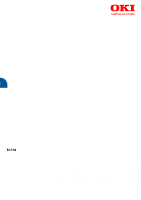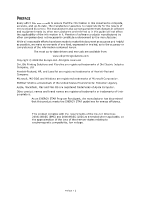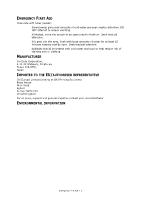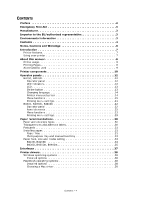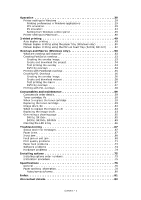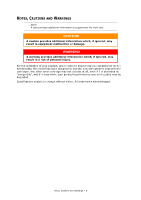Oki B430d-beige Users Guide Europe
Oki B430d-beige Manual
 |
View all Oki B430d-beige manuals
Add to My Manuals
Save this manual to your list of manuals |
Oki B430d-beige manual content summary:
- Oki B430d-beige | Users Guide Europe - Page 1
B400 Series User's Guide B410d B410dn B430d B430dn B440dn - Oki B430d-beige | Users Guide Europe - Page 2
and equipment made by other manufacturers and referred to in this guide will not affect the applicability of the information in it. of the information contained herein. The most up-to-date drivers and manuals are available from: www.okiprintingsolutions.com Copyright © 2009 Oki Europe Ltd. - Oki B430d-beige | Users Guide Europe - Page 3
THE EU/AUTHORISED REPRESENTATIVE Oki Europe Limited (trading as OKI Printing Solutions) Blays House Wick Road Egham Surrey TW20 0HJ United Kingdom For all sales, support and general enquiries contact your local distributor. ENVIRONMENTAL INFORMATION Emergency First Aid > 3 - Oki B430d-beige | Users Guide Europe - Page 4
Introduction 7 Printer features 7 Using your printer 7 About this manual 8 Online usage 8 Printing Pages 8 Abbreviations used 9 Printer 30 Postcards 31 Installing paper 31 Paper Tray 31 Multi purpose tray and manual feed tray 33 Paper feed, size and media setting 34 B410D, B410Dn - Oki B430d-beige | Users Guide Europe - Page 5
49 Manual duplex printing using the paper tray (Windows only 50 Manual duplex printing using the Manual Troubleshooting 67 Status and error messages 67 Paper Jams 67 Input jam 68 Feed jam or exit jam 68 Print quality problems 71 Paper feed problems 73 Software problems 74 Hardware problems - Oki B430d-beige | Users Guide Europe - Page 6
NOTES, CAUTIONS AND WARNINGS NOTE A note provides additional information to supplement the main text. CAUTION! A caution provides additional information which, if ignored, may result in equipment malfunction or damage. WARNING! A warning provides additional information which, if ignored, may result - Oki B430d-beige | Users Guide Europe - Page 7
50 sheets (64g/m²) or 10 envelopes), and can also use as manual duplex. > Manual Feed tray for B410d, B410dn: to feed single sheets, heavy paper stocks this guide) to a dedicated web site specific to the exact model you are using. This is where you'll find all the advice, assistance and support you - Oki B430d-beige | Users Guide Europe - Page 8
support listed below: > Quick Set-up Guide: to describe how to unpack, connect and power up your printer. > This User's Guide: to help you to operate your printer and make the best use of its many features. Also included are guidelines for troubleshooting . ONLINE USAGE This manual is intended to be - Oki B430d-beige | Users Guide Europe - Page 9
to for the range of pages you specify by entering their page numbers. 3. Click OK. ABBREVIATIONS USED The following abbreviations are used in this manual: ABBREVIATION Ctrl dpi DIMM d n LED NIC PCL PS PSE RAM MEANING Control dots per inch Dual In-line Memory Module duplex network card installed - Oki B430d-beige | Users Guide Europe - Page 10
B430dn and 530 sheets for B440dn) 8. Paper Tray level indicator 9. ON/OFF switch 10. Rear Output cover 11. LED array 12. Image drum 13. Manual Feed Tray (only for B410d, B410dn; single sheet feed) (shown in open position) 14. Toner cartridge 15. Fuser unit 16. Top cover Printer components - Oki B430d-beige | Users Guide Europe - Page 11
24 23 17 18 19 20 21 22 17. Power cable connection 18. Duplex unit 19. Parallel interface connection 20. USB interface connection 21. LAN interface connection (only for B410dn, B430dn and B440dn) 22. Test button (only for B410dn, B430dn and B440dn) 23. Memory panel (to upgrade your printer's - Oki B430d-beige | Users Guide Europe - Page 12
OPERATOR PANELS This chapter describes the function of the operator panel on your printer. It is useful to describe the Printer Menu Setup Tool at this point as it provides the B410d, B410dn, the equivalent of the menu control panel on the B430d, B430dn and B440dn (See "Printer drivers" on page 38 - Oki B430d-beige | Users Guide Europe - Page 13
ATTENTION LED (2) x x MEANING The printer is receiving and processing data during printing or the printer is resetting. There is a printing error, for example, a problem with paper, the cover is open or the paper tray is empty while a job is processing. There is a minor error with the printer, for - Oki B430d-beige | Users Guide Europe - Page 14
Czech Hungarian Norwegian NOTE 1. The Operator Panel Language Setup Wizard will run automatically when you install the printer driver. Follow the instructions provided by this utility to set your chosen language. 2. The list above is neither conclusive nor exhaustive. PRINTER MENU SETUP TOOL - Oki B430d-beige | Users Guide Europe - Page 15
MENU FUNCTIONS The Printer Menu allows you to view and change the printer's internal settings. You can think of this as the software equivalent of the LCD operator panel. The settings are grouped into categories or "menus" such as Information Menu or Print Menu. Some of these settings are similar to - Oki B430d-beige | Users Guide Europe - Page 16
Print menu This menu provides adjustment of various print job related functions. ITEM COPIES DUPLEX MANUAL PAPER FEED AUTO TRAY SWITCH TRAY SEQUENCE MEDIA CHECK RESOLUTION TONER SAVE MODE ORIENTATION LINES PER PAGE EDIT SIZE DEFAULT 1 OFF OFF TRAY1 ON DOWN - Oki B430d-beige | Users Guide Europe - Page 17
menu This menu adjusts general printer settings to suit the way you prefer to work. ITEM POW SAVE TIME PERSONALITY CLRABLE WARNING AUTO CONTINUE MANUAL TIMEOUT TIMEOUT INJOB TIMEOUT LOCAL TIMEOUT NET LOW TONER JAM RECOVERY ERROR REPORT DEFAULT 1 MIN AUTO EMULATION ONLINE ON 60 SEC 40 SEC 40 - Oki B430d-beige | Users Guide Europe - Page 18
PPR Emulation This menu controls the printer's PPR emulation. ITEM CHARACTER PITCH FONT CONDENSE CHARACTER SET SYMBOL SET LETTER O STYLE ZERO CHARACTER LINE PITCH WHITE PAGE SKIP CR FUNCTION LF FUNCTION LINE LENGTH FORM LENGTH TOF POSITION LEFT MARGIN FIT TO LETTER TEXT HEIGHT DEFAULT 10 CPI 12CPI - Oki B430d-beige | Users Guide Europe - Page 19
Parallel menu This menu controls the operation of the printer's parallel data interface. ITEM PARALLEL BI-DIRECTION ECP ACK WIDTH ACK/BUSY TIMING I-PRIME DEFAULT ENABLE ENABLE ENABLE NARROW ACK IN BUSY 3 MICRO SEC REMARKS USB menu This menu controls the operation of the printer's USB data - Oki B430d-beige | Users Guide Europe - Page 20
ITEM HUB LINK SETTING FACTORY DEFAULTS DEFAULT AUTO NEGOTIATE EXECUTE REMARKS Print Statistics menu This menu provides information on the number of A4/Letter pages printed and allows you to reset the counter. ITEM USAGE REPORT RESET COUNTER GROUP COUNTER CHANGE PASSWORD DEFAULT ENABLE EXECUTE - Oki B430d-beige | Users Guide Europe - Page 21
PRINTING MENU SETTINGS The menu settings can be printed as a menu map as follows. Using the Online button 1. Press the Online button to take the printer off-line. 2. Press and hold down the Online button for at least four seconds, but less than seven seconds. 3. The printer prints a list of the menu - Oki B430d-beige | Users Guide Europe - Page 22
B430D, B430DN, B440DN 7 1 2 5 8 3 4 6 OPERATOR PANEL The B430d, B430dn, B440dn operator panel consists of a menu driven control panel, an LCD display and two LED indicators. PANEL ELEMENTS 1. Liquid crystal display. (LCD) panel. Two rows of up to 16 alphanumeric digits displaying print - Oki B430d-beige | Users Guide Europe - Page 23
MENU FUNCTIONS The Printer Menu allows you to view and change the printer's internal settings. The settings are grouped into categories or "menus" such as Information Menu or Print Menu. Some of these settings are similar to those found in your printer driver or application software. The settings - Oki B430d-beige | Users Guide Europe - Page 24
suit the way you prefer to work. ITEM POW SAVE TIME PERSONALITY PARA PS-PROTOCOL USB PS-PROTOCOL NET PS-PROTOCOL CLRABLE WARNING AUTO CONTINUE MANUAL TIMEOUT TIMEOUT INJOB DEFAULT 1 MIN AUTO EMULATION ASCII RAW RAW ONLINE OFF 60 SEC 40 SEC REMARKS B430dn and B440dn only Operator panels > 24 - Oki B430d-beige | Users Guide Europe - Page 25
ITEM TIMEOUT LOCAL TIMEOUT NET DEFAULT 40 SEC 90 SEC LOW TONER JAM RECOVERY ERROR REPORT START UP CONTINUE ON OFF OFF PCL emulation This menu controls the printer's PCL emulation. ITEM FONT SOURCE FONT NO. FONT PITCH SYMBOL SET A4 PRINT WIDTH WHITE PAGE SKIP CR FUNCTION LF FUNCTION PRINT MARGIN - Oki B430d-beige | Users Guide Europe - Page 26
ITEM CR FUNCTION LF FUNCTION LINE LENGTH FORM LENGTH TOF POSITION LEFT MARGIN FIT TO LETTER TEXT HEIGHT DEFAULT CR LF 80 COLUMN 11.7 INCH 0.0 INCH 0.0 INCH DISABLE SAME FX Emulation This menu controls the printer's FX emulation. ITEM CHARACTER PITCH CHARACTER SET SYMBOL SET LETTER O STYLE ZERO - Oki B430d-beige | Users Guide Europe - Page 27
USB menu This menu controls the operation of the printer's USB data interface. ITEM USB SOFT RESET SPEED OFFLINE RECEIVE SERIAL NUMBER DEFAULT ENABLE DISABLE 480Mbps DISABLE ENABLE REMARKS Network menu This menu controls the operation of the printer's 10Base-T/100Base-TX network interface. NOTE - Oki B430d-beige | Users Guide Europe - Page 28
Print Statistics menu This menu provides information on the number of A4/Letter pages printed and allows you to reset the counter. ITEM USAGE REPORT RESET COUNTER GROUP COUNTER CHANGE PASSWORD DEFAULT ENABLE EXECUTE DISABLE REMARKS Enter the new password. Maintenance menu This menu provides - Oki B430d-beige | Users Guide Europe - Page 29
PRINTING MENU SETTINGS Current menu settings can be confirmed by printing a Menu Map, using the control panel. NOTE This is applicable only to B430d, B430dn and B440dn models. 1. Press the Menu press button. 2. Press the or or button until the INFORMATION MENU is available, then button until - Oki B430d-beige | Users Guide Europe - Page 30
input tray and which ejection method to use, see the section entitled "Paper and tray information" in the "Specifications" chapter. NOTE The reference to Manual Feed Tray is for the B410d, B410dn models and the Multi Purpose Tray is for the B430d, B430dn and B440dn models. PAPER AND ENVELOPE TYPES - Oki B430d-beige | Users Guide Europe - Page 31
postcards for use in your printer: > Always manually feed single postcards using the Manual Feed Tray or Multi Purpose Tray, depending on the paper guides (2). For loading A4 or Legal size paper, push the lever (4) in the arrow direction and extend the paper tray using the rear paper support (5). 1 - Oki B430d-beige | Users Guide Europe - Page 32
sliding the support forwards or backwards as necessary. 6 7 5 8 3. Adjust the paper guides (5). It is important to adjust the paper guides correctly to order Tray 1, Tray 2 (if fitted), Multi Purpose Tray or the Manual Feed Tray, provided that these trays are set up for identical media. Also - Oki B430d-beige | Users Guide Europe - Page 33
TRAY 1. B430/B440: Pull down the Multi Purpose Tray (1), fold out the paper supports (2), and adjust the paper guides to the width of the paper (4). B410: Pull down the Manual Feed Tray (1), and adjust the paper guides (2) to the width of the paper. 13 2 4 1 2 2. B430/B440: Load the paper into - Oki B430d-beige | Users Guide Europe - Page 34
paper. NOTE Although media properties can be set in the printer driver for particular jobs, when filling a tray with media it is recommended that you manually set the printer to match the media as described here. B410D, B410DN You can change the media type as follows: 1. Start the Printer Menu Setup - Oki B430d-beige | Users Guide Europe - Page 35
an error message. > The following printer settings are given as a guide only. Some software applications require the paper feed, size and media particular jobs, it is recommended that when filling a tray with media you manually set the printer to match the media as described here. Paper feed - Oki B430d-beige | Users Guide Europe - Page 36
3. Press either or button until the required paper size is displayed, then press the button. An asterisk (*) appears next to the selected paper size. 4. Press the Cancel or Online or the button repeatedly to exit the MENU mode. 5. Select the correct paper settings in the printer driver before - Oki B430d-beige | Users Guide Europe - Page 37
entitled "Printer Drivers". If your printer is to be installed as a network printer, please refer to the relevant section in the User's Guide for the network interface card for further details on how to configure the network connection before installing the printer drivers. NOTE Administrator - Oki B430d-beige | Users Guide Europe - Page 38
PRINTER DRIVERS This chapter describes how to install a printer driver on two types of operating system - Windows and Macintosh. The printer drivers are all contained on the printer driver CD-ROM (CD1). Please refer to the readme file on this CD for the latest information on printer driver - Oki B430d-beige | Users Guide Europe - Page 39
on all printer models, PS emulation is optional on the B430d, B430dn and B440dn models. PRINTER SETTINGS IN WINDOWS NOTE The illustrations in this guide relate to Windows XP PCL and PS emulations - other operating system windows may appear slightly different but the principles are the same. The - Oki B430d-beige | Users Guide Europe - Page 40
N can be 2 or 4) for printing scaled down pages at more than one page per sheet. 4. Under 2-sided Printing, you can choose from auto or manual. Under manual 2-sided Printing you can choose to print on one side of a sheet only or to use 2-sided printing (duplex printing). Your printer allows you to - Oki B430d-beige | Users Guide Europe - Page 41
on Overlays and Macros refer to "Overlays and Macros (Windows only)" on page 53. The Overlays button also offers guidelines on how to carry out manual duplex printing. 4. In Raster (bitmap) mode, processing of the page image is done in the computer leaving little processing for the printer to do - Oki B430d-beige | Users Guide Europe - Page 42
in black without dithering. Select the check-box to disable greyscale printing or de-select the check-box to enable greyscale printing. 4. You can manually adjust lightness (the higher the setting the lighter the print) and contrast (the higher the setting the greater the contrast). 5. A single on - Oki B430d-beige | Users Guide Europe - Page 43
PS EMULATION The tabs available are the Layout Tab, the Paper/Quality Tab and the Job Options Tab. Layout tab My Printer Printing Preferences 1 2 3 4 5 1. Page orientation can be set to portrait (tall), landscape (wide) or landscape rotated by 180 degrees. 2. Print on both sides (duplex - Oki B430d-beige | Users Guide Europe - Page 44
Paper/Quality tab You can set the paper source or leave it as automatic selection and by using the Advanced button you have access to the same set of options as described above for the Layout Tab. Job options tab 3 4 1 5 2 6 1. The output resolution of the printed page can be set as follows. > The - Oki B430d-beige | Users Guide Europe - Page 45
on Overlays and Macros, refer to "Overlays and Macros (Windows only)" on page 53. The Overlays button also offers guidelines on how to carry out manual duplex printing. 3. You can select up to 999 copies to print consecutively, although you will need to top up the paper tray during such a long - Oki B430d-beige | Users Guide Europe - Page 46
Advanced tab My Printer Properties 1 2 3 4 5 6 7 8 9 10 1. You can specify which times of day your printer will be available. 2. Indicates current priority, from 1 (lowest) to 99 (highest). Highest priority documents will print first. 3. Specifies that documents should be spooled (stored in a - Oki B430d-beige | Users Guide Europe - Page 47
compatibility problems occur you can disable the feature. However, these advanced options may then not be available, even though the hardware might support them. 9. This button provides access to the same setup windows as when printing from applications. Changes made via the Windows Control Panel - Oki B430d-beige | Users Guide Europe - Page 48
Device settings tab 1 2 3 1. You can set the desired paper sizes in each of the available paper feed trays. 2. You can make a variety of font settings depending on your application. 3. You can set which optional upgrades are installed on your printer. See the chapter entitled "Installing options". - Oki B430d-beige | Users Guide Europe - Page 49
duplex unit slides straight into the rear of the printer and requires no tools to install. This printer has the option of Auto Duplex and Manual Duplex printing. NOTE The steps in the process relate to Windows XP PCL. Other operating system windows may appear slightly different, but the principles - Oki B430d-beige | Users Guide Europe - Page 50
Select the Multi Purpose Tray from the Source drop down. 4. In the 2-sided printing drop down menu, select either Long Edge (Manual) or Short Edge (Manual) according to your printing preferences. If you require further information, click the Duplex Help button. Then, Click the Print button. 2-sided - Oki B430d-beige | Users Guide Europe - Page 51
5. Every second page (1) of your document is printed first. When this is complete, a message appears on screen prompting you to take the paper, flip it and replace it in the Paper Tray. 3 1 2 6. Open the Paper Tray (2). 7. Take the printed paper from the Output Stacker (3) and place it in the Paper - Oki B430d-beige | Users Guide Europe - Page 52
, but the principles are the same, See "Multi purpose tray and manual feed tray" on page 33. 1. Position the paper guides on the Manual Feed Tray according to the paper size. 2. Place paper one sheet at a time in the Manual Feed Tray. The paper is automatically gripped in position. 3. Select File - Oki B430d-beige | Users Guide Europe - Page 53
OVERLAYS AND MACROS (WINDOWS ONLY) WHAT ARE OVERLAYS AND MACROS? If you would like to print on special stationery, such as forms and letterhead, but do not want to use pre-printed stationery, you can create your own using these advanced features. You can use PostScript overlays to generate all your - Oki B430d-beige | Users Guide Europe - Page 54
CREATE AND DOWNLOAD THE PROJECT 1. From the Windows Start menu, start Storage Device Manager (SDM) and allow SDM to discover the printer. 2. Choose Projects→New Project. 3. Choose Projects→Add File to Project. 4. Set the Files of Type drop-down list to PRN Files(*.prn). 5. Navigate to the folder - Oki B430d-beige | Users Guide Europe - Page 55
4. In the Define Overlays window, enter a suitable name (2) for this overlay and choose which page(s) (3) of your 2 documents will use this overlay. 3 5. Enter the name of the overlay file (4) exactly as it appeared in the Storage Device Manager project window. Remember 4 that this name is - Oki B430d-beige | Users Guide Europe - Page 56
CREATING PCL OVERLAYS Three steps are required to create an overlay: 1. Create the form data using your own application software and print it to a printer (.PRN) file. 2. Use the Storage Device Manager utility software supplied on CD with your printer to create a "project file," import the .PRN file - Oki B430d-beige | Users Guide Europe - Page 57
If you wish to edit the names or ID numbers, double-click the file entry and edit the details. Note that the names are case sensitive. 8. Choose Projects→Save Project and enter a meaningful name (e.g. "Letter Stationery") so that you can recognise it. 9. Choose Projects→Send Project Files to Printer - Oki B430d-beige | Users Guide Europe - Page 58
The new overlays will now appear in the Defined Overlays list in the printer properties window. 6. When done, click OK to close the printing preferences window. Your new overlays are now ready and available to be used for any future documents you wish. PRINTING WITH PCL OVERLAYS Once you have - Oki B430d-beige | Users Guide Europe - Page 59
CONSUMABLES AND MAINTENANCE This section deals with the replacement of the toner cartridge and image drum and general maintenance. CONSUMABLE ORDER DETAILS ITEM Toner, standard, B410d, B410dn, B430d, B430dn, B440dn Toner, high capacity, B430d, B430dn, B440dn B440dn Image drum LIFE 3500 A4 @ ISO/ - Oki B430d-beige | Users Guide Europe - Page 60
If you do spill any toner powder, lightly brush it off. If this is not enough, use a cool, damp cloth to remove any residue. Do not use hot water, and never use solvents of any kind. They will make stains permanent. WARNING! If you inhale any toner or get it in your eyes, drink a little water or - Oki B430d-beige | Users Guide Europe - Page 61
7. Gently shake the cartridge (3) from end to end several times to loosen and distribute the toner evenly inside the cartridge. 3 4 8. Remove the wrapping material and peel off the adhesive tape from the underside of the cartridge (4). 9. Holding the cartridge by its top centre with the coloured - Oki B430d-beige | Users Guide Europe - Page 62
11. Pressing gently down on the cartridge to ensure that it is firmly seated, push the coloured lever towards the rear of the printer (8). This will lock the cartridge into place and release toner into the image drum unit. 8 12. Gently wipe the LED array surface (9) with a soft tissue. 9 13. Close - Oki B430d-beige | Users Guide Europe - Page 63
IMAGE DRUM LIFE The life of an image drum depends on a number of factors, including temperature and humidity, the type of paper used, and the number of pages per job. The image drum should last approximately 25,000 pages continuous printing. This number is approximate because different numbers of - Oki B430d-beige | Users Guide Europe - Page 64
was placed. Keep it the same way round as the old unit. Pack the old cartridge inside the packaging material for disposal. NOTE Follow instructions that come with the new image drum for additional information such as the removal of packaging material etc. 7. Place the toner cartridge onto the - Oki B430d-beige | Users Guide Europe - Page 65
page shows signs of fading, streaking or erratic marks, the problem may be cleared by generating a drum cleaning page as follows. and insert a sheet of A4 plain paper between the paper guides, for loading paper See "Multi purpose tray and manual feed tray" on page 33. To print from the Paper Tray - Oki B430d-beige | Users Guide Europe - Page 66
CLEANING THE LED ARRAY Clean the LED array whenever a new toner cartridge is installed or if there are faded vertical areas or light printing down a page. Wipe the LED array gently with a soft tissue. Consumables and maintenance > 66 - Oki B430d-beige | Users Guide Europe - Page 67
TROUBLESHOOTING STATUS AND ERROR MESSAGES Your printer has been designed to give you helpful status feedback not only during normal operation but also if a printing problem the recommendations in this guide on use of print should give years of reliable service. However, paper jams occasionally - Oki B430d-beige | Users Guide Europe - Page 68
hold the image drum unit by the ends or from the top. Never touch the surface of the green drum inside the image drum unit. Troubleshooting > 68 - Oki B430d-beige | Users Guide Europe - Page 69
exposure to room lighting, while you check the remaining area for jammed sheets. 7. Open the rear cover and check for paper in the rear path. Troubleshooting > 69 - Oki B430d-beige | Users Guide Europe - Page 70
. 1 2 > If the paper is difficult to remove, push the cover in the arrow direction, raise it and remove the paper. 9. Open the Multi Purpose Tray (1) (Manual Feed Tray for B410d and B410dn). Troubleshooting > 70 - Oki B430d-beige | Users Guide Europe - Page 71
service representative. PRINT QUALITY PROBLEMS Before consulting a service representative regarding a print quality problem, . Page prints all black. Hardware problem. Page has repetitive marks. Damaged laser bond or use a humidifier. Contact service. Generate a cleaning page, repetitive marks - Oki B430d-beige | Users Guide Europe - Page 72
drum and replace the drum, if necessary. Contact service. LED array is dirty. Clean LED array. Vertical black lines. Hardware problem. Contact service. Fuzzy print. LED array is dirty. Clean in protective wrapping. High humidity. Recommended operating humidity: 2080%. Troubleshooting > 72 - Oki B430d-beige | Users Guide Europe - Page 73
PROBLEMS SYMPTOM PROBLEM SOLUTION Paper Jams occur frequently. Multiple sheets of paper are fed at the same time. The printer is tilted. Paper is too thick or too thin. Paper is moist, folded, creased or warped. Paper is not aligned. Only one sheet of paper is loaded in the Paper tray or Manual - Oki B430d-beige | Users Guide Europe - Page 74
LINES Per PAGE in the soft control panel to equal lines per page in your software. HARDWARE PROBLEMS SYMPTOM PROBLEM SOLUTION Graphic image prints partly on one page, partly on the next. When you try to ventilation. To eliminate warm up delay, change Power Save setting. Troubleshooting > 74 - Oki B430d-beige | Users Guide Europe - Page 75
INSTALLING OPTIONS The following options are available to extend the performance of your printer: > 32, 64, 128, 256MB RAM DIMM: to extend the main memory of your printer and speed up the processing of large files > Second paper tray: to increase your printer's paper handling capacity by 530 sheets - Oki B430d-beige | Users Guide Europe - Page 76
SPECIFICATIONS GENERAL PRINTER MODEL MODEL NUMBER B410d B410dn B430d B430dn B440dn N22110B N22113B N22111B N22115B N22116B A summary of the basic characteristics of your printer appears in the table below: ITEM Dimensions Weight Printing method Print colour Print speed Resolution Operating - Oki B430d-beige | Users Guide Europe - Page 77
B430d, B430dn: Tray 1: 250 sheets B440dn: Tray1: 530 sheets Optional Tray 2: 530 sheets B430d, B430dn, B440dn: Multi Purpose Tray: 50 sheets B410d, B410dn: Manual Feed Tray: Single sheet Face up, face down depending on paper size, type and thickness At 22°C Typical: 450W Idle: 70W Power save mode - Oki B430d-beige | Users Guide Europe - Page 78
PAPER AND TRAY INFORMATION Feed and ejection methods vary depending on the type, size and thickness of medium used. Use the chart below and the notes/symbols/terms on the following page for initial guidance. (Minor variations to settings may be necessary depending on user setup and environmental - Oki B430d-beige | Users Guide Europe - Page 79
Duplex Printing Auto Manual Paper type Size Wei- T T MPT M T1 T2 MPT MF ght 1 2 F Plain paper A4 Letter L, ML, 0 0 0 X 0 0 0 0 M, MH Legal (13) H X X X X 0 0 0 0 Legal (14) A5 L, ML, X X X X 0 0 0 0 B5 Executive M, MH, H - Oki B430d-beige | Users Guide Europe - Page 80
which exceeds 120g/m2. SYMBOL/ TERM T1 T2 MPT MF FU FD W, L L ML M MH H o x U MEANING Paper Tray 1 Paper Tray 2 (optional) Multi Purpose Tray (B430 & B440) Manual Feed Tray (B410) Face Up printing from the rear of the printer Face Down printing from the top of the printer Width, Length in mm - Oki B430d-beige | Users Guide Europe - Page 81
28 USB menu 19, 27 Multi purpose tray and manual feed tray 33 O online button B410d, B410dn 13 support materials 8 T Toner Cartridge life 59 how to replace 59 Troubleshooting Hardware problems .......... 74 Paper jams 67 Print quality problems ...... 71 Software problems 74 U user's guide - Oki B430d-beige | Users Guide Europe - Page 82
- Northern Ireland 40 Sydenham Park Belfast, BT4 1PW Tel:+44 (0)28 90 20 1110 http://www.oki.ie Technical Support for all Ireland: Tel:+353 1 4049570 Fax:+353 1 4049555 E-mail: [email protected] Oki Data Corporation 4-11-22 Shibaura, Minato-ku, Tokyo 108-8551, Japan Tel:(81) 3 5445 6158 Fax - Oki B430d-beige | Users Guide Europe - Page 83
Oki Europe Limited Blays House Wick Road Egham, Surrey TW20 0HJ United Kingdom Tel: +44 (0) 208 219 2190 Fax: +44 (0) 208 219 2199 www.okiprintingsolutions.com 07091401 iss.3
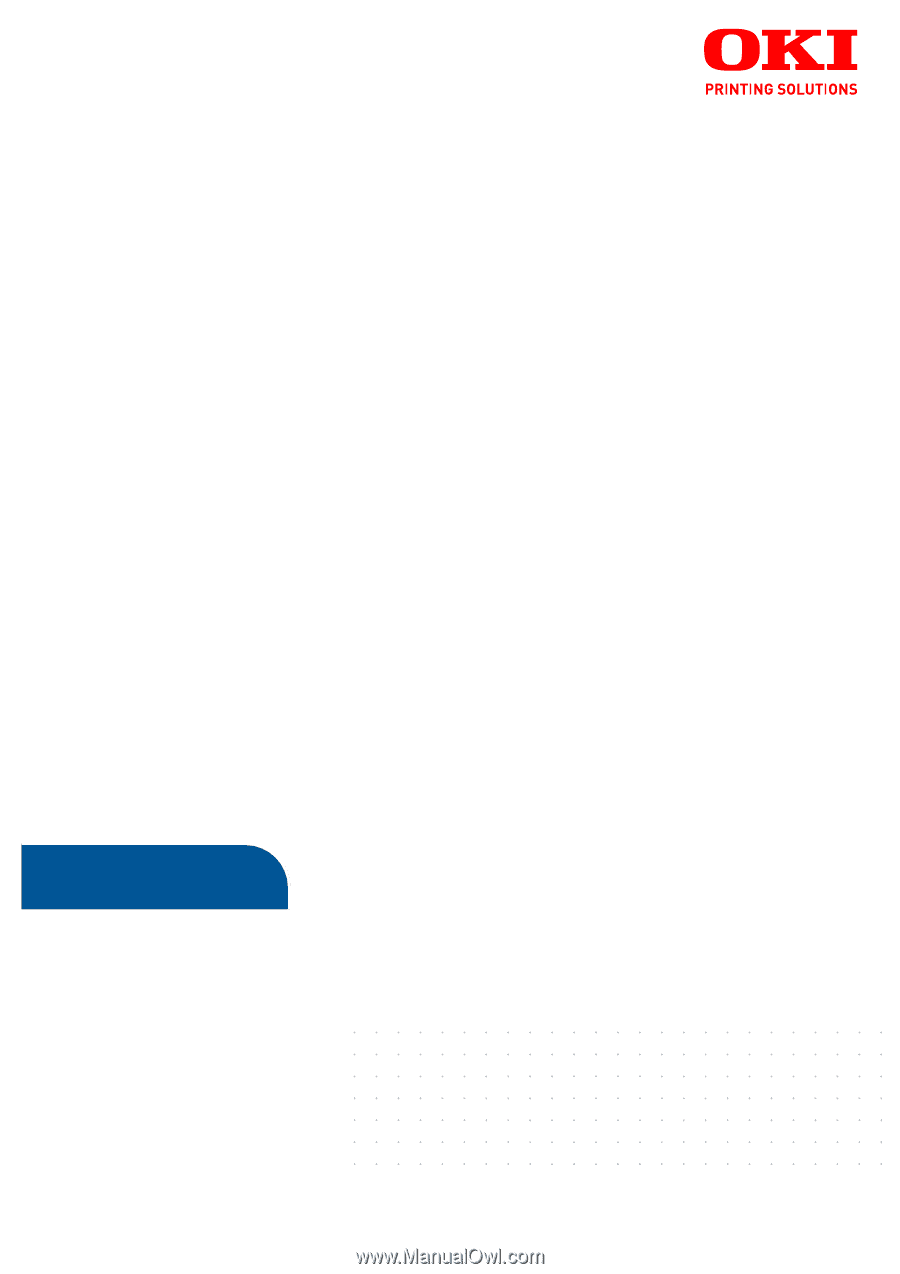
B410
d
B400
Series
B410dn
B430
d
B430dn
B440dn
User’s Guide