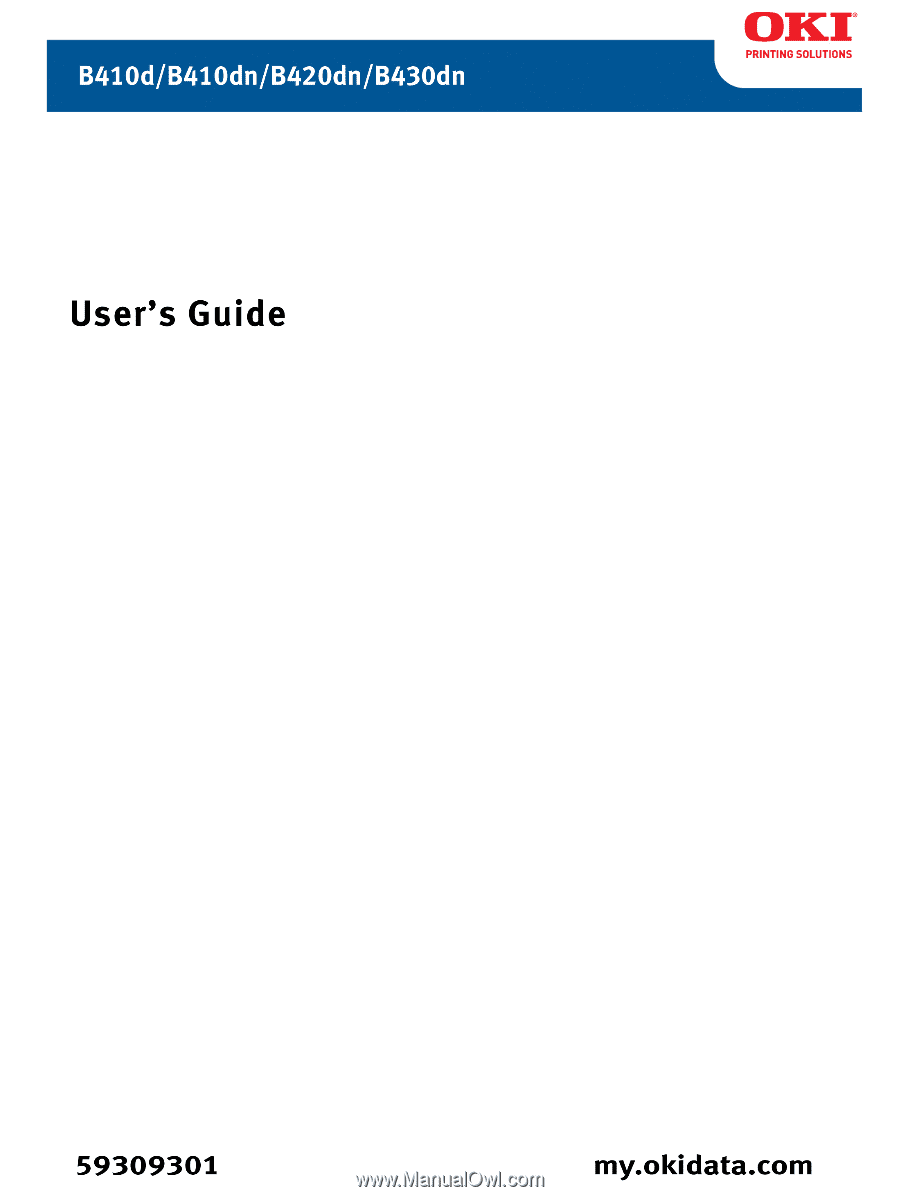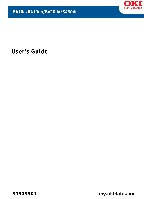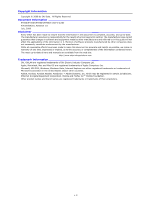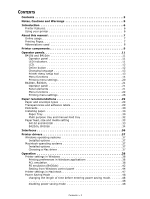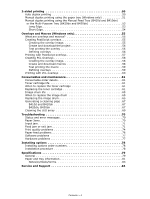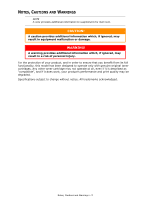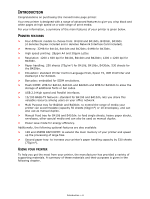Oki B430d B410//B420/B430 User Guide (English)
Oki B430d Manual
 |
View all Oki B430d manuals
Add to My Manuals
Save this manual to your list of manuals |
Oki B430d manual content summary:
- Oki B430d | B410//B420/B430 User Guide (English) - Page 1
- Oki B430d | B410//B420/B430 User Guide (English) - Page 2
Copyright © 2008 by Oki Data. All Rights Reserved Document Information B410d/B410dn/B420dn/B430dn User's Guide P/N 59309301, Revision 1.0 drivers and manuals are available from the web site: http://www.okiprintingsolutions.com Trademark Information Oki, OkiLAN are registered trademarks of Oki - Oki B430d | B410//B420/B430 User Guide (English) - Page 3
and adhesive labels 29 Postcards 30 Installing paper 30 Paper Tray 30 Multi purpose tray and manual feed tray 32 Paper feed, size and media setting 33 B410d and B410dn 33 B420dn, B430dn 34 Interfaces 36 Printer drivers 37 Windows operating systems 37 Installed options 37 Macintosh - Oki B430d | B410//B420/B430 User Guide (English) - Page 4
the toner cartridge 61 Image drum life 65 When to replace the image drum 65 Replacing the image drum 65 Generating a cleaning page 67 B410d and B410dn 67 B420dn, B430dn 67 Cleaning the LED array 69 Troubleshooting 70 Status and error messages 70 Paper Jams 70 Input jam 71 Feed jam or - Oki B430d | B410//B420/B430 User Guide (English) - Page 5
in order to ensure that you benefit from its full functionality, this model has been designed to operate only with genuine original toner cartridges. Any other toner cartridge may not operate at all, even if it is described as "compatible", and if it does work, your product's performance and print - Oki B430d | B410//B420/B430 User Guide (English) - Page 6
resource among users on your office network. > Multi Purpose tray for B420dn and B430dn: to extend the range of media your printer can accommodate (capacity 50 sheets (64g/m²) or 10 envelopes), and can also use as manual duplex. > Manual Feed tray for B410d and B410dn: to feed single sheets, heavy - Oki B430d | B410//B420/B430 User Guide (English) - Page 7
MANUAL This manual is the user's guide (check the Oki Printing Solutions website, www.okiprintingsolutions.com, for the most up-to-date version) for your printer and forms part of the overall user support listed below: > Quick Setup Poster: easy to follow graphical instructions for quick printer - Oki B430d | B410//B420/B430 User Guide (English) - Page 8
The following abbreviations are used in this manual: ABBREVIATION Ctrl dpi DIMM d n LED NIC PCL PS PSE RAM MEANING Control dots per inch Dual In-line Memory Module duplex network card installed Light Emitting Diode Network Interface Card Printer Control Language PostScript (emulation) PostScript - Oki B430d | B410//B420/B430 User Guide (English) - Page 9
, B430dn; 530 sheets for B420dn.) 8. Paper Tray level indicator 9. ON/OFF switch 10. Rear Output cover 11. LED array 12. Image drum 13. Manual Feed Tray (only for B410d, B410dn and B420dn; single sheet feed) (shown in open position) 14. Toner cartridge 15. Fuser unit 16. Top cover Printer - Oki B430d | B410//B420/B430 User Guide (English) - Page 10
. Power cable connection 18. Duplex unit 19. Parallel interface connection 20. USB interface connection 21. LAN interface connection (only for B410dn, B420dn and B430dn) 22. Test button (only for B410dn, B420dn and B430dn) 23. Memory panel (to upgrade your printer's memory RAM DIMM) 24. Cooling fan - Oki B430d | B410//B420/B430 User Guide (English) - Page 11
panel on the B420dn, B430dn (See "Printer drivers" on page 37 for installation of the Printer Menu Setup Tool printer is on-line and ready to receive data. > Indicator off - the printer is off-line and cannot receive data. Attention LED (red) > Indicator on - this indicates a warning, (e.g. low toner - Oki B430d | B410//B420/B430 User Guide (English) - Page 12
and processing data during printing or the printer is resetting. There is a printing error, for example, a problem with paper, the cover is open or the paper tray is empty while a job is processing. There is a minor error with the printer, for example, toner is low and the image drum needs to - Oki B430d | B410//B420/B430 User Guide (English) - Page 13
LED indicators blink when the printer has reset to the default settings. CHANGING LANGUAGE The default language used by your printer for display messages and for Wizard will run automatically when you install the printer driver. Follow the instructions provided by this utility to set your chosen - Oki B430d | B410//B420/B430 User Guide (English) - Page 14
settings to one, this will be overridden if you select three copies of your document in the printer driver. Information menu This menu provides a quick method of listing various items stored within the printer. ITEM PRINT MENU MAP NETWORK PRINT FILE LIST PRINT PCL FONT PRINT PPR FONT PRINT FX FONT - Oki B430d | B410//B420/B430 User Guide (English) - Page 15
Print menu This menu provides adjustment of various print job related functions. ITEM COPIES DUPLEX MANUAL PAPER FEED AUTO TRAY SWITCH TRAY SEQUENCE MEDIA CHECK RESOLUTION TONER SAVE MODE ORIENTATION LINES PER PAGE EDIT SIZE DEFAULT 1 OFF OFF TRAY1 ON DOWN ENABLE 600DPI DISABLE PORTRAIT 64 LINES - Oki B430d | B410//B420/B430 User Guide (English) - Page 16
System configuration menu This menu adjusts general printer settings to suit the way you prefer to work. ITEM POW SAVE TIME PERSONALITY CLRABLE WARNING AUTO CONTINUE MANUAL TIMEOUT TIMEOUT INJOB TIMEOUT LOCAL TIMEOUT NET LOW TONER JAM RECOVERY ERROR REPORT DEFAULT 10 MIN AUTO EMULATION ONLINE ON - Oki B430d | B410//B420/B430 User Guide (English) - Page 17
SET-2 IBM-437 DISABLE NORMAL 6 LPI OFF CR LF 80 COLUMN 11.7 INCH 0.0 INCH 0.0 INCH DISABLE SAME FX Emulation This menu controls the printer's FX emulation. ITEM CHARACTER PITCH CHARACTER SET SYMBOL SET LETTER O STYLE ZERO CHARACTER LINE PITCH WHITE PAGE SKIP CR FUNCTION LINE LENGTH FORM LENGTH TOF - Oki B430d | B410//B420/B430 User Guide (English) - Page 18
I-PRIME DEFAULT ENABLE ENABLE ENABLE NARROW ACK IN BUSY 3 MICRO SEC REMARKS USB menu This menu controls the operation of the printer's USB data interface. ITEM USB SOFT RESET SPEED SERIAL NUMBER DEFAULT ENABLE ENABLE 480 Mbps ENABLE REMARKS Network menu This menu controls the operation of the - Oki B430d | B410//B420/B430 User Guide (English) - Page 19
indication of total usage of the printer and the expected life left in its consumable items. This is particularly useful if you do not have a full set of replacement consumables to hand and you need to know how soon you will need them. ITEM DRUM LIFE TONER DEFAULT REMAINING% REMAINING% REMARKS An - Oki B430d | B410//B420/B430 User Guide (English) - Page 20
a list of the menu settings and a demo print page. See "Online button" on page 12. Using the Printer Menu Setup Tool 1. Select Start > All Programs > Okidata > Printer Menu Setup Tool. The Printer Menu is displayed. 2. Expand the Information Menu. 3. To print a demo page or Menu Map, select either - Oki B430d | B410//B420/B430 User Guide (English) - Page 21
error indicating wrong paper size, pressing the Online button forces the printer to print. 6. Cancel button. When printing press to cancel a print job. Press to exit the MENU mode and go ONLINE, when in the MENU mode. 7. Ready indicator (green). ON indicates ready to receive data. FLASHING indicates - Oki B430d | B410//B420/B430 User Guide (English) - Page 22
in the Print Statistics Menu Shutdown menu This menu shuts down the printer. ITEM SHUTDOWN START ACTION EXECUTE REMARKS Print menu This menu provides adjustment of various print job related functions. ITEM COPIES DUPLEX PAPER FEED AUTO TRAY SWITCH TRAY SEQUENCE DEFAULT 1 OFF TRAY1 ON DOWN - Oki B430d | B410//B420/B430 User Guide (English) - Page 23
CHECK RESOLUTION TONER SAVE MODE tray 2 is installed System configuration menu This menu adjusts general printer settings to suit the way you prefer to work. ITEM MANUAL TIMEOUT TIMEOUT INJOB TIMEOUT LOCAL DEFAULT 10 MIN AUTO EMULATION ASCII RAW RAW ONLINE OFF 60 SEC 40 SEC 40 SEC REMARKS B430dn - Oki B430d | B410//B420/B430 User Guide (English) - Page 24
ITEM TIMEOUT NET LOW TONER JAM RECOVERY ERROR REPORT START UP DEFAULT 90 SEC CONTINUE ON OFF OFF PCL emulation This menu controls the printer's PCL emulation. ITEM FONT SOURCE FONT NO. DISABLE NORMAL 6 LPI OFF CR LF REMARKS B430dn only REMARKS When Tray2 is installed REMARKS Operator panels > 24 - Oki B430d | B410//B420/B430 User Guide (English) - Page 25
LPI OFF CR 80 COLUMN 11.7 INCH 0.0 INCH 0.0 INCH DISABLE SAME REMARKS REMARKS Parallel menu This menu controls the operation of the printer's parallel data interface. ITEM PARALLEL BI-DIRECTION ECP ACK WIDTH ACK/BUSY TIMING I-PRIME OFFLINE RECEIVE DEFAULT ENABLE ENABLE ENABLE NARROW ACK IN BUSY - Oki B430d | B410//B420/B430 User Guide (English) - Page 26
This menu controls the operation of the printer's USB data interface. ITEM USB SOFT RESET SPEED OFFLINE RECEIVE SERIAL NUMBER DEFAULT ENABLE DISABLE 480Mbps DISABLE ENABLE REMARKS Network menu This menu controls the operation of the printer's 10Base-T/100Base-TX network interface. ITEM TCP - Oki B430d | B410//B420/B430 User Guide (English) - Page 27
indication of total usage of the printer and the expected life left in its consumable items. This is particularly useful if you do not have a full set of replacement consumables to hand and you need to know how soon you will need them. ITEM DRUM LIFE TONER DEFAULT REMAINING% REMAINING% REMARKS An - Oki B430d | B410//B420/B430 User Guide (English) - Page 28
PRINTING MENU SETTINGS Current menu settings can be confirmed by printing a Menu Map, using the control panel. 1. Press the Menu or press button. button until the INFORMATION MENU is available, then 2. Press the or button until the display prompts you to print the menu map. 3. Press the - Oki B430d | B410//B420/B430 User Guide (English) - Page 29
If in doubt, please ask your paper supplier. > Use paper and envelopes that are designed for use in laser type printers. > The use of heavily laid or textured paper will seriously impact on the life of the image drum. > Do not use very smooth, shiny/glossy paper. > Do not use heavily embossed headed - Oki B430d | B410//B420/B430 User Guide (English) - Page 30
first to help prevent paper jams. 1. Remove the paper tray from the bottom of the printer and place plain paper (1) in the tray, keeping the level of the paper in the tray below the paper full guide arrowheads shown on the paper guides (2). For loading A4 or Legal size paper, push the lever (4) in - Oki B430d | B410//B420/B430 User Guide (English) - Page 31
gripping the lugs, tilting and sliding the support forwards or backwards as necessary. 6 7 5 8 3. Adjust the paper guides (5). It is important to adjust the paper guides correctly to ensure that the paper is not skewed in the print process. Paper jams may occur if this operation is not carried - Oki B430d | B410//B420/B430 User Guide (English) - Page 32
: Pull down the Manual Feed Tray (1), and adjust the paper guides (2) to the width of the paper. 13 2 4 1 2 B420/B430 2. B420, B430: Load the paper into the Multi Purpose Tray and push the set button (3). Ensure that the paper is loaded below the arrow level (5) to avoid paper jam. NOTE Do not - Oki B430d | B410//B420/B430 User Guide (English) - Page 33
printer driver. However, the printer driver settings will override the settings on the control panel or Printer Menu Setup Tool. > Remember to reset the printer for normal paper after printing on a different media. PAPER FEED, SIZE AND MEDIA SETTING The process used to fuse (fix) the printed image - Oki B430d | B410//B420/B430 User Guide (English) - Page 34
a guide only. Some software applications require the paper feed, size and media settings to be selected from within the application (page setup). > Although media properties can be set in the printer driver for particular jobs, it is recommended that when filling a tray with media you manually set - Oki B430d | B410//B420/B430 User Guide (English) - Page 35
mode. 5. Select the correct paper settings in the printer driver before printing the file. Media type and weight Set media type and weight as follows: CAUTION! If media type or media weight are not correctly set, print quality deteriorates and the fuser - Oki B430d | B410//B420/B430 User Guide (English) - Page 36
B420dn and B430dn. NOTE > It is not recommended that you connect serial/USB and parallel cables to the printer simultaneously. > Interface cables are not supplied with your printer. If you are connecting your printer directly to a stand alone computer proceed to the chapter entitled "Printer Drivers - Oki B430d | B410//B420/B430 User Guide (English) - Page 37
Macintosh drivers. INSTALLED OPTIONS Ensure that any installed options are enabled in the printer driver. CHOOSING A MAC DRIVER The B410d, B410dn and B420dn models allow you to use only a PCL Mac driver. The B430dn models can also use a PS driver on Macintosh operating systems. Printer drivers > 37 - Oki B430d | B410//B420/B430 User Guide (English) - Page 38
, while PCL emulation is available on all printer models, PS emulation is available on the B430dn models. PRINTER SETTINGS IN WINDOWS NOTE The illustrations in this guide relate to Windows XP PCL and PS emulations - other operating system windows may appear slightly different but the principles are - Oki B430d | B410//B420/B430 User Guide (English) - Page 39
you will feed into the printer. 2. You can choose the source of the paper to feed, which may be Tray 1 (the standard paper tray), Manual Feed Tray (B410d and B410dn), Tray 2 (if you have the optional second paper tray installed) or the Multi Purpose Tray (B420dn, B430dn). You can also click on the - Oki B430d | B410//B420/B430 User Guide (English) - Page 40
refer to "Overlays and Macros (Windows only)" on page 55. The Overlays button also offers guidelines on how to carry out manual duplex printing. 4. In Raster (bitmap) mode, processing of the page image is done in the computer leaving little processing for the printer to do, although the file size - Oki B430d | B410//B420/B430 User Guide (English) - Page 41
. Selecting a setting determines the degree of detail with which a graphics image will be printed. Mesh determines that a screen of dots is used or de-select the check-box to enable greyscale printing. 4. You can manually adjust lightness (the higher the setting the lighter the print) and contrast - Oki B430d | B410//B420/B430 User Guide (English) - Page 42
(B430DN) The tabs available are the Layout Tab, the Paper/Quality Tab and the Job Options Tab. Layout tab My Printer Printing Preferences 1 2 3 4 5 1. Page orientation can be set to portrait (tall), landscape (wide) or landscape rotated by 180 degrees. 2. Print on both sides (duplex printing - Oki B430d | B410//B420/B430 User Guide (English) - Page 43
paper requires the most printer memory and takes the B420dn, and 1200 x 1200dpi for B430dn and is the best option for printing vector objects such as graphics and text. > The Normal setting prints at 600 x 600dpi and is suitable for most printing jobs. You can select Toner Saving to save toner - Oki B430d | B410//B420/B430 User Guide (English) - Page 44
printed stationery, you can create your own using Overlays (for B430dn). For more information on Overlays and Macros, refer to "Overlays and Macros (Windows only)" on page 55. The Overlays button also offers guidelines on how to carry out manual duplex printing. 3. You can select up to 999 copies to - Oki B430d | B410//B420/B430 User Guide (English) - Page 45
5. Directs the spooler to check the document setup and match it to the printer setup before sending the document to print. If a mismatch is detected, the is held in the print queue and does not print until the printer setup is changed and the document restarted from the print queue. Mismatched - Oki B430d | B410//B420/B430 User Guide (English) - Page 46
system and will vary with other operating systems. Device options tab In this window you can select which optional upgrades are installed on your printer. See the chapter entitled "Installing options". PS emulation (B430dn) The main tabs are the General Tab, Advanced Tab and Device Settings Tab - Oki B430d | B410//B420/B430 User Guide (English) - Page 47
the available paper feed trays. 2. You can make a variety of font settings depending on your application. 3. You can set which optional upgrades are installed on your printer. See the chapter entitled "Installing options". PRINTER SETTINGS IN MACINTOSH Refer to the readme file on the driver CD and - Oki B430d | B410//B420/B430 User Guide (English) - Page 48
the Menu Setup Tool 1. Select Start > Programs > Oki Data > OKI B410 printer Menu Setup Tool > Printer Menu Setup Tool. 2. Double-click System Configuration Menu " The setting has been applied to the printer." 5. Click OK. B420dn and B430dn Use the Printer Menu via the Operator Panel 1. Press the - Oki B430d | B410//B420/B430 User Guide (English) - Page 49
B420dn and B430dn Use the Printer Menu via the Operator Panel 1. Press the Menu or button until Maintenance Menu appears. Press . 2. Press or until Power Save appears. Press . 3. Press or until - Oki B430d | B410//B420/B430 User Guide (English) - Page 50
to handle. It also enables booklet printing, which uses even less paper. This printer has the option of Auto Duplex and Manual Duplex printing. NOTE The steps in the process relate to Windows XP PCL. Other operating system windows may appear slightly different, but the principles are the same. AUTO - Oki B430d | B410//B420/B430 User Guide (English) - Page 51
MANUAL DUPLEX PRINTING USING THE PAPER TRAY (WINDOWS ONLY) NOTE Manual Duplex printing is available only for Windows PCL Driver. You cannot use A6 paper size for printing from Tray 1 or Tray 2 (option). To carry out 2-sided, or Manual Duplex Printing you must pass paper through the printer twice. 1. - Oki B430d | B410//B420/B430 User Guide (English) - Page 52
Tray, ensuring that the printed side is facing up and the bottom of the page facing into the printer (4). 4 9. Close the Paper Tray and press the Online button. The message window should disappear from your screen and the document finishes printing the remaining pages of your document. NOTE You - Oki B430d | B410//B420/B430 User Guide (English) - Page 53
MANUAL DUPLEX PRINTING USING THE MANUAL FEED TRAY (B410D AND B410DN) OR THE MULTI-PURPOSE TRAY (B420DN AND B430DN) NOTE You can use A4, A5, A6, B5, Letter, Legal 13 and 14, Statement, Executive and Custom paper sizes, using paper stocks from 60 - 124g/ m2. 1. Position the paper guides on the Manual - Oki B430d | B410//B420/B430 User Guide (English) - Page 54
SHORT EDGE. 8. Press the Online button. The remaining page(s) of your document print on the blank side of the paper, one sheet at a time as you feed it into the B410 Manual Feed Tray or the stack of pages from the Multi-Purpose Feeder (B420 and B430). 2-sided printing > 54 - Oki B430d | B410//B420/B430 User Guide (English) - Page 55
overlay image and save it. 2. Open your application's Print... dialogue. 3. Make sure that the selected printer name (1) is 1 3 that of your PostScript printer driver. 2 4. Select the Print To File (2) option. 5. Click the Properties button (3) to open the Document Properties window. 6. On - Oki B430d | B410//B420/B430 User Guide (English) - Page 56
. If you have a hard disk in the printer, SDM will automatically download files to it. If not, SDM will download files to flash memory. If you have a hard disk but still prefer to download to flash memory, double-click the file name in the Project window and under Volume, type in %Flash0% and then - Oki B430d | B410//B420/B430 User Guide (English) - Page 57
dialogue and choose any options you will require, ensuring that the target printer is your PostScript printer driver in which the overlays have been defined. 3. Click the Properties button to open the Printing Preferences window. 4. On the Overlays tab, choose Use Overlay from the drop-down list - Oki B430d | B410//B420/B430 User Guide (English) - Page 58
printer driver. 2 4. Select the Print To File (2) option. 5. When prompted for a print file name, enter a meaningful name with the extension .PRN . 6. Close your application. CREATE AND DOWNLOAD MACROS 1. From the Windows turn off (deselect) the "Configure Image Data," "Palette ID" and "Palette - Oki B430d | B410//B420/B430 User Guide (English) - Page 59
→Send Project Files to Printer to download the project to the printer. 10. When the message "Command Issued" appears confirming that the download is complete, click OK to clear the message. TEST PRINTING THE MACRO 1. Choose Printers→Test Macro. 2. In the Test Macro window, enter its ID number - Oki B430d | B410//B420/B430 User Guide (English) - Page 60
and choose any options you will require, ensuring that the target printer is your PCL printer driver in which the overlays have been defined. 3. Click the Properties button to open the Printing Preferences window. 4. On the Overlay tab, check the Use active overlays checkbox (1). 1 5. In - Oki B430d | B410//B420/B430 User Guide (English) - Page 61
MAINTENANCE This section deals with the replacement of the toner cartridge and image drum and general maintenance. CONSUMABLE ORDER DETAILS ITEM Toner, 3.5K: B410d/B410dn/B420dn/B430dn Toner, 7K: B420dn, B430dn Toner, 10K: B420dn Image drum LIFE ORDER NO. 3500 Letter/A4 @ 5% ISO/IEC19752 7,000 - Oki B430d | B410//B420/B430 User Guide (English) - Page 62
right side of the toner cartridge towards the front of the printer to close the cartridge then remove the used toner cartridge (2). 2 1 4. Clean the top of the ID unit with a clean, lint free cloth. 5. Put the cartridge down gently onto a piece of paper to prevent toner from marking your furniture - Oki B430d | B410//B420/B430 User Guide (English) - Page 63
distribute the toner evenly inside the cartridge. 3 4 8. Remove the wrapping material and peel off the adhesive tape from the underside of the cartridge (4). 9. Holding the cartridge by its top center with the colored lever to the right (5), lower it into the printer over the image drum unit from - Oki B430d | B410//B420/B430 User Guide (English) - Page 64
firmly seated, push the colored lever towards the rear of the printer (8). Push the lever all the way forward until the pointers on the drum and the toner are aligned (8a). This will lock the cartridge into place and release toner into the image drum unit. 8 8a 12. Gently wipe the LED array surface - Oki B430d | B410//B420/B430 User Guide (English) - Page 65
cover release and open the printer's top cover fully. WARNING! If the printer has been powered on, the fuser may be hot. This area is clearly labelled. Do not touch. 2. Holding it by its top centre, remove the used image drum and toner cartridge, out of the printer. Consumables and maintenance > 65 - Oki B430d | B410//B420/B430 User Guide (English) - Page 66
-hand end of the toner cartridge and then draw the cartridge to the right to release the left-hand end, and withdraw the toner cartridge out of the image drum cartridge. Place the cartridge on a piece of paper to avoid marking your furniture. 6. Take the new image drum cartridge out of its packaging - Oki B430d | B410//B420/B430 User Guide (English) - Page 67
a cleaning page. 5. Return the printer ONLINE by pressing the Online button. 6. If subsequent printing appears faded or uneven, try replacing the toner cartridge. B420DN, B430DN 1. Pull down the Multi Purpose Tray (1), fold out the paper supports (2), and adjust the paper guides to the width of the - Oki B430d | B410//B420/B430 User Guide (English) - Page 68
5. Press the button. 6. The printer grips the paper and prints a cleaning page. The printer should now be ON LINE. 7. If subsequent printing appears faded or uneven, try replacing the toner cartridge. Consumables and maintenance > 68 - Oki B430d | B410//B420/B430 User Guide (English) - Page 69
CLEANING THE LED ARRAY Clean the LED array whenever a new toner cartridge is installed or if there are faded vertical areas or light printing down a page. Wipe the LED array gently with a soft tissue. Consumables and maintenance > 69 - Oki B430d | B410//B420/B430 User Guide (English) - Page 70
by the Ready indicator being extinguished. PAPER JAMS Provided that you follow the recommendations in this guide on use of print media, and you keep the media in good condition prior to use, your printer should give years of reliable service. However, paper jams occasionally do occur, and this - Oki B430d | B410//B420/B430 User Guide (English) - Page 71
OR EXIT JAM 1. Remove the tray and clear any misfed sheets as given above. 2. Press the cover release and open the printer's top cover. WARNING! If the printer has been powered on, the fuser area will be hot. This area is clearly marked. Do not touch it. CAUTION! Never expose the image drum unit to - Oki B430d | B410//B420/B430 User Guide (English) - Page 72
careful not to touch or scratch the green drum surface. 4. Remove any jammed sheets from the paper path. 5. Re-install the image drum complete with toner cartridge, ensuring that the pegs (1 & 2) correctly locate into the slots on each side of the printer (3). 2 1 3 6. Lower the top cover but do not - Oki B430d | B410//B420/B430 User Guide (English) - Page 73
(1) and check for any paper in this area. Remove any paper and replace the duplex unit. 1 2 > If the paper is difficult to remove, push the cover in the arrow direction, raise it and remove the paper. 9. Open the Multi Purpose Tray (1) (Manual Feed Tray for B410d and B410dn). Troubleshooting > 73 - Oki B430d | B410//B420/B430 User Guide (English) - Page 74
reinstall the image drum, close the top cover and switch the printer on. Remove the jammed paper from the exit when the exit roller begins rotating after a few seconds after switching on. However, if the jammed paper cannot be removed, contact a service representative. PRINT QUALITY PROBLEMS Before - Oki B430d | B410//B420/B430 User Guide (English) - Page 75
or blotched print. Dirty rollers; toner dropped inside printer or image drum problem. Replace image drum and toner. Contact service. Printed page is light/ blurred. Is toner low? Is paper meant for laser printers? Replace toner cartridge. Use recommended paper. LED array is dirty. Clean - Oki B430d | B410//B420/B430 User Guide (English) - Page 76
PROBLEMS SYMPTOM PROBLEM SOLUTION Paper Jams occur frequently. Multiple sheets of paper are fed at the same time. The printer is tilted. Paper is too thick or too thin. Paper is moist, folded, creased or warped. Paper is not aligned. Only one sheet of paper is loaded in the Paper tray or Manual - Oki B430d | B410//B420/B430 User Guide (English) - Page 77
data. Garbage prints. Printer freezes or displays error message when computer is rebooted. Odors. Printer is on but must warm up before a job is printed. Insufficient printer memory for this image at this resolution. Configuration error. Incorrect cable configuration. Also, see Software Problems - Oki B430d | B410//B420/B430 User Guide (English) - Page 78
options are available to extend the performance of your printer: > 128 and 256MB RAM DIMM: to extend the main memory of your printer and speed up the processing of large files > Second paper tray: to increase your printer's paper handling capacity by 530 sheets (75g/m²) INSTALLING OPTIONS ORDER - Oki B430d | B410//B420/B430 User Guide (English) - Page 79
speed Resolution Operating platform Emulations Interfaces Processor Memory Printer/Fuser life Toner life SPECIFICATION B410d, B410dn and B420dn: 369mm x 395mm x 268mm (W x D x H) B420dn, B430dn: 369mm x 395mm x 268mm (W x D x H) B410/B420/B430: 10.3 kg approximately (without second tray Electro - Oki B430d | B410//B420/B430 User Guide (English) - Page 80
B410d and B410dn: Manual Feed Tray: Single sheet Face up, face down depending on paper size, type and thickness At 22°C Typical: 450W Idle: 70W Power save mode: 7W Face down: 150 sheets B410d and B410dn: 50,000 pages B420dn, B430dn: 70,000 pages Toner cartridge, Image drum Approximately 1.8 m max - Oki B430d | B410//B420/B430 User Guide (English) - Page 81
variations to settings may be necessary depending on user setup and environmental conditions). Feed Tray Paper type Size Weight T1 T2 MPT MF Plain paper A4 Letter L, ML, M, MH 0 0 0 0 A5 L, ML, M, 0 0 0 0 B5 MH, H Executive Legal (13) H Legal (14) 0 0 0 0 Statement L, ML - Oki B430d | B410//B420/B430 User Guide (English) - Page 82
Duplex Printing Auto Manual Paper type Size Wei- T T MPT M T1 T2 MPT MF ght 1 2 F Plain paper A4 Letter L, ML, 0 0 0 X 0 0 0 0 M, MH Legal (13) H X X X X 0 0 0 0 Legal (14) A5 L, ML, X X X X 0 0 0 0 B5 Executive M, MH, H Statement L, ML, X X X X - Oki B430d | B410//B420/B430 User Guide (English) - Page 83
. 7. Label mode must be selected in the printer driver, if you want to print on heavy media which exceeds 120g/m2. SYMBOL/ TERM T1 T2 MPT MF FU FD W, L L ML M MH H 0 X U MEANING Paper Tray 1 Paper Tray 2 (optional) Multi Purpose Tray (B420, B430) Manual Feed Tray (B410) Face Up printing from the - Oki B430d | B410//B420/B430 User Guide (English) - Page 84
SERVICE AND SUPPORT Available 24 hours a day, 7 days a week > Visit our multilingual web site: www.okiprintingsolutions.com > Call 1-800-654-3282 Service and Support > 84