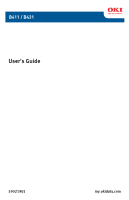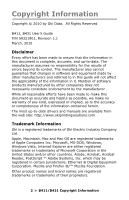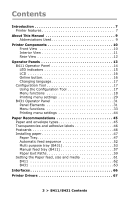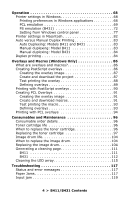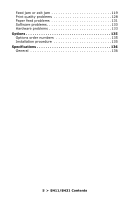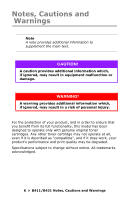Oki B431dn B411 B431 User Guide - Eng
Oki B431dn Manual
 |
View all Oki B431dn manuals
Add to My Manuals
Save this manual to your list of manuals |
Oki B431dn manual content summary:
- Oki B431dn | B411 B431 User Guide - Eng - Page 1
B411 / B431 User's Guide 59321901 my.okidata.com - Oki B431dn | B411 B431 User Guide - Eng - Page 2
Copyright Information Copyright © 2010 by Oki Data. All Rights Reserved B411, B431 User's Guide P/N 59321901, Revision 1.1 March, 2010 Disclaimer Every effort has been made to ensure that the information in this document is complete, accurate, and up-to-date. - Oki B431dn | B411 B431 User Guide - Eng - Page 3
and adhesive labels 46 Postcards 46 Installing paper 47 Paper Tray 47 Automatic feed sequence 52 Multi purpose tray (B431 53 Manual feed tray (B411 57 Paper Exit Paths 59 Setting the Paper feed, size and media 61 B411 62 B431 63 Interfaces 66 Printer Drivers 67 3 > B411/B431 Contents - Oki B431dn | B411 B431 User Guide - Eng - Page 4
to replace the toner cartridge 96 Replacing the toner cartridge 97 Image drum life 104 When to replace the image drum 104 Replacing the image drum 104 Generating a cleaning page 111 B411 111 B431 112 Cleaning the LED array 115 Troubleshooting 117 Status and error messages 117 Paper Jams - Oki B431dn | B411 B431 User Guide - Eng - Page 5
Feed jam or exit jam 119 Print quality problems 128 Paper feed problems 131 Software problems 133 Hardware problems 133 Options 135 Options order numbers 135 Installation procedure 135 Specifications 136 General 136 5 > B411/B431 Contents - Oki B431dn | B411 B431 User Guide - Eng - Page 6
. Any other toner cartridge may not operate at all, even if it is described as "compatible", and if it does work, your product's performance and print quality may be degraded. Specifications subject to change without notice. All trademarks acknowledged. 6 > B411/B431 Notes, Cautions and Warnings - Oki B431dn | B411 B431 User Guide - Eng - Page 7
and Parallel interfaces. • 10/100 BASE-TX Network: B411dn and B431dn only. • Multi Purpose tray for B431: to extend the range of media your printer can accommodate; can also be used for manual duplexing. • Manual Feed tray for B411: to feed single sheets, heavy paper stocks, envelopes, other special - Oki B431dn | B411 B431 User Guide - Eng - Page 8
the following optional features are available: • 64 and 256 MB RAM DIMM: to extend the main memory of your printer and speed up the processing of large files. • Second paper tray: to increase your printer's paper handling capacity by 530 sheets (20-lb. US Bond, 75 g/ m²). 8 > B411/B431 Introduction - Oki B431dn | B411 B431 User Guide - Eng - Page 9
manual: ABBREVIATION MEANING Ctrl dpi DIMM d n LED NIC PCL PS PSE RAM Control dots per inch Dual In-line Memory Module duplex network card installed Light Emitting Diode Network Interface Card Printer Control Language PostScript (emulation) PostScript Emulation Random Access Memory 9 > B411/B431 - Oki B431dn | B411 B431 User Guide - Eng - Page 10
1. Operator panel (B431dn shown) 2. Output Stacker (150 sheets, face down) 3. Output Stacker extension 4. Top cover release button 5. Multi Purpose Tray (only for B431; 50 sheets), shown in open position 6. Multi Purpose Tray extension 7. Paper Tray (250 sheets) 10 > B411/B431 Printer Components - Oki B431dn | B411 B431 User Guide - Eng - Page 11
Interior View 1. ON/OFF switch 2. LED array 3. Image drum 4. Manual Feed Tray (only for B411, single sheet feed), (shown in open position 5. Toner cartridge 6. Fuser unit 7. Top cover 11 > B411/B431 Printer Components - Oki B431dn | B411 B431 User Guide - Eng - Page 12
Rear View 1. Power cable connection 2. Parallel interface connection 3. USB interface connection 4. LAN interface connection (only for B411dn and B431dn) 5. Memory panel (to upgrade your printer's memory RAM DIMM) 6. Cooling fan 12 > B411/B431 Printer Components - Oki B431dn | B411 B431 User Guide - Eng - Page 13
to describe the Configuration Tool at this point as it provides the B411 with the equivalent of the menu control panel on the B431.) Note The Configuration Tool was installed as part of the software installation described in the Setup Guide supplied with your printer. 13 > B411/B431 Operator Panels - Oki B431dn | B411 B431 User Guide - Eng - Page 14
B411 Operator Panel Note For model B431, see page 31 The B411 operator panel consists of 2 indicating LEDs, an LCD (3) and an Online (4) button. The LEDs indicate Ready (1) and Attention (2). 14 > B411/B431 Operator Panels - Oki B431dn | B411 B431 User Guide - Eng - Page 15
and processing data during printing or the printer is resetting. There is a printing error, for example, a problem with paper, the cover is open or the paper tray is empty while a job is processing. There is a minor error with the printer, for example, toner is low and the image drum needs to - Oki B431dn | B411 B431 User Guide - Eng - Page 16
data held in the buffer after printing has been cancelled. The other functions of the Online button are activated after turning the printer off line then pressing and holding the switch for seven seconds before releasing. The other functions are as follows: • Printing a cleaning page. 16 > B411/B431 - Oki B431dn | B411 B431 User Guide - Eng - Page 17
is switched on with the main power switch. The LED indicators blink when the printer has reset to the default settings. Changing language The default language used by your printer for display messages and for report printing is English. If required, this can be changed to: • Canadian French • Latin - Oki B431dn | B411 B431 User Guide - Eng - Page 18
or Print Menu. Some of these settings are similar to those found in your printer driver or application software. The settings that you can change using this software act as the printer's defaults. These can be overridden by the settings in your printer driver or application. 18 > B411/B431 Operator - Oki B431dn | B411 B431 User Guide - Eng - Page 19
For example, if you have set the number of copies in the Configuration Tool to one, this will be overridden if you select three copies of your document in the printer driver. 19 > B411/B431 Operator Panels - Oki B431dn | B411 B431 User Guide - Eng - Page 20
Tool This menu provides a quick method of listing various items stored within the printer. ITEM PRINT MENU MAP NETWORK DEMO1 PRINT FILE LIST PRINT PCL FONT PRINT PPR FONT PRINT FX FONT PRINT ERROR LOG USAGE REPORT ACTION EXECUTE EXECUTE EXECUTE EXECUTE EXECUTE EXECUTE EXECUTE EXECUTE EXECUTE - Oki B431dn | B411 B431 User Guide - Eng - Page 21
menu: B411 Configuration Tool This menu provides adjustment of various print job related functions. ITEM COPIES DUPLEX MANUAL PAPER FEED AUTO TRAY SWITCH TRAY SEQUENCE MEDIA CHECK RESOLUTION TONER SAVE MODE ORIENTATION LINES PER PAGE EDIT SIZE DEFAULT 1 OFF OFF TRAY1 ON DOWN ENABLE 600DPI DISABLE - Oki B431dn | B411 B431 User Guide - Eng - Page 22
TRAY2 MEDIAWEIGHT MN PAPERSIZE MN MEDIATYPE MN MEDIAWEIGHT UNIT OF MEASURE X DIMENSION Y DIMENSION DEFAULT LETTER PLAIN MEDIUM LETTER PLAIN MEDIUM LETTER PLAIN MEDIUM INCH 8.5 11 REMARKS When Tray2 is installed When Tray2 is installed When Tray2 is installed 22 > B411/B431 Operator Panels - Oki B431dn | B411 B431 User Guide - Eng - Page 23
: B411 Configuration Tool This menu adjusts general printer settings to suit the way you prefer to work. ITEM POW SAVE TIME PERSONALITY CLRABLE WARNING AUTO CONTINUE MANUAL TIMEOUT TIMEOUT INJOB TIMEOUT LOCAL TIMEOUT NET LOW TONER JAM RECOVERY ERROR REPORT DEFAULT 1 MIN AUTO EMULATION ONLINE ON 60 - Oki B431dn | B411 B431 User Guide - Eng - Page 24
FONT NO. FONT PITCH SYMBOL SET A4 PRINT WIDTH WHITE PAGE SKIP CR FUNCTION LF FUNCTION PRINT MARGIN PEN WIDTH ADJUST TRAY ID# PCL MNID PCL T0ID PCL T1ID PCL T2ID DEFAULT RESIDENT 0 10.00 CPI PC-8 78 COLUMN OFF CR LF NORMAL ON 2 4 1 5 REMARKS When Tray2 is installed 24 > B411/B431 Operator Panels - Oki B431dn | B411 B431 User Guide - Eng - Page 25
Tool This menu controls the printer's PPR emulation. ITEM CHARACTER PITCH FONT CONDENSE CHARACTER SET SYMBOL SET LETTER O STYLE ZERO CHARACTER LINE PITCH WHITE PAGE SKIP CR FUNCTION LF FUNCTION LINE LENGTH FORM LENGTH TOF POSITION LEFT MARGIN FIT TO LETTER TEXT HEIGHT DEFAULT 10 CPI 12CPI TO 20CPI - Oki B431dn | B411 B431 User Guide - Eng - Page 26
B411 Configuration Tool This menu controls the printer's FX emulation. ITEM CHARACTER PITCH CHARACTER SET SYMBOL SET LETTER O STYLE ZERO CHARACTER LINE PITCH WHITE PAGE SKIP CR FUNCTION LINE LENGTH FORM LENGTH TOF POSITION LEFT MARGIN FIT TO LETTER TEXT HEIGHT DEFAULT 10 CPI SET-2 IBM-437 DISABLE - Oki B431dn | B411 B431 User Guide - Eng - Page 27
I-PRIME DEFAULT ENABLE ENABLE ENABLE NARROW ACK IN BUSY 3 MICRO SEC REMARKS USB menu: B411 Configuration Tool This menu controls the operation of the printer's USB data interface. ITEM USB SOFT RESET SPEED SERIAL NUMBER DEFAULT ENABLE ENABLE 480 Mbps ENABLE REMARKS 27 > B411/B431 Operator - Oki B431dn | B411 B431 User Guide - Eng - Page 28
B411 Configuration Tool This menu controls the operation of the printer's 10Base-T/ 100Base-TX network interface. NOTE This is SUBNET MASK GATEWAY ADDRESS WEB TELNET FTP SNMP NETWORK SCALE HUB LINK SETTING FACTORY DEFAULTS DEFAULT ENABLE IPv4 ENABLE ENABLE ENABLE AUTO AUTO xxx.xxx.xxx.xxx xxx.xxx. - Oki B431dn | B411 B431 User Guide - Eng - Page 29
TRAY2 PAGE COUNT MN PAGE COUNT DRUM LIFE TONER DEFAULT ### 333 ### REMAINING% REMAINING% REMARKS An indication of the remaining drum life. An indication of how much toner is left in the cartridge. Printing menu settings The menu settings can be printed as a menu map as follows. 29 > B411/B431 - Oki B431dn | B411 B431 User Guide - Eng - Page 30
printer prints a list of the menu settings and a demo print page. See "Online button" on page 16. Using the Configuration Tool 1. Select Start > All Programs > Okidata Click USER MENU. 1. Click INFORMATION MENU. 1. Click the EXECUTE button beside PRINT MENU MAP. The Menu Map prints. 30 > B411/B431 - Oki B431dn | B411 B431 User Guide - Eng - Page 31
Operator Panel The B431 operator panel consists of a menu driven control panel (2 through 6), an LCD display (1) and two LED indicators (7, 8). Panel Elements 1. Liquid crystal display. (LCD) panel. Two rows of up to 16 alphanumeric digits displaying print status, menu items in menu mode and error - Oki B431dn | B411 B431 User Guide - Eng - Page 32
error indicating wrong paper size, pressing the Online button forces the printer to print. 6. Cancel button. When printing press to cancel a print job. Press to exit the MENU mode and go ONLINE, when in the MENU mode. 7. Ready indicator (green). ON indicates ready to receive data. FLASHING indicates - Oki B431dn | B411 B431 User Guide - Eng - Page 33
and processing data during printing or the printer is resetting. There is a printing error, for example, a problem with paper, the cover is open or the paper tray is empty while a job is processing. There is a minor error with the printer, for example, toner is low and the image drum needs to - Oki B431dn | B411 B431 User Guide - Eng - Page 34
EXECUTE EXECUTE EXECUTE EXECUTE EXECUTE EXECUTE EXECUTE EXECUTE EXECUTE REMARKS B431dn only Is displayed only when 'USAGE REPORT' is enabled in the Print Statistics Menu Shutdown menu: B431 Printer Menu This menu shuts down the printer. ITEM SHUTDOWN START ACTION EXECUTE REMARKS 34 > B411 - Oki B431dn | B411 B431 User Guide - Eng - Page 35
Print menu: B431 Printer Menu This menu provides adjustment of various print job related functions. ITEM COPIES DUPLEX PAPER FEED AUTO TRAY SWITCH TRAY SEQUENCE MP TRAY USAGE MEDIA CHECK RESOLUTION TONER SAVE MODE ORIENTATION LINES PER PAGE EDIT SIZE DEFAULT 1 OFF TRAY1 ON DOWN DO NOT USE ENABLE - Oki B431dn | B411 B431 User Guide - Eng - Page 36
B431 Printer Menu This menu provides adjustment to suit a wide range of print media. ITEM TRAY 1 PAPERSIZE TRAY 1 MEDIATYPE TRAY 1 MEDIAWEIGHT TRAY2 PAPERSIZE DEFAULT INCHES 11 INCHES REMARKS When tray 2 is installed When tray 2 is installed When tray 2 is installed 36 > B411/B431 Operator Panels - Oki B431dn | B411 B431 User Guide - Eng - Page 37
CLRABLE WARNING AUTO CONTINUE MANUAL TIMEOUT TIMEOUT INJOB TIMEOUT LOCAL TIMEOUT NET LOW TONER JAM RECOVERY ERROR REPORT START UP DEFAULT 1 MIN AUTO EMULATION ASCII RAW RAW ONLINE OFF 60 SEC 40 SEC 40 SEC 90 SEC CONTINUE ON OFF OFF REMARKS B431dn only B431dn only 37 > B411/B431 Operator Panels - Oki B431dn | B411 B431 User Guide - Eng - Page 38
PCL emulation: B431 Printer Menu This menu controls the printer's PCL emulation. ITEM FONT SOURCE FONT NO. FONT PITCH SYMBOL SET A4 PRINT WIDTH WHITE PAGE SKIP CR FUNCTION LF FUNCTION PRINT MARGIN PEN WIDTH ADJUST TRAY ID# PCL T0ID PCL T1ID PCL T2ID DEFAULT RESIDENT I0 10.00 CPI PC-8 78 COLUMN OFF - Oki B431dn | B411 B431 User Guide - Eng - Page 39
: B431 Printer Menu This menu controls the printer's PPR emulation. ITEM CHARACTER PITCH FONT CONDENSE CHARACTER SET SYMBOL SET LETTER O STYLE ZERO CHARACTER LINE PITCH WHITE PAGE SKIP CR FUNCTION LF FUNCTION LINE LENGTH FORM LENGTH TOF POSITION LEFT MARGIN FIT TO LETTER TEXT HEIGHT DEFAULT 10 CPI - Oki B431dn | B411 B431 User Guide - Eng - Page 40
FX Emulation: B431 Printer Menu This menu controls the printer's FX emulation. ITEM CHARACTER PITCH CHARACTER SET SYMBOL SET LETTER O STYLE ZERO CHARACTER LINE PITCH WHITE PAGE SKIP CR FUNCTION LINE LENGTH FORM LENGTH TOF POSITION LEFT MARGIN FIT TO LETTER TEXT HEIGHT DEFAULT 10 CPI SET-2 IBM-437 - Oki B431dn | B411 B431 User Guide - Eng - Page 41
BUSY DISABLE DISABLE REMARKS USB menu: B431 Printer Menu This menu controls the operation of the printer's USB data interface. ITEM USB SOFT RESET SPEED OFFLINE RECEIVE SERIAL NUMBER DEFAULT ENABLE DISABLE 480Mbps DISABLE ENABLE REMARKS Network menu: B431dn Printer Menu This menu controls the - Oki B431dn | B411 B431 User Guide - Eng - Page 42
NETBEUI NETWARE ETHERTALK FRAMETYPE IP ADDRESS SET IP ADDRESS SUBNET MASK GATEWAY ADDRESS WEB TELNET FTP SNMP NETWORK SCALE HUB LINK SETTING FACTORY DEFAULTS DEFAULT ENABLE IPv4 ENABLE ENABLE ENABLE AUTO AUTO xxx.xxx.xxx.xxx xxx.xxx.xxx.xxx xxx.xxx.xxx.xxx ENABLE DISABLE DISABLE ENABLE NORMAL - Oki B431dn | B411 B431 User Guide - Eng - Page 43
EXECUTE DISABLE REMARKS Enter the new password. Maintenance menu: B431 Printer Menu This menu provides access to various printer maintenance functions. ITEM MENU RESET SAVE MENU POWER SAVE PAPER BLACK SET DARKNESS CLEANING RESTORE MENU DEFAULT EXECUTE EXECUTE ENABLE 0 0 EXECUTE EXECUTE REMARKS - Oki B431dn | B411 B431 User Guide - Eng - Page 44
have a full set of replacement consumables to hand and you need to know how soon you will need them. ITEM DRUM LIFE TONER DEFAULT REMAINING% REMAINING% REMARKS An indication of the remaining drum life. An indication of how much toner is left in the cartridge. Printing menu settings Current menu - Oki B431dn | B411 B431 User Guide - Eng - Page 45
If in doubt, please ask your paper supplier. • Use paper and envelopes that are designed for use in laser type printers. • The use of heavily laid or textured paper will seriously impact on the life of the image drum. • Do not use very smooth, shiny/glossy paper. • Do not use heavily embossed headed - Oki B431dn | B411 B431 User Guide - Eng - Page 46
the Manual Feed Tray or Multi Purpose Tray, depending on your printer model. • Use unfolded double postcards. • Use postcards designed for use in laser type printers • Do not use postcards used for ink jet printers. • Do not use stamped or picture postcards. 46 > B411/B431 Paper Recommendations - Oki B431dn | B411 B431 User Guide - Eng - Page 47
Installing paper Paper Tray Tray 1 • Paper sizes 4.1 inches x 5.8 inches (105 x 148 mm) to 8.5 inches x 12 inches (216 x 356 mm) • Paper weight: 16-32 lb. US Bond (60-120 g/m²) Optional Tray 2 • Paper sizes 5.8 x 8.3 inches (86 x 140 mm) to 8.5 inches x 12 inches (216 x 356 mm) • Paper weight: 16-32 - Oki B431dn | B411 B431 User Guide - Eng - Page 48
1. Remove the paper tray from the printer. 48 > B411/B431 Paper Recommendations - Oki B431dn | B411 B431 User Guide - Eng - Page 49
2. For loading A4 or Legal size paper, push the lever (2) in the arrow direction and extend the paper tray using the rear paper support. Note Load letterhead paper face down and top edge towards the front of the paper tray. 49 > B411/B431 Paper Recommendations - Oki B431dn | B411 B431 User Guide - Eng - Page 50
3. Adjust the side paper guides. It is important to adjust the paper guides correctly to ensure that the paper is not skewed in the print process. Paper jams may occur if this operation is not carried out correctly. 50 > B411/B431 Paper Recommendations - Oki B431dn | B411 B431 User Guide - Eng - Page 51
4. Place paper in the tray, keeping the level of the paper in the tray below the paper full guide arrowheads shown on the paper guides (1). 51 > B411/B431 Paper Recommendations - Oki B431dn | B411 B431 User Guide - Eng - Page 52
5. Replace the tray in the printer. Note If you have the optional second paper tray (Tray 2) and you are printing from the first (upper) tray (Tray 1), you can pull out the second (lower) tray to reload it. However, if printing from the second (lower) tray, do not pull out the first (upper) tray as - Oki B431dn | B411 B431 User Guide - Eng - Page 53
Multi purpose tray (B431) 1. Open the rear exit path (see page 60). 53 > B411/B431 Paper Recommendations - Oki B431dn | B411 B431 User Guide - Eng - Page 54
2. Pull down the Multi Purpose Tray (1), slide out the paper support (2), and flip open the support extension. 54 > B411/B431 Paper Recommendations - Oki B431dn | B411 B431 User Guide - Eng - Page 55
level (5) to avoid paper jam. Note Do not exceed the paper capacity of approximately 50 sheets or 10 envelopes depending on the media weight. • For single-sided printing on headed paper load the paper with the pre-printed side up and top edge into the printer. 55 > B411/B431 Paper Recommendations - Oki B431dn | B411 B431 User Guide - Eng - Page 56
media. Note > You can also set the media type in your printer driver. However, the printer driver settings will override the settings on the control panel or Configuration Tool. > Remember to reset the printer for normal paper after printing on a different media. 56 > B411/B431 Paper Recommendations - Oki B431dn | B411 B431 User Guide - Eng - Page 57
Manual feed tray (B411) 1. Open the rear exit path (see page 60). 57 > B411/B431 Paper Recommendations - Oki B431dn | B411 B431 User Guide - Eng - Page 58
adjust the paper guides (2) to the width of the paper. Load a single sheet into the Manual Feed Tray. • For single-sided printing on letterhead paper, load the paper with the pre-printed side up and the top edge into the printer. • For two-sided (duplex) printing on headed paper, load the paper with - Oki B431dn | B411 B431 User Guide - Eng - Page 59
media type in your printer driver. However, the printer driver settings will override the settings on the control panel or Configuration Tool. > Remember to reset the printer for normal paper after printing on a different media. Paper Exit Paths Face down exit (Default) • The paper exits from the - Oki B431dn | B411 B431 User Guide - Eng - Page 60
order (page 1 first; last page on top, facing down). Important! Make sure the rear cover is closed. Face up exit printing Important! For face up printing, make sure the rear cover is open. In this condition, paper will exit via this path, regardless of driver settings. Always use this tray in - Oki B431dn | B411 B431 User Guide - Eng - Page 61
To open the rear exit: Setting the Paper feed, size and media The process used to fuse (fix) the printed image to the paper involves a mixture of pressure and heat. Too much heat will cause lightweight paper to crease or curl and corrugations in 61 > B411/B431 Paper Recommendations - Oki B431dn | B411 B431 User Guide - Eng - Page 62
transparencies. Too little heat will cause the image not to fuse fully into heavyweight paper. Note Although media properties can be set in the printer driver for particular jobs, when filling a tray with media it is recommended that you manually set the printer to match the media as described here. - Oki B431dn | B411 B431 User Guide - Eng - Page 63
are given as a guide only. Some software applications require the paper feed, size and media settings to be selected from within the application (page setup). > Although media properties can be set in the printer driver for particular jobs, it is recommended that when filling a tray with media you - Oki B431dn | B411 B431 User Guide - Eng - Page 64
the MENU mode. 5. Select the correct paper settings in the printer driver before printing the file. Media type and weight Set media type and weight as follows: CAUTION! If media type or media weight are not correctly set, print quality deteriorates and the fuser roller may be damaged. 1. Press the - Oki B431dn | B411 B431 User Guide - Eng - Page 65
4. Press the Cancel or Online or the Back button repeatedly to exit the MENU mode. 5. Select the correct paper settings in the printer driver before printing the file. 65 > B411/B431 Paper Recommendations - Oki B431dn | B411 B431 User Guide - Eng - Page 66
printer, please refer to the relevant section in the User's Guide for the network interface card for further details on how to configure the network connection before installing the printer drivers. Note Administrator's authority is required when installing a network connection. 66 > B411/B431 - Oki B431dn | B411 B431 User Guide - Eng - Page 67
Drivers The printer drivers are all contained on the CD-ROM supplied with your printer. See the Setup Guide for information on installing the drivers and utilities for your printer. Please refer to the readme file on this CD for the latest information on printer driver installation. 67 > B411/B431 - Oki B431dn | B411 B431 User Guide - Eng - Page 68
settings for many of these items. Where items in the printer driver are the same as those in the operator panel and Configuration Tool menus, and you print documents from Windows, the settings in the Windows printer driver will override those settings in the operator panel and Configuration Tool - Oki B431dn | B411 B431 User Guide - Eng - Page 69
second paper tray installed) or the Multi Purpose Tray (B431). You can also click on the appropriate part of the screen graphic to select your preferred tray. 3. A variety of document finishing options can be selected, such as normal one page per sheet, or N-up (where N can be 2 or 4) for printing - Oki B431dn | B411 B431 User Guide - Eng - Page 70
lb. US Bond [124 g/m²]). Under manual 2-sided Printing choose 2-sided printing (duplex printing) to carry out manual duplex printing. You must pass the paper through the printer twice. For more information, see "2-Sided (Duplex) Printing" on page 83. The Duplex Help button also offers guidelines on - Oki B431dn | B411 B431 User Guide - Eng - Page 71
print consecutively, although you will need to top up the paper tray during such a long print run. 10. Your printed pages can be scaled to fit larger or smaller stationery, within a range of 25% to 400% of the original size. 11. A single on-screen button restores the default settings. 71 > B411/B431 - Oki B431dn | B411 B431 User Guide - Eng - Page 72
. 4. You can manually adjust lightness (the higher the setting the lighter the print) and contrast (the higher the setting the greater the contrast). 5. A single on-screen button restores the default settings. PS emulation (B431) The tabs available are the Layout Tab, the Paper/Quality Tab and the - Oki B431dn | B411 B431 User Guide - Eng - Page 73
Layout tab My Printer Printing Preferences 1 2 3 4 5 1. Page orientation can be set to portrait (tall), landscape (wide) or landscape rotated by 180 degrees. 2. Print on both sides (duplex printing) can be set to long edge or shirt edge of the document. 3. Printed page order can be set s front - Oki B431dn | B411 B431 User Guide - Eng - Page 74
5. Click the Advanced button to be able to set further document options as follows: My Printer Advanced Options 1 2 3 1. Select the required printed paper size. 2. You can substitute another font for TrueType Font. 3. You can set other document options as required, including PostScript options and - Oki B431dn | B411 B431 User Guide - Eng - Page 75
Paper/Quality tab You can set the paper source or leave it as automatic selection and by using the Advanced button you have access to the same set of options as described above for the Layout Tab. 75 > B411/B431 Operation - Oki B431dn | B411 B431 User Guide - Eng - Page 76
tab 11 2 2 3 3 44 5 5 6 6 1. The output resolution of the printed page can be set as follows. • The High Quality setting prints at 600 x 2400 dpi or 600 x 1200 dpi for B411, and 1200 x 1200 dpi for B431 and is the best option for printing vector objects such as graphics and text. • The Normal - Oki B431dn | B411 B431 User Guide - Eng - Page 77
pages can be scaled to fit larger or smaller stationery. 5. Using the Advanced button gives you access to the facility to set mirror image printing and negative image printing. 6. A single on-screen button restores the default settings. Setting from Windows control panel When you open the driver - Oki B431dn | B411 B431 User Guide - Eng - Page 78
programs. Changes you make here, however, will become the new default settings for all Windows applications. 3. This button prints a test page to ensure that your printer is working. Note The above features are provided by the Windows XP operating system and will vary with other operating systems - Oki B431dn | B411 B431 User Guide - Eng - Page 79
follow: This specifies that printing should not start until the last page has been spooled. If your application program needs a lot of time for further computation in the middle of printing, causing the print job to pause for more than a short period, the printer could prematurely assume that the - Oki B431dn | B411 B431 User Guide - Eng - Page 80
amounts of disk space on your computer. 8. Specifies whether advanced features, such as pages per sheet, are available, depending on your printer. For normal printing keep this option enabled. If compatibility problems occur you can disable the feature. However, these advanced options may then not - Oki B431dn | B411 B431 User Guide - Eng - Page 81
to help each user find their own documents in the output stack. Note The above features are provided by the Windows XP operating system and will vary with other operating systems. Device options tab In this window you can select which optional upgrades are installed on your printer. See the chapter - Oki B431dn | B411 B431 User Guide - Eng - Page 82
depending on your application. 3. You can set which optional upgrades are installed on your printer. See the chapter entitled "Installing options". Printer settings in Macintosh Refer to the readme file on the driver CD and the online help provided in the driver software. 82 > B411/B431 Operation - Oki B431dn | B411 B431 User Guide - Eng - Page 83
on both sides of a sheet of paper. To carry out Manual Duplex Printing, you must pass paper through the printer twice. Note Manual Duplex printing is available only for the Windows PCL Driver. Auto Duplexing: Models B411 and B431 • Use Tray 1 or optional Tray 2. • Usable paper sizes: letter and A4 - Oki B431dn | B411 B431 User Guide - Eng - Page 84
- 216 mm), length 5.8 to 14 inches (148 - 356 mm) • Usable paper weight: 16 to 32 lb. US Bond (120 g/m²) Manual duplexing: Model B431 • Use Tray 1, optional Tray 2, Multi-purpose tray (up to 100 sheets 20 lb. US Bond (75 g/m²). • Usable paper sizes: - letter, Executive, Legal 13, Legal 14, Statement - Oki B431dn | B411 B431 User Guide - Eng - Page 85
4. If you require further information, click the duplex help button. 5. Click the Print button. 85 > B411/B431 - Oki B431dn | B411 B431 User Guide - Eng - Page 86
software supplied on CD with your printer to create a "project file," import the.PRN file(s), and download the generated filter (.HST) file to the printer. The project file will contain one or more overlay images which are functionally related, such as the cover page and the continuation page images - Oki B431dn | B411 B431 User Guide - Eng - Page 87
overlay image and save it. 2. Open your application's Print... dialogue. 1 3 3. Make sure that the 2 selected printer name (1) is that of your PostScript printer driver. 4. Select the Print To File (2) option. 5. Click the Properties button (3) to open the Document Properties window - Oki B431dn | B411 B431 User Guide - Eng - Page 88
to flash memory, double-click the file name in the Project window and under Volume, type in %Flash0% and then click OK. 11. When the message "Command Issued" appears confirming that the download is complete, click OK to clear the message. Test printing the overlay 1. Click on the printer icon for - Oki B431dn | B411 B431 User Guide - Eng - Page 89
Right-click on the Relevant PostScript printer icon and choose Printing Preferences from the pop-up menu. 3. On the Overlay tab, click the New button. 4. In the Define Overlays window, enter a suitable name (2) for this 2 overlay and choose which 3 page(s) (3) of your documents will use this - Oki B431dn | B411 B431 User Guide - Eng - Page 90
printer driver in which the overlays have been defined. 3. Click the Properties button to open the Printing Preferences window. 4. On the Overlays tab, choose Use Overlay from the drop- 1 down list (1). 5. Click on the first overlay (2) you wish to use. In this 3 example it is the Cover Page - Oki B431dn | B411 B431 User Guide - Eng - Page 91
an overlay: 1. Create the form data using your own application software and print it to a printer (.PRN) file. 2. Use the Storage Device Manager utility software supplied on CD with your printer to create a "project file," import the .PRN file, and download the generated filter (.BIN) files to - Oki B431dn | B411 B431 User Guide - Eng - Page 92
") so that you can recognize it. 9. Choose Projects > Send Project Files to Printer to download the project to the printer. 10. When the message "Command Issued" appears confirming that the download is complete, click OK to clear the message. 92 > B411/B431 Overlays and Macros (Windows Only) - Oki B431dn | B411 B431 User Guide - Eng - Page 93
final step before the new overlays are ready for use. 1. Open the Printers (called "Printers and Faxes" in Windows XP) window via the Start menu or the Windows Control Panel. 2. Right-click on the Relevant PostScript printer icon and choose Printing Preferences from the pop-up menu. 3. On the Job - Oki B431dn | B411 B431 User Guide - Eng - Page 94
Open your application's Print... dialogue and choose any options you will require, ensuring that the target printer is your PCL printer driver in which the overlays have been defined. 3. Click the Properties button to open the Printing Preferences window. 94 > B411/B431 Overlays and Macros (Windows - Oki B431dn | B411 B431 User Guide - Eng - Page 95
, click the Test Print button.) 6. If you want to use another overlay with this document, in this example it is the "Continuation Page" overlay, click this click the Print button in your application's Print dialogue to begin printing your document. 95 > B411/B431 Overlays and Macros (Windows Only) - Oki B431dn | B411 B431 User Guide - Eng - Page 96
to replace the toner cartridge When the toner is running low, TONER LOW is displayed in the operator panel LCD. After Toner Low displays, the printer will print about 100 more pages then display Toner Empty and stop printing. Printing will resume after a new toner cartridge has been installed. 96 - Oki B431dn | B411 B431 User Guide - Eng - Page 97
is recommended that you clean the LED array at the same time as you change the toner cartridge. The toner used in this printer is a very fine dry powder contained in the toner cartridge. Have a sheet of paper handy so that you have somewhere to place the used cartridge while you install the new one - Oki B431dn | B411 B431 User Guide - Eng - Page 98
and allow the fuser to cool for about 10 minutes before opening the top cover. WARNING! If the printer has been powered on, the fuser may be hot. This area is clearly labelled. Do not touch. 2. Press the top cover release button and open the printer's top cover fully. Note The B431 model has been - Oki B431dn | B411 B431 User Guide - Eng - Page 99
right side of the toner cartridge towards the front of the printer to close the cartridge then remove the used toner cartridge (2). 4. Clean the top of the ID unit (3) with a clean, lint free cloth. 5. Put the cartridge down gently onto a piece of paper to prevent toner from marking your furniture - Oki B431dn | B411 B431 User Guide - Eng - Page 100
and distribute the toner evenly inside the cartridge. 8. Remove the wrapping material and peel off the adhesive tape from the underside of the cartridge. 9. Holding the cartridge by its top center with the colored lever to the right, lower it into the printer over the image drum unit from which - Oki B431dn | B411 B431 User Guide - Eng - Page 101
10. Insert the left end of the cartridge into the image drum unit. Align it against the pins (1) on the drum unit. Then lower the right end of the cartridge down into the image drum unit (2). 101 > B411/B431 Consumables and Maintenance - Oki B431dn | B411 B431 User Guide - Eng - Page 102
11. Pressing gently down on the cartridge to ensure that it is firmly seated, push the colored lever (1) towards the rear of the printer. This will lock the cartridge into place and release toner into the image drum unit. 102 > B411/B431 Consumables and Maintenance - Oki B431dn | B411 B431 User Guide - Eng - Page 103
12. Gently wipe the LED array surface with a soft tissue. 13. Lower the top cover and press it down to latch it closed. 103 > B411/B431 Consumables and Maintenance - Oki B431dn | B411 B431 User Guide - Eng - Page 104
can cause electric shock. NOTE > It is recommended that you change the toner cartridge and clean the LED array at the same time as you change the image drum. > The B431 model has been illustrated below. The principles are the same for the B411 printer. 104 > B411/B431 Consumables and Maintenance - Oki B431dn | B411 B431 User Guide - Eng - Page 105
1. Press the cover release and open the printer's top cover fully. WARNING! If the printer has been powered on, the fuser may be hot. This area is clearly labelled. Do not touch. 105 > B411/B431 Consumables and Maintenance - Oki B431dn | B411 B431 User Guide - Eng - Page 106
it by its top centre, remove the used image drum and toner cartridge, out of the printer. 3. Put the assembly down gently onto a piece of paper to prevent toner from marking your furniture and to avoid damaging the green drum surface. CAUTION! The green image drum surface at the base of the ID unit - Oki B431dn | B411 B431 User Guide - Eng - Page 107
-hand end of the toner cartridge and then draw the cartridge to the right to release the left-hand end, and withdraw the toner cartridge out of the image drum cartridge. Place the cartridge on a piece of paper to avoid marking your furniture. 6. Take the new image drum cartridge out of its packaging - Oki B431dn | B411 B431 User Guide - Eng - Page 108
8. Push the colored release lever (1) away from you to lock the toner cartridge onto the new image drum unit and release toner into it. 108 > B411/B431 Consumables and Maintenance - Oki B431dn | B411 B431 User Guide - Eng - Page 109
9. Holding the complete assembly by its top center, lower it into place in the printer locating the pegs (1) at each end into their slots in the sides of the printer cavity (2). 109 > B411/B431 Consumables and Maintenance - Oki B431dn | B411 B431 User Guide - Eng - Page 110
10. Gently wipe the LED array surface with a soft tissue. 11. Lower the top cover and press it down to latch it closed. 110 > B411/B431 Consumables and Maintenance - Oki B431dn | B411 B431 User Guide - Eng - Page 111
printed page shows signs of fading, streaking or erratic marks, the problem may be cleared by generating a drum cleaning page as follows. B411 1. Press the Online button to take the printer OFF LINE. 2. Open the Manual Feed Tray and insert a sheet of Letter/A4 plain paper between the paper guides - Oki B431dn | B411 B431 User Guide - Eng - Page 112
B431 1. Pull down the Multi Purpose Tray (1), slide out the paper support (2), and flip open the support extension (3). 112 > B411/B431 Consumables and Maintenance - Oki B431dn | B411 B431 User Guide - Eng - Page 113
the paper guides to the width of the paper. 3. Insert a sheet of Letter/A4 plain paper between the paper guides and push the colored set button to engage the tray. 4. Press the Menu ▲ or ▼ button repeatedly until MAINTENANCE MENU is displayed, then press the OK button. 113 > B411/B431 Consumables - Oki B431dn | B411 B431 User Guide - Eng - Page 114
the OK button. 7. The printer prints a cleaning page. 8. Press Cancel or Online or the Back button repeatedly to exit the Menu mode. The printer should now be ON LINE. 9. If subsequent printing appears faded or uneven, try replacing the toner cartridge. 114 > B411/B431 Consumables and Maintenance - Oki B431dn | B411 B431 User Guide - Eng - Page 115
Cleaning the LED array Clean the LED array whenever a new toner cartridge is installed or if there are faded vertical areas or light printing down a page. 1. Switch off the printer and allow the fuser to cool for about 10 minutes before opening the top cover. WARNING! If the printer has been powered - Oki B431dn | B411 B431 User Guide - Eng - Page 116
3. Wipe the LED array gently with a soft tissue. 4. Lower the top cover and press it down to latch it closed. 116 > B411/B431 Consumables and Maintenance - Oki B431dn | B411 B431 User Guide - Eng - Page 117
guide on use of print media, and you keep the media in good condition prior to use, your printer should give years of reliable service. However, paper jams occasionally do occur, and this section explains how to clear them quickly and simply. Jams can occur due to paper mis feeding from a paper tray - Oki B431dn | B411 B431 User Guide - Eng - Page 118
message indicates a paper jam and advises you to open the top cover for access. 3. EXIT JAM - paper has reached the exit but has failed to exit completely from the printer. A typical message indicates an exit jam and advises you to open the top cover for access. 118 > B411/B431 Troubleshooting - Oki B431dn | B411 B431 User Guide - Eng - Page 119
paper. remove any paper from the underside of the printer. 2. Replace the paper tray. After successful removal of any damaged or misfed paper, the printer should continue printing. Feed jam or exit jam 1. Remove the tray and clear any misfed sheets as given above. 119 > B411/B431 Troubleshooting - Oki B431dn | B411 B431 User Guide - Eng - Page 120
2. Press the cover release and open the printer's top cover. WARNING! If the printer has been powered on, the fuser area will be hot. This area is clearly marked. Do not touch it. CAUTION! Never expose the image drum unit to light for more than 5 minutes. Never expose the image drum unit to direct - Oki B431dn | B411 B431 User Guide - Eng - Page 121
the image drum, complete with the toner cartridge. Be careful not to touch or scratch the green drum surface. 4. Put the assembly down gently onto a piece of paper to prevent toner from marking your furniture and to avoid damaging the green drum surface, and cover. 121 > B411/B431 Troubleshooting - Oki B431dn | B411 B431 User Guide - Eng - Page 122
5. Remove any jammed sheets from the paper path. 122 > B411/B431 Troubleshooting - Oki B431dn | B411 B431 User Guide - Eng - Page 123
6. Remove the Duplex unit and check for any paper in this area. 123 > B411/B431 Troubleshooting - Oki B431dn | B411 B431 User Guide - Eng - Page 124
7. Remove any paper and replace the duplex unit. 124 > B411/B431 Troubleshooting - Oki B431dn | B411 B431 User Guide - Eng - Page 125
8. Re-install the image drum complete with toner cartridge, ensuring that the pegs (1) correctly locate into the slots on each side of the printer (2). 9. Lower the top cover but do not press down to latch it closed yet. This will protect the drum from excessive exposure to room lighting, while you - Oki B431dn | B411 B431 User Guide - Eng - Page 126
10. Lift the rear cover latch (1), open the rear cover and check for paper in the rear path. • Pull out any paper found in this area. • If you are not using the rear cover, close it once the paper is removed from this area. 126 > B411/B431 Troubleshooting - Oki B431dn | B411 B431 User Guide - Eng - Page 127
11. B411: Open the Manual Feed Tray and remove any paper that you find. B431: Open the Multi Purpose Tray and remove any paper that you find. 12. Close the tray. 13. Press down to latch the top cover closed. 127 > B411/B431 Troubleshooting - Oki B431dn | B411 B431 User Guide - Eng - Page 128
toner to stick to background. Page prints all Hardware problem. black. SOLUTION Reinstall image drum cartridge. Install new toner cartridge. Install new toner cartridge. Clean LED array. Change paper to a smoother laser bond or use a humidifier. Contact service. 128 > B411/B431 Troubleshooting - Oki B431dn | B411 B431 User Guide - Eng - Page 129
, if necessary. Contact service. Clean LED array. Contact service. Clean LED array. Generate cleaning page. Contact service. Replace image drum and toner. Contact service. Replace toner cartridge. Use recommended paper. Clean LED array. Install new toner cartridge. 129 > B411/B431 Troubleshooting - Oki B431dn | B411 B431 User Guide - Eng - Page 130
. Change darkness setting. Turn paper over in tray. (Note arrow on paper package). Install paper print side down in tray. Avoid storing paper in areas of excessive temperature and humidity. Store paper in protective wrapping. Recommended operating humidity: 2080%. 130 > B411/B431 Troubleshooting - Oki B431dn | B411 B431 User Guide - Eng - Page 131
load the tray. You cannot print using the Paper tray. Load postcards, envelopes, label sheets or transparencies in the Manual Feed tray or Multi Purpose tray. Postcards or envelopes are placed in the wrong orientation. Check and load in the correct orientation. 131 > B411/B431 Troubleshooting - Oki B431dn | B411 B431 User Guide - Eng - Page 132
the printer driver. The printer menu setting is incorrect. Printing does not resume only by removing paper jam. Select the correct paper source from the Source drop down menu. Set the size of the paper in the Setup Menu of the printer. Open and close the top cover. 132 > B411/B431 Troubleshooting - Oki B431dn | B411 B431 User Guide - Eng - Page 133
. Hardware problems SYMPTOM PROBLEM SOLUTION Graphic image prints partly on one page, partly on the next. Insufficient printer memory for this image at this resolution. Change the resolution, reduce the image size, or install more memory in your printer. 133 > B411/B431 Troubleshooting - Oki B431dn | B411 B431 User Guide - Eng - Page 134
must warm up before a job is printed. Configuration error. Check cable connection. If more than one printer is available, make sure your printer has been selected. Incorrect cable configuration. Also, see Software Problems. Booting the computer while the printer is on can cause a communications - Oki B431dn | B411 B431 User Guide - Eng - Page 135
large files • Second paper tray: to increase your printer's paper handling capacity by 530 sheets (75g/m²) Options order numbers 64 MB RAM DIMM 256 MB RAM DIMM Second Paper Tray (Tan) Second Paper Tray (Black) 70062801 70062901 44575701 44575704 Installation procedure To install any of the above - Oki B431dn | B411 B431 User Guide - Eng - Page 136
platform Emulations Interfaces Processor Memory Printer/Fuser life SPECIFICATION 14.5 x 15.5 x 10.5 inches (369 mm x 395 mm x 268 mm ) 22.7 lbs. (10.3 kg) approximately (without second tray) Electro-photographic printing using LEDs as light source Monochrome Letter: 30 pages per minute maximum A4 - Oki B431dn | B411 B431 User Guide - Eng - Page 137
Toner life Image drum life Paper sizes Paper feed Paper feed capacity at 20 lb. US Bond (75 g/m²) Paper output Power consumption Paper output capacity at 20 lb. US Bond (75 g/ m²) Starter: 2,000 pages Replacement: (ISO/IEC19752) B411: 4,000 pages B431: up to 10,000 pages Simplex printing - Oki B431dn | B411 B431 User Guide - Eng - Page 138
: 50,000 pages B431: 70,000 pages Toner cartridge, Image drum Approximately 1.8 m max. length Operation: 53 dB(A) Standby mode: 30 dB(A) Power saving mode: Background level Operation: 50 to 89°F (10 - 32°C), 20% - 80% RH, Storage: 50 to 109°F (10-43°C), 10% - 90% RH When the printer is stored, it
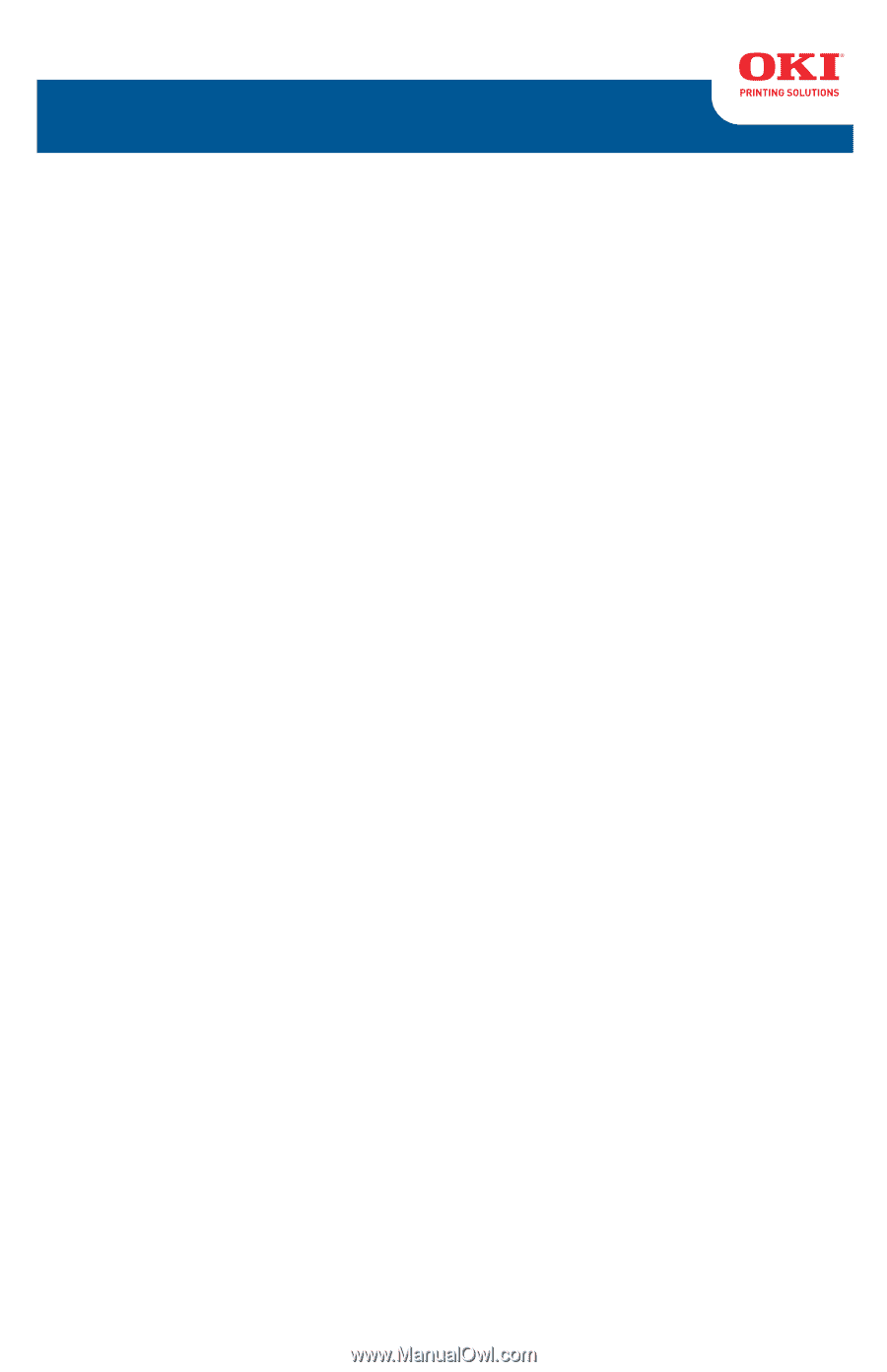
User’s Guide
59321901
my.okidata.com
B411 / B431