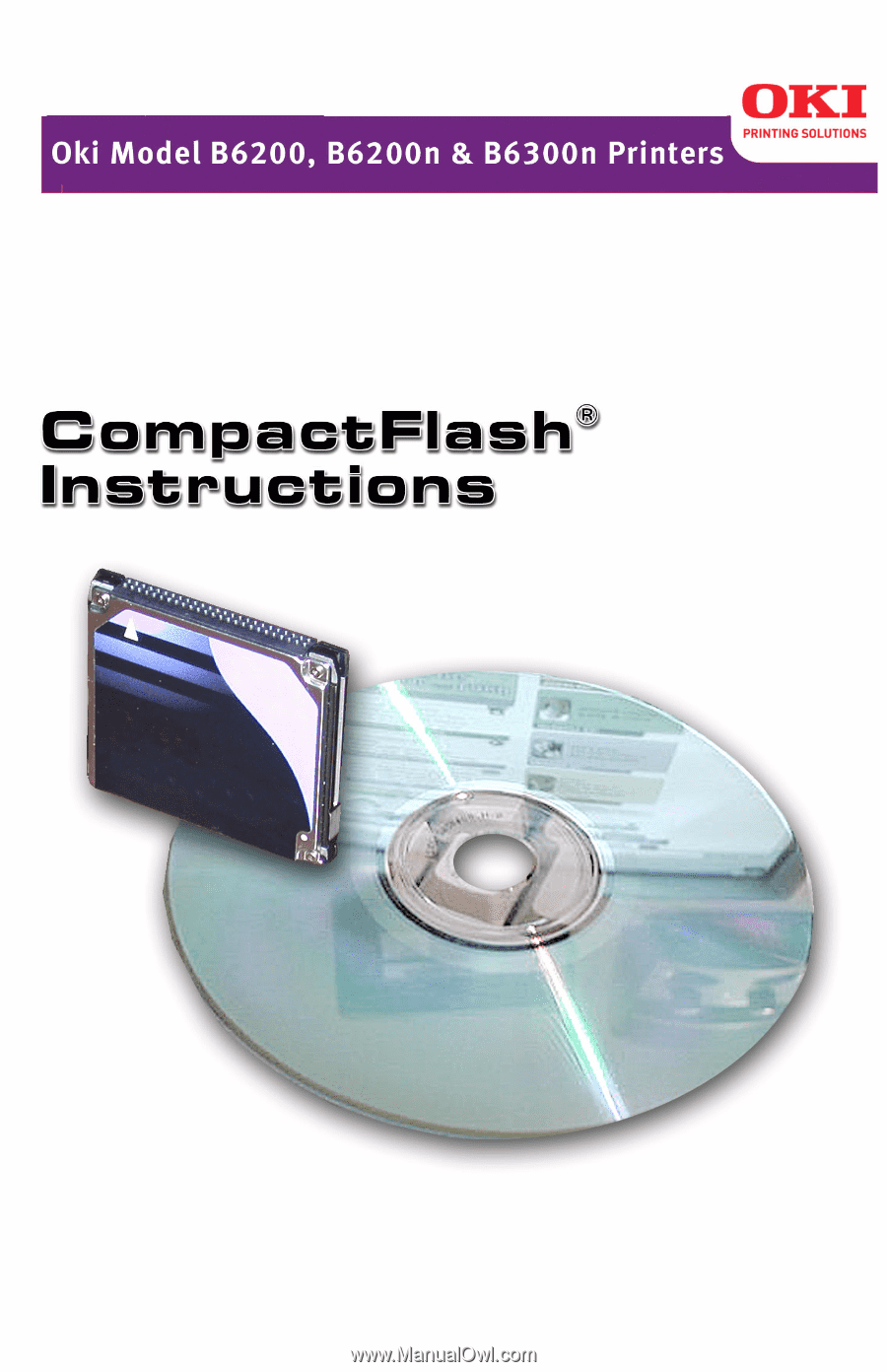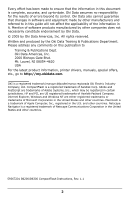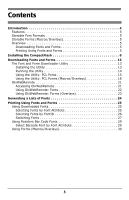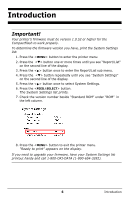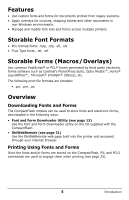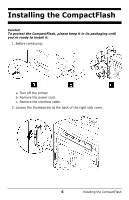Oki B6200n CompactFlash Intructions
Oki B6200n Manual
 |
View all Oki B6200n manuals
Add to My Manuals
Save this manual to your list of manuals |
Oki B6200n manual content summary:
- Oki B6200n | CompactFlash Intructions - Page 1
- Oki B6200n | CompactFlash Intructions - Page 2
Oki Data Americas, Inc. 2000 Bishops Gate Blvd. Mt. Laurel, NJ 08054-4620 USA For the latest product information, printer drivers, manuals, special offers, etc., go to http://my.okidata.com. OKI in the United States and other countries. 59367201 B6200/B6300 CompactFlash Instructions, Rev. 1.1 2 - Oki B6200n | CompactFlash Intructions - Page 3
Contents Introduction 4 Features 5 Storable Font Formats 5 Storable Forms (Macros/Overlays 5 Overview 5 Downloading Fonts and Forms 5 Printing Using Fonts and Forms 5 Installing the CompactFlash 6 Downloading Fonts and Forms 13 The Font and Form Downloader Utility 13 Installing the Utility - Oki B6200n | CompactFlash Intructions - Page 4
, print the System Settings list: 1. Press the button to enter the printer menu 2. Press the button one or more times until you see "Report/List "ROM" in the left column. 8. Press the button to exit the printer menu. "Ready to print" appears on the display. If you need to upgrade - Oki B6200n | CompactFlash Intructions - Page 5
Font and Form Downloader utility on the CD supplied with the CompactFlash. • OkiWebRemote (see page 21) Use the OkiWebRemote web page built into the printer and accessed through your internet browser. Printing Using Fonts and Forms Once the fonts and/or forms are stored on the CompactFlash, PJL and - Oki B6200n | CompactFlash Intructions - Page 6
in its packaging until you're ready to install it. 1. Before continuing: TJ037_crop.jp g TJ034b_crop.j pg TJ171_rev_outp.jp g a. Turn off the printer. b. Remove the power cord. c. Remove the interface cable. 2. Loosen the thumbscrew at the back of the right side cover. TJ154.jpg 6 Installing - Oki B6200n | CompactFlash Intructions - Page 7
3. Remove the right side cover: TJT1J5155a5.ajp.jgpg a. Slide the cover toward the rear of the printer. b. Slide the cover down to remove it. 7 Installing the CompactFlash - Oki B6200n | CompactFlash Intructions - Page 8
4. Remove the bracket: TJ162a.jpg a. Loosen the two screws at the top. b. Pull up to remove. 5. Unfasten and swing out the retaining strap (1). TJ168_rev.jpg 8 Installing the CompactFlash - Oki B6200n | CompactFlash Intructions - Page 9
Alert! To be on the safe side, please ground yourself (touch metal) before handling the CompactFlash. 6. Remove the CompactFlash from its packaging and insert it in the slot. TJ169a.jpg 7. Refasten the retaining strap. TJ170.jpg 9 Installing the CompactFlash - Oki B6200n | CompactFlash Intructions - Page 10
8. Replace the metal bracket: a. Slide it down into the printer. b. Tighten the two screws at the top. TJ158a_crop.jpg 10 Installing the CompactFlash - Oki B6200n | CompactFlash Intructions - Page 11
a. Slide the tabs on the top of the cover into the channel on the printer. b. Fit the tabs at the bottom of the cover into the printer. c. Slide the cover firmly towards the front of the printer. d. Tighten the thumbscrew at the back of the printer. TJ154_rev.jp g 11 Installing the CompactFlash - Oki B6200n | CompactFlash Intructions - Page 12
. 11. Generate a "System Settings List" report to confirm proper installation: a. Press the button to enter the printer menu b. Press the button one or more times until you see "Report/List" on the second line of the display. c. Press the button once to - Oki B6200n | CompactFlash Intructions - Page 13
Kit in your CD-ROM drive. 3. Click [Start] → [Run], then browse to the [FontFormDownloader1001] folder. 4. Double click the [SETUP.EXE] file. The OKI Font and Form Downloader installation wizard opens. 5. Follow the on-screen instructions to load the utility. 13 Downloading Fonts and Forms - Oki B6200n | CompactFlash Intructions - Page 14
Running the Utility Click [Start] → [Programs] → [Okidata] → [Font and Form Downloader] → [Font and Form Downloader: ] Make sure the printer is discovered and appears in the [Select a printer] box. 14 Downloading Fonts and Forms - Oki B6200n | CompactFlash Intructions - Page 15
Using the Utility: PCL Fonts Downloading Fonts 1. Open the Font and Form Downloader utility. 2. Click [Add to List]. The Open window appears. 3. Browse to the folder where the font you wish to download is located. 4. In the [Files of type:] drop down list, select the type of font to be downloaded. - Oki B6200n | CompactFlash Intructions - Page 16
5. Click the font you wish to download, then click [Open]. The Add to list window appears. 6. Select [Download as PCL5 font]. a. Enter the name under which you wish to store the font. b. Enter the Control ID you wish to use for the font. c. Click [OK]. The utility returns to the main screen with the - Oki B6200n | CompactFlash Intructions - Page 17
8. When you are done selecting fonts, click the printer name in the [Select a printer] box. Note: If you wish to have the printer automatically print out a sample of the fonts, select [Print] under [Print font sample]. 9. Click [Download]. Deleting Downloaded Fonts (and Forms) Caution! This command - Oki B6200n | CompactFlash Intructions - Page 18
Using the Utility: PCL Forms (Macros/Overlays) Downloading PCL Forms 1. Open the Font and Form Downloader utility. 2. Click [Add to List]. The Open window appears. 3. Browse to the folder where the form you wish to download is located. 4. Select [PCL5 Macro File [*.pcl]] or [All Files (*.*)] from - Oki B6200n | CompactFlash Intructions - Page 19
now listed in the box: 8. Repeat the process for each form you wish to download. 9. When you are done selecting forms, click the printer name in the [Select a printer] box. 10. Click [Download]. Running a Test Print for a Downloaded Form With the Font and Form Downloader utility open and the - Oki B6200n | CompactFlash Intructions - Page 20
1. Click [Test Form]. The Test Form dialog box appears. 2. Enter the Control ID number for the form you wish to print, then click [Print]. The form prints. Deleting Downloaded Forms To delete all fonts and forms, see "Deleting Downloaded Fonts (and Forms)" on page 17. To delete individual forms, use - Oki B6200n | CompactFlash Intructions - Page 21
Oki WebRemote Note: Use of the CompactFlash with OkiWebRemote requires a web browser such as Microsoft Internet Explorer® version 5.5 and higher, or Netscape® version 6.2 and higher. The OkiWebRemote web page is built into your printer. Use it for • downloading fonts and forms (macros/overlays) to - Oki B6200n | CompactFlash Intructions - Page 22
the CompactFlash. Using OkiWebRemote: Fonts If you wish to include an ID for fonts downloaded using OkiWebRemote, follow the instructions in your PCL5 Command Reference Guide to assign the ID before proceeding. Downloading Fonts 1. In the left column on the Maintenance tab, click [Font Maintenance - Oki B6200n | CompactFlash Intructions - Page 23
delete. Using OkiWebRemote: Forms (Overlays) If you wish to include an ID for forms downloaded using OkiWebRemote, follow the instructions in your PCL5 Command Reference Guide to assign the ID before proceeding. Downloading Forms 1. In the left column on the Maintenance tab, click [Form Maintenance - Oki B6200n | CompactFlash Intructions - Page 24
generate a list of the downloaded fonts stored on the CompactFlash, including the escape sequence for each font: 1. Press the button to enter the printer menu 2. Press the button one or more times until you see "Report/List" on the second line of the display. 3. Press the button once - Oki B6200n | CompactFlash Intructions - Page 25
The B6200n and B6300n CompactFlash cards support fonts of many types. Important! The examples below are provided to help guide you through : %-12345X@PJL ENTERLANGUAGE=PCL [DATA STRING](Printer Default) (10U(s1p8.0v0s0b23T [DATA STRING] %-12345X 25 - Oki B6200n | CompactFlash Intructions - Page 26
ID 1000 to Font1.sfp*/ *c1001D&n11WFont12.sfp / * assign Font ID 1001 to Font12.sfp */ (1000X[DATA STRING] / * select Font1.sfp at ID 1000*/ (1001X[DATA STRING] / * select Font12.sfp at ID 1001*/ %-12345X 26 Printing Using Fonts and Forms - Oki B6200n | CompactFlash Intructions - Page 27
*/ )1000X /* Set Downloaded font as Secondary font */ [DATA STRING]. / * Select Primary font */ [DATA STRING]. / * Select Secondary font */ [DATA STRING]. / * Select Primary font */ [DATA STRING]. / * Select Secondary font */ - Oki B6200n | CompactFlash Intructions - Page 28
ESC>&n12WDownload1.bin / * assign Font ID 1000 to Download1.bin */ (8U(s1p8.0v0s0b5T / * Set CG Times as Primary font */ [DATA STRING]. (1000X / * Set Downloaded font as Primary font */ [DATA STRING]. (8U(s1p8.0v0s0b5T / * Set CG Times as Primary font - Oki B6200n | CompactFlash Intructions - Page 29
Using Resident Bar Code Fonts Available Bar Code Fonts Bar Code Escape Sequence Interleaved 2 of 5 ( 4 Y ( s SIZEa v 64 T Code 128 ( 9 Y ( s SIZEa v 124 T Code 3 of 9 ( 0 Y ( s SIZEa v 94 T USPS Zip ( 15 Y ( s SIZEa v 505 T EAN / UPC ( - Oki B6200n | CompactFlash Intructions - Page 30
20>1-654321-65432 ESC%-12345X Using Forms (Macros/Overlays) Important! The examples below are provided to help guide you through the process of using commands to employ downloaded fonts and forms in printed documents. Using commands requires experience with PCL5 programming - Oki B6200n | CompactFlash Intructions - Page 31
with the hello70.prn form included: %-12345X@PJL ENTERLANGUAGE=PCL &f2Y &n12Whello70.prn &f2Y &f4X [PCL DATA] %-12345X 31 Printing Using Fonts and Forms - Oki B6200n | CompactFlash Intructions - Page 32
Oki Data Americas, Inc. 2000 Bishops Gate Blvd. Mt. Laurel, NJ 08054-4620 Phone: (800) 654-3282 FAX: (856) 222-5320 WWW.OKIPRINTINGSOLUTIONS.COM 59367201