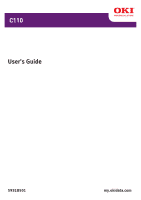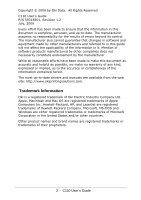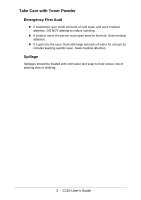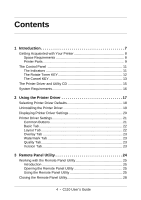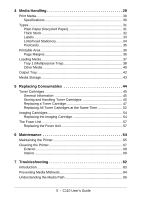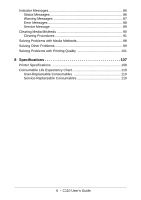Oki C110 C110 User Guide (English)
Oki C110 Manual
 |
View all Oki C110 manuals
Add to My Manuals
Save this manual to your list of manuals |
Oki C110 manual content summary:
- Oki C110 | C110 User Guide (English) - Page 1
C110 User's Guide 59318501 my.okidata.com - Oki C110 | C110 User Guide (English) - Page 2
Copyright © 2009 by Oki Data. All Rights Reserved C110 User's Guide P/N 59318501, Revision 1.2 drivers and manuals are available from the web site: http://www.okiprintingsolutions.com. Trademark Information Oki is a registered trademark of Oki Electric Industry Company Ltd. Apple, Macintosh and Mac - Oki C110 | C110 User Guide (English) - Page 3
Take Care with Toner Powder Emergency First Auid ! If swallowed, give small amounts of cold water and seek medical attention. DO NOT attempt to induce attention. Spillage Spillages should be treated with cold water and soap to help reduce risk of staining skin or clothing. 3 - C110 User's Guide - Oki C110 | C110 User Guide (English) - Page 4
Toner KEY 12 The Cancel KEY 13 The Printer Driver and Utility CD 15 System Requirements 16 2 Using the Printer Driver 17 Selecting Printer Driver Defaults 18 Uninstalling the Printer Driver 19 Displaying Printer Driver Settings 20 Printer Driver Remote Panel Utility 28 4 - C110 User's Guide - Oki C110 | C110 User Guide (English) - Page 5
the Imaging Cartridge 54 The Fuser Unit 57 Replacing the Fuser Unit 57 6 Maintenance 64 Maintaining the Printer 65 Cleaning the Printer 67 Exterior 68 Interior 69 7 Troubleshooting 82 Introduction 83 Preventing Media Misfeeds 84 Understanding the Media Path 85 5 - C110 User's Guide - Oki C110 | C110 User Guide (English) - Page 6
91 Solving Problems with Media Misfeeds 98 Solving Other Problems 99 Solving Problems with Printing Quality 101 8 Specifications 107 Printer Specifications 108 Consumable Life Expectancy Chart 110 User-Replaceable Consumables 110 Service-Replaceable Consumables 110 6 - C110 User's Guide - Oki C110 | C110 User Guide (English) - Page 7
Introduction 7 - C110 User's Guide - Oki C110 | C110 User Guide (English) - Page 8
Getting Acquainted with Your Printer Space Requirements To ensure easy operation, consumable replacement and maintenance, adhere to the recommended space requirements 275 mm (10.8") 100 mm (3.9") 127 mm (5.0") 380 mm (14.9") 707 mm (27.8") Side View 100 mm (3.9") 8 - C110 User's Guide - Oki C110 | C110 User Guide (English) - Page 9
your printer referred to throughout this guide, so please take some time to become familiar with them. Front View 1-Output tray 2-Control panel 5 3-Front cover 4-Tray 1 (Multipurpose tray) 5-Top cover 6-Fuser unit 7-Fuser separator levers 8-Fuser cover lever 9-Imaging cartridge 10-Toner - Oki C110 | C110 User Guide (English) - Page 10
Rear View 1-Power switch 2-Power connection 2-USB port 1 2 3 10 - C110 User's Guide - Oki C110 | C110 User Guide (English) - Page 11
the corresponding color is about to run out. When lit, the toner in the corresponding color is empty. In addition, printer warnings and errors may be indicated by combinations of the various types of signals used by the indicators in the control panel (indicator messages). 11 - C110 User's Guide - Oki C110 | C110 User Guide (English) - Page 12
a toner cartridge Press the Rotate Toner key. The printer enters Change Toner mode. Note For details on replacing a toner cartridge, refer to "Replacing a Toner Cartridge" on page 47. Note To return to normal operation mode from Change Toner mode, press the Cancel key. 12 - C110 User's Guide - Oki C110 | C110 User Guide (English) - Page 13
after replacing a toner cartridge, refer to "Replacing a Toner Cartridge" on page 47. Continuing a Print Job after an Error Message You can continue a print job after correcting the following types of errors: " No more media in the tray " Media other than that set in the printer driver was fed into - Oki C110 | C110 User Guide (English) - Page 14
above occur, press the Cancel key to continue the print job. Cancelling a Print Job You can cancel a print job that is currently being processed. While data is being processed or printed (the green Ready indicator is blinking), hold down the Cancel key for more than 5 seconds to cancel the print job - Oki C110 | C110 User Guide (English) - Page 15
printer can be checked. For details, refer to "Working with the Remote Panel Utility" on page 25. Documentation User's Guide (this manual) Use/Benefit This manual provides details on general daily operations, such as using the drivers and control panel and replacing consumables. 15 - C110 User - Oki C110 | C110 User Guide (English) - Page 16
2000 (Service Pack 4 or later) " Free hard disk space 256 MB or more " RAM 128 MB or more " CD drive " I/O interface USB Revision 2.0 and USB Revision 1.1 compliant port Note The USB cable is not included with the machine. Note This printer cannot be used as a shared printer. 16 - C110 User's Guide - Oki C110 | C110 User Guide (English) - Page 17
Using the Printer Driver 17 - C110 User's Guide - Oki C110 | C110 User Guide (English) - Page 18
directory. Right-click the icon for this printer, and select Printing Preferences. 2 Select the Basic tab. Select the default settings for your printer, such as the default media format you use. 3 Click Apply. 4 Click OK to exit from the Printing Preferences dialog box. 18 - C110 User's Guide - Oki C110 | C110 User Guide (English) - Page 19
2000) From the Start, Program menu, choose the item that contains the printer utilities, and then Uninstall. 3 When the Uninstall dialog box appears, select the printer to be deleted, and then click Uninstall button. 4 The printer driver will be uninstalled from your computer. 19 - C110 User's Guide - Oki C110 | C110 User Guide (English) - Page 20
Faxes directory. 2 Right-click the icon for this printer and select Printing Preferences. Windows 2000 1 From the Start menu, select Settings, and then click Printers to display the Printers directory. 2 Right-click the icon for this printer and select Printing Preferences. 20 - C110 User's Guide - Oki C110 | C110 User Guide (English) - Page 21
Printer Driver all tabs to their default values. " Printer View Click this button to display an image of the printer in the figure area. When this button in the figure area. When this button is clicked, it changes to the Printer View button. Note This button does not appear on the Watermark, Quality - Oki C110 | C110 User Guide (English) - Page 22
of the settings selected in the Quality tab. When this button is clicked, it changes to the Printer View button. Note This button appears only when the Quality tab is selected. " Default Click the button settings Note Double-Sided printing is not available with this printer. 22 - C110 User's Guide - Oki C110 | C110 User Guide (English) - Page 23
Tab The Quality Tab allows you to " Specify whether to print in color or black and white " Specify the color matching for printing documents " Specify the resolution for the printout " Select whether " The Version Tab allows you to view information about the printer driver. 23 - C110 User's Guide - Oki C110 | C110 User Guide (English) - Page 24
Remote Panel Utility 24 - C110 User's Guide - Oki C110 | C110 User Guide (English) - Page 25
install it after installing the printer driver. Opening the Remote Panel Toner:Used when replacing a toner cartridge. Select this mode, and then click the Rotate Toner button to switch the printer to the Change Toner mode. (Refer to "Replacing a Toner Cartridge" on page 47.) 25 - C110 User's Guide - Oki C110 | C110 User Guide (English) - Page 26
same time. Select this mode, and then click the Rotate Toner button to switch the printer to the Eject All Toner mode. (Refer to "Replacing All Toner Cartridges at the Same Time" on page 52.) " P/H Clean Up-Click the button to switch the printer to the P/H Clean Up mode. Print Head Cleanup mode is - Oki C110 | C110 User Guide (English) - Page 27
voltage for the Media type. Service's Choice " GDI Timeout-Specifies the amount of time until communication with the printer times out. " Energy "Print Pattern 1", and a color test pattern can be printed with "Print Pattern 2". Download-Downloads the current printer settings and displays them in the - Oki C110 | C110 User Guide (English) - Page 28
open the Remote Panel Utility window again. Note Wait at least 5 seconds before opening the Remote Panel Utility again after it has been closed. 28 - C110 User's Guide - Oki C110 | C110 User Guide (English) - Page 29
Media Handling 29 - C110 User's Guide - Oki C110 | C110 User Guide (English) - Page 30
Print Media Specifications Media Media Size Inch Millimeter A4 8.2 x 11.7 210.0 x 297.0 B5 (JIS) 7.2 x 10.1 182.0 x 257.0 A5 5.9 x 8.3 148.0 x 210.0 Legal 8.5 x 14.0 is 3.6 x 7.25 inch (92.0 x 184.0 mm). The maximum size is 8.5 x 11.7 inch (216.0 x 297.0 mm). 30 - C110 User's Guide - Oki C110 | C110 User Guide (English) - Page 31
paper, heat-pressure paper, and heat-press transfer paper) " Cold-water-transfer paper " Pressure sensitive " Designed specifically for inkjet printers (such as superfine paper, glossy film, and postcards) " Already been printed on by another printer, copier, or fax machine 31 - C110 User's Guide - Oki C110 | C110 User Guide (English) - Page 32
the media quality and printing environment. If problems occur, stop the continuous printing and print one to 50 thick stock sheets, depending on their thickness Orientation Face up Driver Thick Stock 1 Media Type Thick Stock 2 Weight Thick Stock 1: printer misfeeding) " 32 - C110 User's Guide - Oki C110 | C110 User Guide (English) - Page 33
and printing environment. If problems occur, stop the continuous printing and print one sheet at a time. Try printing your data on a sheet of Driver Media Labels Type Up to 50 label sheets, depending on their thickness Use label sheets that are " Approved for laser printers 33 - C110 User's Guide - Oki C110 | C110 User Guide (English) - Page 34
problems occur, stop the continuous printing and print one sheet at a time. Try printing your data on a sheet of plain paper first to check placement. Capacity Tray 1 Orientation Face up Driver Letterhead Media Type Up to 50 sheets, depending on their size and thickness 34 - C110 User's Guide - Oki C110 | C110 User Guide (English) - Page 35
one sheet at a time. Try printing your data on a sheet of plain paper first to check placement. Capacity Tray 1 Orientation Face up Driver Postcard Media Type Up to 50 postcards, depending on their thickness Use postcards that are " Approved for laser printers DO NOT use postcards that are - Oki C110 | C110 User Guide (English) - Page 36
the edges of the media. a=4.0 mm (0.157") Each media size has a specific printable area (the maximum area on which the machine can print clearly and mm (0.157") from all edges of the media. Note When printing in color on legal-size media, the bottom margin is 16.0 mm (0.63"). Note C110 User's Guide - Oki C110 | C110 User Guide (English) - Page 37
prevent static buildup before inserting it in a tray. Important! Although this printer was designed for printing on a wide range of media types, it or thick stock) may adversely affect print quality or reduce engine life. Note When refilling media, first remove any media remaining in the tray. Stack - Oki C110 | C110 User Guide (English) - Page 38
Tray 1, refer to "Print Media" on page 30. Loading Plain Paper 1 Open Tray 1. Note If there is media in Tray 1, remove it. 2 Slide the media guides to provide more space between them. 38 - C110 User's Guide - Oki C110 | C110 User Guide (English) - Page 39
3 Load the paper face up in the tray. Note Do not load paper above the mark. Up to 200 sheets (80 g/m2 [21 lb]) of plain paper can be loaded into the tray at one time. 4 Slide the media guides against the edges of the paper. 39 - C110 User's Guide - Oki C110 | C110 User Guide (English) - Page 40
Media When loading media other than plain paper, set the media mode (Labels, Letterhead, Postcard, Thick Stock 1, or Thick Stock 2) in the driver for optimum print quality. Loading Label Sheets/Letterheads/Postcards/Thick Stock 1 Open Tray 1. Note If media has been loaded into Tray 1, remove all - Oki C110 | C110 User Guide (English) - Page 41
3 Load the media face up in the tray. Note Up to 50 sheets can be loaded into the tray at one time. 4 Slide the media guides against the edges of the media. 41 - C110 User's Guide - Oki C110 | C110 User Guide (English) - Page 42
into the output tray on top of the printer. This tray has a capacity of approximately 100 sheets (A4/Letter) of 80 g/m2 (21 lb) paper. Note If the media is stacked too high in the output tray, your printer may experience media misfeeds, excessive media curl, or static buildup. 42 - C110 User's Guide - Oki C110 | C110 User Guide (English) - Page 43
dust. " Avoid leaning against other objects or placing it in an upright position. Before using stored media, do a trial printing and check print quality. 43 - C110 User's Guide - Oki C110 | C110 User Guide (English) - Page 44
Replacing Consumables 44 - C110 User's Guide - Oki C110 | C110 User Guide (English) - Page 45
. Important! For the best results, use only genuine Oki toner cartridges. Storing and Handling Toner Cartridges: " Keep toner cartridges In their packaging until you're ready to install them. " Store toner cartridges In a cool, dry location away from sunlight (due to heat). 45 - C110 User's Guide - Oki C110 | C110 User Guide (English) - Page 46
when handling or stroing them. Important! Do not hold, stand or store cartridges on their ends or turn them upside down; the toner inside the cartridges may become caked or unequally distributed. " Keep toner cartridges away from salty air and corrosive gases such as aerosols. 46 - C110 User's Guide - Oki C110 | C110 User Guide (English) - Page 47
of the Rotate Toner key, the cyan, black, then yellow toner cartridge moves so that they can be replaced. The indicator for the toner cartridge that was moved so that it can be replaced lights up. Note To exit Change Toner mode, press the Clear key. 3 Open the front cover. 47 - C110 User's Guide - Oki C110 | C110 User Guide (English) - Page 48
open. 4 Check that the toner cartridge to be replaced has been moved to the front. Note You can identify the toner cartridge by the color of the handle. 5 Pull down the handle on the toner cartridge until the toner cartridge is unlocked and moves out slightly toward you. 48 - C110 User's Guide - Oki C110 | C110 User Guide (English) - Page 49
. Important! Do not touch the contact indicated in the illustration. CAUTION Dispose of the empty toner cartridge according to your local regulations. Do not burn the toner cartridge. For details, refer to "General Information" on page 45. 7 Unpack the new toner cartridge. 49 - C110 User's Guide - Oki C110 | C110 User Guide (English) - Page 50
8 Shake the cartridge horiaontally a few times to distribute the toner. Note Make sure that the toner roller cover is securely attached before shaking the toner cartridge. 9 Remove the cover from the toner roller. Note Do not touch or scratch the toner roller. 50 - C110 User's Guide - Oki C110 | C110 User Guide (English) - Page 51
holders, and then insert the cartridge. Note Before inserting the toner cartridge, make sure that the color of the toner cartridge to be installed is the same as the label on the toner cartridge carousel. Important! Do not touch the contact indicated in the illustration. 51 - C110 User's Guide - Oki C110 | C110 User Guide (English) - Page 52
the printer is reset, the calibration stops, then starts over again after the cover is closed. Replacing All Toner Cartridges at the Same Time CAUTION Be careful not to spill toner while replacing a toner cartridge. If toner spills, immediately wipe it off with a soft, dry cloth. 52 - C110 User - Oki C110 | C110 User Guide (English) - Page 53
indicator message. Note The printer must complete a calibration cycle (less than 2 minutes) after a toner cartridge has been replaced. If you open the top or front cover before the printer is reset, the calibration stops, then starts over again after the cover is closed. 53 - C110 User's Guide - Oki C110 | C110 User Guide (English) - Page 54
imaging cartridges. 1 Open the top cover. Note If there is paper in the output tray, remove it, and then fold up the output tray before opening the top cover. 2 Grab the handle and lift it up slightly to the back, and then slowly pull the imaging cartridge out vertically. 54 - C110 User's Guide - Oki C110 | C110 User Guide (English) - Page 55
cartridge. 3 Prepare the new imaging cartridge. Important! Do not touch the PC drum and the transfer belt on the imaging cartridge. 4 Slowly insert the new imaging cartridge vertically, and then push it slightly down toward you to finish installing the imaging cartridge. 55 - C110 User's Guide - Oki C110 | C110 User Guide (English) - Page 56
the top cover. Note The printer must complete a calibration cycle (less than 2 minutes) after the imaging cartridge has been replaced. If you open the top or front cover before the printer is reset, the calibration stops, then starts over again after the cover is closed. 56 - C110 User's Guide - Oki C110 | C110 User Guide (English) - Page 57
! For optimum print quality and performance, use only a genuine Oki fuser unit for your specific printer type. 1 Turn off the machine and disconnect the power cord. WARNING! There are extremely hot parts within the machine. Before replacing the fuser unit, wait about 20 minutes after turning off the - Oki C110 | C110 User Guide (English) - Page 58
2 Open the top cover. Note If there is paper in the output tray, remove it, and then fold up the output tray before opening the top cover. 3 Push the blue handles back as far as possible. 4 Grab the blue handles and lift the fuser unit to remove it. 58 - C110 User's Guide - Oki C110 | C110 User Guide (English) - Page 59
Important! Do not touch the matching connectors of the fuser unit and the machine. 5 Prepare a new fuser unit. Note Be careful not to touch the surface of the fuser roller. 59 - C110 User's Guide - Oki C110 | C110 User Guide (English) - Page 60
a Pull the fuser separator levers forward as far as possible. b Remove the fuser separator material, and then return the fuser separator levers to their original positions. 60 - C110 User's Guide - Oki C110 | C110 User Guide (English) - Page 61
Important! Be careful not to touch the paper exit sensor and the surface of the fuser roller in the fuser unit. 6 While lifting the fuser unit with the blue handles (one on each side), vertically insert the fuser unit. 61 - C110 User's Guide - Oki C110 | C110 User Guide (English) - Page 62
Important! Do not touch the paper exit sensor on the fuser unit. M Important! Do not touch the matching connectors of the fuser unit and the machine. 62 - C110 User's Guide - Oki C110 | C110 User Guide (English) - Page 63
7 After the fuser unit is firmly installed, flip the blue handles down toward you. 8 Carefully close the top cover. 9 Reconnect the power cord, and turn on the machine. 63 - C110 User's Guide - Oki C110 | C110 User Guide (English) - Page 64
Maintenance 64 - C110 User's Guide - Oki C110 | C110 User Guide (English) - Page 65
" Avoid using abrasive or corrosive solutions or solutions that contain solvents (such as alcohol and benzene) to clean the printer. " Always test any cleaning solution (such as mild detergent) on a small inconspicuous area of your printer to check the solution's performance. 65 - C110 User's Guide - Oki C110 | C110 User Guide (English) - Page 66
, your printer may experience media misfeeds and excessive media curl. " Keep the printer level to avoid toner spillage. " When lifting the printer, grasp the areas shown in the figure . 15 kg 33 lbs " If you get toner on your skin, wash it off with cool water and a mild soap. 66 - C110 User's Guide - Oki C110 | C110 User Guide (English) - Page 67
. " Make sure any parts removed during cleaning are replaced before you plug in the printer. Cleaning the Printer CAUTION Be sure to turn off the printer and unplug the power cord before cleaning. However, be sure to turn on the printer when cleaning the print head window. 67 - C110 User's Guide - Oki C110 | C110 User Guide (English) - Page 68
Exterior Control Panel ROTATE TONER YMCK READY ATTENTION CANCEL Ventillation Grill Exterior Housing 68 - C110 User's Guide - Oki C110 | C110 User Guide (English) - Page 69
the output tray before opening the top cover. 2 Grab the handle and lift it up slightly to the back, and then slowly pull the imaging cartridge out vertically. 69 - C110 User's Guide - Oki C110 | C110 User Guide (English) - Page 70
to keep the imaging cartridge horizontal and place it where it will not become dirty. Do not leave the imaging cartridge removed for more than 15 minutes, and do not place the removed imaging cartridge in a location where it would be exposed to direct light (such as sunlight). 70 - C110 User's Guide - Oki C110 | C110 User Guide (English) - Page 71
3 Clean the media feed rollers (1, bottom view) by wiping them with a soft, dry cloth. CAUTION The area around the fuser unit is extremely hot. Touching anything other than the indicated levers may result in burns. If you get burned, immediately cool the skin under cold - Oki C110 | C110 User Guide (English) - Page 72
the surface of the transfer roller is touched. Be careful not to touch the surface of the transfer roller (1, bottom view). 4 Slowly insert the imaging cartridge vertically, and then push it slightly down toward you to finish reinstalling the imaging cartridge. 72 - C110 User's Guide - Oki C110 | C110 User Guide (English) - Page 73
the Remote Panel Utility, click the P/H Clean Up button. The printer enters Print Head Cleanup mode, and the magenta toner indicator lights up. Note It is not possible to exit Print Head not already open. The magenta toner cartridge has been moved to the position from where it can be replaced. 73 - Oki C110 | C110 User Guide (English) - Page 74
and moves out slightly toward you. 4 Remove the toner cartridge. Note When the magenta toner cartridge is removed, a gap is created within the printer so that the print head window can easily be cleaned. Important! Do not touch the contact indicated in the illustration. 74 - C110 User's Guide - Oki C110 | C110 User Guide (English) - Page 75
rotate within the printer. 6 After the toner cartridges have finished rotating and all indicators on the control panel begin blinking, open the top cover. 7 Grab the handle and lift it up slightly to the back, and then slowly pull the imaging cartridge out vertically. 75 - C110 User's Guide - Oki C110 | C110 User Guide (English) - Page 76
to keep the imaging cartridge horizontal and place it where it will not become dirty. Do not leave the imaging cartridge removed for more than 15 minutes, and do not place the removed imaging cartridge in a location where it would be exposed to direct light (such as sunlight). 76 - C110 User's Guide - Oki C110 | C110 User Guide (English) - Page 77
8 Clean the print head window (1, bottom view) by wiping it with a soft, dry cloth. CAUTION The area around the fuser unit is extremely hot. Touching anything other than the indicated levers may result in burns. If you get burned, immediately cool the skin under cold - Oki C110 | C110 User Guide (English) - Page 78
the surface of the transfer roller is touched. Be careful not to touch the surface of the transfer roller (1, bottom view). 9 Slowly insert the imaging cartridge vertically, and then push it slightly down toward you to finish reinstalling the imaging cartridge. 78 - C110 User's Guide - Oki C110 | C110 User Guide (English) - Page 79
10 Close the top cover. 11 Press the Clear key. The blinking of all indicators stop, and the magenta toner indicator lights up. The toner cartridges rotate within the printer. 12 After the toner cartridges have finished rotating, open the front cover. 79 - C110 User's Guide - Oki C110 | C110 User Guide (English) - Page 80
13 Align the shaft on each end of the toner cartridge with its holders, and then insert the cartridge. Important! Do not touch the contact indicated in the illustration. 80 - C110 User's Guide - Oki C110 | C110 User Guide (English) - Page 81
14 Press in the magenta toner cartridge until it locks into place. 15 Close the front cover. 81 - C110 User's Guide - Oki C110 | C110 User Guide (English) - Page 82
Troubleshooting 82 - C110 User's Guide - Oki C110 | C110 User Guide (English) - Page 83
aid you in resolving printer problems you may encounter, or at least guide you to the proper sources for help. Preventing Media Misfeeds Understanding the Media Path Indicator Messages Clearing Media Misfeeds Solving Problems with Media Misfeeds Solving Other Problems Solving Problems with Printing - Oki C110 | C110 User Guide (English) - Page 84
printer specifications. " Media is flat, especially on the leading edge. " The printer is on a hard, flat, level surface. " You store media in a dry location away from moisture and humidity. " You always adjust the media guides to accumulate more than 100 sheets at one time). 84 - C110 User's Guide - Oki C110 | C110 User Guide (English) - Page 85
Understanding the Media Path Understanding the printer's media path will help you locate media misfeeds. 1 2 5 3 4 1 Output tray 2 Imaging cartridge 3 Toner cartridge carousel 4 Tray 1 5 Fuser unit 85 - C110 User's Guide - Oki C110 | C110 User Guide (English) - Page 86
information about your printer and help you locate each problem. Status Messages Status messages indicate the current condition of the printer. The printer status also can save mode Ready to print Processing data Printing Initializing (power on) Canceling a print job None None None None None - Oki C110 | C110 User Guide (English) - Page 87
. * Process caution Open and close the printer's covers. Off Slow * blinking If the error is not corrected, turn off the printer. After a few seconds, turn on the printer. Imaging cartridge end Replace the imaging cartridge. * Differs depending on the toner status. 87 - C110 User's Guide - Oki C110 | C110 User Guide (English) - Page 88
installed. cartridges. Toner empty Replace the toner cartridge. Slow Slow * blinking blinking Media empty Load media into Tray 1. Slow blinking * alternately Media size error The size of paper being printed on is different from the size of paper specified in the printer driver. Press - Oki C110 | C110 User Guide (English) - Page 89
) Rapid blinking Attention indicator (orange) Rapid blinking Toner Condition indicator (orange) All blinking Fatal error Action Turn off the printer. After a few seconds, turn on the printer. If the problem persists, contact your vendor or authorized service provider. 89 - C110 User's Guide - Oki C110 | C110 User Guide (English) - Page 90
mild soap. WARNING! If you get toner in your eyes, wash it out immediately with cool water and consult a doctor. If, after clearing the media misfeed, the misfeed message in the control panel persists, open and close the printer's covers. This should clear the misfeed message. 90 - C110 User's Guide - Oki C110 | C110 User Guide (English) - Page 91
Clearing Procedures 1 Open the top cover. Note If there is paper in the output tray, remove it, and then fold up the output tray before opening the top cover. 2 Grab the handle and lift it up slightly to the back, and then slowly pull the imaging cartridge out vertically. 91 - C110 User's Guide - Oki C110 | C110 User Guide (English) - Page 92
to keep the imaging cartridge horizontal and place it where it will not become dirty. Do not leave the imaging cartridge removed for more than 15 minutes, and do not place the removed imaging cartridge in a location where it would be exposed to direct light (such as sunlight). 92 - C110 User's Guide - Oki C110 | C110 User Guide (English) - Page 93
levers back as far as possible. M CAUTION The area around the fuser unit is extremely hot. Touching anything other than the indicated levers may result in burns. If you get burned, immediately cool the skin under cold water, and then seek professional medical attention. 93 - C110 User's Guide - Oki C110 | C110 User Guide (English) - Page 94
4 Remove any misfed media. Note Raise the fuser unit cover and remove the media. M M 94 - C110 User's Guide - Oki C110 | C110 User Guide (English) - Page 95
Important! Do not touch the paper exit sensor on the fuser unit. M Important! Decreased print quality may result if the surface of the transfer roller is touched. Be careful not to touch the surface of the transfer roller. 95 - C110 User's Guide - Oki C110 | C110 User Guide (English) - Page 96
5 Return the fuser separator levers to their original positions. M 6 Slowly insert the imaging cartridge vertically, and then push it slightly down toward you to finish reinstalling the imaging cartridge. 96 - C110 User's Guide - Oki C110 | C110 User Guide (English) - Page 97
7 Carefully close the top cover. 97 - C110 User's Guide - Oki C110 | C110 User Guide (English) - Page 98
Problems with Media Misfeeds Note Frequent misfeeds in any area indicate that area should be checked, repaired, or cleaned. Repeated misfeeds may also happen if you're using unsupported print media. Symptom Several sheets go through the printer printer guides are Adjust the media guides instructions. - Oki C110 | C110 User Guide (English) - Page 99
driver. The printer is set to power It takes time for printing to start in saving mode. power saving mode. The job is very complex. Wait. No action needed. A toner cartridge for a Install a genuine Oki toner cartridge different region or an approved for your specific printer. unapproved - Oki C110 | C110 User Guide (English) - Page 100
unsuitable printer driver. Printer resets or turns off frequently. The power cord is not correctly plugged into the outlet. A system error occurred. Turn off the printer, confirm that the power cord is correctly plugged into the outlet, and then turn on the printer. Contact Technical Support with - Oki C110 | C110 User Guide (English) - Page 101
the Remove the toner cartridges and printed in black or toner cartridges may be check for damage. If it is damaged, color. defective. replace it. The imaging cartridge may be defective. Remove the imaging cartridge and check for damage. If it is damaged, replace it. 101 - C110 User's Guide - Oki C110 | C110 User Guide (English) - Page 102
. When printing labels, postcards, thick stock, or letterheads, specify the appropriate media type in the printer driver. Image is too dark. One or more of the Remove the toner cartridges and toner cartridges may be check for damage. If it is damaged, defective. replace it. The imaging - Oki C110 | C110 User Guide (English) - Page 103
color One or more of the Remove the toner cartridges and density is uneven. toner cartridges may be check for damage. If it is damaged, defective or low. replace it. The imaging cartridge is Remove the imaging cartridge the appropriate media type in the printer driver. 103 - C110 User's Guide - Oki C110 | C110 User Guide (English) - Page 104
be defective. Clean the print head window. Remove the toner cartridges with the color causing the abnormal image. Replace it with a new toner cartridge. The imaging cartridge is Remove the imaging cartridge and defective. check for damage. If it is damaged, replace it. 104 - C110 User's Guide - Oki C110 | C110 User Guide (English) - Page 105
color causing the abnormal image. Replace it with a new toner cartridge. The imaging cartridge is Remove the imaging cartridge and defective. check for damage. If it is damaged, replace it. Lateral lines or bands appear on image. The printer is not level. The media path is dirty with toner - Oki C110 | C110 User Guide (English) - Page 106
the imaging cartridge and poor reproduction defective. check for damage. If it is damaged, or has poor color replace it. density. If the problem is not resolved, even after all of the above have been performed, contact Technical Support with the error information. 106 - C110 User's Guide - Oki C110 | C110 User Guide (English) - Page 107
Specifications 107 - C110 User's Guide - Oki C110 | C110 User Guide (English) - Page 108
Printer Specifications Type Printing system Developing system Fusing system Resolution First print Print speed Warm-up time Media sizes Paper/Media Input capacity Output capacity Operating temperature Operating humidity Power supply Power consumption Desktop full color laser beam printer Dual - Oki C110 | C110 User Guide (English) - Page 109
Height: 275 mm (10.8") Width: 396 mm (15.6") Depth: 380 mm (14.9") 13 kg (without consumables) 15 kg (with consumables) USB 2.0 compliant 16 MB 109 - C110 User's Guide - Oki C110 | C110 User Guide (English) - Page 110
) Full color: 11,250 pages (Continuous) 7,500 pages (1 page per job) 50,000 pages Note The values shown for the toner cartridge and imaging cartridge indicate the environment. Service-Replaceable Consumables Item Transfer roller Average Life Expectancy 50,000 pages 110 - C110 User's Guide
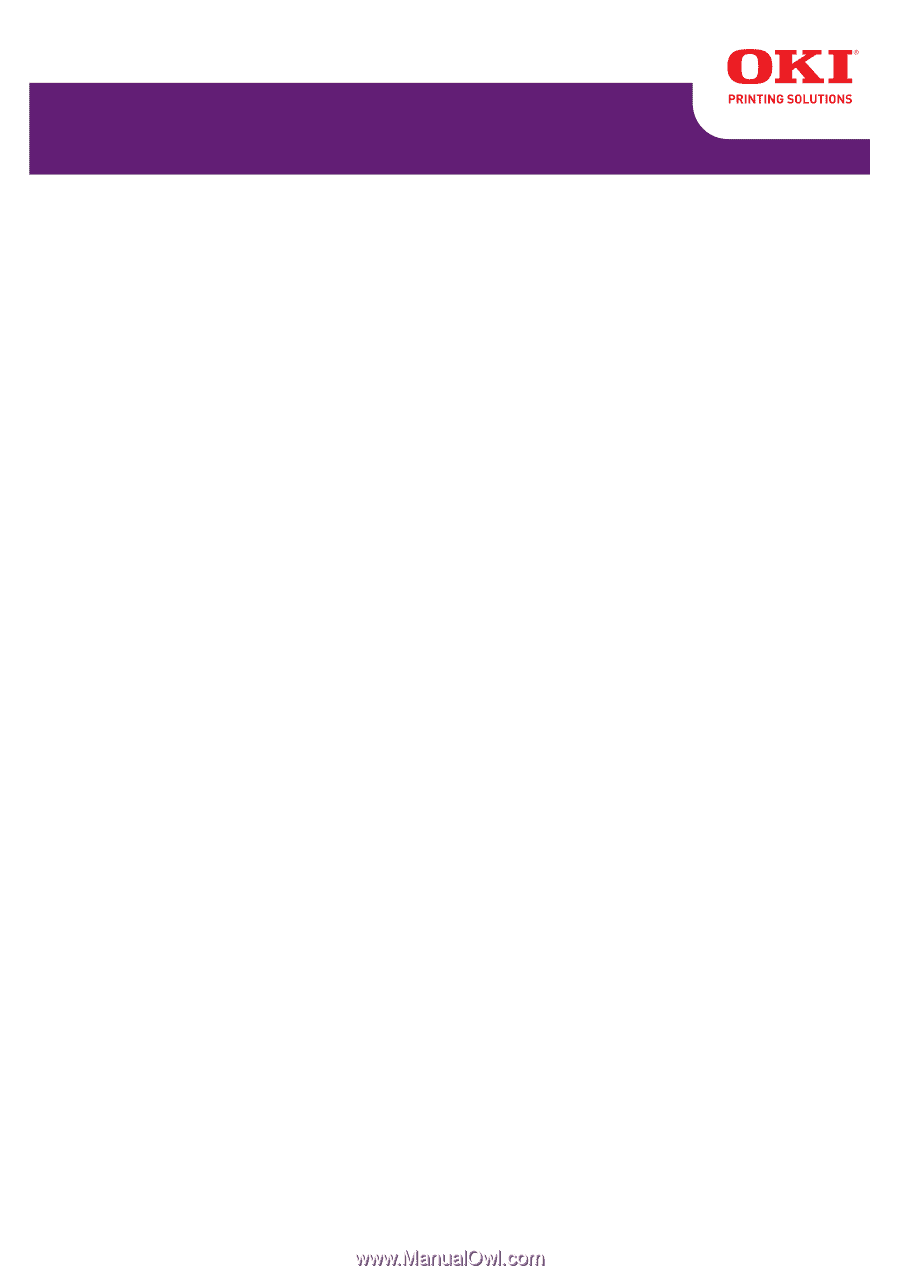
User’s Guide
59318501
my.okidata.com
C110