Oki C130n C130n User's Guide (English)
Oki C130n Manual
 |
View all Oki C130n manuals
Add to My Manuals
Save this manual to your list of manuals |
Oki C130n manual content summary:
- Oki C130n | C130n User's Guide (English) - Page 1
C130n User's Guide 59318601 my.okidata.com - Oki C130n | C130n User's Guide (English) - Page 2
by Oki Data. All Rights Reserved C130n User's Guide P/N drivers and manuals are available from the web site: http://www.okiprintingsolutions.com. Trademark Information Oki is a registered trademark of Oki either registered trademarks or trademarks of Microsoft Corporation in the United States and/or - Oki C130n | C130n User's Guide (English) - Page 3
Take Care with Toner Powder Emergency First Aid ! If swallowed, give small amounts of cold water and seek medical attention. DO NOT attempt to induce attention. Spillage Spillages should be treated with cold water and soap to help reduce risk of staining skin or clothing. 3 - C130n User's Guide - Oki C130n | C130n User's Guide (English) - Page 4
22 Cover Page Tab 22 Watermark/Overlay Tab 23 Quality Tab 23 Other Tab 24 Limitations on printer driver functions installed with Point and Print 24 3 Using the Status Monitor (Windows Only 25 Working with the Status Monitor 26 Introduction 26 Operating Environment 26 4 - C130n User's Guide - Oki C130n | C130n User's Guide (English) - Page 5
Monitor 28 4 Printer Control Panel & Configuration Menu 29 About the Control Panel 30 Control Panel Indicators and Keys 30 Toner Supply Indicators 32 71 6 Replacing Consumables 72 Toner Cartridges 73 General Information 73 Storing and Handling Toner Cartridges 73 5 - C130n User's Guide - Oki C130n | C130n User's Guide (English) - Page 6
Toner Cartridges at the Same Time 82 Imaging Cartridges 84 Replacing the Imaging Cartridge 84 The Fuser Unit 87 Replacing the Fuser Unit 87 7 Maintaining the Printer 94 Maintaining the Printer 95 Cleaning the Printer 98 Cleaning the Exterior 98 Cleaning the Interior 99 8 Troubleshooting - Oki C130n | C130n User's Guide (English) - Page 7
10 Specifications 168 Printer Specifications 169 Consumable Life Expectancy Chart 172 User-Replaceable Consumables 172 Service-Replaceable Consumables 172 7 - C130n User's Guide - Oki C130n | C130n User's Guide (English) - Page 8
Introduction 8 - C130n User's Guide - Oki C130n | C130n User's Guide (English) - Page 9
Getting Acquainted with Your Printer Space Requirements To ensure easy operation, consumable replacement and maintenance, adhere to the recommended space requirements detailed below. Front View 496 mm (19.5") 396 mm (15.6") 100 mm (3.9") 9 - C130n User's Guide - Oki C130n | C130n User's Guide (English) - Page 10
(15.4") 100 mm (3.9") 130 mm (5.1") 435 mm (17.1") 922 mm (36.3") 157 mm (6.2") 100 mm (3.9") Note The option appears shaded in the above illustrations. 10 - C130n User's Guide - Oki C130n | C130n User's Guide (English) - Page 11
. Front View 1 1-Output tray 6 2-Control panel 3-Front cover 4-Dust cover 5-Tray 1 (Multipurpose tray) 6-Top cover 7-Fuser unit 8-Fuser separator levers 9-Fuser cover lever 10-Imaging cartridge 11-Toner cartridge 7 8 2 3 4 5 9 8 7 10 10 11 11 11 - C130n User's Guide - Oki C130n | C130n User's Guide (English) - Page 12
Rear View 1-Power switch 2-Power connection 3-USB port 4-10Base-T/100Base-TX (IEEE 802.3) Ethernet Interface port 1 2 3 4 12 - C130n User's Guide - Oki C130n | C130n User's Guide (English) - Page 13
.3/10.4/ 10.5) Macintosh OS X Server (10.2/10.3/ 10.4/10.5) Red Hat Linux 9.0, SuSE Linux 8.2 Use/Benefit These files are required in order to use the printer driver for each operating system. 13 - C130n User's Guide - Oki C130n | C130n User's Guide (English) - Page 14
(Windows only) Documentation Documentation User's Guide (this manual) Use/Benefit The current status of the printer in addition to the status This manual provides details on general daily operations, such as using the drivers and control panel and replacing consumables. 14 - C130n User's Guide - Oki C130n | C130n User's Guide (English) - Page 15
printer driver and Sta- tus Monitor - Approximately 128 MB of free hard disk space for image processing " RAM 128 MB or more " CD/DVD-ROM drive " I/O interface - 10Base-T/100Base-TX (IEEE 802.3) Ethernet interface port - USB Revision 2.0 and USB Revision 1.1 compliant port. 15 - C130n User's Guide - Oki C130n | C130n User's Guide (English) - Page 16
Using the Windows Printer Drivers 16 - C130n User's Guide - Oki C130n | C130n User's Guide (English) - Page 17
printer, you need to verify/change the default driver settings. Also, if you have options installed, you should activate them in the driver. 1 Choose the driver communication is available with the printer; otherwise it is grayed the default settings for your printer, such as the default media format - Oki C130n | C130n User's Guide (English) - Page 18
, choose the item that contains the printer utilities, and then click Uninstall Printer Driver. 3 When the Uninstall dialog box appears, select the name of the driver to be deleted, and then click the Uninstall button. 4 Click Uninstall. 5 Click OK, and restart your computer. 18 - C130n User's Guide - Oki C130n | C130n User's Guide (English) - Page 19
Printers and Faxes directory. 2 Right-click the icon for this printer and choose Printing Preferences. Windows 2000 1 From the Start menu, point to Settings > Printers to display the Printers directory. 2 Right-click the icon for this printer and choose Printing Preferences. 19 - C130n User's Guide - Oki C130n | C130n User's Guide (English) - Page 20
Printer Drivers settings to be saved can be used by other users logged onto the computer. " Comment: Add a default values. Printer View Click the button to display an image of the printer in the figure this button is clicked, it changes to the Printer View button. Note This button does not appear - Oki C130n | C130n User's Guide (English) - Page 21
to their defaults. The settings on other tabs are not changed. Advanced Tab (PostScript Printer Driver Only) The Advanced Tab allows you to " Select whether to enable or disable the mirror image " Specify whether or not the application can directly output PostScript data 21 - C130n User's Guide - Oki C130n | C130n User's Guide (English) - Page 22
margin " Adjust the printing position (PCL printer driver only) Cover Page Tab The Cover Page Tab allows you to " Print front and back cover pages and separator pages " Specify the paper tray that contains the paper for the front and back cover pages and separator pages 22 - C130n User's Guide - Oki C130n | C130n User's Guide (English) - Page 23
driver only) Quality Tab The Quality Tab allows you to " Switch between color and grayscale printing " Specify the printer color settings (Quick Color) " Specify the resolution for the printout " Specify the amount of details in graphic patterns (PCL printer driver only) 23 - C130n User's Guide - Oki C130n | C130n User's Guide (English) - Page 24
data does not hide overlay files (PCL printer driver only) " Send a notification by e-mail when printing is finished " Shows the version information for the printer driver Limitations on printer driver , Back Cover Page, Separator Page, Create Overlay, Print Overlay, Watermark 24 - C130n User's Guide - Oki C130n | C130n User's Guide (English) - Page 25
Using the Status Monitor (Windows Only) 25 - C130n User's Guide - Oki C130n | C130n User's Guide (English) - Page 26
printer in your CD-ROM drive. 2 Select your language, then click Next. 3 Click I Agree to accept the terms of the software license agreement. 4 Under Driver Setup, click Install Status Monitor. The OKI C130n Status Monitor InstallShield Wizard opens. 5 Follow the on-screen instructions printer printer - Oki C130n | C130n User's Guide (English) - Page 27
on the severity of the printer problem. Recovering from a Status Monitor Alert When the Status Monitor notifies you of a printing problem, double-click its icon on the Windows task bar to open the Status Monitor. The Status Monitor identifies what type of error has occurred. 27 - C130n User's Guide - Oki C130n | C130n User's Guide (English) - Page 28
Closing the Status Monitor Click Close to close the Status Monitor window. T o exit Status Monitor, right-click the Status Monitor icon in the taskbar, and then click Exit. 28 - C130n User's Guide - Oki C130n | C130n User's Guide (English) - Page 29
Printer Control Panel & Configuration Menu 29 - C130n User's Guide - Oki C130n | C130n User's Guide (English) - Page 30
4 Control Panel Indicators and Keys No. Indicator 1 Ready Off The printer is not ready to accept data. On The printer is ready to accept data. 2 Normal. ATTENTION The printer requires operator attention (usually accompanied by a status message in the message window.) 30 - C130n User's Guide - Oki C130n | C130n User's Guide (English) - Page 31
Menu Select key. The print job(s) is (are) cancelled. " Enters the menu system " Moves down in the menu structure " Selects the displayed menu choice 31 - C130n User's Guide - Oki C130n | C130n User's Guide (English) - Page 32
to the authority of the entered password. For details on the default passwords, refer to "SYSTEM DEFAULT" on page 46. PRINT MENU With this menu, printer information, such as the configuration page and the demo page, can be printed. 32 - C130n User's Guide - Oki C130n | C130n User's Guide (English) - Page 33
supplies status and coverage information displayed using the statistics page may be different from the actual amounts and should be used only as reference. 33 - C130n User's Guide - Oki C130n | C130n User's Guide (English) - Page 34
Note * This menu item appears only if the duplex option is installed. ** These menu items appear only if an optional second tray is installed. 34 - C130n User's Guide - Oki C130n | C130n User's Guide (English) - Page 35
printing from Tray 1, select whether the paper size and paper type set from the printer driver or the MEDIA SIZE and MEDIA TYPE settings set by selecting MAIN MENU/PAPER MENU /A4 The default setting for North America is LETTER. The default setting for all other regions is A4. 35 - C130n User's Guide - Oki C130n | C130n User's Guide (English) - Page 36
of the custom-sized paper loaded into Tray 1. On the model for North America, the settings appear in inches and the menu item appears as WIDTH(IN). of the custom-sized paper loaded into Tray 1. On the model for North America, the settings appear in inches and the menu item appears as LENGTH(IN). - Oki C130n | C130n User's Guide (English) - Page 37
occurs if the size of paper being printed on is different from the size of paper specified in the printer driver. Settings YES/NO If YES is selected and the specified paper tray runs out of paper during printing continues with the next page without printing the misfed page. 37 - C130n User's Guide - Oki C130n | C130n User's Guide (English) - Page 38
QUALITY MENU With this menu, settings for the print quality can be specified. Quality Menu Tree " REPLACE TONER > BLACK > CYAN > MAGENTA > YELLOW > REMOVE ALL " TONER OUT ACTION " AIDC > REQUEST AIDC > MODE " P/H CLEANUP " ECONOMY PRINT " DUPLEX SPEED 38 - C130n User's Guide - Oki C130n | C130n User's Guide (English) - Page 39
, refer to "Replacing All Toner Cartridges at the Same Time" on page 82. TONER OUT ACTION Settings STOP/CONTINUE If STOP is selected, printing stops when the toner cartridge is empty. If CONTINUE is selected, printing continues even if the toner cartridge is empty. 39 - C130n User's Guide - Oki C130n | C130n User's Guide (English) - Page 40
UP If YES is selected, the printer enters P/H CLEAN UP mode. P/H CLEAN UP mode is a mode that allows the user to clean the print head window toner that is used. If ON is selected, the amount of toner used is reduced when printing. If OFF is selected, the amount of toner 40 - C130n User's Guide - Oki C130n | C130n User's Guide (English) - Page 41
the Enter key to reboot the printer. Otherwise, turn off the printer, and then turn the printer on again after a few SERVICES - ENABLE HTTP - DISABLE FILTERS - DISABLE IPSEC > IPX/SPX - FRAME TYPE > ETHERNET SPEED > DISABLE 802.1X > PS PROROCOL > USB - ENABLE - JOB TIMEOUT 41 - C130n User's Guide - Oki C130n | C130n User's Guide (English) - Page 42
Note If MAIN MENU /SYSTEM DEFAULT /SECURITY /CONFIG /ENABLE is set to ON, the administrator password must be entered to display this menu. For details on the default administrator password, refer to "SYSTEM DEFAULT" on page 46. 42 - C130n User's Guide - Oki C130n | C130n User's Guide (English) - Page 43
001.002 Set the IPv4 address for this printer on the network. DEFAULT ROUTER SUBNET MASK Use the , , , and keys to specify the value. If the IP address is manually specified, DHCP/BOOTP is automatically set to for the network. Use the , , , and keys to specify the value. 43 - C130n User's Guide - Oki C130n | C130n User's Guide (English) - Page 44
Note All factory default values are shown in bold. ETHERNET (cont.) IPV6 IP ENABLE SERVICES HTTP DISABLE FILTERS DISABLE IPSEC ENABLE AUTO IP Settings YES/NO Select whether or not the /NO If YES is selected, IPsec is enabled. If NO is selected, IPsec is disabled. 44 - C130n User's Guide - Oki C130n | C130n User's Guide (English) - Page 45
Settings 0-60-999 Specify the length of time (in seconds) until the print job being received is timed out when USB is being used. 45 - C130n User's Guide - Oki C130n | C130n User's Guide (English) - Page 46
, settings can be specified to adjust the operation of the printer, such as the time until the machine enters Energy Saver mode & TIME " ENERGY SAVER " SECURITY > CONFIG - ENABLE " FORMAT > FLASH - SET USER PASSWD " RESTORE/SAVE > RESTORE FACTORY > SAVE CUSTOM > RESTORE CUSTOM 46 - C130n User's Guide - Oki C130n | C130n User's Guide (English) - Page 47
quality for prints. COLOR MODE Settings COLOR, GRAYSCALE Specify whether printing is in full color or grayscale. Note The color mode setting specified from the printer driver has priority over the setting specified for this menu item. 47 - C130n User's Guide - Oki C130n | C130n User's Guide (English) - Page 48
the printer control language. If AUTOMATIC is selected, the printer automatically selects the printer control language from the data stream. AUTO DEFAULT Settings PCL5, POSTSCRIPT Select the printer description with SET the PCL language. The default setting is PC8. 48 - C130n User's Guide - Oki C130n | C130n User's Guide (English) - Page 49
PASSWD Settings: 1 Specify the user password for displaying the user menus. The specified password is applied only if MAIN MENU/SYSTEM DEFAULT/SECRITY/CONFIG/ENABLE is set to ON. The password can contain a maximum of 16 characters. Note Empty passwords are not allowed. 49 - C130n User's Guide - Oki C130n | C130n User's Guide (English) - Page 50
PASSWD Settings: the last four digits of the printer serial number Specify the administrator password for displaying SERVICE MENU With this menu, the service representative can adjust the printer and perform maintenance operations. This menu cannot be accessed by the user. 50 - C130n User's Guide - Oki C130n | C130n User's Guide (English) - Page 51
, POLISH The default setting is English. The language selections appear in the message window in the corresponding language. For example, GERMAN appears as DEUTSCH. 51 - C130n User's Guide - Oki C130n | C130n User's Guide (English) - Page 52
Media Handling 52 - C130n User's Guide - Oki C130n | C130n User's Guide (English) - Page 53
No No Yes No No No No No No No No No No No No No No No No Note For custom sizes, use the printer driver to specify the settings within the ranges shown in the above table. 53 - C130n User's Guide - Oki C130n | C130n User's Guide (English) - Page 54
wrapper until it is time to load it. Plain Paper Capacity Orientation Driver Media Type Weight Duplexing Tray 1 Tray 2 Face up Plain paper printers (such as superfine paper, glossy film, and postcards) " Already been printed on by another printer, copier, or fax machine 54 - C130n User's Guide - Oki C130n | C130n User's Guide (English) - Page 55
humidity. Toner does not Driver Thick 1 (91 to163 g/m2) Media Type Thick 2 (164 to 209 g/m2) Weight 91 to 209 g/m² (25 to 55.9 lb) Duplexing Not supported DO NOT use thick stock that is " Mixed with any other media in Tray 1 (as this will cause printer misfeeding) 55 - C130n User's Guide - Oki C130n | C130n User's Guide (English) - Page 56
for more information on printing labels. Capacity Tray 1 Tray 2 Orientation Face up Driver Labels Media Type Duplexing Not supported Up to 50 label sheets, depending on their thickness Not supported Use label sheets that are " Recommended for laser printers 56 - C130n User's Guide - Oki C130n | C130n User's Guide (English) - Page 57
first to check placement. Capacity Tray 1 Tray 2 Orientation Face up Driver Postcard Media Type Duplexing Not supported Up to 50 postcards, depending on their thickness Not supported Use postcards that are " Approved for laser printers DO NOT use postcards that are 57 - C130n User's Guide - Oki C130n | C130n User's Guide (English) - Page 58
" Coated " Designed for inkjet printers " Precut or perforated " Preprinted or multicolored Note If the postcard is warped, press on the warped area before putting it in Tray 1. " Folded or wrinkled 58 - C130n User's Guide - Oki C130n | C130n User's Guide (English) - Page 59
printable area constraints). If you can custom-size your page in your application, use those sizes given for the printable area for optimum results. 59 - C130n User's Guide - Oki C130n | C130n User's Guide (English) - Page 60
a time, fan the stack to prevent static buildup before inserting it in a tray. Important! Although this printer was designed for printing on a wide range of media types, it is not intended to print exclusively on can be printed from Tray 1, refer to "Print Media" on page 53. 60 - C130n User's Guide - Oki C130n | C130n User's Guide (English) - Page 61
Loading Plain Paper 1 Remove the dust cover from Tray 1. 2 Slide the media guides to provide more space between them. 3 Load the paper face up in the tray. 61 - C130n User's Guide - Oki C130n | C130n User's Guide (English) - Page 62
Note Do not load paper above the mark. Up to 200 sheets (80 g/m2 [21 lb]) of plain paper can be loaded into the tray at one time. 4 Slide the media guides against the edges of the paper. 5 Reattach the dust cover. 62 - C130n User's Guide - Oki C130n | C130n User's Guide (English) - Page 63
the media mode (for example, Label, or Thick Stock) in the driver for optimum print quality. Loading Labels/Postcard/Thick Stock and Letterhead 1 Remove the dust cover from Tray 1. 2 Remove any media from the tray. 3 Slide the media guides to provide more space between them. 63 - C130n User's Guide - Oki C130n | C130n User's Guide (English) - Page 64
4 Load the media face up in the tray. Note Up to 50 sheets can be loaded into the tray at one time. 5 Slide the media guides against the edges of the media. 6 Reattach the dust cover. 64 - C130n User's Guide - Oki C130n | C130n User's Guide (English) - Page 65
Tray 2 Only Letter or A4 plain paper can be loaded in Tray 2. Loading Plain Paper 1 Pull out Tray 2 as far as possible. 2 Lift up Tray 2 to remove it. 3 Remove the lid from Tray 2. 65 - C130n User's Guide - Oki C130n | C130n User's Guide (English) - Page 66
4 Press down the media pressure plate to lock it into place. 5 Load the paper face up in the tray. Note Do not load above the 100% line. Up to 500 sheets (80 g/m2 [21 lb]) of plain paper can be 100% loaded into the tray at 75 one time. 50 66 - C130n User's Guide - Oki C130n | C130n User's Guide (English) - Page 67
6 Reattach the lid to Tray 2. 7 Reinsert Tray 2 into the printer. 67 - C130n User's Guide - Oki C130n | C130n User's Guide (English) - Page 68
the paper has low opacity (high translucency), then the printed data from one side of the page will show through to the other letterhead is not supported. Duplex Printing You should verify that the duplex option is physically installed on the printer to successfully duplex 68 - C130n User's Guide - Oki C130n | C130n User's Guide (English) - Page 69
" is selected, the pages can be folded as a right-bound booklet. 31 1 Load plain paper into the tray. 2 From the printer driver, specify the layout for duplex printing. 3 Click OK. Note With autoduplexing, the back side is printed first, and then the front side is printed. 69 - C130n User's Guide - Oki C130n | C130n User's Guide (English) - Page 70
-down output tray on top of the printer. This tray has a capacity of approximately 100 sheets (A4/Letter) of 80 g/m2 (21 lb) paper. Note If the media is stacked too high in the output tray, your printer may experience media misfeeds, excessive media curl, or static buildup. 70 - C130n User's Guide - Oki C130n | C130n User's Guide (English) - Page 71
. " Avoid media leaning against other objects or placing it in an upright position. Before using stored media, do a trial print and check print quality. 71 - C130n User's Guide - Oki C130n | C130n User's Guide (English) - Page 72
Replacing Consumables 72 - C130n User's Guide - Oki C130n | C130n User's Guide (English) - Page 73
. Important! For the best results, use only genuine Oki toner cartridges. Storing and Handling Toner Cartridges " Keep toner cartridges In their packaging until you're ready to install them. " Store toner cartridges In a cool, dry location away from sunlight (due to heat). 73 - C130n User's Guide - Oki C130n | C130n User's Guide (English) - Page 74
handling or storing them. Important! Do not hold, stand or store cartridges on their ends or turn them upside down; the toner inside the cartridges may become caked or unequally distributed. " Keep toner cartridges away from salty air and corrosive gases such as aerosols. 74 - C130n User's Guide - Oki C130n | C130n User's Guide (English) - Page 75
the toner cartridge. Note If the item TONER OUT ACTION on the MAIN MENU /QUALITY MENU is set to CONTINUE, the message X TONER OUT appears. 1 Check the message window to see which color toner is empty. Perform the operation described below to automatically rotate the 75 - C130n User's Guide - Oki C130n | C130n User's Guide (English) - Page 76
TONER BLACK Press until appropriate color (X) is displayed. ENTER REPLACE TONER X X *YES ENTER *YES IS SELECTED The display then changes to OPEN DOOR AND REPLACE X TINER 2 Open the front cover. Note Before opening the front cover, open Tray 1 if it is not already open . 76 - C130n User's Guide - Oki C130n | C130n User's Guide (English) - Page 77
the handle on the toner cartridge until the toner cartridge is unlocked and moves out slightly toward you 5 Remove the toner cartridge CAUTION Do not manually rotate the toner cartridge carousel. In addition, do not rotate the carousel with force, otherwise it may be damaged. 77 - C130n User's Guide - Oki C130n | C130n User's Guide (English) - Page 78
to your local regulations. Do not burn the toner cartridge. 6 Unpack the new toner cartridge. 7 Shake the cartridge horizontally a few times to distribute the toner. Note Make sure that the toner roller cover is securely attached before shaking the toner cartridge. 78 - C130n User's Guide - Oki C130n | C130n User's Guide (English) - Page 79
8 Remove the cover from the toner roller. CAUTION Do not touch or scratch the toner roller! 79 - C130n User's Guide - Oki C130n | C130n User's Guide (English) - Page 80
9 Align the shaft on each end of the toner cartridge with its holders, and then insert the cartridge. Note Before inserting the toner cartridge, make sure that the color of the toner cartridge to be installed is the same as the label on the toner cartridge carousel. 80 - C130n User's Guide - Oki C130n | C130n User's Guide (English) - Page 81
place. 11 Close the front cover. Note The printer must complete a calibration cycle (less than 2 minutes) after the toner cartridge has been replaced. If you open the top or front cover before the message IDLE appears, the printer stops and repeats the calibration cycle. 81 - C130n User's Guide - Oki C130n | C130n User's Guide (English) - Page 82
all toner cartridges can be replaced at the same time. 1 Perform the operation described below to switch the printer to TONER REPLACE TONER BLACK REPLACE TONER REMOVE ALL REMOVE ALL *NO REMOVE ALL YES *YES IS SELECTED Then the display changes to OPEN DOOR AND REMOVE M TONER 82 - C130n User's Guide - Oki C130n | C130n User's Guide (English) - Page 83
cycle (less than 2 minutes) after a toner cartridge has been replaced. If you open the top or front cover before the printer is reset, the calibration stops, then starts over again after the cover is closed. 4 Press the key three times to exit the configuration menu. 83 - C130n User's Guide - Oki C130n | C130n User's Guide (English) - Page 84
printer type. 1 Open the top cover. Note If there is paper in the output tray, remove it, and then fold up the output tray before opening the top cover. 2 Grab the handle and lift it up slightly to the back, and then slowly pull the imaging cartridge out vertically. 84 - C130n User's Guide - Oki C130n | C130n User's Guide (English) - Page 85
cartridge. 3 Prepare the new imaging cartridge. Important! Do not touch the PC drum and the transfer belt on the imaging cartridge. 4 Slowly insert the new imaging cartridge vertically, and then push it slightly down toward you to finish installing the imaging cartridge. 85 - C130n User's Guide - Oki C130n | C130n User's Guide (English) - Page 86
5 Carefully close the top cover. Note The printer must complete a calibration cycle (less than 2 minutes) after the imaging cartridge has been replaced. If you open the top cover before the message IDLE appears, the printer stops and repeats the calibration cycle. 86 - C130n User's Guide - Oki C130n | C130n User's Guide (English) - Page 87
and disconnect the power cord. WARNING! There are extremely hot parts within the printer. Before replacing the fuser unit, wait about 20 minutes after turning off the printer, and then check that the fusing section has reached room temperature, otherwise, you may get burnt. 87 - C130n User's Guide - Oki C130n | C130n User's Guide (English) - Page 88
2 Open the top cover. Note If there is paper in the output tray, remove it, and then fold up the output tray before opening the top cover. 3 Push the blue handles back as far as possible. 4 Grab the blue handles and lift the fuser unit to remove it. 88 - C130n User's Guide - Oki C130n | C130n User's Guide (English) - Page 89
Important! Do not touch the matching connectors of the fuser unit and the machine. 5 Prepare a new fuser unit. 89 - C130n User's Guide - Oki C130n | C130n User's Guide (English) - Page 90
a Pull the fuser separator levers forward as far as possible. b Remove the fuser separator material, and then return the fuser separator levers to their original positions. 90 - C130n User's Guide - Oki C130n | C130n User's Guide (English) - Page 91
Important! Be careful not to touch the paper exit sensor and the surface of the fuser roller in the fuser unit. 1 While lifting the fuser unit with the blue handles (one on each side), vertically insert the fuser unit. 91 - C130n User's Guide - Oki C130n | C130n User's Guide (English) - Page 92
Important! Do not touch the paper exit sensor on the fuser unit. M Important! Do not touch the matching connectors of the fuser unit and the machine. 92 - C130n User's Guide - Oki C130n | C130n User's Guide (English) - Page 93
2 After the fuser unit is firmly installed, flip the blue handles down toward you. 3 Carefully close the top cover. 4 Reconnect the power cord, and turn on the printer. 93 - C130n User's Guide - Oki C130n | C130n User's Guide (English) - Page 94
Maintaining the Printer 94 - C130n User's Guide - Oki C130n | C130n User's Guide (English) - Page 95
solutions directly on the printer's surface; the spray could penetrate through the air vents of the printer and damage the internal circuits. " Avoid using abrasive or corrosive solutions or solutions that contain solvents (such as alcohol and benzene) to clean the printer. 95 - C130n User's Guide - Oki C130n | C130n User's Guide (English) - Page 96
so may damage the printer and cause the print quality to deteriorate. " Keep media in the output tray at a minimum level. If the media is stocked too high, your printer may experience media misfeeds and excessive media curl. " Keep the printer level to avoid toner spillage. 96 - C130n User's Guide - Oki C130n | C130n User's Guide (English) - Page 97
. " If you get toner on your skin, wash it off with cool water and a mild soap. CAUTION If you get toner in your eyes, wash it out immediately with cool water and consult a doctor. " Make sure any parts removed during cleaning are replaced before you plug in the printer. 97 - C130n User's Guide - Oki C130n | C130n User's Guide (English) - Page 98
the Printer CAUTION Be sure to turn off the printer and unplug the power cord before cleaning. However, be sure to turn on the printer when cleaning the print head window. Cleaning the Exterior Control Panel ROTATE TONER YMCK READY ATTENTION CANCEL Ventilation Grill 98 - C130n User's Guide - Oki C130n | C130n User's Guide (English) - Page 99
Exterior Housing Cleaning the Interior Cleaning the Media Feed Roller 1 Open the top cover. Note If there is paper in the output tray, remove it, and then fold up the output tray before opening the top cover. 99 - C130n User's Guide - Oki C130n | C130n User's Guide (English) - Page 100
2 Grab the handle and lift it up slightly to the back, and then slowly pull the imaging cartridge out vertically. 100 - C130n User's Guide - Oki C130n | C130n User's Guide (English) - Page 101
keep the imaging cartridge horizontal and place it where it will not become dirty. Do not leave the imaging cartridge removed for more than 15 minutes, and do not place the removed imaging cartridge in a location where it would be exposed to direct light (such as sunlight). 101 - C130n User's Guide - Oki C130n | C130n User's Guide (English) - Page 102
the indicated levers may result in burns. If you get burned, immediately cool the skin under cold water, and then seek professional medical attention. 102 - C130n User's Guide - Oki C130n | C130n User's Guide (English) - Page 103
careful not to touch the surface of the transfer roller (1, bottom view). 4 Slowly insert the imaging cartridge vertically, and then push it slightly down toward you to finish reinstalling the imaging cartridge. 5 Carefully close the top cover. Cleaning the Print Head Window 103 - C130n User's Guide - Oki C130n | C130n User's Guide (English) - Page 104
to OPEN DOOR REMOVE TONER Note To exit P/H CLEAN UP mode, press the Cancel key. 2 Open the front cover. Note Before opening the front cover, open Tray 1 if it is not already open. The magenta toner cartridge has been moved to the position from where it can be replaced. 104 - C130n User's Guide - Oki C130n | C130n User's Guide (English) - Page 105
and moves out slightly toward you. 4 Remove the toner cartridge. Note When the magenta toner cartridge is removed, a gap is created within the printer so that the print head window can easily be cleaned. Important! Do not touch the contact indicated in the illustration. 105 - C130n User's Guide - Oki C130n | C130n User's Guide (English) - Page 106
5 Close the front cover. Note The toner cartridge rotate within the printer. 6 After the toner cartridges have finished rotating, open the top cover. 7 Grab the handle and lift it up slightly to the back, and then slowly pull the imaging cartridge out vertically. 106 - C130n User's Guide - Oki C130n | C130n User's Guide (English) - Page 107
keep the imaging cartridge horizontal and place it where it will not become dirty. Do not leave the imaging cartridge removed for more than 15 minutes, and do not place the removed imaging cartridge in a location where it would be exposed to direct light (such as sunlight). 107 - C130n User's Guide - Oki C130n | C130n User's Guide (English) - Page 108
the indicated levers may result in burns. If you get burned, immediately cool the skin under cold water, and then seek professional medical attention. 108 - C130n User's Guide - Oki C130n | C130n User's Guide (English) - Page 109
the surface of the transfer roller is touched. Be careful not to touch the surface of the transfer roller (1, bottom view). 9 Slowly insert the imaging cartridge vertically, and then push it slightly down toward you to finish reinstalling the imaging cartridge. 109 - C130n User's Guide - Oki C130n | C130n User's Guide (English) - Page 110
10 Close the top cover. 11 After the toner cartridges have finished rotating, open the front cover. 12 Align the shaft on each end of the toner cartridge with its holders, and then insert the cartridge. 110 - C130n User's Guide - Oki C130n | C130n User's Guide (English) - Page 111
Important! Do not touch the contact indicated in the illustration. 13 Press in the magenta toner cartridge until it locks into place. 111 - C130n User's Guide - Oki C130n | C130n User's Guide (English) - Page 112
rollers for Tray 2. 1 If the duplex option is installed, remove it. a Open the outer cover of the duplex unit, then hold the duplexer against the printer and remove the screws holding it to the printer. 112 - C130n User's Guide - Oki C130n | C130n User's Guide (English) - Page 113
b Close the duplex cover, then lift up on the bottom of the duplexer, and pull it off the printer. 2 Remove the dust cover from Tray 1. 3 Close Tray 1 and the output tray. 113 - C130n User's Guide - Oki C130n | C130n User's Guide (English) - Page 114
4 Lift the printer off of Tray 2 and temporarily place it on a sturdy flat surface. 5 Clean the media feed rollers by wiping them with a soft, dry cloth. 114 - C130n User's Guide - Oki C130n | C130n User's Guide (English) - Page 115
6 Reinstall the printer on top of Tray 2. 7 Open the output tray and tray 1, then reattach the dust cover. 8 If you removed the duplex option in Important! Be sure to remove the duplex option before cleaning the media feed rollers for the attachment. 1 Remove the duplexer. 115 - C130n User's Guide - Oki C130n | C130n User's Guide (English) - Page 116
a Open the outer cover of the duplex unit and remove the screws holding it to the printer while holding the duplexer against the printer. b Close the duplex cover., then lift up on the bottom of the duplexer, and pull it off the printer. 116 - C130n User's Guide - Oki C130n | C130n User's Guide (English) - Page 117
2 Remove the dust cover from Tray 1. 3 Close Tray 1 and the output tray. 4 Lift the printer off of the duplex attachment and temporarily place it on a sturdy flat surface. 117 - C130n User's Guide - Oki C130n | C130n User's Guide (English) - Page 118
5 Clean the media feed rollers by wiping them with a soft, dry cloth. 6 Lift the printer and reinstall it on top of the attachment. 7 Open the output tray and tray 1, then reattach the dust cover. 8 Reinstall the duplexer. 118 - C130n User's Guide - Oki C130n | C130n User's Guide (English) - Page 119
Cleaning the Duplex Feed Rollers 1 Open the duplex cover. 2 Clean the feed rollers by wiping them with a soft, dry cloth. 3 Carefully close the duplex cover. 119 - C130n User's Guide - Oki C130n | C130n User's Guide (English) - Page 120
Troubleshooting 120 - C130n User's Guide - Oki C130n | C130n User's Guide (English) - Page 121
misfeeds Understanding the media path Clearing media misfeeds Solving problems with media misfeeds Solving other problems Solving problems with printing quality Status, error, and service messages page 122 page 123 page 124 page 125 page 140 page 142 page 146 page 152 121 - C130n User's Guide - Oki C130n | C130n User's Guide (English) - Page 122
Printing a Configuration Page To print a configuration page to verify the printer is configured correctly, starting from IDLE:" Press Key ENTER Until Display MENU CONFIGURATION CONFIGURATION YES ENTER The configuration page prints and the printer goes back to IDLE. 122 - C130n User's Guide - Oki C130n | C130n User's Guide (English) - Page 123
humidity. " You always adjust the media guides in Tray 1 after inserting the media (a guide that is not properly adjusted can cause poor print quality, media misfeeds, and printer damage). " You load the media printing- than 100 sheets of media to accumulate at one time). 123 - C130n User's Guide - Oki C130n | C130n User's Guide (English) - Page 124
Understanding the Media Path 1 2 6 3 4 7 5 Understanding the printer's media path will help you locate media misfeeds. 1 Output tray 2 Imaging cartridge 3 Toner cartridge carousel 4 Tray 1 5 Tray 2 (optional) 6 Fuser unit 7 Duplex option 124 - C130n User's Guide - Oki C130n | C130n User's Guide (English) - Page 125
CAUTION If you get toner in your eyes, wash it out immediately with cool water and consult a doctor. If, after clearing the media misfeed, the misfeed message in the control panel window persists, open and close the printer's top cover. This should clear the misfeed message. 125 - C130n User's Guide - Oki C130n | C130n User's Guide (English) - Page 126
127 PAPER JAM EXIT page 127 PAPER JAM TRANSFER page 127 PAPER JAM TRAY2 OPEN TOP COVER page 135 PAPER JAM DUPLEX page 138 126 - C130n User's Guide - Oki C130n | C130n User's Guide (English) - Page 127
Misfeed in the Printer 1 Open the top cover. Note If there is paper in the output tray, remove it, and then fold up the output tray before opening the top cover. 2 Grab the handle and lift it up slightly to the back, and then slowly pull the imaging cartridge outy. 127 - C130n User's Guide - Oki C130n | C130n User's Guide (English) - Page 128
cartridge horizontally horizontal and place it where it will not become dirty. Do not leave the imaging cartridge removed for more than 15 minutes, and do not place the removed imaging cartridge in a location where it would be exposed to direct light (such as sunlight). 128 - C130n User's Guide - Oki C130n | C130n User's Guide (English) - Page 129
the indicated levers may result in burns. If you get burned, immediately cool the skin under cold water, and then seek professional medical attention. 129 - C130n User's Guide - Oki C130n | C130n User's Guide (English) - Page 130
unit cover, and then remove the media from above the fuser unit. M Note Remove the dust cover from Tray 1 and remove any jammed media. 130 - C130n User's Guide - Oki C130n | C130n User's Guide (English) - Page 131
Important! Do not touch the paper exit sensor on the fuser unit. M Important! Decreased print quality may result if the surface of the transfer roller is touched. Be careful not to touch the surface of the transfer roller. 131 - C130n User's Guide - Oki C130n | C130n User's Guide (English) - Page 132
5 Return the fuser separator levers to their original positions. M 6 Slowly insert the imaging cartridge vertically, and then push it slightly down toward you to finish reinstalling the imaging cartridge. 132 - C130n User's Guide - Oki C130n | C130n User's Guide (English) - Page 133
cannot be removed, instead of pulling it with extreme force, clear the media misfeed according to the procedure described in "Clearing a Media Misfeed in the Printer" on page 127. 133 - C130n User's Guide - Oki C130n | C130n User's Guide (English) - Page 134
3 Reattach the dust cover. 4 Press the Menu Select key. 134 - C130n User's Guide - Oki C130n | C130n User's Guide (English) - Page 135
Clearing a Media Misfeed From Tray 2 1 Pull out Tray 2 as far as possi- ble. 2 Lift up Tray 2 to remove it. 3 Remove any misfed paper. Note If necessary, remove the dust cover from Tray 1 and close the tray. 135 - C130n User's Guide - Oki C130n | C130n User's Guide (English) - Page 136
4 Remove the lid from Tray 2, and then remove all paper from the tray. 5 Fan the paper, and align its edges. 6 Press down the media pressure plate to lock it into place. 7 Load the media in Tray 2, and attach the lid. 136 - C130n User's Guide - Oki C130n | C130n User's Guide (English) - Page 137
8 Reinsert Tray 2. 9 Open and close the top cover to clear the misfeed message. 137 - C130n User's Guide - Oki C130n | C130n User's Guide (English) - Page 138
out enough to be removed, turn the dial at the right in the direction of the arrow until the media can be pulled out. 138 - C130n User's Guide - Oki C130n | C130n User's Guide (English) - Page 139
3 Close the duplex cover. 139 - C130n User's Guide - Oki C130n | C130n User's Guide (English) - Page 140
Problems with Media Misfeeds Note Frequent misfeeds in any area indicate that area should be checked, repaired, or cleaned. Repeated misfeeds may also happen if you're using unsupported print media. Symptom Cause Solution Several sheets go The front edges of through the printer the driver. - Oki C130n | C130n User's Guide (English) - Page 141
loaded in Tray 2. The recommended Load the label sheets according to the label sheet is facing manufacturer's instructions. the wrong way in Tray 1. Unsupported media (wrong size, thickness, type, etc.) is being , refer to "Cleaning the Media Feed Roller" on page 99. 141 - C130n User's Guide - Oki C130n | C130n User's Guide (English) - Page 142
"Printer LOW " coverage. Specifications" on page 169. much sooner than expected. You can't The tray is empty. print the configuration There is a media page. misfeed. Check that at least Tray 1 is loaded with media, in place, and secure. Clear the media misfeed. 142 - C130n User's Guide - Oki C130n | C130n User's Guide (English) - Page 143
off frequently. The power cord is not correctly plugged into the outlet. A system error occurred. Turn off the printer, confirm that the power cord is correctly plugged into the outlet, and then turn on the printer. Contact Technical Support with the error information. 143 - C130n User's Guide - Oki C130n | C130n User's Guide (English) - Page 144
correct. duplex problems. For autoduplexing, printer driver (Properties/Configure tab). In the printer driver (Layout tab), choose "Double-sided". You hear unusual noises. The printer them for damage. If necessary, contact Technical Support with the error information. Unsupported media (wrong - Oki C130n | C130n User's Guide (English) - Page 145
Symptom Cause The date and The backup battery has time is not reached the end of its correctly service life. maintained on the printer. Solution Contact Technical Support. 145 - C130n User's Guide - Oki C130n | C130n User's Guide (English) - Page 146
black or toner cartridges may color. be defective. Remove the toner cartridges and check each for damage. If one or more is damaged, replace it. The imaging cartridge Remove the imaging cartridge and may be defective. check for damage. If it is damaged, replace it. 146 - C130n User's Guide - Oki C130n | C130n User's Guide (English) - Page 147
. there is insufficient The imaging cartridge gloss of the printed may be defective. image. Remove the toner cartridges and check each for damage. If one or more is damaged, replace it. Remove the imaging cartridge and check for damage. If it is damaged, replace it. 147 - C130n User's Guide - Oki C130n | C130n User's Guide (English) - Page 148
of the toner cartridges may be defective. Remove the toner cartridges and check each for damage. If one or more is damaged, replace it. The imaging cartridge Remove the imaging cartridge and is or letterheads, specify the appropriate media type in the printer driver. 148 - C130n User's Guide - Oki C130n | C130n User's Guide (English) - Page 149
. A toner cartridge may Remove the toner cartridge with the be defective. color causing the abnormal image. Replace it with a new toner cartridge. The imaging cartridge Remove the imaging cartridge and is defective. check for damage. If it is damaged, replace it. 149 - C130n User's Guide - Oki C130n | C130n User's Guide (English) - Page 150
the mixed or have toner cartridges may page- be defective. to-page variation. The media is moist Remove the toner cartridges and check each for damage. If one or more is damaged, replace it. Remove the moist media and replace it from humidity. with new, dry media. 150 - C130n User's Guide - Oki C130n | C130n User's Guide (English) - Page 151
has poor color density. Cause The imaging cartridge may be defective. Solution Remove the imaging cartridge and check for damage. If it is the problem is not resolved, even after all of the above have been performed, contact Technical Support with the error information. 151 - C130n User's Guide - Oki C130n | C130n User's Guide (English) - Page 152
printer returns to normal power within 33 seconds. In addition, the machine will return to its normal operating condition when any key on the control panel is pressed. The printer is on and ready to receive data. The printer is being initialized. The printer is printing. 152 - C130n User's Guide - Oki C130n | C130n User's Guide (English) - Page 153
, turn on printer. the printer. X INCORRECT The X toner cartridge Install a genuine Oki is an unapproved toner cartridge of the type. appropriate type. X MEMORY ERROR A memory error Re-install the specified occurred in the toner toner cartridge. cartridge. 153 - C130n User's Guide - Oki C130n | C130n User's Guide (English) - Page 154
error has not been recovered by this procedure, please call Technical Support. DUPLEX Duplex cover is open. UNIT PANEL OPEN Close the duplex cover. ERROR LOADING IMAGE While updating code, an error The user should attempt the has occurred. upgrade process again. 154 - C130n User's Guide - Oki C130n | C130n User's Guide (English) - Page 155
is not Install the imaging cartridge. installed. A imaging cartridge Replace the imaging incompatible with the machine cartridge with a correct one. is installed. X TONER LIFE END The X toner cartridge has reached the end of its life. Replace the toner cartridge. 155 - C130n User's Guide - Oki C130n | C130n User's Guide (English) - Page 156
SERVICE CALL XXXX Meaning What to Do An error has been detected Reboot the printer. This often with the item indicated "XXXX" clears the service message, in the service message. and printer operation can resume. If the problem persists, contact Technical Support. 156 - C130n User's Guide - Oki C130n | C130n User's Guide (English) - Page 157
Installing Accessories 157 - C130n User's Guide - Oki C130n | C130n User's Guide (English) - Page 158
2 If Tray 2 is installed, up to 500 additional sheets of A4/Letter-size paper can be loaded. Installing Tray 2 Important! Since the imaging drum and toners are installed in the printer, be sure to keep the printer level when moving it in order to prevent accidental spills. 158 - C130n User's Guide - Oki C130n | C130n User's Guide (English) - Page 159
1 Turn off the printer and discon- nect the power cord and interface cables. 2 Remove the dust cover from Tray 1. 3 Close Tray 1 and the output tray 4 Unpack Tray 2. Note Be sure to place Tray 2 on a level surface. 159 - C130n User's Guide - Oki C130n | C130n User's Guide (English) - Page 160
5 Lift the printer and place it on top of Tray 2, making sure that the positioning pins on Tray 2 correctly fit into the holes in the bottom of the printer. 6 Open the output tray and Tray ,1. 7 Reattach the dust cover. 160 - C130n User's Guide - Oki C130n | C130n User's Guide (English) - Page 161
8 Load paper into Tray 2. See "Tray 2" on page 65. 9 Insert Tray 2 into the printer and reconnect all interface cables. 10 Reconnect the power cord, and turn on the printer. 11 Activate Tray 2 in the Windows printer driver (Properties/Configure tab, see page 17). 161 - C130n User's Guide - Oki C130n | C130n User's Guide (English) - Page 162
" on page 68. Before installing the duplexer, you must first install one of the following on the printer: ! Optional Tray 2 ! The duplexing attachment (1) supplied with the Duplexer (2) Installing the Duplexing Attachment by itself; it must be used together with the duplexer. 162 - C130n User's Guide - Oki C130n | C130n User's Guide (English) - Page 163
! Since the imaging drum and toners are installed in the printer, be sure to keep the printer level when moving it in order to prevent accidental spills. 1 Turn off the printer and discon- nect the power cord and interface cables. 2 Remove the dust cover from Tray 1. 163 - C130n User's Guide - Oki C130n | C130n User's Guide (English) - Page 164
the attachment on a level surface. 5 Lift the printer and place it on top of the attachment, making sure that the positioning pins on the attachment correctly fit into the holes on the bottom of the printer. 6 Open Tray 1 and the output tray, and reattach the dust cover. 164 - C130n User's Guide - Oki C130n | C130n User's Guide (English) - Page 165
show the printer with Tray 2 installed; however, the installation procedure would be the same if the attachment was installed. 1 Turn off the printer and discon- nect the power cord and interface cables. 2 Remove the tape affixed to the rear cover. 3 Unpack the duplexer. 165 - C130n User's Guide - Oki C130n | C130n User's Guide (English) - Page 166
. Important! When attaching the duplex option, attach the bottom of the option first. If the duplex option is attached incorrectly, it may be damaged. 166 - C130n User's Guide - Oki C130n | C130n User's Guide (English) - Page 167
the screws inside the cover to complete the installation of the duplex option. 6 Reconnect all interface cables. 7 Reconnect the power cord, and turn on the printer. 8 Activate the duplexer in the Windows printer driver (Properties/Configure tab, see page 17). 167 - C130n User's Guide - Oki C130n | C130n User's Guide (English) - Page 168
10 Specifications 168 - C130n User's Guide - Oki C130n | C130n User's Guide (English) - Page 169
system Fusing system Resolution First print Print speed Warm-up time Desktop full color laser beam printer Dual laser diode with polygon mirror Mono component development system Heat roller system 600 dpi × . 45 seconds (time to return to Ready mode from Energy save mode) 169 - C130n User's Guide - Oki C130n | C130n User's Guide (English) - Page 170
Energy Saver Mode: 18.5 W or less 120 V: 8.4 A or less 220 to 240 V: 4.4 A or less Printing: 52 dB or less Standby: 32 dB or less 170 - C130n User's Guide - Oki C130n | C130n User's Guide (English) - Page 171
External dimensions Weights Interface Standard memory Height: 275 mm (10.8") Width: 399 mm (15.8") Depth: 380 mm (14.9") 13 kg (without consumables) 15 kg (with consumables) USB 2.0 and USB 1.1 compliant, 10Base-T/ 100Base-TX (IEEE 802.3) Ethernet 256 MB 171 - C130n User's Guide - Oki C130n | C130n User's Guide (English) - Page 172
the type of paper used, for example, thick paper. In addition, the life will be affected by the temperature and humidity of the operating environment. Service-Replaceable Consumables Item Transfer roller Average Life Expectancy 50,000 pages 172 - C130n User's Guide
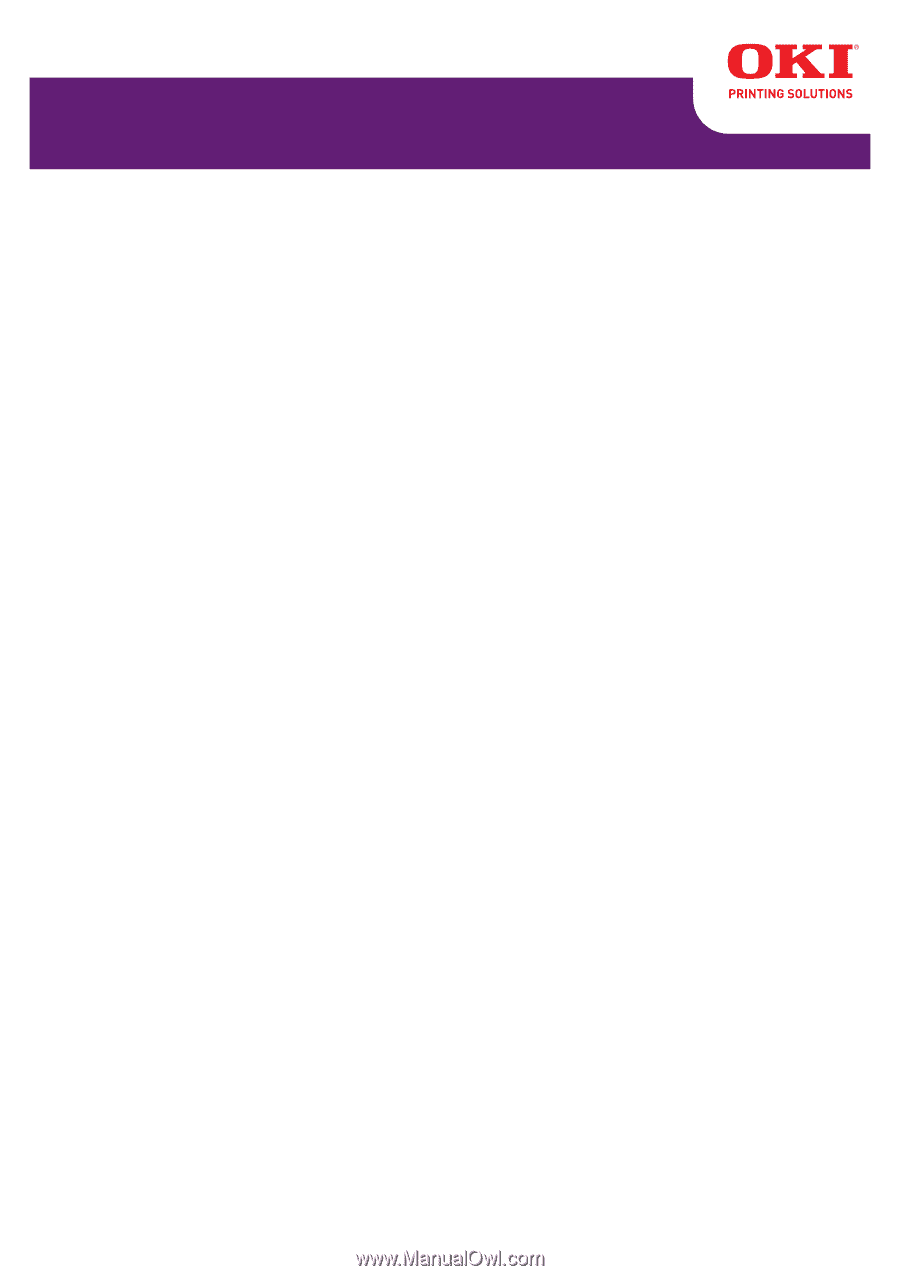
User’s Guide
59318601
my.okidata.com
C130n









