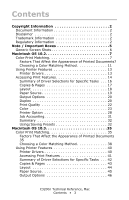Oki C3200n Guide: C3200n Technical Reference, Macintosh
Oki C3200n Manual
 |
View all Oki C3200n manuals
Add to My Manuals
Save this manual to your list of manuals |
Oki C3200n manual content summary:
- Oki C3200n | Guide: C3200n Technical Reference, Macintosh - Page 1
59370501_cvr.jpg - Oki C3200n | Guide: C3200n Technical Reference, Macintosh - Page 2
by Oki Data. All Rights Reserved Document Information C3200n Technical Reference, Mac P/N drivers and manuals are available from the web site: http://www.my.okidata.com Trademark Information Oki and Microline are registered trademarks of Oki Electric Industry Company Ltd. Apple, Macintosh and Mac - Oki C3200n | Guide: C3200n Technical Reference, Macintosh - Page 3
Documents 35 Choosing a Color Matching Method 38 Using Printer Features 40 Printer Drivers 40 Accessing Print Features 41 Summary of Driver Selections for Specific Tasks . . . 42 Copies & Pages 43 Layout 44 Paper Source 45 Output Options 46 C3200n Technical Reference, Mac Contents • 3 - Oki C3200n | Guide: C3200n Technical Reference, Macintosh - Page 4
Scheduler 46 Paper Handling 47 ColorSync 48 Duplex 52 Print Quality 53 Color 54 Printer Option 59 Job Accounting 62 Summary 63 Using / Saving Presets 64 C3200n Technical Reference, Mac Contents • 4 - Oki C3200n | Guide: C3200n Technical Reference, Macintosh - Page 5
helps you to use and understand the product. Important! An important message appears like this. An important message provides supplemental information which can prevent potential problems. C3200n Technical Reference, Mac Note / Important Boxes • 5 - Oki C3200n | Guide: C3200n Technical Reference, Macintosh - Page 6
The screen shots in this manual are generic. When you see XXX1, XXX2, etc., in a screen, they represent a specific model number which will vary depending on which printer model is being used in your system. For example: optionsdropdown.jpg C3200n Technical Reference, Mac Note / Important Boxes • 6 - Oki C3200n | Guide: C3200n Technical Reference, Macintosh - Page 7
of the colors displayed on a monitor, and vice versa. • Both devices use very different technologies to represent color. - A monitor uses Red, Green and Blue (RGB) phosphors (or LCDs). - A printer uses Cyan, Magenta, Yellow and Black (CMYK) toner or ink. C3200n Technical Reference, Mac Macintosh OS - Oki C3200n | Guide: C3200n Technical Reference, Macintosh - Page 8
on any printer using toner or ink. - Similarly, there are certain colors, (some window, compared to how they look under standard office fluorescent lighting. Printer Driver Color Settings The driver settings for Manual color can change the appearance of a printed document. There are several options - Oki C3200n | Guide: C3200n Technical Reference, Macintosh - Page 9
NOTE Several of the Color Matching options make reference to your monitor's Color Temperature. Many modern monitors allow the color temperature to be adjusted using the monitor's control panel. C3200n Technical Reference, Mac Macintosh OS 10.2 • 9 - Oki C3200n | Guide: C3200n Technical Reference, Macintosh - Page 10
9300k Cool; the default setting for many monitors manual for more information. Print Media The type of paper used can also significantly affect the printed color. For example, a printout on recycled paper can look duller than one on specially formulated glossy paper. C3200n Technical Reference, Mac - Oki C3200n | Guide: C3200n Technical Reference, Macintosh - Page 11
printing. Some applications will override any color matching settings in the printer driver without warning. RGB or CMYK? The guidelines for choosing a color matching method make distinctions between Red, Green, Blue (RGB) and Cyan, Magenta, Yellow, Black (CMYK). Generally, most documents you print - Oki C3200n | Guide: C3200n Technical Reference, Macintosh - Page 12
be able to use Soft-Proofing to simulate the printed image on your monitor. To do this, you can use the ICC Profiles provided with your printer, and then print using the ICC profiles as the Print Space (or Output space). Printing Vivid Colors RGB only Use Natural (see page 25), with one - Oki C3200n | Guide: C3200n Technical Reference, Macintosh - Page 13
printed Software Installation Guide for information on installing the driver supplied with your printer. You can also go to http://my.okidata.com to see/download a copy of the Software Installation Guide or for the latest information on printer drivers. C3200n Technical Reference, Mac Macintosh OS - Oki C3200n | Guide: C3200n Technical Reference, Macintosh - Page 14
page 16). •Layout (see page 18) •Paper Source (see page 19) •Output Options (see page 20) •Duplex (see page 20) •Print Quality (see page 22) •Color (see page 23) •Printer Option (see page 28) •Job Accounting (see page 31) •Summary (see page 32) C3200n Technical Reference, Mac Macintosh OS 10.2 • 14 - Oki C3200n | Guide: C3200n Technical Reference, Macintosh - Page 15
NOTE If you use a particular group of settings for many documents, you can make the settings then save them as a Preset (see page 32). C3200n Technical Reference, Mac Macintosh OS 10.2 • 15 - Oki C3200n | Guide: C3200n Technical Reference, Macintosh - Page 16
duplex unit) Duplex (see page 20) Manual Color Print Settings Color (see page 23) Multiple Pages on one Sheet Layout (see page 18) (N-Up) Print Banners Printer Option → Multi Purpose Tray is Manual feed (see page 30) Print document as PDF file Output Options (see page 20) Solve problems - Oki C3200n | Guide: C3200n Technical Reference, Macintosh - Page 17
page 22) Copies Set the number of copies to be printed. Collated This option is useful when printing multiple copies of large documents and you want to print them in sequence Pages Use to select which pages in the document are to be printed. C3200n Technical Reference, Mac Macintosh OS 10.2 • 17 - Oki C3200n | Guide: C3200n Technical Reference, Macintosh - Page 18
Layout C32_Mac_10.2_10.jpg Pages per Sheet C32_Mac_10.2_11.jpg Use this to print up to 16 pages on one sheet. Layout Direction Use this to set the orientation in which multiple pages are printed on the sheet. C3200n Technical Reference, Mac Macintosh OS 10.2 • 18 - Oki C3200n | Guide: C3200n Technical Reference, Macintosh - Page 19
only if optional Tray 2 is installed. Set a specific print tray. For example, if you are printing a particular job on special media such as letterhead stationery, place the media in the Multi Purpose Tray and then select Multi Purpose Tray here when printing the job. C3200n Technical Reference, Mac - Oki C3200n | Guide: C3200n Technical Reference, Macintosh - Page 20
Output Options C32_Mac_10.2_17.jpg Select Save as file to output your file as an Adobe® Acrobat® PDF file. Duplex C32_Mac_10.2_18.jpg C3200n Technical Reference, Mac Macintosh OS 10.2 • 20 - Oki C3200n | Guide: C3200n Technical Reference, Macintosh - Page 21
Duplex C32_Mac_10.2_19.jpg Select • Long-Edge Binding Duplex_LongEdge.jpg • Short Edge Binding C3200n Technical Reference, Mac Macintosh OS 10.2 • 21 - Oki C3200n | Guide: C3200n Technical Reference, Macintosh - Page 22
Duplex_ShortEdge.jpg Print Quality C32_Mac_10.2_14.jpg Print Quality • Fine: high resolution, slower speed: Provides optimum results when printing graphics C3200n Technical Reference, Mac Macintosh OS 10.2 • 22 - Oki C3200n | Guide: C3200n Technical Reference, Macintosh - Page 23
, fast speed. Choose this for quick proofing of drafts. Photo Enhance If you're printing photographs, select Photo Enhance for best quality. Toner saving Checking this will enable toner saving but reduce print quality. Color C32_Mac_10.2_02.jpg C3200n Technical Reference, Mac Macintosh OS 10.2 • 23 - Oki C3200n | Guide: C3200n Technical Reference, Macintosh - Page 24
the default color print settings. It is recommended to provide the best results for general color printing. Advanced Color C32_Mac_10.2_03.jpg Use the Advanced Color selection to change the color settings when needed to optimize the printing of specific documents. C3200n Technical Reference, Mac - Oki C3200n | Guide: C3200n Technical Reference, Macintosh - Page 25
you to manually adjust the Brightness and Saturation to optimize the print results for a particular job. Natural NaturalSelections.jpg Monitor (6500K)/Perceptual Optimized for printing photographs when using a monitor with a color temperature of 6500K, This is best for printing photographic images - Oki C3200n | Guide: C3200n Technical Reference, Macintosh - Page 26
slide bar to lighten or darken the appearance of the printed document Use the Saturation slide bar to adjust the vividness of the printed document. Black Finish C32_Mac_10.2_07.jpg Gloss This option produces printing with a more glossy finish. C3200n Technical Reference, Mac Macintosh OS 10.2 • 26 - Oki C3200n | Guide: C3200n Technical Reference, Macintosh - Page 27
2_08.jpg Normally, the printer prints black as a combination of the four toner colors (CYMK). To print a black-only document using only the black toner, select Gray Scale. This produces true black printing and conserves the cyan, magenta and yellow toner required for color print jobs. Brightness Use - Oki C3200n | Guide: C3200n Technical Reference, Macintosh - Page 28
Select the thickness/type of media on which you are printing a particular job, to produce optimum print results. This setting overrides the setting in the printer menu (the default printer menu setting is Medium). C3200n Technical Reference, Mac Macintosh OS 10.2 • 28 - Oki C3200n | Guide: C3200n Technical Reference, Macintosh - Page 29
thicker settings to get proper fusion of the toner to the page and to prevent possible damage to the printer. Light, Medium, Heavy, Ultra Heavy For Laser Label (Letter size); Avery 7162, 7664, 7666 White Laser Labels (size A4). Transparency For printing transparencies. C3200n Technical Reference, Mac - Oki C3200n | Guide: C3200n Technical Reference, Macintosh - Page 30
black text using only the black toner cartridge. Run maintenance cycle before printing Use this to generate a cleaning page which runs through the printer before the job is printed. This should eliminate any fading, streaking or erratic marks from the printed pages. C3200n Technical Reference, Mac - Oki C3200n | Guide: C3200n Technical Reference, Macintosh - Page 31
your System Administrator. Once you have entered the information in this screen, you can save it as part of the Standard Preset by opening the Preset pull-down list and selecting Save. See "Using/Saving Presets" on page 32 for more information. C3200n Technical Reference, Mac Macintosh OS 10.2 • 31 - Oki C3200n | Guide: C3200n Technical Reference, Macintosh - Page 32
Summary C32_Mac_10.2_21.jpg This screen contains a list of all the print settings currently made for your print job. Using / Saving Presets C32_Mac_10.2_09.jpg C3200n Technical Reference, Mac Macintosh OS 10.2 • 32 - Oki C3200n | Guide: C3200n Technical Reference, Macintosh - Page 33
as part of the Standard Preset. Establishing a New Preset 1. Make all the printer settings you wish to save as a Preset. 2. Select Summary and review the is selected in the Preset box. 2. Make any needed changes in the printer settings. 3. Take a quick look at the Summary screen to confirm that - Oki C3200n | Guide: C3200n Technical Reference, Macintosh - Page 34
change is selected in the Preset box. 2. Open the drop-down list and select Delete. C32_MAC_10.2AND3_01.jpg The Preset is deleted from the list. C3200n Technical Reference, Mac Macintosh OS 10.2 • 34 - Oki C3200n | Guide: C3200n Technical Reference, Macintosh - Page 35
of the colors displayed on a monitor, and vice versa. • Both devices use very different technologies to represent color. - A monitor uses Red, Green and Blue (RGB) phosphors (or LCDs). - A printer uses Cyan, Magenta, Yellow and Black (CMYK) toner or ink. C3200n Technical Reference, Mac Macintosh OS - Oki C3200n | Guide: C3200n Technical Reference, Macintosh - Page 36
on any printer using toner or ink. - Similarly, there are certain colors, (some window, compared to how they look under standard office fluorescent lighting. Printer Driver Color Settings The driver settings for Manual color can change the appearance of a printed document. There are several options - Oki C3200n | Guide: C3200n Technical Reference, Macintosh - Page 37
9300k Cool; the default setting for many monitors manual for more information. Print Media The type of paper used can also significantly affect the printed color. For example, a printout on recycled paper can look duller than one on specially formulated glossy paper. C3200n Technical Reference, Mac - Oki C3200n | Guide: C3200n Technical Reference, Macintosh - Page 38
printing. Some applications will override any color matching settings in the printer driver without warning. RGB or CMYK? The guidelines for choosing a color matching method make distinctions between Red, Green, Blue (RGB) and Cyan, Magenta, Yellow, Black (CMYK). Generally, most documents you print - Oki C3200n | Guide: C3200n Technical Reference, Macintosh - Page 39
be able to use Soft-Proofing to simulate the printed image on your monitor. To do this, you can use the ICC Profiles provided with your printer, and then print using the ICC profiles as the Print Space (or Output space). Printing Vivid Colors RGB only Use Natural (see page 56), with one - Oki C3200n | Guide: C3200n Technical Reference, Macintosh - Page 40
printed Software Installation Guide for information on installing the driver supplied with your printer. You can also go to http://my.okidata.com to see/download a copy of the Software Installation Guide or for the latest information on printer drivers. C3200n Technical Reference, Mac Macintosh OS - Oki C3200n | Guide: C3200n Technical Reference, Macintosh - Page 41
1. To access the print features, open your print driver from within an application by selecting File → Print. •Duplex (see page 52) •Print Quality (see page 53) •Color (see page 54) •Printer Option (see page 59) •Job Accounting (see page 62) •Summary (see page 63) C3200n Technical Reference, Mac - Oki C3200n | Guide: C3200n Technical Reference, Macintosh - Page 42
(N-Up) Print Banners Print document as PDF file Select Copies & Pages (see page 43) Duplex (see page 52) Color (see page 54) Layout (see page 44) Printer Option → Multi Purpose Tray is Manual feed (see page 61) Output Options (see page 46) C3200n Technical Reference, Mac Macintosh OS 10.3 • 42 - Oki C3200n | Guide: C3200n Technical Reference, Macintosh - Page 43
Task Solve problems with print quality degradation (fading, streaking, erratic marks) Toner Conservation Copies & Pages Select Printer Option → Run maintenance cycle before printing (see page 61) Print Quality (see page 53) Copies Set the number of copies to be printed. Collated This option is - Oki C3200n | Guide: C3200n Technical Reference, Macintosh - Page 44
Layout C32_Mac_10.3_03.jpg Pages per Sheet C32_Mac_10.2_11.jpg Use this to print up to 16 pages on one sheet. Layout Direction Use this to set the orientation in which multiple pages are printed on the sheet. C3200n Technical Reference, Mac Macintosh OS 10.3 • 44 - Oki C3200n | Guide: C3200n Technical Reference, Macintosh - Page 45
feature is disabled on this screen. For two-sided (duplex) printing, see "Duplex" on page 52. Paper Source C32_Mac_10.3_04.jpg Auto The printer automatically selects the paper feed source. Multi Purpose Tray / Tray1 / Tray 2 Appears only if optional Tray 2 is installed. Set a specific print tray - Oki C3200n | Guide: C3200n Technical Reference, Macintosh - Page 46
PDF file or a PostScript® file. Scheduler C32_Mac_10.3_06.jpg Print Document Allows you to schedule when your job prints: • Now (the default). • At a specific time you specify in one minute increments • On Hold until you come back and select Now C3200n Technical Reference, Mac Macintosh OS 10.3 • 46 - Oki C3200n | Guide: C3200n Technical Reference, Macintosh - Page 47
) exit required for heavy paper, labels, envelopes and transparencies. Print Use this to print only the odd or only the even pages in your document. C3200n Technical Reference, Mac Macintosh OS 10.3 • 47 - Oki C3200n | Guide: C3200n Technical Reference, Macintosh - Page 48
ColorSync C32_Mac_10.3_09.jpg Color Conversion Set for Standard. Quartz Filter C32_Mac_10.3_10.jpg NOTE To see the affect of any of these filters on your document, select Add Filters, then click the filter in the list and click Apply. C3200n Technical Reference, Mac Macintosh OS 10.3 • 48 - Oki C3200n | Guide: C3200n Technical Reference, Macintosh - Page 49
C32_Mac_10.3_11a.jpg The default. No filters are applied to the document. Black & White C32_Mac_10.3_11b.jpg Converts the document to black and white, with no gray shades. Blue Tone C32_Mac_10.3_11c.jpg Converts the document to shades of blue. C3200n Technical Reference, Mac Macintosh OS 10.3 • 49 - Oki C3200n | Guide: C3200n Technical Reference, Macintosh - Page 50
applied. Reduce File Size This filters the document to reduce its file size. Sepia Tone C32_Mac_10.3_11g.jpg Converts the document to shades of brown. C3200n Technical Reference, Mac Macintosh OS 10.3 • 50 - Oki C3200n | Guide: C3200n Technical Reference, Macintosh - Page 51
in the Filters box, then click Apply. You can also • add New filters of your choice • Delete filters you have added to the list • set color conversion options such as Rendering Intent (Automatic, Perceptual, Relative, Saturation, Absolute), etc. C3200n Technical Reference, Mac Macintosh OS 10.3 • 51 - Oki C3200n | Guide: C3200n Technical Reference, Macintosh - Page 52
Duplex C32_Mac_10.3_12.jpg Long-Edge Binding C32_Mac_10.2_19.jpg Select Duplex_LongEdge.jpg C3200n Technical Reference, Mac Macintosh OS 10.3 • 52 - Oki C3200n | Guide: C3200n Technical Reference, Macintosh - Page 53
Short Edge Binding Duplex_ShortEdge.jpg Print Quality C32_Mac_10.3_13.jpg Print Quality • Fine: high resolution, slower speed: Provides optimum results when printing graphics C3200n Technical Reference, Mac Macintosh OS 10.3 • 53 - Oki C3200n | Guide: C3200n Technical Reference, Macintosh - Page 54
, fast speed. Choose this for quick proofing of drafts. Photo Enhance If you're printing photographs, select Photo Enhance for best quality. Toner saving Checking this will enable toner saving but reduce print quality. Color C32_Mac_10.3_14.jpg C3200n Technical Reference, Mac Macintosh OS 10.3 • 54 - Oki C3200n | Guide: C3200n Technical Reference, Macintosh - Page 55
the default color print settings. It is recommended to provide the best results for general color printing. Advanced Color C32_Mac_10.3_15.jpg Use the Advanced Color selection to change the color settings when needed to optimize the printing of specific documents. C3200n Technical Reference, Mac - Oki C3200n | Guide: C3200n Technical Reference, Macintosh - Page 56
you to manually adjust the Brightness and Saturation to optimize the print results for a particular job. Natural NaturalSelections.jpg Monitor (6500K)/Perceptual Optimized for printing photographs when using a monitor with a color temperature of 6500K, This is best for printing photographic images - Oki C3200n | Guide: C3200n Technical Reference, Macintosh - Page 57
slide bar to lighten or darken the appearance of the printed document Use the Saturation slide bar to adjust the vividness of the printed document. Black Finish C32_Mac_10.2_07.jpg Gloss This option produces printing with a more glossy finish. C3200n Technical Reference, Mac Macintosh OS 10.3 • 57 - Oki C3200n | Guide: C3200n Technical Reference, Macintosh - Page 58
3_16.jpg Normally, the printer prints black as a combination of the four toner colors (CYMK). To print a black-only document using only the black toner, select Gray Scale. This produces true black printing and conserves the cyan, magenta and yellow toner required for color print jobs. Brightness Use - Oki C3200n | Guide: C3200n Technical Reference, Macintosh - Page 59
Select the thickness/type of media on which you are printing a particular job, to produce optimum print results. This setting overrides the setting in the printer menu (the default printer menu setting is Medium). C3200n Technical Reference, Mac Macintosh OS 10.3 • 59 - Oki C3200n | Guide: C3200n Technical Reference, Macintosh - Page 60
thicker settings to get proper fusion of the toner to the page and to prevent possible damage to the printer. Light, Medium, Heavy, Ultra Heavy For Laser Label (Letter size); Avery 7162, 7664, 7666 White Laser Labels (size A4). Transparency For printing transparencies. C3200n Technical Reference, Mac - Oki C3200n | Guide: C3200n Technical Reference, Macintosh - Page 61
black text using only the black toner cartridge. Run maintenance cycle before printing Use this to generate a cleaning page which runs through the printer before the job is printed. This should eliminate any fading, streaking or erratic marks from the printed pages. C3200n Technical Reference, Mac - Oki C3200n | Guide: C3200n Technical Reference, Macintosh - Page 62
your System Administrator. Once you have entered the information in this screen, you can save it as part of the Standard Preset by opening the Preset pull-down list and selecting Save. See "Using/Saving Presets" on page 64 for more information. C3200n Technical Reference, Mac Macintosh OS 10.3 • 62 - Oki C3200n | Guide: C3200n Technical Reference, Macintosh - Page 63
Summary C32_Mac_10.3_19.jpg This screen contains a list of all the print settings currently made for your print job. C3200n Technical Reference, Mac Macintosh OS 10.3 • 63 - Oki C3200n | Guide: C3200n Technical Reference, Macintosh - Page 64
and Job Account ID on the Job Accounting screen, then save the setting as part of the Standard Preset. Establishing a New Preset 1. Make all the printer settings you wish to save as a Preset. 2. Select Summary and review the settings to make sure you have all the settings you want to save. 3. Open - Oki C3200n | Guide: C3200n Technical Reference, Macintosh - Page 65
the Preset you wish to change is selected in the Preset box. 2. Make any needed changes in the printer settings. 3. Take a quick look at the Summary screen to confirm that the settings are what you .jpg The Preset is deleted from the list. C3200n Technical Reference, Mac Macintosh OS 10.3 • 65

59370501_cvr.jpg