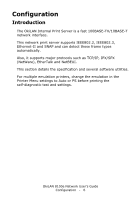Oki C3200n Guide: Network User's, OkiLAN 8100e
Oki C3200n Manual
 |
View all Oki C3200n manuals
Add to My Manuals
Save this manual to your list of manuals |
Oki C3200n manual content summary:
- Oki C3200n | Guide: Network User's, OkiLAN 8100e - Page 1
- Oki C3200n | Guide: Network User's, OkiLAN 8100e - Page 2
Copyright © 2005 by Oki Data Americas, Inc. All Rights Reserved Document Information OkiLAN 8100e Network User's Guide P/N 59349901, Revision 1.4 drivers and manuals are available from the web site: http://www.my.okidata.com Trademark Information Oki and Microline are registered trademarks of Oki - Oki C3200n | Guide: Network User's, OkiLAN 8100e - Page 3
23 Installation 24 Interface 27 File menu 27 Status Menu 28 Setup Menu 30 Oki Device Setup 31 Create a NetWare Queue 46 Delete NetWare Object 48 IP Address Printing Utility 84 OKI LPR 84 System Requirement 84 To install the OKI LPR utility 84 OkiLAN 8100e Network User's Guide Table of - Oki C3200n | Guide: Network User's, OkiLAN 8100e - Page 4
131 Overview 131 Supported Versions 131 Printing the Network Interface Card Configuration Sheet .131 Installation 132 Macintosh Printer Setup 133 OS 8.6-9.1 133 OS X.1 and above 133 Troubleshooting 134 Self-diagnostic test 134 TCP/IP 134 OkiLAN 8100e Network User's Guide Table of Contents - Oki C3200n | Guide: Network User's, OkiLAN 8100e - Page 5
NetWare 136 EtherTalk 138 NetBEUI 139 OkiLAN 8100e Network User's Guide Table of Contents - 5 - Oki C3200n | Guide: Network User's, OkiLAN 8100e - Page 6
those frame types automatically. Also, it supports major protocols such as TCP/IP, IPX/SPX (NetWare), EtherTalk and NetBEUI. This section details the specification and several software utilities. For multiple emulation printers, change the emulation in the Printer Menu settings to Auto or PS before - Oki C3200n | Guide: Network User's, OkiLAN 8100e - Page 7
password supported in print server mode SNMP EtherTalk ELAP, AARP, DDP, AEP, NBP, ZIP, RTMP, ATP, PAP NetBEUI SMB, NetBIOS Self-diagnostic test printing Banner supported Monitoring/configure by Web browser Printer status notification by E-Mail OkiLAN 8100e Network User's Guide Configuration - Oki C3200n | Guide: Network User's, OkiLAN 8100e - Page 8
With the printer power switched on, press the print server test button for more than three seconds and release. The self-diagnostic test results and configuration settings are printed. Printed self-diagnostic test sample If "NG" is displayed instead of "OK" see the "Troubleshooting" chapter. OkiLAN - Oki C3200n | Guide: Network User's, OkiLAN 8100e - Page 9
Printed configuration settings sample networkinfo_pg1.jpg OkiLAN 8100e Network User's Guide Configuration - 9 - Oki C3200n | Guide: Network User's, OkiLAN 8100e - Page 10
networkinfo_pg2.jpg OkiLAN 8100e Network User's Guide Configuration - 10 - Oki C3200n | Guide: Network User's, OkiLAN 8100e - Page 11
networkinfo_pg3.jpg OkiLAN 8100e Network User's Guide Configuration - 11 - Oki C3200n | Guide: Network User's, OkiLAN 8100e - Page 12
networkinfo_pg4.jpg OkiLAN 8100e Network User's Guide Configuration - 12 - Oki C3200n | Guide: Network User's, OkiLAN 8100e - Page 13
and Gateway for TCP/IP manually or by using DHCP. > Set NetWare Mode and create Queue/Print Server/Printer objects. > Zone name and or Netscape 3.0 and higher. Operating Navigator. system that supports Web browser. AdminManager Configure the print server in detail. User's Guide Configuration - 13 - Oki C3200n | Guide: Network User's, OkiLAN 8100e - Page 14
out above), Windows 98, Me. printers. Search and manage Windows NT4.0, 2k and XP IP addresses. Includes can be used only with firmware upgrade tool. Create Administrator authority login; MIB template. Internet Explorer 4.0 or above. OkiLAN 8100e Network User's Guide Configuration - 14 - Oki C3200n | Guide: Network User's, OkiLAN 8100e - Page 15
for TCP/IP manually or by using DHCP. > Set NetWare mode and create Queue/Print Server/Printer objects. > PC that is located in the same segment as the printer. To create a NetWare queue, NetWare Client 32 or . 1. Insert the CD-ROM provided with your printer into the CD-ROM drive. If the Menu Installer - Oki C3200n | Guide: Network User's, OkiLAN 8100e - Page 16
2. Select [Network Software] netsofbutton.gif 3. Select [Installation/Config]. install_configbut.gif 4. Select the [Admin Mgr/Quick Setup]. admgr_qsetbut.gif OkiLAN 8100e Network User's Guide Configuration - 16 - Oki C3200n | Guide: Network User's, OkiLAN 8100e - Page 17
5. Select the language. sel_lang.gif 6. Select Quick Setup. sel_quicksetup.gif 7. Follow the on-screen instructions. quicksetup.gif OkiLAN 8100e Network User's Guide Configuration - 17 - Oki C3200n | Guide: Network User's, OkiLAN 8100e - Page 18
network card but the network card is still operating with pre-transmission settings. 9. Click [Finish] to validate the new settings. Depending on the model, the printer may have to be switched off and on again. OkiLAN 8100e Network User - Oki C3200n | Guide: Network User's, OkiLAN 8100e - Page 19
using TCP/IP, its settings and the printer menu settings can be configured using a manuals for details of how to launch and use the browser. The network addresses used in this manual (Location/ Position)] and press the [Enter] key. The Printer Status screen is displayed. status.bmp 2. Click on a tab - Oki C3200n | Guide: Network User's, OkiLAN 8100e - Page 20
] in User name and your password (default is the last six digits of the Ethernet address) in Password and click [OK]. OkiLAN 8100e Network User's Guide Configuration - 20 - Oki C3200n | Guide: Network User's, OkiLAN 8100e - Page 21
self-diagnostic test. The root password can be changed to allow you to configure the print server and printer by using a Web browser. The default password is the last six digits of the MAC address. To Admin Password] then select [Submit] button. OkiLAN 8100e Network User's Guide Configuration - 21 - Oki C3200n | Guide: Network User's, OkiLAN 8100e - Page 22
The root password for configuration via Web browser is different for AdminManager/TELNET/FTP. These passwords can be set in AdminManager or TELNET. OkiLAN 8100e Network User's Guide Configuration - 22 - Oki C3200n | Guide: Network User's, OkiLAN 8100e - Page 23
connected to the network with TCP/IP or IPX/ SPX and must be used on a PC that is located in the same segment as the printer. To create a NetWare queue, NetWare Client 32 or IntranetWare Client should be installed on to your system. The following explanation uses Windows 98 as an - Oki C3200n | Guide: Network User's, OkiLAN 8100e - Page 24
uses Windows 98 as an example. 1. Insert the CD-ROM provided with your printer into the CD-ROM drive. If the Menu Installer does not start automatically, click Software] netsofbutton.gif 3. Select [Installation/Config]. install_configbut.gif OkiLAN 8100e Network User's Guide Configuration - 24 - Oki C3200n | Guide: Network User's, OkiLAN 8100e - Page 25
4. Select the [Admin Mgr/Quick Setup]. admgr_qsetbut.gif 5. Select the language. sel_lang.gif 6. Select OKI Device Standard Setup. sel_quicksetup.gif OkiLAN 8100e Network User's Guide Configuration - 25 - Oki C3200n | Guide: Network User's, OkiLAN 8100e - Page 26
7. Follow the on-screen instructions. If you want to install AdminManager on your local drive, select [Install and Execute]. Otherwise, select [Execute from CD-ROM]. adminmgr_execute.bmp OkiLAN 8100e Network User's Guide Configuration - 26 - Oki C3200n | Guide: Network User's, OkiLAN 8100e - Page 27
Select [Start]→[Programs]→[OKI Setup Utility]→[Admin Manager]. File menu In the [File] menu, the following item can be selected: Item Search Function Search printers in your network and list all printers that have the OkiLAN installed. OkiLAN 8100e Network User's Guide Configuration - 27 - Oki C3200n | Guide: Network User's, OkiLAN 8100e - Page 28
printer status is displayed: bmp10.bmp System Status Displays current OkiLAN configuration. Configuration data can be saved as log file. bmp11.bmp NetMeter Display current network status. For further information, see on-line help file of NetMeter. bmp12.bmp OkiLAN 8100e Network User's Guide - Oki C3200n | Guide: Network User's, OkiLAN 8100e - Page 29
Item List of Configuration Items Function Displays current configuration. Configuration data can be saved as log file. bmp13.bmp OkiLAN 8100e Network User's Guide Configuration - 29 - Oki C3200n | Guide: Network User's, OkiLAN 8100e - Page 30
in your environment to access the selected printer's TELNET port. Note: The TELNET application is not included as part of the OkiLAN package. Install the TELNET package on to your system. For further information, see your Windows manual. Create a NetWare queue. Delete NetWare object. Reset - Oki C3200n | Guide: Network User's, OkiLAN 8100e - Page 31
the print server. It contains details for the following selectable tabs: > General > TCP/IP > NetWare > EtherTalk > NetBEUI > SNMP > POP (if your printer supports E-Mail reception) > SMTP The following section explains each tab's functionality. OkiLAN 8100e Network User's Guide Configuration - 31 - Oki C3200n | Guide: Network User's, OkiLAN 8100e - Page 32
General Tab This allows you to set or change the root password used for Admin Manager, TELNET and FTP. bmp20.bmp Location Change root password Comments You can set/change the root password for AdminManager, TELNET and FTP. bmp21.bmp OkiLAN 8100e Network User's Guide Configuration - 32 - Oki C3200n | Guide: Network User's, OkiLAN 8100e - Page 33
items in WEB and TELNET, see the equivalent in the Configurable Items and Default Values table that starts on page 62. OkiLAN 8100e Network User's Guide Configuration - 33 - Oki C3200n | Guide: Network User's, OkiLAN 8100e - Page 34
want to use the Bindery mode and Bindery Setup button becomes available. If it is unchecked, the button is greyed out. OkiLAN 8100e Network User's Guide Configuration - 34 - Oki C3200n | Guide: Network User's, OkiLAN 8100e - Page 35
Polling Time. Set print job polling interval in seconds. Set NDS tree and context where Print Server was created. bmp26.bmp OkiLAN 8100e Network User's Guide Configuration - 35 - Oki C3200n | Guide: Network User's, OkiLAN 8100e - Page 36
By selecting the [RPRINTER] button, this is displayed: bmp28.bmp Printer Name NDS or Bindery Show the Available print server tree in NDS from the last data's arrival to freeing of the port in seconds. Set the NetWare printer object name. OkiLAN 8100e Network User's Guide Configuration - 36 - Oki C3200n | Guide: Network User's, OkiLAN 8100e - Page 37
related items. bmp29_a.bmp Location Use EtherTalk Protocol Printer Name Zone Name Comments Set EtherTalk protocol to enabled/disabled. Set EtherTalk Printer object name. Set the zone name to which OkiLAN belongs. Set the comments for the OkiLAN. OkiLAN 8100e Network User's Guide Configuration - 37 - Oki C3200n | Guide: Network User's, OkiLAN 8100e - Page 38
manager) name. SysName Set SysName (printer model name). SysLocation Set SysLocation (the location where the printer is installed). Default TTL Set TTL (Time To Live) value. Enable Set Authentic Trap to enabled/disabled. Authentic Trap OkiLAN 8100e Network User's Guide Configuration - 38 - Oki C3200n | Guide: Network User's, OkiLAN 8100e - Page 39
the following items can be configured: Printer Trap This community name is assigned to Community Name outgoing printer status traps such as off-line or disabled, when the printer turns to On-Line. On-Line Set sending a Trap, enabled or disabled, when the printer turns to Off-Line. Paper - Oki C3200n | Guide: Network User's, OkiLAN 8100e - Page 40
On-Line. Off-line Set sending a Trap, enabled or disabled, when the printer turns to Off-Line. Paper Out Set sending a Trap, enabled or disabled, when paper is out. Paper Jam Set sending a Trap, enabled or disabled, when a paper jam occurs. OkiLAN 8100e Network User's Guide Configuration - 40 - Oki C3200n | Guide: Network User's, OkiLAN 8100e - Page 41
Location Printer Trap Setup . . . Comments Detail . . . Cover Open Printer Error Set sending a Trap, enabled or disabled, when the printer cover opens. Set sending a Trap, enabled or disabled, when any errors occur. OkiLAN 8100e Network User's Guide Configuration - 41 - Oki C3200n | Guide: Network User's, OkiLAN 8100e - Page 42
. The OkiLAN supports an e-mail reception function (SMTP/POP3) allowing the printer to print PDF and text files attached to emails. Not all printers support this function. If the POP tab is not displayed, your printer does not support this function. OkiLAN 8100e Network User's Guide Configuration - Oki C3200n | Guide: Network User's, OkiLAN 8100e - Page 43
in the mail header. E-Mail Address Set the E-mail address that is used in the [From] field in the mail header. OkiLAN 8100e Network User's Guide Configuration - 43 - Oki C3200n | Guide: Network User's, OkiLAN 8100e - Page 44
are: Off line, Consumable Message, Toner Low/Out, Paper Low/Out, Paper Jam, Cover Open, Stacker Error, Mass Storage Error, Recoverable Error, Service Call Request and Finisher Error. To Address event(s) occurs when DISABLE is selected. OkiLAN 8100e Network User's Guide Configuration - 44 - Oki C3200n | Guide: Network User's, OkiLAN 8100e - Page 45
Number Set port number of SMTP. Signature Set up to four signature lines. Signatures added to the bottom of an E-mail. OkiLAN 8100e Network User's Guide Configuration - 45 - Oki C3200n | Guide: Network User's, OkiLAN 8100e - Page 46
mode depending on your network environment. 4. Follow the on-screen instructions. Mode Location NDS Context should be specified. PSERVER/ Print RPRINTER Server creation. Printer Current Printer name is used. Current Printer name is used. OkiLAN 8100e Network User's Guide Configuration - 46 - Oki C3200n | Guide: Network User's, OkiLAN 8100e - Page 47
. PSERVER/ Print RPRINTER Server Queue PSERVER mode only Current Print Server name is used. Set queue name for the queue creation. Printer Current Printer name is used. 5. Confirm your configuration. If it is correct, select [Execute]. 6. Select [Finish] button. If necessary, select [Setup - Oki C3200n | Guide: Network User's, OkiLAN 8100e - Page 48
NetWare Object By selecting this item, you can delete a NetWare queue/print server/printer from NetWare server by AdminManager. > NetWare Client 32 or IntranetWare Client should be [Delete] button. 3. To exit from this dialogue box, select [Quit]. OkiLAN 8100e Network User's Guide Configuration - 48 - Oki C3200n | Guide: Network User's, OkiLAN 8100e - Page 49
network interface card or not. Select [Yes]. Even if you select [No] here, the IP address that you set can be used after turning the printer OFF and ON. The requirement to turn your printer OFF and ON is dependent on the network interface card. OkiLAN 8100e Network User - Oki C3200n | Guide: Network User's, OkiLAN 8100e - Page 50
IP. NetWare Tab bmp51.bmp TimeOut Tab bmp52.bmp Set network addresses that are used to search OKI network interface cards via NetWare protocol. If there any many NetWare file servers on your network, AdminManager and the network interface card. OkiLAN 8100e Network User's Guide Configuration - 50 - Oki C3200n | Guide: Network User's, OkiLAN 8100e - Page 51
Help Menu In the [Help] menu, [About] is available as well as revision information for AdminManager. OkiLAN 8100e Network User's Guide Configuration - 51 - Oki C3200n | Guide: Network User's, OkiLAN 8100e - Page 52
is used. Use of an incorrect IP address can cause serious problems on your network. The following explanation uses Sun Solaris 2.4 as is a problem with the configuration of the IP address (the IP address has been already set manually or by the OkiLAN 8100e Network User's Guide Configuration - 52 - Oki C3200n | Guide: Network User's, OkiLAN 8100e - Page 53
try to set temporary IP address. If you still have the problem after resetting the network interface card, consult the network manager. .20.127 Connected to 172.168.20.127 Escape character is '^]'. EthernetBoard OkiLAN PRINTER". login: root 'root' user needs password to login. password: User 'root - Oki C3200n | Guide: Network User's, OkiLAN 8100e - Page 54
8: Setup printer trap 9: Setup SMTP (E-Mail) 97: Reset to factory set 98: Quit setup 99: Exit setup Please select (1-99)? 5. Enter the menu has the following hierarchical structure so for more details see the description in the appropriate numbers OkiLAN 8100e Network User's Guide Configuration - 54 - Oki C3200n | Guide: Network User's, OkiLAN 8100e - Page 55
prior menu - Ref No. TCPIP-1 TCPIP-2 TCPIP-3 TCPIP-4 TCPIP-5 TCPIP-6 TCPIP-7 TCPIP-8 TCPIP-9 - SNMP-1 SNMP-2 SNMP-3 SNMP-4 SNMP-5 SNMP-6 SNMP-7 SNMP-8 - OkiLAN 8100e Network User's Guide Configuration - 55 - Oki C3200n | Guide: Network User's, OkiLAN 8100e - Page 56
-11 NetWare-11 NetWare-11 NetWare-11 NetWare-11 NetWare-11 NetWare-11 NetWare-12 - - EtherTalk-1 EtherTalk-2 - NetBEUI-1 NetBEUI-2 NetBEUI-3 NetBEUI-4 - OkiLAN 8100e Network User's Guide Configuration - 56 - Oki C3200n | Guide: Network User's, OkiLAN 8100e - Page 57
- Port-5 6: EOJ string(KANJI) - Port-6 7: Printer type - Port-7 8: TAB size (char.) - Port-8 Trap-6 6: Cover Open trap Trap-7 7: Printer Error trap Trap-8 8: TCP#1-5 Trap address trap Trap-14 6: Cover Open trap Trap-15 7: Printer Error trap Trap-16 8: IPX Trap address Trap- - Oki C3200n | Guide: Network User's, OkiLAN 8100e - Page 58
to address 5 2: Re-send Interval 3: Off-Line 4: Consumable Message 5: Toner Low/Out SMTP-8 SMTP-9 SMTP-10 SMTP-11 6: Paper Low/Out SMTP- 10: Mass Storage Error SMTP-16 11: Recoverable Error SMTP-17 12: Service Call Req. SMTP-18 13: Finisher SMTP-19 99: Back to prior Guide Configuration - 58 - Oki C3200n | Guide: Network User's, OkiLAN 8100e - Page 59
9. Turn the printer off and on again. The network card continues to use pre-transmission settings until the printer is turned off and back on again. OkiLAN 8100e Network User's Guide Configuration - 59 - Oki C3200n | Guide: Network User's, OkiLAN 8100e - Page 60
Using SNMP The printer and network card can be managed via a standard SNMP management station. The network card supports SNMPv1, MIB-II and OKI Data Private MIB. In order for the OkiLAN to be managed correctly from an SNMP management station, the OKI Data Private MIB needs to be added to that - Oki C3200n | Guide: Network User's, OkiLAN 8100e - Page 61
your printer into the CD-ROM drive. If the Menu Installer does not start automatically, click Start →Run →Browse. Browse to your CD-ROM. Click Install → Οpen →OK. 2. Select [Network Software]. 3. Select [Installation/Config]. 4. Select [Setup Assistant]. 5. Follow the on-screen instructions. OkiLAN - Oki C3200n | Guide: Network User's, OkiLAN 8100e - Page 62
] Protocol] ol Options]-[TCP/ IP] ENABLE/ DISABLE Set TCP/IP protocol, enabled/ disabled [OKI Device [Network [Setup TCP/ Setup]- Configuration]-[T IP]-[IP addres [TCP/IP]- CP/IP]-[Fixed 5 (0.0.0.0) Set IP address for primary DNS server OkiLAN 8100e Network User's Guide Configuration - 62 - Oki C3200n | Guide: Network User's, OkiLAN 8100e - Page 63
community name or not. The community name is displayed as ****** for security reasons [OKI Device [Network Setup]-[SN Configuration]-[ MP]-[TRAP SNMP Traps]Community] [MIB-II Information]- of Trap packet. If 0.0.0.0 is set, Trap is disabled OkiLAN 8100e Network User's Guide Configuration - 63 - Oki C3200n | Guide: Network User's, OkiLAN 8100e - Page 64
Notes [OKI Device Setup SysContact (printer manager) name [OKI Device (printer model name) [OKI the location where the printer is installed) [OKI Device Setup]-[SN MP Time To Live) value [OKI Device [Network [Setup Setup disabled [OKI Device disabled [OKI Device [ UI] [OKI Device Setup]-[ - Oki C3200n | Guide: Network User's, OkiLAN 8100e - Page 65
If you have nine or more file servers, you should set file servers here NetWare-5 [OKI Device [Network Setup]-[Net Configuration]-[ Ware]-[Print NetWare]-[PServ Server er Name] Mode]-[NetWare Print null) Set NDS context for Print Server OkiLAN 8100e Network User's Guide Configuration - 65 - Oki C3200n | Guide: Network User's, OkiLAN 8100e - Page 66
INTER te Printer Mode]- mode]-[Job Setup]-[Tim [Job Timeout] timeout] e Out] 4-255 (10) Set duration from the last data's arrival to freeing the port in seconds EtherTalk-1 [OKI Device ]) Set a workgroup name to which OkiLAN belongs. OkiLAN 8100e Network User's Guide Configuration - 66 - Oki C3200n | Guide: Network User's, OkiLAN 8100e - Page 67
Notes [OKI Device printer object name [OKI Device [Network [Setup printer Printer 32 characters. Name] (Default is the printer name on which OkiLAN is installed) Set EtherTalk printer object name [Setup printer Backspace (0x08) \t Tab (0x09) printer before printing job \n Linefeed (0x0a) - Oki C3200n | Guide: Network User's, OkiLAN 8100e - Page 68
\r Carriage return (0x0d) \xnn Hex code [nn] (0xnn) \] Double quote (0x22) \\ Back slash (0x5c) Set an appropriate command sequence to be sent to the connected printer before printing job when data is sent to sjis/euc logical printer/ directory OkiLAN 8100e Network User's Guide Configuration - 68 - Oki C3200n | Guide: Network User's, OkiLAN 8100e - Page 69
type] Set a printer type when data is sent to sjis/euc logical printer/ directory [Setup printer 0-16 (8) port]-[TAB size (char.)] Set tab size when data is sent to sjis/euc logical printer/ directory. The value 0 does not convert any tabs OkiLAN 8100e Network User's Guide Configuration - 69 - Oki C3200n | Guide: Network User's, OkiLAN 8100e - Page 70
printer port]-[Page width (char.)] Available options 0-255 (78) Port-10 [Setup printer 0-255 (66) port]-[Page length(line)] Port-11 STATUS-1 STATUS-2 [OKI limitation of the line width Set page length when data is sent to sjis/euc logical printer/ directory. If the number of lines exceeds this - Oki C3200n | Guide: Network User's, OkiLAN 8100e - Page 71
trap] - [Off-line trap] ENABLE/ DISABLE Set sending a trap, enabled or disabled, when the printer turns to OFF-LINE [OKI Device [Network Setup]-[SN Configuration]-[ MP]-[Printer SNMP Traps]- Trap Setup . [Trap . Assignments]-[P .]-[TCP#1- aper Out] 5]-[Detail . . .]-[Paper Out] [Setup - Oki C3200n | Guide: Network User's, OkiLAN 8100e - Page 72
Set IP address to which a trap packet will be sent. You can set up to five IP addresses [OKI Device [Network [Setup printer Setup]-[SN Configuration]-[ trap]- MP]-[Printer SNMP Traps]- [Setup IPX Trap Setup . [Trap trap] - . .]-[IPX]- Assignments]-[Tr [IPX Trap [Detail . . ap Enable] enable - Oki C3200n | Guide: Network User's, OkiLAN 8100e - Page 73
]-[ Setup IPX trap] - [Off-line trap] ENABLE/ DISABLE Set sending a trap enabled or disabled when the printer turns to OFF-LINE. [OKI Device [Network Setup]-[SN Configuration]-[ MP]-[Printer SNMP Trap Setup . Traps]-[Trap . .]-[IPX]- Assignments]-[P [Detail . . aper Out] .]-[Paper Out] [Setup - Oki C3200n | Guide: Network User's, OkiLAN 8100e - Page 74
number of SMTP [OKI Device [Network [Setup SMTP Setup]-[SM TP]-[E-Mail Address] Configuration]-[E (E-Mail)]- mail [E-Mail Settings]-[Email address] Transmit Settings]- [Printer Email Address] Any Up to five E-mail addresses can be set OkiLAN 8100e Network User's Guide Configuration - 74 - Oki C3200n | Guide: Network User's, OkiLAN 8100e - Page 75
print Available options [OKI Device [Network [Setup Interval] [OKI Device [Network DISABLE [OKI Device OKI Toner Alert Low/Out] Assignments]-[T oner Low Toner Out] ENABLE/ DISABLE [OKI mail is sent when the printer is Off- line if this An E-mail is sent when toner(s) low/out occurs if this - Oki C3200n | Guide: Network User's, OkiLAN 8100e - Page 76
Call Required] ENABLE/ DISABLE An E-mail is sent when any service call request occurs if this is enabled [OKI Device Setup]-[SM TP]-[1-5][Selected condition] [Network [Setup SMTP Configuration Signature is added to the bottom of an E-mail OkiLAN 8100e Network User's Guide Configuration - 76 - Oki C3200n | Guide: Network User's, OkiLAN 8100e - Page 77
Use mail [User APOP] APOP] Settings]-[Email Receive Settings]- [APOP Support] YES/NO Set YES if you want to use APOP [OKI Device [Network [Setup POP OFF/1min/ Setup]-[POP Configuration]-[E (E-Mail you do not want to use POP3 function. OkiLAN 8100e Network User's Guide Configuration - 77 - Oki C3200n | Guide: Network User's, OkiLAN 8100e - Page 78
options Notes Reset OkiLAN settings to factory default Read only item. Printer serial number is displayed Any alphanumeric characters up to 8 characters. (Default is null) Set a printer asset number Configurable items vary between printers. OkiLAN 8100e Network User's Guide Configuration - 78 - Oki C3200n | Guide: Network User's, OkiLAN 8100e - Page 79
. > Sending email alerts when events occur that affect the functionality of printers. > Creating statistical reports about usage of printers. > Tracking maintenance data related to printers. > Integrating with Oki Data's on-line web support. OkiLAN 8100e Network User's Guide Configuration - 79 - Oki C3200n | Guide: Network User's, OkiLAN 8100e - Page 80
95 is fully supported. Microsoft does not officially support Windows Me-PWS in Windows Me. PrintSuperVision does not support this OS. Also, Microsoft no longer supports Peer Web Service. PrintSuperVision will not work with Peer Web Service. OkiLAN 8100e Network User's Guide Configuration - 80 - Oki C3200n | Guide: Network User's, OkiLAN 8100e - Page 81
the frames properly, and the [Back] button may not work correctly. Supported Printers PrintSuperVision provides general management information for OKI and non-OKI printers connected to the network. For OKI printers using OkiLAN print servers, additional details, reports and added features are - Oki C3200n | Guide: Network User's, OkiLAN 8100e - Page 82
administrator privileges. 1. Insert the CD-ROM provided with your printer into the CD-ROM drive. If the Menu Installer doesn't 4. Select [PrintSuperVision]. 5. Follow the on-screen instructions. In the [Edit Data] screen, you can specify a port number for Network User's Guide Configuration - 82 - Oki C3200n | Guide: Network User's, OkiLAN 8100e - Page 83
/ Remove]. When the uninstallation is completed, close [Add/ Remove Programs]. In some cases, an empty [Okidat/PrintSuperVision/] directory may be left behind. Delete the directory manually. OkiLAN 8100e Network User's Guide Configuration - 83 - Oki C3200n | Guide: Network User's, OkiLAN 8100e - Page 84
is for those OKI printers which support TCP/IP; it redirects printing data to the lpr port printer driver by designating the output destination to [Local Printer (LPT1:)]. For information on setting up your printer driver, see the printer user manual. 2. Insert the CD-ROM provided with your printer - Oki C3200n | Guide: Network User's, OkiLAN 8100e - Page 85
6. Follow the on-screen instructions. 7. Select [Install Oki LPR]. 8. Follow the on-screen instructions. 9. Click [Next] when want to read [Readme]. The OKI LPR utility starts. 14. Select [Add Printer] on the [Remote Print] menu. 15. Select [Printer] to accept the printer that has been added in the - Oki C3200n | Guide: Network User's, OkiLAN 8100e - Page 86
] →[Program] →[Okidata] →[OKI LPR Utility] → [Uninstall OKI LPR Utility] ([Start] →[All Programs] → [Okidata] →[OKI LPR Utility] →[Uninstall OKI LPR Utility] on after installation exists in the folder to install the OKI LPR utility or the folder to spool, you cannot delete the folder. - Oki C3200n | Guide: Network User's, OkiLAN 8100e - Page 87
of their operating systems and this is a good reference point for the exact details of each configuration option within Windows. The network printer supports the following protocols that can be used in conjunction with the Windows operating system: > TCP/IP > IPX (Novell NetWare) > NetBEUI OkiLAN - Oki C3200n | Guide: Network User's, OkiLAN 8100e - Page 88
OKI LPR Utility Microsoft LPR1 Port 91001 IPP1 1These functions are built into Windows and are displayed as options when using the Add Printer . Entering an incorrect IP address may cause severe network problems. Please check the address with the network administrator. Guide Microsoft Windows - 88 - Oki C3200n | Guide: Network User's, OkiLAN 8100e - Page 89
[TCP/ IP Protocol] and click [OK]. 6. The Windows NT installation CD-ROM may be required. Follow the remaining dialogue box prompts. OkiLAN 8100e Network User's Guide Microsoft Windows - 89 - Oki C3200n | Guide: Network User's, OkiLAN 8100e - Page 90
box, select [Protocol] then click [Add]. 6. In the [Select Network Protocol] dialogue box, select [Internet Protocol (TCP/IP)] then click [OK]. OkiLAN 8100e Network User's Guide Microsoft Windows - 90 - Oki C3200n | Guide: Network User's, OkiLAN 8100e - Page 91
7. The Windows XP installation CD-ROM may be required. Follow the remaining dialogue box prompts. Once the protocol has been installed and configured in Windows, the next step is to configure the TCP/IP parameters in the network printer. OkiLAN 8100e Network User's Guide Microsoft Windows - 91 - Oki C3200n | Guide: Network User's, OkiLAN 8100e - Page 92
the Ethernet address to identify it, and click [Next]. The Ethernet address (MAC Address) of the printer can be found on the self-diagnostic printout, which can be printed by pressing the push-button on the has not already been assigned, OkiLAN 8100e Network User's Guide Microsoft Windows - 92 - Oki C3200n | Guide: Network User's, OkiLAN 8100e - Page 93
the DHCP server. In an environment without a DHCP server, please assign the IP address manually. If you are assigning an IP address, you need to enter: > An IP printing data from the Macintosh environment. Do you use the NetBEUI protocol? Using NetBEUI makes it easy to manage your OKI product and - Oki C3200n | Guide: Network User's, OkiLAN 8100e - Page 94
be used. When installing the driver, ensure it is installed as a local printer and not a network printer. Ensure the appropriate printer driver has been installed in Windows. Install the Oki LPR utility as described on page 84 of this manual and add the printer installed earlier. Windows NT 4.0 With - Oki C3200n | Guide: Network User's, OkiLAN 8100e - Page 95
name "lp" and then click [OK]. 8. Follow the instructions on the screen to finish installing the LPR-compatible printer. If the LPR port is not available, install the Microsoft TCP/IP Printing Service. Insert the printer driver for Windows NT4.0. 1. Select [Start]→[Settings]→[Control Panel] and - Oki C3200n | Guide: Network User's, OkiLAN 8100e - Page 96
system. OKI LPR Printer] and then select [Next]. 4. Select [Local Printer], clear the [Automatically detect my printer] check box, and then select [Next]. 5. Select [Create a new port] and then [LPR Port]. 6. Select [Next] and then provide the following information: OkiLAN 8100e Network User's Guide - Oki C3200n | Guide: Network User's, OkiLAN 8100e - Page 97
the host for the printer you are adding. In [Name of printer or print queue on that server] type lp. Follow the instructions on the screen to finish installing the TCP/IP printer. Port 9100 1. Select and [SNMP Status Enabled] is deselected. OkiLAN 8100e Network User's Guide Microsoft Windows - 97 - Oki C3200n | Guide: Network User's, OkiLAN 8100e - Page 98
then select [Next]. 4. Select [Network Printer]. 5. Select [Next]. 6. Type printer URL in text box labelled [Connect to a printer in the Internet or your Intranet], e.g. http://172.168.1.31/ipp/ lp. 7. Select [Next]. 8. Install printer driver. OkiLAN 8100e Network User's Guide Microsoft Windows - 98 - Oki C3200n | Guide: Network User's, OkiLAN 8100e - Page 99
system. OKI LPR Printer], then select [Next]. 4. Select [Local printer attached to this computer], clear the [Automatically detect and install my Plug and Play printer] check box, and then click [Next]. 5. Select [Create a New Port] and [Type Standard TCP/IP Port]. OkiLAN 8100e Network User's Guide - Oki C3200n | Guide: Network User's, OkiLAN 8100e - Page 100
[OK]. 14. Follow on screen instructions to finish installing the printer. Port 9100 1. Select [Start]→[Settings]→[Control Panel]→[Printers and Other Hardware]. 2. Select [Printers and Faxes]. 3. Click [Add Printer] and then click [Next]. 4. Select [Local printer attached to this computer], clear the - Oki C3200n | Guide: Network User's, OkiLAN 8100e - Page 101
] is deselected. 13. Click [OK]. 14. Follow the instructions on the screen to finish installing the printer. IPP 1. Select [Start], [Settings], [Control Panel]. and [Printers and Other Hardware]. 2. Select [Printers and Faxes]. 3. Click [Add Printer] and then select [Next]. 4. Select [A network - Oki C3200n | Guide: Network User's, OkiLAN 8100e - Page 102
7. Click [Next]. 8. Install printer driver OkiLAN 8100e Network User's Guide Microsoft Windows - 102 - Oki C3200n | Guide: Network User's, OkiLAN 8100e - Page 103
queue. Please refer to the relevant section of this manual for additional information. NetBEUI Protocol NetBEUI is a protocol that was designed for use on small workgroups or LANs. Within Windows, NetBEUI is used for file and printer sharing between computers. It provides a simple method of printing - Oki C3200n | Guide: Network User's, OkiLAN 8100e - Page 104
the [NetBEUI Protocol] is not listed, click [Add]. 5. In the [Select Network Protocol] dialogue box, select [NetBEUI Protocol] and click [OK]. OkiLAN 8100e Network User's Guide Microsoft Windows - 104 - Oki C3200n | Guide: Network User's, OkiLAN 8100e - Page 105
[Close] in the [Local Area Connection Properties] dialogue box. 7. Click the [Close] button in the [Local Area Connection Status] dialogue box. OkiLAN 8100e Network User's Guide Microsoft Windows - 105 - Oki C3200n | Guide: Network User's, OkiLAN 8100e - Page 106
it is not supported. You should be able to use NetBEUI on LAN connections although you will not be able to use this on Remote Access Service Connections. 1. In .inf file and then click [Open]. Now the printer has been configured and NetBEUI has been installed; you can configure Windows to print - Oki C3200n | Guide: Network User's, OkiLAN 8100e - Page 107
OKILAN 1. Set up the printer driver as the default local printer. 2. In the [Start] menu, select [Settings] then [Printers]. 3. Select the relevant printer driver, then [Properties]. 4. Click only if the Workgroup name is PrintServer. OkiLAN 8100e Network User's Guide Microsoft Windows - 107 - Oki C3200n | Guide: Network User's, OkiLAN 8100e - Page 108
. > Printing cannot be carried out and an error message appears when jobs from other users (including other protocols) are being printed. OkiLAN 8100e Network User's Guide Microsoft Windows - 108 - Oki C3200n | Guide: Network User's, OkiLAN 8100e - Page 109
guide is for NetWare administrators. It should be read in conjunction with the relevant Novell NetWare manual. The latest Novell service packs and Novell client versions should be installed. Supported the file server is logged in and the printer queue is repeatedly polled to determine whether a - Oki C3200n | Guide: Network User's, OkiLAN 8100e - Page 110
NIC's push-button for two seconds and then release. The Ethernet address (MAC Address) of the printer can be found on the self-diagnostic printout, which can be printed by pressing the push-button on is required to setup the OkiLan for NetWare. OkiLAN 8100e Network User's Guide Novell NetWare - 110 - Oki C3200n | Guide: Network User's, OkiLAN 8100e - Page 111
Use NWAdmin32 or the Pconsole utility to create and setup NetWare printer objects. Please refer to Novell documentation for instructions on how to achieve this. Use the OKI Network Card Setup Utility (Quick Setup) or other printer manager software, (AdminManager, Web browser, etc.) to configure the - Oki C3200n | Guide: Network User's, OkiLAN 8100e - Page 112
Overview The OkiLAN print server supports many protocols such as LPD way to set them up from a UNIX workstation. > The network addresses used in this manual are shown as examples only. Network addresses used in your installation must be generated for your OkiLAN 8100e Network User's Guide UNIX - 112 - Oki C3200n | Guide: Network User's, OkiLAN 8100e - Page 113
172.168.20.127 If there is no reply, there is a problem with the configuration of the IP address (the IP address has been already set manually or by the DHCP/RARP server), or with the network. Reset the 20.127 Escape character is '^]'. EthernetBoard OkiLAN OkiLAN 8100e Network User's Guide UNIX - 113 - Oki C3200n | Guide: Network User's, OkiLAN 8100e - Page 114
'root' logged in. No. Message Value (level .1) 1 : Setup TCP/ IP 2 : Setup SNMP 3 : Setup NetWare 4 : Setup EtherTalk 5 : Setup NetBEUI 6 : Setup printer port 7 : Display Status 8 : Setup printer trap 9 : Setup SMTP Email 97 : Reset to factory set 98 : Quit setup 99 : Exit setup Please select (1- 99 - Oki C3200n | Guide: Network User's, OkiLAN 8100e - Page 115
protocol : DISABLE 6 : DHCP/ BOOTP protocol: DISABLE 7 : root password : " " 99 : Back to prior menu Please select (1- 99)? 6. Log out from the network interface card. Turn the printer off and on again to validate the following settings. OkiLAN 8100e Network User - Oki C3200n | Guide: Network User's, OkiLAN 8100e - Page 116
ping command to confirm connection with the network card. Example: for host name PRINTER # ping PRINTER If there is no reply, then there is a problem with the configuration of the IP address (the IP address has been already set manually or by the DHCP/RARP server) or with OkiLAN 8100e Network User - Oki C3200n | Guide: Network User's, OkiLAN 8100e - Page 117
you still have the problem after resetting the network interface card, consult the network manager. 4. Register the printer in the /etc/printcap file. Example: for host name PRINTER, to create a spool/PRINTER_lp #touch/usr/spool/PRINTER_lp/PRINTER _lp_errs OkiLAN 8100e Network User's Guide UNIX - 117 - Oki C3200n | Guide: Network User's, OkiLAN 8100e - Page 118
register remote printers on Open Windows. However, it cannot be used here, as the data recipient and 2.8 (known as Solaris 8) and an OKI printer as examples. The absolute path and method Refer to the workstation manual for more details. 1. Confirm that the IP address of the printer has been set. 2. - Oki C3200n | Guide: Network User's, OkiLAN 8100e - Page 119
ping command to confirm connection with the network card. Example: for host name PRINTER # ping PRINTER If there is no reply, there is a problem with the configuration of the IP address (the IP address has been already set manually or by the DHCP/RARP server), or with the network. Reset the network - Oki C3200n | Guide: Network User's, OkiLAN 8100e - Page 120
then add it using the lpadmin command Example: for printer PRINTER_lp, with model file called PRINTER0_model # /usr/ uses HP-UX10.20 and an OKI printer as examples. The absolute path and method of workstation manual for more details. 1. Confirm that the IP address of the printer has been - Oki C3200n | Guide: Network User's, OkiLAN 8100e - Page 121
name PRINTER # ping PRINTER If there is no reply, there is a problem with the configuration of the IP address (the IP address has been already set manually the printer spooler. # /usr/sbin/lpshut b. Add the following line to the /etc/inetd.conf file and register the remote spooler. printer stream - Oki C3200n | Guide: Network User's, OkiLAN 8100e - Page 122
called PRINTER_lp to print to host PRINTER a. Register the remote printer. # /usr/sbin/lpadmin . # /bin/enable PRINTER_lp d. Enable the printer spooler. # /usr/sbin/lpsched To customise output it using the lpadmin command. Example: for printer PRINTER_lp, with model file called PRINTER_model # / - Oki C3200n | Guide: Network User's, OkiLAN 8100e - Page 123
# ping PRINTER If there is no reply, there is a problem with the configuration of the IP address (the IP address has been already set manually or by for the OKI printer registered as the print server a. Add the print server. # ruser -a -p okiprinter OkiLAN 8100e Network User's Guide UNIX - - Oki C3200n | Guide: Network User's, OkiLAN 8100e - Page 124
to the item [Add print queue]. # smit mkrque b. Select [remote] (the printer connected to the remote host) from [Type of connection]. c. Select [Standard procedure be added "printer_lp" Host name of the remote server "printer" Queue name of the remote server "lp" Type of print spooler - Oki C3200n | Guide: Network User's, OkiLAN 8100e - Page 125
section uses the printing of print file test.prn with printer name PRINTER_lp as an example. Logical printers The OkiLAN print server includes three logical printers. > lp must be used for printing a file created using the printer driver. > sjis must be used for printing a text file of Shift - Oki C3200n | Guide: Network User's, OkiLAN 8100e - Page 126
Verify the printer status using the 456) in the printer_lp # cancel Cprinter_lp -456 Verify the printer status using the lpstat command. # lpstat -pCprinter_lp > The IP. If the print data is sent to a logical printer via FTP, it is printed. Refer to the workstation's manual for details of the ftp - Oki C3200n | Guide: Network User's, OkiLAN 8100e - Page 127
the printer driver. sjis must be used for printing a text file of Shift JIS Kanji code. euc must be used for the printing a text file of the EUC Kanji code Logical directory lp sjis euc Printer printers. > You can not send data printer (or IP address 172.168.20.127). # ftp printer - Oki C3200n | Guide: Network User's, OkiLAN 8100e - Page 128
Move to the logical directory; it is not possible to output print data to the root directory. 2. Move to the preferable logical directory using LF code to the CR+LF code. If a binary file converted by the printer driver is transferred, the transfer mode has to be BINARY mode. Example: changing - Oki C3200n | Guide: Network User's, OkiLAN 8100e - Page 129
In addition, printer status can be verified by specifying the directory after the stat (lp, sjis, euc). Example: displaying network card status ftp> quote stat 211-FTP server status: Connected to: 172.168.20.10.000.00 User logged in: root Transfer type: BINARY OkiLAN 8100e Network User's Guide UNIX - Oki C3200n | Guide: Network User's, OkiLAN 8100e - Page 130
Data connection: Closed. 211 End of status. ftp> Example: displaying the network card status (directory name: lp) ftp> quote stat /lp 211-FTP directory status: Ready 211 End of status ftp> OkiLAN 8100e Network User's Guide UNIX - 130 - Oki C3200n | Guide: Network User's, OkiLAN 8100e - Page 131
supports the Apple Macintosh AppleTalk environment. This guide is for administrators and it should be read in conjunction with the relevant Macintosh manual. The latest Macintosh service packs should be installed. Supported information that you require is the printer's Ethernet address (MAC address). - Oki C3200n | Guide: Network User's, OkiLAN 8100e - Page 132
the Driver 1. Place the CD, supplied with your printer, in the CD-ROM drive. 2. Double-click the icon that appears on the desktop. 3. Open the MAC folder. 4. Double-click the MAC Installer icon, click Continue. 5. Click on your OS. Click Install 6. Click Quit OkiLAN 8100e Network User's Guide Apple - Oki C3200n | Guide: Network User's, OkiLAN 8100e - Page 133
ID#). OS X.1 and above In Mac OS X you use the Print Center to setup network printers. Mac6.tif 1. Run the Print Server. 2. Click Add Printer. 3. Select Appletalk. 4. From the Printer Model drop down menu, select your printer model. 5. Click Add. 6. Quit the Print Center. OkiLAN 8100e Network User - Oki C3200n | Guide: Network User's, OkiLAN 8100e - Page 134
/IP Printer cannot find the network interface card. Turn the printer off and on again. Confirm the network interface is enabled on the printer. Check there is a response to the interface card command. Check the network cable is correctly connected. OkiLAN 8100e Network User's Guide Troubleshooting - Oki C3200n | Guide: Network User's, OkiLAN 8100e - Page 135
lp, euc and sjis. Use lp by default as euc and sjis are specific to printers with PostScript available. Incorrect User name on the banner page. If printing with lpr, name is not printed. The Printer name printed is the Logical Directory name. OkiLAN 8100e Network User's Guide Troubleshooting - 135 - Oki C3200n | Guide: Network User's, OkiLAN 8100e - Page 136
on again. Confirm the network interface is enabled on the printer. Check the network cable is correctly connected. Change the File Server and the Print Server name set in the NIC are the same. Check the Printer name displayed in the Print Server monitor of the File Server and the NetWare Port name - Oki C3200n | Guide: Network User's, OkiLAN 8100e - Page 137
printed. A PostScript Banner page cannot be printed in NetWare 3.12 Remote Printer mode. If a PostScript printer is used and a Banner Page is printed, PostScript error is displayed. Turn the banner output Off in the client's printer settings. OkiLAN 8100e Network User's Guide Troubleshooting - 137 - Oki C3200n | Guide: Network User's, OkiLAN 8100e - Page 138
Chooser and the Setup Utility. Turn the printer off and on again. Check the network cable driver is selected in the Chooser. Check the EtherTalk protocol is set to Enable. Print the NIC settings and confirm that the EtherTalk Port name is not blank. OkiLAN 8100e Network User's Guide Troubleshooting - Oki C3200n | Guide: Network User's, OkiLAN 8100e - Page 139
The network interface card is not identified. Turn the printer off and on again. Check the network cable is the NIC is different from the computer name on the network. Error writing to Prn1. Check the printer is online. If there is an error message indicating the paper has run out, add more paper - Oki C3200n | Guide: Network User's, OkiLAN 8100e - Page 140
Oki Data Americas, Inc. 2000 Bishops Gate Blvd., Mt. Laurel, NJ 08054-4620 Tel: (856)235-2600 Fax: (856)222-5320 59349901