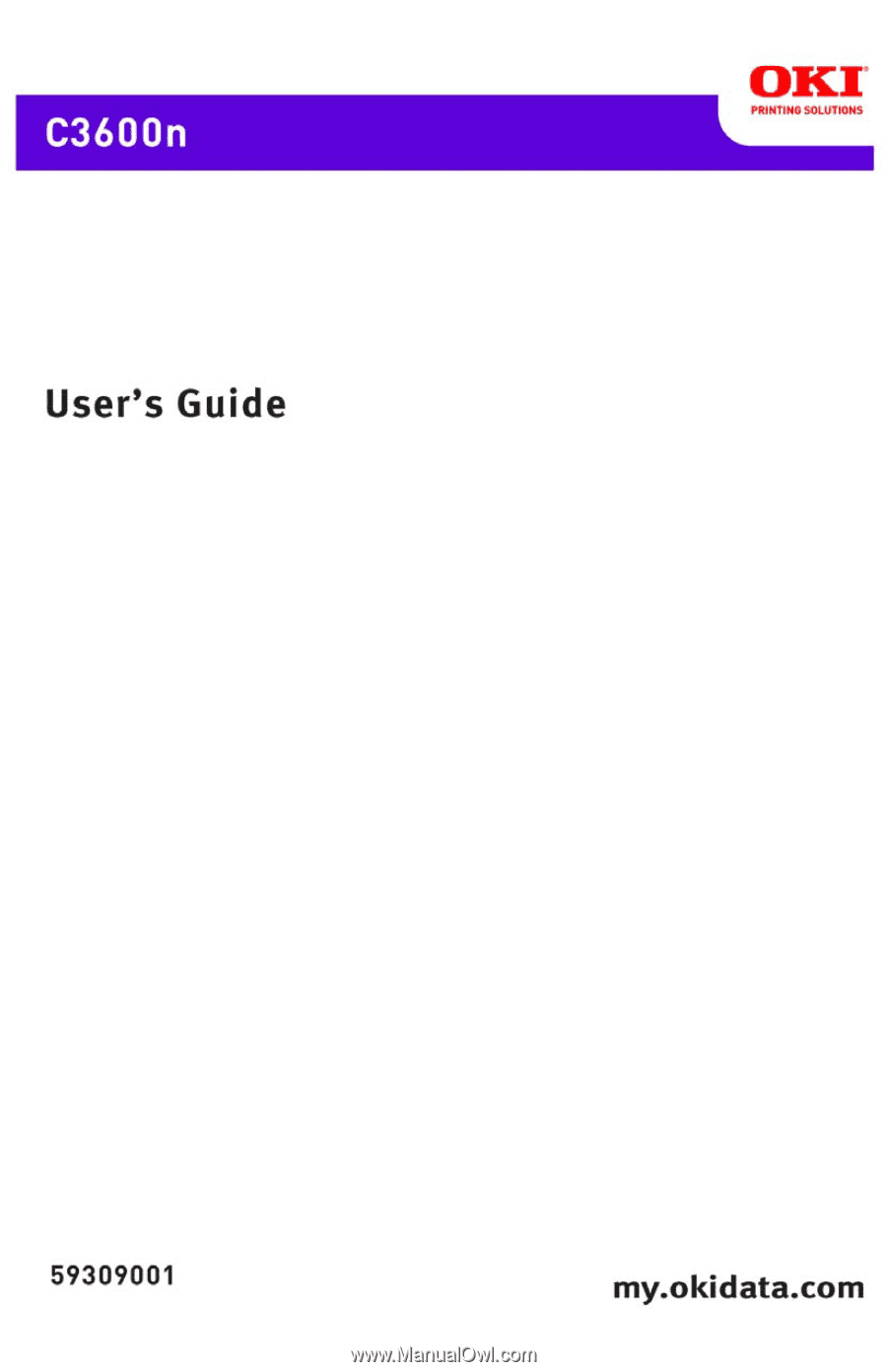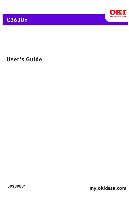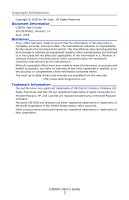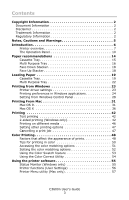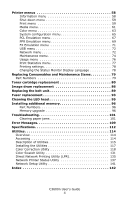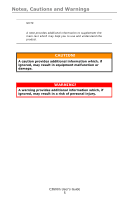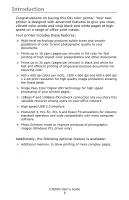Oki C3600n C3600n User Guide (English)
Oki C3600n Manual
 |
View all Oki C3600n manuals
Add to My Manuals
Save this manual to your list of manuals |
Oki C3600n manual content summary:
- Oki C3600n | C3600n User Guide (English) - Page 1
- Oki C3600n | C3600n User Guide (English) - Page 2
Information Copyright © 2008 by Oki Data. All Rights Reserved Document Information C3600n User's Guide P/N 59309001, Revision 1.0 April drivers and manuals are available from the web site: http://www.okiprintingsolutions.com Trademark Information Oki and Microline are registered trademarks of Oki - Oki C3600n | C3600n User Guide (English) - Page 3
the color matching options 51 Setting the color matching options 52 Using the Color Swatch feature 53 Using the Color Correct Utility 54 Using the printer software 55 Status Monitor (Windows only 55 Printer functions (User Settings 56 Printer Menu utility (Mac only 57 C3600n User's Guide 3 - Oki C3600n | C3600n User Guide (English) - Page 4
and Maintenance Items 79 Part Numbers 79 Toner cartridge replacement 80 Image drum replacement 86 Replacing the belt unit 89 Fuser replacement 93 Cleaning the LED head 95 Installing additional memory 96 Part Numbers 96 Memory upgrade 96 Troubleshooting 101 Clearing paper jams 101 Error - Oki C3600n | C3600n User Guide (English) - Page 5
which, if ignored, may result in equipment malfunction or damage. WARNING! A warning provides additional information which, if ignored, may result in a risk of personal injury. C3600n User's Guide 5 - Oki C3600n | C3600n User Guide (English) - Page 6
operation and wide compatibility with most computer software > Photo Enhance mode to improve printouts of photographic images (Windows PCL driver only) Additionally, the following optional feature is available: > Additional memory, to allow printing of more complex pages. C3600n User's Guide 6 - Oki C3600n | C3600n User Guide (English) - Page 7
). Multi Purpose Tray: Used for manual duplex, feeding heavier paper stocks, envelopes and other special media. Also for manual feeding of single sheets when required. 5. ON/OFF switch. 6. Front Cover Open Release (press to open). 7. Printer Cover Open Release (push to open). C3600n User's Guide 7 - Oki C3600n | C3600n User Guide (English) - Page 8
used for heavy print media. When used in conjunction with the Multi Purpose Tray, the paper path through the printer is essentially straight. This avoids bending the paper around curves in the paper path inside the printer and enables feeding of up to 54 lb. (203 g/m²) media. C3600n User's Guide 8 - Oki C3600n | C3600n User Guide (English) - Page 9
toner cartridges). The toner from the toner cartridges adheres to the outer plate of the image drum. The image drum then transfers the toner to the print media as it passes through the printer. 4. LED Heads. 4 LED (Light Emitting Diode) Heads direct light onto the 4 image drums. C3600n User's Guide - Oki C3600n | C3600n User Guide (English) - Page 10
when the printer is operating normally and when it requires attention. Detailed printer status is provided by the Status Monitor in Windows or Printer Driver in Mac 9. CANCEL button The buttons are used to operate the printer; the LEDs and LCD display the status of the printer. C3600n User's Guide 10 - Oki C3600n | C3600n User Guide (English) - Page 11
at least two seconds. Deletes the data when pressed for at least two seconds when one of the following error messages is displayed: WRONG PAPER SIZE, RUN OUT OF PAPER, TRAY 1 IS OPEN, or TRAY 1 IS NOT FOUND. In Menu mode: press to exit the menu and put the printer ONLINE. C3600n User's Guide 11 - Oki C3600n | C3600n User Guide (English) - Page 12
that comes with your printer. For more information about the utilities, see "Overview" on page 114. Follow the steps in the setup utility to select the 3600n printer and the desired language. To complete the language setup, restart your printer (i.e., turn it off and then on). C3600n User's Guide 12 - Oki C3600n | C3600n User Guide (English) - Page 13
will be presented on screen whenever an abnormal condition occurs. See "Using the printer software" on page 55 for more information. Service call error When a service call error occurs, both LEDs blink rapidly and simultaneously and an error number is displayed on the LCD. C3600n User's Guide 13 - Oki C3600n | C3600n User Guide (English) - Page 14
base carrier page is entirely covered by labels. Other types of label stock may damage the printer due to the labels peeling off during the printing process. Suitable types are: • Avery 5161 White Laser Label (Letter size) • Avery 7162, 7664, 7666 White Laser Labels (size A4). C3600n User's Guide 14 - Oki C3600n | C3600n User Guide (English) - Page 15
.69 in. 210 x 297 mm 8.5 x 11 in. 215.9 x 279.4 mm 8.5 x 13 in. 216 x 330 mm 8.5 x 13.5 in. 216 x 343 mm 8.5 x 14 in. 216 x 356 mm C3600n User's Guide 15 - Oki C3600n | C3600n User Guide (English) - Page 16
paper stock, always use the face up (rear) paper stacker. This ensures that the paper path through the printer is almost straight. The Multi Purpose Tray can feed paper widths as small as 3.94 in (100 mm) paper should be loaded print side up and top edge into the printer. C3600n User's Guide 16 - Oki C3600n | C3600n User Guide (English) - Page 17
. 104.7 x 241.3 mm 3.87 x 7.5 in. 98.4 x 190.5 mm 6.38 x 9.02 in. 162 x 229 mm 4.3 x 8.6 in. 110 x 220 mm 8.27 x 48 in. 210 x 1220 mm (maximum) C3600n User's Guide 17 - Oki C3600n | C3600n User Guide (English) - Page 18
via this path, regardless of driver settings. The Face Up Stacker can hold up to 1 sheet of 20 lb. (80 g/m²) standard paper and can handle stocks up to 54 lb. (203 g/m²). Always use the Face Up Stacker and the Multi Purpose Tray for paper stocks heavier than 47 lb. (176 g/m²). C3600n User's Guide 18 - Oki C3600n | C3600n User Guide (English) - Page 19
Cassette Tray from the printer. cassette tray empty_Fig1_16.jpg 2. Fan the paper to be loaded at the edges (1) and in the middle (2) to ensure that all sheets are properly separated, then tap the edges of the stack on a flat surface to make it flush again.(3). Fan Paper.jpg C3600n User's Guide 19 - Oki C3600n | C3600n User Guide (English) - Page 20
the paper and the guides and rear stopper. • Do not overfill the Cassette Tray. Capacity depends on the type of paper stock. • Do not load damaged paper. • Do not load paper of different sizes or types at the same time. • Do not pull the Cassette Tray out during printing. C3600n User's Guide 20 - Oki C3600n | C3600n User Guide (English) - Page 21
(4) Stacker is closed (the paper exits from the top of the printer). Stacking capacity is approximately 250 sheets, depending on paper weight. • the Face Up (rear) (4) Stacker is open and the paper support (5) is extended. Paper is stacked in reverse order and tray capacity C3600n User's Guide 21 - Oki C3600n | C3600n User Guide (English) - Page 22
Adjust the Paper Guides (2) to the size printer. • An envelope should be loaded face up with top edge to the left and short edge facing into the printer. Set the correct paper size for the Multi Purpose Tray in the Media Menu. (See "Printer functions (User Settings)" on page 56.) C3600n User's Guide - Oki C3600n | C3600n User Guide (English) - Page 23
not be remembered the next time you open this application. In both cases, you can save and name (on the Setup tab) specific sets of driver settings which can be recalled for future use. C3600n User's Guide 23 - Oki C3600n | C3600n User Guide (English) - Page 24
When you click Properties a new window opens which contains a short list of the printer settings available in the driver, which you can choose for this document. The settings available from within your application access advanced Cassette Tray and Multi Purpose tray settings. C3600n User's Guide 24 - Oki C3600n | C3600n User Guide (English) - Page 25
best option for printing photographs and reproducing color details. • The Fine/Detail setting prints at 1200 x 600dpi is the best option for printing vector objects such as graphics and text. • The Normal setting prints at 600 x 600dpi and is suitable for most printing jobs. C3600n User's Guide 25 - Oki C3600n | C3600n User Guide (English) - Page 26
, confidential, etc. 9. Advanced Clicking the Advanced button gives you access to further settings. For example, you can elect to have black areas printed using 100%K toner (a more matte appearance). 10. Default Click the Default button to restore the default printer settings. C3600n User's Guide 26 - Oki C3600n | C3600n User Guide (English) - Page 27
digital camera might require different color toner (true black), giving a more matte appearance. Choosing the Auto setting allows the driver to make the most appropriate choice based on image content. 5. Default Click the Default button to restore the default printer settings. C3600n User's Guide - Oki C3600n | C3600n User Guide (English) - Page 28
Control Panel When you open the driver properties window directly from Windows, rather General tab 1. Features This area lists some of the main features of your printer. 2. Printing Preferences This button opens the same windows for items which can become available more quickly. C3600n User's Guide 28 - Oki C3600n | C3600n User Guide (English) - Page 29
you want to maximise printer efficiency. When this option is disabled the spooler chooses documents based only on their priority settings. 9. Keep printed documents Specifies that the spooler should not delete documents after they are completed. This allows documents to be re- C3600n User's Guide 29 - Oki C3600n | C3600n User Guide (English) - Page 30
If compatibility problems occur you can disable the feature. However, these advanced options may then not be available, even though the hardware might support them. This is particularly useful on a shared printer to help each user find their own documents in the output stack. C3600n User's Guide 30 - Oki C3600n | C3600n User Guide (English) - Page 31
or Print Preferences as required. These new settings will be saved as the printer driver defaults. Page Setup Options - General Paper Choose the paper size that matches your document and the paper loaded in the printer. The paper margin is 1/6 inch (4.2 mm) at all edges. C3600n User's Guide 31 - Oki C3600n | C3600n User Guide (English) - Page 32
produces the best graphic images but it can take longer to print. Photo Enhance Use Photo Enhance to significantly improve quality when printing images. The printer driver analyses any photographic images and processes them to improve the overall appearance. This setting C3600n User's Guide 32 - Oki C3600n | C3600n User Guide (English) - Page 33
assigned user name and ID. This information is sent along with your print job and is recorded by the printer. Print Options - Color Color mode COLOR MODE Auto Color Advanced Color Grayscale DESCRIPTION The driver selects the most appropriate color settings. Allows you to manually adjust color and - Oki C3600n | C3600n User Guide (English) - Page 34
paper. For example, if you are printing on regular paper, don't select Labels as this may cause toner smearing and paper jams. Paper Size Check Select Paper Size check if you want the printer to warn you when the document paper size is different from the paper in the printer. C3600n User's Guide 34 - Oki C3600n | C3600n User Guide (English) - Page 35
font and modify the watermark size, position, color, brightness and angle. Print Options - Information Displays a summary of the current printer settings. The driver version is also displayed. This may be useful if you want to check the Oki website for a newer printer driver. C3600n User's Guide 35 - Oki C3600n | C3600n User Guide (English) - Page 36
button. Saving Printing Options You can save a set of printer driver options to use for future documents. 1. Open the printer and paper size The following steps describe how to change your default printer and the paper size options. 1. Select Apple menu > System Preferences. C3600n User's Guide - Oki C3600n | C3600n User Guide (English) - Page 37
use the current Page Setup settings as a standard for all documents. Format for Allows you to select your printer model before changing options such as Paper size and Orientation. Paper Size Select a paper size to match print all pages of a document or just a section of it. C3600n User's Guide 37 - Oki C3600n | C3600n User Guide (English) - Page 38
For Color Conversion, Standard is the only option available for your printer model. Quartz Filter Choose a Quartz filter if you wish to apply a special effect to your print job, such as Sepia or Blue Tone. This is only available on Mac OS X 10.3 (Panther) or later versions. C3600n User's Guide 38 - Oki C3600n | C3600n User Guide (English) - Page 39
sharing the printer. Paper Color Color mode COLOR MODE Auto Color Advanced Color Grayscale DESCRIPTION The driver selects the most appropriate color settings. Allows you to manually adjust color and black and white settings or select. Convert all colors to shades of grey. C3600n User's Guide - Oki C3600n | C3600n User Guide (English) - Page 40
by 10 to compensate. Printer setup options Printer options Media weight Select the thickness or type of paper in the printer. It is important to set this correctly as it affects the temperature at which the toner is fused to the paper. For example, if you are printing on C3600n User's Guide 40 - Oki C3600n | C3600n User Guide (English) - Page 41
Windows Print Control Server software to manage printers, enter your assigned user name and ID. This information is sent to the printer with your print job and is recorded by the printer. Summary This option displays a summary of all selected print options for the current job. C3600n User's Guide 41 - Oki C3600n | C3600n User Guide (English) - Page 42
2-sided printing (Windows only) To carry out 2-sided, or Manual Duplex Printing you must pass paper through the printer twice. You can carry out 2-sided printing using the Cassette Tray or the Multi Purpose Tray. 2-sided Printing is supported on Windows operating systems only. C3600n User's Guide 42 - Oki C3600n | C3600n User Guide (English) - Page 43
Manual duplex printing using the cassette tray 1. Ensure that there is enough paper in the cassette tray to carry out the print job. 2. Select File prompting you to take the paper, flip it and replace it in the Cassette Tray. 4. Open the Cassette Tray. 1-2_P paper out.jpg C3600n User's Guide 43 - Oki C3600n | C3600n User Guide (English) - Page 44
in the Cassette Tray with the printed side facing up and the bottom of the page facing into the printer. 1-4_P_paper in.jpg 6. Close the Cassette Tray and press the ON LINE button as directed in the remaining pages of your document. 1-5_P _press online.jpg ON LINE CANCEL C3600n User's Guide 44 - Oki C3600n | C3600n User Guide (English) - Page 45
Manual duplex printing using the Multi Purpose Tray NOTE: When using the Multi Purpose Tray, feed pages one sheet at a time. 1. Position the paper guides on the the printed side facing down and the top of the page facing into the printer. Ensure that the paper is gripped in place. 2- 7. Press the ON - Oki C3600n | C3600n User Guide (English) - Page 46
face up with the short edge facing into the printer and the flap to the right. Do not load more than 1 envelope at a time. 3. From your operating system, access the print media menu and select your envelope size. 4. Print in the usual manner for your operating system software. C3600n User's Guide 46 - Oki C3600n | C3600n User Guide (English) - Page 47
color documents in black and white You can save both time and toner by printing color documents in black and white. Access the Color printer. Any pages that are already moving through the printer will be printed. You will need to press CANCEL for each print job you wish to stop. C3600n User's Guide - Oki C3600n | C3600n User Guide (English) - Page 48
or ink. Similarly, there are certain colors, (some yellows for example), that can be printed, but cannot be displayed accurately on a monitor. This disparity between monitors and printers is often the main reason that printed colors do not match the colors displayed on screen. C3600n User's Guide 48 - Oki C3600n | C3600n User Guide (English) - Page 49
. Please see your application's on-line help or user manual for more information. Paper type The type of paper used can also significantly affect the printed color. For example, a printout on recycled paper can look duller than one on specially formulated high-quality paper. C3600n User's Guide 49 - Oki C3600n | C3600n User Guide (English) - Page 50
are having problems with specific colors from applications such as Microsoft Excel or Microsoft Powerpoint. Printing specific colors (e.g., a company logo) There are 2 utilities on your printer driver CD-ROM that can help match specific colors: Color Correct Utility Color Swatch Utility Adjusting - Oki C3600n | C3600n User Guide (English) - Page 51
2. Right-click the printer name and choose Properties. 3. Click the Printing Preferences button. To open color matching options from within a Windows application: 1. Choose File-Print... from the application's menu bar. 2. Click the Properties button next to the printer name. C3600n User's Guide 51 - Oki C3600n | C3600n User Guide (English) - Page 52
camera. Your results will vary depending on the subject and the conditions under which the photograph was taken. (e) sRGB The printer will try to reproduce the sRGB color space. This may be useful if color matching from an sRGB input device such as a scanner or digital camera. C3600n User's Guide 52 - Oki C3600n | C3600n User Guide (English) - Page 53
on your monitor may not necessarily match what was printed on the color swatch. If this is the case, it is probably due to the difference between how your monitor and printer reproduce color. Here, it is unimportant since your primary objective is to print the required color. C3600n User's Guide 53 - Oki C3600n | C3600n User Guide (English) - Page 54
Utility: 1. From your application program, click File and point to Print. 2. Click Properties. This displays the printer driver options. 3. Click the Color tab. 4. Click Advanced Color. 5. Click User Defined. Select the color adjustment you made with the Color Correct Utility. C3600n User's Guide 54 - Oki C3600n | C3600n User Guide (English) - Page 55
Status Monitor. Click on [Start], [All Programs] and select Okidata|OKI 3600| Status Monitor. The current printer status is shown. Printer State tab This tab is visible by default on opening the Status Monitor and displays detailed information about the status of the printer. C3600n User's Guide 55 - Oki C3600n | C3600n User Guide (English) - Page 56
Cassette Tray. Printer functions (User Settings) The printer settings made user menus. If you disable a menu from this tab, it does not appear on the User Settings tab. To save your changes, click the "Apply the changed settings" icon (as shown below), in the top left hand corner. C3600n User's Guide - Oki C3600n | C3600n User Guide (English) - Page 57
[All Programs] and selecting Okidata|OKI C3600n|Printer Name Printer Settings. It should be noted that many of these settings can be, and often are, overridden by settings made in the printer drivers. However, several of the driver settings can be left at "Printer Setting", which will then default - Oki C3600n | C3600n User Guide (English) - Page 58
those stored in ROM (slot 0), flash memory and in hard disk (if installed). Prints a list of overlays, macros, fonts and other files stored on the printer's hard disk drive (if installed). Prints a page that lists the printer's current network settings. C3600n User's Guide 58 - Oki C3600n | C3600n User Guide (English) - Page 59
COPIES 1-999 MANUAL FEED (Multi Purpose Tray) MEDIA SIZE CHECK ON/OFF ENABLE DISABLE RESOLUTION TONER SAVE MODE MONO-PRINT SPEED ORIENTATION 600DPI 600 x 1200 DPI 600DPI M-LEVEL ON OFF AUTO COLOR NORMAL PORTRAIT . The default for A4 portrait is 65, and for Letter is 60. C3600n User's Guide 59 - Oki C3600n | C3600n User Guide (English) - Page 60
physical paper size, B5 which is always slightly larger. For dimensions of physical page sizes, see LEGAL14 "Paper Recommendations" in this guide. LEGAL13.5 LEGAL13 LETTER EXECUTIVE CUSTOM COM-9 ENVELOPE COM-10 ENVELOPE MONARCH ENVELOPE DL ENVELOPE C5 ENVELOPE C3600n User's Guide 60 - Oki C3600n | C3600n User Guide (English) - Page 61
table. Selects the type of media loaded in this tray. This will help the printer to adjust its internal operating parameters, such as engine speed and fusing temperature, when registered from the host PC. Adjusts the printer for the weight of paper stock loaded in this tray. C3600n User's Guide 61 - Oki C3600n | C3600n User Guide (English) - Page 62
ITEM SETTINGS EXPLANATION MANUAL (Multi Purpose Tray) - PAPER SIZE MANUAL (Multi Purpose Tray) - MEDIA TYPE MANUAL (Multi Purpose Tray media to be fed from the Multi Purpose Tray so that the printer can adjust its internal parameters to better accommodate the selected type of C3600n User's Guide 62 - Oki C3600n | C3600n User Guide (English) - Page 63
toner layer thickness. If paper curling occurs in dark printing, selecting MEDIUM or LIGHT may reduce curling. Selects from a range of industrystandard color swatches. Note: This setting only applies to PS models. Selecting this will perform the auto density set up immediately. C3600n User's Guide - Oki C3600n | C3600n User Guide (English) - Page 64
(Cyan, Yellow, Magenta, and Black). Normal setting is "0". Adjusts image density for each color component (Cyan, Yellow, Magenta, and Black). Normal setting is "0". Selecting this item prints the Color Tuning Pattern swatches that can help you adjust the color balance. C3600n User's Guide 64 - Oki C3600n | C3600n User Guide (English) - Page 65
not the printer will automatically recover from a memory overflow error. Selects PostScript data format for the network port. Selects PostScript data format for the USB port. Specifies whether the printer should continue printing even after a low toner condition is detected. C3600n User's Guide 65 - Oki C3600n | C3600n User Guide (English) - Page 66
report when an internal error occurs. Note: Applies to PS and PCL XL only. Selects which industry-standard emulation the printer should use. When set to AUTO, incoming data is examined and the correct emulation is automatically selected each time a print job is received. C3600n User's Guide 66 - Oki C3600n | C3600n User Guide (English) - Page 67
in effect when the printer is operating in PCL the expansion ROM slot or additional fonts have been downloaded to RAM as permanent fonts. I0 / C001 number are changed to one Set only shown) which does not support the selected symbol set, this must be changed to an C3600n User's Guide 67 - Oki C3600n | C3600n User Guide (English) - Page 68
EMULATION MENU ITEM TRUE BLACK SETTINGS OFF ON PEN WIDTH ADJUST TRAY ID# ON OFF MP TRAY 1-2-59 EXPLANATION Selects whether black image data is printed using black toner (ON) or 100% CMY (OFF). (Valid in PCL emulation mode only.) Set to ON when minimum width specified, to stretch a one-dot line - Oki C3600n | C3600n User Guide (English) - Page 69
PPR Emulation menu This menu controls the settings that are in effect when the printer is operating in PPR emulation mode. PPR EMULATION MENU ITEM SETTINGS EXPLANATION CHARACTER PITCH 0.0 INCH 1.0 INCH Specifies the distance of print from the left hand edge of the paper. C3600n User's Guide 69 - Oki C3600n | C3600n User Guide (English) - Page 70
PPR EMULATION MENU ITEM FIT TO LETTER SETTINGS DISABLE ENABLE TEXT HEIGHT SAME DIFF EXPLANATION Sets the printing mode that can fit print data, equivalent to 11 inches (66 lines), in the LETTER-size printable area. Sets character height: SAME: Regardless of CPI, same height. DIFF (Different): - Oki C3600n | C3600n User Guide (English) - Page 71
menu controls the settings that are in effect when the printer is operating in FX emulation mode. FX EMULATION MENU of the paper. FIT TO LETTER DISABLE ENABLE Sets the printing mode that can fit print data, equivalent to 11 inches (66 lines), in the LETTER-size printable area. TEXT HEIGHT SAME - Oki C3600n | C3600n User Guide (English) - Page 72
USB menu This menu controls the operation of the printer's USB data interface. USB MENU ITEM SOFTWARE RESET SETTINGS ENABLE DISABLE MAXIMUM SPEED 12 Enables or disables this network protocol. Specifies whether IP address allocation is automatic (DHCP) or manually assigned. C3600n User's Guide 72 - Oki C3600n | C3600n User Guide (English) - Page 73
Selects network size. When NORMAL is selected, printer can work effectively, even when connected to a HUB that has a spanning tree feature. However, printer start up time gets longer when computers via a network hub. When AUTO is set, negotiation is done automatically. C3600n User's Guide 73 - Oki C3600n | C3600n User Guide (English) - Page 74
printer maintenance functions. MAINTENANCE MENU ITEM MENU RESET SAVE MENU SETTINGS EXECUTE EXECUTE RESTORE MENU EXECUTE POWER SAVE MODE ENABLE DISABLE PAPER BLACK -2~0~+2 SET PLAIN PAPER Color This cannot be executed when data is printing. This menu item color printing. C3600n User's Guide 74 - Oki C3600n | C3600n User Guide (English) - Page 75
density/frequency. Sets a correction value for darkcolored paper printing, to correct print variations caused by variations in temperature and humidity or in print density/frequency. C3600n User's Guide 75 - Oki C3600n | C3600n User Guide (English) - Page 76
and provides an indication of total usage of the printer and the expected life left in its consumable MENU ITEM TRAY PAGE COUNT MN (Manual Tray) PAGE COUNT Consumable Life - BLACK (K) DRUM - C DRUM - M DRUM - Y DRUM - BELT - FUSER Toner Life - BLACK (K) - CYAN toner level. C3600n User's Guide 76 - Oki C3600n | C3600n User Guide (English) - Page 77
The default password is "0000." Prints a list of jobs carried out on this printer. Zeros the counter ENABLE DISABLE Sets Group Counter to display (ENABLE) or not display (DISABLE). Enables change of the Password **** Sets a new password **** Verifies the change C3600n User's Guide 77 - Oki C3600n | C3600n User Guide (English) - Page 78
the language that is displayed in the Status Monitor. 1. Start the Status Monitor. 2. Select the Printer Setup tab. 3. Click on the Printer Settings button on the Printer Setup tab. 4. In the System Configuration menu, select the required language. 5. Click on the Save button. C3600n User's Guide 78 - Oki C3600n | C3600n User Guide (English) - Page 79
43363304 512 MB RAM 43363305 Only use genuine Oki Original products to ensure the best quality and performance from your hardware. Non Oki Original products may damage your printer's performance and invalidate your warranty. Specifications subject to change without notice. C3600n User's Guide 79 - Oki C3600n | C3600n User Guide (English) - Page 80
inhale any toner or get it in your eyes, drink a little water or bathe your eyes liberally in cold water. Seek medical attention immediately. Before changing the toner cartridge, switch off the printer and allow the fuser to cool for about 10 minutes before opening the cover. C3600n User's Guide 80 - Oki C3600n | C3600n User Guide (English) - Page 81
! If the printer has been powered on, the fuser may be hot. This area is clearly labelled. Do not touch this area. 2. Note the positions of the 4 cartridges. ID Positions_Fig1_04.jpg 1 2 3 4 1. Cyan cartridge 3. Yellow cartridge 2. Magenta cartridge 4. Black cartridge C3600n User's Guide 81 - Oki C3600n | C3600n User Guide (English) - Page 82
on the cartridge to be replaced fully towards the front of the printer. Toner unLock_F5_01.jpg 2 1 4. Lift the right-hand end of the cartridge and then draw the cartridge to the right to release the left-hand end as shown, and withdraw the toner cartridge from the printer (2). C3600n User's Guide 82 - Oki C3600n | C3600n User Guide (English) - Page 83
in place for the moment. 7. Gently shake the new cartridge from end to end several times to loosen and distribute the toner evenly inside the cartridge. Shake.jpg 8. Remove the wrapping material and peel off the adhesive tape from the underside of the cartridge. Tape.jpg C3600n User's Guide 83 - Oki C3600n | C3600n User Guide (English) - Page 84
from which the old cartridge was removed. 10. Insert the left end of the cartridge into the top of the image drum unit first, pushing it against the spring on the drum unit (a), then lower the right end of the cartridge onto the image drum unit (b). Toner_replace_F5_03.jpg a b C3600n User's Guide 84 - Oki C3600n | C3600n User Guide (English) - Page 85
lever (1) towards the rear of the printer. This will lock the cartridge into place and release toner into the image drum unit. toner in positon_lock_Fig1_15.jpg 1 12. Finally, close the top cover and press down firmly so that the cover latches closed. cover close_F5_22.jpg C3600n User's Guide 85 - Oki C3600n | C3600n User Guide (English) - Page 86
image drums: cyan, magenta, yellow and black. 1. Press the cover release and open the printer's top cover fully. cover open button_F5_23.jpg 2. Note the positions of the 4 cartridges. I 1. Cyan cartridge 3. Yellow cartridge 1 2 3 4 2. Magenta cartridge 4. Black cartridge C3600n User's Guide 86 - Oki C3600n | C3600n User Guide (English) - Page 87
expose it to normal room light for more than 5 minutes. If the drum unit needs to be out of the printer for longer than this, please wrap the cartridge inside a black plastic bag to keep it away from light. Never expose the drum to direct sunlight or very bright room lighting. C3600n User's Guide 87 - Oki C3600n | C3600n User Guide (English) - Page 88
the top cover and press down firmly at both sides so that the cover latches closed. NOTE If you need to return or transport your printer for any reason, please make sure you remove the image drum unit beforehand and place in the bag provided. This is to avoid toner spillage. C3600n User's Guide 88 - Oki C3600n | C3600n User Guide (English) - Page 89
open the printer's top cover fully. cover open button_F5_23.jpg 2. Note the positions of the 4 cartridges. It is essential that they go back in the same order. ID Positions_Fig1_04.jpg 1. Cyan cartridge 3. Yellow cartridge 1 2 3 4 2. Magenta cartridge 4. Black cartridge C3600n User's Guide 89 - Oki C3600n | C3600n User Guide (English) - Page 90
more than 5 minutes. If the drum unit needs to be out of the printer for longer than this, please wrap the cartridge inside a black plastic bag to keep it away from light. Never expose the drum to direct sunlight or very bright room lighting. IDs _ all out_cover_F8_19.jpg 1 2 C3600n User's Guide 90 - Oki C3600n | C3600n User Guide (English) - Page 91
unlock belt_F5_08.jpg 1 1 2 5. Turn the two fasteners (1) 90° to the left. This will release the belt from the printer chassis. 6. Pull the lifting bar (2) upwards so that belt tilts up towards the front, and withdraw the belt unit from the printer. belt coming out_Fig1_33.jpg C3600n User's Guide 91 - Oki C3600n | C3600n User Guide (English) - Page 92
toner cartridges, into the printer in the correct positions as shown. ID Positions_Fig1_04.jpg 1 2 3 4 1. Cyan cartridge 3. Yellow cartridge 2. Magenta cartridge 4. Black cartridge 9. Finally, close the top cover and press down firmly at both sides so that the cover latches closed. C3600n User - Oki C3600n | C3600n User Guide (English) - Page 93
cover release and open the printer's top cover fully. cover open button_F5_23.jpg 2. Identify the fuser handle (1) on the top of the fuser unit. Pull the two fuser retaining levers (2) towards the front of the printer so that they are fully upright. fuser_out_F5_10.jpg 1 2 2 C3600n User's Guide 93 - Oki C3600n | C3600n User Guide (English) - Page 94
which separates the fuser area from the image drums. fuser going in_F8_12.jpg 7. Push the two retaining levers (1) towards the rear of the printer to lock the fuser in place. 8. Finally, close the top cover and press down firmly at both sides so that the cover latches closed. C3600n User's Guide 94 - Oki C3600n | C3600n User Guide (English) - Page 95
the LED head Clean the LED head when printing does not come out clearly, has white lines or when text is blurred. 1. Switch off the printer and open the top cover. 2. Gently wipe the LED head surface with LED lens cleaner or soft tissue. Cleaning LED Head_F5_04.jpg CAUTION! Do not - Oki C3600n | C3600n User Guide (English) - Page 96
1. Switch the printer off and disconnect the AC power cable. 2. Press the cover release and open the printer's top cover fully. cover open button_F5_23.jpg WARNING! If the printer has been powered on recently, the fuser will be hot. This area is clearly labelled. Do not touch. C3600n User's Guide 96 - Oki C3600n | C3600n User Guide (English) - Page 97
Remove each image drum units, starting with the front. Cover the image drum units to protect them from direct light IDs _ all out_cover_F8_19.jpg 1 2 4. Locate the two fasteners (1) at each side of the belt and the lifting bar (2) at the front end. unlock belt_F5_08.jpg 1 1 2 C3600n User's Guide 97 - Oki C3600n | C3600n User Guide (English) - Page 98
connector. 7. Notice that the memory board has a small cutout in the edge connector, which is closer to one end than the other. Memory card_Fig1_30.jpg C3600n User's Guide 98 - Oki C3600n | C3600n User Guide (English) - Page 99
Identify the locking clips at each end of the RAM expansion slot. (b) Push the clips outward and back into the printer. The board will pop out slightly. (c) Grip the board firmly by its short edges and pull it out of and the small cutout is closer to the bottom of the printer. C3600n User's Guide 99 - Oki C3600n | C3600n User Guide (English) - Page 100
drum units. See "Image drum replacement" on page 86. See "Replacing the belt unit" on page 89. 14. Close the top cover of the printer. 15. Reconnect the AC power cable and switch the printer on. 16. When the printer lines, you will see the current printer configuration. This list contains the figure - Oki C3600n | C3600n User Guide (English) - Page 101
Troubleshooting Clearing paper jams Provided that you follow the recommendations in this guide on use of print media, and you keep the media in good condition prior to use, your printer should give years of reliable service advanced out of the top of the printer, simply grip it and pull gently to - Oki C3600n | C3600n User Guide (English) - Page 102
clearly labelled. Do not touch. 3. Note the positions of the 4 cartridges. ID Positions_Fig1_04.jpg 1 2 3 4 1. Cyan cartridge 3. Yellow cartridge 2. Magenta cartridge 4. Black cartridge It will be necessary to remove the four image drums to gain access to the paper path. C3600n User's Guide 102 - Oki C3600n | C3600n User Guide (English) - Page 103
, lift the cyan image drum, complete with its toner cartridge (1), up and out of the printer. ID goin 5. Put the cartridge down gently onto a piece of paper to prevent toner from marking your furniture and to avoid damaging the green drum surface. CAUTION! The green image drum surface at the base - Oki C3600n | C3600n User Guide (English) - Page 104
.jpg • To remove a sheet from the central area of the belt, carefully separate the sheet from the belt surface and withdraw the sheet. Paper Jam fuser In_F8_08.jpg C3600n User's Guide 104 - Oki C3600n | C3600n User Guide (English) - Page 105
printer. 9. Starting with the cyan image drum unit nearest the fuser, replace the four image drums into the drum cavity, making sure to locate them in the correct order. ID Positions_Fig1_0 1 2 3 4 1. Cyan cartridge 3. Yellow cartridge 2. Magenta cartridge 4. Black cartridge C3600n User's Guide - Oki C3600n | C3600n User Guide (English) - Page 106
is probably still gripped by the fuser. In this case raise the top cover, reach around and press down on the fuser pressure release lever (1). Paper Jam fuser release_F8_08.jpg 1 12. If you are not using the rear stacker, close it once paper has been removed from this area. C3600n User's Guide 106 - Oki C3600n | C3600n User Guide (English) - Page 107
13. Press the front cover release and pull open the front cover. front cover open release_F7_04.jpg 14. Check inside the cover for sheets in this area and remove any that you find, then close the cover. Paper Jam_front cover_F8_05_1.jpg 1 2 C3600n User's Guide 107 - Oki C3600n | C3600n User Guide (English) - Page 108
ensure that all paper is stacked properly, is undamaged, and that the paper guides are properly positioned against the edges of the paper stack. When satisfied, replace in the System Configuration Menu, the printer will attempt to reprint any pages lost due to paper jams. C3600n User's Guide 108 - Oki C3600n | C3600n User Guide (English) - Page 109
BELT 355: BELT LIFE An image drum needs to be replaced: 350:Y = Yellow; 351:M = Magenta; 352:C = Cyan; 353:K = Black Based on the counter, the fuser needs to be replaced. Printing will stop. Based on the counter, the transfer belt needs to be replaced. Printing will stop. C3600n User's Guide 109 - Oki C3600n | C3600n User Guide (English) - Page 110
Macro data. - Too much DLL data. Press the ON LINE switch and decrease the amount of data sent to the printer or install expansion RAM. The media type in the tray and the print data do not match. Load the type of media specified in the print data and press the ON LINE switch. C3600n User's Guide - Oki C3600n | C3600n User Guide (English) - Page 111
a toner cartridge is not correct for the distribution channel (OEM mismatch): 620:Y = Yellow; 621:M = Magenta; 622:C = Cyan; 623:K = Black SERVICE CALL A fatal error occurred. The number : FATAL ERROR specifies the cause of the error. Fatal errors require a Service Call. C3600n User's Guide - Oki C3600n | C3600n User Guide (English) - Page 112
approximately 16 pages per minute color Resolution 20 pages per Printer life Duty cycle 75 ~ 105 g/m² Face down (top) stacker: 150 sheets (64 - 120 g/m²) Face up (rear) stacker: 1 sheet (64 - 203 g/m²) 300,000 pages or 5 years 35,000 pages per month maximum or 5,000 average C3600n User's Guide - Oki C3600n | C3600n User Guide (English) - Page 113
ITEM Toner life Image drum life Belt life Fuser life SPECIFICATION Standard cartridge (at 5% coverage) C, M, Y: approximately 2,000 pages B: approximately 2,500 pages 15,000 pages at 3 pages per job 50,000 letter-size pages 50,000 letter-size pages C3600n User's Guide 113 - Oki C3600n | C3600n User Guide (English) - Page 114
Utility Color Swatch Utility Direct Network Printing Utility (LPR) Network Print Status Utility Network Setup Utility Operator Panel Language Set-up Utility Here is a list of the utilities provided via download. Print Job Accounting Utility PrintSuperVision Web Driver Installer C3600n User's Guide - Oki C3600n | C3600n User Guide (English) - Page 115
of toner remaining. "Network Printer Status Utility" on page 137. 5. Network Setup Utility This utility provides an easy way to configure your printer on a network. See the online Network User's Guide for details on how to use this utility. "Network Setup Utility" on page 141. C3600n User's Guide - Oki C3600n | C3600n User Guide (English) - Page 116
printers on a web page • Sending users e-mail notification of the URL that permits the downloading of printer driver installation programs for discovered printers. Administrators can use this utility to manage printers and users organized in groups, such as departments or floors. C3600n User's Guide - Oki C3600n | C3600n User Guide (English) - Page 117
OS. Once the Print Job Accounting utility has been set up by your Network Administrator, it is transparent to the operation of the printer driver on your OS X system. Download Utilities Download the utilities from the internet, accessed through the Menu Installer on the CD. C3600n User's Guide 117 - Oki C3600n | C3600n User Guide (English) - Page 118
the Color Correct Utility to: • Change the Pallete Color: see page 119 • Adjust the Gamma Value and Hue: see page 127 How to Install Load this program from the Menu Installer located on the CD. Additional Information For more information, see the on-line help in the utility. C3600n User's Guide 118 - Oki C3600n | C3600n User Guide (English) - Page 119
1. Print the Sample Color Chart. See page 120. 2. Print the Color Adjustment Chart. See page 121. 3. Make the adjustments. Save the adjustments, using a name you select. See page 123. 4. When printing a document, select the name of the saved adjustment settings. See page 126. C3600n User's Guide 119 - Oki C3600n | C3600n User Guide (English) - Page 120
the printer you are using. Click Next. The Color Correct Utility starts. Installed printer drivers display. You must setup each driver. 4. The Select Setting screen appears. From the list, select the desired setting. Click Sample Print. 5. The Sample Color Chart prints. C3600n User's Guide 120 - Oki C3600n | C3600n User Guide (English) - Page 121
Change the Pallete Color Step 2: Print the Color Adjustment Chart First, you must perform the steps in "Step 1: Print the Sample Color Chart" see page 120. 6. Click Next. 7. The Pallete Color Matching screen appears. cadjust1.jpg C3600n User's Guide 121 - Oki C3600n | C3600n User Guide (English) - Page 122
8. Click Test print. The Color Adjustment Chart prints. Fig5-17.jpg 9. Compare the printed Color Adjustment Chart to the Pallete Color Matching screen. If the printed colors do not match the screen, perform an adjustment. You cannot adjust colors marked with an X. C3600n User's Guide 122 - Oki C3600n | C3600n User Guide (English) - Page 123
121. When making the adjustments, you are obtaining the best possible match between the values for Hue and Brightness on your Sample Color Chart and the Pallete Color Matching screen. 10. On the Pallete Color Matching screen, click the color you want to adjust. cadjust1.jpg C3600n User's Guide 123 - Oki C3600n | C3600n User Guide (English) - Page 124
13. On the Pallete Color Matching screen, click the color you want to adjust. The Enter Adjustment Value screen appears. View the pull down menus for the Hue (X) and Brightness (Y) values. Adjust the values for Hue and Brightness to match the values from Step 11. cadjust1.jpg C3600n User's Guide 124 - Oki C3600n | C3600n User Guide (English) - Page 125
not satisfied, repeat steps 10 through 16. 18. If you have another color you want to adjust, repeat 10 through 16. 19. When you have finished adjusting all desired colors, click Next. 20. Enter the setting name. Remember the name for future use. 21. Click Save. 22. Click OK. C3600n User's Guide 125 - Oki C3600n | C3600n User Guide (English) - Page 126
your printer. 4. Next: Windows XP: Click Properties. Click Advanced. Windows 2000: go to the next step. 5. On the Color tab, under Color Mode, under User Setting, select the Color Matching name you created using the Color Correct Utility 6. Click OK. 7. Print the document. C3600n User's Guide 126 - Oki C3600n | C3600n User Guide (English) - Page 127
The "Select printer" screen appears. Select the printer you want to adjust. 6. Click Next. 7. The Color Correct Utility starts. The installed printer drivers display. You must setup the Color Correct Utility for each driver. 8. In the list box, select the mode. 9. Click Next. C3600n User's Guide 127 - Oki C3600n | C3600n User Guide (English) - Page 128
output color. Use the printer color buttons to switch to a different color. Brightness For Brighter color, slide the Gamma bar to the left. Hue Adjustments are made relative to positions on the color wheel. Move forward = + (counter-clockwise) Move backward = - (clockwise) C3600n User's Guide 128 - Oki C3600n | C3600n User Guide (English) - Page 129
a printer driver, the Color Correct Utility reloads the created Color Matching names. Make sure that the Color Matching names appear in the [Setting Selection]. Click Complete. 18. Click Complete to exit the Color Correct Utility. 19. When printing a document, select the setting name. C3600n User - Oki C3600n | C3600n User Guide (English) - Page 130
using the Color Correct Utility. NOTE When you update or reinstall a printer driver, the Color Correct Utility reloads the created Color Matching names. Make sure that the Color Matching names appear in the [Setting Selection]. Click End. 6. Click OK. 7. Print the document. C3600n User's Guide 130 - Oki C3600n | C3600n User Guide (English) - Page 131
. You may need to use other matching methods. • The color swatch samples do not show all the colors your printer can print. • Other factors influence how you see color: the color and finish of the paper, ambient light, even the color surrounding the one you are looking at. C3600n User's Guide 131 - Oki C3600n | C3600n User Guide (English) - Page 132
to print the exact color that you desire. 1. Install the utility from the CD using the Menu Installer (Windows). 2. Click Start → Programs → Color Swatch → Color Swatch Utility. 3. A swatch page displays, showing commonly used colors. 4. Select print to print sample pages. C3600n User's Guide 132 - Oki C3600n | C3600n User Guide (English) - Page 133
your software package needs to reproduce that color accurately. The numbers under each block specify the amounts of the primary colors-red (R), green (G), and blue (B)-that mix to form each particular shade. The amounts are given as a numerical value between 0 and 255. C3600n User's Guide 133 - Oki C3600n | C3600n User Guide (English) - Page 134
custom swatch page. 6. Repeat these steps until you find the desired printed color. 7. For additional information, see the Swatch Utility Read-me file located in the Windows Programs list. The file includes: • Applying Color Value in your Application • Setting Monitor Color C3600n User's Guide 134 - Oki C3600n | C3600n User Guide (English) - Page 135
. Follow the on-screen instructions. Direct Network Printing Utility (LPR) Status Box LPR_status_no_Oki.jpg The Direct Network Printing Utility (LPR) Status Box displays the following information: • Printers Names of added printers (You can add up to 30 printers) • Status C3600n User's Guide 135 - Oki C3600n | C3600n User Guide (English) - Page 136
Direct Network Printing Utility (LPR) status (empty, connecting, sending, paused, checking status, not connected) • Finish Number of completed jobs. • Queue Number of jobs waiting to be printed. Additional Information For help, click on HELP in the program. C3600n User's Guide 136 - Oki C3600n | C3600n User Guide (English) - Page 137
the printer for the latest status information every time you open the Properties dialog box. This causes a significant delay until the Properties dialog box opens. To avoid this, use the Update Status button in the Status tab to manually update the information on demand. C3600n User's Guide 137 - Oki C3600n | C3600n User Guide (English) - Page 138
Drivers, Color, and Network Utilities disk into the CD-ROM drive. If CD does not AutoPlay, click Start → Run → Browse. Browse to your CD-ROM. Double-click Install.exe. Click OK. 2. Click Network Software → Administration Tools → Network Printer Status. Follow the on-screen instructions. C3600n User - Oki C3600n | C3600n User Guide (English) - Page 139
and % used Toner Remaining: % toner remaining in all cartridges NOTE If the Automatic Status Check box is checked, this utility "pings" the printer every time you open the Printer Properties dialog in the printer driver. This severely slows opening Printer Properties. C3600n User's Guide 139 - Oki C3600n | C3600n User Guide (English) - Page 140
the Printer Status Click the WEB SETTING button. The following screen displays: NetStatusK.jpg Click on the items listed on the left to see: • Network Summary • Login for Administrators • Job Login • Printer Menu To see real-time printer status, click the UPDATE STATUS button. C3600n User's Guide - Oki C3600n | C3600n User Guide (English) - Page 141
your printer on a network. How to Install Load this program from the Menu Installer located on the CD. Additional Information See the online Network User's Guide for details on how to use this utility. The Network User's Guide is found on the CD shipped with your printer. C3600n User's Guide 141