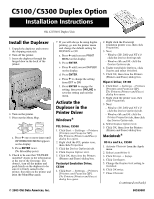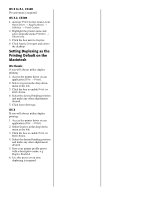Oki C5100n C5100/C5300 Duplex Option Installation Instructions
Oki C5100n Manual
 |
View all Oki C5100n manuals
Add to My Manuals
Save this manual to your list of manuals |
Oki C5100n manual content summary:
- Oki C5100n | C5100/C5300 Duplex Option Installation Instructions - Page 1
C5100/C5300 Duplex Option Installation Instructions Oki 42158401 Duplex Unit Install the Duplexer 1. Unpack the duplexer and remove the shipping materials. 2. Turn off the printer. 3. Insert the duplexer through the hinged door in the back of the printer. 4. Turn on the printer. 5. Print out the - Oki C5100n | C5100/C5300 Duplex Option Installation Instructions - Page 2
desired binding position and make any other adjustments desired. 5. Click Save Settings. OS X If you will always utilize duplex printing: 1. Access the printer driver via an application (File → Print). 2. Select Duplex in the drop down menu at the left. 3. Click the box to enable Print on Both Sides
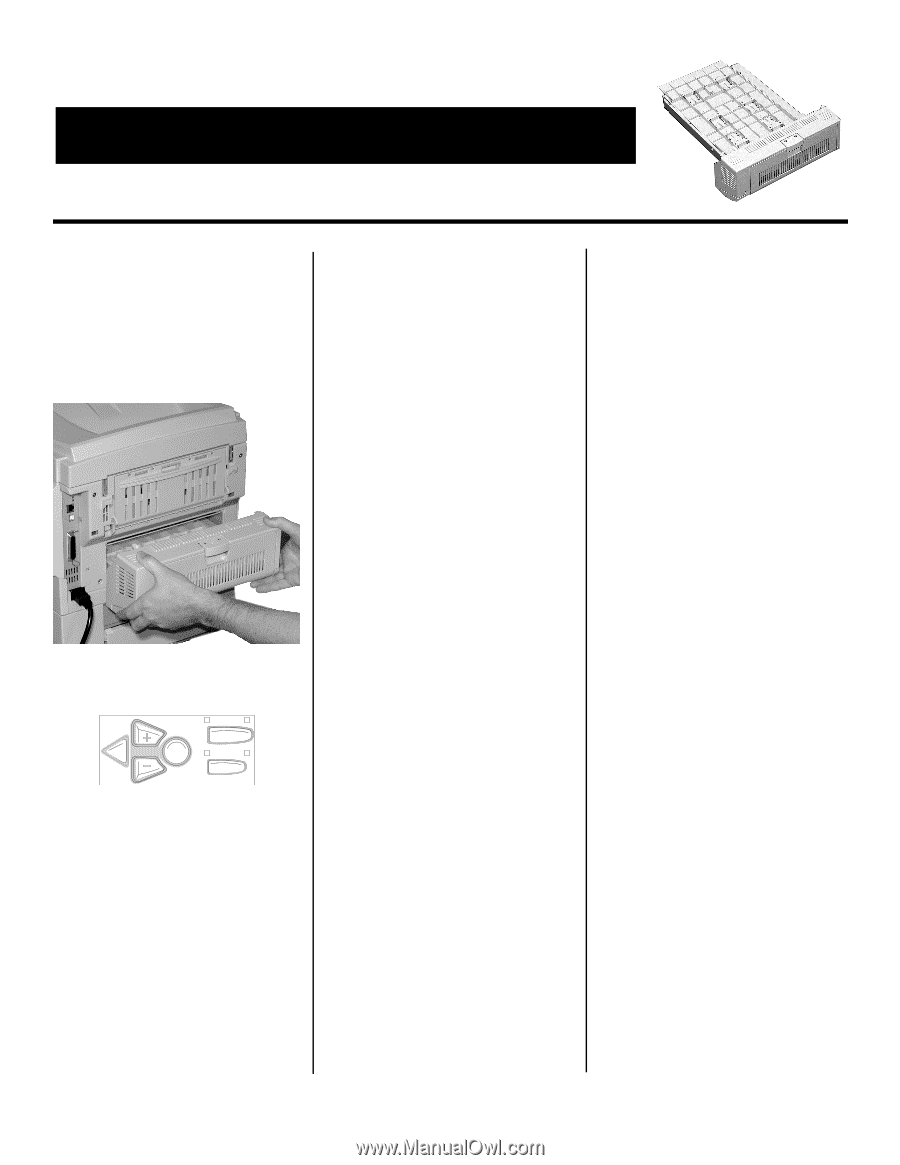
© 2003 Oki Data Americas, Inc.
58359001
Install the Duplexer
1. Unpack the duplexer and remove
the shipping materials.
2. Turn off the printer.
3. Insert the duplexer through the
hinged door in the back of the
printer.
4. Turn on the printer.
5. Print out the Menu Map.
a. Press
+
one or more times until
INFORMATION MENU
appears
on the display.
b. Press
ENTER
twice.
The MenuMap prints.
6. Check to be sure that “DUPLEX
installed” shows in the information
at the top of the first page. If it
doesn’t, turn off the printer and
push firmly on the duplexer to be
sure it is firmly seated in the
printer, then turn on the printer and
print the MenuMap again.
7. If you will always be using duplex
printing, go into the printer menu
and change the default setting for
DUPLEX to ON:
a. Press
+
until you see
PRINT
MENU
on the display.
b. Press
ENTER
.
c. Press
+
until you see
DUPLEX
on the display.
d. Press
ENTER
.
e. Press
+
to change the setting
from
OFF
to
ON
.
f. Press
ENTER
to engage the
setting, then press
ON-LINE
to
save the setting and exit the
menu.
Activate the
Duplexer in the
Printer Driver
Windows
®
PCL Driver, C5300
1. Click
Start
→
Settings
→
Printers
[
Printers and Faxes
for XP].
The Printers (Printers and Faxes)
dialog box opens.
2. Right click the PCL printer icon,
then click
Properties
3. Click the
Device Option(s)
tab.
4. Click
Duplex Option Unit
.
5. Click
OK
, then close the Printers
(Printers and Faxes) dialog box.
Postscript Emulation Driver,
C5300
1. Click
Start
→
Settings
→
Printers
[
Printers and Faxes
for XP].
The Printers (Printers and Faxes)
dialog box opens.
2. Right click the Postscript
emulation printer icon, then click
Properties
.
3. Next:
–
Windows XP, 2000 and NT 4.0
:
click the
Device Settings
tab.
–
Windows Me and 98
: click the
Device Options
tab.
4. Under
Installable Options
, click
Duplex
and select
Installed
.
5. Click
OK
, then close the Printers
(Printers and Faxes) dialog box.
Hiper-C Driver, C5100
1. Click
Start
→
Settings
→
Printers
[
Printers and Faxes
for XP].
The Printers (Printers and Faxes)
dialog box opens.
2. Right click the printer icon, then
click
Properties
.
3. Next:
–
Windows XP, 2000 and NT 4.0
:
click the
Device Option(s)
tab.
–
Windows Me and 98
: click the
Printer Properties
tab, then click
the
Device Option
tab.
4. Select
Duplex Option Unit
.
5. Click
OK
, then close the Printers
(Printers and Faxes) dialog box.
Macintosh
®
OS 8.x and 9.x, C5300
1. Activate
Chooser
from the Apple
menu.
2. Select
LaserWriter 8
.
3. Click
Printer
→
Setup
.
4. Click
Configure
.
5.
Change the
Duplex Unit
setting to
Installed
.
6. Click
OK
twice.
7. Close
Chooser
.
B
ACK
E
NTER
O
L
N
INE
C
ANCEL
M
ENU
C5100/C5300 Duplex Option
Oki 42158401 Duplex Unit
Installation Instructions
(
continued on back
)