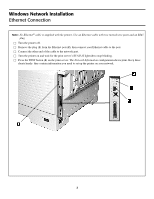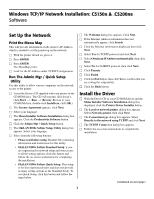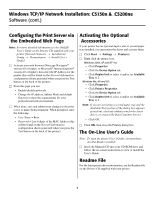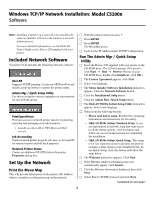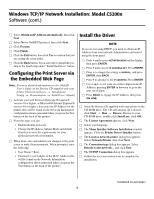Oki C5150n Computer Connections & Software Install Guide
Oki C5150n Manual
 |
View all Oki C5150n manuals
Add to My Manuals
Save this manual to your list of manuals |
Oki C5150n manual content summary:
- Oki C5150n | Computer Connections & Software Install Guide - Page 1
port connector. Service and Support First ... Consult the store where you purchased your printer. Additional OKI Resources ᮣAvailable 24 hours a day, 7 days a week • Visit our multilingual web site: www.okidata.com. • Visit my.okidata.com. • Call 1-800-654-3282. OKI, OkiLAN ® Oki Electric Industry - Oki C5150n | Computer Connections & Software Install Guide - Page 2
Windows Network Installation Ethernet Connection Note: No Ethernet® cable is supplied with the printer. Use an Ethernet cable with two twisted wire pairs and an RJ45 plug. □ Turn the printer off. □ Remove the plug (1) from the Ethernet port (2), then connect your Ethernet cable to the port. □ - Oki C5150n | Computer Connections & Software Install Guide - Page 3
Windows TCP/IP Network Installation: C5150n & C5200ne Software Set Up the Network Print the Menu Map This will provide information on the printer's IP Address which is needed to set the printer up on the network. □ With the printer turned on, press +. □ Press ENTER. □ Press ENTER. The MenuMap - Oki C5150n | Computer Connections & Software Install Guide - Page 4
greyed out, check my.okidata.com for the latest driver, or contact Oki Data Customer Service. • Click OK. □ Click OK, then close the Printers dialog box. The On-Line User's Guide Note: To open the printer User's Guide, you must have Acrobat Reader installed. □ Insert the Manuals CD into your CD-ROM - Oki C5150n | Computer Connections & Software Install Guide - Page 5
Guide on the Driver CD supplied with your printer. Included Network Software Your Driver CD includes the following network software: Oki LPR Supports TCP/IP printing. Creates an OKI the on-screen instructions for completing the . □ If the Ethernet Address information does not automatically appear - Oki C5150n | Computer Connections & Software Install Guide - Page 6
When prompted, enter the following: • User Name = Root. • Password = Last 6 digits of the MAC Address (this will be found on the Network Information configuration sheets generated when you press the Test button on the back of the printer). Install the Driver NOTE If you are not using DHCP, you need - Oki C5150n | Computer Connections & Software Install Guide - Page 7
Software (cont.) Activating the Optional Accessories If your printer has an optional duplex unit or second paper tray installed, you must enter the driver and activate them. □ Click Start → Settings → Printer(s). □ Right click the printer icon. Windows 2000, XP and NT 4.0: • Click Properties • Click - Oki C5150n | Computer Connections & Software Install Guide - Page 8
cable that is compatible with USB specification 1.1 or 2.0. • A USB interface will only operate using Windows XP, Windows 2000, Windows Me and Windows 98. Windows 95 and NT 4.0 do not support USB. • Printer operation is not assured if another USB compatible device is connected concurrently with it - Oki C5150n | Computer Connections & Software Install Guide - Page 9
→ Programs → Okidata. Activating the Optional Accessories If your printer has an optional duplex unit or second paper tray installed, you must enter the driver and activate them. See page 7 for instructions on how to do this. The On-Line User's Guide Note: To open the printer User's Guide, you must - Oki C5150n | Computer Connections & Software Install Guide - Page 10
→ Programs → Okidata. Activating the Optional Accessories If your printer has an optional duplex unit or second paper tray installed, you must enter the driver and activate them. See page 7 for instructions on how to do this. The On-Line User's Guide Note: To open the printer User's Guide, you must - Oki C5150n | Computer Connections & Software Install Guide - Page 11
→ Programs → Okidata. Activating the Optional Accessories If your printer has an optional duplex unit or second paper tray installed, you must enter the driver and activate them. See page 7 for instructions on how to do this. The On-Line User's Guide Note: To open the printer User's Guide, you must - Oki C5150n | Computer Connections & Software Install Guide - Page 12
→ Programs → Okidata. Activating the Optional Accessories If your printer has an optional duplex unit or second paper tray installed, you must enter the driver and activate them. See page 7 for instructions on how to do this. The On-Line User's Guide Note: To open the printer User's Guide, you must - Oki C5150n | Computer Connections & Software Install Guide - Page 13
Installation Network Connection Notes:Requires Mac OS 10.1 or above, running on a Macintosh® computer with EtherTalk interface. The Ethernet cable is not supplied with the printer. Use an Ethernet cable with RJ45 connectors at either end. □ Turn off the printer. □ Connect your Ethernet cable to - Oki C5150n | Computer Connections & Software Install Guide - Page 14
• Requires Mac OS 10.1 or higher • Printer operation is not assured if another USB compatible device is connected concurrently with it. • If a USB hub is used and you encounter problems, connect the printer directly to the computer. • Depending upon the size of the document, if the memory setting - Oki C5150n | Computer Connections & Software Install Guide - Page 15
. Two on-line manuals are provided on the Manuals CD supplied with your printer: • User's Guide Includes media recommendations, loading print media, information on using the printer menu, troubleshooting, specifications, etc. • Mac Technical Reference Includes information on color matching and on - Oki C5150n | Computer Connections & Software Install Guide - Page 16
Oki Data Americas, Inc., 2000 Bishops Gate Blvd., Mt. Laurel, NJ 08054-4620 Tel: 1-800-654-3282 Fax: (856) 222-5320 www.okidata.com my.okidata.com © 2004 Oki Data Americas, Inc. 59360401
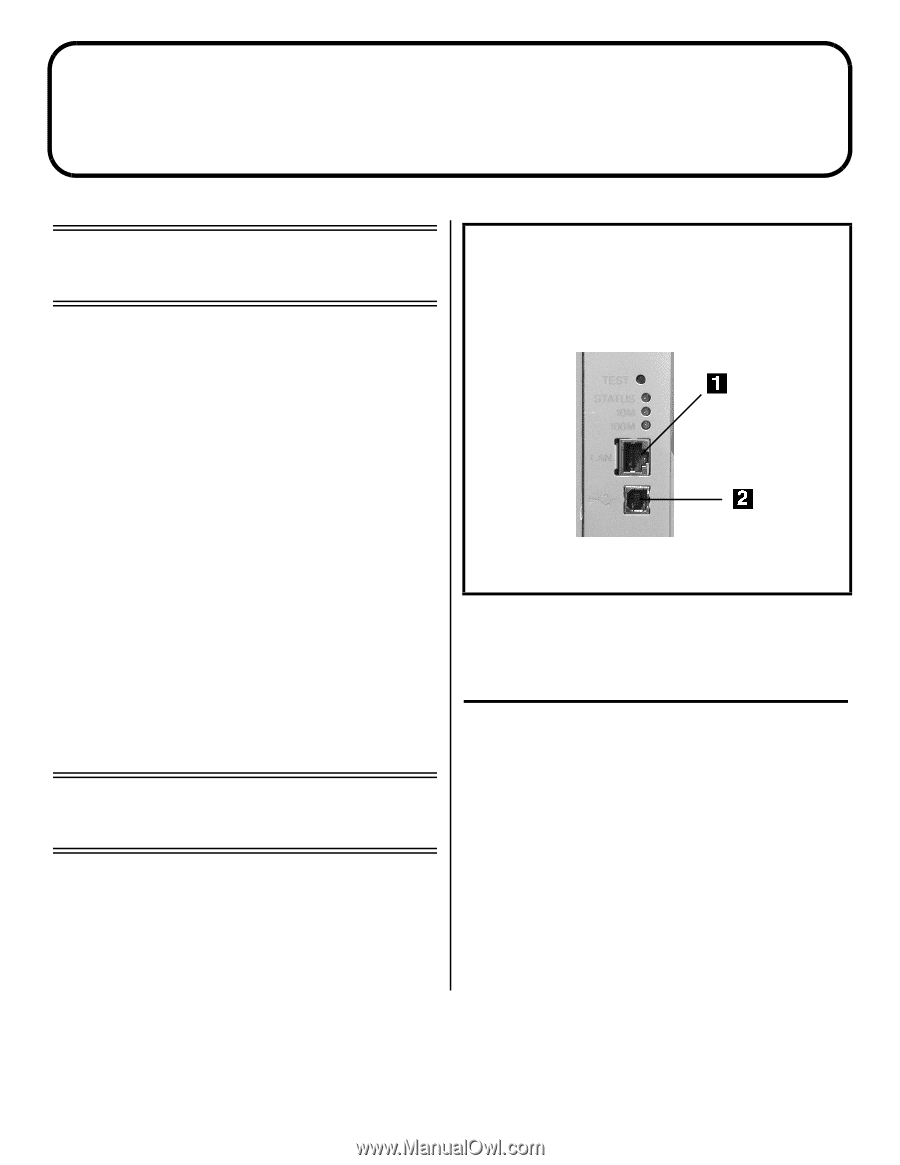
OKI, OkiLAN ® Oki Electric Industry Company, Ltd. Microsoft, Windows, Internet Explorer ®/™ Microsoft Corporation in the United States and other
countries. Netscape, Netscape Navigator U.S. ™, Netscape Communications Corporation. Novell, NetWare ® Novell Corporation in the U.S. and other
countries. PCL ® Hewlett Packard Company. Adobe, Acrobat, Acrobat Reader, PostScript ™ Adobe Systems, Inc. which may be registered in certain
jurisdictions. Ethernet ® Digital Equipment Corporation. EtherTalk, LaserWriter, Mac, Macintosh ® Apple Computer, Inc.
C5150n, C5200ne & C5200n
Computer Connections
& Software Install Guide
Installation Overview:
Windows
Windows TCP/IP Network Installation:
C5150n & C5200ne
□
Ethernet Connection
................................
2
□
Software
....................................................
3
Windows TCP/IP Network Installation:
Model C5200n
□
Ethernet Connection
................................
2
□
Software
....................................................
5
Windows USB Installation: All Models
□
Computer Connection
.............................
8
□
Software, Windows XP
............................
9
□
Software, Windows 2000
.......................
10
□
Software, Windows Me
..........................
11
□
Software, Windows 98
...........................
12
Installation Overview:
Macintosh
□
Network Connection
..............................
13
□
USB Connection
.....................................
14
□
Software: OS 10.1 & Higher
...................
15
Service and Support
First …
Consult the store where you purchased your printer.
Additional OKI Resources
±
Available 24 hours a day, 7 days a week
•
Visit our multilingual web site:
www.okidata.com
.
• Visit
my.okidata.com
.
•
Call 1-800-654-3282.
Important!
These printers can only be installed through an
Ethernet connection (
1
) or through a USB
connection (
2
):
They do not have a parallel port connector.