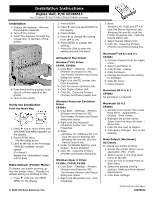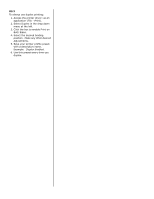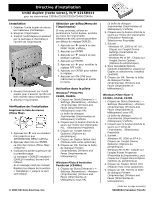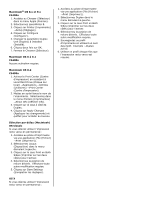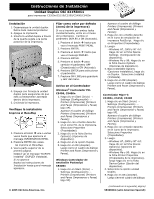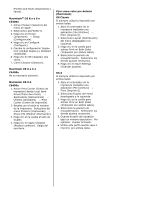Oki C5400 Installation Instructions for Duplex Unit, 42158411
Oki C5400 Manual
 |
View all Oki C5400 manuals
Add to My Manuals
Save this manual to your list of manuals |
Oki C5400 manual content summary:
- Oki C5400 | Installation Instructions for Duplex Unit, 42158411 - Page 1
printing, go into the printer menu. Change the default setting for DUPLEX to ON. 1. Press + until you see PRINT MENU on the display. Activate in the Driver Windows® PCL Driver C5400, C5400n 1. Click Start →Settings →Printers [Printers and Faxes for XP]. The Printers (Printers and Faxes) dialog box - Oki C5400 | Installation Instructions for Duplex Unit, 42158411 - Page 2
use duplex printing: 1. Access the printer driver via an application (File →Print). 2. Select Duplex in the drop down menu at the left. 3. Click the box to enable Print on Both Sides. 4. Select the desired binding position. Make any other desired adjustments. 5. Save your printer profile preset with - Oki C5400 | Installation Instructions for Duplex Unit, 42158411 - Page 3
de la section « Installation » jusqu'à ce qu'il soit indiqué. © 2005 Oki Data Americas, Inc. Sélection par défau(Menu de l'imprimante) Si vous prévoyez le pilote Windows® Pilote PCL C5400, C5400n 1. Cliquez sur Start (Démarrer) → Settings (Paramètres) →Printers (Imprimantes) [Printers and Faxes - Oki C5400 | Installation Instructions for Duplex Unit, 42158411 - Page 4
Macintosh® OS 8.x et 9.x C5400n 1. Accédez au Chooser (Sélecteur) dans le menu Apple (Pomme). 2. Sélectionnez LaserWriter 8. 3. Cliquez sur Printer (Imprimante) →Setup (Réglages). 4. Cliquez sur Configure (Configurer). 5. Changez le paramètre Duplex Unit (Duplex) à Installed (Installé). 6. Cliquez - Oki C5400 | Installation Instructions for Duplex Unit, 42158411 - Page 5
las instrucciones de Instalación hasta que el mensaje aparezca. © 2005 Oki Data Americas, Inc. Fijar como valor por defecto (menú de la impresora Controlador Windows® Controlador PCL C5400, C5400n 1. Haga clic en Start (Inicio) → Settings (Configuración) → Printers (Impresoras) [Printers and Faxes - Oki C5400 | Installation Instructions for Duplex Unit, 42158411 - Page 6
and Faxes (Impresoras y Faxes). Macintosh® OS 8.x y 9.x C5400n 1. Active Chooser (Selector) del menú de Apple. 2. Seleccione LaserWriter 8. 3. Haga clic en Printer (Impresora) → Setup (Configuración). 4. Haga clic en Configure (Configurar). 5. Cambie la configuración Duplex Unit (Unidad Duplex - Oki C5400 | Installation Instructions for Duplex Unit, 42158411 - Page 7
menu. Ative no driver Windows® Driver PCL C5400, C5400n 1. Clique em Start (Iniciar) → Settings (Configurações) → Printers (Impressoras) [Printers and Faxes ( Feche a caixa de diálogo Printers (Impressoras) [Printers and Faxes (Impressoras e faxes)]. © 2005 Oki Data Americas, Inc. (continuação na - Oki C5400 | Installation Instructions for Duplex Unit, 42158411 - Page 8
C5400n 1. Ative o Print Center [Centro de impressão] em Local Hard Drive [Disco rígido local] →Applications [Aplicativos] →Utilities [Utilitários] →Print Center [Centro de impressão]. 2. Destaque o nome da impressora. Selecione no menu Printers ão duplex: 1. Acesse o driver da impressora por meio de
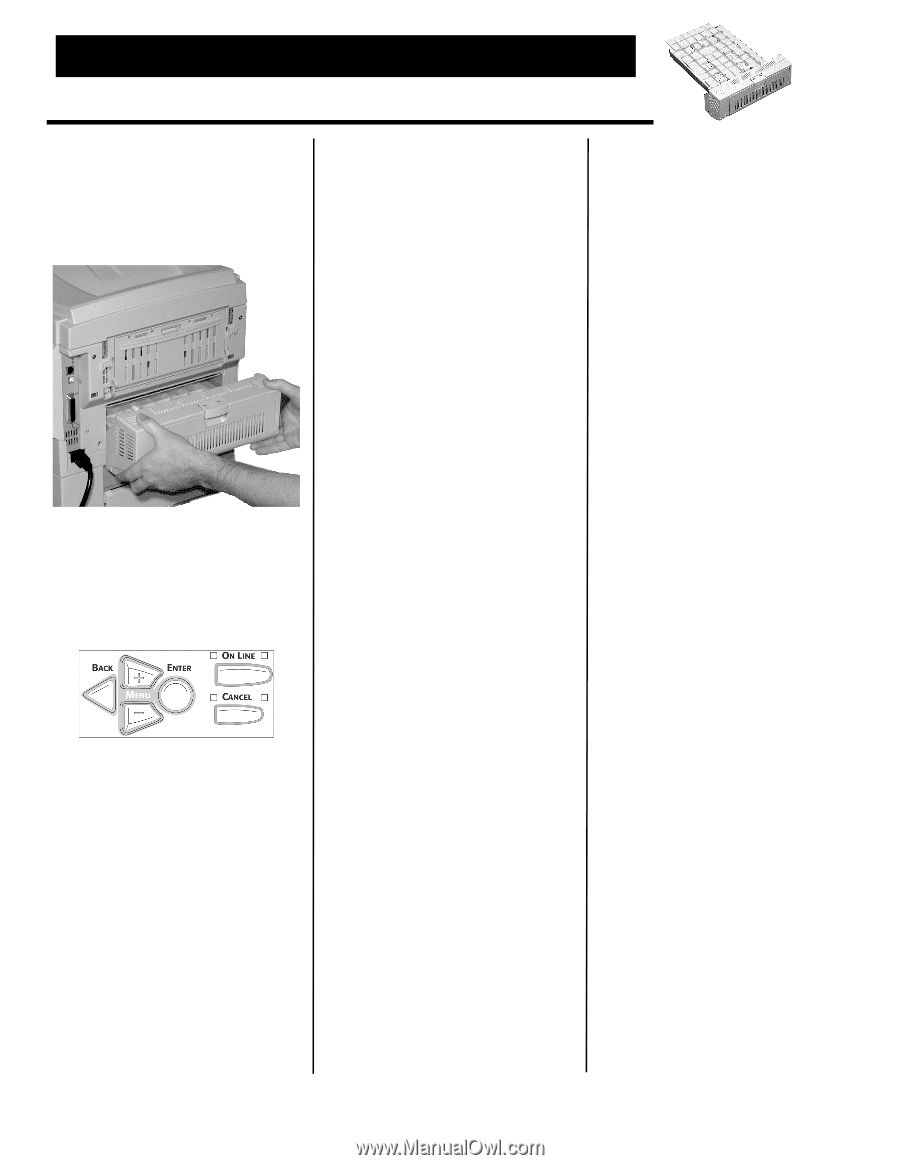
' 2005 Oki Data Americas, Inc.
58368602
Installation
1. Unpack the duplexer.
Remove
the shipping materials.
2. Turn off the printer.
3. Insert the duplexer through the
hinged door in the back of the
printer.
4.
Push firmly on the duplexer to be
sure it is firmly seated in the
printer.
5. Turn on the printer.
Verify the Installation
Print the Menu Map
1. Press
+
one or more times until
INFORMATION MENU appears on
the display.
2. Press ENTER twice.
The MenuMap prints.
3. Look at the top of the first page.
°DUPLEX installed± should
appear.
If it doesn°t
Repeat the °Installation± steps
until it does.
Make Default (Printer Menu)
To always use duplex printing, go
into the printer menu.
Change the
default setting for DUPLEX to ON.
1. Press
+
until you see PRINT
MENU on the display.
2. Press ENTER.
3. Press
+
until you see DUPLEX on
the display.
4. Press ENTER.
5. Press
+
to change the setting
from OFF to ON.
6. Press ENTER to engage the
setting.
7. Press ON-LINE to save the
setting and exit the menu.
Activate in the Driver
Windows
fi
PCL Driver
C5400, C5400n
1. Click Start
→
Settings
→
Printers
[Printers and Faxes for XP].
The Printers (Printers and Faxes)
dialog box opens.
2. Right click the PCL printer icon.
Click Properties.
3. Click the Device Option(s) tab.
4. Click Duplex Option Unit.
5. Click OK.
Close the Printers
(Printers and Faxes) dialog box.
Windows Postscript Emulation
Driver
C5400n
1. Click Start
→
Settings
→
Printers
[Printers and Faxes for XP].
The Printers (Printers and Faxes)
dialog box opens.
2. Right click the Postscript
emulation printer icon.
Click
Properties.
3. Next:
²
Windows XP, 2000 and NT 4.0
:
click the Device Settings tab.
²
Windows Me and 98
: click the
Device Options tab.
4. Under Installable Options, click
Duplex.
Select Installed.
5. Click OK.
Close the Printers
(Printers and Faxes) dialog box.
Windows Hiper-C Driver
C3200n, C5150, C5200
1. Click Start
→
Settings
→
Printers
[Printers and Faxes for XP].
The Printers (Printers and Faxes)
dialog box opens.
2.
Right click the printer icon.
Click
Properties.
3. Next:
Windows XP, 2000 and NT 4.0
:
click the Device Option(s) tab.
Windows Me and 98
: click the
Printer Properties tab.
Click the
Device Option tab.
4. Select Duplex Option Unit.
5. Click OK.
Close the Printers
(Printers and Faxes) dialog box.
Macintosh
fi
OS 8.x and 9.x
C5400n
1. Activate Chooser from the Apple
menu.
2. Select LaserWriter 8.
3. Click Printer
→
Setup.
4. Click Configure.
5. Change the Duplex Unit setting
to Installed.
6. Click OK twice.
7. Close Chooser.
Macintosh OS X to X.1
C5400n
No activation is required.
Macintosh OS X.2
C5400n
1. Activate Print Center from Local
Hard Drive
→
Applications
→
Utilities
→
Print Center.
2. Highlight the printer name.
Select from the menu Printers
→
Show Info.
3. Click the box next to Duplex.
4. Click Apply Changes.
Exit to the
desktop.
Make Default (Macintosh)
OS Classic
To always use duplex printing:
1. Access the printer driver via an
application (File
→
Print).
2. Select Layout in the drop down
menu at the left.
3. Click the box to enable Print on
Both Sides.
4. Select the desired binding
position.
Make any other desired
adjustments.
5. Click Save Settings.
Duplex Unit, P/N 42158411
for C3200n/C5150/C5200 / C5400/C5400n printers
Installation Instructions
(continued on next page)