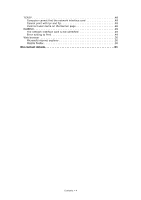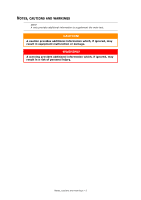Oki C711WT C711WT Network Guide
Oki C711WT Manual
 |
View all Oki C711WT manuals
Add to My Manuals
Save this manual to your list of manuals |
Oki C711WT manual content summary:
- Oki C711WT | C711WT Network Guide - Page 1
C711WT Network Guide - Oki C711WT | C711WT Network Guide - Page 2
to in this guide will not drivers and manuals are available from: http://www.okiprintingsolutions.com 45360402EE Rev1; Copyright © 2012 Oki Europe Ltd. All rights reserved. OKI is a registered trademark of Oki Electric Industry Co., Ltd. Oki Printing Solutions is a registered trademark of Oki Data - Oki C711WT | C711WT Network Guide - Page 3
31 Overview 31 Installing a network printer 31 Using the Oki Driver Installer 31 Using the Add Printer Wizard 32 Network printer IP address configuration 33 NetBEUI protocol 34 Network printer settings 34 Windows XP 35 Windows Vista/Windows 7 35 Printer driver configuration 35 Mac OS X 36 - Oki C711WT | C711WT Network Guide - Page 4
NetBEUI 49 The network interface card is not identified 49 Error writing to Prn1 49 Web browser 50 Microsoft internet explorer 50 Mozilla firefox 50 Oki contact details 51 Contents > 4 - Oki C711WT | C711WT Network Guide - Page 5
NOTES, CAUTIONS AND WARNINGS NOTE A note provides additional information to supplement the main text. CAUTION! A caution provides additional information which, if ignored, may result in equipment malfunction or damage. WARNING! A warning provides additional information which, if ignored, may result - Oki C711WT | C711WT Network Guide - Page 6
those frame types automatically. Also, the interface supports major protocols such as TCP/IP, IPX/SPX (NetWare) and NetBEUI. This guide details the network interface specification and several software utilities. You should set the emulation in the printer menu settings to Auto or PS before printing - Oki C711WT | C711WT Network Guide - Page 7
over IPX/SPX (up to eight print servers) Encrypted password supported in print server mode EtherTalk NetBEUI NetBIOS, WINS SSL/TLS IPSec Self-diagnostic test printing Banner supported Monitoring and configuration by Web browser Printer status notification by E-Mail NOTE Not all utilities, features - Oki C711WT | C711WT Network Guide - Page 8
. > Set IP address, Subnet Mask and Gateway for TCP/IP manually or by using DHCP. > Set NetWare mode and create Queue/Print Server/Printer objects. > Zone name and Port name for EtherTalk. Configuration requires a PC with a supported Windows operating system (see above), running TCP/IP or IPX/SPX - Oki C711WT | C711WT Network Guide - Page 9
Oki Device Quick Setup and follow the on-screen instructions. 8. When the settings are correct, click Execute. The new settings are transmitted to the network card but it still operates with pre-transmission settings. 9. Click Finish to validate the new settings. 10. Switch the printer supported - Oki C711WT | C711WT Network Guide - Page 10
6. Select Oki Device Standard Setup. 7. If you want to install AdminManager on to your local drive, select Install and Execute. Otherwise, select Execute from CD-ROM. Follow the on-screen instructions. 8. To run AdminManager, check Yes for Do you wish to execute AdminManager? and click Finish. - Oki C711WT | C711WT Network Guide - Page 11
in your network and list all printers. Displays current NIC configuration. Configuration data can be saved as log file. List of Configuration Items Displays current NIC configuration. Configuration data can be saved as log file. Setup Oki Device Setup Setup by HTTP Setup by TELNET Create - Oki C711WT | C711WT Network Guide - Page 12
DEVICE SETUP NOTE Not all utilities, features or protocols are supported by every product. Please check with your support website for latest information. Device Setup allows you to configure the network interface. Type the admin password (default value is aaaaaa) to configure. Remember that - Oki C711WT | C711WT Network Guide - Page 13
TCP/IP Tab This allows you to configure TCP/IP related items. ITEM Use TCP/IP Protocol Auto Discovery EXPLANATION Set TCP/IP protocol as enabled/disabled. Use DHCP/BOOTP Check this item if IP address, subnet mask, default gateway and IP addresses for DNS primary server and secondary servers - Oki C711WT | C711WT Network Guide - Page 14
NetWare Tab This is where you can configure NetWare related items. ITEM EXPLANATION Use NetWare Protocol Use IPX Protocol / Use TCP/IP Protocol Print Server Name Frame Type Operation Mode Check box beside Bindery Setup Bindery Setup Set NetWare protocol as enabled/disabled. Set protocol to use. - Oki C711WT | C711WT Network Guide - Page 15
this is displayed: Here you can specify print servers to which the printer can be connected. Printer Name EtherTalk Tab Time Out Set duration from the last data's arrival to freeing of the port in seconds. Set the NetWare printer object name. This allows you to configure EtherTalk related items - Oki C711WT | C711WT Network Guide - Page 16
over TCP to enabled/disabled. Set a name for the printer. Set a work group name to which the printer belongs. Set the comments for the printer (optional). This allows you to configure SNMP related items. ITEM Use SNMP Service SNMPV1+V3 SNMPV1 Settings SNMPV3 Settings SysContact SysName SysLocation - Oki C711WT | C711WT Network Guide - Page 17
to which a Trap packet will be sent. You can set up to five IP addresses, with the following details: Printer Reboot Receive Illegal Online Offline Paper Out Paper Jam Cover Open Printer Error Set node address and network address to which a Trap packet will be sent. In the dialogue box, the - Oki C711WT | C711WT Network Guide - Page 18
) Tab ITEM EXPLANATION Use SMTP Transmit Check to enable SMTP. SMTP Server Name Enter name of the SMTP server. Printer E-Mail Address Enter the printers e-mail address. Destination Address 1 - 5 Set the following parameters: Destination Address Set E-Mail address to which email should be - Oki C711WT | C711WT Network Guide - Page 19
ITEM Others... E-mail (Receive) Tab EXPLANATION Set the following: SMTP Port Number Reply to address Set the SMTP port number (default is 25). Set the E-mail address used for the [Reply to] field in the mail header. ITEM COMMENTS Use POP Receive POP3 Server POP3 Server UserID POP3 Server - Oki C711WT | C711WT Network Guide - Page 20
SNTP Tab In this Tab, you can configure SNTP related items. ITEM Use SNTP NTP Server 1 Address NTP Server 2 Address Adjust Interval Local Time Zone Daylight Saving COMMENTS Enable/disable SNTP (Simple Network Time Protocol). Set the IP address or host name for NTP Server 1. Set the IP address or - Oki C711WT | C711WT Network Guide - Page 21
Maintenance Tab ITEM LAN Scale IP Filter Setup... Service... COMMENTS Select NORMAL (the default) or SMALL. Note: For TCP Use NetWare Protocol Use EtherTalk Protocol Use FTP Service Use Telnet Service Use Web Service Use IPP Service Use SNMP Service Use SMTP Transmit Use POP3 Protocol Use SNTP Use - Oki C711WT | C711WT Network Guide - Page 22
within an organisation's internal network (intranet). When Self-signed Certificate is selected, the following items are configured: Common Name The printer's IP Address appears here. Organisation Enter the name of your organization. Organisation Unit Optional. Allows you to enter a subdivision - Oki C711WT | C711WT Network Guide - Page 23
to provide security when printing over the internet. Requires an outside certification service which must be purchased separately. When CA-signed Certificate is selected, the following items are configured: Common Name The printer's IP Address appears here. Organisation Enter the name of your - Oki C711WT | C711WT Network Guide - Page 24
has not yet been configured, occasionally it may not be displayed on AdminManager. You can configure the IP address of the printer by this function. 1. Select IP Address Setup from the Setup menu. 2. Set Ethernet Address and IP Address then select OK. The Ethernet Address (MAC address) - Oki C711WT | C711WT Network Guide - Page 25
item is selected, AdminManager uses IPX/SPX protocol to search/configure network interface cards. TCP/IP Tab Set broadcast addresses that are used to search printers using the TCP/IP protocol. If Use TCP/IP protocol is unchecked, the search will not be carried out using TCP/IP. NetWare Tab Set - Oki C711WT | C711WT Network Guide - Page 26
. To change the password, select Password Configuration in the Maintenance tab and follow the on-screen instructions. ADJUSTING PRINTER SETTINGS The network addresses used in this manual are shown as examples only. Network addresses used in your installation must be generated from your own - Oki C711WT | C711WT Network Guide - Page 27
IP address 172.168.20.127: ping 172.168.20.127 If there is no reply, there is a problem with the configuration of the IP address (the IP address has been already set manually or by the DHCP/RARP server), or with the network. Reset the network interface card settings to the - Oki C711WT | C711WT Network Guide - Page 28
4. When the configuration is complete, select Exit Setup to save your change. To exit without saving your modification, select Quit. 5. Turn the machine off and on again. NOTE The network card continues to use pre-transmission settings until the machine is turned off and back on again. Network - Oki C711WT | C711WT Network Guide - Page 29
Guide which is available on the support website. PRINTING UTILITY - OKI LPR NOTE Not all utilities, features or protocols are supported by every product. Please check with your support website for latest information. The Oki LPR Utility is a utility that allows printing data to printers - Oki C711WT | C711WT Network Guide - Page 30
printer driver, see the Printing Guide. 2. Insert the CD-ROM into the CD-ROM drive. The Setup Utility starts automatically. If it does not start, double-click setup.exe on the CD-ROM. 3. Select Network Software. 4. Select Install LPR. 5. Follow the on-screen instructions launch Oki LPR Okidata> - Oki C711WT | C711WT Network Guide - Page 31
with your support website for latest information. INSTALLING A NETWORK PRINTER There are two ways to set up a Network Printer: > Install automatically, using the Oki Driver Installer > Install it yourself using the Add Printer Wizard USING THE OKI DRIVER INSTALLER The Oki Driver Installer program - Oki C711WT | C711WT Network Guide - Page 32
WIZARD Method summary: The following table shows the different ways to connect to the printer (port types). Windows standard TCP/IP Oki LPR IPP NetBEUI WINDOWS 2000 YES WINDOWS XP YES WINDOWS VISTA YES WINDOWS 7 YES YES YES YES YES YES YES YES YES YES YES NO - Oki C711WT | C711WT Network Guide - Page 33
Address, Subnet Mask and Gateway. NOTE It will not be necessary for printers connected to a network using DCHP to use this setup method. Some steps link. 6. Select your language. 7. Select Oki Device Quick Setup and follow the on-screen instructions. 8. Select the appropriate network card, using the - Oki C711WT | C711WT Network Guide - Page 34
manually assigning an IP address, you need to enter: > An IP address > Subnet mask > Gateway address 9. Click Next. Using Bonjour protocol Bonjour is the preferred protocol for printing data from the Macintosh environment. Using NetBEUI protocol Using NetBEUI makes it easy to manage your Oki PRINTER - Oki C711WT | C711WT Network Guide - Page 35
may not be supported. You should be able to use NetBEUI on LAN connections although you will not be able to use this on a Remote Access Service Connections. 1. In NetBEUI is not supported by Windows Vista/Windows 7. PRINTER DRIVER CONFIGURATION In the following example, the printer has been - Oki C711WT | C711WT Network Guide - Page 36
by the PPD file include: > Supported paper types > Paper trays > Printer resolution > Printer color matching NOTE The PPD file must be installed using the Oki Driver Installer to ensure that all essential files are copied. SETTING UP A NETWORK PRINTER 1. If the printer does not already have an IP - Oki C711WT | C711WT Network Guide - Page 37
Next. 4. Ensure the Yes option is selected to activate the utility, then click Finish. THE PRINTER SETUP UTILITY INTERFACE The Printer Setup Utility auto-discovers Oki compatible network cards. 1. Select the correct printer NIC to configure and choose Setup menu > Oki Device Setup. Mac OS X > 37 - Oki C711WT | C711WT Network Guide - Page 38
default admin password is aaaaaa. 3. Select the TCP/IP tab and assign your machine's IP address. 4. Click Apply. MENU OPTIONS Discover Printers Locates and lists all printers in your network which have an Oki compatible network card installed. System status Displays the network card summary details - Oki C711WT | C711WT Network Guide - Page 39
General Tab The General tab allows you to change the admin password. 1. Click Change. 2. Enter the current value, then enter the new value and re-enter it under Confirm.... NOTE The default admin password is aaaaaa. 3. Click OK. 4. Click Apply. TCP/IP Tab ITEM Use TCP/IP Protocol Use DHCP/BOOTP IP - Oki C711WT | C711WT Network Guide - Page 40
. Set the NDS Tree and Context where the Print Server was created. Set the NetWare printer object name. ITEM Use EtherTalk Protocol Printer Name Zone Name COMMENTS Enable/disable EtherTalk protocol. Set the EtherTalk Printer object name. Set the name of the zone to which the print server belongs - Oki C711WT | C711WT Network Guide - Page 41
for the print server. ITEM SysContact SysName SysLocation COMMENTS Set the printer manager name. Set the printer model name. Set the location where the printer is installed. Configuration via HTTP Displays the printer web page. Environment setup Use this to configure the utility preferences - Oki C711WT | C711WT Network Guide - Page 42
addresses that are used to search Oki network interface cards using the TCP/IP protocol. Click Add to add the address to the list in the box. Select an address in the box, then click Delete to remove it. ITEM Set Timeout: Printer Search Set Timeout: Data Send/ Receive COMMENTS Search Every (20 - Oki C711WT | C711WT Network Guide - Page 43
> Print & Fax (for Mac OS X 10.7: Print & Scan). 2. If the printer is already in the list of printers, click "-" to remove it. NOTE This is necessary as Leopard may not be using the correct printer driver files. 3. Click "+" to add a new printer. 4. Ensure the Default tab is selected and select your - Oki C711WT | C711WT Network Guide - Page 44
> System Preferences > Print & Fax (for Mac OS X 10.7: Print & Scan). 2. Click "+". 3. Click the IP Printer button. 4. From the Protocol menu, choose Line Printer Daemon - LPD. 5. Enter the printer's IP address in Address. To find the printer's IP address, you can print a configuration page from the - Oki C711WT | C711WT Network Guide - Page 45
Setup Utility, and relaunch the utility before continuing. If you have not already done so, run the Oki software installer before following the steps below. 1. Start the Printer Setup Utility. This is located in the Applications > Utilities folder. 2. Click Add.... 3. From the pop-up menu, choose - Oki C711WT | C711WT Network Guide - Page 46
Setup Utility. This is located in the Applications > Utilities folder. NOTE If your printer is already listed, your Mac may already have discovered the printer before you installed the Oki software. In this case, the printer may be using the incorrect PPD file or may not have the correct hardware - Oki C711WT | C711WT Network Guide - Page 47
If your printer is already listed, your Mac may already have discovered the printer before you installed the Oki software. In this case, the printer may be additional paper trays, to your printer these must be enabled in the printer driver. 1. Start the Printer Setup Utility. This is located in - Oki C711WT | C711WT Network Guide - Page 48
TROUBLESHOOTING The network addresses used in this manual are shown for example only. Network addresses used in your installation must be generated from your own network. TCP/IP COMPUTER CANNOT FIND THE NETWORK INTERFACE CARD Turn the printer off for 15 seconds and then on again. Confirm the network - Oki C711WT | C711WT Network Guide - Page 49
THE NETWORK INTERFACE CARD IS NOT IDENTIFIED Turn the printer off for 15 seconds and then on again. Check the NIC is different from the computer name on the network. ERROR WRITING TO PRN1 Check the printer is online. If there is an error message indicating the paper has run out, add more paper - Oki C711WT | C711WT Network Guide - Page 50
WEB BROWSER To prevent your web browser caching the printer web pages, carry out the following steps as appropriate for your web browser. MICROSOFT INTERNET EXPLORER (always use cached page) > 3 (default): Check when the page is out of date (automatically determined) 5. Click OK. Troubleshooting > 50 - Oki C711WT | C711WT Network Guide - Page 51
, Ontario Canada L5L 6A1 Phone: 1-905-608-5000 Fax: 1-905-608-5040 OKI DATA DE MEXICO, S.A. DE C.V. Mariano Escobedo # 748, Piso 8 Col. Nueva Anzures C.P. 11590, Mexico, D.F. Tel: 52-555-263-8780 Fax: 52-555-250-3501 OKI Data do Brasil, LTDA. Av. Alfredo Egidio de Souza Aranha, 100 4o andar

Network Guide
C711WT